GMAIL CALENDAR TRAINING
|
|
|
- Adam Perkins
- 7 years ago
- Views:
Transcription
1 GMAIL CALENDAR TRAINING CALENDAR VIEWS With Google Calendar, you can view calendar information by day, by week, and by month. You can also customize your calendar view to display as many days as you want in one view. To change between different views, just click on the buttons in the top-right corner of your calendar. To quickly customize your view, just click and drag on the mini-calendar from your desired start date to your desired end date. The following options are applicable in all calendar views: All-day events will be displayed at the top of the day. If there are more events than what can be displayed, a down arrow will appear, which you can click to show the events. You can also click the plus button on the left to expand the All-day events area. Click Today to return to the current day. Use the single arrows above the calendar to move forward or backward. Day view The Day view displays events for a single day. To use this view, click the Day button in the top-right corner of your calendar. Use the single arrows above the calendar to move forward or backward by a day. Click on Today to return to the current day, or select a date you'd like to view from the mini-calendar displayed on the left. Week view The Week view displays events for the current week. To use this view, just click on the Week button in the top-right corner of your calendar. The current day (today) will be marked with a gray background. Use the single arrows above the calendar to move forward or backward by a week. To switch to the Day view (for any particular day), just click on a date displayed at the top of the Week view, or click on a date in the mini-calendar. Month view The Month view displays events for the current month. To use this view, just click on the Month button in the top-right corner of your calendar. The current day (today) will be marked with a gray background. 4 Days view (Customizable) The 4 Days button defaults to the next four days but the number of days is customizable. To create a customized calendar view, just follow these steps: 1. Go to Calendar settings 2. Make sure you're on the General tab. 3. In the Custom view section, select the desired time range from the drop-down. 4. Click Save.. Agenda view Use the Agenda view to view all your events grouped by day. To display the Agenda view, click the Agenda button in the top-right corner of the calendar. To switch to the Day view (for any particular day), just click on a date displayed in the Agenda view. Gmail Calendar Training Page 1
2 Customizing calendar views Google Calendar offers you the option to customize your calendar view: You can customize your calendar view by clicking on a start date and dragging to your desired end date. For example, to display March 3, 2006 to March 23, 2006, just click on March 3, 2006 in the mini-calendar and drag to March 23, Changing the default calendar view To change your calendar's default view, just follow these steps: 1. Click the gear icon at the top of any Google Calendar page (or click Calendar Settings if you do not see the gear icon). 2. Click Calendar settings 3. Make sure you're on the General tab 4. In the Default view section, select the desired view from the drop-down menu. 5. Click Save MANAGING YOUR CALENDAR Calendar list organization Your calendars are listed in the calendar list to the left of the page in Google Calendar. Here's a brief description of what you'll find in each section: My calendars This section includes calendars that you've created or have the ability to edit. Shared calendars will appear in this section only if you have permission to Make changes AND manage sharing. Your primary calendar will always be the first calendar listed in this section. Other calendars You'll find public and shared calendars in this section of your calendar list. Keep in mind that you won't be able to edit or create events on any of these calendars. To add more calendars, simply click the dropdown arrow next to Other calendars to view the available options. You can Browse Interesting Calendars to add other calendars (such as Southeastern s football schedule). Add Weather in the Calendar Settings under the General Tab. Adding events There are a couple of ways in which you can add events to your calendar. Option 1: 1. Click the Create button on the upper-left of Google Calendar. This will open a full window for you to input all details about the appointment. 2. Fill in the date, time, location, and description of your event. If you're using multiple calendars, you can also select which calendar this event should be on from the Calendar drop-down menu. 3. If you'd like to be reminded of your event, set your desired notification setting. You can be notified by , text message, or a pop-up message on your computer (the pop-up only works if Google Calendar is currently open on your computer). 4. You can also set an event to recur in this window. 5. Click Save once you ve entered all pertinent information.\ Gmail Calendar Training Page 2
3 Option 2: 1. Click the appropriate time slot in the calendar itself. This will open a limited dialog box to enter the type of appointment and select a calendar. If you wish to enter more details click the Edit Event link. Note: clicking this link takes you to the same page as the previous operation. 2. Click Create Event. NOTE: you can drag your mouse to alter the length of the event after it has been added to your calendar. Option 3: Using the Quick Add feature allows you to enter the most basic event details and interprets how to display your event. 1. Click on the down-arrow next to Create then choose Quick add, or type the letter "Q" 2. Enter your information such as: Dinner with Joe 8PM Friday. Note: This will take all default settings. Adding calendars You can create additional calendars to stay organized. 1. Click on the down arrow next to My Calendars in the left panel of the calendar window. 2. Select Create a New Calendar from the menu. 3. Enter all the relevant information on the Calendar Details page. a) Give your calendar a name, description, and add the address people you want to share (more or sharing below). 4. Click Create Calendar. Sharing your calendar To share your calendar: 1. In the calendar list on the left, click the down-arrow next to the appropriate calendar, then select Share this calendar. 2. Enter the address of the person with whom you want to share your calendar. 3. From the drop-down menu, select the desired level of permission, then click Add Person Note: Once you click Add Person, the person you selected to share the calendar with will see the calendar in their Other Calendars list on the left panel of the Gmail window. If you made a calendar public, you will share it by sending out or posting the URL in a web page. Switching between calendars Click on the calendar name on the left hand panel to view or hide a specific calendar. Note: If you see the color block filled in next to the calendar name, then that calendar is being displayed. If you want to view only one calendar, click on the arrow next to the calendar name and click Display only this Calendar. Changing the calendar color If you think you will be working with a few calendars, it's helpful to assign colors to distinguish your calendars from one another. To change the color associated with a particular calendar, just follow these steps: 1. In the calendar list on the left, move your mouse over the appropriate calendar and click the dropdown arrow that appears. 2. Click on the box containing your preferred color; your calendar will immediately update with the new color scheme Gmail Calendar Training Page 3
4 Appointment Slots Appointment slots allow you to create a time block for others to schedule an appointment on your calendar. You share a URL (which is created when you create the time slot) with individuals whom you want to offer appointment times. Using Appointment slots Users must have a Google Calendar account to book an appointment. The Appointment slots feature lets you set time slots on your calendar that other people can book. For instance, a professor could allow his or her students to reserve time during office hours each week. You can set up an Appointment Slot when you're viewing Calendar in Week view or any Day view. To start, you ll need to set a time slot that you d like to make available for appointments. To do that, follow these steps: 1. Open your Google Calendar. 2. Click anywhere in the calendar grid. In the event bubble that pops up, click Appointment slots. 3. Indicate the details for the appointment slot using these fields: o What: Enter a short title for the appointment(s), like Professor Brown s Office Hours. o Calendar drop-down menu: Choose the calendar you d like to create the appointment slot on. o Offer as a single appointment: Select this button if the entire time slot will be for one o appointment. Split into smaller slots: Select this option if you d like to allow multiple appointments to be scheduled during the slot. Simply select and indicate the duration for each appointment (in minutes) in the text box to the right. 4. If you re all finished, click Create slots on the bubble, or continue to the next step to add more details to your appointment slot. 5. Click Edit details to open the appointment slot details page and add more information, such as a location or description, or to make the appointment slot repeat. To make the appointment slot recur, click the Repeat checkbox to choose your settings. 6. If other people should be present during the appointment slot, you can invite them using the Add Guests field. For instance, a professor may want their assistant to be there during office hours and could invite them using this feature. 7. When you re finished, click Save. Your appointment slot will display as a single event on your calendar and the calendars of any invitees. Make appointments To let people start booking appointments, simply direct them to the appointment page. You can find the URL for it at the top of the appointment slot details page. Visitors to this page will see a calendar showing the available appointments. They ll also see their own calendar overlaid on the appointment page, making it easy to see what times work for them. To book an appointment, visitors simply click one of the available appointment buttons and click Save. Visitors can also edit other fields in the popup to make changes to the title, location, and event description. Appointments that have been booked won t be visible to future visitors to the appointment page. Attendees can cancel their appointment by deleting or declining the event on their own calendar, which will appear as a decline on your calendar. The appointment then becomes bookable for future visitors to the appointment page. Gmail Calendar Training Page 4
5 When someone schedules an appointment, it immediately blocks out that time-frame so no one else can schedule the same time. If you decline an appointment, the time slot will be freed up and you can the guest you declined after the appointment opens up. Tasks Calendar: Create tasks in your calendar * Have you tried Google Tasks in Gmail? If so, you probably already know how beneficial they can be in helping you organize your day. Did you know that Google Tasks are also available in Google Calendar? Enable Tasks in Google Calendar Enabling Tasks is really simple. They're already incorporated into Google Calendar; it just takes a few click to make them visible. 1. In the My calendars section, click Tasks in the list on the left hand side of the Calendar. 2. When highlighted, Tasks will display to the right of your calendar. 3. Click Tasks again, or click the small arrow, to minimize the section. Gmail Calendar Training Page 5
6 Create tasks 1. Determine the day on which the task should begin, and click in the area below the date. 2. Click Task on the pop-up window. 3. Give the task a name and include any notes you wish to add. 4. Optionally, you can create new tasks by clicking the + sign in the task area. However, the task won't display on the calendar unless you modify it and add a date. Modify tasks To modify the task date or add additional information: 1. Click the > to the right of the task name. 2. Enter the appropriate date and additional information. 3. Click Back to list when finished. Gmail Calendar Training Page 6
7 Reorder and move tasks After creating tasks, you may want to reorder the list. Click on Actions at the bottom left of your task list. You can use this menu to move your tasks up or down, edit their details, print your task list, sort by due date, and more. Rename task lists You can create multiple task lists. The default name for your first list contains your username. To rename it, or any other list: 1. Click the Switch list icon to the right of the trash can. 2. Select Rename list. Note you can also create or delete a list from this menu. 3. Enter a new name for the list, and click OK. Gmail Calendar Training Page 7
8 Complete tasks After completing a task: 1. Check the task's box in the calendar, or Check the task's box in the list. Checking one box also marks the other as complete. Gmail Calendar Training Page 8
9 CALENDAR SETTINGS Listed below are some of the calendar settings you may wish to explore. The following items can be adjusted in the General Tab. Note: This is not a complete list of settings for this tab, just recommendations. Default Meeting Length Weeks Starts On Working Hours Default View Custom View The Calendars Tab allows you to set default notification times for each calendar as well as manage sharing and manage calendar subscriptions. Mobile Setup Tab allows you to enter your mobile phone number in order to enable text messaging reminders. NOTE: Standard text messaging rates apply. The Labs Tab gives you access to experimental features that aren't quite ready for primetime. They may change, break or disappear at any time. Take some time to explore the different labs that are available. You may want to consider the following: Hide Morning and Night, Jump to Date, Next Meeting and Gentle Reminders. Gmail Calendar Training Page 9
Calendar: Advanced Features Set up reminders, sharing, secondary calendars, and more!
 Sign in to Google Calendar at http://email.ucsc.edu with your CruzID and Blue password. You'll see your calendar weekly view. Calendar: Advanced Features Set up reminders, sharing, secondary calendars,
Sign in to Google Calendar at http://email.ucsc.edu with your CruzID and Blue password. You'll see your calendar weekly view. Calendar: Advanced Features Set up reminders, sharing, secondary calendars,
Overview Settings Creating Events New Calendars, Granting Permissions and Ownership Subscribing to Other Calendars Help
 Saint Louis University Google Apps Calendar Overview Settings Creating Events New Calendars, Granting Permissions and Ownership Subscribing to Other Calendars Help Information Technology Services IT Training
Saint Louis University Google Apps Calendar Overview Settings Creating Events New Calendars, Granting Permissions and Ownership Subscribing to Other Calendars Help Information Technology Services IT Training
Increasing Productivity and Collaboration with Google Docs. Charina Ong Educational Technologist charina.ong@nus.edu.sg
 Increasing Productivity and Collaboration with Google Docs charina.ong@nus.edu.sg Table of Contents About the Workshop... i Workshop Objectives... i Session Prerequisites... i Google Apps... 1 Creating
Increasing Productivity and Collaboration with Google Docs charina.ong@nus.edu.sg Table of Contents About the Workshop... i Workshop Objectives... i Session Prerequisites... i Google Apps... 1 Creating
Outlook Web App Using Outlook Web App for Email and Calendar
 Outlook Web App Using Outlook Web App for Email and Calendar Overview This guide provides basic instructions for managing your email and calendar at Ithaca College using Outlook Web App (OWA). OWA provides
Outlook Web App Using Outlook Web App for Email and Calendar Overview This guide provides basic instructions for managing your email and calendar at Ithaca College using Outlook Web App (OWA). OWA provides
GroupWise Calendar GroupWise Task Lists GroupWise Reminder Notes Recurring Events Proxy Access Shared Folders
 GroupWise Calendar GroupWise Task Lists GroupWise Reminder Notes Recurring Events Proxy Access Shared Folders Table of Contents Calendar Overview...1 Different Calendar Views...1 Set Default View...1 Set
GroupWise Calendar GroupWise Task Lists GroupWise Reminder Notes Recurring Events Proxy Access Shared Folders Table of Contents Calendar Overview...1 Different Calendar Views...1 Set Default View...1 Set
CMU/SCS Computing Facilities. Microsoft Outlook 2010 Calendar Guide
 CMU/SCS Computing Facilities Microsoft Outlook 2010 Calendar Guide Table of Contents Opening Outlook... 2 Finding your Calendar... 2 Creating entries on your calendar... 2 Appointments... 2 Meetings...
CMU/SCS Computing Facilities Microsoft Outlook 2010 Calendar Guide Table of Contents Opening Outlook... 2 Finding your Calendar... 2 Creating entries on your calendar... 2 Appointments... 2 Meetings...
Customize tab; click the Accounts category; drag the satellite dish icon to your toolbar.
 The Tech/Media Department will install and configure GroupWise for you on your classroom Mac OS X or PC computer. If GroupWise is not currently installed and you would like to begin using it, please submit
The Tech/Media Department will install and configure GroupWise for you on your classroom Mac OS X or PC computer. If GroupWise is not currently installed and you would like to begin using it, please submit
Google Apps Migration
 Academic Technology Services Google Apps Migration Getting Started 1 Table of Contents How to Use This Guide... 4 How to Get Help... 4 Login to Google Apps:... 5 Import Data from Microsoft Outlook:...
Academic Technology Services Google Apps Migration Getting Started 1 Table of Contents How to Use This Guide... 4 How to Get Help... 4 Login to Google Apps:... 5 Import Data from Microsoft Outlook:...
SUNY College at Old Westbury Google Apps Conversion FAQ
 SUNY College at Old Westbury Google Apps Conversion FAQ SUNY College at Old Westbury community migrated to a suite of Google Apps in November 2013. This means all on campus will enjoy new email, calendar,
SUNY College at Old Westbury Google Apps Conversion FAQ SUNY College at Old Westbury community migrated to a suite of Google Apps in November 2013. This means all on campus will enjoy new email, calendar,
Advanced Outlook. Choosing the calendar Icon will take you to a screen showing today s appointments:
 The Calendar: Advanced Outlook Choosing the calendar Icon will take you to a screen showing today s appointments: You can point at the Months listed on the right side and hold down the left mouse button
The Calendar: Advanced Outlook Choosing the calendar Icon will take you to a screen showing today s appointments: You can point at the Months listed on the right side and hold down the left mouse button
Using Outlook 2007. Outlook Screen
 Using Outlook 2007 Outlook is an electronic mail program. You can read your mail, reply to messages, compose messages, and keep an address book in Outlook. In addition, Outlook also has a Calendar, list
Using Outlook 2007 Outlook is an electronic mail program. You can read your mail, reply to messages, compose messages, and keep an address book in Outlook. In addition, Outlook also has a Calendar, list
CMU/SCS Computing Facilities. Microsoft Outlook 2011 for Mac Calendar Guide
 CMU/SCS Computing Facilities Microsoft Outlook 2011 for Mac Calendar Guide Table of Contents Opening Outlook... 2 Finding your Calendar... 2 Creating entries on your calendar... 2 Appointments... 2 Meetings...
CMU/SCS Computing Facilities Microsoft Outlook 2011 for Mac Calendar Guide Table of Contents Opening Outlook... 2 Finding your Calendar... 2 Creating entries on your calendar... 2 Appointments... 2 Meetings...
Microsoft Outlook 2007 Calendar Features
 Microsoft Outlook 2007 Calendar Features Participant Guide HR Training and Development For technical assistance, please call 257-1300 Copyright 2007 Microsoft Outlook 2007 Calendar Objectives After completing
Microsoft Outlook 2007 Calendar Features Participant Guide HR Training and Development For technical assistance, please call 257-1300 Copyright 2007 Microsoft Outlook 2007 Calendar Objectives After completing
Shentel (Shentel.net)
 Shentel (Shentel.net) Email Quick Start Guide Your new webmail is now powered by Contents If you are forwarding your Shentel.net email to a third party address...2 If you use an email program other than
Shentel (Shentel.net) Email Quick Start Guide Your new webmail is now powered by Contents If you are forwarding your Shentel.net email to a third party address...2 If you use an email program other than
Training Manual. Version 6
 Training Manual TABLE OF CONTENTS A. E-MAIL... 4 A.1 INBOX... 8 A.1.1 Create New Message... 8 A.1.1.1 Add Attachments to an E-mail Message... 11 A.1.1.2 Insert Picture into an E-mail Message... 12 A.1.1.3
Training Manual TABLE OF CONTENTS A. E-MAIL... 4 A.1 INBOX... 8 A.1.1 Create New Message... 8 A.1.1.1 Add Attachments to an E-mail Message... 11 A.1.1.2 Insert Picture into an E-mail Message... 12 A.1.1.3
Microsoft Outlook 2007
 Outline View... 2 Quick Navigation... 3 View several dates at a time... 3 Show Navigation s on the Right Side... 3 Scheduling an Appointment on Your... 4 All Day Events... 4 Mark an Appointment as Private...
Outline View... 2 Quick Navigation... 3 View several dates at a time... 3 Show Navigation s on the Right Side... 3 Scheduling an Appointment on Your... 4 All Day Events... 4 Mark an Appointment as Private...
Outlook Webb App quick guide
 What is Outlook Web App 2010? Outlook Webb App quick guide Updated 7/17/2012 The Outlook Web App allows you to access your University e-mail and calendar from any computer that has Internet access via
What is Outlook Web App 2010? Outlook Webb App quick guide Updated 7/17/2012 The Outlook Web App allows you to access your University e-mail and calendar from any computer that has Internet access via
AT&T Connect Add-in for Google Calendar
 AT&T Connect Add-in for Google Calendar 2015 AT&T Intellectual Property. All rights reserved. AT&T, the AT&T logo and all other AT&T marks contained herein are trademarks of AT&T Intellectual Property
AT&T Connect Add-in for Google Calendar 2015 AT&T Intellectual Property. All rights reserved. AT&T, the AT&T logo and all other AT&T marks contained herein are trademarks of AT&T Intellectual Property
Microsoft Outlook 2003 Quick How-to Guide
 Microsoft Outlook 2003 Quick How-to Guide Microsoft Outlook 2003 Quick How-to-Guide This document is designed to be a quick guide for the most common tasks in Outlook. It is separated into different sections
Microsoft Outlook 2003 Quick How-to Guide Microsoft Outlook 2003 Quick How-to-Guide This document is designed to be a quick guide for the most common tasks in Outlook. It is separated into different sections
Microsoft Outlook Tips & Tricks
 Microsoft Outlook Tips & Tricks Columbia College Technology Services Table of Contents Creating an email signature Page 1 Handling attachments Page 1 Sending an attachment Opening an attachment Page 2
Microsoft Outlook Tips & Tricks Columbia College Technology Services Table of Contents Creating an email signature Page 1 Handling attachments Page 1 Sending an attachment Opening an attachment Page 2
BCSD WebMail Documentation
 BCSD WebMail Documentation Outlook Web Access is available to all BCSD account holders! Outlook Web Access provides Webbased access to your e-mail, your calendar, your contacts, and the global address
BCSD WebMail Documentation Outlook Web Access is available to all BCSD account holders! Outlook Web Access provides Webbased access to your e-mail, your calendar, your contacts, and the global address
Outlook Web Application (OWA) Basic Training
 Outlook Web Application (OWA) Basic Training Requirements to use OWA Full Version: You must use at least version 7 of Internet Explorer, Safari on Mac, and Firefox 3.X (these two achieve 99 percent feature
Outlook Web Application (OWA) Basic Training Requirements to use OWA Full Version: You must use at least version 7 of Internet Explorer, Safari on Mac, and Firefox 3.X (these two achieve 99 percent feature
Using Outlook WebAccess
 Using Outlook WebAccess Outlook Toolbars - Terminology Update all folders New Move/Copy Reply Forward Check for New Messages Help Show/Hide Folders Delete Reply to All Show/Hide Reading Pain Search Address
Using Outlook WebAccess Outlook Toolbars - Terminology Update all folders New Move/Copy Reply Forward Check for New Messages Help Show/Hide Folders Delete Reply to All Show/Hide Reading Pain Search Address
Mac Outlook Calendar/Scheduler and Tasks
 Introduction Schedule an event and/or meeting. Schedule all-day and recurring events. Assign tasks to another user and use special shortcut keys. Contents Introduction Contents Calendar View Edit an appointment
Introduction Schedule an event and/or meeting. Schedule all-day and recurring events. Assign tasks to another user and use special shortcut keys. Contents Introduction Contents Calendar View Edit an appointment
D2L: An introduction to CONTENT University of Wisconsin-Parkside
 D2L: An introduction to CONTENT University of Wisconsin-Parkside FOR FACULTY: What is CONTENT? The Content and Course Builder tools both allow you to organize materials in D2L. Content lets you and your
D2L: An introduction to CONTENT University of Wisconsin-Parkside FOR FACULTY: What is CONTENT? The Content and Course Builder tools both allow you to organize materials in D2L. Content lets you and your
Google Docs, Sheets, and Slides: Share and collaborate
 Google Docs, Sheets, and Slides: Share and collaborate Once you've created your document, you can share it with others. Collaborators can then edit the same document at the same time you'll always have
Google Docs, Sheets, and Slides: Share and collaborate Once you've created your document, you can share it with others. Collaborators can then edit the same document at the same time you'll always have
Google Apps for Sharing Folders and Collecting Assignments
 Google Apps for Sharing Folders and Collecting Assignments The Google Drive is cloud (online) storage space, and it is also where you create and work with Google Docs, Sheets, Slides, etc. Create a Folder
Google Apps for Sharing Folders and Collecting Assignments The Google Drive is cloud (online) storage space, and it is also where you create and work with Google Docs, Sheets, Slides, etc. Create a Folder
Google Sites. How to create a site using Google Sites
 Contents How to create a site using Google Sites... 2 Creating a Google Site... 2 Choose a Template... 2 Name Your Site... 3 Choose A Theme... 3 Add Site Categories and Descriptions... 3 Launch Your Google
Contents How to create a site using Google Sites... 2 Creating a Google Site... 2 Choose a Template... 2 Name Your Site... 3 Choose A Theme... 3 Add Site Categories and Descriptions... 3 Launch Your Google
Outlook. Getting Started Outlook vs. Outlook Express Setting up a profile Outlook Today screen Navigation Pane
 Outlook Getting Started Outlook vs. Outlook Express Setting up a profile Outlook Today screen Navigation Pane Composing & Sending Email Reading & Sending Mail Messages Set message options Organizing Items
Outlook Getting Started Outlook vs. Outlook Express Setting up a profile Outlook Today screen Navigation Pane Composing & Sending Email Reading & Sending Mail Messages Set message options Organizing Items
messagingarchitects.com
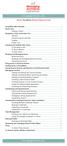 messagingarchitects.com Novell GroupWise 8 Quick Reference Card GroupWise Main Window... 1 Home View... 1 Adding a Panel... 1 Navigation, Tools and Folder List... 2 Nav Bar... 2 Customizing the Nav Bar...
messagingarchitects.com Novell GroupWise 8 Quick Reference Card GroupWise Main Window... 1 Home View... 1 Adding a Panel... 1 Navigation, Tools and Folder List... 2 Nav Bar... 2 Customizing the Nav Bar...
Google Docs: Share and collaborate
 Google Docs: Share and collaborate Once you've created your document, share it with others! Collaborators can then edit the same document at the same time -- you'll always have the most up-to-date version
Google Docs: Share and collaborate Once you've created your document, share it with others! Collaborators can then edit the same document at the same time -- you'll always have the most up-to-date version
Optomate Training Compendium Appointment Book Page 2
 2. Appointment Book The Optomate Premier Series Appointment Book has been developed based on the Microsoft Outlook calendar. It offers a quick and easy method for finding and entering new appointments,
2. Appointment Book The Optomate Premier Series Appointment Book has been developed based on the Microsoft Outlook calendar. It offers a quick and easy method for finding and entering new appointments,
Building Event Registration Forms in DonorSnap
 Building in DonorSnap Online Forms is a module that comes installed with DonorSnap. You create your own forms. Forms are built within DonorSnap and uploaded to your website. When someone submits a form,
Building in DonorSnap Online Forms is a module that comes installed with DonorSnap. You create your own forms. Forms are built within DonorSnap and uploaded to your website. When someone submits a form,
Secure Work Space for Android. User Guide
 User Guide Published: 2015-10-07 SWD-20151007211003333 Contents... 4 About Secure Work Space for BES12...4 About Work Space Manager for BES12... 4 Switch between your personal space and work space... 4
User Guide Published: 2015-10-07 SWD-20151007211003333 Contents... 4 About Secure Work Space for BES12...4 About Work Space Manager for BES12... 4 Switch between your personal space and work space... 4
Quick Start Guide for Outlook Mac 2011
 Outlook 2011 for Mac is the email client for Microsoft Exchange. It is a comprehensive collaboration tool for organizing all your email, calendars, contacts and appointments. 1 6 2 3 4 7 5 The Outlook
Outlook 2011 for Mac is the email client for Microsoft Exchange. It is a comprehensive collaboration tool for organizing all your email, calendars, contacts and appointments. 1 6 2 3 4 7 5 The Outlook
Appointment Scheduler
 Appointment Scheduler User s Guide While every attempt is made to ensure both accuracy and completeness of information included in this document, errors can occur, and updates or improvements may be implemented
Appointment Scheduler User s Guide While every attempt is made to ensure both accuracy and completeness of information included in this document, errors can occur, and updates or improvements may be implemented
Microsoft Outlook 2010
 Microsoft Outlook 2010 Prepared by Computing Services at the Eastman School of Music July 2010 Contents Microsoft Office Interface... 4 File Ribbon Tab... 5 Microsoft Office Quick Access Toolbar... 6 Appearance
Microsoft Outlook 2010 Prepared by Computing Services at the Eastman School of Music July 2010 Contents Microsoft Office Interface... 4 File Ribbon Tab... 5 Microsoft Office Quick Access Toolbar... 6 Appearance
HOW TO ORGANIZE PICTURES
 Get started When you upload your pictures to Shutterfly, you can do much more than view them. Our workspace offers tools that let you quickly and easily organize your photos as well. We re going to show
Get started When you upload your pictures to Shutterfly, you can do much more than view them. Our workspace offers tools that let you quickly and easily organize your photos as well. We re going to show
Appointment Scheduler
 EZClaim Appointment Scheduler User Guide Last Update: 11/19/2008 Copyright 2008 EZClaim This page intentionally left blank Contents Contents... iii Getting Started... 5 System Requirements... 5 Installing
EZClaim Appointment Scheduler User Guide Last Update: 11/19/2008 Copyright 2008 EZClaim This page intentionally left blank Contents Contents... iii Getting Started... 5 System Requirements... 5 Installing
OET Cloud Services Getting Started Guide
 OET Cloud Services Getting Started Guide Introduction OET Cloud Services uses Google Drive to let you store and access OET files anywhere -- on the web, and access them on your PC, or on any device connected
OET Cloud Services Getting Started Guide Introduction OET Cloud Services uses Google Drive to let you store and access OET files anywhere -- on the web, and access them on your PC, or on any device connected
1) Important browser information New 2) Why is my browser so slow? 3) How can I view more than one screen without the other disappearing?
 Known/Unresolved issues: Browser Scan to e-mail Creating Help Desk tickets for the scan-to-email issue is no longer necessary. A member of MIS will follow up with each office to determine scan-to-email
Known/Unresolved issues: Browser Scan to e-mail Creating Help Desk tickets for the scan-to-email issue is no longer necessary. A member of MIS will follow up with each office to determine scan-to-email
Microsoft Outlook 2010. Reference Guide for Lotus Notes Users
 Microsoft Outlook 2010 Reference Guide for Lotus Notes Users ContentsWelcome to Office Outlook 2010... 2 Mail... 3 Viewing Messages... 4 Working with Messages... 7 Responding to Messages... 11 Organizing
Microsoft Outlook 2010 Reference Guide for Lotus Notes Users ContentsWelcome to Office Outlook 2010... 2 Mail... 3 Viewing Messages... 4 Working with Messages... 7 Responding to Messages... 11 Organizing
Microsoft Outlook 2013 Workshop
 Microsoft Outlook 2013 Workshop Course objectives: Manage correspondence and contacts efficiently Use the calendar effectively for appointments, meetings and events Customise Outlook settings View and
Microsoft Outlook 2013 Workshop Course objectives: Manage correspondence and contacts efficiently Use the calendar effectively for appointments, meetings and events Customise Outlook settings View and
WebEx Meeting Center User's Guide
 WebEx Meeting Center User's Guide Table of Contents Accessing WebEx... 3 Choosing the scheduler that works for you... 6 About the Quick Scheduler Page... 6 About the Advanced Scheduler... 8 Editing a scheduled
WebEx Meeting Center User's Guide Table of Contents Accessing WebEx... 3 Choosing the scheduler that works for you... 6 About the Quick Scheduler Page... 6 About the Advanced Scheduler... 8 Editing a scheduled
Kalendi Android Calendar Client User Manual
 Kalendi Android Calendar Client User Manual After Installation! 1 How to hook up to Kalendi! 2 How to hook up to Google! 4 Periodic Syncing! 4 Calendars! 5 Recurring events! 6 Custom properties! 8 Attachments!
Kalendi Android Calendar Client User Manual After Installation! 1 How to hook up to Kalendi! 2 How to hook up to Google! 4 Periodic Syncing! 4 Calendars! 5 Recurring events! 6 Custom properties! 8 Attachments!
Google Drive Create, Share and Edit Documents Online
 Revision 3 (1-31-2014) Google Drive Create, Share and Edit Documents Online With Google Drive, you can easily create, share, and edit documents online. Here are a few specific things you can do: Convert
Revision 3 (1-31-2014) Google Drive Create, Share and Edit Documents Online With Google Drive, you can easily create, share, and edit documents online. Here are a few specific things you can do: Convert
Amazon WorkMail. User Guide Version 1.0
 Amazon WorkMail User Guide Amazon WorkMail: User Guide Copyright 2016 Amazon Web Services, Inc. and/or its affiliates. All rights reserved. Amazon's trademarks and trade dress may not be used in connection
Amazon WorkMail User Guide Amazon WorkMail: User Guide Copyright 2016 Amazon Web Services, Inc. and/or its affiliates. All rights reserved. Amazon's trademarks and trade dress may not be used in connection
Outlook 2007 Email and Calendaring
 Outlook 2007 Email and Calendaring The Outlook Calendar Environment... 2 The Different Calendar Views... 3 Creating Appointments/Events/Meetings in Your Calendar... 4 Creating an Appointment the Speedy
Outlook 2007 Email and Calendaring The Outlook Calendar Environment... 2 The Different Calendar Views... 3 Creating Appointments/Events/Meetings in Your Calendar... 4 Creating an Appointment the Speedy
Microsoft. Outlook 2007 Calendar Management Tools For. Jerry Maletsky Dash Designs Consulting Technology Training And Consulting
 Microsoft 1 Outlook 2007 Calendar Management Tools For Jerry Maletsky Dash Designs Consulting Technology Training And Consulting Microsoft Outlook 2007 Calendar Management Tools For The Haas School of
Microsoft 1 Outlook 2007 Calendar Management Tools For Jerry Maletsky Dash Designs Consulting Technology Training And Consulting Microsoft Outlook 2007 Calendar Management Tools For The Haas School of
nctv.com Email Quick Start Guide
 nctv.com Email Quick Start Guide Your new webmail is now powered by Contents If you are forwarding your nctv.com email to a third party address...2 If you use an email program other than Webmail from nctv.com..5
nctv.com Email Quick Start Guide Your new webmail is now powered by Contents If you are forwarding your nctv.com email to a third party address...2 If you use an email program other than Webmail from nctv.com..5
OWA - Outlook Web App
 OWA - Outlook Web App Olathe Public Schools 0 Page MS Outlook Web App OPS Technology Department Last Revised: May 1, 2011 Table of Contents MS Outlook Web App... 1 How to Access the MS Outlook Web App...
OWA - Outlook Web App Olathe Public Schools 0 Page MS Outlook Web App OPS Technology Department Last Revised: May 1, 2011 Table of Contents MS Outlook Web App... 1 How to Access the MS Outlook Web App...
Outlook 2011 Window. [Day], [Work Week], [Full [Home]. Schedule and plan: Click the [New
![Outlook 2011 Window. [Day], [Work Week], [Full [Home]. Schedule and plan: Click the [New Outlook 2011 Window. [Day], [Work Week], [Full [Home]. Schedule and plan: Click the [New](/thumbs/27/11891778.jpg) MS Outlook 2011 Quick Reference for Macintosh The Ribbon consists a series of tabs giving access to buttons, menus, and dialog boxes in various groups to facilitate locating the tools required for a particular
MS Outlook 2011 Quick Reference for Macintosh The Ribbon consists a series of tabs giving access to buttons, menus, and dialog boxes in various groups to facilitate locating the tools required for a particular
Mac Mail and ical Basics. Learn to Use Mac Mail and ical within Exchange
 Mac Mail and ical Basics Learn to Use Mac Mail and ical within Exchange Table of Contents SETTING UP MAILBOX : REFER TO HOW TO SETUP MAC MAIL AT http://www.ohio.edu/technology/exchange/access_mac.shtml
Mac Mail and ical Basics Learn to Use Mac Mail and ical within Exchange Table of Contents SETTING UP MAILBOX : REFER TO HOW TO SETUP MAC MAIL AT http://www.ohio.edu/technology/exchange/access_mac.shtml
Using Webmail. Technical Manual: User Guide. Document Updated: 1/07. The Webmail Window. Displaying and Hiding the Full Header.
 Using Webmail Technical Manual: User Guide The Webmail Window To save an attachment: 1. Click once on the attachment name. Or, if there are multiple attachments, click the Save icon to save all attachments
Using Webmail Technical Manual: User Guide The Webmail Window To save an attachment: 1. Click once on the attachment name. Or, if there are multiple attachments, click the Save icon to save all attachments
NDSU Technology Learning & Media Center. Introduction to Google Sites
 NDSU Technology Learning & Media Center QBB 150C 231-5130 www.ndsu.edu/its/tlmc Introduction to Google Sites Get Help at the TLMC 1. Get help with class projects on a walk-in basis; student learning assistants
NDSU Technology Learning & Media Center QBB 150C 231-5130 www.ndsu.edu/its/tlmc Introduction to Google Sites Get Help at the TLMC 1. Get help with class projects on a walk-in basis; student learning assistants
We re going to show you how to make a Share site. It takes just a few minutes to set one up. Here s how it s done.
 Get started Sharing your pictures is a great way to keep in touch with friends and family. Now, you can connect and communicate with everyone, all in one place, by creating a Shutterfly Share site secure,
Get started Sharing your pictures is a great way to keep in touch with friends and family. Now, you can connect and communicate with everyone, all in one place, by creating a Shutterfly Share site secure,
Creating Appointment Groups using Scheduler
 Creating Appointment Groups using Scheduler Scheduler is a feature in the Canvas calendar that allows students to sign up for a time on your calendar to meet with you. You might like to use this feature
Creating Appointment Groups using Scheduler Scheduler is a feature in the Canvas calendar that allows students to sign up for a time on your calendar to meet with you. You might like to use this feature
How to Create a Form and Manage the Spreadsheet in Google Docs
 How to Create a Form and Manage the Spreadsheet in Google Docs Table of Contents Create, send, share, and edit a form... 2 Create and send a Google form... 2 Add items and questions to a form... 2 Split
How to Create a Form and Manage the Spreadsheet in Google Docs Table of Contents Create, send, share, and edit a form... 2 Create and send a Google form... 2 Add items and questions to a form... 2 Split
Guide to Office Hours, Appointments, and Appointment notes
 Version 1.0 Guide to Office Hours, Appointments, and Appointment notes Purpose This document provides instructions to set up your office hours in Starfish, make appointments with students, and document
Version 1.0 Guide to Office Hours, Appointments, and Appointment notes Purpose This document provides instructions to set up your office hours in Starfish, make appointments with students, and document
End User Guide to Starfish CONNECT Contents
 Contents Introduction... 2 Purpose... 2 Glossary of Terms... 2 How Starfish Communicates with your Online Calendar... 3 Walkthrough Instructions for Calendar Owners... 4 Your Profile... 4 Office Hours
Contents Introduction... 2 Purpose... 2 Glossary of Terms... 2 How Starfish Communicates with your Online Calendar... 3 Walkthrough Instructions for Calendar Owners... 4 Your Profile... 4 Office Hours
Google Docs A Tutorial
 Google Docs A Tutorial What is it? Google Docs is a free online program that allows users to create documents, spreadsheets and presentations online and share them with others for collaboration. This allows
Google Docs A Tutorial What is it? Google Docs is a free online program that allows users to create documents, spreadsheets and presentations online and share them with others for collaboration. This allows
emarketing Manual- Creating a New Email
 emarketing Manual- Creating a New Email Create a new email: You can create a new email by clicking the button labeled Create New Email located at the top of the main page. Once you click this button, a
emarketing Manual- Creating a New Email Create a new email: You can create a new email by clicking the button labeled Create New Email located at the top of the main page. Once you click this button, a
CITS. Windows & Macintosh Zimbra Calendar 5.0. Computing and Information Technology Services. Revised 8/21/2008
 Windows & Macintosh Zimbra Calendar 5.0 CITS Computing and Information Technology Services Sunday Monday Tuesday Wednesday Thursday Friday Saturday 1 2 3 4 5 6 7 8 9 10 11 12 13 14 15 16 17 18 19 20 21
Windows & Macintosh Zimbra Calendar 5.0 CITS Computing and Information Technology Services Sunday Monday Tuesday Wednesday Thursday Friday Saturday 1 2 3 4 5 6 7 8 9 10 11 12 13 14 15 16 17 18 19 20 21
Entourage - an Introduction to Calendar
 Entourage - an Introduction to Calendar Version 2004 for Macintosh Table of Contents Introduction How do I sign in? How do I view my calendar if it's not showing? How do I open my calendar in a separate
Entourage - an Introduction to Calendar Version 2004 for Macintosh Table of Contents Introduction How do I sign in? How do I view my calendar if it's not showing? How do I open my calendar in a separate
Using the Calendar with Outlook Exchange
 Using the Calendar with Outlook Exchange COPYRIGHT Copyright 2006 by the Trustees of Princeton University. This handout includes content that is licensed from third-party vendors for use by current Princeton
Using the Calendar with Outlook Exchange COPYRIGHT Copyright 2006 by the Trustees of Princeton University. This handout includes content that is licensed from third-party vendors for use by current Princeton
OUTLOOK 2007 2010 TIPS FOR BEGINNERS
 OUTLOOK 2007 2010 TIPS FOR BEGINNERS GINI COURTER, PARTNER, TRIAD CONSULTING In this session you ll learn how to manage your calendar, email, and tasks (basically, your work life) using Microsoft Outlook.
OUTLOOK 2007 2010 TIPS FOR BEGINNERS GINI COURTER, PARTNER, TRIAD CONSULTING In this session you ll learn how to manage your calendar, email, and tasks (basically, your work life) using Microsoft Outlook.
An Overview of Outlook
 An Overview of Outlook Alabama Association of REALTORS STATE OF ALASKA 2012 SUMMER CONFERENCE - IT S A FAMILY AFFAIR http://www.state.ak.us/local/akpages/admin/info/msea/ Perdido Beach Resort - Orange
An Overview of Outlook Alabama Association of REALTORS STATE OF ALASKA 2012 SUMMER CONFERENCE - IT S A FAMILY AFFAIR http://www.state.ak.us/local/akpages/admin/info/msea/ Perdido Beach Resort - Orange
Microsoft Outlook 2013 -And- Outlook Web App (OWA) Using Office 365
 1 C H A P T E R Microsoft Outlook 2013 -And- Outlook Web App (OWA) Using Office 365 1 MICROSOFT OUTLOOK 2013 AND OUTLOOK WEB ACCESS (OWA) Table of Contents Chapter 1: Signing Into the Microsoft Email System...
1 C H A P T E R Microsoft Outlook 2013 -And- Outlook Web App (OWA) Using Office 365 1 MICROSOFT OUTLOOK 2013 AND OUTLOOK WEB ACCESS (OWA) Table of Contents Chapter 1: Signing Into the Microsoft Email System...
Contents Release Notes... ... 3 System Requirements... ... 4 Using Jive for Office... ... 5
 Jive for Office TOC 2 Contents Release Notes...3 System Requirements... 4 Using Jive for Office... 5 What is Jive for Office?...5 Working with Shared Office Documents... 5 Get set up...6 Get connected
Jive for Office TOC 2 Contents Release Notes...3 System Requirements... 4 Using Jive for Office... 5 What is Jive for Office?...5 Working with Shared Office Documents... 5 Get set up...6 Get connected
Email User Manual. [Outlook Web App 2013]
![Email User Manual. [Outlook Web App 2013] Email User Manual. [Outlook Web App 2013]](/thumbs/30/14055838.jpg) [Outlook Web App 2013] Central Information Systems Division March 2014 Table of Contents 1. To Login... 4 2. To Logout... 5 3. Change Password... 5 4. Email Messaging... 6 4.1 Create a New Mail... 6 4.2
[Outlook Web App 2013] Central Information Systems Division March 2014 Table of Contents 1. To Login... 4 2. To Logout... 5 3. Change Password... 5 4. Email Messaging... 6 4.1 Create a New Mail... 6 4.2
WebEx Meeting Center User Guide
 WebEx Meeting Center User Guide For Hosts, Presenters, and Participants 8.17 Copyright 1997 2010 Cisco and/or its affiliates. All rights reserved. WEBEX, CISCO, Cisco WebEx, the CISCO logo, and the Cisco
WebEx Meeting Center User Guide For Hosts, Presenters, and Participants 8.17 Copyright 1997 2010 Cisco and/or its affiliates. All rights reserved. WEBEX, CISCO, Cisco WebEx, the CISCO logo, and the Cisco
In This Issue: Introducing Outlook Outlook Today Navigation Pane
 Microsoft In This Issue: Introducing Today Navigation Pane Although primarily used for sending, receiving, and organizing email, Microsoft also functions as a dynamic, personal information manager. The
Microsoft In This Issue: Introducing Today Navigation Pane Although primarily used for sending, receiving, and organizing email, Microsoft also functions as a dynamic, personal information manager. The
OWA User Guide. Table of Contents
 OWA User Guide Table of Contents 1. Basic Functionality of Outlook Web Access... 2 How to Login to Outlook Web Access (OWA)... 2 Change Password... 3 Mail... 3 Composing Mail... 5 Attachments - Web Ready
OWA User Guide Table of Contents 1. Basic Functionality of Outlook Web Access... 2 How to Login to Outlook Web Access (OWA)... 2 Change Password... 3 Mail... 3 Composing Mail... 5 Attachments - Web Ready
Email -- Reading and Printing Email
 Email -- Reading and Printing Email Checking for New Email By default, webmail checks for new email automatically. If you want to manually check for new email, click the Check Email button. Or, click the
Email -- Reading and Printing Email Checking for New Email By default, webmail checks for new email automatically. If you want to manually check for new email, click the Check Email button. Or, click the
Special and Fundraising Events Masters Class. Part 2: Managing your Event and Sending Invitations
 Special and Fundraising Events Masters Class Part 2: Managing your Event and Sending Invitations Find Your Event Go to the Events Tab and either find the event on the Calendar, or use the Search Bar. Invitations
Special and Fundraising Events Masters Class Part 2: Managing your Event and Sending Invitations Find Your Event Go to the Events Tab and either find the event on the Calendar, or use the Search Bar. Invitations
Google Groups: What is Google Groups? About Google Groups and Google Contacts. Using, joining, creating, and sharing content with groups
 DN:GA-GG_101.01 Google Groups: Using, joining, creating, and sharing content with groups What is Google Groups? Google Groups is a feature of Google Apps that makes it easy to communicate and collaborate
DN:GA-GG_101.01 Google Groups: Using, joining, creating, and sharing content with groups What is Google Groups? Google Groups is a feature of Google Apps that makes it easy to communicate and collaborate
Working with Calendars
 Working with Calendars Add an Appointment or Meeting to a Calendar You can add appointments and meetings to your calendar. Appointments are those items that you schedule only for yourself. For example,
Working with Calendars Add an Appointment or Meeting to a Calendar You can add appointments and meetings to your calendar. Appointments are those items that you schedule only for yourself. For example,
Office 365 Employee Email San Jac Outlook 2013
 Office 365 Employee Email San Jac Outlook 2013 Interface Overview 1. Quick Access Toolbar contains shortcuts for the most commonly used tools. 2. File tab (Backstage View) contains tools to manage account
Office 365 Employee Email San Jac Outlook 2013 Interface Overview 1. Quick Access Toolbar contains shortcuts for the most commonly used tools. 2. File tab (Backstage View) contains tools to manage account
Outlook 2007 Delegate Access
 Outlook 2007 Delegate Access Just as an assistant can help you manage your paper mail, your assistant can use Outlook to act on your behalf: receiving and responding to e-mail, meeting requests, and meeting
Outlook 2007 Delegate Access Just as an assistant can help you manage your paper mail, your assistant can use Outlook to act on your behalf: receiving and responding to e-mail, meeting requests, and meeting
How to Change Your Schedule for Holidays
 How to Change Your Schedule for Holidays Note: All of these functions are accomplished in the GuestBridge Administrator Application. Closing the Restaurant If you are closing the restaurant for an entire
How to Change Your Schedule for Holidays Note: All of these functions are accomplished in the GuestBridge Administrator Application. Closing the Restaurant If you are closing the restaurant for an entire
Gmail: Sending, replying, attachments, and printing
 If you're using an old version of Gmail, your Inbox may look a little different. Gmail: Sending, replying, attachments, and printing Welcome to Gmail. This document will give you a quick overview of how
If you're using an old version of Gmail, your Inbox may look a little different. Gmail: Sending, replying, attachments, and printing Welcome to Gmail. This document will give you a quick overview of how
Internet Explorer 7. Getting Started The Internet Explorer Window. Tabs NEW! Working with the Tab Row. Microsoft QUICK Source
 Microsoft QUICK Source Internet Explorer 7 Getting Started The Internet Explorer Window u v w x y { Using the Command Bar The Command Bar contains shortcut buttons for Internet Explorer tools. To expand
Microsoft QUICK Source Internet Explorer 7 Getting Started The Internet Explorer Window u v w x y { Using the Command Bar The Command Bar contains shortcut buttons for Internet Explorer tools. To expand
REDUCING YOUR MICROSOFT OUTLOOK MAILBOX SIZE
 There are several ways to eliminate having too much email on the Exchange mail server. To reduce your mailbox size it is recommended that you practice the following tasks: Delete items from your Mailbox:
There are several ways to eliminate having too much email on the Exchange mail server. To reduce your mailbox size it is recommended that you practice the following tasks: Delete items from your Mailbox:
Title Electronic Scheduling of Equipment. Boston University Photonics Center Page 1 of 10
 Boston University Photonics Center Page 1 of 10 1. Purpose 1.1. This procedure describes how to electronically schedule and check availability of equipment in the shared laboratories at Boston University
Boston University Photonics Center Page 1 of 10 1. Purpose 1.1. This procedure describes how to electronically schedule and check availability of equipment in the shared laboratories at Boston University
Microsoft Office 365 Outlook Web App (OWA)
 CALIFORNIA STATE UNIVERSITY, LOS ANGELES INFORMATION TECHNOLOGY SERVICES Microsoft Office 365 Outlook Web App (OWA) Spring 2013, Version 1.0 Table of Contents Introduction...3 Signing In...3 Navigation
CALIFORNIA STATE UNIVERSITY, LOS ANGELES INFORMATION TECHNOLOGY SERVICES Microsoft Office 365 Outlook Web App (OWA) Spring 2013, Version 1.0 Table of Contents Introduction...3 Signing In...3 Navigation
Guide to Using Outlook Calendar for Meeting Arrangements
 Guide to Using Outlook Calendar for Meeting Arrangements Using Outlook Calendar to arrange meetings and share information on availability across the university can help to save time on administration and
Guide to Using Outlook Calendar for Meeting Arrangements Using Outlook Calendar to arrange meetings and share information on availability across the university can help to save time on administration and
Microsoft Office 365 Outlook Web App (OWA)
 CALIFORNIA STATE UNIVERSITY, LOS ANGELES INFORMATION TECHNOLOGY SERVICES Microsoft Office 365 Outlook Web App (OWA) Winter 2015, Version 2.0 Table of Contents Introduction...3 Logging In...3 Navigation
CALIFORNIA STATE UNIVERSITY, LOS ANGELES INFORMATION TECHNOLOGY SERVICES Microsoft Office 365 Outlook Web App (OWA) Winter 2015, Version 2.0 Table of Contents Introduction...3 Logging In...3 Navigation
AT&T Conferencing Add-in for Microsoft Outlook v10.5
 AT&T Conferencing Add-in for Microsoft Outlook v10.5 July 2014 2014 AT&T Intellectual Property. All rights reserved. AT&T, the AT&T logo and all other AT&T marks contained herein are trademarks of AT&T
AT&T Conferencing Add-in for Microsoft Outlook v10.5 July 2014 2014 AT&T Intellectual Property. All rights reserved. AT&T, the AT&T logo and all other AT&T marks contained herein are trademarks of AT&T
COOK COUNTY OFFICE 365 MIGRATION USER GUIDE
 COOK COUNTY OFFICE 365 MIGRATION USER GUIDE Dear Cook County Office 365 User: Your mailbox is schedule to be migrated to Microsoft s Office 365 platform. Page 1 TABLE OF CONTENTS 01. PRE-MIGRATION RECOMMENDATIONS
COOK COUNTY OFFICE 365 MIGRATION USER GUIDE Dear Cook County Office 365 User: Your mailbox is schedule to be migrated to Microsoft s Office 365 platform. Page 1 TABLE OF CONTENTS 01. PRE-MIGRATION RECOMMENDATIONS
Zoho CRM and Google Apps Synchronization
 Zoho CRM and Google Apps Synchronization Table of Contents End User Integration Points 1. Contacts 2. Calendar 3. Email 4. Tasks 5. Docs 3 6 8 11 12 Domain-Wide Points of Integration 1. Authentication
Zoho CRM and Google Apps Synchronization Table of Contents End User Integration Points 1. Contacts 2. Calendar 3. Email 4. Tasks 5. Docs 3 6 8 11 12 Domain-Wide Points of Integration 1. Authentication
Using the CORES Online Reservation System
 Using the CORES Online Reservation System Core facilities that manage shared equipment may opt to use the CORES Resource Reservation module. This functionality allows for all shared equipment to be reserved
Using the CORES Online Reservation System Core facilities that manage shared equipment may opt to use the CORES Resource Reservation module. This functionality allows for all shared equipment to be reserved
Installing Lync. Configuring and Signing into Lync
 Microsoft Lync 2013 Contents Installing Lync... 1 Configuring and Signing into Lync... 1 Changing your Picture... 2 Adding and Managing Contacts... 2 Create and Manage Contact Groups... 3 Start an Instant
Microsoft Lync 2013 Contents Installing Lync... 1 Configuring and Signing into Lync... 1 Changing your Picture... 2 Adding and Managing Contacts... 2 Create and Manage Contact Groups... 3 Start an Instant
How to Create a Voicethread PowerPoint Presentation
 CREATE A FREE VOICETHREAD ACCOUNT 1. Open a browser like Internet Explorer, Firefox, or Safari. Navigate to http://voicethread.com. 2. To create an account, click Sign in or Register. 3. Underneath the
CREATE A FREE VOICETHREAD ACCOUNT 1. Open a browser like Internet Explorer, Firefox, or Safari. Navigate to http://voicethread.com. 2. To create an account, click Sign in or Register. 3. Underneath the
SARS Anywhere Student Appointment and Scheduling System
 SARS Anywhere Student Appointment and Scheduling System Contents Accessing SARS Anywhere... 2 Password... 2 Supported Browsers and Devices... 3 Dashboard... 3 Quick Links... 4 User Preferences... 5 Master
SARS Anywhere Student Appointment and Scheduling System Contents Accessing SARS Anywhere... 2 Password... 2 Supported Browsers and Devices... 3 Dashboard... 3 Quick Links... 4 User Preferences... 5 Master
Using Webmail. Document Updated: 11/10. Technical Manual: User Guide. The Webmail Window. Logging In to Webmail. Displaying and Hiding the Full Header
 Using Webmail Technical Manual: User Guide Webmail is supported in the following browsers: Windows Internet Explorer 6, Internet Explorer 7, Firefox 2, and Firefox 3 Mac OSX Safari 2, Safari 3, Firefox
Using Webmail Technical Manual: User Guide Webmail is supported in the following browsers: Windows Internet Explorer 6, Internet Explorer 7, Firefox 2, and Firefox 3 Mac OSX Safari 2, Safari 3, Firefox
This handout, along with additional supporting Outlook handouts, and other information can be found at www.med.wayne.edu/msis/somputing/email.
 Outlook Web Access Introduction Users who are away from their computers, as well as users who share a computer, can take advantage of Outlook Web Access to access your account on SOM's Exchange Server
Outlook Web Access Introduction Users who are away from their computers, as well as users who share a computer, can take advantage of Outlook Web Access to access your account on SOM's Exchange Server
Outlook Web App Logging in
 Outlook Web App Logging in 8 Outlook Web App or OWA is a web-based version of Outlook which you can use to read your Sussex email from any computer with a web browser and internet access. Some web browsers
Outlook Web App Logging in 8 Outlook Web App or OWA is a web-based version of Outlook which you can use to read your Sussex email from any computer with a web browser and internet access. Some web browsers
DVMAX Practice v8 - What s New. Using the Appointment Scheduler in DVMAX Practice v8
 1 DVMAX Practice v8 - What s New Using the Appointment Scheduler in DVMAX Practice v8 DVMAX Practice v8 User Guide Appointment Scheduler 1 Using The Appointments Scheduler The Appointment Scheduler lets
1 DVMAX Practice v8 - What s New Using the Appointment Scheduler in DVMAX Practice v8 DVMAX Practice v8 User Guide Appointment Scheduler 1 Using The Appointments Scheduler The Appointment Scheduler lets
CORSAIR GAMING KEYBOARD SOFTWARE USER MANUAL
 CORSAIR GAMING KEYBOARD SOFTWARE USER MANUAL TABLE OF CONTENTS CORSAIR UTILITY ENGINE OVERVIEW PROFILES 1 9 Introduction 2 Starting the Corsair Utility Engine 2 Profiles: Settings for a Specific Program
CORSAIR GAMING KEYBOARD SOFTWARE USER MANUAL TABLE OF CONTENTS CORSAIR UTILITY ENGINE OVERVIEW PROFILES 1 9 Introduction 2 Starting the Corsair Utility Engine 2 Profiles: Settings for a Specific Program
IT Quick Reference Guides Sharing, Delegation and Multiple Accounts
 IT Quick Reference Guides Sharing, Delegation and Multiple Accounts Outlook 2010 Guides This guide is meant as a mini-manual for using shared accounts, mailboxes and calendars in Outlook 2010. This is
IT Quick Reference Guides Sharing, Delegation and Multiple Accounts Outlook 2010 Guides This guide is meant as a mini-manual for using shared accounts, mailboxes and calendars in Outlook 2010. This is
