March Fabric Watch. Administrator s Guide. Supporting Fabric OS v6.4.0
|
|
|
- Shavonne Floyd
- 7 years ago
- Views:
Transcription
1 30 March 2010 Fabric Watch Administrator s Guide Supporting Fabric OS v6.4.0
2 Copyright Brocade Communications Systems, Inc. All Rights Reserved. Brocade, the B-wing symbol, BigIron, DCX, Fabric OS, FastIron, IronPoint, IronShield, IronView, IronWare, JetCore, NetIron, SecureIron, ServerIron, StorageX, and TurboIron are registered trademarks, and DCFM, Extraordinary Networks, and SAN Health are trademarks of Brocade Communications Systems, Inc., in the United States and/or in other countries. All other brands, products, or service names are or may be trademarks or service marks of, and are used to identify, products or services of their respective owners. Notice: This document is for informational purposes only and does not set forth any warranty, expressed or implied, concerning any equipment, equipment feature, or service offered or to be offered by Brocade. Brocade reserves the right to make changes to this document at any time, without notice, and assumes no responsibility for its use. This informational document describes features that may not be currently available. Contact a Brocade sales office for information on feature and product availability. Export of technical data contained in this document may require an export license from the United States government. The authors and Brocade Communications Systems, Inc. shall have no liability or responsibility to any person or entity with respect to any loss, cost, liability, or damages arising from the information contained in this book or the computer programs that accompany it. The product described by this document may contain open source software covered by the GNU General Public License or other open source license agreements. To find out which open source software is included in Brocade products, view the licensing terms applicable to the open source software, and obtain a copy of the programming source code, please visit Brocade Communications Systems, Incorporated Corporate and Latin American Headquarters Brocade Communications Systems, Inc Technology Drive San Jose, CA Tel: Fax: info@brocade.com European Headquarters Brocade Communications Switzerland Sàrl Centre Swissair Tour B - 4ème étage 29, Route de l'aéroport Case Postale 105 CH-1215 Genève 15 Switzerland Tel: Fax: emea-info@brocade.com Asia-Pacific Headquarters Brocade Communications Systems China HK, Ltd. No. 1 Guanghua Road Chao Yang District Units 2718 and 2818 Beijing , China Tel: Fax: china-info@brocade.com Asia-Pacific Headquarters Brocade Communications Systems Co., Ltd. (Shenzhen WFOE) Citic Plaza No. 233 Tian He Road North Unit th Floor Guangzhou, China Tel: Fax: china-info@brocade.com
3 Document History Title Publication Number Summary of Changes Date Fabric Watch User s Guide New document May 2000 Fabric Watch User s Guide n/a January 2002 Fabric Watch User s Guide n/a March 2002 Fabric Watch User s Guide n/a April 2003 Fabric Watch User s Guide n/a April 2003 Fabric Watch User s Guide Updated default values and restructured the document. Fabric Watch User s Guide Rewrote the document completely and added new features. Reorganized procedures into steps, rewrote many sections to improve clarity. Added technical and editorial changes. Fabric Watch User s Guide Updates to support Fabric OS v4.4.0 features and Brocade 3016 and 4100 switches. Rewrote Chapter 4, Configuring Fabric Watch. Fabric Watch Administrator s Guide Renamed book. Combined the Introduction and Concepts chapters into a single chapter. Added support for Brocade 200E, Brocade 3014, and Brocade Fabric Watch Administrator s Guide Updates to support Fabric OS v5.1.0 features and Brocade 4900 and 7500 switches. Fabric Watch Administrator s Guide Updates to support Fabric OS v5.2.0 features and the FC4-16IP and FC4-48 port blades. Removed references to Brocade 3014 and 3016, as embedded switches are not supported in Fabric OS v Fabric Watch Administrator s Guide Updates to support Fabric OS v5.3.0, implementation of IPV6. Fabric Watch Administrator s Guide Updates to support Fabric OS v December 2003 April 2004 September 2004 March 2005 November 2005 September 2006 June 2007 September 2007 Fabric Watch Administrator s Guide iii
4 Title Publication Number Summary of Changes Date Fabric Watch Administrator s Guide Updates to support Fabric OS v Fabric Watch Administrator s Guide Reorganized many sections to improve clarity. Updates to support Fabric OS v6.2.0: Virtual Fabric, port movement, fan monitoring behavior, link reset, DCX-4S. Fabric Watch Administrator s Guide Updates to support Fabric OS v6.3.0: portthconfig, portfencing, and sysmonitor commands and Brocade 8000 support. Fabric Watch Administrator s Guide Updates to support Fabric OS v6.4.0: portthconfig, sysmonitor, thconfig, and portfencing commands (recommended for use in configuring class areas instead of the fwconfigure command); recommended class settings added. March 2008 November 2008 July 2009 March 2010 iv Fabric Watch Administrator s Guide
5 Contents About This Document In this chapter xv How this document is organized xv Supported hardware and software xvi What s new in this document xvi New information xvi Changed information xvii Removed information xvii Document conventions xvii Text formatting xvii Notes, cautions, and warnings xviii Key terms xviii Additional information xviii Other industry resources xix Getting technical help xix Document feedback xx Chapter 1 Fabric Watch In this chapter Fabric health Fabric Watch overview Role-based access control Fabric Watch licensing Fabric Watch threshold components Switch monitoring components Fabric events monitoring Performance monitoring Security monitoring SFP monitoring Port monitoring System resource monitoring Fabric Watch Administrator s Guide v
6 Threshold monitoring using SNMP tables MIB capability configuration parameters Fabric Watch event settings Types of event behaviors Fabric Watch notification types alert SNMP traps RASlog (switch event) Locked port log Fabric Watch audit messages Data values Reasons to customize Fabric Watch settings Monitoring Threshold and action configuration Event behavior configuration Time base configuration Alert configuration Post-processing of messages Chapter 2 Fabric Watch Thresholds In this chapter Threshold values High and low thresholds Buffer values Time bases Time base set to none Time base set to other than none Threshold triggers Above event trigger Below event trigger Changed event trigger Fabric Watch alarm behavior vi Fabric Watch Administrator s Guide
7 Chapter 3 Chapter 4 Chapter 5 Chapter 6 Fabric Watch Threshold Components In this chapter Fabric Watch classes, areas, and elements Classes Class areas Elements Fabric Watch Activation In this chapter Interfaces for activating Fabric Watch Activating Fabric Watch using a Telnet session Activating Fabric Watch using Web Tools Activating Fabric Watch using SNMP Fabric Watch Configuration In this chapter Fabric Watch configuration tasks Setting Fabric Watch custom and default values notification configuration Showing configuration information Disabling an alert Enabling an alert Sending a test message Setting recipient address for alert Setting the relay host IP address Displaying the relay host configuration Removing the relay host configuration Notification configuration Configuring alarm notifications Fabric, Security, SFP, and Performance Monitoring In this chapter Fabric monitoring guidelines and default settings Fabric class areas Fabric monitoring setting guidelines Fabric class default settings Fabric Watch Administrator s Guide vii
8 Security monitoring guidelines and default settings Security class areas Security monitoring setting guidelines Security class default settings SFP monitoring guidelines and default settings SFP class areas SFP monitoring setting guidelines SFP class default settings Performance monitoring guidelines and default settings Performance Monitor class areas Performance monitoring setting guidelines Performance Monitor class default settings Configuration options for thconfig command Customizing thconfig command settings Using the nosave command thconfig command restriction Example of thconfig command Recommended settings for Fabric, SFP, Performance, and Security monitoring Chapter 7 Port Monitoring In this chapter Port class areas Port class guidelines and default settings Physical port setting guidelines Port class default settings E_Port subclass setting guidelines E_Port class default settings FOP_Port and FCU_Port subclass setting guidelines FOP_Port and FCU_Port subclass default settings VE_Port class default settings Port configuration Custom port settings Using the nosave command portthconfig command procedures Port type: physical port Port type: E_Port Setting the port persistence time viii Fabric Watch Administrator s Guide
9 Port fencing Recommended high port fencing thresholds Recommended low port fencing thresholds Port fencing configuration using the portfencing command..75 Port fencing configuration using DCFM Recommended port configuration settings Chapter 8 System Monitoring In this chapter Environment monitoring Environment class area Environment monitoring setting guidelines Environment class default settings Resource class settings Resource class area Resource class setting guidelines Resource class default settings System monitoring using the sysmonitor command Canceling sysmonitor command configurations Using the nosave command Environment class settings CPU and memory Recommended environment and resource monitoring settings...88 Switch monitoring Switch status policy planning FRU monitoring FRU class areas Configuring FRUs Specifying triggers for FRU alarms Recommended FRU settings Fabric Watch Administrator s Guide ix
10 Chapter 9 Appendix A Fabric Watch Reports In this chapter Fabric Watch reports Switch Availability Monitor report Generating a Switch Availability Monitor report Switch Health report Generating a Switch Health report Switch Status Policy report Generating a Switch Status Policy report Port Detail report Generating a Port Detail report Fabric Watch Configuration Using Legacy Commands In this appendix Port threshold configuration using the fwconfigure command Setting port thresholds using the fwconfigure command Refreshing a threshold configuration Disabling a threshold configuration Enabling a threshold Enabling and disabling all port thresholds Changing the threshold boundary level Configuring port fencing using the fwconfigure command Advanced options using the fwconfigure command Changing the numerical values of notification methods Index x Fabric Watch Administrator s Guide
11 Figures Figure 1 Threshold monitoring Figure 2 A buffered data region Figure 3 Time base set to none Figure 4 Event trigger Figure 5 Example without an event Figure 6 Above event trigger with buffer zone Figure 7 Changed threshold Figure 8 Configuring Fabric Watch using SNMP Figure 9 Example OID tree Fabric Watch Administrator s Guide xi
12 xii Fabric Watch Administrator s Guide
13 Tables Table 1 Fabric Watch classes Table 2 Fabric Watch configuration tasks Table 3 Fabric class areas Table 4 Fabric class default settings Table 5 Security class areas Table 6 Security class default settings Table 7 SFP class areas Table 8 SFP class default settings Table 9 Performance Monitor class areas Table 10 Performance Monitor class default settings Table 11 End-to-End Performance Monitor class default settings Table 12 Configuration options for thconfig command Table 13 Recommended settings for Fabric, SFP, Performance, and Security monitoring 54 Table 14 Port class areas Table 15 Port class default settings Table 16 E_Port class default settings Table 17 FOP_Port subclass default settings Table 18 VE_Port class default settings Table 19 High port fencing threshold recommendations Table 20 Low port fencing threshold recommendations Table 21 Recommended configuration for the Port class Table 22 Environment class area Table 23 Environment class default settings Table 24 Resource class area Table 25 Resource class default settings Table 26 Recommended environment and resource class settings Table 27 Switch status policy factors Table 28 FRU class areas Table 29 Recommended FRU settings Table 30 Fabric OS commands to view Fabric Watch reports Table 31 Port Detail report columns Table 32 Advanced configuration options using the fwconfigure command Table 33 Numerical values of notification methods Fabric Watch Administrator s Guide xiii
14 xiv Fabric Watch Administrator s Guide
15 About This Document In this chapter How this document is organized xv Supported hardware and software xvi What s new in this document xvi Document conventions xvii Additional information xviii Getting technical help xix Document feedback xx How this document is organized This document is organized to help you find the information that you want as quickly and easily as possible. This document contains the following components: Chapter 1, Fabric Watch, provides an introduction to Fabric Watch and the benefits of its use. It also defines concepts that are useful in Fabric Watch configuration. Chapter 2, Fabric Watch Thresholds, explains the concept of high and low thresholds and buffer values and provides examples of various threshold settings. Chapter 3, Fabric Watch Threshold Components, describes the components (class, area, and element) associated with every monitored behavior. Chapter 4, Fabric Watch Activation, describes the Fabric Watch requirements, provides an overview of the interfaces, and explains the methods of accessing Fabric Watch through each interface. Chapter 5, Fabric Watch Configuration, provides a comprehensive table that lists the commands you can use to create custom threshold configurations. This chapter discusses configuration files, setting the port persistence time, custom and default values, and notifications. Chapter 6, Fabric, Security, SFP, and Performance Monitoring, describes how to configure high and low thresholds for Fabric Watch event monitoring for SFP, fabric, and security classes using the ThConfig command. Chapter 7, Port Monitoring, describes how to configure high and low thresholds, buffers, triggers, and actions on specified ports using the portthconfig command. Fabric Watch Administrator s Guide xv
16 What s new in this document Chapter 8, System Monitoring, describes how to configure system memory and CPU values using the sysmonitor command. This chapter also lists the switch status policy factors that affect the health of the switch, describes how to set and view switch status policies, and details how to configure FRUs. Chapter 9, Fabric Watch Reports, describes the reports available through Fabric Watch and the methods of accessing each. Appendix A, Fabric Watch Configuration Using Legacy Commands, describes how to configure port thresholds and perform advanced configuration tasks using the fwconfigure command. Supported hardware and software This document is specific to Brocade Fabric OS version and all switches running Fabric OS version Refer to the Fabric OS Command Reference Manual for a complete list of supported hardware and software products. What s new in this document This document contains information that was available at the time the product was released. Any information that becomes available after the release of this document is captured in the release notes. New information A shift away from the interactive mode using fwconfigure and fwshow commands toward command-driven configuration using the new commands listed below. - thconfig command, used to configure Fabric class, Security class, SFP class, and Performance class areas and actions. - portthconfig command, used to configure the physical port and its subclasses, the E_Port, FOP_Port, and FCU_Port areas and actions. - sysmonitor command, used to configure the Resource class and Environment class areas and actions. Port fencing recommendations FCU_Port (copper) information xvi Fabric Watch Administrator s Guide
17 What s new in this document Changed information The following information was changed: High, low, and buffer threshold settings for the following classes and areas: - Environment class, temperature area. - Port class, Class 3 Discard area, Invalid Transmission Word (ITW) area, Link Failure Count area, Loss of Synchronization Count area, and State Change area. - FOP_Port class, Class 3 Discard area, Loss of Synchronization Count area, State Changes area, Invalid Transmission Word (ITW) area, Link Failure Count area, Trunk Utilization area. - Resource class, Flash area. F_Port is now referred to as FOP_Port. Removed information The following information was removed: Environment class, fan area (no longer supported). Performance Monitor, AL_PA area (this area still displays using the fwconfigure command, but it is no longer supported). The following security areas from the fwconfigure menu: API violations, RSNMP violations, WSNMP violations, SES violations, MS violations, serial violations, front panel violations, invalid timestamps, invalid signatures, invalid certificates, SLAP bad packets. Document conventions This section describes text formatting conventions and important notices formats. Text formatting The narrative-text formatting conventions that are used in this document are as follows: bold text Identifies command names Identifies the names of user-manipulated GUI elements Identifies keywords and operands Identifies text to enter at the GUI or CLI italic text Provides emphasis Identifies variables Identifies paths and Internet addresses Identifies document titles code text Identifies CLI output Identifies syntax examples For readability, command names in the narrative portions of this guide are presented in mixed lettercase: for example, switchshow. In actual examples, command lettercase is often all lowercase. Otherwise, this manual specifically notes those cases in which a command is case sensitive. Fabric Watch Administrator s Guide xvii
18 What s new in this document Notes, cautions, and warnings The following notices and statements are used in this manual. They are listed below in order of increasing severity of potential hazards. NOTE A note provides a tip, guidance, or advice, emphasizes important information, or provides a reference to related information. ATTENTION An Attention statement indicates potential damage to hardware or data. CAUTION A Caution statement alerts you to situations that can be potentially hazardous to you or cause damage to hardware, firmware, software, or data. DANGER A Danger statement indicates conditions or situations that can be potentially lethal or extremely hazardous to you. Safety labels are also attached directly to products to warn of these conditions or situations. Key terms For definitions specific to Brocade and Fibre Channel, see the Brocade Glossary. For definitions of SAN-specific terms, visit the Storage Networking Industry Association online dictionary at Additional information This section lists additional Brocade and industry-specific documentation that you might find helpful. To get up-to-the-minute information, go to to register at no cost for a user ID and password. White papers, online demonstrations, and data sheets are available through the Brocade website at: For additional Brocade documentation, visit the Brocade website: Release notes are available on the MyBrocade website and are also bundled with the Fabric OS firmware. xviii Fabric Watch Administrator s Guide
19 What s new in this document Other industry resources For additional resource information, visit the Technical Committee T11 website. This website provides interface standards for high-performance and mass storage applications for Fibre Channel, storage management, and other applications: For information about the Fibre Channel industry, visit the Fibre Channel Industry Association website: Getting technical help Contact your switch support supplier for hardware, firmware, and software support, including product repairs and part ordering. To expedite your call, have the following information available: 1. General Information Switch model Switch operating system version Error numbers and messages received supportsave command output Detailed description of the problem, including the switch or fabric behavior immediately following the problem, and specific questions Description of any troubleshooting steps already performed and the results Serial console and Telnet session logs syslog message logs 2. Switch Serial Number The switch serial number and corresponding bar code are provided on the serial number label, as illustrated below: *FT00X0054E9* FT00X0054E9 The serial number label is located as follows: Brocade 300, 4100, 4900, 5100, 5300, 7500, 7500E, 7800, 8000, VA-40FC, and Brocade Encryption Switch On the switch ID pull-out tab located inside the chassis on the port side on the left Brocade 5000 On the switch ID pull-out tab located on the bottom of the port side of the switch Brocade 7600 On the bottom of the chassis Brocade Inside the chassis next to the power supply bays Brocade DCX On the bottom right on the port side of the chassis Fabric Watch Administrator s Guide xix
20 What s new in this document Brocade DCX-4S On the bottom right on the port side of the chassis, directly above the cable management comb 3. World Wide Name (WWN) Use the licenseidshow command to display the WWN of the chassis. If you cannot use the licenseidshow command because the switch is inoperable, you can get the WWN from the same place as the serial number, except for the Brocade DCX. For the Brocade DCX, access the numbers on the WWN cards by removing the Brocade logo plate at the top of the nonport side of the chassis. Document feedback Quality is our first concern at Brocade and we have made every effort to ensure the accuracy and completeness of this document. However, if you find an error or an omission, or you think that a topic needs further development, we want to hear from you. Forward your feedback to: documentation@brocade.com Provide the title and version number of the document and as much detail as possible about your comment, including the topic heading and page number and your suggestions for improvement. xx Fabric Watch Administrator s Guide
21 Fabric Watch Chapter 1 In this chapter Fabric health Fabric Watch overview Role-based access control Fabric Watch licensing Switch monitoring components Threshold monitoring using SNMP tables Fabric Watch event settings Fabric Watch notification types Fabric Watch audit messages Data values Reasons to customize Fabric Watch settings Fabric health Fabric health refers to the capability of the fabric to route data. A healthy fabric enables effective data transmission between networked devices. One of the more obvious criteria for fabric health is the condition of the network hardware. A switch or port failure can prevent data packets from reaching their destination. Network traffic can also influence fabric health. If the number of packets routed through a port exceeds the port bandwidth, it causes network delays and packet loss. Receive (Rx) and Transmit (Tx) performance areas are used to monitor the bandwidth utilization to help keep traffic flowing to avoid congestion. Because of the varied factors involved in determining fabric health, Fabric Watch can help you to detect, identify, and resolve fabric health issues by continuously monitoring possible issues and reporting any potential concerns. Fabric Watch automatically provides detailed reports on detected issues and helps you correct failures. 1
22 1 Fabric Watch overview Fabric Watch overview Fabric Watch is an optional storage area network (SAN) health monitor that allows you to enable each switch to constantly monitor its SAN fabric for potential faults and automatically alerts you to problems long before they become costly failures. Fabric Watch tracks a variety of SAN fabric elements and events. Monitoring fabric-wide events, ports, and environmental parameters enables early fault detection and isolation as well as performance measurement. You can configure fabric elements and alert thresholds on an individual-port basis and you can also easily integrate Fabric Watch with enterprise system management solutions. Fabric Watch provides customizable monitoring thresholds. You can configure Fabric Watch to provide notification before problems arise, such as reporting when network traffic through a port is approaching the bandwidth limit. This information enables you to perform pre-emptive network maintenance, such as trunking or zoning, and avoid potential network failures. Fabric Watch lets you define how often to measure each switch and fabric element and specify notification thresholds. Whenever fabric elements exceed these thresholds, Fabric Watch automatically provides notification using several methods, including messages, SNMP traps, and log entries. Role-based access control Role-Based Action Control (RBAC) defines the capabilities that a user account has based on the role the account has been assigned. For each role, there is a set of predefined permissions on the jobs and tasks that can be performed on a fabric and its associated fabric elements. Fabric OS v6.1.0 and later use RBAC to determine which commands a user can issue. Each feature is associated with an RBAC role and you will need to know which role is allowed to run a command, make modifications to the switch, or view the output of the command. To determine which RBAC role you need to run a command, review the section Role-Based Access Control (RBAC) of the Fabric OS Administrator s Guide. Fabric Watch licensing Fabric Watch is an optionally licensed feature of Fabric OS. Each switch within a fabric needs its own license, and that license is valid only for a particular version of the feature. If you want a newer version of the feature, you must purchase a new license. Fabric OS includes basic switch and fabric support software, and support for optionally-licensed software that is enabled using license keys. Refer to the Fabric OS Administrator s Guide for more information about licensing and how to obtain the Fabric Watch license key. 2 Fabric Watch Administrator s Guide
23 Fabric Watch threshold components 1 Fabric Watch threshold components Fabric elements and events are organized in a hierarchy by class, area, and element. There is a class, area, and element associated with every monitored behavior. Classes are the highest level in the system, subdivided into one or more areas. Areas contain one or more elements. An example of a very simple Class --> Area --> Element hierarchy follows. Environment --> Temperature --> Fan --> Power supply --> Slot For specific information about classes, areas, and elements, refer to Chapter 3, Fabric Watch Threshold Components. Switch monitoring components Fabric Watch software enables you to monitor the independent components that are listed in this section. Fabric events monitoring The Fabric class groups areas of potential problems arising between devices, such as zone changes, fabric segmentation, E_Port down, fabric reconfiguration, domain ID changes, and fabric logins. A Fabric-class alarm alerts you to problems or potential problems with interconnectivity. You can customize Fabric class and area parameters using the thconfig command. For complete information about fabric monitoring, refer to Fabric monitoring guidelines and default settings on page 41. Performance monitoring Performance monitoring groups areas that track the source and destination of traffic. Use the Performance Monitor class thresholds and alarms to determine traffic load and flow and to reallocate resources appropriately. You can customize Performance Monitor class and area parameters using the thconfig command. The fmconfig command Manages frame monitor configuration, replacing deprecated advanced performance monitoring commands. Use the fmconfig command to configure, install, and display frame monitors across port ranges on a switch. See the Fabric OS Command Reference Manual for details. Fabric Watch Administrator s Guide 3
24 1 Switch monitoring components The Performance Monitor class is divided into the following areas: EE (end-to-end) Performance Monitor - monitors RX and TX performance between two devices. Filter Performance Monitor - measures the number of frames transmitted through a port that match specific values in the first 64 bytes of the frame. Since the entire Fibre Channel frame header and many of upper protocol's header fall within the first 64 bytes of a frame, filter-based monitoring can measure different types of traffic transmitted through a port. NOTE Performance Monitoring is not supported on VE_Ports, EX_Ports, and VEX _Ports. For complete information about performance monitoring, refer to Performance monitoring guidelines and default settings on page 49 Security monitoring The Security class monitors different security violations on the switch and takes action based on the configured thresholds and their actions. You can customize Security class and area parameters using the thconfig command. For complete information about security monitoring, refer to Security monitoring guidelines and default settings on page 44. SFP monitoring The SFP class groups areas that monitor the physical aspects of an SFP, such as voltage, current, RXP, TXP, and state changes in physical ports, E_Ports, FOP_Ports, and FCU_Ports. An SFP class alarm alerts you to an SFP malfunction fault. You can customize SFP class and area parameters using the thconfig command. NOTE SFPs connected to any GbE ports are not monitored by Fabric Watch. For complete information about SFP monitoring, refer to SFP monitoring guidelines and default settings on page 47. Port monitoring Port monitoring monitors port statistics and takes action based on the configured thresholds and actions. You can configure thresholds per port type and apply the configuration to all ports of the specified type using the portthconfig command. Configurable ports include physical ports, E_Ports, optical F_Ports (FOP_Ports), copper F_Ports (FCU_Ports), and Virtual E_Ports (VE_Ports). NOTE The execution of the portthconfig command is subject to Virtual Fabric or Admin Domain restrictions that may be in place. Refer to the Fabric OS Command Reference Manual for more information and for details about the portthconfig command. 4 Fabric Watch Administrator s Guide
25 Switch monitoring components 1 If frame discard errors or any other configured areas exceed the currently effective threshold settings, the Fabric Watch daemon can take one or more of the following actions: Send an SNMP trap. Log a RASlog message. Send an alert. Log a port log message. Enable port fencing. Refer to Port fencing for more information. For complete information about port monitoring, including configuration examples, port setting guidelines, and default settings, refer to Port Monitoring on page 57. Port persistence The data collected in port monitoring can vary a great deal over short time periods. Therefore, the port can become a source of frequent event messages (the data can exceed the threshold range and return to a value within the threshold range). Fabric Watch uses port persistence for a port event that requires the transition of the port into a marginal status. Fabric Watch does not record any event until the event persists for a length of time equal to the port persistence time. If the port returns to normal boundaries before the port persistence time elapses, Fabric Watch does not record any event. To set the port persistence time, refer to Setting the port persistence time on page 74. Port fencing A port that is consistently unstable can harm the responsiveness and stability of the entire fabric and diminish the ability of the management platform to control and monitor the switches within the fabric. Port fencing is a Fabric Watch enhancement that takes the ports offline if the user-defined thresholds are exceeded. Supported port types include physical ports, E_Ports, optical F_Ports (FOP_Ports), copper F_Ports (FCU_Ports), and Virtual E_Ports (VE_Ports). NOTE Port fencing is not enabled by default. You must manually enable port fencing. Refer to Port fencing configuration using the portfencing command on page 75 for instructions. When a port that has exceeded its user-defined thresholds is fenced by software, the port is placed into the disabled state and held offline, thereby removing the ability of the port to transmit or receive frames. After a port is disabled, user intervention is necessary for frame traffic to resume on the port. Fabric Watch Administrator s Guide 5
26 1 Switch monitoring components System resource monitoring System resource monitoring enables you to monitor your system s RAM, flash, memory, and CPU. You can use the sysmonitor command to perform the following tasks: Configure thresholds for Fabric Watch event monitoring and reporting for the environment and resource classes. Environment thresholds enable temperature monitoring, and resource thresholds enable monitoring of flash memory. Configure memory or CPU usage parameters on the switch or display memory or CPU usage. Configuration options include setting usage thresholds which, if exceeded, trigger a set of specified Fabric Watch alerts. You can set up the system monitor to poll at certain intervals and specify the number of retries required before Fabric Watch takes action. Switch policies Switch policies are a series of rules that define specific health states for the overall switch. Fabric OS interacts with Fabric Watch using these policies. Each rule defines the number of types of errors that transitions the overall switch state into a state that is not healthy. For example, you can specify a switch policy so that if a switch has two port failures, it is considered to be in a marginal state; if it has four failures, it is in a down state. You can define these rules for a number of classes and field replaceable units, including ports, power supplies, and flash memory. See Switch status policy planning on page 89 for information on configuring switch policies. See Chapter 9, Fabric Watch Reports, for information on viewing the current switch policies using the switch policy report. Virtual Fabric support Fabric Watch can monitor the switch health on eight logical switches. You can configure thresholds and notifications for ports that belong to a particular logical switch. Each logical switch has its own Fabric Watch configuration and triggers notifications based on its local configuration. Fabric Watch supports port movement from one logical switch to another. Whenever a port is moved, thresholds associated with the port are deleted from the logical switch the port was moved from, and created for the logical switch to where the port is moved. A logical interswitch link (LISL) is the logical portion of the physical connection that joins base switches. You can enable or disable port thresholds and create thresholds for state changes on LISLs, but Fabric Watch does not support other threshold areas such as link loss or signal loss for LISLs as it does for normal E_Ports. See Port class areas on page 57, for a complete list of state changes that are allowed on an LISL. NOTE Only state changes are supported on LISL ports. For complete information about system resource monitoring, including setting guidelines and default settings, refer to System monitoring using the sysmonitor command on page Fabric Watch Administrator s Guide
27 Threshold monitoring using SNMP tables 1 Threshold monitoring using SNMP tables Understanding the components of SNMP makes it possible to use third-party tools to view, browse, and manipulate Brocade switch variables (MIBs) remotely. Every Brocade switch and director supports SNMP. When an event occurs and its severity level is at or below the set value, the Event Trap traps swfabricwatchtrap), are sent to configured trap recipients. In Fabric OS v6.4.0 and later, SNMP traps are identified by their bit mask and can be read directly from the switch configuration. Refer to the Fabric OS Command Reference for information about how to enable or disable the sending of traps from the various MIBs, and to understand SNMP trap bit mask values. MIB capability configuration parameters The mibcapability option turns certain MIBs and associated SNMP traps on or off. If a specific MIB is disabled, the corresponding traps are also disabled, If any trap group is disabled, the corresponding individual traps are also disabled. Refer to the Fabric OS MIB Reference Guide for detailed information about the following SNMP tables that can be used to manage thresholds: swfwclassareatable swfwthresholdtable Fabric Watch event settings Fabric Watch uses two types of settings: factory default settings and user-defined custom settings. Factory default settings are automatically enabled. These settings vary depending on hardware platform, and cannot be modified. For some Fabric Watch parameters, you can create custom configurations to suit your unique environment. The fwsettocustom command allows you to switch from default to custom settings. The command assumes that a set of user-defined thresholds have been configured prior to executing the fwsettocustom command. If no user-defined settings exist, this command reapplies the default values. Use the advanced configuration option provided with the portthconfig, thconfig, and sysmonitor commands to view and modify custom and default values for specified classes and areas in Fabric Watch. You can customize the information reported by Fabric Watch by configuring event behavior types, threshold values, time bases, and event settings. These area attributes are used to define and detect events in Fabric Watch. NOTE Event settings are non-persistent. Fabric Watch Administrator s Guide 7
28 1 Fabric Watch event settings Types of event behaviors Based on the number of notifications delivered for events, there are two categories of automatic notifications: Continuous event behavior Triggered event behavior Continuous event behavior A continuous alarm provides a warning message whenever a threshold is breached; it continues to send alerts until the condition is corrected. For example, if a switch exceeds its temperature threshold, Fabric Watch activates an alarm at every measurement interval until the temperature returns to an acceptable level. You can set behavior type events to continuously trigger during a given sample period, until the fabric no longer meets the criteria defined for the event. As an example, you can configure Fabric Watch to notify you during every sample period that a port is at full utilization. This information can help you plan network upgrades. Triggered event behavior A triggered alarm generates the first warning when a threshold condition is reached and a second alarm when the threshold condition is cleared. If you do not want notification during each sample period from the port hardware failure to the time of its repair, you can define the event behavior as triggered. Triggered is the default behavior type signal for all class areas. For example, when a port fails, Fabric Watch sends you a notification of the failure. After you repair the port, Fabric Watch detects the repair. At this time, Fabric Watch determines that the fabric no longer meets the event criteria, and watches for the error again. The next time the port fails, it sends you another notification. Whereas a triggered behavior type sends only one event notification when the fabric meets the criteria for the event, a continuous behavior type signals you continuously after a threshold has been crossed. For specific configuration procedures, refer to the following chapters in this guide: Setting Fabric Watch custom and default values on page 35 Customizing thconfig command settings on page 52 portthconfig command procedures on page 69 System monitoring using the sysmonitor command on page 85 For detailed information about all Fabric Watch commands, refer to the Fabric OS Command Reference Manual. 8 Fabric Watch Administrator s Guide
29 Fabric Watch notification types 1 Fabric Watch notification types Fabric Watch provides event notifications in several different formats to ensure that event details are accessible from all platforms and operating systems. In response to an event, Fabric Watch can record event data as any (or all) of the following alarm options. alert An alert sends information about a switch event to a specified address. An alert can send information about any error from any element, area, and class (only one recipient can be configured per class). The specifies the threshold and describes the event, much like an error message. You can configure alerts using one of the following methods: Use the dnsconfig command to configure DNS settings to connect the switch to a DNS server. In case a DNS server is not available, s can be forwarded through a relay host. You can configure the relay host IP address using the fwmailcfg command. Enabling alerts for the Changed threshold state in several areas can quickly result in a significant amount of . Fabric Watch discards alerts when more than 100 are generated within a minute, which minimizes memory use. SNMP traps In environments where you have a high number of messages coming from a variety of switches, you might want to receive them in a single location and view them using a graphical user interface (GUI). In this type of scenario, the Simple Network Management Protocol (SNMP) notifications might be the most efficient notification method. You can avoid having to log in to each switch individually as you would have to do for error log notifications. SNMP performs an operation called a trap that notifies a management station using SNMP when events occur. Log entries can also trigger SNMP traps if the SNMP agent is configured. When the SNMP agent is configured to a specific error message level, error messages at that level trigger SNMP traps. An SNMP trap forwards the following information to an SNMP management station: Name of the element whose counter registered an event Class, area, and index number of the threshold that the counter crossed Event type Value of the counter that exceeded the threshold State of the element that triggered the alarm Source of the trap NOTE The SNMP trap stores event information but does not actively send alerts. Fabric Watch Administrator s Guide 9
Virtual Connect Enterprise Manager Server Guide
 53-1004163-02 06 May 2016 Virtual Connect Enterprise Manager Server Guide Supporting Network Advisor 14.0.1 Copyright 2016 Brocade Communications Systems, Inc. All Rights Reserved. ADX, Brocade, Brocade
53-1004163-02 06 May 2016 Virtual Connect Enterprise Manager Server Guide Supporting Network Advisor 14.0.1 Copyright 2016 Brocade Communications Systems, Inc. All Rights Reserved. ADX, Brocade, Brocade
Advanced Web Tools. Administrator s Guide. Supporting Fabric OS v4.4.0. Supporting SilkWorm 3016, 3250, 3850, 3900, 4100, 12000, 24000
 Advanced Web Tools Administrator s Guide Supporting Fabric OS v4.4.0 Supporting SilkWorm 3016, 3250, 3850, 3900, 4100, 12000, 24000 Publication Date: 9/15/2004 Copyright 2004, Brocade Communications Systems,
Advanced Web Tools Administrator s Guide Supporting Fabric OS v4.4.0 Supporting SilkWorm 3016, 3250, 3850, 3900, 4100, 12000, 24000 Publication Date: 9/15/2004 Copyright 2004, Brocade Communications Systems,
Monitoring and Alerting Policy Suite
 DRAFT For Brocade Review only 14 November 2013 Monitoring and Alerting Policy Suite Administrator s Guide Supporting Fabric OS v7.2.0a DRAFT For Brocade Review only Copyright 2010-2013 Brocade Communications
DRAFT For Brocade Review only 14 November 2013 Monitoring and Alerting Policy Suite Administrator s Guide Supporting Fabric OS v7.2.0a DRAFT For Brocade Review only Copyright 2010-2013 Brocade Communications
Brocade SAN Analytics Management Pack
 25 February 2015 Brocade SAN Analytics Management Pack for VMware vrealize Operations Management Suite User s Guide Version 2.0 Copyright 2014 Brocade Communications Systems, Inc. All Rights Reserved.
25 February 2015 Brocade SAN Analytics Management Pack for VMware vrealize Operations Management Suite User s Guide Version 2.0 Copyright 2014 Brocade Communications Systems, Inc. All Rights Reserved.
53-1002756-01 14 December 2012. Web Tools. Administrator s Guide. Supporting Fabric OS v7.1.0
 14 December 2012 Web Tools Administrator s Guide Supporting Fabric OS v7.1.0 Copyright 2006-2012 Brocade Communications Systems, Inc. All Rights Reserved. Brocade, Brocade Assurance, the B-wing symbol,
14 December 2012 Web Tools Administrator s Guide Supporting Fabric OS v7.1.0 Copyright 2006-2012 Brocade Communications Systems, Inc. All Rights Reserved. Brocade, Brocade Assurance, the B-wing symbol,
53-1002684-01 17 December 2012. ServerIron ADX. Firewall Load Balancing Guide. Supporting Brocade ServerIron ADX version 12.5.00
 17 December 2012 ServerIron ADX Firewall Load Balancing Guide Supporting Brocade ServerIron ADX version 12.5.00 2012 Brocade Communications Systems, Inc. All Rights Reserved. Brocade, the B-wing symbol,
17 December 2012 ServerIron ADX Firewall Load Balancing Guide Supporting Brocade ServerIron ADX version 12.5.00 2012 Brocade Communications Systems, Inc. All Rights Reserved. Brocade, the B-wing symbol,
53-1002934-02 09 September 2013. Web Tools. Administrator s Guide. Supporting Fabric OS v7.2.0
 09 September 2013 Web Tools Administrator s Guide Supporting Fabric OS v7.2.0 Copyright 1999-2013 Brocade Communications Systems, Inc. All Rights Reserved. ADX, AnyIO, Brocade, Brocade Assurance, the B-wing
09 September 2013 Web Tools Administrator s Guide Supporting Fabric OS v7.2.0 Copyright 1999-2013 Brocade Communications Systems, Inc. All Rights Reserved. ADX, AnyIO, Brocade, Brocade Assurance, the B-wing
Diagnostics and Troubleshooting Using Event Policies and Actions
 Diagnostics and Troubleshooting Using Event Policies and Actions Brocade Network Advisor logs events and alerts generated by managed devices and the management server and presents them through the master
Diagnostics and Troubleshooting Using Event Policies and Actions Brocade Network Advisor logs events and alerts generated by managed devices and the management server and presents them through the master
Brocade 5600 vrouter License and Entitlement Management
 13 November 2015 Brocade 5600 vrouter License and Entitlement Management Reference Guide Supporting Brocade 5600 vrouter 4.0R1 2015, Brocade Communications Systems, Inc. All Rights Reserved. ADX, Brocade,
13 November 2015 Brocade 5600 vrouter License and Entitlement Management Reference Guide Supporting Brocade 5600 vrouter 4.0R1 2015, Brocade Communications Systems, Inc. All Rights Reserved. ADX, Brocade,
Basic System. Vyatta System. REFERENCE GUIDE Using the CLI Working with Configuration System Management User Management Logging VYATTA, INC.
 VYATTA, INC. Vyatta System Basic System REFERENCE GUIDE Using the CLI Working with Configuration System Management User Management Logging Vyatta Suite 200 1301 Shoreway Road Belmont, CA 94002 vyatta.com
VYATTA, INC. Vyatta System Basic System REFERENCE GUIDE Using the CLI Working with Configuration System Management User Management Logging Vyatta Suite 200 1301 Shoreway Road Belmont, CA 94002 vyatta.com
Configuration Guide: Configuring SNMP Threshold Alert Monitoring of Brocade Switches
 FROM THE SOLUTIONS CENTER : Configuring SNMP Threshold Alert Monitoring of Brocade Switches Describes how to enable and configure SNMP threshold alerts on Brocade B-Series and M-Series switches. CONTENTS
FROM THE SOLUTIONS CENTER : Configuring SNMP Threshold Alert Monitoring of Brocade Switches Describes how to enable and configure SNMP threshold alerts on Brocade B-Series and M-Series switches. CONTENTS
What's new in SAN Health Diagnostics Capture 4.0
 Use-ability and general items What's new in SAN Health Diagnostics Capture 4.0 Increased Hardware and Firmware Support o FOS 7.2.1+ o All new Brocade hardware added Partial Capture Capability o During
Use-ability and general items What's new in SAN Health Diagnostics Capture 4.0 Increased Hardware and Firmware Support o FOS 7.2.1+ o All new Brocade hardware added Partial Capture Capability o During
NEC Express5800 Series NEC ESMPRO AlertManager User's Guide
 NEC Express5800 Series NEC ESMPRO AlertManager User's Guide 7-2006 ONL-4152aN-COMMON-128-99-0606 PROPRIETARY NOTICE AND LIABILITY DISCLAIMER The information disclosed in this document, including all designs
NEC Express5800 Series NEC ESMPRO AlertManager User's Guide 7-2006 ONL-4152aN-COMMON-128-99-0606 PROPRIETARY NOTICE AND LIABILITY DISCLAIMER The information disclosed in this document, including all designs
NMS300 Network Management System
 NMS300 Network Management System User Manual June 2013 202-11289-01 350 East Plumeria Drive San Jose, CA 95134 USA Support Thank you for purchasing this NETGEAR product. After installing your device, locate
NMS300 Network Management System User Manual June 2013 202-11289-01 350 East Plumeria Drive San Jose, CA 95134 USA Support Thank you for purchasing this NETGEAR product. After installing your device, locate
53-1000114-05 13 February 2012. Fabric OS. Password Recovery Notes. Supporting Fabric OS v6.x, v5.x, v4.x, v3.x, v2.6.x
 13 February 2012 Fabric OS Password Recovery Notes Supporting Fabric OS v6.x, v5.x, v4.x, v3.x, v2.6.x Copyright 2012 Brocade Communications Systems, Inc. All Rights Reserved. Brocade, the B-wing symbol,
13 February 2012 Fabric OS Password Recovery Notes Supporting Fabric OS v6.x, v5.x, v4.x, v3.x, v2.6.x Copyright 2012 Brocade Communications Systems, Inc. All Rights Reserved. Brocade, the B-wing symbol,
11.1. Performance Monitoring
 11.1. Performance Monitoring Windows Reliability and Performance Monitor combines the functionality of the following tools that were previously only available as stand alone: Performance Logs and Alerts
11.1. Performance Monitoring Windows Reliability and Performance Monitor combines the functionality of the following tools that were previously only available as stand alone: Performance Logs and Alerts
53-1000663-03 26 March 2008. EFC Manager Software. User Manual
 26 March 2008 EFC Manager Software User Manual Copyright 2006-2008 Brocade Communications Systems, Inc. All Rights Reserved. Brocade, Fabric OS, File Lifecycle Manager, MyView, and StorageX are registered
26 March 2008 EFC Manager Software User Manual Copyright 2006-2008 Brocade Communications Systems, Inc. All Rights Reserved. Brocade, Fabric OS, File Lifecycle Manager, MyView, and StorageX are registered
Brocade Network Advisor
 12 June 2015 Brocade Network Advisor Installation and Migration Guide Supporting Network Advisor 12.4.1 2015, Brocade Communications Systems, Inc. All Rights Reserved. Brocade, the B-wing symbol, Brocade
12 June 2015 Brocade Network Advisor Installation and Migration Guide Supporting Network Advisor 12.4.1 2015, Brocade Communications Systems, Inc. All Rights Reserved. Brocade, the B-wing symbol, Brocade
Brocade Fabric Vision Technology Frequently Asked Questions
 Brocade Fabric Vision Technology Frequently Asked Questions Introduction This document answers frequently asked questions about Brocade Fabric Vision technology. For more information about Fabric Vision
Brocade Fabric Vision Technology Frequently Asked Questions Introduction This document answers frequently asked questions about Brocade Fabric Vision technology. For more information about Fabric Vision
Brocade Network Advisor
 04 December 2015 Brocade Network Advisor Software Licensing Guide Supporting Network Advisor 12.4.3 2015, Brocade Communications Systems, Inc. All Rights Reserved. Brocade, the B-wing symbol, Brocade Assurance,
04 December 2015 Brocade Network Advisor Software Licensing Guide Supporting Network Advisor 12.4.3 2015, Brocade Communications Systems, Inc. All Rights Reserved. Brocade, the B-wing symbol, Brocade Assurance,
Brocade Network Advisor
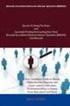 18 Aug 2014 Brocade Network Advisor SAN Installation and Migration Guide Supporting Network Advisor 12.3.1 Copyright 2006-2013 Brocade Communications Systems, Inc. All Rights Reserved. Brocade, Brocade
18 Aug 2014 Brocade Network Advisor SAN Installation and Migration Guide Supporting Network Advisor 12.3.1 Copyright 2006-2013 Brocade Communications Systems, Inc. All Rights Reserved. Brocade, Brocade
53-1002685-01 17 December 2012. ServerIron ADX. Global Server Load Balancing Guide. Supporting Brocade ServerIron ADX version 12.5.
 17 December 2012 ServerIron ADX Global Server Load Balancing Guide Supporting Brocade ServerIron ADX version 12.5.00 2012 Brocade Communications Systems, Inc. All Rights Reserved. Brocade, the B-wing symbol,
17 December 2012 ServerIron ADX Global Server Load Balancing Guide Supporting Brocade ServerIron ADX version 12.5.00 2012 Brocade Communications Systems, Inc. All Rights Reserved. Brocade, the B-wing symbol,
Management Software. Web Browser User s Guide AT-S106. For the AT-GS950/48 Gigabit Ethernet Smart Switch. Version 1.0.0. 613-001339 Rev.
 Management Software AT-S106 Web Browser User s Guide For the AT-GS950/48 Gigabit Ethernet Smart Switch Version 1.0.0 613-001339 Rev. A Copyright 2010 Allied Telesis, Inc. All rights reserved. No part of
Management Software AT-S106 Web Browser User s Guide For the AT-GS950/48 Gigabit Ethernet Smart Switch Version 1.0.0 613-001339 Rev. A Copyright 2010 Allied Telesis, Inc. All rights reserved. No part of
Gigabyte Content Management System Console User s Guide. Version: 0.1
 Gigabyte Content Management System Console User s Guide Version: 0.1 Table of Contents Using Your Gigabyte Content Management System Console... 2 Gigabyte Content Management System Key Features and Functions...
Gigabyte Content Management System Console User s Guide Version: 0.1 Table of Contents Using Your Gigabyte Content Management System Console... 2 Gigabyte Content Management System Key Features and Functions...
53-1003126-02 15 August 2014. Access Gateway. Administrator's Guide. Supporting Fabric OS v7.3.0
 15 August 2014 Access Gateway Administrator's Guide Supporting Fabric OS v7.3.0 2014, Brocade Communications Systems, Inc. All Rights Reserved. Brocade, the B-wing symbol, Brocade Assurance, ADX, AnyIO,
15 August 2014 Access Gateway Administrator's Guide Supporting Fabric OS v7.3.0 2014, Brocade Communications Systems, Inc. All Rights Reserved. Brocade, the B-wing symbol, Brocade Assurance, ADX, AnyIO,
Brocade SAN Scalability Guidelines: Brocade Fabric OS v7.x
 Brocade SAN Scalability Guidelines: Brocade Fabric OS v7.x Version 7.2, update 1 Dated: February 5, 2014 This document provides scalability guidelines that can be used to design and deploy extremely stable
Brocade SAN Scalability Guidelines: Brocade Fabric OS v7.x Version 7.2, update 1 Dated: February 5, 2014 This document provides scalability guidelines that can be used to design and deploy extremely stable
APPLICATION NOTES High-Availability Load Balancing with the Brocade ServerIron ADX and McAfee Firewall Enterprise (Sidewinder)
 High-Availability Load Balancing with the Brocade ServerIron ADX and McAfee Firewall Enterprise (Sidewinder) This solution leverages interoperable and best-of-breed networking and security products, tailored
High-Availability Load Balancing with the Brocade ServerIron ADX and McAfee Firewall Enterprise (Sidewinder) This solution leverages interoperable and best-of-breed networking and security products, tailored
Cisco UCS Director Payment Gateway Integration Guide, Release 4.1
 First Published: April 16, 2014 Americas Headquarters Cisco Systems, Inc. 170 West Tasman Drive San Jose, CA 95134-1706 USA http://www.cisco.com Tel: 408 526-4000 800 553-NETS (6387) Fax: 408 527-0883
First Published: April 16, 2014 Americas Headquarters Cisco Systems, Inc. 170 West Tasman Drive San Jose, CA 95134-1706 USA http://www.cisco.com Tel: 408 526-4000 800 553-NETS (6387) Fax: 408 527-0883
Chapter 6 Using Network Monitoring Tools
 Chapter 6 Using Network Monitoring Tools This chapter describes how to use the maintenance features of your Wireless-G Router Model WGR614v9. You can access these features by selecting the items under
Chapter 6 Using Network Monitoring Tools This chapter describes how to use the maintenance features of your Wireless-G Router Model WGR614v9. You can access these features by selecting the items under
Monitoring and Alerting Policy Suite
 15 September 2014 Monitoring and Alerting Policy Suite Administrator's Guide Supporting Fabric OS v7.3.0 2014, Brocade Communications Systems, Inc. All Rights Reserved. Brocade, the B-wing symbol, Brocade
15 September 2014 Monitoring and Alerting Policy Suite Administrator's Guide Supporting Fabric OS v7.3.0 2014, Brocade Communications Systems, Inc. All Rights Reserved. Brocade, the B-wing symbol, Brocade
Transparent Cache Switching Using Brocade ServerIron and Blue Coat ProxySG
 Transparent Cache Switching Using Brocade ServerIron and Blue Coat ProxySG This document provides best-practice guidance for Brocade ServerIron ADC deployments using Transparent Cache Switching (TCS) with
Transparent Cache Switching Using Brocade ServerIron and Blue Coat ProxySG This document provides best-practice guidance for Brocade ServerIron ADC deployments using Transparent Cache Switching (TCS) with
Juniper Secure Analytics
 Juniper Secure Analytics Big Data Management Guide Release 2014.2 Published: 2014-08-12 Juniper Networks, Inc. 1194 North Mathilda Avenue Sunnyvale, California 94089 USA 408-745-2000 www.juniper.net All
Juniper Secure Analytics Big Data Management Guide Release 2014.2 Published: 2014-08-12 Juniper Networks, Inc. 1194 North Mathilda Avenue Sunnyvale, California 94089 USA 408-745-2000 www.juniper.net All
Gigabyte Management Console User s Guide (For ASPEED AST 2400 Chipset)
 Gigabyte Management Console User s Guide (For ASPEED AST 2400 Chipset) Version: 1.4 Table of Contents Using Your Gigabyte Management Console... 3 Gigabyte Management Console Key Features and Functions...
Gigabyte Management Console User s Guide (For ASPEED AST 2400 Chipset) Version: 1.4 Table of Contents Using Your Gigabyte Management Console... 3 Gigabyte Management Console Key Features and Functions...
How To Use The Cisco Mds F Bladecenter Switch For Ibi Bladecenter (Ibi) For Aaa2 (Ibib) With A 4G) And 4G (Ibb) Network (Ibm) For Anaa
 Cisco MDS FC Bladeswitch for IBM BladeCenter Technical Overview Extending Cisco MDS 9000 Family Intelligent Storage Area Network Services to the Server Edge Cisco MDS FC Bladeswitch for IBM BladeCenter
Cisco MDS FC Bladeswitch for IBM BladeCenter Technical Overview Extending Cisco MDS 9000 Family Intelligent Storage Area Network Services to the Server Edge Cisco MDS FC Bladeswitch for IBM BladeCenter
Monitoring and Alerting Policy Suite
 01 October 2015 Monitoring and Alerting Policy Suite Administrator's Guide Supporting Fabric OS v7.4.0 2015, Brocade Communications Systems, Inc. All Rights Reserved. ADX, Brocade, Brocade Assurance, the
01 October 2015 Monitoring and Alerting Policy Suite Administrator's Guide Supporting Fabric OS v7.4.0 2015, Brocade Communications Systems, Inc. All Rights Reserved. ADX, Brocade, Brocade Assurance, the
ServerView Inventory Manager
 User Guide - English FUJITSU Software ServerView Suite ServerView Inventory Manager ServerView Operations Manager V6.21 Edition October 2013 Comments Suggestions Corrections The User Documentation Department
User Guide - English FUJITSU Software ServerView Suite ServerView Inventory Manager ServerView Operations Manager V6.21 Edition October 2013 Comments Suggestions Corrections The User Documentation Department
Chapter 6 Using Network Monitoring Tools
 Chapter 6 Using Network Monitoring Tools This chapter describes how to use the maintenance features of your RangeMax Wireless-N Gigabit Router WNR3500. You can access these features by selecting the items
Chapter 6 Using Network Monitoring Tools This chapter describes how to use the maintenance features of your RangeMax Wireless-N Gigabit Router WNR3500. You can access these features by selecting the items
NovaScale Blade 2GB Brocade SAN Switch Module (BBRM)
 NovaScale Blade 2 GB Brocade Enterprise SAN Switch Module NovaScale Blade 2 GB Brocade Entry SAN Switch Module Release Notes Disclaimer Information in this document is provided in connection with Bull
NovaScale Blade 2 GB Brocade Enterprise SAN Switch Module NovaScale Blade 2 GB Brocade Entry SAN Switch Module Release Notes Disclaimer Information in this document is provided in connection with Bull
VCS Monitoring and Troubleshooting Using Brocade Network Advisor
 VCS Monitoring and Troubleshooting Using Brocade Network Advisor Brocade Network Advisor is a unified network management platform to manage the entire Brocade network, including both SAN and IP products.
VCS Monitoring and Troubleshooting Using Brocade Network Advisor Brocade Network Advisor is a unified network management platform to manage the entire Brocade network, including both SAN and IP products.
Solution Guide: Brocade Server Application Optimization for a Scalable Oracle Environment
 Solution Guide: Brocade Server lication Optimization for a Scalable Oracle Environment Optimize the performance and scalability of Oracle applications and databases running Oracle Enterprise Linux (OEL)
Solution Guide: Brocade Server lication Optimization for a Scalable Oracle Environment Optimize the performance and scalability of Oracle applications and databases running Oracle Enterprise Linux (OEL)
HP TippingPoint Security Management System User Guide
 HP TippingPoint Security Management System User Guide Version 4.0 Abstract This information describes the HP TippingPoint Security Management System (SMS) client user interface, and includes configuration
HP TippingPoint Security Management System User Guide Version 4.0 Abstract This information describes the HP TippingPoint Security Management System (SMS) client user interface, and includes configuration
Ethernet Fabrics: An Architecture for Cloud Networking
 WHITE PAPER www.brocade.com Data Center Ethernet Fabrics: An Architecture for Cloud Networking As data centers evolve to a world where information and applications can move anywhere in the cloud, classic
WHITE PAPER www.brocade.com Data Center Ethernet Fabrics: An Architecture for Cloud Networking As data centers evolve to a world where information and applications can move anywhere in the cloud, classic
vrealize Operations Manager Customization and Administration Guide
 vrealize Operations Manager Customization and Administration Guide vrealize Operations Manager 6.0.1 This document supports the version of each product listed and supports all subsequent versions until
vrealize Operations Manager Customization and Administration Guide vrealize Operations Manager 6.0.1 This document supports the version of each product listed and supports all subsequent versions until
53-1001187-01 24 November 2008. Fabric OS. Troubleshooting and Diagnostics Guide. Supporting Fabric OS v6.2.0
 24 November 2008 Fabric OS Troubleshooting and Diagnostics Guide Supporting Fabric OS v6.2.0 Copyright 2008 Brocade Communications Systems, Inc. All Rights Reserved. Brocade, Fabric OS, File Lifecycle
24 November 2008 Fabric OS Troubleshooting and Diagnostics Guide Supporting Fabric OS v6.2.0 Copyright 2008 Brocade Communications Systems, Inc. All Rights Reserved. Brocade, Fabric OS, File Lifecycle
Brocade Enterprise SAN Switch Module for IBM eserver BladeCenter Brocade Entry SAN Switch Module for IBM eserver BladeCenter
 Release Notes: Brocade Enterprise SAN Switch Module for IBM eserver BladeCenter Brocade Entry SAN Switch Module for IBM eserver BladeCenter Note: Before using this information and the product that it supports,
Release Notes: Brocade Enterprise SAN Switch Module for IBM eserver BladeCenter Brocade Entry SAN Switch Module for IBM eserver BladeCenter Note: Before using this information and the product that it supports,
Brocade Network Advisor: CLI Configuration Manager
 Brocade Network Advisor: CLI Configuration Manager Brocade Network Advisor is a unified network management platform to manage the entire Brocade network, including both SAN and IP products. This technical
Brocade Network Advisor: CLI Configuration Manager Brocade Network Advisor is a unified network management platform to manage the entire Brocade network, including both SAN and IP products. This technical
How To Check If Your Router Is Working Properly
 Chapter 6 Using Network Monitoring Tools This chapter describes how to use the maintenance features of your RangeMax Dual Band Wireless-N Router WNDR3300. You can access these features by selecting the
Chapter 6 Using Network Monitoring Tools This chapter describes how to use the maintenance features of your RangeMax Dual Band Wireless-N Router WNDR3300. You can access these features by selecting the
Nortel Networks Symposium Call Center Server
 297-2183-922 Nortel Networks Symposium Call Center Server for M1/Succession 1000 Administrator s Guide Product release 5.0 Standard 1.0 April 2004 Nortel Networks Symposium Call Center Server for M1/Succession
297-2183-922 Nortel Networks Symposium Call Center Server for M1/Succession 1000 Administrator s Guide Product release 5.0 Standard 1.0 April 2004 Nortel Networks Symposium Call Center Server for M1/Succession
1. Amendment of Section I. Invitation to Bid item no. 6 and 7 are hereby amended as follows: From:
 Republic of the Philippines Department of Finance INSURANCE COMMISSION 1071 United Nations Avenue Manila BIDS AND AWARDS COMMITTEE SUPPLEMENTAL BID BULLETIN NO. 2 SUPPLY, DELIVERY, INSTALLATION AND COMMISSIONING
Republic of the Philippines Department of Finance INSURANCE COMMISSION 1071 United Nations Avenue Manila BIDS AND AWARDS COMMITTEE SUPPLEMENTAL BID BULLETIN NO. 2 SUPPLY, DELIVERY, INSTALLATION AND COMMISSIONING
NETWORK PRINT MONITOR User Guide
 NETWORK PRINT MONITOR User Guide Legal Notes Unauthorized reproduction of all or part of this guide is prohibited. The information in this guide is subject to change without notice. We cannot be held liable
NETWORK PRINT MONITOR User Guide Legal Notes Unauthorized reproduction of all or part of this guide is prohibited. The information in this guide is subject to change without notice. We cannot be held liable
BROCADE FABRIC VISION TECHNOLOGY FREQUENTLY ASKED QUESTIONS
 FAQ BROCADE FABRIC VISION TECHNOLOGY FREQUENTLY ASKED QUESTIONS Introduction This document answers frequently asked questions about Brocade Fabric Vision technology. For more information about Fabric Vision
FAQ BROCADE FABRIC VISION TECHNOLOGY FREQUENTLY ASKED QUESTIONS Introduction This document answers frequently asked questions about Brocade Fabric Vision technology. For more information about Fabric Vision
Intel Active Management Technology with System Defense Feature Quick Start Guide
 Intel Active Management Technology with System Defense Feature Quick Start Guide Introduction...3 Basic Functions... 3 System Requirements... 3 Configuring the Client System...4 Intel Management Engine
Intel Active Management Technology with System Defense Feature Quick Start Guide Introduction...3 Basic Functions... 3 System Requirements... 3 Configuring the Client System...4 Intel Management Engine
QLogic 3810, QLogic 5000 Series, and QLogic 5800V Series Switch Firmware. Version 7.4.0.29.00. Table of Contents
 QLogic 3810, QLogic 5000 Series, and QLogic 5800V Series Switch Firmware Version 7.4.0.29.00 50949-16 Rev A QLogic Corporation All rights reserved Table of Contents 1 Overview 2 Installing the Firmware
QLogic 3810, QLogic 5000 Series, and QLogic 5800V Series Switch Firmware Version 7.4.0.29.00 50949-16 Rev A QLogic Corporation All rights reserved Table of Contents 1 Overview 2 Installing the Firmware
Juniper Secure Analytics
 Juniper Secure Analytics Big Data Management Guide Release 2014.1 Published: 2014-03-17 Juniper Networks, Inc. 1194 North Mathilda Avenue Sunnyvale, California 94089 USA 408-745-2000 www.juniper.net All
Juniper Secure Analytics Big Data Management Guide Release 2014.1 Published: 2014-03-17 Juniper Networks, Inc. 1194 North Mathilda Avenue Sunnyvale, California 94089 USA 408-745-2000 www.juniper.net All
Chapter 4 Managing Your Network
 Chapter 4 Managing Your Network This chapter describes how to perform network management tasks with your ADSL2+ Modem Wireless Router. Backing Up, Restoring, or Erasing Your Settings The configuration
Chapter 4 Managing Your Network This chapter describes how to perform network management tasks with your ADSL2+ Modem Wireless Router. Backing Up, Restoring, or Erasing Your Settings The configuration
Administrator Guide. CA Multi-Port Monitor. Version 10.2
 Administrator Guide CA Multi-Port Monitor Version 10.2 This Documentation, which includes embedded help systems and electronically distributed materials (hereinafter referred to as the Documentation ),
Administrator Guide CA Multi-Port Monitor Version 10.2 This Documentation, which includes embedded help systems and electronically distributed materials (hereinafter referred to as the Documentation ),
HP Insight Management Agents architecture for Windows servers
 HP Insight Management Agents architecture for Windows servers Technology brief, 2 nd edition Introduction... 3 A first look at the Insight Management Agents architecture... 3 HP Insight Management agents...
HP Insight Management Agents architecture for Windows servers Technology brief, 2 nd edition Introduction... 3 A first look at the Insight Management Agents architecture... 3 HP Insight Management agents...
TIBCO Rendezvous Administration. Software Release 8.3.0 July 2010
 TIBCO Rendezvous Administration Software Release 8.3.0 July 2010 Important Information SOME TIBCO SOFTWARE EMBEDS OR BUNDLES OTHER TIBCO SOFTWARE. USE OF SUCH EMBEDDED OR BUNDLED TIBCO SOFTWARE IS SOLELY
TIBCO Rendezvous Administration Software Release 8.3.0 July 2010 Important Information SOME TIBCO SOFTWARE EMBEDS OR BUNDLES OTHER TIBCO SOFTWARE. USE OF SUCH EMBEDDED OR BUNDLED TIBCO SOFTWARE IS SOLELY
WHITE PAPER September 2012. CA Nimsoft For Network Monitoring
 WHITE PAPER September 2012 CA Nimsoft For Network Monitoring Table of Contents EXECUTIVE SUMMARY 3 Solution overview 3 CA Nimsoft Monitor specialized probes 3 Network and application connectivity probe
WHITE PAPER September 2012 CA Nimsoft For Network Monitoring Table of Contents EXECUTIVE SUMMARY 3 Solution overview 3 CA Nimsoft Monitor specialized probes 3 Network and application connectivity probe
Environmental Monitoring Unit
 Environmental Monitoring Unit AP9312TH AP9312THi User s Guide Contents Environmental Monitoring Unit Managing the Unit............................ 1 Introduction.................................. 1 Available
Environmental Monitoring Unit AP9312TH AP9312THi User s Guide Contents Environmental Monitoring Unit Managing the Unit............................ 1 Introduction.................................. 1 Available
Legal Notes. Regarding Trademarks. 2012 KYOCERA Document Solutions Inc.
 Legal Notes Unauthorized reproduction of all or part of this guide is prohibited. The information in this guide is subject to change without notice. We cannot be held liable for any problems arising from
Legal Notes Unauthorized reproduction of all or part of this guide is prohibited. The information in this guide is subject to change without notice. We cannot be held liable for any problems arising from
Ten Ways to Optimize Your Microsoft Hyper-V Environment with Brocade
 WHITE PAPER Server Connectivity Ten Ways to Optimize Your Microsoft Hyper-V Environment with Brocade To maximize the benefits of network connectivity in a virtualized server environment, Brocade works
WHITE PAPER Server Connectivity Ten Ways to Optimize Your Microsoft Hyper-V Environment with Brocade To maximize the benefits of network connectivity in a virtualized server environment, Brocade works
How To Check If Your Router Is Working Properly On A Nr854T Router (Wnr854) On A Pc Or Mac) On Your Computer Or Ipad (Netbook) On An Ipad Or Ipa (Networking
 Chapter 7 Using Network Monitoring Tools This chapter describes how to use the maintenance features of your RangeMax NEXT Wireless Router WNR854T. These features can be found by clicking on the Maintenance
Chapter 7 Using Network Monitoring Tools This chapter describes how to use the maintenance features of your RangeMax NEXT Wireless Router WNR854T. These features can be found by clicking on the Maintenance
Nasuni Management Console Guide
 Nasuni Management Console Guide Version 5.5 April 2014 2014 Nasuni Corporation All Rights Reserved Document Information Nasuni Management Console Guide Version 5.5 April 2014 Copyright Copyright 2010-2014
Nasuni Management Console Guide Version 5.5 April 2014 2014 Nasuni Corporation All Rights Reserved Document Information Nasuni Management Console Guide Version 5.5 April 2014 Copyright Copyright 2010-2014
HP IMC User Behavior Auditor
 HP IMC User Behavior Auditor Administrator Guide Abstract This guide describes the User Behavior Auditor (UBA), an add-on service module of the HP Intelligent Management Center. UBA is designed for IMC
HP IMC User Behavior Auditor Administrator Guide Abstract This guide describes the User Behavior Auditor (UBA), an add-on service module of the HP Intelligent Management Center. UBA is designed for IMC
HP A-IMC Firewall Manager
 HP A-IMC Firewall Manager Configuration Guide Part number: 5998-2267 Document version: 6PW101-20110805 Legal and notice information Copyright 2011 Hewlett-Packard Development Company, L.P. No part of this
HP A-IMC Firewall Manager Configuration Guide Part number: 5998-2267 Document version: 6PW101-20110805 Legal and notice information Copyright 2011 Hewlett-Packard Development Company, L.P. No part of this
USER MANUAL GUIMGR Graphical User Interface Manager for FRM301/FRM401 Media Racks
 USER MANUAL GUIMGR Graphical User Interface Manager for FRM301/FRM401 Media Racks CTC Union Technologies Co., Ltd. Far Eastern Vienna Technology Center (Neihu Technology Park) 8F, No. 60 Zhouzi St. Neihu,
USER MANUAL GUIMGR Graphical User Interface Manager for FRM301/FRM401 Media Racks CTC Union Technologies Co., Ltd. Far Eastern Vienna Technology Center (Neihu Technology Park) 8F, No. 60 Zhouzi St. Neihu,
NetStream (Integrated) Technology White Paper HUAWEI TECHNOLOGIES CO., LTD. Issue 01. Date 2012-9-6
 (Integrated) Technology White Paper Issue 01 Date 2012-9-6 HUAWEI TECHNOLOGIES CO., LTD. 2012. All rights reserved. No part of this document may be reproduced or transmitted in any form or by any means
(Integrated) Technology White Paper Issue 01 Date 2012-9-6 HUAWEI TECHNOLOGIES CO., LTD. 2012. All rights reserved. No part of this document may be reproduced or transmitted in any form or by any means
Symantec Database Security and Audit 3100 Series Appliance. Getting Started Guide
 Symantec Database Security and Audit 3100 Series Appliance Getting Started Guide Symantec Database Security and Audit 3100 Series Getting Started Guide The software described in this book is furnished
Symantec Database Security and Audit 3100 Series Appliance Getting Started Guide Symantec Database Security and Audit 3100 Series Getting Started Guide The software described in this book is furnished
WRE6505. User s Guide. Quick Start Guide. Wireless AC750 Range Extender. Default Login Details. Version 1.00 Edition 1, 4 2014
 WRE6505 Wireless AC750 Range Extender Version 1.00 Edition 1, 4 2014 2.4G 5G Quick Start Guide User s Guide Default Login Details LAN IP Address 192.168.1.2 User Name admin www.zyxel.com Password 1234
WRE6505 Wireless AC750 Range Extender Version 1.00 Edition 1, 4 2014 2.4G 5G Quick Start Guide User s Guide Default Login Details LAN IP Address 192.168.1.2 User Name admin www.zyxel.com Password 1234
Cisco TelePresence VCR MSE 8220
 Cisco TelePresence VCR MSE 8220 Getting started 61-0008-05 Contents General information... 3 About the Cisco TelePresence VCR MSE 8220... 3 Port and LED location... 3 LED behavior... 4 Installing the VCR
Cisco TelePresence VCR MSE 8220 Getting started 61-0008-05 Contents General information... 3 About the Cisco TelePresence VCR MSE 8220... 3 Port and LED location... 3 LED behavior... 4 Installing the VCR
Chapter 3 Management. Remote Management
 Chapter 3 Management This chapter describes how to use the management features of your ProSafe 802.11a/g Dual Band Wireless Access Point WAG102. To access these features, connect to the WAG102 as described
Chapter 3 Management This chapter describes how to use the management features of your ProSafe 802.11a/g Dual Band Wireless Access Point WAG102. To access these features, connect to the WAG102 as described
Brocade One Data Center Cloud-Optimized Networks
 POSITION PAPER Brocade One Data Center Cloud-Optimized Networks Brocade s vision, captured in the Brocade One strategy, is a smooth transition to a world where information and applications reside anywhere
POSITION PAPER Brocade One Data Center Cloud-Optimized Networks Brocade s vision, captured in the Brocade One strategy, is a smooth transition to a world where information and applications reside anywhere
ProSAFE 8-Port and 16-Port Gigabit Click Switch
 ProSAFE 8-Port and 16-Port Gigabit Click Switch Model GSS108E and GSS116E User Manual March 2015 202-11520-01 350 East Plumeria Drive San Jose, CA 95134 USA Support Thank you for selecting NETGEAR products.
ProSAFE 8-Port and 16-Port Gigabit Click Switch Model GSS108E and GSS116E User Manual March 2015 202-11520-01 350 East Plumeria Drive San Jose, CA 95134 USA Support Thank you for selecting NETGEAR products.
TIBCO Administrator User s Guide. Software Release 5.7.1 March 2012
 TIBCO Administrator User s Guide Software Release 5.7.1 March 2012 Important Information SOME TIBCO SOFTWARE EMBEDS OR BUNDLES OTHER TIBCO SOFTWARE. USE OF SUCH EMBEDDED OR BUNDLED TIBCO SOFTWARE IS SOLELY
TIBCO Administrator User s Guide Software Release 5.7.1 March 2012 Important Information SOME TIBCO SOFTWARE EMBEDS OR BUNDLES OTHER TIBCO SOFTWARE. USE OF SUCH EMBEDDED OR BUNDLED TIBCO SOFTWARE IS SOLELY
Fiber Channel Over Ethernet (FCoE)
 Fiber Channel Over Ethernet (FCoE) Using Intel Ethernet Switch Family White Paper November, 2008 Legal INFORMATION IN THIS DOCUMENT IS PROVIDED IN CONNECTION WITH INTEL PRODUCTS. NO LICENSE, EXPRESS OR
Fiber Channel Over Ethernet (FCoE) Using Intel Ethernet Switch Family White Paper November, 2008 Legal INFORMATION IN THIS DOCUMENT IS PROVIDED IN CONNECTION WITH INTEL PRODUCTS. NO LICENSE, EXPRESS OR
SNMP Monitoring: One Critical Component to Network Management
 Network Instruments White Paper SNMP Monitoring: One Critical Component to Network Management Although SNMP agents provide essential information for effective network monitoring and troubleshooting, SNMP
Network Instruments White Paper SNMP Monitoring: One Critical Component to Network Management Although SNMP agents provide essential information for effective network monitoring and troubleshooting, SNMP
Switch Types, Blade IDs, and Product Names
 TECH NOTE Switch Types, Blade IDs, and Product Names Maps switch type and blade IDs output in the CLI to device names The following tables list Brocade switch type codes and blade IDs as they appear in
TECH NOTE Switch Types, Blade IDs, and Product Names Maps switch type and blade IDs output in the CLI to device names The following tables list Brocade switch type codes and blade IDs as they appear in
BASCS in a Nutshell Study Guide for Exam 160-020 Brocade University Revision 03-2012
 BASCS in a Nutshell Study Guide for Exam 160-020 Brocade University Revision 03-2012 2013 Brocade Communications Corporate Headquarters - San Jose, CA USA T: (408) 333-8000 info@brocade.com European Headquarters
BASCS in a Nutshell Study Guide for Exam 160-020 Brocade University Revision 03-2012 2013 Brocade Communications Corporate Headquarters - San Jose, CA USA T: (408) 333-8000 info@brocade.com European Headquarters
Network Management Card. User Manual
 User Manual 1 Contents Contents 2 Chapter 1 Overview 3 1.1 NMC package contents 4 1.2 NMC CD Resources 4 1.3 Features 4 1.4 NMC Applications 5 Chapter 2 NMC parameters setting via serial COM port 6 2.1
User Manual 1 Contents Contents 2 Chapter 1 Overview 3 1.1 NMC package contents 4 1.2 NMC CD Resources 4 1.3 Features 4 1.4 NMC Applications 5 Chapter 2 NMC parameters setting via serial COM port 6 2.1
TimePictra Release 10.0
 DATA SHEET Release 100 Next Generation Synchronization System Key Features Web-based multi-tier software architecture Comprehensive FCAPS management functions Software options for advanced FCAPS features
DATA SHEET Release 100 Next Generation Synchronization System Key Features Web-based multi-tier software architecture Comprehensive FCAPS management functions Software options for advanced FCAPS features
EMC Data Domain Management Center
 EMC Data Domain Management Center Version 1.1 Initial Configuration Guide 302-000-071 REV 04 Copyright 2012-2015 EMC Corporation. All rights reserved. Published in USA. Published June, 2015 EMC believes
EMC Data Domain Management Center Version 1.1 Initial Configuration Guide 302-000-071 REV 04 Copyright 2012-2015 EMC Corporation. All rights reserved. Published in USA. Published June, 2015 EMC believes
Application Notes for Configuring Dorado Software Redcell Enterprise Bundle using SNMP with Avaya Communication Manager - Issue 1.
 Avaya Solution & Interoperability Test Lab Application Notes for Configuring Dorado Software Redcell Enterprise Bundle using SNMP with Avaya Communication Manager - Issue 1.0 Abstract These Application
Avaya Solution & Interoperability Test Lab Application Notes for Configuring Dorado Software Redcell Enterprise Bundle using SNMP with Avaya Communication Manager - Issue 1.0 Abstract These Application
Guidelines for using Microsoft System Center Virtual Machine Manager with HP StorageWorks Storage Mirroring
 HP StorageWorks Guidelines for using Microsoft System Center Virtual Machine Manager with HP StorageWorks Storage Mirroring Application Note doc-number Part number: T2558-96337 First edition: June 2009
HP StorageWorks Guidelines for using Microsoft System Center Virtual Machine Manager with HP StorageWorks Storage Mirroring Application Note doc-number Part number: T2558-96337 First edition: June 2009
TIBCO BusinessConnect Trading Partner Administration. Software Release 6.0 November 2011
 TIBCO BusinessConnect Trading Partner Administration Software Release 6.0 November 2011 Important Information SOME TIBCO SOFTWARE EMBEDS OR BUNDLES OTHER TIBCO SOFTWARE. USE OF SUCH EMBEDDED OR BUNDLED
TIBCO BusinessConnect Trading Partner Administration Software Release 6.0 November 2011 Important Information SOME TIBCO SOFTWARE EMBEDS OR BUNDLES OTHER TIBCO SOFTWARE. USE OF SUCH EMBEDDED OR BUNDLED
Remote Management. Vyatta System. REFERENCE GUIDE SSH Telnet Web GUI Access SNMP VYATTA, INC.
 VYATTA, INC. Vyatta System Remote Management REFERENCE GUIDE SSH Telnet Web GUI Access SNMP Vyatta Suite 200 1301 Shoreway Road Belmont, CA 94002 vyatta.com 650 413 7200 1 888 VYATTA 1 (US and Canada)
VYATTA, INC. Vyatta System Remote Management REFERENCE GUIDE SSH Telnet Web GUI Access SNMP Vyatta Suite 200 1301 Shoreway Road Belmont, CA 94002 vyatta.com 650 413 7200 1 888 VYATTA 1 (US and Canada)
53-1003139-01 27 June 2014. Fabric OS. Software Licensing Guide. Supporting Fabric OS 7.3.0
 27 June 2014 Fabric OS Software Licensing Guide Supporting Fabric OS 7.3.0 2014, Brocade Communications Systems, Inc. All Rights Reserved. Brocade, the B-wing symbol, Brocade Assurance, ADX, AnyIO, DCX,
27 June 2014 Fabric OS Software Licensing Guide Supporting Fabric OS 7.3.0 2014, Brocade Communications Systems, Inc. All Rights Reserved. Brocade, the B-wing symbol, Brocade Assurance, ADX, AnyIO, DCX,
User s Guide for Polycom CX7000 Systems
 User s Guide for Polycom CX7000 Systems 1.1 August 2012 3725-63878-001/C Trademark Information Polycom, the Polycom Triangles logo, and the names and marks associated with Polycom s products are trademarks
User s Guide for Polycom CX7000 Systems 1.1 August 2012 3725-63878-001/C Trademark Information Polycom, the Polycom Triangles logo, and the names and marks associated with Polycom s products are trademarks
Data Center Evolution without Revolution
 WHITE PAPER www.brocade.com DATA CENTER Data Center Evolution without Revolution Brocade networking solutions help organizations transition smoothly to a world where information and applications can reside
WHITE PAPER www.brocade.com DATA CENTER Data Center Evolution without Revolution Brocade networking solutions help organizations transition smoothly to a world where information and applications can reside
Quick Start Guide. WRV210 Wireless-G VPN Router with RangeBooster. Cisco Small Business
 Quick Start Guide Cisco Small Business WRV210 Wireless-G VPN Router with RangeBooster Package Contents WRV210 Router Ethernet Cable Power Adapter Product CD-ROM Quick Start Guide Welcome Thank you for
Quick Start Guide Cisco Small Business WRV210 Wireless-G VPN Router with RangeBooster Package Contents WRV210 Router Ethernet Cable Power Adapter Product CD-ROM Quick Start Guide Welcome Thank you for
Dell OpenManage Mobile Version 1.4 User s Guide (Android)
 Dell OpenManage Mobile Version 1.4 User s Guide (Android) Notes, cautions, and warnings NOTE: A NOTE indicates important information that helps you make better use of your computer. CAUTION: A CAUTION
Dell OpenManage Mobile Version 1.4 User s Guide (Android) Notes, cautions, and warnings NOTE: A NOTE indicates important information that helps you make better use of your computer. CAUTION: A CAUTION
Chapter 4 Management. Viewing the Activity Log
 Chapter 4 Management This chapter describes how to use the management features of your NETGEAR WG102 ProSafe 802.11g Wireless Access Point. To get to these features, connect to the WG102 as described in
Chapter 4 Management This chapter describes how to use the management features of your NETGEAR WG102 ProSafe 802.11g Wireless Access Point. To get to these features, connect to the WG102 as described in
Emerson Smart Firewall
 DeltaV TM Distributed Control System Product Data Sheet Emerson Smart Firewall The Emerson Smart Firewall protects the DeltaV system with an easy to use perimeter defense solution. Purpose built for easy
DeltaV TM Distributed Control System Product Data Sheet Emerson Smart Firewall The Emerson Smart Firewall protects the DeltaV system with an easy to use perimeter defense solution. Purpose built for easy
Network Client. Troubleshooting Guide FREQUENTLY ASKED QUESTIONS
 Network Client Troubleshooting Guide 1 Network Client Troubleshooting Guide The first section of this guide answers some frequently asked questions (FAQs) about the operation of Intellex and the Network
Network Client Troubleshooting Guide 1 Network Client Troubleshooting Guide The first section of this guide answers some frequently asked questions (FAQs) about the operation of Intellex and the Network
Network Monitoring. SAN Discovery and Topology Mapping. Device Discovery. Send documentation comments to mdsfeedback-doc@cisco.
 CHAPTER 57 The primary purpose of Fabric Manager is to manage the network. In particular, SAN discovery and network monitoring are two of its key network management capabilities. This chapter contains
CHAPTER 57 The primary purpose of Fabric Manager is to manage the network. In particular, SAN discovery and network monitoring are two of its key network management capabilities. This chapter contains
McAfee SIEM Alarms. Setting up and Managing Alarms. Introduction. What does it do? What doesn t it do?
 McAfee SIEM Alarms Setting up and Managing Alarms Introduction McAfee SIEM provides the ability to send alarms on a multitude of conditions. These alarms allow for users to be notified in near real time
McAfee SIEM Alarms Setting up and Managing Alarms Introduction McAfee SIEM provides the ability to send alarms on a multitude of conditions. These alarms allow for users to be notified in near real time
LotWan Appliance User Guide USER GUIDE
 LotWan Appliance User Guide USER GUIDE Copyright Information Copyright 2014, Beijing AppEx Networks Corporation The description, illustrations, pictures, methods and other information contain in this document
LotWan Appliance User Guide USER GUIDE Copyright Information Copyright 2014, Beijing AppEx Networks Corporation The description, illustrations, pictures, methods and other information contain in this document
Advantech WebAccess Device Driver Guide. BwSNMP Advantech WebAccess to SNMP Agent (Simple Network Management Protocol) Device Driver Guide
 BwSNMP Advantech WebAccess to SNMP Agent (Simple Network Management Protocol) Device Driver Guide Version 5.0 rev 1 Advantech Corp., Ltd. Table of Contents BwSNMP Advantech WebAccess to SNMP Agent (Simple
BwSNMP Advantech WebAccess to SNMP Agent (Simple Network Management Protocol) Device Driver Guide Version 5.0 rev 1 Advantech Corp., Ltd. Table of Contents BwSNMP Advantech WebAccess to SNMP Agent (Simple
