Monitoring and Alerting Policy Suite
|
|
|
- Erick Waters
- 8 years ago
- Views:
Transcription
1 DRAFT For Brocade Review only 14 November 2013 Monitoring and Alerting Policy Suite Administrator s Guide Supporting Fabric OS v7.2.0a
2 DRAFT For Brocade Review only Copyright Brocade Communications Systems, Inc. All Rights Reserved. ADX, AnyIO, Brocade, Brocade Assurance, the B-wing symbol, DCX, Fabric OS, ICX, MLX, MyBrocade, OpenScript, VCS, VDX, and Vyatta are registered trademarks, and HyperEdge, The Effortless Network, and The On-Demand Data Center are trademarks of Brocade Communications Systems, Inc., in the United States and/or in other countries. Other brands, products, or service names mentioned may be trademarks of their respective owners. Notice: This document is for informational purposes only and does not set forth any warranty, expressed or implied, concerning any equipment, equipment feature, or service offered or to be offered by Brocade. Brocade reserves the right to make changes to this document at any time, without notice, and assumes no responsibility for its use. This informational document describes features that may not be currently available. Contact a Brocade sales office for information on feature and product availability. Export of technical data contained in this document may require an export license from the United States government. The authors and Brocade Communications Systems, Inc. shall have no liability or responsibility to any person or entity with respect to any loss, cost, liability, or damages arising from the information contained in this book or the computer programs that accompany it. The product described by this document may contain open source software covered by the GNU General Public License or other open source license agreements. To find out which open source software is included in Brocade products, view the licensing terms applicable to the open source software, and obtain a copy of the programming source code, please visit Brocade Communications Systems, Incorporated Corporate and Latin American Headquarters Brocade Communications Systems, Inc. 130 Holger Way San Jose, CA Tel: Fax: info@brocade.com European Headquarters Brocade Communications Switzerland Sàrl Centre Swissair Tour B - 4ème étage 29, Route de l'aéroport Case Postale 105 CH-1215 Genève 15 Switzerland Tel: Fax: emea-info@brocade.com Asia-Pacific Headquarters Brocade Communications Systems China HK, Ltd. No. 1 Guanghua Road Chao Yang District Units 2718 and 2818 Beijing , China Tel: Fax: china-info@brocade.com Asia-Pacific Headquarters Brocade Communications Systems Co., Ltd. (Shenzhen WFOE) Citic Plaza No. 233 Tian He Road North Unit th Floor Guangzhou, China Tel: Fax: china-info@brocade.com Document History Title Publication number Summary of changes Date Monitoring and Alerting Policy Suite Administrator s Guide Monitoring and Alerting Policy Suite Administrator s Guide First release July Updated to match Fabric OS a September 2013 Monitoring and Alerting Policy Suite Administrator s Guide Revised Appendix, corrected errors in Overview chapter. November 2013
3 Contents About This Document In this chapter vii Supported hardware and software vii Document conventions viii Text formatting viii Command syntax conventions viii Notes, cautions, and warnings ix Key terms ix Notice to the reader x Additional information x Brocade resources x Other industry resources x Getting technical help xi Document feedback xii Chapter 1 Chapter 2 Monitoring and Alerting Policy Suite Overview In this chapter MAPS overview MAPS license requirements MAPS interoperability with other features MAPS and Virtual Fabrics MAPS and Fabric Watch MAPS configuration files MAPS and High Availability MAPS and Admin Domains MAPS upgrade and downgrade considerations Migrating from Fabric Watch to MAPS Differences between Fabric Watch and MAPS configurations MAPS and Flow Vision Enabling and Configuring MAPS In this chapter Enabling MAPS MAPS configuration quick start Monitoring and Alerting Policy Suite Administrator s Guide iii
4 MAPS configuration tasks Monitoring a new port using existing rules Monitoring across different time windows Resetting MAPS configuration upload and download to Brocade defaults Chapter 3 Chapter 4 MAPS Elements and Categories In this chapter MAPS structural elements MAPS monitoring categories Switch Policy Status Port Health FRU Health Security Violations Fabric State Changes Switch Resource Traffic Performance FCIP Health MAPS Groups, Policies, Rules, and Actions In this chapter MAPS groups overview Predefined groups User-defined groups Viewing group information Monitoring similar ports using the same rules MAPS policies overview Predefined policies User-defined policies Fabric Watch legacy policies Working with MAPS policies Viewing policy information Creating a policy Enabling a policy Modifying a policy Modifying a default policy MAPS rules overview MAPS conditions Thresholds Time base iv Monitoring and Alerting Policy Suite Administrator s Guide
5 MAPS actions Enabling or disabling actions at a global level RASLog messages SNMP traps alert Port fencing Switch critical Switch marginal SFP marginal Working with MAPS rules and actions Creating a rule Modifying a rule Cloning a rule Sending alerts using Chapter 5 Chapter 6 Chapter 7 51 Monitoring flows using MAPS In this chapter Flows and MAPS Importing flows Removing flows from MAPS Monitoring flows using MAPS If an imported flow is deleted in Flow Vision Examples of using MAPS to monitor traffic performance MAPS Dashboard In this chapter MAPS dashboard overview MAPS dashboard sections Historical data MAPS dashboard display options Viewing the MAPS dashboard Clearing data Bottleneck detection integration with the MAPS dashboard Additional information about bottleneck detection Dashboard output for bottleneck data Flow Vision integration with the MAPS dashboard Additional MAPS features In this chapter Overview Pausing and resuming MAPS monitoring MAPS Service Availability Module Monitoring and Alerting Policy Suite Administrator s Guide v
6 Appendix A MAPS Threshold values In this appendix Default MAPS threshold values FRU state thresholds Switch Status Policy thresholds Port monitoring thresholds for E_Ports and non-f_ports Port monitoring thresholds for F_Ports FCIP monitoring thresholds Fabric monitoring thresholds Security monitoring thresholds Resource monitoring thresholds SFP monitoring thresholds for 10G and 16G SFPs SFP monitoring thresholds for QSFPs and all other SFPs Index vi Monitoring and Alerting Policy Suite Administrator s Guide
7 About This Document In this chapter Supported hardware and software vii Document conventions viii Notice to the reader x Additional information x Getting technical help xi Document feedback xii Supported hardware and software In those instances in which procedures or parts of procedures documented here apply to some switches but not to others, this guide identifies exactly which switches are supported and which are not. Although many different software and hardware configurations are tested and supported by Brocade Communications Systems, Inc. for Fabric OS v7.2.0a, documenting all possible configurations and scenarios is beyond the scope of this document. The following hardware platforms are supported by this release of Fabric OS: Fixed-port switches: - Brocade 300 switch - Brocade 5100 switch - Brocade 5300 switch - Brocade 5410 embedded switch - Brocade 5424 embedded switch - Brocade 5430 embedded switch - Brocade 5431 embedded switch - Brocade 5450 embedded switch - Brocade 5460 embedded switch - Brocade 5470 embedded switch - Brocade 5480 embedded switch - Brocade M6505 embedded switch - Brocade 6505 switch - Brocade 6510 switch - Brocade 6520 switch Monitoring and Alerting Policy Suite Administrator s Guide vii
8 - Brocade 6547 embedded switch - Brocade 7800 extension switch - Brocade VA-40FC - Brocade Encryption Switch Brocade DCX Backbone family: - Brocade DCX - Brocade DCX-4S Brocade DCX 8510 Backbone family: - Brocade DCX Brocade DCX Document conventions This section describes text formatting conventions and important notice formats used in this document. Text formatting The narrative-text formatting conventions that are used are as follows: bold text Identifies command names Identifies the names of user-manipulated GUI elements Identifies keywords and operands Identifies text to enter at the GUI or CLI italic text Provides emphasis Identifies variables Identifies paths and Internet addresses Identifies document titles code text Identifies CLI output Identifies command syntax examples For readability, command names in the narrative portions of this guide are presented in mixed lettercase: for example, switchshow. In actual examples, command lettercase is often all lowercase. Otherwise, this manual specifically notes those cases in which a command is case-sensitive. Command syntax conventions Command syntax in this manual follows these conventions: command --option, option Commands are in bold. Command options are in bold. -argument, arg Arguments are in bold. [ ] Optional element. viii Monitoring and Alerting Policy Suite Administrator s Guide
9 variable Variables are in italics.... Repeat the previous element, for example member[;member...] value Fixed values following arguments are in plain font. For example, --show WWN Boolean. Elements are exclusive. Example: --show --mode egress ingress Notes, cautions, and warnings The following notices and statements are used in this manual. They are listed below in order of increasing severity of potential hazards. NOTE A note provides a tip, guidance. or advice, emphasizes important information, or provides a reference to related information. ATTENTION An Attention statement indicates potential damage to hardware or data. CAUTION A Caution statement alerts you to situations that can be potentially hazardous to you or cause damage to hardware, firmware, software, or data. DANGER A Danger statement indicates conditions or situations that can be potentially lethal or extremely hazardous to you. Safety labels are also attached directly to products to warn of these conditions or situations. Key terms For definitions specific to Brocade and Fibre Channel, refer to the Brocade Glossary. For definitions of SAN-specific terms, visit the Storage Networking Industry Association online dictionary at: Monitoring and Alerting Policy Suite Administrator s Guide ix
10 Notice to the reader This document may contain references to the trademarks of the following corporations. These trademarks are the properties of their respective companies and corporations. These references are made for informational purposes only. Corporation Microsoft Corporation Mozilla Corporation Netscape Communications Corporation Red Hat, Inc. Oracle, Inc. Referenced Trademarks and Products Windows, Windows NT, Internet Explorer Mozilla, Firefox Netscape Red Hat, Red Hat Network, Maximum RPM, Linux Undercover Sun, Solaris, Oracle, Java Additional information This section lists additional Brocade and industry-specific documentation that you might find helpful. Brocade resources To get up-to-the-minute information, go to and register at no cost for a user ID and password. For additional Brocade documentation, visit the Brocade SAN Info Center and click the Resource Library location: Release notes are available on the My Brocade website and are also bundled with the Fabric OS firmware. Other industry resources For additional resource information, visit the Technical Committee T11 website. This website provides interface standards for high-performance and mass storage applications for Fibre Channel, storage management, and other applications: For information about the Fibre Channel industry, visit the Fibre Channel Industry Association website: x Monitoring and Alerting Policy Suite Administrator s Guide
11 Getting technical help Contact your switch support supplier for hardware, firmware, and software support, including product repairs and part ordering. To expedite your call, have the following information available: 1. General Information Switch model Switch operating system version Error numbers and messages received supportsave command output Detailed description of the problem, including the switch or fabric behavior immediately following the problem, and specific questions Description of any troubleshooting steps already performed and the results Serial console and Telnet session logs syslog message logs 2. Switch serial number The switch serial number and corresponding bar code are provided on the serial number label, as illustrated below: FT00X0054E9 The serial number label is located as follows: Brocade 300, 5100, 5300, 6505, M6505, 6510, 6520, 6547, 7800, VA-40FC, and Brocade Encryption Switch On the switch ID pull-out tab located inside the chassis on the port side on the left Brocade 5410, 5424, 5430, 5431, 5450, 5460, 5470, 5480 Serial number label attached to the module Brocade 6510 On the pull-out tab on the front of the switch Brocade DCX and DCX On the bottom right on the port side of the chassis Brocade DCX-4S and DCX On the bottom right on the port side of the chassis, directly above the cable management comb 3. World Wide Name (WWN) Use the wwn command to display the switch WWN. If you cannot use the wwn command because the switch is inoperable, you can get the WWN from the same place as the serial number, except for the Brocade DCX enterprise class platform. For the Brocade DCX enterprise class platform, access the numbers on the WWN cards by removing the Brocade logo plate at the top of the nonport side of the chassis. For the Brocade 5424 embedded switch: Provide the license ID. Use the licenseidshow command to display the WWN. Monitoring and Alerting Policy Suite Administrator s Guide xi
12 Document feedback Quality is our first concern at Brocade and we have made every effort to ensure the accuracy and completeness of this document. However, if you find an error or an omission, or you think that a topic needs further development, we want to hear from you. Forward your feedback to: documentation@brocade.com Provide the title and version number of the document and as much detail as possible about your comment, including the topic heading and page number and your suggestions for improvement. xii Monitoring and Alerting Policy Suite Administrator s Guide
13 Monitoring and Alerting Policy Suite Overview Chapter 1 In this chapter MAPS overview MAPS license requirements MAPS interoperability with other features MAPS upgrade and downgrade considerations Migrating from Fabric Watch to MAPS MAPS and Flow Vision MAPS overview The Monitoring and Alerting Policy Suite (MAPS) is an optional storage area network (SAN) health monitor supported on all switches running Fabric OS or later that allows you to enable each switch to constantly monitor itself for potential faults and automatically alerts you to problems before they become costly failures. MAPS tracks a variety of SAN fabric metrics and events. Monitoring fabric-wide events, ports, and environmental parameters enables early fault detection and isolation as well as performance measurements. MAPS provides a set of pre-defined monitoring policies that allow you to immediately use MAPS on activation. Refer to Predefined policies for more information on using these policies. In addition, MAPS provides customizable monitoring thresholds. These allow you to configure specific groups of ports or other elements so that they share a common threshold value. You can configure MAPS to provide notifications before problems arise, for example, when network traffic through a port is approaching the bandwidth limit. MAPS lets you define how often to check each switch and fabric measure and specify notification thresholds. Whenever fabric measures exceed these thresholds, MAPS automatically provides notification using several methods, including messages, SNMP traps, and log entries. Refer to MAPS Groups, Policies, Rules, and Actions for more information on using these features. The MAPS dashboard provides you with the ability to view in a quick glance what is happening on the switch, and helps administrators dig deeper to see details of exactly what is happening on the switch (for example, the kinds of errors, the error count, and so on.) Refer to MAPS dashboard overview for more information. MAPS provides a seamless migration of all customized Fabric Watch thresholds to MAPS, thus allowing you to take advantage of the advanced capabilities of MAPS. MAPS provides additional advanced monitoring, such as monitoring for the same error counters across different time periods, or having more than two thresholds for any error counters. MAPS also provides support for you to monitor the statistics provided by the Flow Monitor feature of Flow Vision. Refer to Differences between Fabric Watch and MAPS configurations and Migrating from Fabric Watch to MAPS for details. Monitoring and Alerting Policy Suite Administrator s Guide 1
14 1 MAPS license requirements MAPS license requirements MAPS is an optionally licensed feature of Fabric OS. MAPS requires an active and valid Fabric Vision license. If you already have a license for Fabric Watch plus a license for Advanced Performance Monitoring, you will automatically get MAPS functionality without having to obtain an additional license. MAPS interoperability with other features MAPS interacts in different ways with different Fabric OS features, including Virtual Fabrics, Fabric Watch, High Availability, and Admin Domains. MAPS and Virtual Fabrics When using virtual fabrics, different logical switches in a chassis can have different MAPS configurations. MAPS and Fabric Watch MAPS cannot coexist with Fabric Watch. For information about migrating from Fabric Watch to MAPS, refer to Migrating from Fabric Watch to MAPS on page 3. MAPS configuration files The MAPS configuration is stored in two separate configuration files, one for the default MAPS configuration and one for the user-created MAPS configuration. Only one user configuration file can exist for each logical switch. A configuration upload or download affects only the user-created configuration files. You cannot upload or download the default MAPS configuration file. To remove the user-created MAPS configuration run mapsconfig --purge. For more information on this command, refer to the Fabric OS Command Reference. MAPS and High Availability MAPS configuration settings are maintained across a HA failover or HA reboot; however, MAPS will restart monitoring after a HA failover or reboot and the MAPS cached statistics are not retained. MAPS and Admin Domains MAPS is supported on switches that have Admin Domains. There can only be one MAPS configuration that is common to all the Admin Domains on the chassis. Users with Administrator privileges can modify the MAPS configuration from any Admin Domain. ATTENTION If MAPS is enabled, do not download configuration files that have Admin Domains defined. 2 Monitoring and Alerting Policy Suite Administrator s Guide
15 MAPS upgrade and downgrade considerations 1 MAPS upgrade and downgrade considerations When downgrading from Fabric OS to any previous version of the OS, the following MAPS-related behaviors should be expected: When an active CP is running Fabric OS with MAPS disabled, and the standby device has an earlier version of the Fabric OS, High Availability will be synchronized, but MAPS will not be allowed to be enabled until the firmware on the standby device is upgraded. The mapsconfig --enablemaps command fails and an error message is displayed. When an active CP is running Fabric OS and MAPS is enabled, but the standby device is running Fabric OS 7.1 or earlier, then High Availability will not be synchronized until the standby CP is upgraded to Fabric OS On devices with a single CP, there is no change in behavior when downgrading to an earlier version of the Fabric OS. When a configuration download occurs, the MAPS configuration is downloaded onto a switch only if MAPS is enabled on that local switch. Migrating from Fabric Watch to MAPS To use MAPS, you must migrate from Fabric Watch to MAPS. On a switch running Fabric OS or later, or when you upgrade your existing switch to Fabric OS 7.2.0, Fabric Watch is enabled by default. On an upgraded switch, Fabric Watch continues to monitor as in Fabric OS until MAPS is activated. When you migrate from Fabric Watch to MAPS, the Fabric Watch configuration can be converted to a MAPS-compatible configuration so you do not need to reconfigure all of the thresholds and rules. If you do not make the conversion as part of the migration, you will need to configure the rules manually. Activating MAPS is a chassis-specific process, and you can activate only one chassis at a time. On a given chassis there can be multiple logical switches. Activating MAPS will enable it for all logical switches in the chassis. Each logical switch can have its own MAPS configuration. To migrate from Fabric Watch and activate MAPS, run the following commands: mapsconfig --fwconvert followed by mapsconfig --enablemaps -enablepolicy policyname Upon successful completion of this command, the following happens: Fabric Watch configurations are converted to MAPS policies. Refer to Fabric Watch legacy policies on page 23 for additional information. To not convert the Fabric Watch configurations when you activate MAPS, do not include --fwconvert in the command. Fabric Watch monitoring and commands are disabled. MAPS commands are enabled. The MAPS policy that is specified in the -enablepolicy policy parameter is enabled. Monitoring and Alerting Policy Suite Administrator s Guide 3
16 1 Migrating from Fabric Watch to MAPS CAUTION MAPS activation is a non-reversible process. Downgrading to Fabric OS 7.1 will enable Fabric Watch with its last configured settings. When you upgrade back to Fabric OS 7.2, Fabric Watch will continue to be enabled. Differences between Fabric Watch and MAPS configurations The MAPS monitoring and alerting configurations are not as complex as those available in Fabric Watch; consequently MAPS does not have some functionality that was available in Fabric Watch. Table 1 shows differences between Fabric Watch and MAPS configurations. TABLE 1 Differences between Fabric Watch and MAPS configurations Configuration Fabric Watch behavior MAPS behavior End-to-End monitoring (Performance Monitor class) Frame monitoring (Performance Monitor class) RX, TX monitoring Pause/Continue behavior CPU/Memory polling interval notification configuration Temperature sensor monitoring Supported. Supported. Occurs at the individual physical port level. Occurs at the element or counter level. For example, monitoring can be paused for CRC on one port and for ITW on another port. Can configure the polling interval as well as the repeat count. Different addresses can be configured for different classes. Can monitor temperature values. Supported through flows. Refer to Monitoring end-to-end performance on page 37 for details. Supported through flows. Refer to Monitoring frames for a specified set of criteria on page 37 for details. Occurs at the trunk or port level as applicable. Occurs at the element level. Monitoring can be paused on a specific port, but not for a specific counter on that port. This configuration can be migrated from Fabric Watch, but cannot be changed. configuration supported globally. Can monitor only the states of the sensors (In_Range or Out_of_range). 4 Monitoring and Alerting Policy Suite Administrator s Guide
17 MAPS and Flow Vision 1 MAPS and Flow Vision MAPS can work with information generated by the Brocade Flow Vision application. For more information, refer to Flow Vision integration with the MAPS dashboard on page 48, and the Fabric OS Flow Vision Administrator s Guide. MAPS supports only the following statistics generated by Flow Vision flow monitors. Frame statistics: Number of frames transmitted from the flow source Number of frames received by the flow destination Number of megabytes (MB) transmitted per second by the flow source Number of megabytes (MB) received per second by the flow destination SCSI statistics: Number of SCSI I/O read command frames recorded for the flow Number of SCSI I/O write command frames recorded for the flow Number of SCSI I/O bytes read as recorded for the flow Number of SCSI I/O bytes written as recorded for the flow Monitoring and Alerting Policy Suite Administrator s Guide 5
18 1 MAPS and Flow Vision 6 Monitoring and Alerting Policy Suite Administrator s Guide
19 Enabling and Configuring MAPS Chapter 2 In this chapter Enabling MAPS MAPS configuration quick start MAPS configuration tasks Enabling MAPS MAPS is not enabled by default. To enable MAPS, enter the following command: mapsconfig --enablemaps -policy policyname You must supply a named policy to enable MAPS. Once you have converted the Fabric Watch rules for use in MAPS (this must be done first), you can enable and configure MAPS. Refer to MAPS configuration quick start on page 7 and Migrating from Fabric Watch to MAPS on page 3 for more information on making the migration and getting started with MAPS. MAPS configuration quick start You can quickly start monitoring your switch using one of the predefined policies. Alternatively, if you are already using Fabric Watch and would like MAPS to use the same thresholds, convert the Fabric Watch policies into MAPS policies and then enable MAPS using the policy named fw_active_policy. This provides the same monitoring functionality as Fabric Watch. Refer to Fabric Watch legacy policies on page 23 for more information about Fabric Watch converted policies. You can monitor your switch for a while using the default policy, then fine-tune the policy as necessary to fit your environment. When you are satisfied with the configuration settings, you activate the actions you want to happen when thresholds are crossed. To monitor a switch in this manner, complete the following steps. 1. Enable MAPS using mapsconfig --enablemaps. 2. Migrate from Fabric Watch using the default policy mapsconfig --fwconvert -enablepolicy. Refer to MAPS and Fabric Watch on page 2 for more details. Unless you specify otherwise, as part of the migration, Fabric Watch configurations are not converted to MAPS policies, Fabric Watch commands are disabled, and MAPS commands are enabled. The default active policy is named dflt_conservative_policy. Monitoring and Alerting Policy Suite Administrator s Guide 7
20 2 MAPS configuration tasks 3. Set global actions on the switch to none using use mapsconfig --actions none. Setting the global actions to none allows you to test the configured thresholds before enabling the actions. Refer to MAPS actions on page 27 for more details. 4. Monitor the switch using mapsdb --show or mapsdb --show all. Refer to Viewing the MAPS dashboard on page 41 more details. 5. Fine-tune the rules used by the policy as necessary. Refer to Modifying a policy on page 25 more details. 6. Set global actions on the switch to the allowed actions by using mapsconfig --actions and specifying all of the actions that you want to allow on the switch. Refer to Enabling or disabling actions at a global level on page 28 more details. The following example enables MAPS, loads the policy named dflt_aggressive_policy, sets the actions to none, and then sets approved actions. switch:admin> mapsconfig --enablemaps switch:admin> mapsconfig --fwconvert -policy dflt_aggressive_policy WARNING: This command enables MAPS and replaces all Fabric Watch configurations and monitoring. Once MAPS is enabled, the Fabric Watch configuration can't be converted to MAPS. If you wish to convert your Fabric Watch configuration into MAPS policies, select NO to this prompt and first issue the "mapsconfig --fwconvert" command. Once the Fabric Watch configuration is concerted into MAPS policies, you may reissue the "mapsconfig --enablemaps" command to continue this process. If you do not use Fabric Watch or need the configuration, then select YES to enable MAPS now. Do you want to continue? (yes, y, no, n): [no] yes... MAPS is enabled. switch:admin> mapsconfig --actions none switch:admin> mapsconfig --actions raslog,fence,snmp, ,sw_marginal MAPS configuration tasks Table 2 lists the MAPS configuration tasks and the commands you use for these tasks. TABLE 2 Configuration task Enabling MAPS MAPS configuration tasks Migrating from Fabric Watch to MAPS (Converting Fabric Watch policies to MAPS policies) Viewing group information Modifying a policy Creating a policy Enabling a policy Modifying a default policy Adding a rule to a policy Command mapsconfig --enablemaps mapsconfig - -fwconvert logicalgroup --show mapspolicy mapspolicy --create mapspolicy --enable mapspolicy --clone mapspolicy --addrule 8 Monitoring and Alerting Policy Suite Administrator s Guide
21 MAPS configuration tasks 2 TABLE 2 MAPS configuration tasks (Continued) Configuration task Deleting a rule from a policy Creating a rule Modifying a rule Enabling or disabling actions at a global level Sending alerts using Viewing the MAPS dashboard Viewing historical data Command mapspolicy --delrule mapsrule --create mapsrule --config mapsconfig --actions mapsconfig -- cfg mapsdb --show mapsdb --show history Refer to the Fabric OS Command Reference for additional information on the MAPS-related commands logicalgroup, mapsconfig, mapspolicy, mapsrule, mapsdb, and mapssam. Monitoring a new port using existing rules If a new element, such as a host, target, or small form-factor pluggable (SFP) transceiver is added to the fabric, you can monitor the element using existing rules for similar elements by using logicalgroup --addmember group -member member1,member2,. The element you want to add must be the same type as those already in the group (port, circuit, or SFP transceiver). The added element is automatically monitored using the existing rules that have been set up for the group as long as the rules are in the active policy. You do not need to re-enable the active policy. The following example adds the element members 31 and 41 to the existing group critical_ports : switch:admin> logicalgroup --addmember critical_ports -members "31,41" Monitoring across different time windows You can create rules across multiple time bases if, for example, you want to monitor for both severe conditions and non-critical but persistent conditions. In the following example, two rules are created: If the change in the CRC counter in the last minute is greater than 5, trigger an alert and SNMP trap. If the change in the CRC counter in the last day is greater than 20, trigger a RASLog message and alert. The first rule monitors for the severe condition. It monitors sudden spikes in the CRC error counter over a period of one minute. The second rule monitors for slow occurrences of CRC errors that could accumulate to a bigger number over the period of a day. Both of these cases could indicate potential issues in the fabric. Configuring rules to monitor these conditions allows you to correct issues before they become critical. switch:admin> mapsrule --create crc_critical -monitor crc -group ALL_PORTS -timebase min -op g -value 5 -action ,snmp switch:admin> mapsrule --show crc_critical Monitoring and Alerting Policy Suite Administrator s Guide 9
22 2 MAPS configuration tasks Rule Data: RuleName: crc_critical Condition: ALL_PORTS(crc/min>5) Actions: ,snmp Policies Associated: none switch:admin> mapsrule --create crc_persistent -monitor crc -group ALL_PORTS -timebase day -op g -value 20 -action raslog, switch:admin> mapsrule --show crc_persistent Rule Data: RuleName: crc_persistent Condition: ALL_PORTS(crc/day>20) Actions: raslog, Policies Associated: none Resetting MAPS configuration upload and download to Brocade defaults To reset MAPS to the Brocade defaults, use mapspolicy --enable default policy. Default policies are dflt_conservative_policy, dflt_aggressive_policy, and dflt_moderate_policy. For more information, refer to Predefined policies on page Monitoring and Alerting Policy Suite Administrator s Guide
23 MAPS Elements and Categories Chapter 3 In this chapter MAPS structural elements MAPS monitoring categories MAPS structural elements MAPS has the following structural elements: categories, groups, rules, and policies. Table 3 provides a brief description of each structural element. TABLE 3 Element Action Category Condition Element Group Rule Policy MAPS structural elements Description The activity performed by MAPS if a condition defined in a rule evaluates to true. For more information, refer to MAPS actions on page 27. A grouping of similar elements that can be monitored (for example, Security Violations. For more information, refer to MAPS monitoring categories on page 11. A true or false trigger created by the combination of a time base and a threshold value. For more information, refer to MAPS conditions on page 26. A value (measure or statistic) that can be monitored. This includes switch conditions, data traffic levels, error messages, and other values. For a complete list of elements, refer to the Fabric OS Administrator s Guide. A collection of similar objects that you can monitor as a single entity. For example, a collection of ports can be assembled as a group. For more information, refer to MAPS groups overview on page 19. A direction associating a condition with one or more actions that must occur when the specified condition is evaluated to be true. For more information, refer to MAPS rules overview on page 26. A set of rules defining thresholds for triggering actions MAPS is to take when that threshold is triggered. When a policy is enabled, all of the rules in the policy are in effect. For more information, refer to MAPS policies overview on page 22. MAPS monitoring categories When you create rules, you specify an element to be monitored. MAPS provides the following categories you can monitor: Switch Policy Status Port Health FRU Health Monitoring and Alerting Policy Suite Administrator s Guide 11
24 3 MAPS monitoring categories Security Violations Fabric State Changes Switch Resource Traffic Performance FCIP Health The MAPS dashboard also displays the status of these categories. Refer to MAPS dashboard overview on page 39 for information on using the MAPS dashboard. Switch Policy Status The Switch Policy Status category enables you monitor the health of the switch by defining the number of types of errors that transitions the overall switch state into a state that is not healthy. For example, you can specify a switch policy so that if a switch has two port failures, it is considered to be in a marginal state; if it has four failures, it is in a critical (down) state. Table 4 lists the monitored parameters in this category and identifies the factors that affect their health. You should be aware that not all switches support the listed monitors. TABLE 4 Monitored parameter Switch Policy Status category parameters Description Power Supplies (BAD_PWR) Temperatures (BAD_TEMP) Fans (BAD_FAN) Flash (FLASH_USAGE) Marginal Ports 1 (MARG_PORTS) Faulty Ports 1 (FAULTY_PORTS) Missing SFPs 1 (MISSING_SFP) Error Ports 1 (ERR_PORTS) WWN (WWN_DOWN) Core Blade (DOWN_CORE) Faulty blades (FAULTY_BLADE) High Availability (HA_SYNC) Power supply thresholds detect absent or failed power supplies, and power supplies that are not in the correct slot for redundancy. Temperature thresholds, faulty temperature sensors. Fan thresholds, faulty fans. Flash thresholds. Port, E_Port, FOP_Port (optical), and FCU_Port (copper) port thresholds. Whenever these thresholds are persistently high, the port is marginal. Hardware-related port faults. Ports that are missing SFP media. Ports with errors. Faulty WWN card (applies to modular switches). Faulty core blades (applies to modular switches). Faulty blades (applies to modular switches). Switch does not have a redundant CP (Applies to modular switches only.) 1. Marginal ports, faulty ports, error ports, and missing SFP transceivers are calculated as a percentage of the physical ports (excluding FCoE and VE_Ports). Port Health The Port Health category monitors port statistics and takes action based on the configured thresholds and actions. You can configure thresholds per port type and apply the configuration to all ports of the specified type. Configurable ports include physical ports, E_Ports, optical F_Ports (FOP_Ports), copper F_Ports (FCU_Ports), and Virtual E_Ports (VE_Ports). 12 Monitoring and Alerting Policy Suite Administrator s Guide
25 MAPS monitoring categories 3 The Port Health category also monitors the physical aspects of a small form-factor pluggable (SFP) transceiver, such as voltage, current, receive power (RXP), transmit power (TXP), and state changes in physical ports, E_Ports, FOP_Ports, and FCU_Ports. Table 5 lists the monitored parameters in this category and provides a brief description for each one. In the Monitored parameter column, the value in parentheses is the value you can specify for the mapsrule -monitor parameter. TABLE 5 Monitored parameter Port Health category parameters Description Cyclic redundancy check (CRC) Invalid transmission words (ITW) Sync loss (LOSS_SYNC) Link failure (LF) Signal loss (LOSS_SIGNAL) Protocol errors (PE) Link reset (LR) Class 3 time outs (C3TXTO) State changes (STATE_CHG) SFP current (CURRENT) SFP receive power (RXP) SFP transmit power (TXP) SFP voltage (VOLTAGE) SFP temperature (SFP_TEMP) SFP power on hours (PWR_HRS) The number of times an invalid cyclic redundancy check error occurs on a port or a frame that computes to an invalid CRC. Invalid CRCs can represent noise on the network. Such frames are recoverable by retransmission. Invalid CRCs can indicate a potential hardware problem. The number of times an invalid transmission word error occurs on a port. A word did not transmit successfully, resulting in encoding errors. Invalid word messages usually indicate a hardware problem. The number of times a synchronization error occurs on the port. Two devices failed to communicate at the same speed. Synchronization errors are always accompanied by a link failure. Loss of synchronization errors frequently occur due to a faulty SFP transceiver or cable. The number of times a link failure occurs on a port or sends or receives the Not Operational Primitive Sequence (NOS). Both physical and hardware problems can cause link failures. Link failures also frequently occur due to a loss of synchronization or a loss of signal. The number of times that a signal loss occurs in a port. Signal loss indicates that no data is moving through the port. A loss of signal usually indicates a hardware problem. The number of times a protocol error occurs on a port. Occasionally, protocol errors occur due to software glitches. Persistent errors occur due to hardware problems. The ports on which the number of link resets exceed the specified threshold value. The number of Class 3 discards frames because of time outs. The state of the port has changed for one of the following reasons: The port has gone offline The port has come online The port is faulty The amperage supplied to the SFP transceiver. Current area events indicate hardware failures. The power of the incoming laser in microwatts (µw). This is used to help determine if the SFP transceiver is in good working condition. If the counter often exceeds the threshold, the SFP transceiver is deteriorating. The power of the outgoing laser in microwatts (µw). This is used to help determine if the SFP transceiver is in good working condition. If the counter often exceeds the threshold, the SFP transceiver is deteriorating. The voltage supplied to the SFP transceiver. If this value exceeds the threshold, the SFP transceiver is deteriorating. The temperature of the SFP transceiver in degrees Celsius. A high temperature indicates that the SFP transceiver may be in danger of damage. The number of hours the SFP transceiver is powered on. Monitoring and Alerting Policy Suite Administrator s Guide 13
26 3 MAPS monitoring categories Notes on Port Health There are two types of CRC errors that can be logged on a switch; taken together they can assist in determining which link introduced the error into the fabric. The two types are CRCs with good end-of-frame (EOF) (crc g_eof) and plain CRCs (which have bad EOF). When a crc g_eof error is detected at a port, it indicates the transmitter or path from the sending side may be a possible source. When a complete frame containing a CRC error is first detected, the error is logged, and the good EOF (EOFn) is replaced with a bad EOF (EOFni). Because Brocade switches forward all packets to their end point, changing the EOF marker allows the packet to continue but not be counted. For thresholding and fencing purposes only frames with CRC errors and good end-of-frame (EOF) are counted. This enables you to know exactly how many error were originated in a specific link. FRU Health The FRU Health category enables you to define rules for field-replaceable units (FRUs), including small form-factor pluggable (SFP) transceivers, power supplies, and flash memory. Table 6 lists the monitored parameters in this category and provides a brief description for each one. Possible states for all FRU measures are faulty, inserted, on, off, ready, and up. MAPS monitors FRUs (except for SFP FRUs) only in the default switch so you will not get FRU-related alerts for other switches, nor will the FRU category in the MAPS dashboard be updated for FRU alerts on non-default switches. TABLE 6 Monitored parameter FRU Health category parameters Description Power Supplies (PS_STATE) Fans (FAN_STATE) Blades (BLADE_STATE) SFPs (SFP_STATE) WWN (WWN_STATE) State of a power supply has changed. State of a fan has changed. State of a slot has changed. State of the SFP transceiver has changed. State of a WWN card has changed. Security Violations The Security Violations category monitors different security violations on the switch and takes action based on the configured thresholds and their actions. Table 7 lists the monitored parameters in this category and provides a brief description for each one. TABLE 7 Security Violations category parameters Monitored parameter Description DCC violations (SEC_DCC) HTTP violations (SEC_HTTP) Illegal command (SEC_CMD) Incompatible security DB (SEC_IDB) An unauthorized device attempts to log in to a secure fabric. A browser access request reaches a secure switch from an unauthorized IP address. Commands permitted only to the primary Fibre Channel Switch (FCS) are executed on another switch. Secure switches with different version stamps have been detected. 14 Monitoring and Alerting Policy Suite Administrator s Guide
27 MAPS monitoring categories 3 TABLE 7 Security Violations category parameters (Continued) Monitored parameter Description Login violations (SEC_LV) Invalid Certifications (SEC_CERT) No-FCS (SEC_FCS) SCC violations (SEC_SCC) SLAP failures (SEC_AUTH_FAIL) Telnet violations (SEC_TELNET) TS out of sync (SEC_TS) Login violations which occur when a secure fabric detects a login failure. Certificates are not valid. The switch has lost contact with the primary FCS. SCC violations which occur when an unauthorized switch tries to join a secure fabric. The WWN of the unauthorized switch appears in the ERRLOG. SLAP failures which occur when packets try to pass from a non-secure switch to a secure fabric. Telnet violations which occur when a Telnet connection request reaches a secure switch from an unauthorized IP address. Time Server (TS) violations, which occur when an out-of-synchronization error has been detected. Fabric State Changes The Fabric State Changes category groups areas of potential problems arising between devices, such as zone changes, fabric segmentation, E_Port down, fabric reconfiguration, domain ID changes, and fabric logins. Table 8 lists the monitored parameters in this category and provides a brief description for each one. TABLE 8 Fabric State Changes category parameters Monitored parameter Description Domain ID changes (DID_CHG) Fabric logins (FLOGI) Fabric reconfigurations (FAB_CFG) E_Port downs (EPORT_DOWN) Segmentation changes (FAB_SEG) Zone changes (ZONE_CHG) Monitors forced domain ID changes. Forced domain ID changes occur when there is a conflict of domain IDs in a single fabric and the principal switch must assign another domain ID to a switch. Activates when ports and devices initialize with the fabric. Tracks the number of reconfigurations of the fabric. Fabric reconfiguration occurs when: Two fabrics with the same domain ID are connected Two fabrics are joined An E_Port or VE_Port goes offline A principal link segments from the fabric Tracks the number of times that an E_Port or VE_Port goes down. E_Ports and VE_Ports go down each time you remove a cable or an SFP transceiver (where there are SFP transceiver failures or transient errors). Tracks the cumulative number of segmentation changes. Segmentation changes occur because of one of the following: Zone conflicts Incompatible link parameters. During E_Port and VE_Port initialization, ports exchange link parameters, and incompatible parameters result in segmentation. This is a rare event. Domain conflicts Segmentation of the principal link between two switches Tracks the number of zone changes. Because zoning is a security provision, frequent zone changes may indicate a security breach or weakness. Zone change messages occur whenever there is a change in zone configurations. Monitoring and Alerting Policy Suite Administrator s Guide 15
Monitoring and Alerting Policy Suite
 15 September 2014 Monitoring and Alerting Policy Suite Administrator's Guide Supporting Fabric OS v7.3.0 2014, Brocade Communications Systems, Inc. All Rights Reserved. Brocade, the B-wing symbol, Brocade
15 September 2014 Monitoring and Alerting Policy Suite Administrator's Guide Supporting Fabric OS v7.3.0 2014, Brocade Communications Systems, Inc. All Rights Reserved. Brocade, the B-wing symbol, Brocade
Monitoring and Alerting Policy Suite
 01 October 2015 Monitoring and Alerting Policy Suite Administrator's Guide Supporting Fabric OS v7.4.0 2015, Brocade Communications Systems, Inc. All Rights Reserved. ADX, Brocade, Brocade Assurance, the
01 October 2015 Monitoring and Alerting Policy Suite Administrator's Guide Supporting Fabric OS v7.4.0 2015, Brocade Communications Systems, Inc. All Rights Reserved. ADX, Brocade, Brocade Assurance, the
Virtual Connect Enterprise Manager Server Guide
 53-1004163-02 06 May 2016 Virtual Connect Enterprise Manager Server Guide Supporting Network Advisor 14.0.1 Copyright 2016 Brocade Communications Systems, Inc. All Rights Reserved. ADX, Brocade, Brocade
53-1004163-02 06 May 2016 Virtual Connect Enterprise Manager Server Guide Supporting Network Advisor 14.0.1 Copyright 2016 Brocade Communications Systems, Inc. All Rights Reserved. ADX, Brocade, Brocade
Brocade 5600 vrouter License and Entitlement Management
 13 November 2015 Brocade 5600 vrouter License and Entitlement Management Reference Guide Supporting Brocade 5600 vrouter 4.0R1 2015, Brocade Communications Systems, Inc. All Rights Reserved. ADX, Brocade,
13 November 2015 Brocade 5600 vrouter License and Entitlement Management Reference Guide Supporting Brocade 5600 vrouter 4.0R1 2015, Brocade Communications Systems, Inc. All Rights Reserved. ADX, Brocade,
53-1002934-02 09 September 2013. Web Tools. Administrator s Guide. Supporting Fabric OS v7.2.0
 09 September 2013 Web Tools Administrator s Guide Supporting Fabric OS v7.2.0 Copyright 1999-2013 Brocade Communications Systems, Inc. All Rights Reserved. ADX, AnyIO, Brocade, Brocade Assurance, the B-wing
09 September 2013 Web Tools Administrator s Guide Supporting Fabric OS v7.2.0 Copyright 1999-2013 Brocade Communications Systems, Inc. All Rights Reserved. ADX, AnyIO, Brocade, Brocade Assurance, the B-wing
Brocade SAN Analytics Management Pack
 25 February 2015 Brocade SAN Analytics Management Pack for VMware vrealize Operations Management Suite User s Guide Version 2.0 Copyright 2014 Brocade Communications Systems, Inc. All Rights Reserved.
25 February 2015 Brocade SAN Analytics Management Pack for VMware vrealize Operations Management Suite User s Guide Version 2.0 Copyright 2014 Brocade Communications Systems, Inc. All Rights Reserved.
Advanced Web Tools. Administrator s Guide. Supporting Fabric OS v4.4.0. Supporting SilkWorm 3016, 3250, 3850, 3900, 4100, 12000, 24000
 Advanced Web Tools Administrator s Guide Supporting Fabric OS v4.4.0 Supporting SilkWorm 3016, 3250, 3850, 3900, 4100, 12000, 24000 Publication Date: 9/15/2004 Copyright 2004, Brocade Communications Systems,
Advanced Web Tools Administrator s Guide Supporting Fabric OS v4.4.0 Supporting SilkWorm 3016, 3250, 3850, 3900, 4100, 12000, 24000 Publication Date: 9/15/2004 Copyright 2004, Brocade Communications Systems,
Diagnostics and Troubleshooting Using Event Policies and Actions
 Diagnostics and Troubleshooting Using Event Policies and Actions Brocade Network Advisor logs events and alerts generated by managed devices and the management server and presents them through the master
Diagnostics and Troubleshooting Using Event Policies and Actions Brocade Network Advisor logs events and alerts generated by managed devices and the management server and presents them through the master
53-1002756-01 14 December 2012. Web Tools. Administrator s Guide. Supporting Fabric OS v7.1.0
 14 December 2012 Web Tools Administrator s Guide Supporting Fabric OS v7.1.0 Copyright 2006-2012 Brocade Communications Systems, Inc. All Rights Reserved. Brocade, Brocade Assurance, the B-wing symbol,
14 December 2012 Web Tools Administrator s Guide Supporting Fabric OS v7.1.0 Copyright 2006-2012 Brocade Communications Systems, Inc. All Rights Reserved. Brocade, Brocade Assurance, the B-wing symbol,
Brocade SAN Scalability Guidelines: Brocade Fabric OS v7.x
 Brocade SAN Scalability Guidelines: Brocade Fabric OS v7.x Version 7.2, update 1 Dated: February 5, 2014 This document provides scalability guidelines that can be used to design and deploy extremely stable
Brocade SAN Scalability Guidelines: Brocade Fabric OS v7.x Version 7.2, update 1 Dated: February 5, 2014 This document provides scalability guidelines that can be used to design and deploy extremely stable
Gigabyte Content Management System Console User s Guide. Version: 0.1
 Gigabyte Content Management System Console User s Guide Version: 0.1 Table of Contents Using Your Gigabyte Content Management System Console... 2 Gigabyte Content Management System Key Features and Functions...
Gigabyte Content Management System Console User s Guide Version: 0.1 Table of Contents Using Your Gigabyte Content Management System Console... 2 Gigabyte Content Management System Key Features and Functions...
53-1003126-02 15 August 2014. Access Gateway. Administrator's Guide. Supporting Fabric OS v7.3.0
 15 August 2014 Access Gateway Administrator's Guide Supporting Fabric OS v7.3.0 2014, Brocade Communications Systems, Inc. All Rights Reserved. Brocade, the B-wing symbol, Brocade Assurance, ADX, AnyIO,
15 August 2014 Access Gateway Administrator's Guide Supporting Fabric OS v7.3.0 2014, Brocade Communications Systems, Inc. All Rights Reserved. Brocade, the B-wing symbol, Brocade Assurance, ADX, AnyIO,
53-1002684-01 17 December 2012. ServerIron ADX. Firewall Load Balancing Guide. Supporting Brocade ServerIron ADX version 12.5.00
 17 December 2012 ServerIron ADX Firewall Load Balancing Guide Supporting Brocade ServerIron ADX version 12.5.00 2012 Brocade Communications Systems, Inc. All Rights Reserved. Brocade, the B-wing symbol,
17 December 2012 ServerIron ADX Firewall Load Balancing Guide Supporting Brocade ServerIron ADX version 12.5.00 2012 Brocade Communications Systems, Inc. All Rights Reserved. Brocade, the B-wing symbol,
VCS Monitoring and Troubleshooting Using Brocade Network Advisor
 VCS Monitoring and Troubleshooting Using Brocade Network Advisor Brocade Network Advisor is a unified network management platform to manage the entire Brocade network, including both SAN and IP products.
VCS Monitoring and Troubleshooting Using Brocade Network Advisor Brocade Network Advisor is a unified network management platform to manage the entire Brocade network, including both SAN and IP products.
BROCADE FABRIC VISION TECHNOLOGY FREQUENTLY ASKED QUESTIONS
 FAQ BROCADE FABRIC VISION TECHNOLOGY FREQUENTLY ASKED QUESTIONS Introduction This document answers frequently asked questions about Brocade Fabric Vision technology. For more information about Fabric Vision
FAQ BROCADE FABRIC VISION TECHNOLOGY FREQUENTLY ASKED QUESTIONS Introduction This document answers frequently asked questions about Brocade Fabric Vision technology. For more information about Fabric Vision
Brocade Network Advisor
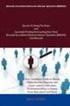 18 Aug 2014 Brocade Network Advisor SAN Installation and Migration Guide Supporting Network Advisor 12.3.1 Copyright 2006-2013 Brocade Communications Systems, Inc. All Rights Reserved. Brocade, Brocade
18 Aug 2014 Brocade Network Advisor SAN Installation and Migration Guide Supporting Network Advisor 12.3.1 Copyright 2006-2013 Brocade Communications Systems, Inc. All Rights Reserved. Brocade, Brocade
53-1003139-01 27 June 2014. Fabric OS. Software Licensing Guide. Supporting Fabric OS 7.3.0
 27 June 2014 Fabric OS Software Licensing Guide Supporting Fabric OS 7.3.0 2014, Brocade Communications Systems, Inc. All Rights Reserved. Brocade, the B-wing symbol, Brocade Assurance, ADX, AnyIO, DCX,
27 June 2014 Fabric OS Software Licensing Guide Supporting Fabric OS 7.3.0 2014, Brocade Communications Systems, Inc. All Rights Reserved. Brocade, the B-wing symbol, Brocade Assurance, ADX, AnyIO, DCX,
Brocade Fabric Vision Technology Frequently Asked Questions
 Brocade Fabric Vision Technology Frequently Asked Questions Introduction This document answers frequently asked questions about Brocade Fabric Vision technology. For more information about Fabric Vision
Brocade Fabric Vision Technology Frequently Asked Questions Introduction This document answers frequently asked questions about Brocade Fabric Vision technology. For more information about Fabric Vision
BASCS in a Nutshell Study Guide for Exam 160-020 Brocade University Revision 03-2012
 BASCS in a Nutshell Study Guide for Exam 160-020 Brocade University Revision 03-2012 2013 Brocade Communications Corporate Headquarters - San Jose, CA USA T: (408) 333-8000 info@brocade.com European Headquarters
BASCS in a Nutshell Study Guide for Exam 160-020 Brocade University Revision 03-2012 2013 Brocade Communications Corporate Headquarters - San Jose, CA USA T: (408) 333-8000 info@brocade.com European Headquarters
Gigabyte Management Console User s Guide (For ASPEED AST 2400 Chipset)
 Gigabyte Management Console User s Guide (For ASPEED AST 2400 Chipset) Version: 1.4 Table of Contents Using Your Gigabyte Management Console... 3 Gigabyte Management Console Key Features and Functions...
Gigabyte Management Console User s Guide (For ASPEED AST 2400 Chipset) Version: 1.4 Table of Contents Using Your Gigabyte Management Console... 3 Gigabyte Management Console Key Features and Functions...
53-1003240-02 15 August 2014. Fabric OS. Upgrade Guide. Supporting Fabric OS v7.3.0
 15 August 2014 Fabric OS Upgrade Guide Supporting Fabric OS v7.3.0 2014, Brocade Communications Systems, Inc. All Rights Reserved. Brocade, the B-wing symbol, Brocade Assurance, ADX, AnyIO, DCX, Fabric
15 August 2014 Fabric OS Upgrade Guide Supporting Fabric OS v7.3.0 2014, Brocade Communications Systems, Inc. All Rights Reserved. Brocade, the B-wing symbol, Brocade Assurance, ADX, AnyIO, DCX, Fabric
Brocade Network Advisor High Availability Using Microsoft Cluster Service
 Brocade Network Advisor High Availability Using Microsoft Cluster Service This paper discusses how installing Brocade Network Advisor on a pair of Microsoft Cluster Service nodes provides automatic failover
Brocade Network Advisor High Availability Using Microsoft Cluster Service This paper discusses how installing Brocade Network Advisor on a pair of Microsoft Cluster Service nodes provides automatic failover
Brocade Network Advisor: CLI Configuration Manager
 Brocade Network Advisor: CLI Configuration Manager Brocade Network Advisor is a unified network management platform to manage the entire Brocade network, including both SAN and IP products. This technical
Brocade Network Advisor: CLI Configuration Manager Brocade Network Advisor is a unified network management platform to manage the entire Brocade network, including both SAN and IP products. This technical
Switch Types, Blade IDs, and Product Names
 TECH NOTE Switch Types, Blade IDs, and Product Names Maps switch type and blade IDs output in the CLI to device names The following tables list Brocade switch type codes and blade IDs as they appear in
TECH NOTE Switch Types, Blade IDs, and Product Names Maps switch type and blade IDs output in the CLI to device names The following tables list Brocade switch type codes and blade IDs as they appear in
53-1003169-03 15 September 2014. Web Tools. Administrator's Guide. Supporting Fabric OS v7.3.0
 15 September 2014 Web Tools Administrator's Guide Supporting Fabric OS v7.3.0 2014, Brocade Communications Systems, Inc. All Rights Reserved. Brocade, the B-wing symbol, Brocade Assurance, ADX, AnyIO,
15 September 2014 Web Tools Administrator's Guide Supporting Fabric OS v7.3.0 2014, Brocade Communications Systems, Inc. All Rights Reserved. Brocade, the B-wing symbol, Brocade Assurance, ADX, AnyIO,
What's new in SAN Health Diagnostics Capture 4.0
 Use-ability and general items What's new in SAN Health Diagnostics Capture 4.0 Increased Hardware and Firmware Support o FOS 7.2.1+ o All new Brocade hardware added Partial Capture Capability o During
Use-ability and general items What's new in SAN Health Diagnostics Capture 4.0 Increased Hardware and Firmware Support o FOS 7.2.1+ o All new Brocade hardware added Partial Capture Capability o During
Brocade Network Advisor
 12 June 2015 Brocade Network Advisor Installation and Migration Guide Supporting Network Advisor 12.4.1 2015, Brocade Communications Systems, Inc. All Rights Reserved. Brocade, the B-wing symbol, Brocade
12 June 2015 Brocade Network Advisor Installation and Migration Guide Supporting Network Advisor 12.4.1 2015, Brocade Communications Systems, Inc. All Rights Reserved. Brocade, the B-wing symbol, Brocade
53-1000114-05 13 February 2012. Fabric OS. Password Recovery Notes. Supporting Fabric OS v6.x, v5.x, v4.x, v3.x, v2.6.x
 13 February 2012 Fabric OS Password Recovery Notes Supporting Fabric OS v6.x, v5.x, v4.x, v3.x, v2.6.x Copyright 2012 Brocade Communications Systems, Inc. All Rights Reserved. Brocade, the B-wing symbol,
13 February 2012 Fabric OS Password Recovery Notes Supporting Fabric OS v6.x, v5.x, v4.x, v3.x, v2.6.x Copyright 2012 Brocade Communications Systems, Inc. All Rights Reserved. Brocade, the B-wing symbol,
NMS300 Network Management System
 NMS300 Network Management System User Manual June 2013 202-11289-01 350 East Plumeria Drive San Jose, CA 95134 USA Support Thank you for purchasing this NETGEAR product. After installing your device, locate
NMS300 Network Management System User Manual June 2013 202-11289-01 350 East Plumeria Drive San Jose, CA 95134 USA Support Thank you for purchasing this NETGEAR product. After installing your device, locate
Basic System. Vyatta System. REFERENCE GUIDE Using the CLI Working with Configuration System Management User Management Logging VYATTA, INC.
 VYATTA, INC. Vyatta System Basic System REFERENCE GUIDE Using the CLI Working with Configuration System Management User Management Logging Vyatta Suite 200 1301 Shoreway Road Belmont, CA 94002 vyatta.com
VYATTA, INC. Vyatta System Basic System REFERENCE GUIDE Using the CLI Working with Configuration System Management User Management Logging Vyatta Suite 200 1301 Shoreway Road Belmont, CA 94002 vyatta.com
QLogic 3810, QLogic 5000 Series, and QLogic 5800V Series Switch Firmware. Version 7.4.0.29.00. Table of Contents
 QLogic 3810, QLogic 5000 Series, and QLogic 5800V Series Switch Firmware Version 7.4.0.29.00 50949-16 Rev A QLogic Corporation All rights reserved Table of Contents 1 Overview 2 Installing the Firmware
QLogic 3810, QLogic 5000 Series, and QLogic 5800V Series Switch Firmware Version 7.4.0.29.00 50949-16 Rev A QLogic Corporation All rights reserved Table of Contents 1 Overview 2 Installing the Firmware
Management Software. Web Browser User s Guide AT-S106. For the AT-GS950/48 Gigabit Ethernet Smart Switch. Version 1.0.0. 613-001339 Rev.
 Management Software AT-S106 Web Browser User s Guide For the AT-GS950/48 Gigabit Ethernet Smart Switch Version 1.0.0 613-001339 Rev. A Copyright 2010 Allied Telesis, Inc. All rights reserved. No part of
Management Software AT-S106 Web Browser User s Guide For the AT-GS950/48 Gigabit Ethernet Smart Switch Version 1.0.0 613-001339 Rev. A Copyright 2010 Allied Telesis, Inc. All rights reserved. No part of
Cisco UCS Director Payment Gateway Integration Guide, Release 4.1
 First Published: April 16, 2014 Americas Headquarters Cisco Systems, Inc. 170 West Tasman Drive San Jose, CA 95134-1706 USA http://www.cisco.com Tel: 408 526-4000 800 553-NETS (6387) Fax: 408 527-0883
First Published: April 16, 2014 Americas Headquarters Cisco Systems, Inc. 170 West Tasman Drive San Jose, CA 95134-1706 USA http://www.cisco.com Tel: 408 526-4000 800 553-NETS (6387) Fax: 408 527-0883
How To Connect Virtual Fibre Channel To A Virtual Box On A Hyperv Virtual Machine
 Virtual Fibre Channel for Hyper-V Virtual Fibre Channel for Hyper-V, a new technology available in Microsoft Windows Server 2012, allows direct access to Fibre Channel (FC) shared storage by multiple guest
Virtual Fibre Channel for Hyper-V Virtual Fibre Channel for Hyper-V, a new technology available in Microsoft Windows Server 2012, allows direct access to Fibre Channel (FC) shared storage by multiple guest
Symantec Database Security and Audit 3100 Series Appliance. Getting Started Guide
 Symantec Database Security and Audit 3100 Series Appliance Getting Started Guide Symantec Database Security and Audit 3100 Series Getting Started Guide The software described in this book is furnished
Symantec Database Security and Audit 3100 Series Appliance Getting Started Guide Symantec Database Security and Audit 3100 Series Getting Started Guide The software described in this book is furnished
53-1001187-01 24 November 2008. Fabric OS. Troubleshooting and Diagnostics Guide. Supporting Fabric OS v6.2.0
 24 November 2008 Fabric OS Troubleshooting and Diagnostics Guide Supporting Fabric OS v6.2.0 Copyright 2008 Brocade Communications Systems, Inc. All Rights Reserved. Brocade, Fabric OS, File Lifecycle
24 November 2008 Fabric OS Troubleshooting and Diagnostics Guide Supporting Fabric OS v6.2.0 Copyright 2008 Brocade Communications Systems, Inc. All Rights Reserved. Brocade, Fabric OS, File Lifecycle
NETWORK FUNCTIONS VIRTUALIZATION. The Top Five Virtualization Mistakes
 WHITE PAPER www.brocade.com NETWORK FUNCTIONS VIRTUALIZATION The Top Five Virtualization Mistakes Virtualization is taking the IT world by storm. After years of IT build-out, virtualization suddenly fixes
WHITE PAPER www.brocade.com NETWORK FUNCTIONS VIRTUALIZATION The Top Five Virtualization Mistakes Virtualization is taking the IT world by storm. After years of IT build-out, virtualization suddenly fixes
53-1000663-03 26 March 2008. EFC Manager Software. User Manual
 26 March 2008 EFC Manager Software User Manual Copyright 2006-2008 Brocade Communications Systems, Inc. All Rights Reserved. Brocade, Fabric OS, File Lifecycle Manager, MyView, and StorageX are registered
26 March 2008 EFC Manager Software User Manual Copyright 2006-2008 Brocade Communications Systems, Inc. All Rights Reserved. Brocade, Fabric OS, File Lifecycle Manager, MyView, and StorageX are registered
Chapter 6 Using Network Monitoring Tools
 Chapter 6 Using Network Monitoring Tools This chapter describes how to use the maintenance features of your Wireless-G Router Model WGR614v9. You can access these features by selecting the items under
Chapter 6 Using Network Monitoring Tools This chapter describes how to use the maintenance features of your Wireless-G Router Model WGR614v9. You can access these features by selecting the items under
Nutanix Hyperconverged Appliance with the Brocade VDX ToR Switch Deployment Guide
 January 8, 2016 Nutanix Hyperconverged Appliance with the Brocade VDX ToR Switch Deployment Guide 2016 Brocade Communications Systems, Inc. All Rights Reserved. Brocade, Brocade Assurance, the B-wing symbol,
January 8, 2016 Nutanix Hyperconverged Appliance with the Brocade VDX ToR Switch Deployment Guide 2016 Brocade Communications Systems, Inc. All Rights Reserved. Brocade, Brocade Assurance, the B-wing symbol,
SANbox Manager Release Notes Version 1.03.28 50208-06 Rev A
 SANbox Manager Release Notes Version 1.03.28 50208-06 Rev A This software is licensed by QLogic for use by its customers only. Copyright (c) 2001 QLogic Corporation All rights reserved Version 1.03.28
SANbox Manager Release Notes Version 1.03.28 50208-06 Rev A This software is licensed by QLogic for use by its customers only. Copyright (c) 2001 QLogic Corporation All rights reserved Version 1.03.28
Brocade Fabric OS DATA CENTER. Target Path Selection Guide. 53-1003916-03 January 4, 2016
 January 4, 2016 DATA CENTER Brocade Fabric OS Target Path Selection Guide Brocade Fabric OS (Brocade FOS) Target Path releases are recommended code levels for Brocade Fibre Channel switch platforms. Use
January 4, 2016 DATA CENTER Brocade Fabric OS Target Path Selection Guide Brocade Fabric OS (Brocade FOS) Target Path releases are recommended code levels for Brocade Fibre Channel switch platforms. Use
vrealize Operations Manager Customization and Administration Guide
 vrealize Operations Manager Customization and Administration Guide vrealize Operations Manager 6.0.1 This document supports the version of each product listed and supports all subsequent versions until
vrealize Operations Manager Customization and Administration Guide vrealize Operations Manager 6.0.1 This document supports the version of each product listed and supports all subsequent versions until
SAN Conceptual and Design Basics
 TECHNICAL NOTE VMware Infrastructure 3 SAN Conceptual and Design Basics VMware ESX Server can be used in conjunction with a SAN (storage area network), a specialized high speed network that connects computer
TECHNICAL NOTE VMware Infrastructure 3 SAN Conceptual and Design Basics VMware ESX Server can be used in conjunction with a SAN (storage area network), a specialized high speed network that connects computer
Backup and Recovery Procedures
 CHAPTER 10 This chapter provides Content Distribution Manager database backup and ACNS software recovery procedures. This chapter contains the following sections: Performing Backup and Restore Operations
CHAPTER 10 This chapter provides Content Distribution Manager database backup and ACNS software recovery procedures. This chapter contains the following sections: Performing Backup and Restore Operations
Configuration Guide: Configuring SNMP Threshold Alert Monitoring of Brocade Switches
 FROM THE SOLUTIONS CENTER : Configuring SNMP Threshold Alert Monitoring of Brocade Switches Describes how to enable and configure SNMP threshold alerts on Brocade B-Series and M-Series switches. CONTENTS
FROM THE SOLUTIONS CENTER : Configuring SNMP Threshold Alert Monitoring of Brocade Switches Describes how to enable and configure SNMP threshold alerts on Brocade B-Series and M-Series switches. CONTENTS
Brocade VCS Fabric Technology with the EMC VNX5300
 Junet 2015 Brocade VCS Fabric Technology with the EMC VNX5300 Test Report Supporting Network OS 6.0.1 2015, Brocade Communications Systems, Inc. All Rights Reserved. ADX, Brocade, Brocade Assurance, the
Junet 2015 Brocade VCS Fabric Technology with the EMC VNX5300 Test Report Supporting Network OS 6.0.1 2015, Brocade Communications Systems, Inc. All Rights Reserved. ADX, Brocade, Brocade Assurance, the
Cloud Optimized Performance: I/O-Intensive Workloads Using Flash-Based Storage
 WHITE PAPER Cloud Optimized Performance: I/O-Intensive Workloads Using Flash-Based Storage Brocade continues to innovate by delivering the industry s first 16 Gbps switches for low latency and high transaction
WHITE PAPER Cloud Optimized Performance: I/O-Intensive Workloads Using Flash-Based Storage Brocade continues to innovate by delivering the industry s first 16 Gbps switches for low latency and high transaction
Chapter 6 Using Network Monitoring Tools
 Chapter 6 Using Network Monitoring Tools This chapter describes how to use the maintenance features of your RangeMax Wireless-N Gigabit Router WNR3500. You can access these features by selecting the items
Chapter 6 Using Network Monitoring Tools This chapter describes how to use the maintenance features of your RangeMax Wireless-N Gigabit Router WNR3500. You can access these features by selecting the items
BBI Quick Guide HP GbE2c L2/L3 Ethernet Blade Switch Version 5.1
 BLADE OS BBI Quick Guide HP GbE2c L2/L3 Ethernet Blade Switch Version 5.1 Part Number: BMD00116, August 2009 2350 Mission College Blvd. Suite 600 Santa Clara, CA 95054 www.bladenetwork.net Copyright 2009
BLADE OS BBI Quick Guide HP GbE2c L2/L3 Ethernet Blade Switch Version 5.1 Part Number: BMD00116, August 2009 2350 Mission College Blvd. Suite 600 Santa Clara, CA 95054 www.bladenetwork.net Copyright 2009
Chapter 4 Managing Your Network
 Chapter 4 Managing Your Network This chapter describes how to perform network management tasks with your ADSL2+ Modem Wireless Router. Backing Up, Restoring, or Erasing Your Settings The configuration
Chapter 4 Managing Your Network This chapter describes how to perform network management tasks with your ADSL2+ Modem Wireless Router. Backing Up, Restoring, or Erasing Your Settings The configuration
pc resource monitoring and performance advisor
 pc resource monitoring and performance advisor application note www.hp.com/go/desktops Overview HP Toptools is a modular web-based device management tool that provides dynamic information about HP hardware
pc resource monitoring and performance advisor application note www.hp.com/go/desktops Overview HP Toptools is a modular web-based device management tool that provides dynamic information about HP hardware
How To Install An At-S100 (Geo) On A Network Card (Geoswitch)
 AT-S100 Version 1.0.3 Patch 1 Management Software for the AT-9000/28 Managed Layer 2 GE ecoswitch and AT-9000/28SP Managed Layer 2 GE ecoswitch Software Release Notes Please read this document before you
AT-S100 Version 1.0.3 Patch 1 Management Software for the AT-9000/28 Managed Layer 2 GE ecoswitch and AT-9000/28SP Managed Layer 2 GE ecoswitch Software Release Notes Please read this document before you
Brocade Virtual Traffic Manager and Microsoft IIS Deployment Guide
 September 2015 Brocade Virtual Traffic Manager and Microsoft IIS Deployment Guide 2015 Brocade Communications Systems, Inc. All Rights Reserved. ADX, Brocade, Brocade Assurance, the B-wing symbol, DCX,
September 2015 Brocade Virtual Traffic Manager and Microsoft IIS Deployment Guide 2015 Brocade Communications Systems, Inc. All Rights Reserved. ADX, Brocade, Brocade Assurance, the B-wing symbol, DCX,
Fibre Channel over Ethernet: Enabling Server I/O Consolidation
 WHITE PAPER Fibre Channel over Ethernet: Enabling Server I/O Consolidation Brocade is delivering industry-leading oe solutions for the data center with CNAs, top-of-rack switches, and end-of-row oe blades
WHITE PAPER Fibre Channel over Ethernet: Enabling Server I/O Consolidation Brocade is delivering industry-leading oe solutions for the data center with CNAs, top-of-rack switches, and end-of-row oe blades
FastIron Ethernet Switch Software Defined Networking (SDN)
 31 March 2015 FastIron Ethernet Switch Software Defined Networking (SDN) Configuration Guide Supporting FastIron Software Release 08.0.30 2015, Brocade Communications Systems, Inc. All Rights Reserved.
31 March 2015 FastIron Ethernet Switch Software Defined Networking (SDN) Configuration Guide Supporting FastIron Software Release 08.0.30 2015, Brocade Communications Systems, Inc. All Rights Reserved.
DPXR4X1A-16NP, DPXS20A-16AU-M,
 - 1 - Release Notes for Dominion PX Software Version 1.3.5 (firmware version will be displayed as 01.03.05 in the GUI after an upgrade) Version: DPX 1.3.5 Release Notes, Revision 1.1 Date: June 8, 2009
- 1 - Release Notes for Dominion PX Software Version 1.3.5 (firmware version will be displayed as 01.03.05 in the GUI after an upgrade) Version: DPX 1.3.5 Release Notes, Revision 1.1 Date: June 8, 2009
DATA CENTER. Best Practices for High Availability Deployment for the Brocade ADX Switch
 DATA CENTER Best Practices for High Availability Deployment for the Brocade ADX Switch CONTENTS Contents... 2 Executive Summary... 3 Introduction... 3 Brocade ADX HA Overview... 3 Hot-Standby HA... 4 Active-Standby
DATA CENTER Best Practices for High Availability Deployment for the Brocade ADX Switch CONTENTS Contents... 2 Executive Summary... 3 Introduction... 3 Brocade ADX HA Overview... 3 Hot-Standby HA... 4 Active-Standby
53-1002449-02 18 May 2012. Brocade 6505. Hardware Reference Manual
 18 May 2012 Brocade 6505 Hardware Reference Manual Copyright 2011-2012 Brocade Communications Systems, Inc. All Rights Reserved. Brocade, Brocade Assurance, the B-wing symbol, DCX, Fabric OS, MLX, SAN
18 May 2012 Brocade 6505 Hardware Reference Manual Copyright 2011-2012 Brocade Communications Systems, Inc. All Rights Reserved. Brocade, Brocade Assurance, the B-wing symbol, DCX, Fabric OS, MLX, SAN
RealPresence Platform Director
 RealPresence CloudAXIS Suite Administrators Guide Software 1.3.1 GETTING STARTED GUIDE Software 2.0 June 2015 3725-66012-001B RealPresence Platform Director Polycom, Inc. 1 RealPresence Platform Director
RealPresence CloudAXIS Suite Administrators Guide Software 1.3.1 GETTING STARTED GUIDE Software 2.0 June 2015 3725-66012-001B RealPresence Platform Director Polycom, Inc. 1 RealPresence Platform Director
Deploying Brocade Network Advisor in a Secure Environment
 Deploying Brocade Network Advisor in a Secure Environment To ensure secure data center operations, the data handled by Brocade Network Advisor must be protected from misuse. This paper describes techniques
Deploying Brocade Network Advisor in a Secure Environment To ensure secure data center operations, the data handled by Brocade Network Advisor must be protected from misuse. This paper describes techniques
FUJITSU Storage ETERNUS DX Configuration Guide -Server Connection-
 FUJITSU Storage ETERNUS DX Configuration Guide -Server Connection- (Fibre Channel) Fibre Channel Switch Settings This page is intentionally left blank. Preface This manual briefly explains the operations
FUJITSU Storage ETERNUS DX Configuration Guide -Server Connection- (Fibre Channel) Fibre Channel Switch Settings This page is intentionally left blank. Preface This manual briefly explains the operations
Testing and Restoring the Nasuni Filer in a Disaster Recovery Scenario
 Testing and Restoring the Nasuni Filer in a Disaster Recovery Scenario Version 7.2 November 2015 Last modified: November 3, 2015 2015 Nasuni Corporation All Rights Reserved Document Information Testing
Testing and Restoring the Nasuni Filer in a Disaster Recovery Scenario Version 7.2 November 2015 Last modified: November 3, 2015 2015 Nasuni Corporation All Rights Reserved Document Information Testing
Application Notes for Configuring Dorado Software Redcell Enterprise Bundle using SNMP with Avaya Communication Manager - Issue 1.
 Avaya Solution & Interoperability Test Lab Application Notes for Configuring Dorado Software Redcell Enterprise Bundle using SNMP with Avaya Communication Manager - Issue 1.0 Abstract These Application
Avaya Solution & Interoperability Test Lab Application Notes for Configuring Dorado Software Redcell Enterprise Bundle using SNMP with Avaya Communication Manager - Issue 1.0 Abstract These Application
Network Infrastructure Manager User Guide
 Network Infrastructure Manager User Guide Infrastructure Client for ISM Provision Extreme Networks, Inc. 3585 Monroe Street Santa Clara, California 95051 (888) 257-3000 http://www.extremenetworks.com Published:
Network Infrastructure Manager User Guide Infrastructure Client for ISM Provision Extreme Networks, Inc. 3585 Monroe Street Santa Clara, California 95051 (888) 257-3000 http://www.extremenetworks.com Published:
NovaScale Blade 2GB Brocade SAN Switch Module (BBRM)
 NovaScale Blade 2 GB Brocade Enterprise SAN Switch Module NovaScale Blade 2 GB Brocade Entry SAN Switch Module Release Notes Disclaimer Information in this document is provided in connection with Bull
NovaScale Blade 2 GB Brocade Enterprise SAN Switch Module NovaScale Blade 2 GB Brocade Entry SAN Switch Module Release Notes Disclaimer Information in this document is provided in connection with Bull
Reboot the ExtraHop System and Test Hardware with the Rescue USB Flash Drive
 Reboot the ExtraHop System and Test Hardware with the Rescue USB Flash Drive This guide explains how to create and use a Rescue USB flash drive to reinstall and recover the ExtraHop system. When booting
Reboot the ExtraHop System and Test Hardware with the Rescue USB Flash Drive This guide explains how to create and use a Rescue USB flash drive to reinstall and recover the ExtraHop system. When booting
Monitoring and Analyzing Switch Operation
 B Monitoring and Analyzing Switch Operation Contents Overview..................................................... B-3....................................... B-4 Menu Access To Status and Counters.........................
B Monitoring and Analyzing Switch Operation Contents Overview..................................................... B-3....................................... B-4 Menu Access To Status and Counters.........................
Fabric OS Encryption Administrator's Guide
 29 May 2015 Fabric OS Encryption Administrator's Guide Supporting HP Secure Key Manager (SKM) and HP Enterprise Secure Key Manager (ESKM) Supporting Fabric OS 7.4.0a 2015, Brocade Communications Systems,
29 May 2015 Fabric OS Encryption Administrator's Guide Supporting HP Secure Key Manager (SKM) and HP Enterprise Secure Key Manager (ESKM) Supporting Fabric OS 7.4.0a 2015, Brocade Communications Systems,
The Benefits of Brocade Gen 5 Fibre Channel
 The Benefits of Brocade Gen 5 Fibre Channel The network matters for storage. This paper discusses key server and storage trends and technology advancements and explains how Brocade Gen 5 Fibre Channel
The Benefits of Brocade Gen 5 Fibre Channel The network matters for storage. This paper discusses key server and storage trends and technology advancements and explains how Brocade Gen 5 Fibre Channel
ShoreTel 13 Conferencing User Guide. Part Number 850-1234-01
 ShoreTel 13 Part Number 850-1234-01 Document and Software Copyrights Copyright 1998-2012 by ShoreTel Inc., Sunnyvale, California, USA. All rights reserved. Printed in the United States of America. Contents
ShoreTel 13 Part Number 850-1234-01 Document and Software Copyrights Copyright 1998-2012 by ShoreTel Inc., Sunnyvale, California, USA. All rights reserved. Printed in the United States of America. Contents
Extreme Networks Security Upgrade Guide
 Extreme Networks Security Upgrade Guide 9034868 Published July 2015 Copyright 2012 2015 All rights reserved. Legal Notice Extreme Networks, Inc. reserves the right to make changes in specifications and
Extreme Networks Security Upgrade Guide 9034868 Published July 2015 Copyright 2012 2015 All rights reserved. Legal Notice Extreme Networks, Inc. reserves the right to make changes in specifications and
Brocade Monitoring Services Security White Paper
 WHITE PAPER Monitoring Services Security White Paper In today s globally connected world, the enterprise network is a strategic platform, a platform that demands deep and instantaneous integration between
WHITE PAPER Monitoring Services Security White Paper In today s globally connected world, the enterprise network is a strategic platform, a platform that demands deep and instantaneous integration between
User Manual Version 4.0.0.5. User Manual A20 / A50 / A100 / A250 / A500 / A1000 / A2000 / A4000
 User Manual Version 4.0.0.5 User Manual A20 / A50 / A100 / A250 / A500 / A1000 / A2000 / A4000 I Endpoint Protector Appliance User Manual Table of Contents 1. Endpoint Protector Appliance Setup... 1 1.1.
User Manual Version 4.0.0.5 User Manual A20 / A50 / A100 / A250 / A500 / A1000 / A2000 / A4000 I Endpoint Protector Appliance User Manual Table of Contents 1. Endpoint Protector Appliance Setup... 1 1.1.
How To Check If Your Router Is Working Properly
 Chapter 6 Using Network Monitoring Tools This chapter describes how to use the maintenance features of your RangeMax Dual Band Wireless-N Router WNDR3300. You can access these features by selecting the
Chapter 6 Using Network Monitoring Tools This chapter describes how to use the maintenance features of your RangeMax Dual Band Wireless-N Router WNDR3300. You can access these features by selecting the
Trend Micro Incorporated reserves the right to make changes to this document and to the products described herein without notice.
 Trend Micro Incorporated reserves the right to make changes to this document and to the products described herein without notice. Before installing and using the software, please review the readme files,
Trend Micro Incorporated reserves the right to make changes to this document and to the products described herein without notice. Before installing and using the software, please review the readme files,
Juniper Secure Analytics
 Juniper Secure Analytics Big Data Management Guide Release 2014.2 Published: 2014-08-12 Juniper Networks, Inc. 1194 North Mathilda Avenue Sunnyvale, California 94089 USA 408-745-2000 www.juniper.net All
Juniper Secure Analytics Big Data Management Guide Release 2014.2 Published: 2014-08-12 Juniper Networks, Inc. 1194 North Mathilda Avenue Sunnyvale, California 94089 USA 408-745-2000 www.juniper.net All
How To Check If Your Router Is Working Properly On A Nr854T Router (Wnr854) On A Pc Or Mac) On Your Computer Or Ipad (Netbook) On An Ipad Or Ipa (Networking
 Chapter 7 Using Network Monitoring Tools This chapter describes how to use the maintenance features of your RangeMax NEXT Wireless Router WNR854T. These features can be found by clicking on the Maintenance
Chapter 7 Using Network Monitoring Tools This chapter describes how to use the maintenance features of your RangeMax NEXT Wireless Router WNR854T. These features can be found by clicking on the Maintenance
NEC Express5800 Series NEC ESMPRO AlertManager User's Guide
 NEC Express5800 Series NEC ESMPRO AlertManager User's Guide 7-2006 ONL-4152aN-COMMON-128-99-0606 PROPRIETARY NOTICE AND LIABILITY DISCLAIMER The information disclosed in this document, including all designs
NEC Express5800 Series NEC ESMPRO AlertManager User's Guide 7-2006 ONL-4152aN-COMMON-128-99-0606 PROPRIETARY NOTICE AND LIABILITY DISCLAIMER The information disclosed in this document, including all designs
LifeSize Networker Installation Guide
 LifeSize Networker Installation Guide November 2008 Copyright Notice 2006-2008 LifeSize Communications Inc, and its licensors. All rights reserved. LifeSize Communications has made every effort to ensure
LifeSize Networker Installation Guide November 2008 Copyright Notice 2006-2008 LifeSize Communications Inc, and its licensors. All rights reserved. LifeSize Communications has made every effort to ensure
Administrator Guide. CA Multi-Port Monitor. Version 10.2
 Administrator Guide CA Multi-Port Monitor Version 10.2 This Documentation, which includes embedded help systems and electronically distributed materials (hereinafter referred to as the Documentation ),
Administrator Guide CA Multi-Port Monitor Version 10.2 This Documentation, which includes embedded help systems and electronically distributed materials (hereinafter referred to as the Documentation ),
Chapter 3 Management. Remote Management
 Chapter 3 Management This chapter describes how to use the management features of your ProSafe 802.11a/g Dual Band Wireless Access Point WAG102. To access these features, connect to the WAG102 as described
Chapter 3 Management This chapter describes how to use the management features of your ProSafe 802.11a/g Dual Band Wireless Access Point WAG102. To access these features, connect to the WAG102 as described
Rebasoft Auditor Quick Start Guide
 Copyright Rebasoft Limited: 2009-2011 1 Release 2.1, Rev. 1 Copyright Notice Copyright 2009-2011 Rebasoft Ltd. All rights reserved. REBASOFT Software, the Rebasoft logo, Rebasoft Auditor are registered
Copyright Rebasoft Limited: 2009-2011 1 Release 2.1, Rev. 1 Copyright Notice Copyright 2009-2011 Rebasoft Ltd. All rights reserved. REBASOFT Software, the Rebasoft logo, Rebasoft Auditor are registered
IP Service Manager User Guide
 IP Service Manager User Guide Infrastructure Client for ISM Provision Extreme Networks, Inc. 3585 Monroe Street Santa Clara, California 95051 (888) 257-3000 http://www.extremenetworks.com Published: April,
IP Service Manager User Guide Infrastructure Client for ISM Provision Extreme Networks, Inc. 3585 Monroe Street Santa Clara, California 95051 (888) 257-3000 http://www.extremenetworks.com Published: April,
Network Management Card. User Manual
 User Manual 1 Contents Contents 2 Chapter 1 Overview 3 1.1 NMC package contents 4 1.2 NMC CD Resources 4 1.3 Features 4 1.4 NMC Applications 5 Chapter 2 NMC parameters setting via serial COM port 6 2.1
User Manual 1 Contents Contents 2 Chapter 1 Overview 3 1.1 NMC package contents 4 1.2 NMC CD Resources 4 1.3 Features 4 1.4 NMC Applications 5 Chapter 2 NMC parameters setting via serial COM port 6 2.1
Brocade Virtual Traffic Manager and Magento Deployment Guide
 September 2015 Brocade Virtual Traffic Manager and Magento Deployment Guide 2015 Brocade Communications Systems, Inc. All Rights Reserved. ADX, Brocade, Brocade Assurance, the B-wing symbol, DCX, Fabric
September 2015 Brocade Virtual Traffic Manager and Magento Deployment Guide 2015 Brocade Communications Systems, Inc. All Rights Reserved. ADX, Brocade, Brocade Assurance, the B-wing symbol, DCX, Fabric
ORACLE OPS CENTER: PROVISIONING AND PATCH AUTOMATION PACK
 ORACLE OPS CENTER: PROVISIONING AND PATCH AUTOMATION PACK KEY FEATURES PROVISION FROM BARE- METAL TO PRODUCTION QUICKLY AND EFFICIENTLY Controlled discovery with active control of your hardware Automatically
ORACLE OPS CENTER: PROVISIONING AND PATCH AUTOMATION PACK KEY FEATURES PROVISION FROM BARE- METAL TO PRODUCTION QUICKLY AND EFFICIENTLY Controlled discovery with active control of your hardware Automatically
Brocade Enterprise SAN Switch Module for IBM eserver BladeCenter Brocade Entry SAN Switch Module for IBM eserver BladeCenter
 Release Notes: Brocade Enterprise SAN Switch Module for IBM eserver BladeCenter Brocade Entry SAN Switch Module for IBM eserver BladeCenter Note: Before using this information and the product that it supports,
Release Notes: Brocade Enterprise SAN Switch Module for IBM eserver BladeCenter Brocade Entry SAN Switch Module for IBM eserver BladeCenter Note: Before using this information and the product that it supports,
Scalable Approaches for Multitenant Cloud Data Centers
 WHITE PAPER www.brocade.com DATA CENTER Scalable Approaches for Multitenant Cloud Data Centers Brocade VCS Fabric technology is the ideal Ethernet infrastructure for cloud computing. It is manageable,
WHITE PAPER www.brocade.com DATA CENTER Scalable Approaches for Multitenant Cloud Data Centers Brocade VCS Fabric technology is the ideal Ethernet infrastructure for cloud computing. It is manageable,
TIBCO Administrator User s Guide. Software Release 5.7.1 March 2012
 TIBCO Administrator User s Guide Software Release 5.7.1 March 2012 Important Information SOME TIBCO SOFTWARE EMBEDS OR BUNDLES OTHER TIBCO SOFTWARE. USE OF SUCH EMBEDDED OR BUNDLED TIBCO SOFTWARE IS SOLELY
TIBCO Administrator User s Guide Software Release 5.7.1 March 2012 Important Information SOME TIBCO SOFTWARE EMBEDS OR BUNDLES OTHER TIBCO SOFTWARE. USE OF SUCH EMBEDDED OR BUNDLED TIBCO SOFTWARE IS SOLELY
Virtual CD v10. Network Management Server Manual. H+H Software GmbH
 Virtual CD v10 Network Management Server Manual H+H Software GmbH Table of Contents Table of Contents Introduction 1 Legal Notices... 2 What Virtual CD NMS can do for you... 3 New Features in Virtual
Virtual CD v10 Network Management Server Manual H+H Software GmbH Table of Contents Table of Contents Introduction 1 Legal Notices... 2 What Virtual CD NMS can do for you... 3 New Features in Virtual
SC-T35/SC-T45/SC-T46/SC-T47 ViewSonic Device Manager User Guide
 SC-T35/SC-T45/SC-T46/SC-T47 ViewSonic Device Manager User Guide Copyright and Trademark Statements 2014 ViewSonic Computer Corp. All rights reserved. This document contains proprietary information that
SC-T35/SC-T45/SC-T46/SC-T47 ViewSonic Device Manager User Guide Copyright and Trademark Statements 2014 ViewSonic Computer Corp. All rights reserved. This document contains proprietary information that
CA Spectrum and CA Service Desk
 CA Spectrum and CA Service Desk Integration Guide CA Spectrum 9.4 / CA Service Desk r12 and later This Documentation, which includes embedded help systems and electronically distributed materials, (hereinafter
CA Spectrum and CA Service Desk Integration Guide CA Spectrum 9.4 / CA Service Desk r12 and later This Documentation, which includes embedded help systems and electronically distributed materials, (hereinafter
HP StorageWorks 8Gb Simple SAN Connection Kit quick start instructions
 HP StorageWorks 8Gb Simple SAN Connection Kit quick start instructions Congratulations on your purchase of the 8Gb Simple SAN Connection Kit. This guide provides procedures for installing the kit components,
HP StorageWorks 8Gb Simple SAN Connection Kit quick start instructions Congratulations on your purchase of the 8Gb Simple SAN Connection Kit. This guide provides procedures for installing the kit components,
Product Description... 1 Internal Management Features... 3 Front Panel... 5 Watchdog Features... 7
 Contents Introduction--1 Product Description.................................. 1 Internal Management Features........................... 3 Front Panel........................................ 5 Watchdog
Contents Introduction--1 Product Description.................................. 1 Internal Management Features........................... 3 Front Panel........................................ 5 Watchdog
ProSafe Plus Switch Utility
 ProSafe Plus Switch Utility User Guide 350 East Plumeria Drive San Jose, CA 95134 USA September 2010 202-10524-03 v1.0 ProSafe Plus Switch Utility User Guide 2010 NETGEAR, Inc. All rights reserved. No
ProSafe Plus Switch Utility User Guide 350 East Plumeria Drive San Jose, CA 95134 USA September 2010 202-10524-03 v1.0 ProSafe Plus Switch Utility User Guide 2010 NETGEAR, Inc. All rights reserved. No
NAT REFERENCE GUIDE. VYATTA, INC. Vyatta System NAT. Title
 Title VYATTA, INC. Vyatta System NAT REFERENCE GUIDE NAT Vyatta Suite 200 1301 Shoreway Road Belmont, CA 94002 vyatta.com 650 413 7200 1 888 VYATTA 1 (US and Canada) Copyright COPYRIGHT Copyright 2005
Title VYATTA, INC. Vyatta System NAT REFERENCE GUIDE NAT Vyatta Suite 200 1301 Shoreway Road Belmont, CA 94002 vyatta.com 650 413 7200 1 888 VYATTA 1 (US and Canada) Copyright COPYRIGHT Copyright 2005
53-1002685-01 17 December 2012. ServerIron ADX. Global Server Load Balancing Guide. Supporting Brocade ServerIron ADX version 12.5.
 17 December 2012 ServerIron ADX Global Server Load Balancing Guide Supporting Brocade ServerIron ADX version 12.5.00 2012 Brocade Communications Systems, Inc. All Rights Reserved. Brocade, the B-wing symbol,
17 December 2012 ServerIron ADX Global Server Load Balancing Guide Supporting Brocade ServerIron ADX version 12.5.00 2012 Brocade Communications Systems, Inc. All Rights Reserved. Brocade, the B-wing symbol,
12Gb/s MegaRAID SAS Software
 12Gb/s MegaRAID SAS Software User Guide Revision 2.0 DB15-001199-00 For a comprehensive list of changes to this document, see the History of Technical Changes. Corporate Headquarters Email Website San
12Gb/s MegaRAID SAS Software User Guide Revision 2.0 DB15-001199-00 For a comprehensive list of changes to this document, see the History of Technical Changes. Corporate Headquarters Email Website San
Command Line Interface User s Guide
 Management Software AT-S85 and AT-S97 Command Line Interface User s Guide AT-MCF2000 Media Converter Series Version 1.3.0 613-000789 Rev. A Copyright 2007 Allied Telesis, Inc. All rights reserved. No part
Management Software AT-S85 and AT-S97 Command Line Interface User s Guide AT-MCF2000 Media Converter Series Version 1.3.0 613-000789 Rev. A Copyright 2007 Allied Telesis, Inc. All rights reserved. No part
