ADVANCED CALENDARING ZIMBRA. Calendar. To create new calendars in the Calendar tab, click on the Options icon (gear) at the top of the Overview Pane.
|
|
|
- Blaze Osborne
- 7 years ago
- Views:
Transcription
1 ADVANCED CALENDARING ZIMBRA Calendar Overview Pane Options To create new calendars in the Calendar tab, click on the Options icon (gear) at the top of the Overview Pane. New Calendar Select New Calendar from the dropdown menu. The Create New Calendar dialog box will open. Name the calendar and color code it for easy identification. Only exclude this calendar from free/busy time if it is appointments that apply to personal time. Click OK.
2 Available Calendars Arrow Delete Print View All available calendars appear in the Overview Pane. The checks next to a calendar mean that appointments from that calendar will be visible in the calendar view window and color coded according to the calendar color coding. Uncheck any calendar to turn off the appointments. This will not make the appointments disappear or take them away from the free/busy schedule. To print a calendar, select the calendar to be printed and go to the Print button on the toolbar. The View the calendar is opened in is the view that will be printed. Change the view for different print options. To Delete a calendar, select a calendar and click on the arrow to the right of the calendar which will open a dropdown menu. Select Delete from the dropdown menu. New Appointment To create a meeting with attendees and resources, click on the New Appointment button above the Overview Pane or hit the N key on your keyboard.
3 Attendees Start/End Suggest a time Scheduler show/hide Free/busy times In the Appointment details window type in the subject and begin adding names to the attendees. As you begin to type names, anyone matching in the contacts will appear as an option. Enter the Start and End date and times. Show the Scheduler to check for conflicts. If conflicts appear, a red warning message will appear below the Attendees list. Click on Suggest a Time to see options for times when all attendees are available. Mini Calendar Start & End times Suggested Times Suggested meeting times for that date appear on the right side of the screen. The suggested times will be broken up into sections that show how many attendees are available at that time. If no time is found to accommodate all attendees, choose a new date on the mini calendar to find a date and time. Choosing a time from the Suggested Times will change the Start and End times in the detail window. In the Scheduler area, the green line indicates the start time and the red line indicates the end time.
4 Location To schedule a meeting room, type the name of the building in the Location box. Meeting rooms are programmed in the system by building name and room choices appear as the building name is entered. Select the room. Location The location will appear in the scheduler window along with all attendees invited to the meeting and free/busy time will appear for the location. There are three types of Locations in the calendar application. 1. First come/first served these locations are available for scheduling by the first person to choose the free time. Any requested conflicting time will receive an automatic denial of the location. 2. Approval these locations require approval for scheduling. The location is sent an invite to the meeting and the scheduler will either approve or deny the request. The meeting originator will receive an confirming or denying the scheduling. Existing conflicts in scheduling will automatically generate a denial 3. Restricted these locations are available only to a few people. An automatic denial will appear when trying to schedule these locations.
5 Send When all attendees, locations, and resources have been added to the appointment, click Send. Accept, Tentative Decline, Propose New Time An invitation message will be sent to all attendees, locations and resources entered into the appointment window. Invitees have the option to accept, decline, mark the invitation as tentative or propose a new time for the meeting. Send If Propose a new time is chosen, the appointment window will open and allow the user to make a time/date change. Click the Send button. An will be sent to the appointment originator with the proposed time change.
6 Once an attendee accepts or declines the invitation the appointment originator will receive an . Double Click to edit appointment Open To edit an appointment, double click on the appointment or right click (CTRL+Click Mac) and select Open.
7 Send The appointment window will open. If the beginning time is changed the ending time will change automatically. If this appointment previously invited others, select the Send button to send update s to all attendees. Appointment changes will automatically be changed on all attendees calendars. All changes that appointment originators make change that appointment on all attendees calendars. Any changes attendees make only affect his/her individual calendar only appointment originators can change the appointment on all calendars. Display Dropdown Start/End All Day To create an appointment like vacation or doctor, create a new appointment. In the Display dropdown menu click Out of Office. Set the Start and End times. If All Day is checked, the appointment displays in the top of the calendar window on the date selected. All day appointment
8 CREATING REPEATING APPOINTMENTS Repeat Dropdown To create a repeating appointment, click New above the Overview Pane. In the appointment details window, click the dropdown menu next to Repeat. Preset repeats include Every Day, Every Week, Every Month and Every Year. A custom repeating appointment can be created by selecting Custom from the dropdown menu. Customized repeating appointments can be made on a daily, weekly, monthly, or yearly basis. Click on the dropdown menu below Repeat to choose the frequency.
9 Radio Buttons Frequency End Repeat The Daily option allows choices of every day, every weekday, or an input number of days (every 3 days, 4 days, etc.). Select the corresponding radio button (circle) next to the appropriate frequency. An end date can also set by selecting either the number of times the repeating appointment needs to occur or setting an actual ending date by clicking on the arrow next to the date and selecting the correct date from the pop up calendar. Preset Days Custom Days The Weekly option allows choices from a dropdown menu which includes individual days (Monday or Tuesday or Wednesday, ect.) or a combination of days (Monday, Wednesday & Friday). More complex weekly meetings can be set by selecting the radio button that allows the input for the number of weeks and check selections for the needed days. In this area, for example, a recurring meeting could be set that occurs every two weeks on Thursday by typing in 2 in the box and checking Thu. An end date can be set for the repeating appointments to end as explained above.
10 Set by Date each month Set by number of specific day The Monthly option allows two choices: first, a specific date can be set each month (10 th, 25 th, etc.) The second option is to set the repeating appointment by the number of a specific day (first Monday or third Wednesday, etc.). An end date can be set for the repeating appointments to end as explained above. Set by Date each Year Set by number of specific day The Yearly option allows two choices: first, a specific date can be set each year by choosing both the date and the month (10 th of March). The second option is to set the repeating appointment by the number of a specific day and month(first Monday of June or third Wednesday of September, etc.). An end date can be set for the repeating appointments to end as explained above. Once the repeating appointment is set click OK.
11 In the details window the repeat will show up as Custom with the detail out to the side. Complete the rest of the details as needed (subject, attendees, location, start and end times, display and calendar). When finished click Send if there are attendees or Save & Close if there are no attendees to invite. Circular Arrow Repeating appointments appear on the calendar with a circular arrow. To edit a repeating/recurring appointment, double-click on the appointment. Since the appointment is repeating/recurring, a dialog box will open requiring choosing whether the edit will occur only to the instance (1 single appointment) you have clicked or whether the series will be edited (all future repeating appointments in this series). Choose the desired radio button, click OK, and the detail screen will open for the appointment to be edited. If this is an appointment with other attendees, if you are the originator editing the appointment or series of appointments will affect all attendees calendars. If you are only an attendee and someone else invited you to the appointment, altering the appointment will only affect your calendar.
12 SHARING CALENDARS Overview Pane Arrow Share Calendar Calendars can be shared for others to view your appointments, set appointments for you, or even share your calendar with others. To share a calendar, select the calendar to be shared in the Overview Pane, click on the arrow to the right of the calendar and select Share Calendar from the dropdown menu. Share Properties Share With Role Person sharing Private Appointments Message The Share Properties dialog box opens. All sharing preferences will be set in this box. First, choose whom you are sharing with. Internal users or groups can only be used with other Zimbra users and allows you to select privileges for users to have with your calendar.
13 Internal users or groups Viewer Admin None Manager In the box, type in the address of the person to share the calendar with. If the person is already in your address book, simply begin typing in his/her name and the address will become a choice. The assign the Role this person will have in managing your calendar. None is an option to temporarily disable access to a grantor's shared calendar without revoking the share privileges. The Grantee still has the calendar in their calendar list but cannot view or manage activities on the grantor's shared calendar. Viewer. The Grantee can see the activities posted to your calendar and the status of meeting requests, but cannot make any changes to your calendar. Manager. The Grantee has permission to create meetings, accept or decline invitations, and edit and delete activities from your calendar. Admin. The Grantee has permission to create meetings, accept or decline invitations, edit and delete activities from your calendar, and share your calendar with others. Manager will allow users who share the calendar to do every function on the calendar except share it. Allow private appointments Messages dropdown Allowing others to see private appointments is an option that can be made when sharing a calendar. To select this option, click the box. When a calendar is shared, the default in the Messages area is to Send standard message which lists the person sharing the calendar, the name of the shared calendar, and permissions granted to the recipients. An option to Add note to standard message can be chosen from the dropdown menu if the sender chooses to send additional information. The Do not send mail about this share means the grantee/recipient will not receive an or any notification about the share.
14 External Guests - recipient Message with links External Guests can only view calendars. They have no privileges to schedule appointments. To share with external guests, select the button and enter the recipient in the box. Privileges can be set for the recipient to view private appointments by checking the box if desired. When a calendar is shared, the default in the Messages area is to Send standard message which lists the person sharing the calendar, the name of the shared calendar, and permissions granted to the recipients. An option to Add note to standard message can be chosen from the dropdown menu if the sender chooses to send additional information. Public URL If the calendar is shared with the Public, the url will appear that will allow anyone who has that url to view the calendar. URLs can be posted on web pages to direct viewers to public calendars. Always use the address next to View that has html at the end. It is best to actually click on this link before clicking ok (the calendar will not appear), copying the address from the address line on the web page that opens and using it as the link to the page. Copying the link from the dialog box (above) provides a truncated version (with ) and will often not link.
15 Accept/Decline Share Once the sharing preferences have been set, an message is sent to the recipient/grantee with the details of the share. The recipient must either Accept Share or Decline Share. Accept Share dialog box Permissions Name Message options Color Coding If the share is accepted, an Accept Share dialog box appears again stating permissions, allowing for a unique calendar name, and allowing color coding for the calendar/folder. The message dropdown menu is available and allows for no response to be sent, a standard message be sent, add a note to the standard message, or compose in a new window (opening up an additional browser window so the current one does not close). Click Yes. Decline Share dialog box If the share is declined, a Decline Share dialog box appears confirming the wish to decline. The message dropdown menu is available and allows for no response to be sent, a standard message be sent, add a note to the standard message, or compose in a new window (opening up an additional browser window so the current one does not close). Click Yes.
16 If a message is sent, the grantor (originator of share) will receive a message denoting whether the recipient/grantee has accepted or denied the share. EDITING/REVOKING SHARED PRIVILEGES Overview Pane Preferences Sharing Folders Shared by Me Actions Sharing Preferences can be altered after a calendar has been shared. Select the Preferences tab. In the Overview Pane select Sharing. Go to the area labeled Folders Shared by me. A listing of all folders, including calendars, that have been shared by you will be listed. Find the folder to be altered. The right side of the screen lists the Actions that can be done to the folder. Edit brings up the Share Properties dialog box and allows for changes to be made Revoke removes all sharing privileges for that user Resend sends another notice to the grantee that the calendar/folder has been shared
Outlook Webb App quick guide
 What is Outlook Web App 2010? Outlook Webb App quick guide Updated 7/17/2012 The Outlook Web App allows you to access your University e-mail and calendar from any computer that has Internet access via
What is Outlook Web App 2010? Outlook Webb App quick guide Updated 7/17/2012 The Outlook Web App allows you to access your University e-mail and calendar from any computer that has Internet access via
CMU/SCS Computing Facilities. Microsoft Outlook 2010 Calendar Guide
 CMU/SCS Computing Facilities Microsoft Outlook 2010 Calendar Guide Table of Contents Opening Outlook... 2 Finding your Calendar... 2 Creating entries on your calendar... 2 Appointments... 2 Meetings...
CMU/SCS Computing Facilities Microsoft Outlook 2010 Calendar Guide Table of Contents Opening Outlook... 2 Finding your Calendar... 2 Creating entries on your calendar... 2 Appointments... 2 Meetings...
CMU/SCS Computing Facilities. Microsoft Outlook 2011 for Mac Calendar Guide
 CMU/SCS Computing Facilities Microsoft Outlook 2011 for Mac Calendar Guide Table of Contents Opening Outlook... 2 Finding your Calendar... 2 Creating entries on your calendar... 2 Appointments... 2 Meetings...
CMU/SCS Computing Facilities Microsoft Outlook 2011 for Mac Calendar Guide Table of Contents Opening Outlook... 2 Finding your Calendar... 2 Creating entries on your calendar... 2 Appointments... 2 Meetings...
Training Manual. Version 6
 Training Manual TABLE OF CONTENTS A. E-MAIL... 4 A.1 INBOX... 8 A.1.1 Create New Message... 8 A.1.1.1 Add Attachments to an E-mail Message... 11 A.1.1.2 Insert Picture into an E-mail Message... 12 A.1.1.3
Training Manual TABLE OF CONTENTS A. E-MAIL... 4 A.1 INBOX... 8 A.1.1 Create New Message... 8 A.1.1.1 Add Attachments to an E-mail Message... 11 A.1.1.2 Insert Picture into an E-mail Message... 12 A.1.1.3
GroupWise Calendar GroupWise Task Lists GroupWise Reminder Notes Recurring Events Proxy Access Shared Folders
 GroupWise Calendar GroupWise Task Lists GroupWise Reminder Notes Recurring Events Proxy Access Shared Folders Table of Contents Calendar Overview...1 Different Calendar Views...1 Set Default View...1 Set
GroupWise Calendar GroupWise Task Lists GroupWise Reminder Notes Recurring Events Proxy Access Shared Folders Table of Contents Calendar Overview...1 Different Calendar Views...1 Set Default View...1 Set
Outlook Web Application (OWA) Basic Training
 Outlook Web Application (OWA) Basic Training Requirements to use OWA Full Version: You must use at least version 7 of Internet Explorer, Safari on Mac, and Firefox 3.X (these two achieve 99 percent feature
Outlook Web Application (OWA) Basic Training Requirements to use OWA Full Version: You must use at least version 7 of Internet Explorer, Safari on Mac, and Firefox 3.X (these two achieve 99 percent feature
BCSD WebMail Documentation
 BCSD WebMail Documentation Outlook Web Access is available to all BCSD account holders! Outlook Web Access provides Webbased access to your e-mail, your calendar, your contacts, and the global address
BCSD WebMail Documentation Outlook Web Access is available to all BCSD account holders! Outlook Web Access provides Webbased access to your e-mail, your calendar, your contacts, and the global address
Microsoft Outlook Tips & Tricks
 Microsoft Outlook Tips & Tricks Columbia College Technology Services Table of Contents Creating an email signature Page 1 Handling attachments Page 1 Sending an attachment Opening an attachment Page 2
Microsoft Outlook Tips & Tricks Columbia College Technology Services Table of Contents Creating an email signature Page 1 Handling attachments Page 1 Sending an attachment Opening an attachment Page 2
Outlook 2011 Window. [Day], [Work Week], [Full [Home]. Schedule and plan: Click the [New
![Outlook 2011 Window. [Day], [Work Week], [Full [Home]. Schedule and plan: Click the [New Outlook 2011 Window. [Day], [Work Week], [Full [Home]. Schedule and plan: Click the [New](/thumbs/27/11891778.jpg) MS Outlook 2011 Quick Reference for Macintosh The Ribbon consists a series of tabs giving access to buttons, menus, and dialog boxes in various groups to facilitate locating the tools required for a particular
MS Outlook 2011 Quick Reference for Macintosh The Ribbon consists a series of tabs giving access to buttons, menus, and dialog boxes in various groups to facilitate locating the tools required for a particular
Microsoft Outlook 2003 Quick How-to Guide
 Microsoft Outlook 2003 Quick How-to Guide Microsoft Outlook 2003 Quick How-to-Guide This document is designed to be a quick guide for the most common tasks in Outlook. It is separated into different sections
Microsoft Outlook 2003 Quick How-to Guide Microsoft Outlook 2003 Quick How-to-Guide This document is designed to be a quick guide for the most common tasks in Outlook. It is separated into different sections
OUTLOOK 2010 QUICK GUIDE. Version 1.7
 OUTLOOK 2010 QUICK GUIDE Version 1.7 Table of Contents THE NAVIGATION PANE... 5 Mail... 5 Calendar... 5 Contacts... 5 Tasks... 5 Notes... 5 Folder List... 5 Shortcuts... 5 E-MAIL... 5 Create a new e-mail
OUTLOOK 2010 QUICK GUIDE Version 1.7 Table of Contents THE NAVIGATION PANE... 5 Mail... 5 Calendar... 5 Contacts... 5 Tasks... 5 Notes... 5 Folder List... 5 Shortcuts... 5 E-MAIL... 5 Create a new e-mail
ZIMBRA LAYOUT. Keyboard Shortcuts Hitting G and the beginning letter of any of the tabs will instantly take you to that tab
 TABS ZIMBRA LAYOUT Overview Pane TABS Mail Inbox, compose new Address Book contacts (university contacts do not show up in book; however, they will show up in search) Calendar appointments (can be shared)
TABS ZIMBRA LAYOUT Overview Pane TABS Mail Inbox, compose new Address Book contacts (university contacts do not show up in book; however, they will show up in search) Calendar appointments (can be shared)
Outlook Web Access E-mail
 Outlook Web Access E-mail A. Accessing the mailbox via the Internet 1. Open your browser Firebox or Internet Explorer 2. In the URL address location box, key mail.asbury.edu for students and mail2.asbury.edu
Outlook Web Access E-mail A. Accessing the mailbox via the Internet 1. Open your browser Firebox or Internet Explorer 2. In the URL address location box, key mail.asbury.edu for students and mail2.asbury.edu
This handout, along with additional supporting Outlook handouts, and other information can be found at www.med.wayne.edu/msis/somputing/email.
 Outlook Web Access Introduction Users who are away from their computers, as well as users who share a computer, can take advantage of Outlook Web Access to access your account on SOM's Exchange Server
Outlook Web Access Introduction Users who are away from their computers, as well as users who share a computer, can take advantage of Outlook Web Access to access your account on SOM's Exchange Server
Working with Calendars
 Working with Calendars Add an Appointment or Meeting to a Calendar You can add appointments and meetings to your calendar. Appointments are those items that you schedule only for yourself. For example,
Working with Calendars Add an Appointment or Meeting to a Calendar You can add appointments and meetings to your calendar. Appointments are those items that you schedule only for yourself. For example,
OWA - Outlook Web App
 OWA - Outlook Web App Olathe Public Schools 0 Page MS Outlook Web App OPS Technology Department Last Revised: May 1, 2011 Table of Contents MS Outlook Web App... 1 How to Access the MS Outlook Web App...
OWA - Outlook Web App Olathe Public Schools 0 Page MS Outlook Web App OPS Technology Department Last Revised: May 1, 2011 Table of Contents MS Outlook Web App... 1 How to Access the MS Outlook Web App...
Webmail User Guide. The Webmail Window. Logging In to Webmail. Displaying and Hiding the Full Header. Printing an Email. Composing a New Email
 Webmail User Guide Rev: November, 2012 Webmail is supported in the following browsers: Windows Internet Explorer 6, Internet Explorer 7, Firefox 2, and Firefox 3 Mac OSX Safari 2, Safari 3, Firefox 2,
Webmail User Guide Rev: November, 2012 Webmail is supported in the following browsers: Windows Internet Explorer 6, Internet Explorer 7, Firefox 2, and Firefox 3 Mac OSX Safari 2, Safari 3, Firefox 2,
Outlook Web App Using Outlook Web App for Email and Calendar
 Outlook Web App Using Outlook Web App for Email and Calendar Overview This guide provides basic instructions for managing your email and calendar at Ithaca College using Outlook Web App (OWA). OWA provides
Outlook Web App Using Outlook Web App for Email and Calendar Overview This guide provides basic instructions for managing your email and calendar at Ithaca College using Outlook Web App (OWA). OWA provides
Outlook Web Access Tutorial
 1 Outlook Web Access Tutorial Outlook Web Access 2010 allows you to gain access to your messages, calendars, contacts, tasks and public folders from any computer with internet access. How to access your
1 Outlook Web Access Tutorial Outlook Web Access 2010 allows you to gain access to your messages, calendars, contacts, tasks and public folders from any computer with internet access. How to access your
ADVANCED OUTLOOK 2003
 ADVANCED OUTLOOK 2003 Table of Contents Page LESSON 1: MANAGING YOUR MAILBOX LIMITS...1 Understanding Mailbox Limits...1 Setting AutoArchive...3 AutoArchiving Your Folders...5 Deleting Items Automatically...7
ADVANCED OUTLOOK 2003 Table of Contents Page LESSON 1: MANAGING YOUR MAILBOX LIMITS...1 Understanding Mailbox Limits...1 Setting AutoArchive...3 AutoArchiving Your Folders...5 Deleting Items Automatically...7
Microsoft Outlook 2011 The Essentials
 Microsoft Outlook 2011 The Essentials Training User Guide Sue Pejic Training Coordinator Information Technology Services Email : spejic@swin.edu.au Mobile : 0419 891 113 Table of Contents Overview Outlook
Microsoft Outlook 2011 The Essentials Training User Guide Sue Pejic Training Coordinator Information Technology Services Email : spejic@swin.edu.au Mobile : 0419 891 113 Table of Contents Overview Outlook
Zimbra Collaboration Suite Advanced Web Client User Guide
 Zimbra Collaboration Suite Advanced Web Client User Guide Copyright Zimbra, Inc. 2007. All rights reserved. The Zimbra logo and logo types are trademarks of Zimbra, Inc. All other trademarks are property
Zimbra Collaboration Suite Advanced Web Client User Guide Copyright Zimbra, Inc. 2007. All rights reserved. The Zimbra logo and logo types are trademarks of Zimbra, Inc. All other trademarks are property
Advanced Outlook Tutorials
 Advanced Outlook Tutorials Filtering: Create a filter to send email directly to a specific folder from a certain sender: 1. Right click on the sender s email. 2. Choose Rules. 3. Click on Create Rule.
Advanced Outlook Tutorials Filtering: Create a filter to send email directly to a specific folder from a certain sender: 1. Right click on the sender s email. 2. Choose Rules. 3. Click on Create Rule.
Customize tab; click the Accounts category; drag the satellite dish icon to your toolbar.
 The Tech/Media Department will install and configure GroupWise for you on your classroom Mac OS X or PC computer. If GroupWise is not currently installed and you would like to begin using it, please submit
The Tech/Media Department will install and configure GroupWise for you on your classroom Mac OS X or PC computer. If GroupWise is not currently installed and you would like to begin using it, please submit
WebEx Integration to Lotus Notes. Users Guide
 WebEx Integration to Lotus Notes Users Guide 072310 Copyright 1997 2010 Cisco and/or its affiliates. All rights reserved. WEBEX, CISCO, Cisco WebEx, the CISCO logo, and the Cisco WebEx logo are trademarks
WebEx Integration to Lotus Notes Users Guide 072310 Copyright 1997 2010 Cisco and/or its affiliates. All rights reserved. WEBEX, CISCO, Cisco WebEx, the CISCO logo, and the Cisco WebEx logo are trademarks
The online email environment
 The online email environment These are the options for the selected application. Navigation Pane is comprised of a folders list and oneclick access to your Inbox, Calendar, Contacts, and Tasks folders
The online email environment These are the options for the selected application. Navigation Pane is comprised of a folders list and oneclick access to your Inbox, Calendar, Contacts, and Tasks folders
Quick Start Guide for Outlook Mac 2011
 Outlook 2011 for Mac is the email client for Microsoft Exchange. It is a comprehensive collaboration tool for organizing all your email, calendars, contacts and appointments. 1 6 2 3 4 7 5 The Outlook
Outlook 2011 for Mac is the email client for Microsoft Exchange. It is a comprehensive collaboration tool for organizing all your email, calendars, contacts and appointments. 1 6 2 3 4 7 5 The Outlook
Using Outlook Web App
 Using Outlook Web App About Outlook Web App Using a web browser and the Internet, Outlook Web App (OWA) provides access to your Exchange mailbox from anywhere in the world at any time. Outlook Web App
Using Outlook Web App About Outlook Web App Using a web browser and the Internet, Outlook Web App (OWA) provides access to your Exchange mailbox from anywhere in the world at any time. Outlook Web App
Microsoft Outlook 2007 Calendar Features
 Microsoft Outlook 2007 Calendar Features Participant Guide HR Training and Development For technical assistance, please call 257-1300 Copyright 2007 Microsoft Outlook 2007 Calendar Objectives After completing
Microsoft Outlook 2007 Calendar Features Participant Guide HR Training and Development For technical assistance, please call 257-1300 Copyright 2007 Microsoft Outlook 2007 Calendar Objectives After completing
Henrico County Public Schools
 Henrico County Public Schools Presents: The New Web Based E-Mail Solution DRAFT Table of Contents Table of Contents...2 Logging Into Outlook Web Access...4 Overview..5 Navigating the Outlook Components...5
Henrico County Public Schools Presents: The New Web Based E-Mail Solution DRAFT Table of Contents Table of Contents...2 Logging Into Outlook Web Access...4 Overview..5 Navigating the Outlook Components...5
Using Outlook 2007. Outlook Screen
 Using Outlook 2007 Outlook is an electronic mail program. You can read your mail, reply to messages, compose messages, and keep an address book in Outlook. In addition, Outlook also has a Calendar, list
Using Outlook 2007 Outlook is an electronic mail program. You can read your mail, reply to messages, compose messages, and keep an address book in Outlook. In addition, Outlook also has a Calendar, list
Managing Contacts in Outlook
 Managing Contacts in Outlook This document provides instructions for creating contacts and distribution lists in Microsoft Outlook 2007. In addition, instructions for using contacts in a Microsoft Word
Managing Contacts in Outlook This document provides instructions for creating contacts and distribution lists in Microsoft Outlook 2007. In addition, instructions for using contacts in a Microsoft Word
Using Webmail. Technical Manual: User Guide. Document Updated: 1/07. The Webmail Window. Displaying and Hiding the Full Header.
 Using Webmail Technical Manual: User Guide The Webmail Window To save an attachment: 1. Click once on the attachment name. Or, if there are multiple attachments, click the Save icon to save all attachments
Using Webmail Technical Manual: User Guide The Webmail Window To save an attachment: 1. Click once on the attachment name. Or, if there are multiple attachments, click the Save icon to save all attachments
GroupWise Web Access 8.0
 GroupWise Web Access 8.0 How to check your email via the Internet For More Information, please contact: Administrative Office of the Courts Technology Help Desk (615) 532 9503 or (800) 448-7980 Table of
GroupWise Web Access 8.0 How to check your email via the Internet For More Information, please contact: Administrative Office of the Courts Technology Help Desk (615) 532 9503 or (800) 448-7980 Table of
GroupWise to Outlook: How Do I?
 Group- Wise GroupWise to Outlook: How Do I? Outlook Function Function How to Proxy Delegate From the File tab, click Account Settings and then Delegate Access from the drop-down menu. In the Delegates
Group- Wise GroupWise to Outlook: How Do I? Outlook Function Function How to Proxy Delegate From the File tab, click Account Settings and then Delegate Access from the drop-down menu. In the Delegates
KPN SMS mail. Send SMS as fast as e-mail!
 KPN SMS mail Send SMS as fast as e-mail! Quick start Start using KPN SMS mail in 5 steps If you want to install and use KPN SMS mail quickly, without reading the user guide, follow the next five steps.
KPN SMS mail Send SMS as fast as e-mail! Quick start Start using KPN SMS mail in 5 steps If you want to install and use KPN SMS mail quickly, without reading the user guide, follow the next five steps.
Email Basics. a. Click the arrow to the right of the Options button, and then click Bcc.
 Email Basics Add CC or BCC You can display the Bcc box in all new messages that you compose. In a new message, do one of the following: 1. If Microsoft Word is your e-mail editor a. Click the arrow to
Email Basics Add CC or BCC You can display the Bcc box in all new messages that you compose. In a new message, do one of the following: 1. If Microsoft Word is your e-mail editor a. Click the arrow to
How to access your email via Outlook Web Access
 How to access your email via Outlook Web Access 1) Open your internet browser and type in the following address: www.law.miami.edu * Aol users must minimize their browser and use Internet Explorer 6.0+
How to access your email via Outlook Web Access 1) Open your internet browser and type in the following address: www.law.miami.edu * Aol users must minimize their browser and use Internet Explorer 6.0+
Outlook Live Basics. for Students
 Outlook Live Basics for Students 2 Outlook Live for Support Staff Outlook Live for Support Staff 3 Getting Started... 6 Signing into your Outlook Account... 6 Migrating your Account... 8 Address Book...
Outlook Live Basics for Students 2 Outlook Live for Support Staff Outlook Live for Support Staff 3 Getting Started... 6 Signing into your Outlook Account... 6 Migrating your Account... 8 Address Book...
Outlook 2010 Sharing and Using Calendars
 Outlook 2010 Sharing and Using Calendars Frequently Asked Questions: How do I share my calendar?... 1 How can I organise my list of calendars?... 6 How do I make past appointments private?... 8 How do
Outlook 2010 Sharing and Using Calendars Frequently Asked Questions: How do I share my calendar?... 1 How can I organise my list of calendars?... 6 How do I make past appointments private?... 8 How do
OWA User Guide. Table of Contents
 OWA User Guide Table of Contents 1. Basic Functionality of Outlook Web Access... 2 How to Login to Outlook Web Access (OWA)... 2 Change Password... 3 Mail... 3 Composing Mail... 5 Attachments - Web Ready
OWA User Guide Table of Contents 1. Basic Functionality of Outlook Web Access... 2 How to Login to Outlook Web Access (OWA)... 2 Change Password... 3 Mail... 3 Composing Mail... 5 Attachments - Web Ready
CITS. Windows & Macintosh Zimbra Calendar 5.0. Computing and Information Technology Services. Revised 8/21/2008
 Windows & Macintosh Zimbra Calendar 5.0 CITS Computing and Information Technology Services Sunday Monday Tuesday Wednesday Thursday Friday Saturday 1 2 3 4 5 6 7 8 9 10 11 12 13 14 15 16 17 18 19 20 21
Windows & Macintosh Zimbra Calendar 5.0 CITS Computing and Information Technology Services Sunday Monday Tuesday Wednesday Thursday Friday Saturday 1 2 3 4 5 6 7 8 9 10 11 12 13 14 15 16 17 18 19 20 21
Microsoft Exchange 2010 Email Training. Microsoft Outlook 2007 Outlook Web App
 Microsoft Exchange 2010 Email Training Microsoft Outlook 2007 Outlook Web App Table of Contents INTRODUCTION 1.1 What Does Microsoft Exchange Do? 1.2 Advantage/Disadvantage 1.3 Outlook 2007 vs. Outlook
Microsoft Exchange 2010 Email Training Microsoft Outlook 2007 Outlook Web App Table of Contents INTRODUCTION 1.1 What Does Microsoft Exchange Do? 1.2 Advantage/Disadvantage 1.3 Outlook 2007 vs. Outlook
Microsoft Outlook Web App Quick Reference Card
 Microsoft Outlook Web App Quick Reference Card Accessing Outlook Web App You can access your mailbox through any browser that supports HTML 3.2 and ECMA. To access your mailbox, enter your OWA web address/url
Microsoft Outlook Web App Quick Reference Card Accessing Outlook Web App You can access your mailbox through any browser that supports HTML 3.2 and ECMA. To access your mailbox, enter your OWA web address/url
Outlook Tips & Tricks. Training For Current & New Employees
 Outlook Tips & Tricks Training For Current & New Employees The workshop will help build the necessary skills needed to begin using Microsoft Outlook 2010. The participant will learn how to create e-mail
Outlook Tips & Tricks Training For Current & New Employees The workshop will help build the necessary skills needed to begin using Microsoft Outlook 2010. The participant will learn how to create e-mail
Office 365 Employee Email San Jac Outlook 2013
 Office 365 Employee Email San Jac Outlook 2013 Interface Overview 1. Quick Access Toolbar contains shortcuts for the most commonly used tools. 2. File tab (Backstage View) contains tools to manage account
Office 365 Employee Email San Jac Outlook 2013 Interface Overview 1. Quick Access Toolbar contains shortcuts for the most commonly used tools. 2. File tab (Backstage View) contains tools to manage account
Using the Calendar with Outlook Exchange
 Using the Calendar with Outlook Exchange COPYRIGHT Copyright 2006 by the Trustees of Princeton University. This handout includes content that is licensed from third-party vendors for use by current Princeton
Using the Calendar with Outlook Exchange COPYRIGHT Copyright 2006 by the Trustees of Princeton University. This handout includes content that is licensed from third-party vendors for use by current Princeton
Office 365. Created: 06/04/2013 Revised: 08/20/2013. Outlook 365 Kindred Healthcare, Inc. All rights reserved. Logging In Page 1 of 15
 Logging into Office 365 Page 1 of 15 Table of Contents Logging in to Office 365... 3 Outlook Features... 4 Accessing Outlook... 4 Accessing Email... 5 Compose New Email... 7 Accessing Calendar... 8 Adding
Logging into Office 365 Page 1 of 15 Table of Contents Logging in to Office 365... 3 Outlook Features... 4 Accessing Outlook... 4 Accessing Email... 5 Compose New Email... 7 Accessing Calendar... 8 Adding
Using Webmail. Document Updated: 11/10. Technical Manual: User Guide. The Webmail Window. Logging In to Webmail. Displaying and Hiding the Full Header
 Using Webmail Technical Manual: User Guide Webmail is supported in the following browsers: Windows Internet Explorer 6, Internet Explorer 7, Firefox 2, and Firefox 3 Mac OSX Safari 2, Safari 3, Firefox
Using Webmail Technical Manual: User Guide Webmail is supported in the following browsers: Windows Internet Explorer 6, Internet Explorer 7, Firefox 2, and Firefox 3 Mac OSX Safari 2, Safari 3, Firefox
IT Quick Reference Guides Sharing, Delegation and Multiple Accounts
 IT Quick Reference Guides Sharing, Delegation and Multiple Accounts Outlook 2010 Guides This guide is meant as a mini-manual for using shared accounts, mailboxes and calendars in Outlook 2010. This is
IT Quick Reference Guides Sharing, Delegation and Multiple Accounts Outlook 2010 Guides This guide is meant as a mini-manual for using shared accounts, mailboxes and calendars in Outlook 2010. This is
Outlook Calendar Tips & Tricks
 Outlook Calendar Tips & Tricks Outlook Calendar Quick Reference The following provides information on using various features and functionality in Outlook calendar. Outlook Resources Outlook Web Access
Outlook Calendar Tips & Tricks Outlook Calendar Quick Reference The following provides information on using various features and functionality in Outlook calendar. Outlook Resources Outlook Web Access
Outlook 2007 Email and Calendaring
 Outlook 2007 Email and Calendaring The Outlook Calendar Environment... 2 The Different Calendar Views... 3 Creating Appointments/Events/Meetings in Your Calendar... 4 Creating an Appointment the Speedy
Outlook 2007 Email and Calendaring The Outlook Calendar Environment... 2 The Different Calendar Views... 3 Creating Appointments/Events/Meetings in Your Calendar... 4 Creating an Appointment the Speedy
Outlook Web App McKinney ISD 5/27/2011
 Outlook Web App McKinney ISD 5/27/2011 Outlook Web App Tutorial Outlook Web Access allows you to gain access to your messages, calendars, contacts, tasks and public folders from any computer with internet
Outlook Web App McKinney ISD 5/27/2011 Outlook Web App Tutorial Outlook Web Access allows you to gain access to your messages, calendars, contacts, tasks and public folders from any computer with internet
Department of Information Technology. Microsoft Outlook 2013. Outlook 101 Basic Functions
 Department of Information Technology Microsoft Outlook 2013 Outlook 101 Basic Functions August 2013 Outlook 101_Basic Functions070713.doc Outlook 101: Basic Functions Page 2 Table of Contents Table of
Department of Information Technology Microsoft Outlook 2013 Outlook 101 Basic Functions August 2013 Outlook 101_Basic Functions070713.doc Outlook 101: Basic Functions Page 2 Table of Contents Table of
Outlook 2010. Mail, Calendar, Contacts, Notes & Tasks. User Guide
 User Guide Outlook 2010 Mail, Calendar, Contacts, Notes & Tasks IT Training (818) 677-1700 training@csun.edu www.csun.edu/it/training CSUN IT Training YouTube Channel http://www.youtube.com/user/csuninfotech
User Guide Outlook 2010 Mail, Calendar, Contacts, Notes & Tasks IT Training (818) 677-1700 training@csun.edu www.csun.edu/it/training CSUN IT Training YouTube Channel http://www.youtube.com/user/csuninfotech
O UTLOOK 2003 HELP SHEET MAIL. Opening the program. Mail
 O UTLOOK 2003 HELP SHEET MAIL Opening the program At Work Double-click the icon on your desktop. Or click the Start button. If this icon is displayed, click on it. If it is not displayed, click Start,
O UTLOOK 2003 HELP SHEET MAIL Opening the program At Work Double-click the icon on your desktop. Or click the Start button. If this icon is displayed, click on it. If it is not displayed, click Start,
Notes on using the Zmail web client at UTD. Table of Contents. Using Zmail@UTD
 Table of Contents Notes on using the Zmail web client at UTD...1 What is Zmail?...2 Browser Compatibility...2 Accessing Zmail...2 The Main Interface...2 Check email, compose and save drafts...3 Mailbox
Table of Contents Notes on using the Zmail web client at UTD...1 What is Zmail?...2 Browser Compatibility...2 Accessing Zmail...2 The Main Interface...2 Check email, compose and save drafts...3 Mailbox
Mac Outlook Calendar/Scheduler and Tasks
 Introduction Schedule an event and/or meeting. Schedule all-day and recurring events. Assign tasks to another user and use special shortcut keys. Contents Introduction Contents Calendar View Edit an appointment
Introduction Schedule an event and/or meeting. Schedule all-day and recurring events. Assign tasks to another user and use special shortcut keys. Contents Introduction Contents Calendar View Edit an appointment
messagingarchitects.com
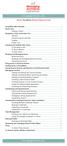 messagingarchitects.com Novell GroupWise 8 Quick Reference Card GroupWise Main Window... 1 Home View... 1 Adding a Panel... 1 Navigation, Tools and Folder List... 2 Nav Bar... 2 Customizing the Nav Bar...
messagingarchitects.com Novell GroupWise 8 Quick Reference Card GroupWise Main Window... 1 Home View... 1 Adding a Panel... 1 Navigation, Tools and Folder List... 2 Nav Bar... 2 Customizing the Nav Bar...
CITY OF BURLINGTON PUBLIC SCHOOLS MICROSOFT EXCHANGE 2010 OUTLOOK WEB APP USERS GUIDE
 CITY OF BURLINGTON PUBLIC SCHOOLS MICROSOFT EXCHANGE 2010 OUTLOOK WEB APP USERS GUIDE INTRODUCTION You can access your email account from any workstation at your school using Outlook Web Access (OWA),
CITY OF BURLINGTON PUBLIC SCHOOLS MICROSOFT EXCHANGE 2010 OUTLOOK WEB APP USERS GUIDE INTRODUCTION You can access your email account from any workstation at your school using Outlook Web Access (OWA),
Outlook Web Access (OWA) 2010 Email Cheat Sheet
 June 9, 2014 Outlook Web Access (OWA) 2010 Email Cheat Sheet Outlook Web Access 2010 allows you to gain access to your messages, calendars, contacts, tasks and public folders from any computer with internet
June 9, 2014 Outlook Web Access (OWA) 2010 Email Cheat Sheet Outlook Web Access 2010 allows you to gain access to your messages, calendars, contacts, tasks and public folders from any computer with internet
Outlook 2007 - Exchange
 Information Technology MS Office Outlook 2007 Users Guide Outlook 2007 - Exchange Mail, Calendar, Contacts, Notes & Tasks Folders IT Training & Development 677-1700 training@csun.edu TABLE OF CONTENTS
Information Technology MS Office Outlook 2007 Users Guide Outlook 2007 - Exchange Mail, Calendar, Contacts, Notes & Tasks Folders IT Training & Development 677-1700 training@csun.edu TABLE OF CONTENTS
Office Outlook web access Reference Guide
 U TO R E XC H A N G E : C a l e n d a r i n g a n d e m a i l u p g r a d e w i t h M i c r o s o f t E xc h a n g e Office Outlook web access Reference Guide To log in, go to owa.utoronto.ca. You will
U TO R E XC H A N G E : C a l e n d a r i n g a n d e m a i l u p g r a d e w i t h M i c r o s o f t E xc h a n g e Office Outlook web access Reference Guide To log in, go to owa.utoronto.ca. You will
Using Outlook WebAccess
 Using Outlook WebAccess Outlook Toolbars - Terminology Update all folders New Move/Copy Reply Forward Check for New Messages Help Show/Hide Folders Delete Reply to All Show/Hide Reading Pain Search Address
Using Outlook WebAccess Outlook Toolbars - Terminology Update all folders New Move/Copy Reply Forward Check for New Messages Help Show/Hide Folders Delete Reply to All Show/Hide Reading Pain Search Address
Mac Mail and ical Basics. Learn to Use Mac Mail and ical within Exchange
 Mac Mail and ical Basics Learn to Use Mac Mail and ical within Exchange Table of Contents SETTING UP MAILBOX : REFER TO HOW TO SETUP MAC MAIL AT http://www.ohio.edu/technology/exchange/access_mac.shtml
Mac Mail and ical Basics Learn to Use Mac Mail and ical within Exchange Table of Contents SETTING UP MAILBOX : REFER TO HOW TO SETUP MAC MAIL AT http://www.ohio.edu/technology/exchange/access_mac.shtml
Meet Me Conference line scheduling
 Meet Me Conference line scheduling Conference calls are now Self-Scheduled. Follow instruction below. (Note: Conference lines are set up as rooms in Exchange/Outlook.) Recommend creating Conference Line
Meet Me Conference line scheduling Conference calls are now Self-Scheduled. Follow instruction below. (Note: Conference lines are set up as rooms in Exchange/Outlook.) Recommend creating Conference Line
Advanced Outlook. Choosing the calendar Icon will take you to a screen showing today s appointments:
 The Calendar: Advanced Outlook Choosing the calendar Icon will take you to a screen showing today s appointments: You can point at the Months listed on the right side and hold down the left mouse button
The Calendar: Advanced Outlook Choosing the calendar Icon will take you to a screen showing today s appointments: You can point at the Months listed on the right side and hold down the left mouse button
Guide to Using Outlook Calendar for Meeting Arrangements
 Guide to Using Outlook Calendar for Meeting Arrangements Using Outlook Calendar to arrange meetings and share information on availability across the university can help to save time on administration and
Guide to Using Outlook Calendar for Meeting Arrangements Using Outlook Calendar to arrange meetings and share information on availability across the university can help to save time on administration and
Microsoft Outlook 2007
 Outline View... 2 Quick Navigation... 3 View several dates at a time... 3 Show Navigation s on the Right Side... 3 Scheduling an Appointment on Your... 4 All Day Events... 4 Mark an Appointment as Private...
Outline View... 2 Quick Navigation... 3 View several dates at a time... 3 Show Navigation s on the Right Side... 3 Scheduling an Appointment on Your... 4 All Day Events... 4 Mark an Appointment as Private...
Delegate Access. In Lync 2010
 Delegate Access 080713 Contents Delegate Defined... 3 Set up Delegate Access in Lync 2010... 3 Set up Delegate Access Using Outlook 2010... 4 Add a Mailbox... 6 Open a Delegated Mailbox... 7 Information
Delegate Access 080713 Contents Delegate Defined... 3 Set up Delegate Access in Lync 2010... 3 Set up Delegate Access Using Outlook 2010... 4 Add a Mailbox... 6 Open a Delegated Mailbox... 7 Information
AT&T Connect Add-in for Google Calendar
 AT&T Connect Add-in for Google Calendar 2015 AT&T Intellectual Property. All rights reserved. AT&T, the AT&T logo and all other AT&T marks contained herein are trademarks of AT&T Intellectual Property
AT&T Connect Add-in for Google Calendar 2015 AT&T Intellectual Property. All rights reserved. AT&T, the AT&T logo and all other AT&T marks contained herein are trademarks of AT&T Intellectual Property
Email -- Reading and Printing Email
 Email -- Reading and Printing Email Checking for New Email By default, webmail checks for new email automatically. If you want to manually check for new email, click the Check Email button. Or, click the
Email -- Reading and Printing Email Checking for New Email By default, webmail checks for new email automatically. If you want to manually check for new email, click the Check Email button. Or, click the
Outlook Web App Logging in
 Outlook Web App Logging in 8 Outlook Web App or OWA is a web-based version of Outlook which you can use to read your Sussex email from any computer with a web browser and internet access. Some web browsers
Outlook Web App Logging in 8 Outlook Web App or OWA is a web-based version of Outlook which you can use to read your Sussex email from any computer with a web browser and internet access. Some web browsers
Outlook Web App User Guide
 Outlook Web App Table of Contents QUICK REFERENCE... 2 OUTLOOK WEB APP URL... 2 Imagine! Help Desk...... 2 OUTLOOK WEB APP MAIN WINDOW... 2 KEY NEW FEATURES... 3 GETTING STARTED WITH OUTLOOK... 4 LOGGING
Outlook Web App Table of Contents QUICK REFERENCE... 2 OUTLOOK WEB APP URL... 2 Imagine! Help Desk...... 2 OUTLOOK WEB APP MAIN WINDOW... 2 KEY NEW FEATURES... 3 GETTING STARTED WITH OUTLOOK... 4 LOGGING
v1.5, updated 05 September 2012 IHS-IT Workshop Outlook 2010 Ilse Herzinger / Daniela Rader, June 2012
 v1.5, updated 05 September 2012 IHS-IT Workshop Outlook 2010 Ilse Herzinger / Daniela Rader, June 2012 Warning IHS-IT will never ever ask for your password! E-Mails asking for some kind of account verification
v1.5, updated 05 September 2012 IHS-IT Workshop Outlook 2010 Ilse Herzinger / Daniela Rader, June 2012 Warning IHS-IT will never ever ask for your password! E-Mails asking for some kind of account verification
Trusted Relationships. Sending Invitations. Sending Invitations from Outlook
 Trusted Relationships Establishing Trusted Relationships through the invitation process are core to the Securencrypt security process. This insures that you can only share secure documents with someone
Trusted Relationships Establishing Trusted Relationships through the invitation process are core to the Securencrypt security process. This insures that you can only share secure documents with someone
Quick Reference Guide 1 Lync for Mac 2011 Using Lync 2011 Client
 Quick Reference Guide 1 Lync for Mac 2011 Using Lync 2011 Client r Lync for Mac 2011 is the latest instant messaging (IM) client from Microsoft for the Macintosh platform and is the upgrade to Microsoft
Quick Reference Guide 1 Lync for Mac 2011 Using Lync 2011 Client r Lync for Mac 2011 is the latest instant messaging (IM) client from Microsoft for the Macintosh platform and is the upgrade to Microsoft
Microsoft Outlook 2010
 Microsoft Outlook 2010 Prepared by Computing Services at the Eastman School of Music July 2010 Contents Microsoft Office Interface... 4 File Ribbon Tab... 5 Microsoft Office Quick Access Toolbar... 6 Appearance
Microsoft Outlook 2010 Prepared by Computing Services at the Eastman School of Music July 2010 Contents Microsoft Office Interface... 4 File Ribbon Tab... 5 Microsoft Office Quick Access Toolbar... 6 Appearance
Using Webmail. Document Updated: 9/08. Technical Manual: User Guide. The Webmail Window. Displaying and Hiding the Full Header.
 Using Webmail Technical Manual: User Guide Webmail is supported in the following browsers: Windows Internet Explorer 6, Internet Explorer 7, Firefox 2, and Firefox 3 Mac OSX Safari 2, Safari 3, Firefox
Using Webmail Technical Manual: User Guide Webmail is supported in the following browsers: Windows Internet Explorer 6, Internet Explorer 7, Firefox 2, and Firefox 3 Mac OSX Safari 2, Safari 3, Firefox
Microsoft. Outlook 2007 Calendar Management Tools For. Jerry Maletsky Dash Designs Consulting Technology Training And Consulting
 Microsoft 1 Outlook 2007 Calendar Management Tools For Jerry Maletsky Dash Designs Consulting Technology Training And Consulting Microsoft Outlook 2007 Calendar Management Tools For The Haas School of
Microsoft 1 Outlook 2007 Calendar Management Tools For Jerry Maletsky Dash Designs Consulting Technology Training And Consulting Microsoft Outlook 2007 Calendar Management Tools For The Haas School of
Sign in to Outlook Web App
 Getting Started with Outlook Web App Sign in to Outlook Web App Sign in to Outlook Web App Go to Microsoft Online Services webpage at https://login.microsoftonline.com/ 1. Login with your UTHSC email address
Getting Started with Outlook Web App Sign in to Outlook Web App Sign in to Outlook Web App Go to Microsoft Online Services webpage at https://login.microsoftonline.com/ 1. Login with your UTHSC email address
Faculty & Staff Guide for Outlook Web App (OWA) Prepared by Information Technology Division Lehman College July 11, 2013
 im Faculty & Staff Guide for Outlook Web App (OWA) Prepared by Information Technology Division Lehman College July 11, 2013 Lehman College, CUNY 1 Information Technology Division Table of Contents Introduction...
im Faculty & Staff Guide for Outlook Web App (OWA) Prepared by Information Technology Division Lehman College July 11, 2013 Lehman College, CUNY 1 Information Technology Division Table of Contents Introduction...
emarketing Manual- Creating a New Email
 emarketing Manual- Creating a New Email Create a new email: You can create a new email by clicking the button labeled Create New Email located at the top of the main page. Once you click this button, a
emarketing Manual- Creating a New Email Create a new email: You can create a new email by clicking the button labeled Create New Email located at the top of the main page. Once you click this button, a
Microsoft Outlook Quick Reference Sheet
 Microsoft Outlook is an incredibly powerful e-mail and personal information management application. Its features and capabilities are extensive. Refer to this handout whenever you require quick reminders
Microsoft Outlook is an incredibly powerful e-mail and personal information management application. Its features and capabilities are extensive. Refer to this handout whenever you require quick reminders
TEAM 1-5.3a Introduction to Outlook Web Access (OWA) 2010
 Introduction to Outlook Web Access (OWA) 2010 2 TEAM 1-5.3a Introduction to Outlook Web Access (OWA) 2010 Table of Contents Introduction... 3 What s New in OWA 2010... 4 Accessing Your Exchange Account
Introduction to Outlook Web Access (OWA) 2010 2 TEAM 1-5.3a Introduction to Outlook Web Access (OWA) 2010 Table of Contents Introduction... 3 What s New in OWA 2010... 4 Accessing Your Exchange Account
Microsoft Outlook Web Access Overview
 Microsoft Outlook Web Access Overview Table of contents Logging on to Outlook Web Access... 3 The sections of Outlook Web Access... 4 The Inbox Toolbar... 4 How to sections... 5 Email Basics... 5 Use the
Microsoft Outlook Web Access Overview Table of contents Logging on to Outlook Web Access... 3 The sections of Outlook Web Access... 4 The Inbox Toolbar... 4 How to sections... 5 Email Basics... 5 Use the
GroupWise to MS Outlook 2007
 GroupWise to MS Outlook 2007 "GroupWise to MS Outlook 2007" The following is a list of GroupWise features with the equivalent names and brief instructions for performing similar actions in Microsoft Outlook.
GroupWise to MS Outlook 2007 "GroupWise to MS Outlook 2007" The following is a list of GroupWise features with the equivalent names and brief instructions for performing similar actions in Microsoft Outlook.
Zimbra Connector for Microsoft Outlook User Guide 7.1
 Zimbra Connector for Microsoft Outlook User Guide 7.1 March 2011 Legal Notices Copyright 2005-2011 VMware, Inc. All rights reserved. This product is protected by U.S. and international copyright and intellectual
Zimbra Connector for Microsoft Outlook User Guide 7.1 March 2011 Legal Notices Copyright 2005-2011 VMware, Inc. All rights reserved. This product is protected by U.S. and international copyright and intellectual
OUTLOOK WEB APP (OWA): MAIL
 Office 365 Navigation Pane: Navigating in Office 365 Click the App Launcher and then choose the application (i.e. Outlook, Calendar, People, etc.). To modify your personal account settings, click the Logon
Office 365 Navigation Pane: Navigating in Office 365 Click the App Launcher and then choose the application (i.e. Outlook, Calendar, People, etc.). To modify your personal account settings, click the Logon
Entourage - an Introduction to Calendar
 Entourage - an Introduction to Calendar Version 2004 for Macintosh Table of Contents Introduction How do I sign in? How do I view my calendar if it's not showing? How do I open my calendar in a separate
Entourage - an Introduction to Calendar Version 2004 for Macintosh Table of Contents Introduction How do I sign in? How do I view my calendar if it's not showing? How do I open my calendar in a separate
How To Use Outlook On A Pc Or Macbook With A Pc (For A Pc) Or Macintosh (For An Ipo) With A Macbook Or Ipo With A Ipo (For Pc) With An Outlook (For Macbook
 Outlook for Mac Getting started, reading and sending emails When you use Outlook for the first time, we suggest starting with a few minor adjustments to make the interface more familiar. From the View
Outlook for Mac Getting started, reading and sending emails When you use Outlook for the first time, we suggest starting with a few minor adjustments to make the interface more familiar. From the View
Microsoft Outlook 2013 Workshop
 Microsoft Outlook 2013 Workshop Course objectives: Manage correspondence and contacts efficiently Use the calendar effectively for appointments, meetings and events Customise Outlook settings View and
Microsoft Outlook 2013 Workshop Course objectives: Manage correspondence and contacts efficiently Use the calendar effectively for appointments, meetings and events Customise Outlook settings View and
You can also get to OWA by typing https://mymail.saisd.net. You have now entered the new and improved Web Outlook.
 Access E-Mail from Anywhere through the Internet Start your Internet Browser i.e. Internet Explorer Go to www.saisd.net Refer to Quick Links on the right side of the page Click on Web Outlook Were it shows
Access E-Mail from Anywhere through the Internet Start your Internet Browser i.e. Internet Explorer Go to www.saisd.net Refer to Quick Links on the right side of the page Click on Web Outlook Were it shows
Zimbra Connector for Microsoft Outlook User Guide ZCO 8.0
 Zimbra Connector for Microsoft Outlook User Guide ZCO 8.0 August 2012 Legal Notices Copyright 2005-2012 VMware, Inc. All rights reserved. This product is protected by U.S. and international copyright and
Zimbra Connector for Microsoft Outlook User Guide ZCO 8.0 August 2012 Legal Notices Copyright 2005-2012 VMware, Inc. All rights reserved. This product is protected by U.S. and international copyright and
Wilkes University Information & Instructions for Students using Outlook 2003
 Outlook 2003 Wilkes University These tips are for how use some of the features of Outlook 2003. You will first have to install Outlook 2003 on your personal computer. After installing Outlook follow the
Outlook 2003 Wilkes University These tips are for how use some of the features of Outlook 2003. You will first have to install Outlook 2003 on your personal computer. After installing Outlook follow the
Microsoft Outlook 2013 -And- Outlook Web App (OWA) Using Office 365
 1 C H A P T E R Microsoft Outlook 2013 -And- Outlook Web App (OWA) Using Office 365 1 MICROSOFT OUTLOOK 2013 AND OUTLOOK WEB ACCESS (OWA) Table of Contents Chapter 1: Signing Into the Microsoft Email System...
1 C H A P T E R Microsoft Outlook 2013 -And- Outlook Web App (OWA) Using Office 365 1 MICROSOFT OUTLOOK 2013 AND OUTLOOK WEB ACCESS (OWA) Table of Contents Chapter 1: Signing Into the Microsoft Email System...
If you encounter difficulty or need further assistance the Archdiocesan help desk can be reached at (410) 547-5305, option 1. Email Access Methods:
 ArchMail (www.archbalt.org/archmail) is a centrally hosted email system for the employees of the Archdiocese. To simplify employee access multiple methods for accessing email have been established. This
ArchMail (www.archbalt.org/archmail) is a centrally hosted email system for the employees of the Archdiocese. To simplify employee access multiple methods for accessing email have been established. This
Zimbra Connector for Outlook User Guide. Release 6.0
 Zimbra Connector for Outlook User Guide Release 6.0 Network Edition August 2010 Legal Notices Copyright 2005-2010 Zimbra, Inc. All rights reserved. Zimbra and the Zimbra logo are trademarks of Zimbra.
Zimbra Connector for Outlook User Guide Release 6.0 Network Edition August 2010 Legal Notices Copyright 2005-2010 Zimbra, Inc. All rights reserved. Zimbra and the Zimbra logo are trademarks of Zimbra.
Outlook Web Access (OWA) with Exchange Server 2007 (Windows version)
 Outlook Web Access (OWA) with Exchange Server 2007 (Windows version) 1. Login into your Baylor email account via a web browser such as Internet Explorer, Fire Fox, or Netscape. The web URL is still http://mail.baylor.edu/
Outlook Web Access (OWA) with Exchange Server 2007 (Windows version) 1. Login into your Baylor email account via a web browser such as Internet Explorer, Fire Fox, or Netscape. The web URL is still http://mail.baylor.edu/
OUTLOOK 2013 - GETTING STARTED
 OUTLOOK 2013 - GETTING STARTED Information Technology September 1, 2014 1 GETTING STARTED IN OUTLOOK 2013 Backstage View Ribbon Navigation Pane View Pane Navigation Bar Reading Pane 2 Backstage View contains
OUTLOOK 2013 - GETTING STARTED Information Technology September 1, 2014 1 GETTING STARTED IN OUTLOOK 2013 Backstage View Ribbon Navigation Pane View Pane Navigation Bar Reading Pane 2 Backstage View contains
