How To Use Nexia On A Cell Phone Or Ipad Or Ipa Device
|
|
|
- Berenice Paul
- 3 years ago
- Views:
Transcription
1 ComfortLink II XL 850 Connected Control User Guide The XL 850 is an easy-to-use, programmable control with a color touch-screen. When connected with Nexia Home Intelligence, you can control your home s heating and cooling system and up to 230 separate Z-Wave devices from a smart phone, PC or tablet from virtually anywhere. This guide will help you configure and connect your XL 850 Smart Control quickly and easily. Start using your new XL 850 now! See Start Here! on page
2 Congratulations! Thank you for choosing the XL 850 Smart Control. The intuitive interface and powerful features incorporated into the compact design of the color touch-screen control represent the latest in climate control technology from the industry s leader in residential HVAC systems. This guide will introduce you to the unit s many features and get you started using your XL 850 Smart Control right away. To enjoy the full benefit of your XL 850 Smart Control, it should be connected to a Nexia Home Intelligence account. Nexia is a cloudbased platform that helps the smart products in your home work together through a single, convenient application. The XL 850 can serve as the central hub of an entire network of home automation devices. This product is compatible with Honeywell s Enviracom 2.0 protocol. Enviracom is a registered trademark of Honeywell. page 2 Nexia Home Intelligence allows you to: Monitor and control your HVAC system using an internet-enabled smart phone, tablet or computer from anywhere in the world. Build a network of up to 230 Z-Wave enabled products on one account. View weather information including outdoor temperature, five-day forecasts, radar and weather alerts. Receive text and notifications that inform you of happenings in your home. Receive software updates automatically. Up to four smart controls of any combination of the 950, 850, XL 850 and 624 are allowed on your Nexia Home Intelligence account for no additional cost. A monthly subscription charge may apply beyond this number of devices. Contents Start Here!... 3 Navigating the Control Home Screen... 4 Temperature Control Panel Screen... 5 Menu Screen... 6 Settings Screen... 7 Scheduling Schedule Screen... 8 Changing Periods... 9 Adding Periods...10 Deleting Periods...11 Overriding Schedules...12 Configuring 1-Touch Presets...13 Nexia Home Intelligence Including/Excluding Z-Wave Devices...15 Z-Wave Repeater Screen...16 Security Settings Screen Lock Off...17 Screen Lock On...17 Guest Access...17 Other Features Automatic Software Upgrades...18 Manual Software Upgrades...18 Smart Optimization...18 Notices FCC Notice...19 ICC NOTICE...19 XL 850 User Guide
3 Start Here! User Setup Wizard The User Setup Wizard guides you through the XL 850 s User configurable settings. To complete the Setup Wizard and connect the XL 850 to Nexia Home Intelligence, you need: An internet browser and high-speed connection to the Internet (wired or wireless) Your wireless (WiFi) network name and password A valid address To access the User Setup Wizard, press Accessing the User Setup Wizard Menu Settings User Setup Wizard MENU > SETTINGS > USER SETUP WIZARD. When the Setup Wizard is activated, the process cannot be cancelled. The Wizard will guide you through the following steps: Screen Settings Adjust the Screen brightness, backlight, screen saver and color themes. Schedule Settings Set the XL 850 scheduling feature to enabled or disabled. When Scheduling is disabled, 1-Touch Presets are available. Guided Scheduling (Scheduling Enabled) Automatically create schedules based on answers to a series of questions. 1-Touch Presets (Scheduling Disabled) Configure heating and cooling target temperatures for Home, Away and Sleep conditions. The Presets are selectable from the Home Screen. Network Setup Select your wireless network and enter your password. If your wireless network is available but not shown in the list, select Hidden Network, and manually enter your network s name (SSID). NOTE: Wireless Setup is not required when the XL 850 is hard-wired to your home network. Home networking troubleshooting tips can be found at Nexia Home Intelligence Registration (requires Internet connection) Your XL 850 Control comes equipped with remote access and other features from Nexia Home Intelligence. NOTE: If you are having difficulty enrolling the XL 850 to your account, visit the troubleshooting section on for help. Weather (requires Nexia registration) Input the Zip Code of the Location for appropriate weather information including five-day forecasts, radar display and weather alerts. That s it! You can now begin enjoying the benefits of your new Trane XL 850 Smart Control! page 3
4 Navigating the Control Date and Time appear here Press in this area to open the Temperature Control Panel Plus symbol indicates compressor and auxiliary heat called simultaneously Press Menu for additional menu screens Tue, Dec 16 + Indoor Temp 76 System Idle Following Schedule Home Menu Press to change System Mode (Auto/ Heating/Cooling/ Off/Emergency Heat) Notifications and System Alerts appear here Auto System Mode 4:19 PM Outdoor Temp 37 L 39 H 46 Indoor Humidity 16 % Circulate Fan Mode Press to change Fan Mode (Auto/On/ Circulate) Auto Air Cleaner Home Screen Press here for 5-Day Weather Forecast, Radar Display and Alerts $ Away Status Press to change Air Cleaner Cycle options (Auto/Quick/Allergy) Network Status Press to activate Energy Savings Mode, to define Away preset see 1-touch settings Heating and Cooling Set Points Press to see System Status Display Press to set Indoor Humidity Target page 4 XL 850 User Guide
5 Temperature Control Panel Screen The Temperature Control Panel is where target temperatures are manually set and adjusted. Press in the INDOOR TEMPERATURE area to reveal the Temperature Control Panel. Use the UP and DOWN arrows to manually adjust the target temperature. Press in the INDOOR TEMPERATURE area again to commit the changes and hide the Temperature Control Panel. With Scheduling Disabled, the new target temperature is permanently set and will remain in effect until it is changed again or a 1-Touch Preset is activated. See Configuring 1-Touch Presets on page 13 for more information. With Scheduling Enabled, the new target temperature is set and, by default, will hold until the next scheduled period occurs. The Hold Until time is displayed on the Home Screen. To make the new temperature permanent when Scheduling is Enabled, press HOLD PERM after setting the new temperature. See Overriding Schedules on page 12 for more information. To display and edit the current schedule, press SHOW SCHEDULE when Scheduling is enabled. Displayed when Scheduling is Enabled Press to Permanently Hold changes, Hold Until a future date and time or to Show and edit current Schedule Hold Perm 82º Away Hold Until Show Schedule $ Home Sleep Displayed when Scheduling is Disabled Press Away, Home or Sleep to activate 1-Touch Presets Status Area 62º Cooling Set Point (press to change) Press to increase the set point Mode Indicator Press to decrease the set point Heating Set Point (press to change) page 5
6 Menu Screen Press to view or edit your schedule (when scheduling is enabled) or edit 1-Touch Presets (when scheduling is disabled) Enable/Disable Scheduling at Menu>Settings>Schedules Tue, Dec 16 Press to view 5-Day Weather Forecast, Radar and Weather (requires Nexia registration) 4:19 PM Press to access Screen Lock and Guest Access settings. Press the Home Screen>Menu button and hold for 5 seconds to unlock screen Press to access all user settings (see Settings Screen) Press to access System Information, Notifications and Alarms Settings Schedules Weather Screen Lock Clean Screen System Info Service Nexia Smart Optimization Disables the touch screen for 30 seconds for cleaning - use only a soft damp cloth to clean screen Enable and Disable Smart Optimization Home Press to display your Dealer s contact information Back Press to use Z-Wave bridge/repeater functions (see Nexia Home Intelligence section of this document) page 6 XL 850 User Guide
7 Press to set Temperature Scale, Deadband, Calibration* and Displayed Outdoor Temperature Sensor souce Press to Enable or Disable Scheduling Tue, Dec 16 Configure 1-Touch Presets (when Scheduling is enabled, only Away setting is available) 4:19 PM Thermostat Schedules 1-Touch Presets $ Display Settings Screen Press to modify screen brightness, backlight timer, screensaver and color theme Date & Time Manually set the Date, Time and Time Zone Press to view network information Network SW Upgrades Reminders Restore User Setup Wizard Initiate User Setup Wizard Press to manually upgrade sofware. See Software Upgrades for more information Home Set system maintenance and service reminders Back * Allow at least 1 hour for the Control to acclimate to the ambient room conditions. Temperature display may be inaccurate during the acclimation period. Restore all user settings to factory defaults page 7
8 Scheduling Schedule Screen Press the Time to change start or stop times Press here to add a period Press here to delete a period The current day is highlighted Add Period Delete Period Schedule Mon Tue Wed Thu Fri Sat Sun 6:00 am 8:00 am 6:00 pm 10:00 pm 78º Wake 70º To access the Schedules Screen, navigate to Menu>Schedules or select Show Schedules from the Temperature Control Panel. 85º 78º 62º Press in the red or blue area, then adjust the Set Point using the up and down arrows 70º 82º Away Home Sleep 62º Day Use the Up and Down Arrows to change values Home Press here for the Guided Schedule Tool Guided Schedule Copy Day Back Press here to copy this day s schedule to other days Press in the gray area to rename the Period page 8 XL 850 User Guide
9 Changing Period Start or End Times 1. Press anywhere in the Period to make it active. Other Periods will dim and the Start and End times for this Period will be in a black box. 2. Press the TIME START or TIME END and adjust the time using the UP and DOWN arrows. Note: The XL 850 uses intelligent technology and will not allow setting an illogical start or end time. Periods must be at least 30 minutes in duration. Changing Period Set Points 1. Press the active Period s Cooling or Heating Set Point. 2. Adjust the Set Point using the UP or DOWN arrows. Changing the Period Name 1. Press the PERIOD NAME (Wake, Away, etc.). 2. Select a predefined name or press NEW and select NEXT. 3. If selecting a new name, enter the name using the on-screen keyboard. 4. Press NEXT. Time Start Time End Press to adjust Start and End Times Schedule When all changes have been made, press APPLY to save and exit, or press CANCEL to discard all changes that were made to this Schedule. Changing Periods Mon Tue Wed Thu Fri Sat Sun 6:00 am 8:00 am 6:00 pm 10:00 pm 78º Wake 70º 85º 78º page 9 62º Press Apply to save changes and exit Press in the red or blue area, then adjust the Set Point using the up and down arrows 70º 82º Use the Up and Away Down Home Arrows Sleep to change values Apply 62º Cancel Press in the gray area to rename the period
10 Adding Periods The XL 850 Smart Control is capable of adjusting the temperature settings throughout the day according to a user-programmable schedule. Each day of the week can have its own unique schedule, and each day can have a maximum of six Periods. Important: Scheduling must be enabled before a schedule can be defined. To verify that Scheduling is enabled, navigate to MENU > SETTINGS > SCHEDULES and verify that ENABLED is highlighted. To set or modify schedules, navigate to MENU > SCHEDULES or select SHOW SCHEDULES from the Temperature Control Panel. Periods define the time of day when the target temperature is adjusted. Each day can have from 1-6 Periods, and each day can have different number of periods. The Scheduling Screen shows the start time for each Period highlighted across the top row. Adding Periods 1. Press ADD PERIOD, the Add Period Screen is displayed. 2. Press the green circle where you would like to insert a Period. 3. Choose a name for the new Period or select New to define a custom name and press NEXT. 4. If selecting a new name, enter the name using the on-screen keyboard. 5. Press NEXT. 6. Add additional periods, the maximum per day is Press APPLY to save your changes and return to the Schedule Screen. The new period should be displayed. Press the green target to insert a new period Add Period 6:00 am 8:00 am 6:00 pm 10:00 pm 78º 85º 78º 82º Wake Away Home Sleep 70º 62º 70º 62º Apply Cancel page 10 XL 850 User Guide
11 Deleting Periods Press the trash can to mark a period for deletion Delete Periods 6:00 am 8:00 am 6:00 pm 10:00 pm 78º 85º 78º 82º Deleting Periods 1. From the Schedule Screen press DELETE PERIOD, the Delete Periods Screen is displayed. 2. Press the TRASH CAN icon in the Period(s) you wish to delete. Note that each day must have at least one Period. 3. Press APPLY to save your changes and return to the Schedule Screen. The changes should be reflected in the display. Wake Away Home Sleep 70º 62º 70º 62º Apply Cancel Press Apply to save changes and exit page 11
12 Overriding Schedules Note: These functions require Scheduling to be enabled. To enable Scheduling, go to MENU>SETTINGS>SCHEDULES and select ENABLE. Hold Until Follow these steps to override a schedule until a specified time. 1. Press in the INDOOR TEMPERATURE area to reveal the Temperature Control Panel. 2. To change the Cooling Set Point, press the blue COOLING SET POINT. The Mode Indicator will display blue wavy lines. page 12 Use the UP and DOWN Arrows to adjust the Set Point to the desired temperature. 3. To change the Heating Set Point, press the red HEATING SET POINT. The Mode indicator will display red wavy lines. Use the UP and DOWN Arrows to adjust the Set Point to the desired temperature. 4. To change the duration of the Hold, press in the STATUS AREA. The day will appear in bold type. 5. Use the UP and DOWN arrows to select the day when the hold will cancel. 6. Press in the STATUS AREA again to toggle to the Time setting. The Time will appear in bold type. 7. Use the UP and DOWN arrows to select the time when the hold will cancel. 8. Press in the INDOOR TEMPERATURE area to return to the Home Screen. 9. The words Holding Until will appear under the Indoor Temperature. Hold Permanently Follow these steps to permanently override a schedule. The changes you make will be held until you cancel the hold. 1. Press in the INDOOR TEMPERATURE area to reveal the Temperature Control Panel. 2. To change the Cooling Set Point, press the blue COOLING SET POINT. The Mode Indicator will display blue wavy lines. Use the UP and DOWN Arrows to adjust the Set Point to the desired temperature. 3. To change the Heating Set Point, press the red HEATING SET POINT. The Mode Indicator will display red wavy lines. Use the UP and DOWN Arrows to adjust the Set Point to the desired temperature. 4. Press HOLD PERM. The words Hold Perm will appear in bold type. 5. Press in the INDOOR TEMPERATURE area to return to the Home Screen. The display will indicate Hold Permanently below the Indoor Temperature. Cancelling an Override To cancel Permanent Hold or Hold Until, follow these steps. 1. Press in the INDOOR TEMPERATURE area to reveal the Temperature Control Panel. 2. To cancel Hold Until, press HOLD UNTIL and the words Hold Until will dim. To cancel Permanent Hold, press HOLD PERM. The words Hold Perm will dim. 3. Press in the INDOOR TEMPERATURE area to return to the Home Screen. The words Following Schedule will appear below the Indoor Temperature. XL 850 User Guide
13 Configuring 1-Touch Presets 1-Touch Presets provide predetermined Heating and Cooling Set Points for Home, Away and Sleep time periods. Note: 1-Touch Presets requires Scheduling to be disabled. To disable Scheduling, go to MENU>SETTINGS>SCHEDULES and select DISABLE. When scheduling is disabled, heating and cooling set points are maintained indefinitely. When a temperature change is desired, the user must manually adjust the XL 850 Control to the new setting. Configuring 1-Touch Presets 1. Press the MENU button and select 1-TOUCH PRESETS and press AWAY. 2. To change the Cooling Set Point, press the blue COOLING SET POINT to activate the setting. The current System Mode indicator will display blue wavy lines. Use the UP and DOWN Arrows to adjust the Set Point to the desired temperature. 3. To change the Heating Set Point, press the red HEATING SET POINT area to activate the setting. The current System Mode indicator will display red wavy lines. Press Away, Home or Sleep to adjust presets $ Away Home Sleep Use the UP and DOWN Arrows to adjust the Set Point to the desired temperature. 4. Repeat the process for Home and Sleep settings. 5. Press APPLY, then HOME to return to the Home Screen. 82º Away Away Preset Temperatures 62º Cooling Set Point (press to change) Press to increase active set point Indicates current mode Press to decrease active set point Heating Set Point (press to change) Note that when Scheduling is enabled, only the Away preset is available and can be used for energy savings page 13
14 POWER NETWORK Nexia Home Intelligence When enrolled to a Nexia Home Intelligence account, the XL 850 is a Z-Wave security-enabled device that can serve as a central hub for an entire network of home automation devices and can display local weather conditions, fiveday forecasts and National Weather Service warnings and alerts. See the section on Including Z-Wave Devices for more information on taking advantage of this functionality. Cameras Motion Sensors SCHLAGE A basic Nexia Home Intelligence account subscription is included with the XL 850 Control at no additional charge. Note: Adding additional devices may add charges to your Nexia Home Intelligence account. Control everything from anywhere with a smartphone or computer To create your Nexia Home Intelligence account go to Up to 230 separate Z-Wave devices Appliance Modules Wall Receptacles Doorlocks and Deadbolts page 14 XL 850 User Guide
15 Including/Excluding Z-Wave Devices Your XL 850 is designed to integrate seamlessly with Nexia Home Intelligence as part of a complete Z-Wave home automation system. If you do not have a Z-Wave bridge on your account, the XL 850 will automatically configure itself as your Z-Wave bridge. If you already have a Z-Wave bridge on your account, the XL 850 will automatically function as a Z-Wave repeater, improving your system s communication quality. See the section titled Z-Wave Repeater for additional information. Nexia Z-Wave Bridge Including Z-Wave Devices 1. From the HOME>MENU Screen on the XL 850 Control, press NEXIA. 2. Press INCLUDE DEVICE and follow the device manufacturer s instructions for setting the Z-Wave device into include mode. You will have four minutes to set the device into include mode after pressing the INCLUDE DEVICE button. Excluding Z-Wave Devices 1. From the HOME>MENU Screen on the XL 850 Control, touch NEXIA. 2. Press EXCLUDE DEVICE and follow the manufacturer s instructions for setting the Z-Wave device into exclude mode. You will have four minutes to set the device into exclude mode after pressing the EXCLUDE DEVICE button. Advanced Z-Wave Functions Press ADVANCED for advanced Z-Wave functions including unregistering your bridge. Connected to Nexia Z WAVE Z WAVE Z WAVE Z-Wave network active with 9 Nodes Home Back page 15
16 Z-Wave Repeater Screen In existing Z-Wave networks already configured with a Z-Wave bridge, the XL 850 Control will automatically configure itself as a Z-Wave repeater. See the section titled Including/ Excluding Z-Wave Devices for additional information on using the XL 850 Control as a Z-Wave bridge. When the XL 850 Control is functioning as a Z-Wave repeater, the Z-Wave Repeater Screen allows you to exclude the XL 850 Control from the network and to unregister the device from your account. Exclude from a Network Press this button to remove the Z-Wave repeater from your Z-Wave network. This button is used in conjunction with the exclude button on the standalone Z-Wave bridge 1. From the HOME>MENU Screen on the XL 850 Control, touch NEXIA. 2. Press EXCLUDE FROM NETWORK to remove Z-Wave repeater. 3. Press the EXCLUDE on the standalone Z-Wave network bridge to complete exclusion. Unregister Press UNREGISTER to unregister this XL 850 Control from your account. This will disconnect the XL 850 from your account and remove the repeater from your Z-Wave network. 1. From the HOME>MENU Screen on the XL 850 Control, touch NEXIA. 2. Press UNREGISTER to remove from your Nexia account. Nexia Z-Wave Repeater Z WAVE Included as node 8 on network EE729FD4 Home Back page 16 XL 850 User Guide
17 Security Settings Security setting options on the 850 Control are Off, On and Guest Access. To access the Security Settings, press MENU>SCREEN LOCK. Screen Lock Off The Control and all settings are accessible. Screen Lock On After applying Screen Lock and after one minute of inactivity, the Control and all settings are locked. To temporarily access settings, press and hold HOME>MENU for five seconds. Guest Access When Screen Lock is ON, Guest Access options are available. This mode allows target temperature changes of up to 5 in either direction from the setpoint and access to the weather. All other settings are locked. To activate Guest Access, press ON and APPLY. Screen Lock allows you to lock the screen so users can t make unwanted changes. Turning on Guest Access allows users to make up to 5 degree changes to setpoints. All other settings will remain locked. Applying Screen Lock will cause the screen to lock after 1 minute of inactivity. Press and hold the Menu button for 5 seconds to temporarily unlock a locked screen. Screen Lock Apply Screen Lock On Off Cancel page 17
18 Other Features Automatic Software Upgrades When the XL 850 is connected to a Nexia Home Intelligence account, software upgrades will occur automatically and do not require user intervention. Manual Software Upgrades The software may also be manually upgraded. This procedure requires a computer with an Internet connection, a USB Flash Drive and the included USB connector. From your computer, go to and select Thermostat & Controls. Click on the XL 850, select Download Latest Version Software and follow the on-screen prompts. Smart Optimization The 850 Control is equipped with Smart Optimization. By executing a series of blower and active call on/off tests, Smart Optimization will customize the 850 Control to each unique environment and increase the accuracy of the sensed indoor temperature and overall system performance. Smart Optimization is enabled by default and will automatically execute approximately 18 hours after initial power up. Smart Optimization takes 90 minutes to complete and during the process, heating and cooling operations are disabled. The screen will indicate that the 850 Control is in Smart Optimization mode. To delay Smart Optimization for an additional 18 hours, touch the 850 Control Screen and hold for five seconds. To disable Smart Optimization altogether, navigate to Home>Smart Optimization and select Disable and press Apply. To enable Smart Optimization, navigate to Home>Smart Optimization and select Enable and press Apply. Smart Optimization will execute in approximately 18 hours. To manually trigger Smart Optimization, first disable, then re-enable the feature. page 18 XL 850 User Guide
19 FCC Notice INFORMATION TO USER This device complies with Part 15 of the FCC Rules. Operation is subject to the following two conditions: (1) This device may not cause harmful interference and (2) This device must accept any interference received, including interference that may cause undesired operation. The antenna(s) used for this transmitter must be installed to provide a separation distance of at least 20 cm from all persons and must not be co-located or operating in conjunction with any other antenna or transmitter. This equipment has been tested and found to comply with the limits for Class B Digital Device, pursuant to Part 15 of the FCC Rules. These limits are designed to provide reasonable protection against harmful interference in a residential installation. This equipment generates and can radiate radio frequency energy and, if not installed and used in accordance with the instructions, may cause harmful interference to radio communications. However, there is no guarantee that interference will not occur in a particular installation. If this equipment does cause harmful interference to radio or television reception, which can be determined by turning the equipment off and on, the user is encouraged to try to correct the interference by one or more of the following measures. Reorient or relocate the receiving antenna Increase the separation between the equipment and receiver Connect the equipment into an outlet on a circuit different from that to which the receiver is connected Consult the dealer or an experienced radio/tv technician for help Any changes or modifications not expressly approved by the party responsible for compliance could void the user s authority to operate the equipment. Notices ICC NOTICE This device complies with Industry Canada license-exempt RSS standard(s). Operation is subject to the following two conditions: (1) this device may not cause interference, and (2) this device must accept any interference, including interference that may cause undesired operation of the device. Le présent appareil est conforme aux CNR d Industrie Canada applicables aux appareils radio exempts de licence. L exploitation est autorisée aux deux conditions suivantes : (1) l appareil ne doit pas produire de brouillage, et (2) l utilisateur de l appareil doit accepter tout brouillage radioélectrique subi, même si le brouillage est susceptible d en compromettre le fonctionnement page 19
20 The manufacturer has a policy of continuous product and product data improvement and it reserves the right to change design and specifications without notice. Representative-only illustrations included in this document. February
User guide. Stereo Bluetooth Headset SBH80
 User guide Stereo Bluetooth Headset SBH80 Contents Introduction...3 Function overview...3 Hardware overview...3 Basics...5 Charging the battery...5 Battery status...5 Turning the headset on and off...5
User guide Stereo Bluetooth Headset SBH80 Contents Introduction...3 Function overview...3 Hardware overview...3 Basics...5 Charging the battery...5 Battery status...5 Turning the headset on and off...5
Mini Speaker. Printed in China Part No. 480-919-P Version D. CWA BT300 Product Information Guide
 Mini Speaker Printed in China Part No. 480-919-P Version D CWA BT300 Product Information Guide IMPORTANT To get the full capability of your new Cobra Airwave Mini, please read this manual. It's more than
Mini Speaker Printed in China Part No. 480-919-P Version D CWA BT300 Product Information Guide IMPORTANT To get the full capability of your new Cobra Airwave Mini, please read this manual. It's more than
User guide. Stereo Bluetooth Headset SBH70
 User guide Stereo Bluetooth Headset SBH70 Contents Introduction...3 Function overview...3 Hardware overview...3 Basics...5 Charging the battery...5 Battery and power management...5 Turning the headset
User guide Stereo Bluetooth Headset SBH70 Contents Introduction...3 Function overview...3 Hardware overview...3 Basics...5 Charging the battery...5 Battery and power management...5 Turning the headset
ZigBee Extender 3. Features. Supported Models and Requirements. Important Safety Instructions. What Is Included: Specifications
 ZigBee Extender 3 Features The Card Access ZigBee Extender 3 operates as a ZigBee (IEEE 802.15.4) router and mesh extender. The Extender is designed to improve ZigBee signal latency that can occur when
ZigBee Extender 3 Features The Card Access ZigBee Extender 3 operates as a ZigBee (IEEE 802.15.4) router and mesh extender. The Extender is designed to improve ZigBee signal latency that can occur when
Energy Smart Electric Water Heater Controller
 Installation, Operation and Troubleshooting Instructions Energy Smart Electric Water Heater Controller Table of Contents Installation and Setup, 2 Operation, 5 Troubleshooting, 7 Regulatory Notices, 11
Installation, Operation and Troubleshooting Instructions Energy Smart Electric Water Heater Controller Table of Contents Installation and Setup, 2 Operation, 5 Troubleshooting, 7 Regulatory Notices, 11
Android Dongle. User Manual TL869
 Android Dongle User Manual TL869 2 User Manual Android TV Dongle Before using the product, please read this manual thoroughly. The specifications and software in this manual are subject to change without
Android Dongle User Manual TL869 2 User Manual Android TV Dongle Before using the product, please read this manual thoroughly. The specifications and software in this manual are subject to change without
Key. ➍ Micro USB Port ➎ Operating System Toggle Keys ➏ Foam Screen Protectors. ➊ On/Off switch ➋ Bluetooth Connect Button (flashes when searching)
 INSTRUCTION MANUAL ➏ ➋ ➊ Product Features ➎ ➍ ➌ Built-in wireless Bluetooth 3.0 keyboard Compatible across ios, Android, and Windows, enabling you to mix and match with devices Ultra-thin, lightweight
INSTRUCTION MANUAL ➏ ➋ ➊ Product Features ➎ ➍ ➌ Built-in wireless Bluetooth 3.0 keyboard Compatible across ios, Android, and Windows, enabling you to mix and match with devices Ultra-thin, lightweight
User Guide. MT-91 / MT-90 / MT-92 Interlinking Transmitter Module MT-90/MT-92 MT-91
 User Guide MT-9 / MT-90 / MT-9 MT-90/MT-9 All rights reserved. MN 04/08 Do not copy or forward without prior approvals MIPRO. Specifications and design subject to change without notice. CE5 0 4 A MT-9
User Guide MT-9 / MT-90 / MT-9 MT-90/MT-9 All rights reserved. MN 04/08 Do not copy or forward without prior approvals MIPRO. Specifications and design subject to change without notice. CE5 0 4 A MT-9
ST815 Illumination Sensor with LCD
 ST815 Illumination Sensor with LCD The Illumination Sensor with LCD (refer to as Illumination Sensor hereafter) is a Z-Wave TM enabled device which is fully compatible with any Z-Wave TM enabled network.
ST815 Illumination Sensor with LCD The Illumination Sensor with LCD (refer to as Illumination Sensor hereafter) is a Z-Wave TM enabled device which is fully compatible with any Z-Wave TM enabled network.
Home Monitoring and Control service provided by Verizon Online LLC
 Home Monitoring and Control service provided by Verizon Online LLC A separate subscription to Verizon FiOS TV is required for use with FiOS TV service. About This Manual This manual is designed for online
Home Monitoring and Control service provided by Verizon Online LLC A separate subscription to Verizon FiOS TV is required for use with FiOS TV service. About This Manual This manual is designed for online
Simon XT/XTi CDMA Module V4 Installation Instructions
 Simon XT/XTi CDMA Module V4 Installation Instructions Content Contact information... 1 Introduction... 1 Compatibility... 1 Account Creation... 1 Installation... 1 Power Up... 3 CDMA Phone Test (Module
Simon XT/XTi CDMA Module V4 Installation Instructions Content Contact information... 1 Introduction... 1 Compatibility... 1 Account Creation... 1 Installation... 1 Power Up... 3 CDMA Phone Test (Module
Model: 308-1412 Manual DC: 080215 WIRELESS COLOR FORECAST STATION
 Model: 308-1412 Manual DC: 080215 WIRELESS COLOR FORECAST STATION FRONT VIEW SENSOR TX141TH-Bv2 LED TX Sensor Battery Cover Sensor Battery Compartment 2 AA Buttons Battery Compartment 3 AAA BACK VIEW Battery
Model: 308-1412 Manual DC: 080215 WIRELESS COLOR FORECAST STATION FRONT VIEW SENSOR TX141TH-Bv2 LED TX Sensor Battery Cover Sensor Battery Compartment 2 AA Buttons Battery Compartment 3 AAA BACK VIEW Battery
Creatix 802.11g Adapter CTX405 V.1/V.2 User Manual
 Creatix 802.11g Adapter CTX405 V.1/V.2 User Manual 1 Safety instructions for Creatix 802.11g Adapter This equipment has been designed and tested in accordance with the requirements of Standard EN60950.
Creatix 802.11g Adapter CTX405 V.1/V.2 User Manual 1 Safety instructions for Creatix 802.11g Adapter This equipment has been designed and tested in accordance with the requirements of Standard EN60950.
7 Mini Tablet User Guide
 7 Mini Tablet User Guide MODEL NUMBER: Powered by SYTABBL7 Wireless Mobile Internet Tablet Getting to Know Your New Tablet: Front View: Back View: Side Angle View: MENU MENU Power Key ON/OFF, Back Button
7 Mini Tablet User Guide MODEL NUMBER: Powered by SYTABBL7 Wireless Mobile Internet Tablet Getting to Know Your New Tablet: Front View: Back View: Side Angle View: MENU MENU Power Key ON/OFF, Back Button
mysensors mysensors Wireless Sensors and Ethernet Gateway Quick Start Guide Information to Users Inside the Box mysensors Ethernet Gateway Quick Start
 mysensors Information to Users mysensors Wireless Sensors and Ethernet Gateway Quick Start Guide This equipment has been tested and found to comply with the limits for a Class B digital devices, pursuant
mysensors Information to Users mysensors Wireless Sensors and Ethernet Gateway Quick Start Guide This equipment has been tested and found to comply with the limits for a Class B digital devices, pursuant
What is Bitdefender BOX?
 Quick Setup Guide What is Bitdefender BOX? Think about Bitdefender BOX like an antivirus for your network. It s a hardware device that sits next to your Wi-Fi router and protects all Internet connected
Quick Setup Guide What is Bitdefender BOX? Think about Bitdefender BOX like an antivirus for your network. It s a hardware device that sits next to your Wi-Fi router and protects all Internet connected
Simon XT/XTi GSM Module V4 Installation Instructions
 Simon XT/XTi GSM Module V4 Installation Instructions Content Contact information#1 Introduction#1 Compatibility#1 Account creation#1 Installation#2 Power up#3 GSM phone test (module registration)#3 Control
Simon XT/XTi GSM Module V4 Installation Instructions Content Contact information#1 Introduction#1 Compatibility#1 Account creation#1 Installation#2 Power up#3 GSM phone test (module registration)#3 Control
EPSON USB/Parallel Adapter User s Guide
 EPSON USB/Parallel Adapter User s Guide EPSON Stylus COLOR 440 EPSON Stylus COLOR 800 EPSON Stylus COLOR 600 EPSON Stylus COLOR 850 EPSON Stylus COLOR 640 EPSON Stylus COLOR 1520 EPSON Stylus Photo EX
EPSON USB/Parallel Adapter User s Guide EPSON Stylus COLOR 440 EPSON Stylus COLOR 800 EPSON Stylus COLOR 600 EPSON Stylus COLOR 850 EPSON Stylus COLOR 640 EPSON Stylus COLOR 1520 EPSON Stylus Photo EX
User Guide Microsoft Screen Sharing for Lumia Phones (HD-10)
 User Guide Microsoft Screen Sharing for Lumia Phones (HD-10) Issue 1.1 EN-US User Guide Microsoft Screen Sharing for Lumia Phones (HD-10) Contents Safety 3 About your accessory 4 Keys and parts 5 Connect
User Guide Microsoft Screen Sharing for Lumia Phones (HD-10) Issue 1.1 EN-US User Guide Microsoft Screen Sharing for Lumia Phones (HD-10) Contents Safety 3 About your accessory 4 Keys and parts 5 Connect
Wireless Optical Mouse
 Wireless Optical Mouse User s Manual Model PD950P FCC STATEMENT PD950P This device complies with part 15 of FCC Rules. Operation is subject to the following two conditions: (1) this device may not cause
Wireless Optical Mouse User s Manual Model PD950P FCC STATEMENT PD950P This device complies with part 15 of FCC Rules. Operation is subject to the following two conditions: (1) this device may not cause
TL-PS310U Single USB 2.0 Port MFP and Storage Server
 TL-PS310U Single USB 2.0 Port MFP and Storage Server Rev: 2.0.0 1910010313 Contents Chapter 1 Introduction... 1 1.1 Product Overview...1 1.2 Network Management...1 1.3 Components and Features...1 1.4 Hardware
TL-PS310U Single USB 2.0 Port MFP and Storage Server Rev: 2.0.0 1910010313 Contents Chapter 1 Introduction... 1 1.1 Product Overview...1 1.2 Network Management...1 1.3 Components and Features...1 1.4 Hardware
ASUS Miracast Dongle E-MANUAL E8741
 E-MANUAL E8741 E8741 First Edition November 2013 COPYRIGHT INFORMATION No part of this manual, including the products and software described in it, may be reproduced, transmitted, transcribed, stored in
E-MANUAL E8741 E8741 First Edition November 2013 COPYRIGHT INFORMATION No part of this manual, including the products and software described in it, may be reproduced, transmitted, transcribed, stored in
Wireless Travel Mouse with 5-Buttons User Manual
 Wireless Travel Mouse with 5-Buttons User Manual Product Features 1. Radio frequency 27MHz wireless transmission 2. Use of 256 ID codes to prevent interference between several wireless mice being used
Wireless Travel Mouse with 5-Buttons User Manual Product Features 1. Radio frequency 27MHz wireless transmission 2. Use of 256 ID codes to prevent interference between several wireless mice being used
Installer Guide smart connect
 Installer Guide smart connect TM 7330 Wireless Remote Humidity Sensor Please read all instructions before proceeding. The wireless remote humidity sensor monitors the humidity passing through the return
Installer Guide smart connect TM 7330 Wireless Remote Humidity Sensor Please read all instructions before proceeding. The wireless remote humidity sensor monitors the humidity passing through the return
User s Manual Model KB990W
 Wireless Internet Keyboard & Optical Mouse User s Manual Model KB990W FCC Statement This device complies with part 15 of FCC Rules. Operation is subject to the following two conditions: (1) this device
Wireless Internet Keyboard & Optical Mouse User s Manual Model KB990W FCC Statement This device complies with part 15 of FCC Rules. Operation is subject to the following two conditions: (1) this device
Regulatory Compliance Statement
 Regulatory Compliance Statement 0560 EU Declaration of Conformity The declaration of conformity may be consulted at www.kobo.com/userguides SAR Limits The exposure standard for wireless devices employs
Regulatory Compliance Statement 0560 EU Declaration of Conformity The declaration of conformity may be consulted at www.kobo.com/userguides SAR Limits The exposure standard for wireless devices employs
Model: 616-146v2 Quick Setup Guide DC: 071015 Atomic Projection Alarm with Indoor and Outdoor Temperature
 Model: 616-146v2 Quick Setup Guide DC: 071015 Atomic Projection Alarm with Indoor and Outdoor Temperature Snooze/Backlight BUTTONS Time, Alarm with Snooze, & Calendar Projection Arm Rotates 180 Indoor/Outdoor
Model: 616-146v2 Quick Setup Guide DC: 071015 Atomic Projection Alarm with Indoor and Outdoor Temperature Snooze/Backlight BUTTONS Time, Alarm with Snooze, & Calendar Projection Arm Rotates 180 Indoor/Outdoor
Table of Contents Function Keys of Your RF Remote Control Quick Setup Guide Advanced Features Setup Troubleshooting
 Congratulations on your purchase of the AT&T U-verse TV Point Anywhere RF Remote Control. This product has been designed to provide many unique and convenient features to enhance your AT&T U-verse experience.
Congratulations on your purchase of the AT&T U-verse TV Point Anywhere RF Remote Control. This product has been designed to provide many unique and convenient features to enhance your AT&T U-verse experience.
MWA2 Wireless Adapter User Manual
 MWA2 Wireless Adapter User Manual Contents Product Features... 4 Connecting to a Projector/Monitor/TV... 5 Home Screen... 6 Navigating the Home Screen... 7 Using edisplay on a Mac or Windows PC... 8 Using
MWA2 Wireless Adapter User Manual Contents Product Features... 4 Connecting to a Projector/Monitor/TV... 5 Home Screen... 6 Navigating the Home Screen... 7 Using edisplay on a Mac or Windows PC... 8 Using
Point of View Mobii 10 Tegra Tablet. Notice... 2
 TABLE OF CONTENTS Notice... 2 1.0 Preface... 2 2.0 Getting to know the basics... 4 3.0 How to Start... 7 3.1 Home Shell... 7 3.1.1 Home Shell > Widgets (Search RSS Weather)... 8 3.1.2 Home Shell > Widgets,
TABLE OF CONTENTS Notice... 2 1.0 Preface... 2 2.0 Getting to know the basics... 4 3.0 How to Start... 7 3.1 Home Shell... 7 3.1.1 Home Shell > Widgets (Search RSS Weather)... 8 3.1.2 Home Shell > Widgets,
Wireless Mouse USER GUIDE. for Mac. www.targus.com/us/formac ONE YEAR LIMITED WARRANTY N2953
 AMW43US / 410-1514-001C N2953 www.targus.com/us/formac 2008 Manufactured or imported by Targus Group International, Inc. (for U.S. sales: 1211 North Miller Street, Anaheim, CA 92806 USA, for Australia
AMW43US / 410-1514-001C N2953 www.targus.com/us/formac 2008 Manufactured or imported by Targus Group International, Inc. (for U.S. sales: 1211 North Miller Street, Anaheim, CA 92806 USA, for Australia
WF720 Wireless Home Phone User Manual
 WF720 Wireless Home Phone User Manual Content Getting to Know Your Device... 3 Appearance...3 LED Indicator...4 Device Installation... 5 Before You Begin...5 Installing the SIM Card and the Battery...5
WF720 Wireless Home Phone User Manual Content Getting to Know Your Device... 3 Appearance...3 LED Indicator...4 Device Installation... 5 Before You Begin...5 Installing the SIM Card and the Battery...5
User Guide Microsoft Screen Sharing for Lumia Phones (HD-10)
 User Guide Microsoft Screen Sharing for Lumia Phones (HD-10) Issue 1.1 EN User Guide Microsoft Screen Sharing for Lumia Phones (HD-10) Contents Safety 3 About your accessory 4 Keys and parts 5 Connect
User Guide Microsoft Screen Sharing for Lumia Phones (HD-10) Issue 1.1 EN User Guide Microsoft Screen Sharing for Lumia Phones (HD-10) Contents Safety 3 About your accessory 4 Keys and parts 5 Connect
Wireless Security System
 Wireless Security System 2GIG-CNTRL2 Z-Wave Home Services Operation & User s Guide The Go!Control Security System Congratulations on your ownership of an Go!Control Security System! This wireless system
Wireless Security System 2GIG-CNTRL2 Z-Wave Home Services Operation & User s Guide The Go!Control Security System Congratulations on your ownership of an Go!Control Security System! This wireless system
Getting Started. Table of Contents. Quick User Guide - English
 Getting Started This Quick User Guide helps you get started with the IRIScan TM Anywhere Wifi. Please read this guide before operating this scanner and its software. All information is subject to change
Getting Started This Quick User Guide helps you get started with the IRIScan TM Anywhere Wifi. Please read this guide before operating this scanner and its software. All information is subject to change
EA-N66 3-in-1 Dual Band Wireless-N450 Ethernet Adapter
 EA-N66 3-in-1 Dual Band Wireless-N450 Ethernet Adapter Quick Start Guide English... 3 French... xx Brazilian... xx Portuguese... xx Spanish... xx E8111 / Second Edition / January 2013 Package contents
EA-N66 3-in-1 Dual Band Wireless-N450 Ethernet Adapter Quick Start Guide English... 3 French... xx Brazilian... xx Portuguese... xx Spanish... xx E8111 / Second Edition / January 2013 Package contents
Smart Home Monitoring Powered by Honeywell Total TM Connect Remote Services Basic User Guide
 Smart Home Monitoring Powered by Honeywell Total TM Connect Remote Services Basic User Guide With Honeywell Total Connect Remote Services, you can stay connected and in control of your home or business
Smart Home Monitoring Powered by Honeywell Total TM Connect Remote Services Basic User Guide With Honeywell Total Connect Remote Services, you can stay connected and in control of your home or business
USB 2.0 Peripheral Switch USER MANUAL US221A / US421A
 USB 2.0 Peripheral Switch USER MANUAL US221A / US421A FCC Information This equipment has been tested and found to comply with the limits for a Class B digital device, pursuant to Part 15 of the FCC Rules.
USB 2.0 Peripheral Switch USER MANUAL US221A / US421A FCC Information This equipment has been tested and found to comply with the limits for a Class B digital device, pursuant to Part 15 of the FCC Rules.
HLWLAN 802.11b/g/n Transceiver Kit
 092524 RevB HLWLAN 802.11b/g/n Transceiver Kit Wireless Communications for OmniLogic Owner s Manual Contents Introduction...1 Installation...2 Configuration...6 Operation...8 Troubleshooting...9 HLWLAN
092524 RevB HLWLAN 802.11b/g/n Transceiver Kit Wireless Communications for OmniLogic Owner s Manual Contents Introduction...1 Installation...2 Configuration...6 Operation...8 Troubleshooting...9 HLWLAN
Home Monitoring and Control service provided by Verizon Online LLC
 Home Monitoring and Control service provided by Verizon Online LLC A separate subscription to Verizon FiOS TV is required for use with FiOS TV service. About This Manual This manual is designed for online
Home Monitoring and Control service provided by Verizon Online LLC A separate subscription to Verizon FiOS TV is required for use with FiOS TV service. About This Manual This manual is designed for online
User Guide. Version 2.1.1. QuestionPoint 2.1.1 User Guide 1
 User Guide Version 2.1.1 QuestionPoint 2.1.1 User Guide 1 2013 Turning Technologies, LLC. Portions Responsive Innovations, LLC, Microsoft Corporation No part of this document may be reproduced or transmitted
User Guide Version 2.1.1 QuestionPoint 2.1.1 User Guide 1 2013 Turning Technologies, LLC. Portions Responsive Innovations, LLC, Microsoft Corporation No part of this document may be reproduced or transmitted
In-Site Motion Webcam
 In-Site Motion Webcam User s Manual Model IC825C FCC STATEMENT IC825C This device complies with part 15 of FCC Rules. Operation is subject to the following two conditions: (1) this device may not cause
In-Site Motion Webcam User s Manual Model IC825C FCC STATEMENT IC825C This device complies with part 15 of FCC Rules. Operation is subject to the following two conditions: (1) this device may not cause
Schlage Control Smart Locks
 Schlage Control Smart Locks with Engage technology User guide Schlage Control Smart Locks with Engage technology User Guide Contents 3 Warranty 4 Standard Operation 4 Operation from the Inside 4 Operation
Schlage Control Smart Locks with Engage technology User guide Schlage Control Smart Locks with Engage technology User Guide Contents 3 Warranty 4 Standard Operation 4 Operation from the Inside 4 Operation
Transmitter Speed. Instructions for use Betriebsanleitung Mode d emploi Instrucciones para el uso Istruzioni per l uso
 Transmitter Speed 1 9 3 5 0 Instructions for use Betriebsanleitung Mode d emploi Instrucciones para el uso Istruzioni per l uso E L S Tr a n s m i t t e r S p e e d M a n u a l 0 2. 0 2. 2 0 1 0 / / 7
Transmitter Speed 1 9 3 5 0 Instructions for use Betriebsanleitung Mode d emploi Instrucciones para el uso Istruzioni per l uso E L S Tr a n s m i t t e r S p e e d M a n u a l 0 2. 0 2. 2 0 1 0 / / 7
Sensi TM. Wi-Fi Programmable Thermostat MANUAL OPERATION. Version: March 2016 2016 Emerson Electric Co. All rights reserved.
 Sensi TM Wi-Fi Programmable Thermostat MANUAL OPERATION Version: March 2016 2016 Emerson Electric Co. All rights reserved. Contents MANUAL OPERATION GUIDE Buttons and Icons 3 Basic Functionality 4 Manual
Sensi TM Wi-Fi Programmable Thermostat MANUAL OPERATION Version: March 2016 2016 Emerson Electric Co. All rights reserved. Contents MANUAL OPERATION GUIDE Buttons and Icons 3 Basic Functionality 4 Manual
10 Magni Tablet User Guide
 10 Magni Tablet User Guide MODEL NUMBER: Wireless Mobile Internet Tablet Powered by SYTAB10ST Top View Front View Bottom View Side View SYTAB10ST Getting to Know Your New Tablet: MINI Micro SD Micro SD
10 Magni Tablet User Guide MODEL NUMBER: Wireless Mobile Internet Tablet Powered by SYTAB10ST Top View Front View Bottom View Side View SYTAB10ST Getting to Know Your New Tablet: MINI Micro SD Micro SD
User Manual USB Laptop KVM Switch. GCS661U Part No. M1069
 User Manual USB Laptop KVM Switch 1 GCS661U Part No. M1069 2 Table of Contents User Notice 4 A Note About Terminology 5 Overview 6 Features 7 Package Contents 8 Requirements 9 Operating System Support
User Manual USB Laptop KVM Switch 1 GCS661U Part No. M1069 2 Table of Contents User Notice 4 A Note About Terminology 5 Overview 6 Features 7 Package Contents 8 Requirements 9 Operating System Support
Mobile Android App User Guide
 Mobile Android App User Guide Mobile Android App User Guide Copyright 2012 icontrol Networks, Inc. All rights reserved. No reproduction in whole or in part without prior written approval. icontrol Networks,
Mobile Android App User Guide Mobile Android App User Guide Copyright 2012 icontrol Networks, Inc. All rights reserved. No reproduction in whole or in part without prior written approval. icontrol Networks,
HOMEOWNER S MANUAL. icomfort Wi Fi Thermostat CONTROLS 506921 01 04/12. General. Touch Screen Programmable Communicating Thermostat
 HOMEOWNER S MANUAL 2012 Lennox Industries Inc. Dallas, Texas, USA icomfort Wi Fi Thermostat Touch Screen Programmable Communicating Thermostat indoor temperature set temp 75 cool to heat or cool outdoor
HOMEOWNER S MANUAL 2012 Lennox Industries Inc. Dallas, Texas, USA icomfort Wi Fi Thermostat Touch Screen Programmable Communicating Thermostat indoor temperature set temp 75 cool to heat or cool outdoor
QUICK START GUIDE CX-MC200LE-VZ
 QUICK START GUIDE CX-MC200LE-VZ LTE/EV-DO Business-Grade Modem For use with Juniper Networks CX111 3G/4G Bridge with Enhanced Performance and Reliability GETTING READY TO USE YOUR CX-MC200LE-VZ MODEM Thank
QUICK START GUIDE CX-MC200LE-VZ LTE/EV-DO Business-Grade Modem For use with Juniper Networks CX111 3G/4G Bridge with Enhanced Performance and Reliability GETTING READY TO USE YOUR CX-MC200LE-VZ MODEM Thank
Atomic Alarm Clock model 13131W2
 Instruction Manual Atomic Alarm Clock model 13131W2 CONTENTS Unpacking Instructions... 2 Package Contents... 2 Product Registration... 2 Features & Benefits... 3 Clock Setup... 4 Atomic Clock... 5 Set
Instruction Manual Atomic Alarm Clock model 13131W2 CONTENTS Unpacking Instructions... 2 Package Contents... 2 Product Registration... 2 Features & Benefits... 3 Clock Setup... 4 Atomic Clock... 5 Set
User guide. Miracast Wireless Display IM10
 User guide Miracast Wireless Display IM10 Contents Miracast Wireless Display User guide...3 Setting up the Miracast Wireless Display...4 Hardware overview...4 Turning on and connecting the Miracast Wireless
User guide Miracast Wireless Display IM10 Contents Miracast Wireless Display User guide...3 Setting up the Miracast Wireless Display...4 Hardware overview...4 Turning on and connecting the Miracast Wireless
BTX180 Wireless Bluetooth Speaker
 BTX180 Wireless Bluetooth Speaker User Manual 2012 Kinivo LLC. All rights reserved. Kinivo is a trademark of Kinivo LLC. Bluetooth word mark and the Bluetooth logo are registered trademarks of Bluetooth
BTX180 Wireless Bluetooth Speaker User Manual 2012 Kinivo LLC. All rights reserved. Kinivo is a trademark of Kinivo LLC. Bluetooth word mark and the Bluetooth logo are registered trademarks of Bluetooth
Installation Guide 1-port USB 2.0 Print Server 1 GPSU21
 Installation Guide 1-port USB 2.0 Print Server 1 GPSU21 2 Welcome Thank you for purchasing this 1-port USB 2.0 Print Server that allows any networked computer to share a USB printer. It complies with USB
Installation Guide 1-port USB 2.0 Print Server 1 GPSU21 2 Welcome Thank you for purchasing this 1-port USB 2.0 Print Server that allows any networked computer to share a USB printer. It complies with USB
Quick-Start Guide. Arrival Sensor
 Quick-Start Guide Arrival Sensor Meet your Arrival Sensor The Arrival Sensor lets you stay connected to people, pets, and cars by sending you a push notification when they arrive and leave home. How to
Quick-Start Guide Arrival Sensor Meet your Arrival Sensor The Arrival Sensor lets you stay connected to people, pets, and cars by sending you a push notification when they arrive and leave home. How to
VAM (VISTA Automation Module) - Installation & Setup Guide
 VAM (VISTA Automation Module) - Installation & Setup Guide Introduction VISTA Automation Module (herein referred to as VAM ) combines home automation and home security and is intended for use with compatible
VAM (VISTA Automation Module) - Installation & Setup Guide Introduction VISTA Automation Module (herein referred to as VAM ) combines home automation and home security and is intended for use with compatible
OC821 Iris Outdoor Camera Set-Up Guide. RC8221 Iris. Camera Set-Up Guide
 Outdoor Camera Set-Up Guide RC8221 Iris Camera Set-Up Guide 2 2 A B Package Contents Basic A. Outdoor Setup Camera This B. chapter Power provides Adapter details on how to setup and mount the camera. C.
Outdoor Camera Set-Up Guide RC8221 Iris Camera Set-Up Guide 2 2 A B Package Contents Basic A. Outdoor Setup Camera This B. chapter Power provides Adapter details on how to setup and mount the camera. C.
2011 Shure Incorporated 27A15021 (Rev. 2) *27A15021* Printed in China
 TM ShowLink TM Wireless Access Point 2011 Shure Incorporated 27A15021 (Rev. 2) *27A15021* Printed in China ShowLink Access Point The ShowLink access point enables real-time remote control of the Axient
TM ShowLink TM Wireless Access Point 2011 Shure Incorporated 27A15021 (Rev. 2) *27A15021* Printed in China ShowLink Access Point The ShowLink access point enables real-time remote control of the Axient
56-A11A-10511. Plantronics Calisto Headset with Bluetooth USB Adapter. User Guide
 56-A11A-10511 Plantronics Calisto Headset with Bluetooth USB Adapter User Guide Table of Contents Package Contents... 1 Product Features... 2 Wearing Your Headset... 3 Powering... 4 Charging... 5 Indicator
56-A11A-10511 Plantronics Calisto Headset with Bluetooth USB Adapter User Guide Table of Contents Package Contents... 1 Product Features... 2 Wearing Your Headset... 3 Powering... 4 Charging... 5 Indicator
Congratulations on your HomePortal purchase. To install your HomePortal and configure your home network, follow these steps.
 Notice to Users 2003 2Wire, Inc. All rights reserved. This manual in whole or in part, may not be reproduced, translated, or reduced to any machine-readable form without prior written approval. 2WIRE PROVIDES
Notice to Users 2003 2Wire, Inc. All rights reserved. This manual in whole or in part, may not be reproduced, translated, or reduced to any machine-readable form without prior written approval. 2WIRE PROVIDES
User guide. Stereo Bluetooth Headset SBH50
 User guide Stereo Bluetooth Headset SBH50 Contents Stereo Bluetooth Headset User guide...3 Introduction...4 Function overview...4 Hardware overview...4 Status icon overview...5 Basics...6 Charging the
User guide Stereo Bluetooth Headset SBH50 Contents Stereo Bluetooth Headset User guide...3 Introduction...4 Function overview...4 Hardware overview...4 Status icon overview...5 Basics...6 Charging the
56-K61A-15000. Plantronics Calisto Headset with Bluetooth USB Adapter. User Guide
 56-K61A-15000 Plantronics Calisto Headset with Bluetooth USB Adapter User Guide Table of Contents Package Contents... 1 Product Features... 2 Wearing Your Headset... 3 Powering... 4 Charging... 5 Indicator
56-K61A-15000 Plantronics Calisto Headset with Bluetooth USB Adapter User Guide Table of Contents Package Contents... 1 Product Features... 2 Wearing Your Headset... 3 Powering... 4 Charging... 5 Indicator
PCMCIA Wireless LAN Card User s Manual
 PCMCIA Wireless LAN Card User s Manual Rev 1.0 Regulatory compliance FCC Warning This equipment has been tested and found to comply with the limits for a Class B digital device, pursuant to part 15 of
PCMCIA Wireless LAN Card User s Manual Rev 1.0 Regulatory compliance FCC Warning This equipment has been tested and found to comply with the limits for a Class B digital device, pursuant to part 15 of
User's Guide. [Home Network] app. Model No.
![User's Guide. [Home Network] app. Model No. User's Guide. [Home Network] app. Model No.](/thumbs/26/8329814.jpg) User's Guide [Home Network] app Model No. Table of Contents Table of Contents 1 Welcome to the Panasonic Home Network System!...5 1.1 What is the Panasonic Home Network System?...5 1.2 What can I use it
User's Guide [Home Network] app Model No. Table of Contents Table of Contents 1 Welcome to the Panasonic Home Network System!...5 1.1 What is the Panasonic Home Network System?...5 1.2 What can I use it
Hands-free phone system features (for cellular phone)
 Hands-free phone system features (for cellular phone) This system supports Bluetooth, which allows you to make or receive calls without using cables to connect a cellular phone and the system, and without
Hands-free phone system features (for cellular phone) This system supports Bluetooth, which allows you to make or receive calls without using cables to connect a cellular phone and the system, and without
TABLE 1: Wiring Terminals. Connect to... 1C 1H 2C 2H 1H1C 2H1C 2H2C 3H2C
 Installation TURN OFF POWER TO THE SYSTEM AT THE MAIN POWER PANEL TO AVOID ELECTRICAL SHOCK. Installation should be carried out by an electrician or a qualified technician. 1.1 Find a Location for the
Installation TURN OFF POWER TO THE SYSTEM AT THE MAIN POWER PANEL TO AVOID ELECTRICAL SHOCK. Installation should be carried out by an electrician or a qualified technician. 1.1 Find a Location for the
RADIO CONTROLLED DIGITAL CLOCK MODELS 88905 / 88906
 RADIO CONTROLLED DIGITAL CLOCK MODELS 88905 / 88906 QUICK SETUP GUIDE IMPORTANT! INSTALL BATTERIES IN THE OUTDOOR TRANSMITTER BEFORE INSTALLING BATTERIES IN THE RADIO-CONTROLLED CLOCK. ALKALINE BATTERIES
RADIO CONTROLLED DIGITAL CLOCK MODELS 88905 / 88906 QUICK SETUP GUIDE IMPORTANT! INSTALL BATTERIES IN THE OUTDOOR TRANSMITTER BEFORE INSTALLING BATTERIES IN THE RADIO-CONTROLLED CLOCK. ALKALINE BATTERIES
SanDisk Connect Wireless Flash Drive QUICK START GUIDE
 SanDisk Connect Wireless Flash Drive QUICK START GUIDE GET STARTED 1. Charge your Wireless Drive Plug the Drive into a computer or USB-AC adaptor. A full charge can take up to 2 hours. 2) Turn on the
SanDisk Connect Wireless Flash Drive QUICK START GUIDE GET STARTED 1. Charge your Wireless Drive Plug the Drive into a computer or USB-AC adaptor. A full charge can take up to 2 hours. 2) Turn on the
User Guide. BLUETOOTH WIRELESS KEYBOARD for ipad
 BLUETOOTH WIRELESS KEYBOARD for ipad 410-2119-001A / AKB32US 1 YEAR LIMITED WARRANTY: We pride ourselves on the quality of our products. For complete warranty details and a list of our worldwide offices,
BLUETOOTH WIRELESS KEYBOARD for ipad 410-2119-001A / AKB32US 1 YEAR LIMITED WARRANTY: We pride ourselves on the quality of our products. For complete warranty details and a list of our worldwide offices,
SP1790JK 900MHz Wireless Indoor/Outdoor Speakers. User Manual INTRODUCTION FEATURES IMPORTANT SAFETY INFORMATION
 SP1790JK 900MHz Wireless Indoor/Outdoor Speakers INTRODUCTION This 900 MHz digital hybrid wireless speaker system uses the latest wireless technology that enables you to enjoy music and TV sound anywhere
SP1790JK 900MHz Wireless Indoor/Outdoor Speakers INTRODUCTION This 900 MHz digital hybrid wireless speaker system uses the latest wireless technology that enables you to enjoy music and TV sound anywhere
Open Networking Adapter 1101GT Quick Install Guide
 Open Networking Adapter 1101GT Quick Install Guide 2016 Avaya Inc. 1 NN48800-300 01-07 2016 Avaya Inc. All Rights Reserved. Notice While reasonable efforts have been made to ensure that the information
Open Networking Adapter 1101GT Quick Install Guide 2016 Avaya Inc. 1 NN48800-300 01-07 2016 Avaya Inc. All Rights Reserved. Notice While reasonable efforts have been made to ensure that the information
USER GUIDE. Access to the Server is via the following webpage: www.admin.airgoosignage.co.uk
 USER GUIDE The A+K Airgoo Digital Signage MicroPlayer is a totally new generation of product with wireless capabilities and innovative features. It is designed to operate with our Digital Signage Server
USER GUIDE The A+K Airgoo Digital Signage MicroPlayer is a totally new generation of product with wireless capabilities and innovative features. It is designed to operate with our Digital Signage Server
Atomic Projection Alarm Clock model 13021
 Instruction Manual Atomic Projection Alarm Clock model 13021 CONTENTS Unpacking Instructions... 2 Package Contents... 2 Product Registration... 2 Features & Benefits... 3 Clock Setup... 5 Atomic Clock...
Instruction Manual Atomic Projection Alarm Clock model 13021 CONTENTS Unpacking Instructions... 2 Package Contents... 2 Product Registration... 2 Features & Benefits... 3 Clock Setup... 5 Atomic Clock...
OC810 Outdoor Camera Setup Guide
 OC810 Outdoor Camera Setup Guide P/N: 957YU60001 Document Version: 1.0 Copyright 2010. All Rights Reserved. All trademarks and trade names are the properties of their respective owner i Package Contents
OC810 Outdoor Camera Setup Guide P/N: 957YU60001 Document Version: 1.0 Copyright 2010. All Rights Reserved. All trademarks and trade names are the properties of their respective owner i Package Contents
Plantronics Calisto Headset with Bluetooth USB Adapter User Guide 56-K61A-23010
 56-K61A-23010 Plantronics Calisto Headset with Bluetooth USB Adapter User Guide Contents Package Contents... 1 Product Features... 2 Wearing Your Headset... 3 Powering Your Headset and USB Bluetooth Adapter...
56-K61A-23010 Plantronics Calisto Headset with Bluetooth USB Adapter User Guide Contents Package Contents... 1 Product Features... 2 Wearing Your Headset... 3 Powering Your Headset and USB Bluetooth Adapter...
Wireless Internet Keyboard and Laser Mouse
 Wireless Internet Keyboard and Laser Mouse User s Manual Model KB1045LSR FCC STATEMENT KB1045LSR This device complies with part 15 of FCC Rules. Operation is subject to the following two conditions: (1)
Wireless Internet Keyboard and Laser Mouse User s Manual Model KB1045LSR FCC STATEMENT KB1045LSR This device complies with part 15 of FCC Rules. Operation is subject to the following two conditions: (1)
Wireless Bluetooth Mouse User s Guide
 Wireless Bluetooth Mouse User s Guide Thanks for purchasing this 1000dpi Bluetooth Optical Mouse. This creative and easy-to-use Bluetooth Mouse will bring you a whole new wireless life experience. System
Wireless Bluetooth Mouse User s Guide Thanks for purchasing this 1000dpi Bluetooth Optical Mouse. This creative and easy-to-use Bluetooth Mouse will bring you a whole new wireless life experience. System
LYNX Touch Series Security Systems
 LYNX Touch Series Security Systems Home Automation Guide 800-11309 3/12 Rev. A Z-Wave Programming The LYNX Touch control features Z-Wave technology that is designed to automate devices in a home control
LYNX Touch Series Security Systems Home Automation Guide 800-11309 3/12 Rev. A Z-Wave Programming The LYNX Touch control features Z-Wave technology that is designed to automate devices in a home control
USB Mini Print Server PS121. Installation Guide
 USB Mini Print Server PS121 Installation Guide Introduction Thank you for purchasing a NETGEAR PS121 USB Mini Print Server. With this print server you can share your printer with all the computers in your
USB Mini Print Server PS121 Installation Guide Introduction Thank you for purchasing a NETGEAR PS121 USB Mini Print Server. With this print server you can share your printer with all the computers in your
OC810 Outdoor Camera Installation Guide
 OC810 Outdoor Camera Installation Guide P/N: 957YU601GJ Document Version: 1.0 Copyright 2011. All Rights Reserved. All trademarks and trade names are the properties of their respective owner i Package
OC810 Outdoor Camera Installation Guide P/N: 957YU601GJ Document Version: 1.0 Copyright 2011. All Rights Reserved. All trademarks and trade names are the properties of their respective owner i Package
RC8021 Indoor Camera Installation Guide
 RC8021 Indoor Camera Installation Guide P/N: 957YL502GJ Document Version: 1.0 Copyright 2011. All Rights Reserved. All trademarks and trade names are the properties of their respective owners i Package
RC8021 Indoor Camera Installation Guide P/N: 957YL502GJ Document Version: 1.0 Copyright 2011. All Rights Reserved. All trademarks and trade names are the properties of their respective owners i Package
FAQs. Conserve package. Gateway... 2 Range Extender... 3 Smart Plug... 3 Thermostat... 4 Website... 7 App and Mobile Devices... 7
 FAQs Conserve package Gateway... 2 Range Extender... 3 Smart Plug... 3 Thermostat... 4 Website... 7 App and Mobile Devices... 7 FAQs Gateway Can I have someone install my system for me? If you are concerned
FAQs Conserve package Gateway... 2 Range Extender... 3 Smart Plug... 3 Thermostat... 4 Website... 7 App and Mobile Devices... 7 FAQs Gateway Can I have someone install my system for me? If you are concerned
Wireless Security System
 PRINTER S INSTRUCTIONS: INSTR,Z-WAVE,2GIG-CP2-345E,V1.9 - LINEAR P/N: 233494 X4 - INK: BLACK - MATERIAL: 20 LB. MEAD BOND WITH 80 LB. WHITE COATED COVER - SIZE: 5.500 X 8.500 - SCALE: 1-1 - FOLDING: ALBUM
PRINTER S INSTRUCTIONS: INSTR,Z-WAVE,2GIG-CP2-345E,V1.9 - LINEAR P/N: 233494 X4 - INK: BLACK - MATERIAL: 20 LB. MEAD BOND WITH 80 LB. WHITE COATED COVER - SIZE: 5.500 X 8.500 - SCALE: 1-1 - FOLDING: ALBUM
User Guide ecobee3. 2014 ecobee 250 University Ave Suite 400 Toronto Ontario M5H 3E5 Canada Toll free 1.877.932.6233 www.ecobee.
 User Guide ecobee3 2014 ecobee 250 University Ave Suite 400 Toronto Ontario M5H 3E5 Canada Toll free 1.877.932.6233 www.ecobee.com e3-ug-r001 1 Table of Contents Overview... 4 Getting Help... 4 Touch Screen...
User Guide ecobee3 2014 ecobee 250 University Ave Suite 400 Toronto Ontario M5H 3E5 Canada Toll free 1.877.932.6233 www.ecobee.com e3-ug-r001 1 Table of Contents Overview... 4 Getting Help... 4 Touch Screen...
SmartDock for Xperia ion User guide
 SmartDock for Xperia ion User guide Contents Introduction...3 SmartDock overview...3 Charging SmartDock...3 Getting started...5 LiveWare manager...5 Upgrading LiveWare manager...5 Selecting a launch application...5
SmartDock for Xperia ion User guide Contents Introduction...3 SmartDock overview...3 Charging SmartDock...3 Getting started...5 LiveWare manager...5 Upgrading LiveWare manager...5 Selecting a launch application...5
Document Number: 13004.25-4.5.2-6/15/2012
 Mobile Android App User Guide Copyright 2012 icontrol Networks, Inc. All rights reserved. No reproduction in whole or in part without prior written approval. icontrol Networks, icontrol, and icontrol logo
Mobile Android App User Guide Copyright 2012 icontrol Networks, Inc. All rights reserved. No reproduction in whole or in part without prior written approval. icontrol Networks, icontrol, and icontrol logo
P-660HN-51. 802.11n Wireless ADSL2+ 4-port Gateway DEFAULT LOGIN DETAILS. Firmware Version 1.10 Edition 1, 9/2010. IP Address: http://192.168.1.
 P-660HN-51 802.11n Wireless ADSL2+ 4-port Gateway Firmware Version 1.10 Edition 1, 9/2010 DEFAULT LOGIN DETAILS IP Address: http://192.168.1.1 User Name: admin Password: 1234 www.zyxel.com Copyright 2010
P-660HN-51 802.11n Wireless ADSL2+ 4-port Gateway Firmware Version 1.10 Edition 1, 9/2010 DEFAULT LOGIN DETAILS IP Address: http://192.168.1.1 User Name: admin Password: 1234 www.zyxel.com Copyright 2010
Atomic Projection Alarm with Indoor and Outdoor Temperature
 Model: WS-5220U-IT Instruction Manual DC: 082415 Atomic Projection Alarm with Indoor and Outdoor Temperature SNOOZE button Time, Alarm + WWVB Icon Projection arm Indoor Temp., Outdoor Temp. Battery Compartment
Model: WS-5220U-IT Instruction Manual DC: 082415 Atomic Projection Alarm with Indoor and Outdoor Temperature SNOOZE button Time, Alarm + WWVB Icon Projection arm Indoor Temp., Outdoor Temp. Battery Compartment
User Guide. Digital Interface and System Controller for DTV+ 1241234-5-A. Français, page Français-1 Español, página Español-1
 User Guide Digital Interface and System Controller for DTV+ Français, page Français-1 Español, página Español-1 1241234-5-A Table of Contents FCC and IC Compliance... 3 Interface and Controller Anatomy...
User Guide Digital Interface and System Controller for DTV+ Français, page Français-1 Español, página Español-1 1241234-5-A Table of Contents FCC and IC Compliance... 3 Interface and Controller Anatomy...
NOTE: Append this Operation IB to the Install IB to make one IB-booklet. Need a divider tab between the 2 sections. Blank page remove.
 Product Name: CT101 Document Title: CT101 Operation Guide Document Type Code: IBOE Part Number: 1202-004-002 20apr12 Iris inclusion text added mtf 9apr12 bs edits mtf 14mar12 ch edits mtf 13mar12 initial
Product Name: CT101 Document Title: CT101 Operation Guide Document Type Code: IBOE Part Number: 1202-004-002 20apr12 Iris inclusion text added mtf 9apr12 bs edits mtf 14mar12 ch edits mtf 13mar12 initial
TurningPoint for Mac. Version 5.1. TurningPoint User Guide i
 TurningPoint for Mac Version 5.1 TurningPoint User Guide i 2012 Turning Technologies, LLC. Portions Responsive Innovations, LLC, Microsoft Corporation No part of this document may be reproduced or transmitted
TurningPoint for Mac Version 5.1 TurningPoint User Guide i 2012 Turning Technologies, LLC. Portions Responsive Innovations, LLC, Microsoft Corporation No part of this document may be reproduced or transmitted
Gateway Port Replicator User Guide
 Gateway Port Replicator User Guide Using the Port Replicator Identifying features Connecting and disconnecting the port replicator 1 Using the Port Replicator Top Power button Component Icon Description
Gateway Port Replicator User Guide Using the Port Replicator Identifying features Connecting and disconnecting the port replicator 1 Using the Port Replicator Top Power button Component Icon Description
User s Manual. 2010 VTECH Printed in China 91-002395-025-000
 User s Manual 2010 VTECH Printed in China 91-002395-025-000 INTRODUCTION When Skipper overhears King Julien insulting the penguins, a contest is proposed. Who is more popular, the penguins or the lemurs?
User s Manual 2010 VTECH Printed in China 91-002395-025-000 INTRODUCTION When Skipper overhears King Julien insulting the penguins, a contest is proposed. Who is more popular, the penguins or the lemurs?
Intelli-Time Alarm Clock model 13027
 Instruction Manual Intelli-Time Alarm Clock model 13027 CONTENTS Unpacking Instructions... 2 Package Contents... 2 Product Registration... 2 Features & Benefits... 3 Clock Setup... 4 Intelli-Time Clock...
Instruction Manual Intelli-Time Alarm Clock model 13027 CONTENTS Unpacking Instructions... 2 Package Contents... 2 Product Registration... 2 Features & Benefits... 3 Clock Setup... 4 Intelli-Time Clock...
Engine immobilizer system
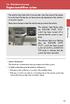 Engine immobilizer system The vehicle's keys have built-in transponder chips that prevent the engine from starting if the key has not been previously registered in the vehicle's on-board computer. Never
Engine immobilizer system The vehicle's keys have built-in transponder chips that prevent the engine from starting if the key has not been previously registered in the vehicle's on-board computer. Never
GUIDE GETTING STARTED IMPORTANT SUPPORT RESOURCES
 IMPORTANT SUPPORT RESOURCES Subscriber Portal Go to https://portal.coxhomelife.com to log in to your account and manage your system features online. Online Support Go to www.cox.com/homelifesupport to
IMPORTANT SUPPORT RESOURCES Subscriber Portal Go to https://portal.coxhomelife.com to log in to your account and manage your system features online. Online Support Go to www.cox.com/homelifesupport to
Quick Start Guide. Version: 1.01 Date: 19/03/2010
 Vigor 2710e/ne ADSL2/2+ Router Quick Start Guide Version: 1.01 Date: 19/03/2010 Warranty We warrant to the original end user (purchaser) that the router will be free from any defects in workmanship or
Vigor 2710e/ne ADSL2/2+ Router Quick Start Guide Version: 1.01 Date: 19/03/2010 Warranty We warrant to the original end user (purchaser) that the router will be free from any defects in workmanship or
245YDS 3 9:30AM P4 USER GUIDE
 3 P4 USER GUIDE TABLE OF CONTENTS Thank You for Choosing Swami Sport...2 Warranty...2 Registration...2 1. General Description of Hardware...3 1.1 Device Layout...3 1.2 Accessories List...3 1.3 Charging
3 P4 USER GUIDE TABLE OF CONTENTS Thank You for Choosing Swami Sport...2 Warranty...2 Registration...2 1. General Description of Hardware...3 1.1 Device Layout...3 1.2 Accessories List...3 1.3 Charging
NEC SIP DECT SOLUTIONS ADMINISTRATOR GUIDE
 NEC SIP DECT SOLUTIONS ADMINISTRATOR GUIDE INT-2047 (GEN) Issue 1.0 NEC Unified Solutions, Inc. reserves the right to change the specifications, functions, or features at any time without notice. NEC
NEC SIP DECT SOLUTIONS ADMINISTRATOR GUIDE INT-2047 (GEN) Issue 1.0 NEC Unified Solutions, Inc. reserves the right to change the specifications, functions, or features at any time without notice. NEC
Monnit Wi-Fi Sensors. Quick Start Guide
 Monnit Wi-Fi Sensors Quick Start Guide Inside the Box You should find the following items in the box: Monnit Wi-Fi (MoWi ) Sensors 2 x AA Batteries for Each MoWi Sensor Quick Start Guide Note: A MoWi USB
Monnit Wi-Fi Sensors Quick Start Guide Inside the Box You should find the following items in the box: Monnit Wi-Fi (MoWi ) Sensors 2 x AA Batteries for Each MoWi Sensor Quick Start Guide Note: A MoWi USB
