Simon XT/XTi GSM Module V4 Installation Instructions
|
|
|
- Brandon Lawrence
- 8 years ago
- Views:
Transcription
1 Simon XT/XTi GSM Module V4 Installation Instructions Content Contact information#1 Introduction#1 Compatibility#1 Account creation#1 Installation#2 Power up#3 GSM phone test (module registration)#3 Control panel settings that change automatically with HSPA 3G module#3 Troubleshooting: Module Status Information#3 Troubleshooting: LEDs#4 LED patterns for the various module states (modes)#6 Improving wireless signal strength#6 Interactive menus#6 Walking customer through new user setup on the web#9 Specifications#10 Regulatory information#10 Contact information or For customer support, see UTC Fire & Security Americas Corporation, Inc. Interlogix is part of UTC Climate Controls & Security, a unit of United Technologies Corporation. All rights reserved. For additional information and support on Alarm.com products and services, please visit or contact Alarm.com technical support at Copyright 2013 Alarm.com. All rights reserved. Introduction The HSPA 3G module (part numbers XT-ZX-TM, XT-ZX-AT AND XT-ZX-RG) for Simon XT and XTi enables wireless reporting of all alarms and other system events from the Simon XT and XTi control panels using an all-digital, HSPA wireless (cellular) network. The module can be used as the primary communication path for all alarm signaling, or as a backup to a telephone line connection to the central monitoring station. The wireless alarm signaling and routing service is operated by Alarm.com. The V4 module also features integrated support for Alarm.com s empower TM solution with built-in Z-Wave capabilities. The module interfaces with the Simon XT and XTi panel boards, fits into a special compartment inside the panel, and is powered by the control panel and panel battery. Compatibility The V4 module with firmware version 151 & up is compatible with Simon XT and XTi panels. Older versions of the Alarm.com module, including versions of the V4 module with previous firmware versions are not compatible with the Simon XTi. Account creation Before installing an Alarm.com HSPA 3G Module in a Simon XT or XTi system, a new customer account needs to be created with Alarm.com. We recommend creating the account at least 24 hours in advance of installation to ensure that the radio is activated prior to installation. To activate an account go to and login. Under the Customers heading at the top left of the page click on Create New Customer. You will need the following customer information to create the account: Customer Name Customer Address Customer Phone Number Customer Preferred login name for the customer Alarm.com Radio Serial Number At the end of the account creation process you will be able to print a Welcome Letter for the customer that has their login information and temporary password for the Alarm.com website. P/N REV H 29JUL13 1
2 Installation Figure 1: Top view Simon XT and XTi panels Installation consists of inserting the module into the panel, attaching the antenna, and performing a GSM phone test at the panel. Follow these guidelines during installation: Before affixing the panel to a wall, verify the HSPA signal level at the installation location. On the XT panel, press and hold the 5 key for 10 seconds to view the HSPA signal level. On the XTi panel, enter Programming Interactive Services Modules Status. With either panel, module LED L4 blinks to indicate signal strength. (See Tables 1-3 for LED details.) An installation location with a sustained signal level of two or more bars is recommended. Do not exceed the panel total output power when using panel power for the HSPA module, hardwired sensors, and /or sirens. Refer to the specific panel installation instructions for details. Only one Alarm.com HSPA module can be used per Simon XT or XTi panel. The HSPA module draws a maximum of 30 ma average during normal operation. In PowerSave mode, during or immediately following an AC power failure, the module will draw only 10 ma on average. Avoid mounting the panel in areas with excessive metal or electrical wiring, such as furnace or utility rooms. Leave 12 to 18 in. of open space around the module antenna. Do not install the control panel and module in a basement or other below-ground location. Doing so will negatively impact HSPA signal strength. 2. The module compartment can be found behind the front panel that swings down, to the left of the battery compartment as seen in Figure 2 below Figure 2: Module compartment Top View of Simon XTi Panel Module Compartment Tools and supplies needed You will need the following tools and supplies: Small flat-head and Phillips screwdrivers Screws (included) Antenna (included) Module insertion and antenna installation Before installing the module, disconnect the battery and AC power from the panel. 1. Open the panel by pressing the two tabs (Figure 1 below) on the top of the XT or by lifting tabs on the XTi panel. Bottom of Panel, near hinge 3. Push antenna end into module connector to snap the antenna onto the module. The module must be seated correctly beneath the two small, plastic corner tabs (see Figure 3 below) to ensure it fits into the compartment properly. Figure 3: Module plastic corner tabs Top of panel Plastic Corner Tabs 2 Simon XT/XTi GSM Module V4 Installation Instructions
3 Make sure the module is BELOW the two corner tabs. 4. Insert the module by angling the end of the module where the antenna is attached downwards, making sure that the edge of the module sits below the plastic tabs (see Figure 3 on page 2). Once the module is seated evenly, carefully push the bottom of the module into the 8-pin connector beneath it. 5. Thread the antenna s wire through the channel in the bottom of the panel. This antenna can then be inserted into the wall behind the panel. The antenna should be placed at least 3 feet away from the panel, and in order to obtain optimal reception the antenna should be affixed as high up as possible. Power up Reconnect panel battery and AC power. When a HSPA module is connected to a powered control panel, the LEDs at the bottom of the module will become active (see Table 3 on page 4. It may take a few moments after power up for the LEDs to become active.) If the LEDs do not light up at all, ensure that the module has been fully inserted into the connector beneath it then perform a full power cycle by following these steps: 1. Disconnect the battery leads and unplug the panel power transformer from AC power. 2. Verify that the module is inserted securely and that the antenna is snapped-in securely. 3. Connect battery leads to the battery. On the XT, make sure to observe polarity (red to + and black to ) and to keep the wires outside of the tab holding them in place. 4. Plug the panel power transformer into the AC outlet. It is important to plug the battery in before plugging in the transformer, otherwise the panel will issue a System Low Battery message regardless of the battery voltage level. GSM phone test (module registration) To initiate module communication with Alarm.com and the GSM network the first time, perform a GSM phone test. To perform the phone test on a Simon XT: 1. Scroll Down through the control panel menu until it displays System Tests and Press OK ( on XT version 1.2). 2. Enter the installer code (default ), then OK ( on XT version 1.2). 3. Scroll down until the panel displays Comm Test and OK ( on XT version 1.2). The panel will display GSM Comm Test in progress to indicate the test has been initiated. To perform the phone on a Simon XTi: 1. Press the Status & Settings icon on the lower right of the home screen. 2. Scroll Down and press Programming. 3. Enter the installer code (default ), then OK. 4. Press System Tests. 5. Press Comm Test. The panel will display GSM Comm Test in progress to indicate the test has been initiated. The Simon XT/XTi panel will let you know when the GSM Phone Test has completed by displaying GSM Test signal sent OK on the panel screen. This indicates that Alarm.com has received and acknowledged the signal. This does not guarantee that the signal went through to a central station; it confirms that the Alarm.com Operations Center received the signal. The central station should be contacted directly to verify that the signal was received on the correct account and that the Central Station routing settings have been set up correctly. The signal may not go through to the central station if (a) the Central Station Account settings were entered incorrectly on the Alarm.com Dealer Site or (b) if Alarm.com was unable to send the signal successfully to the Central Station receivers. In these cases the panel will show a Fail to Communicate message. Control panel settings that change automatically with HSPA 3G module Some panel settings are changed automatically when the GSM module is connected to the control panel. These settings should not be altered. They are: Sensor/Zone 40: Upon initial module power up, the panel recognizes and learns the GSM module as sensor/zone 40 and assigns GSM Module as the sensor/zone name. Any device previously residing in panel memory as sensor/zone 40 is automatically deleted and must be learned into panel memory using any available sensor/zone number between 01 and 39. Clock: The HSPA module sets the panel clock when it connects to Alarm.com and then updates it every 18 hours. It is important to select the correct panel time zone on the Alarm.com website, or the panel time will not be accurate. If a system is powered up before the customer account has been created, the time zone will default to Eastern Time. Troubleshooting: Module Status Information Module status information for verifying and troubleshooting module connection status or errors can be found through the Simon XT/XTi GSM Module V4 Installation Instructions 3
4 Interactive Services menus on the XT and XTi panels. On Simon XT 1.3 & up panels equipped with GSM modules version X144 or newer, go to the System Test Interactive Services GSM Module Status menu. On the XTi, this information can be accessed through Programming Interactive Services Module Status. See Table 1 below for potential module statues. See Table 3 on page 4 for more information on the referenced LED error pattern. countries)) Troubleshooting: LEDs Status LEDs indicate network and module status. Figure 4 below shows the location of the status LEDs on the GSM module. Figure 4: Status LEDs Table 1: GSM Module Statuses Status Idle Roaming SIM Missing PowerSave Mode Definition Most common state Roaming on partner network. Same as 2 flashes on LED L1 AC Power is Down Registering Connection Error Same as 3 flashes on LED L1 Same as 4 Flashes on LED L1 Radio Error Radio is not operating correctly, same as 5 flashes on LED L1 Server Error Connected Connecting Updating Same as 8 flashes on LED L1 Currently talking to Alarm.com Servers In the process of connecting to Alarm.com Updating Signal Level In addition, some of the information can be retrieved on the Simon XT via long key presses from the keypad. Press and hold the following panel keys for 10 seconds to display the given information on the panel display. Most messages are displayed for under 30 seconds but can be cut short by pressing the # Key for 10 seconds. Table 2: Diagnostic key presses Key press 1-Key Definition 10-digit module serial number. This number is needed to create the Alarm.com customer account. 2-Key Module firmware version. (e.g. 4152a) 3-Key 5-Key 15-digit SIM card number. Wireless signal strength level and module status or error, if any. The panel will display bars for the signal level (0 to 5) and a number (2 to 31) followed by the Mode it is in. (See GSM Module Statuses on Table 1). Table 3 below describes the LED functions. L1 L2 L3 L4 Table 3: LED functions LED Function L1 L2 L3 L4 L5 Error LED. Flashes 1 to 8 times in an 8-second interval to indicate specific error. See Table 4 on page 5 for errors and common fixes. Panel Communication and Z-Wave status messages. Flashes every time the module communicates with the panel and flashes in patterns to indicate Z-Wave status. GSM Communication. Flashes every time the GSM signal level is checked and when packets are exchanged with Alarm.com. GSM Signal Level. Flashes 0 to 5 times to indicate signal strength, or toggles on/off slowly when communicating with Alarm.com servers. Z-Wave Error LED. See Table 5 on page 5 for error descriptions. LED Details LED L1 (red) L1 flashes when there is an error. The number of flashes indicates the error number. If there are two or more errors at the same time, the errors will flash one after the other. The LED will stay off for at least four seconds between errors. L5 6-Key Battery voltage as read by the module, to two decimal places, and the AC power status. (e.g. Battery: 6.79v, AC Power OK) 8-Key GSM Frequency used by the module. ( High = 1900 MHz, Low = 850 MHz.) GSM band mode used by the module. ( Dual Bd. (Americas only) and Quad Bd. (all 4 Simon XT/XTi GSM Module V4 Installation Instructions
5 Table 4: Errors flashed on L1 (red) Number of flashes Error and solution 1 Module cannot communicate with the panel. Perform a power cycle on the panel. If the error persists lift the module out of the panel and re-insert it. If the error is still observed try a different module. Finally, if that does not fix the problem try a different panel. 2 The SIM card is missing. The SIM card holder can be found on the module. Verify that the SIM card holder is closed securely and that there is a SIM card in the holder. 2-blink Delete mode (lasts 120 seconds or until a device is deleted) Solid Successful add node/remove node/replication (lasts 60 seconds) In this mode you can delete a device from a Z- Wave network. A device can only be in one network at a time, and must receive a delete command before it can be learned into a new network After receiving this signal leave all devices by the GSM module for 1 minute. Locks must be left next to the module for 4 minutes 3 The module is trying to register on the GSM network. If it persists for more than a few minutes, the module is having problems registering with the GSM network. Check L4 for signal level. If signal level is lower than 2 bars, change the panel s location or use a remote antenna option. If the signal is good, the module may be roaming on a GSM network that does not partner with our GSM providers, or the SIM card was not activated yet because the Alarm.com account was not created correctly. 4 The module is registered on the GSM network but cannot connect with Alarm.com. Contact Alarm.com Technical Support. 5 Radio portion of the module is not working correctly. If this persists for more than a few minutes the module may need to be replaced. This error is extremely rare so verify that the module is flashing 5 times. 6 This is an error only if it persists for more than a minute. Otherwise, it s just an indication that the module is fixing an unusual condition regarding communication with the GSM network. Solid with one blink 2-blink 5-blink 6-blink Add node attempt failed because node already in network (lasts 60 seconds) No other nodes are in the network (lasts until a device is added to the network) Learn mode error (lasts 60 seconds) No Home ID present (lasts until the module connects to Alarm.com and is configured) Device you attempted to add to a network is already in a network, and must be deleted before it can join a new network No devices have been added that can be controlled by the GSM module yet. See above for instructions on how to add devices The device was not successfully added to the Z-Wave network. When the GSM module first connects to Alarm.com it is configured with a necessary unique network ID 7 The module is not compatible with this panel type. Please insert a compatible module. 8 If it persists, the account may have been set up incorrectly. Contact Alarm.com Technical Support. You will be asked to check the serial number of the module. LED L2 (yellow) L2 flashes with every communication between the module and the panel. Normal pattern calls for a series of quick flashes every two seconds in Idle Mode or four seconds in PowerSave Mode. It also occasionally flashes in patterns to indicate Z-Wave status. See the table below for a description of various possibilities. Table 5: Z-Wave LED status indicators LED 2 LED 5 Device status or error Description 4-blink Add mode (lasts 120 seconds or until a device is added) In this mode you can add a device to the local Z-Wave network. Devices cannot be added to a network if they are already a part of a network LED L3 (yellow) L3 flashes with every communication between the module and its radio unit in Idle mode, and with every communication with Alarm.com in Connected Mode. In PowerSave mode, this LED flashes in unison with LED 2. LED L4 (green) L4 indicates the HSPA signal level as a number of flashes (0 to 5 bars). The number of bars may not correspond to the bars shown on your cell phone. A level of 5 bars is obtained only in the strongest signal conditions. Signal level is updated every ten seconds if it fluctuates, or every 30 seconds if it is fairly stable. If L4 is not flashing it indicates one of the following states: The module is in power save mode; The module just powered up; There is no HSPA coverage in the area. Alarm.com recommends a steady signal level of 2 or higher for proper operation of the module. In connected mode, the LED toggles on and off. Simon XT/XTi GSM Module V4 Installation Instructions 5
6 LED L5 (yellow) L5 indicates Z-Wave errors. See Table 5 on page 5 for more details. LED patterns for the various module states (modes) There are three module states, or modes, as described below: Idle Mode. AC power is OK and the module is not currently talking to Alarm.com. L1 - Flashes errors, if any. L2 - Communication with panel. L3 - Communication with radio unit. L4 - Signal level (0 to 5 bars). L5 Flashes errors, if any PowerSave Mode. The module just powered up, AC power is down, or AC power was recently restored and the battery is recharging. The module is fully functional and will go into Connected Mode as soon as a signal needs to be sent. Press and hold the 5 Key for 10 seconds to switch the module into Idle Mode and update the signal level reading. The system will go into Idle Mode every 2 hours to check for any incoming messages. L1 - Inactive. L2 - Communication with panel. L3 - Same flashing pattern as L2. L4 - Inactive. L5 - Inactive Connected Mode. The module is currently talking to Alarm.com. The module stays in connected mode for at least four minutes after reporting an event to Alarm.com, unless the 5 Key is pressed and held for 10 seconds, which will cause the module to go back to Idle Mode. L1 - Flashes errors, if any. L2 - Communication with panel. L3 - Communication with Alarm.com. L4 - Alternates two seconds on, then two seconds off. L5 - Inactive Sleep Mode. The panel is not connected to AC power, or there is an AC power failure, and the battery level is low. The module will connect to Alarm.com to send a signal, but otherwise is in a state that draws almost no power. Note: If the HSPA module is powered down for a short period of time, buffered messages from Alarm.com may be received when module power is restored. Improving wireless signal strength Guidelines for optimal wireless signal strength: Install the module above ground level, as high up as possible within the structure. Install the module near or adjacent to an outside-facing wall of the structure. Do not install the module inside a metal structure or close to large metal objects or ducts. Make sure to follow the antenna positioning guidelines that are included with the antenna. Certain antennas must be oriented a specific way in order to receive signals. Upgrade the antenna. If using the 1/4 wave antenna included with the GSM module, upgrade to a remote cable antenna. Contact Alarm.com technical support for antenna options. As you make changes to the module location or antenna to improve signal strength, requested updated signal readings to verify changes. To request an updated reading, press and hold the 5 key for 10 seconds on the XT or press the Refresh button in the Module Status menu on the XTi. Interactive menus Simon XT panels version 1.3 and up with GSM module v150 & up or XTi panels with GSM module v151 & up have a special set of Interactive Services menus that can be used to access information about the GSM module, install or remove Z-Wave devices and configure or troubleshoot other interactive features. Refer to Table 6 below for XT menus and Table 7 on page 8 for XTi menus Note: If you have an XT 1.2 panel, you can still access some of the functionality found in the Interactive menus via special key presses. Table 6: Simon XT 1.3 and up Interactive Services menu Menu System Programming + Installer Code Description Scroll down to System Programming. Enter the installer code and press OK - Interactive Services Scroll up to Interactive Services and press OK -- GSM Module Status Scroll down through the various GSM module information screens --- Radio Signal level, connection status, roaming status, and errors (if any) --- GSM Freq. GSM frequency used by the module. --- GSM Band By default the module will choose the best GSM band. --- Battery Current battery voltage and AC power status --- SN Module serial number. Needed to 6 Simon XT/XTi GSM Module V4 Installation Instructions
7 create or troubleshoot an Alarm.com account. --- SIM card SIM card number. Sometimes needed to troubleshoot an account --- Version GSM module firmware version and sub-version. Example: 4144c, where 4 = XT, 144 = module firmware version, c = subversion (the label on the module will say X144) -- Z-Wave Setup 2 This menu is used to add, remove, and troubleshoot Z-Wave devices and networks. To control Z-Wave devices via the Alarm.com website and smart phone apps, you will also need to enable Z-Wave services on the account. --- Number of Z-Wave Devices 2 The total number of Z-Wave devices currently known to the GSM module. --- Add Z-Wave Device 2 Press OK to enter Z-Wave add mode. Make sure the device you are trying to add is powered up and within 3 to 6 feet of the Simon XT or XTi panel. Refer to the manufacturer s instructions for button presses required to enroll device. --- Remove Z-Wave Press OK to remove an existing Z- Device 2 Wave device, or to reset a Z-Wave device that was previously learned into a different Z-Wave network. Previously enrolled devices must be reset before they can be enrolled into the module. --- Z-Wave Home ID 2 Press OK to query the Z-Wave network Home ID. If the ID is 0, verify that the module has communicated with Alarm.com and that the Alarm.com account is set up for Z- Wave. -- Account Creation This menu is available only to installers who have their own Alarm.com account creation system. You must enter a Technician ID and a Lead ID in order to use this menu. -- Dealer Logo Update This menu is used to upload a Dealer logo to the two-way talking touchscreen (2WTTS). (Only available for dealers who have set up this feature with Alarm.com.) Press OK. If a logo is NOT available for upload to the 2WTTS, you will see Logo update not available. If a logo is available, you will be asked to wait until the panel s LEDs start flashing, then wait until the panel s LEDs stop flashing at which time the logo should show on the 2WTTS. System Test + Installer Code Scroll down to System Test. Enter the installer code and press OK - Interactive Services Scroll up to Interactive Services and press OK -- Sensor Reporting Test This menu is used to automate the process of confirming that all sensors report correctly to the Central Station. It will put the account on test and request the list of sensors that did not report correctly. It is available only to installers who have integrated their sensor testing process with the Central Station and with Alarm.com -- AVM/GSM Test This menu is used to automate the process of testing AVM over the GSM link. It is available only to installers who have integrated their wireless AVM testing process with the Central Station and with Alarm.com -- GSM Module Status See Installer Programming section above. System Test + Master Code Scroll down to System Test. Enter the master code and press OK - Interactive Services Scroll up to Interactive Services and press OK -- GSM Module Status See Installer Programming section above. -- Z-Wave Setup 2 See Installer Programming section above. -- Thermostat Settings This menu is used to troubleshoot the interaction between Z-Wave thermostats and the two-way wireless talking touch screen (2WTTS). --- Thermostat 1, 2, 3 Select the thermostat and press OK Node ID The Z-Wave node id of the Z-Wave thermostat. If 0, then the Z-Wave thermostat has not been found. You may need to troubleshoot the Z-Wave network via the Z-Wave Setup menu. Press OK to have the module try to find the thermostat again Mode The Z-Wave thermostat s current mode (Off, Heat, Cool) ---- Setpoints The current heating and cooling setpoints of the Z-Wave thermostat. These are the temperature thresholds that determine when the heating or cooling unit will turn on Fan The current fan mode (Auto, On) ---- Schedules Shows whether the thermostat is running on a schedule (On), or is using a fixed setpoint. Note that these thermostat schedules must be set from the Alarm.com website. Some Z-Wave thermostats allow setting schedules directly at the thermostat. These builtin schedules cannot be set or controlled via the website or via the touch screen (2WTTS) Update 2WTTS Press OK to force an update of the thermostat information shown on the touch screen (2WTTS). Note that these updates may take several minutes to complete. To speed up the process, go into System Programming. This puts Simon XT/XTi GSM Module V4 Installation Instructions 7
8 the panel in high-speed communication mode with the touch screen Remove From 2WTTS To remove the association between the Z-Wave thermostat and the touch screen (2WTTS). This will hide the Thermostat page on the 2WTTS Last Temp. Read For troubleshooting only. Shows how many unsuccessful attempts were made by the GSM module at trying to communicate with the Z-Wave thermostat. A low number of 0 or 1 is normal. -- Request Weather Update Press OK if the weather forecast is not showing on the touch screen (2WTTS). This menu is available only on firmware versions 144c and later and only if a touch screen is learned into the panel. 2 Refer to the empower TM installation instructions and guides on the Alarm.com Dealer Site for more information on Z-Wave enrollment and troubleshooting. Note: With the GSM module installed, the total current available from the Simon XT HW1&2 DC out terminal is 50 ma at up to 120 F (49 C). Table 7: XTi Interactive Services Menu Menu System Programming + Installer Code Description Scroll to Programming and enter the Installer Code. - Interactive Services Select Interactive Services. -- Module Status Provides status and troubleshooting information for the GSM module. -- Image Sensor 1 Enroll, troubleshoot and configure Image Sensors. This menu can also be used to retrieve images from the enrolled Image Sensors. ---Status Set PIR Sensitivity 1 ---Privacy 1 View signal strength, PIR, battery and other information about each Image Sensor enrolled. View and configure the PIR sensitivity for the Image Sensor. Remove all Image Sensor images currently stored on the XTi panel. (This does not affect image storage on the Alarm.com online account.) --- Add 1 Enroll the Image Sensor by inserting batteries or resetting. ---Image List 1 View list of images captured by the Image Sensor(s) on the system and request to have specific images sent to the panel for local viewing. --- Test 1 Put the Image Sensor in PIR Test Mode (LED on sensor illuminates when activated) or request an Installer Peek-In Now to test image capture. --- Delete 1 Delete Image Sensors from the panel. touch screen. (Only available for dealers who have set up this feature with Alarm.com.) -- Weather Update Request a Weather Update if the weather forecast is not showing on the XTi touch screen. To speed up the process, stay in Programming. This keeps the panel in high-speed communication mode with the touch screens. -- Z-Wave 2 Used to add, remove, and troubleshoot Z-Wave devices and networks. To control Z-Wave devices via the Alarm.com website and smart phone apps, you will also need to enable Z- Wave services on the account. --- Add Device 2 Add Z-Wave devices to the module s network. Make sure the device you are trying to add is powered up and within 3 to 6 feet of the Simon XTi panel. Read the manufacturer s instructions on what button to press on the device to enroll it. --- Remove Device 2 Remove an existing Z-Wave device, or to reset a Z-Wave device that was previously learned into a different Z- Wave network, before you can learn it into the GSM module. ---Update 2WTTS ----Thermostats ----Lights ----Locks Press Update 2WTTS to force an update of the thermostat, lights or locks information shown on the touch screen (2WTTS). Note that these updates may take several minutes to complete. View thermostat data and update/remove thermostats from display on the panel and touch screens. Update the lights list shown on the panel and touch screens. Update locks list shown on panel and touch screens and pair locks with their door contact sensor. --- Advanced Provides additional functionality for advanced Z-Wave troubleshooting and configuration Rediscovery Network rediscovery allows the system to determine the most efficient communication patch between Z-Wave devices. (During this process the Z- Wave network is busy and cannot respond to other commands.) ---- Replicate Mode Initiates replicate mode on the panel Send Node Info For advanced use only. Do not use unless directed to do so by Alarm.com Refresh Thermostat Requests updated thermostat data. --Advanced Menu This menu houses advanced GSM module tasks. --Set Dealer Logo Send the dealer logo to the panel and ---Auth. Code Requests an authorization code from 8 Simon XT/XTi GSM Module V4 Installation Instructions
9 ---Create Account System Programming + Master Code Alarm.com for use on the Image Sensor Installer Test Site. ( This menu is available only to installers who have their own Alarm.com account creation system. You must enter a Technician ID and a Lead ID in order to use this menu. Scroll to Programming and enter the Master Code. - Interactive Services Select Interactive Services. -- Module Status Provides status and troubleshooting information for the GSM module. -- Image Sensor This menu is used to view the status of and test Image Sensors. This menu can also be used to retrieve images from the enrolled Image Sensors. ---Status ---Privacy ---Image List View signal strength, PIR, battery and other information about each Image Sensor enrolled. Clear all Image Sensor images currently stored on the XTi panel. (This does not affect image storage on the Alarm.com online account.) View list of images captured by the Image Sensor(s) on the system and request to have specific images sent to the panel for local viewing. --- Test Put the Image Sensor in PIR Test Mode (LED on sensor illuminates when activated) or request an Installer Peek-In Now to test image captures. -- Weather Update Request a Weather Update if the weather forecast is not showing on the XTi touch screen. To speed up the process, stay in Programming. This keeps the panel in high-speed communication mode with the touch screens. -- Z-Wave 2 Used to add, remove, and troubleshoot Z-Wave devices and networks. To control Z-Wave devices via the Alarm.com website and smart phone apps, you will also need to enable Z- Wave services on the account. --- Add Device 2 Add Z-Wave devices to the module s network. Make sure the device you are trying to add is powered up and within 3 to 6 feet of the Simon XTi panel. Read the manufacturer s instructions on what button to press on the device to enroll it. --- Remove Device 2 Remove an existing Z-Wave device, or to reset a Z-Wave device that was previously learned into a different Z- Wave network, before you can learn it into the GSM module. ---Update 2WTTS Press Update 2WTTS to force an update of the thermostat, lights or locks information shown on the touch ----Thermostats ----Lights ----Locks screen (2WTTS). Note that these updates may take several minutes to complete. View thermostat data and update/remove thermostats from display on the panel and touch screens. Update the lights list shown on the panel and touch screens. Update locks list shown on panel and touch screens and pair locks with their door contact sensor. --- Advanced Provides additional functionality for advanced Z-Wave troubleshooting and configuration Rediscovery Network rediscovery allows the system to determine the most efficient communication patch between Z-Wave devices. (During this process the Z- Wave network is busy and cannot respond to other commands.) ---- Replicate Mode Initiates replicate mode on the panel Send Node Info For advanced use only. Do not use unless directed to do so by Alarm.com Refresh Thermostat Requests updated thermostat data. 1 For use with Simon XTi only. 2 Refer to the empower TM installation instructions and guides on the Alarm.com Dealer Site for more information on Z-Wave enrollment and troubleshooting. Walking customer through new user setup on the web This section describes how to help your customer set up their website account, and only applies to customers on an interactive service plan with an online account. (Skip this step for customers using the module for wireless signaling only). Before the customer can configure their website account, the Alarm.com account for that customer must be created on the Dealer Site, and the HSPA module associated with the account must be installed successfully. To log in and access their account, the customer can go to (or custom dealer website address) to complete the new subscriber setup procedure. The customer will need the following: The website login and temporary password included on the Alarm.com Welcome Letter generated when the account was created by the Dealer A list of their system sensors and touchpads with corresponding zone IDs At least one phone number and address where notifications can be sent Simon XT/XTi GSM Module V4 Installation Instructions 9
10 Note: At least one sensor must be learned into the panel to complete the new subscriber setup. If not all sensors and touchpads were learned in before powering up the module, an updated sensor list must be requested by performing a GSM phone test or requesting an updated equipment list from the Dealer Site. Specifications equivalent isotropically radiated power (e.i.r.p.) is not more than that necessary for successful communication. Conformément à la réglementation d'industrie Canada, le présent émetteur radio peut fonctionner avec une antenne d'un type et d'un gain maximal (ou inférieur) approuvé pour l'émetteur par Industrie Canada. Dans le but de réduire les risques de brouillage radioélectrique à l'intention des autres utilisateurs, il faut choisir le type d'antenne et son gain de sorte que la puissance isotrope rayonnée équivalente (p.i.r.e.) ne dépasse pas l'intensité nécessaire à l'établissement d'une communication satisfaisante. Compatible Power requirements Standby current Peak current Operating temperature Storage temperature Max. relative humidity Cellular network Dimensions Simon XT panels with software versions 0.0.H and later and Simon XTi. 6V nominal 30mA (10mA in power save mode) 1.7 A 32 to 120 F (0 to 49 C) -30 to 140 F (-34 to 60 C) 90% non-condensing HSPA 3G (H x W) 4 1/16 x 1 7/8 in. This device complies with Industry Canada licence-exempt RSS standard(s). Operation is subject to the following two conditions: (1) this device may not cause interference, and (2) this device must accept any interference, including interference that may cause undesired operation of the device. Le présent appareil est conforme aux CNR d'industrie Canada applicables aux appareils radio exempts de licence. L'exploitation est autorisée aux deux conditions suivantes : (1) l'appareil ne doit pas produire de brouillage, et (2) l'utilisateur de l'appareil doit accepter tout brouillage radioélectrique subi, même si le brouillage est susceptible d'en compromettre le fonctionnement. FCC ID: YL H5V4, IC: 9111A H5V4 Regulatory information Changes or modifications not expressly approved by Alarm.com can void the user s authority to operate the equipment. This equipment has been tested and found to comply with the limits for a Class B digital device, pursuant to part 15 of the FCC Rules. These limits are designed to provide reasonable protection against harmful interference in a residential installation. This equipment generates, uses, and can radiate radio frequency energy and, if not installed and used in accordance with the instructions, may cause harmful interference to radio communications. However, there is no guarantee that interference will not occur in a particular installation. If this equipment does cause harmful interference to radio or television reception, which can be determined by turning the equipment off and on, the user is encouraged to try to correct the interference by one or more of the following measures: Reorient or relocate the receiving antenna. Increase the separation between the equipment and receiver. Connect the equipment in to an outlet on a circuit different from that which the receiver is connected Consult the dealer or an experienced radio/tv technician for help. This equipment complies with the FCC RF radiation exposure limits set forth for an uncontrolled environment. This equipment should be installed and operated with a minimum distance of 20 centimeters between the radiator and your body. Under Industry Canada regulations, this radio transmitter may only operate using an antenna of a type and maximum (or lesser) gain approved for the transmitter by Industry Canada. To reduce potential radio interference to other users, the antenna type and its gain should be so chosen that the 10 Simon XT/XTi GSM Module V4 Installation Instructions
Simon XT/XTi CDMA Module V4 Installation Instructions
 Simon XT/XTi CDMA Module V4 Installation Instructions Content Contact information... 1 Introduction... 1 Compatibility... 1 Account Creation... 1 Installation... 1 Power Up... 3 CDMA Phone Test (Module
Simon XT/XTi CDMA Module V4 Installation Instructions Content Contact information... 1 Introduction... 1 Compatibility... 1 Account Creation... 1 Installation... 1 Power Up... 3 CDMA Phone Test (Module
NX-591NE-GSM NetworX GSM 3G HSPA+ Module Installation Sheet
 NX-591NE-GSM NetworX GSM 3G HSPA+ Module Installation Sheet The NX-591NE-GSM is a microprocessor-controlled GSM interface module used to connect the NetworX series of control panels to GSM cellular networks
NX-591NE-GSM NetworX GSM 3G HSPA+ Module Installation Sheet The NX-591NE-GSM is a microprocessor-controlled GSM interface module used to connect the NetworX series of control panels to GSM cellular networks
WF720 Wireless Home Phone User Manual
 WF720 Wireless Home Phone User Manual Content Getting to Know Your Device... 3 Appearance...3 LED Indicator...4 Device Installation... 5 Before You Begin...5 Installing the SIM Card and the Battery...5
WF720 Wireless Home Phone User Manual Content Getting to Know Your Device... 3 Appearance...3 LED Indicator...4 Device Installation... 5 Before You Begin...5 Installing the SIM Card and the Battery...5
Regulatory Compliance Statement
 Regulatory Compliance Statement 0560 EU Declaration of Conformity The declaration of conformity may be consulted at www.kobo.com/userguides SAR Limits The exposure standard for wireless devices employs
Regulatory Compliance Statement 0560 EU Declaration of Conformity The declaration of conformity may be consulted at www.kobo.com/userguides SAR Limits The exposure standard for wireless devices employs
GSM-EXT Cable Assembly Installation Guide
 GSM-EXT Cable Assembly Installation Guide For Documentation and Online Support: http://www.security.honeywell.com/hsc/resources/mywebtech General Information The GSM-EXT cable assembly is used to connect
GSM-EXT Cable Assembly Installation Guide For Documentation and Online Support: http://www.security.honeywell.com/hsc/resources/mywebtech General Information The GSM-EXT cable assembly is used to connect
User guide. Stereo Bluetooth Headset SBH80
 User guide Stereo Bluetooth Headset SBH80 Contents Introduction...3 Function overview...3 Hardware overview...3 Basics...5 Charging the battery...5 Battery status...5 Turning the headset on and off...5
User guide Stereo Bluetooth Headset SBH80 Contents Introduction...3 Function overview...3 Hardware overview...3 Basics...5 Charging the battery...5 Battery status...5 Turning the headset on and off...5
User guide. Stereo Bluetooth Headset SBH70
 User guide Stereo Bluetooth Headset SBH70 Contents Introduction...3 Function overview...3 Hardware overview...3 Basics...5 Charging the battery...5 Battery and power management...5 Turning the headset
User guide Stereo Bluetooth Headset SBH70 Contents Introduction...3 Function overview...3 Hardware overview...3 Basics...5 Charging the battery...5 Battery and power management...5 Turning the headset
mysensors mysensors Wireless Sensors and Ethernet Gateway Quick Start Guide Information to Users Inside the Box mysensors Ethernet Gateway Quick Start
 mysensors Information to Users mysensors Wireless Sensors and Ethernet Gateway Quick Start Guide This equipment has been tested and found to comply with the limits for a Class B digital devices, pursuant
mysensors Information to Users mysensors Wireless Sensors and Ethernet Gateway Quick Start Guide This equipment has been tested and found to comply with the limits for a Class B digital devices, pursuant
Energy Smart Electric Water Heater Controller
 Installation, Operation and Troubleshooting Instructions Energy Smart Electric Water Heater Controller Table of Contents Installation and Setup, 2 Operation, 5 Troubleshooting, 7 Regulatory Notices, 11
Installation, Operation and Troubleshooting Instructions Energy Smart Electric Water Heater Controller Table of Contents Installation and Setup, 2 Operation, 5 Troubleshooting, 7 Regulatory Notices, 11
Model 70A00-1. GSM Cellular Communications Center
 Home Automation, Inc. Model 70A00-1 GSM Cellular Communications Center Operation Manual Document Number 70I00-1 Rev A August, 2009 Contents Description... 1 Use with security systems...1 Everyday use...2
Home Automation, Inc. Model 70A00-1 GSM Cellular Communications Center Operation Manual Document Number 70I00-1 Rev A August, 2009 Contents Description... 1 Use with security systems...1 Everyday use...2
User Guide. MT-91 / MT-90 / MT-92 Interlinking Transmitter Module MT-90/MT-92 MT-91
 User Guide MT-9 / MT-90 / MT-9 MT-90/MT-9 All rights reserved. MN 04/08 Do not copy or forward without prior approvals MIPRO. Specifications and design subject to change without notice. CE5 0 4 A MT-9
User Guide MT-9 / MT-90 / MT-9 MT-90/MT-9 All rights reserved. MN 04/08 Do not copy or forward without prior approvals MIPRO. Specifications and design subject to change without notice. CE5 0 4 A MT-9
Mini Speaker. Printed in China Part No. 480-919-P Version D. CWA BT300 Product Information Guide
 Mini Speaker Printed in China Part No. 480-919-P Version D CWA BT300 Product Information Guide IMPORTANT To get the full capability of your new Cobra Airwave Mini, please read this manual. It's more than
Mini Speaker Printed in China Part No. 480-919-P Version D CWA BT300 Product Information Guide IMPORTANT To get the full capability of your new Cobra Airwave Mini, please read this manual. It's more than
Gateway Port Replicator User Guide
 Gateway Port Replicator User Guide Using the Port Replicator Identifying features Connecting and disconnecting the port replicator 1 Using the Port Replicator Top Power button Component Icon Description
Gateway Port Replicator User Guide Using the Port Replicator Identifying features Connecting and disconnecting the port replicator 1 Using the Port Replicator Top Power button Component Icon Description
Key. ➍ Micro USB Port ➎ Operating System Toggle Keys ➏ Foam Screen Protectors. ➊ On/Off switch ➋ Bluetooth Connect Button (flashes when searching)
 INSTRUCTION MANUAL ➏ ➋ ➊ Product Features ➎ ➍ ➌ Built-in wireless Bluetooth 3.0 keyboard Compatible across ios, Android, and Windows, enabling you to mix and match with devices Ultra-thin, lightweight
INSTRUCTION MANUAL ➏ ➋ ➊ Product Features ➎ ➍ ➌ Built-in wireless Bluetooth 3.0 keyboard Compatible across ios, Android, and Windows, enabling you to mix and match with devices Ultra-thin, lightweight
Wireless Security System
 Wireless Security System 2GIG-CNTRL2 Z-Wave Home Services Operation & User s Guide The Go!Control Security System Congratulations on your ownership of an Go!Control Security System! This wireless system
Wireless Security System 2GIG-CNTRL2 Z-Wave Home Services Operation & User s Guide The Go!Control Security System Congratulations on your ownership of an Go!Control Security System! This wireless system
WLAN600 Wireless IP Phone Administrator s Guide
 WLAN600 Wireless IP Phone Administrator s Guide Trademark Acknowledgement All brand names are trademarks or registered trademarks of their respective companies. Disclaimer This document is supplied by
WLAN600 Wireless IP Phone Administrator s Guide Trademark Acknowledgement All brand names are trademarks or registered trademarks of their respective companies. Disclaimer This document is supplied by
Simon XTi Installation Guide
 Simon XTi Installation Guide Content Contact information... 1 Description... 1 Installation... 1 Connecting hardwired devices... 2 Wiring phone lines... 3 Wiring the power transformer... 4 Resetting memory
Simon XTi Installation Guide Content Contact information... 1 Description... 1 Installation... 1 Connecting hardwired devices... 2 Wiring phone lines... 3 Wiring the power transformer... 4 Resetting memory
2013 VTech Printed in China 91-009656-000 US
 Rechargeable Power Pack User s Manual 2013 VTech Printed in China 91-009656-000 US INTRODUCTION The Rechargeable Power Pack makes it easier than ever to keep the InnoTab 3 or InnoTab 3S charged and ready
Rechargeable Power Pack User s Manual 2013 VTech Printed in China 91-009656-000 US INTRODUCTION The Rechargeable Power Pack makes it easier than ever to keep the InnoTab 3 or InnoTab 3S charged and ready
Dialog Telephone Interface Module Installation Sheet
 Dialog Telephone Interface Module Installation Sheet Description The Dialog Telephone Module (DTIM), model number 60-879- 95R, is a battery operated communication link between the security system control
Dialog Telephone Interface Module Installation Sheet Description The Dialog Telephone Module (DTIM), model number 60-879- 95R, is a battery operated communication link between the security system control
QUICK START GUIDE CX-MC200LE-VZ
 QUICK START GUIDE CX-MC200LE-VZ LTE/EV-DO Business-Grade Modem For use with Juniper Networks CX111 3G/4G Bridge with Enhanced Performance and Reliability GETTING READY TO USE YOUR CX-MC200LE-VZ MODEM Thank
QUICK START GUIDE CX-MC200LE-VZ LTE/EV-DO Business-Grade Modem For use with Juniper Networks CX111 3G/4G Bridge with Enhanced Performance and Reliability GETTING READY TO USE YOUR CX-MC200LE-VZ MODEM Thank
Installer Guide smart connect
 Installer Guide smart connect TM 7330 Wireless Remote Humidity Sensor Please read all instructions before proceeding. The wireless remote humidity sensor monitors the humidity passing through the return
Installer Guide smart connect TM 7330 Wireless Remote Humidity Sensor Please read all instructions before proceeding. The wireless remote humidity sensor monitors the humidity passing through the return
ST815 Illumination Sensor with LCD
 ST815 Illumination Sensor with LCD The Illumination Sensor with LCD (refer to as Illumination Sensor hereafter) is a Z-Wave TM enabled device which is fully compatible with any Z-Wave TM enabled network.
ST815 Illumination Sensor with LCD The Illumination Sensor with LCD (refer to as Illumination Sensor hereafter) is a Z-Wave TM enabled device which is fully compatible with any Z-Wave TM enabled network.
ZigBee Extender 3. Features. Supported Models and Requirements. Important Safety Instructions. What Is Included: Specifications
 ZigBee Extender 3 Features The Card Access ZigBee Extender 3 operates as a ZigBee (IEEE 802.15.4) router and mesh extender. The Extender is designed to improve ZigBee signal latency that can occur when
ZigBee Extender 3 Features The Card Access ZigBee Extender 3 operates as a ZigBee (IEEE 802.15.4) router and mesh extender. The Extender is designed to improve ZigBee signal latency that can occur when
InnoMedia ESBC 9580-4B. Quick Install Guide. www.innomedia.com 1
 InnoMedia ESBC 9580-4B Quick Install Guide www.innomedia.com 1 Table of Contents Introduction 2 Package Contents 2 CAUTION 2 Installation 3 Wall-Mounting Instructions 5 Troubleshooting 6 Appendix A. LED
InnoMedia ESBC 9580-4B Quick Install Guide www.innomedia.com 1 Table of Contents Introduction 2 Package Contents 2 CAUTION 2 Installation 3 Wall-Mounting Instructions 5 Troubleshooting 6 Appendix A. LED
WPR400 Wireless Portable Reader
 P516-098 WPR400 Wireless Portable Reader User guide Para el idioma español, navegue hacia www.schlage.com/support. Pour la portion française, veuillez consulter le site www.schlage.com/support. Contents
P516-098 WPR400 Wireless Portable Reader User guide Para el idioma español, navegue hacia www.schlage.com/support. Pour la portion française, veuillez consulter le site www.schlage.com/support. Contents
MoCA Adapter MC1001 v2 Installation Guide
 Technical Support Thank you for selecting NETGEAR products. After installing your device, locate the serial number on the label of your product and use it to register your product at www.netgear.com/register.
Technical Support Thank you for selecting NETGEAR products. After installing your device, locate the serial number on the label of your product and use it to register your product at www.netgear.com/register.
User Manual. PePWave Surf / Surf AP Indoor Series: Surf 200, E200, AP 200, AP 400. PePWave Mesh Connector Indoor Series: MC 200, E200, 400
 User Manual PePWave Surf / Surf AP Indoor Series: Surf 200, E200, AP 200, AP 400 PePWave Mesh Connector Indoor Series: MC 200, E200, 400 PePWave Surf AP Series: Surf AP 200-X, E200-X, 400-X PePWave Surf
User Manual PePWave Surf / Surf AP Indoor Series: Surf 200, E200, AP 200, AP 400 PePWave Mesh Connector Indoor Series: MC 200, E200, 400 PePWave Surf AP Series: Surf AP 200-X, E200-X, 400-X PePWave Surf
THE NEW GENERATION IN TECHNOLOGY. NI-3103A Alarm Clock w/fm Radio ipod & iphone Docking. Operating Instructions
 THE NEW GENERATION IN TECHNOLOGY NI-3103A Alarm Clock w/fm Radio ipod & iphone Docking Operating Instructions Table of Contents Important Safeguards... 3 Parts... 6 Controls... 6 To Set Up... 7 ipod/iphone
THE NEW GENERATION IN TECHNOLOGY NI-3103A Alarm Clock w/fm Radio ipod & iphone Docking Operating Instructions Table of Contents Important Safeguards... 3 Parts... 6 Controls... 6 To Set Up... 7 ipod/iphone
Wireless Mouse USER GUIDE. for Mac. www.targus.com/us/formac ONE YEAR LIMITED WARRANTY N2953
 AMW43US / 410-1514-001C N2953 www.targus.com/us/formac 2008 Manufactured or imported by Targus Group International, Inc. (for U.S. sales: 1211 North Miller Street, Anaheim, CA 92806 USA, for Australia
AMW43US / 410-1514-001C N2953 www.targus.com/us/formac 2008 Manufactured or imported by Targus Group International, Inc. (for U.S. sales: 1211 North Miller Street, Anaheim, CA 92806 USA, for Australia
C24-CAMANL Video Server/Encoder
 C24-CAMANL Video Server/Encoder User s Guide Table of Contents CHAPTER 1 INTRODUCTION... 1 Overview... 1 Physical Details - Video Server... 2 Package Contents... 3 CHAPTER 2 BASIC SETUP... 4 System Requirements...
C24-CAMANL Video Server/Encoder User s Guide Table of Contents CHAPTER 1 INTRODUCTION... 1 Overview... 1 Physical Details - Video Server... 2 Package Contents... 3 CHAPTER 2 BASIC SETUP... 4 System Requirements...
Model: 616-146v2 Quick Setup Guide DC: 071015 Atomic Projection Alarm with Indoor and Outdoor Temperature
 Model: 616-146v2 Quick Setup Guide DC: 071015 Atomic Projection Alarm with Indoor and Outdoor Temperature Snooze/Backlight BUTTONS Time, Alarm with Snooze, & Calendar Projection Arm Rotates 180 Indoor/Outdoor
Model: 616-146v2 Quick Setup Guide DC: 071015 Atomic Projection Alarm with Indoor and Outdoor Temperature Snooze/Backlight BUTTONS Time, Alarm with Snooze, & Calendar Projection Arm Rotates 180 Indoor/Outdoor
HLWLAN 802.11b/g/n Transceiver Kit
 092524 RevB HLWLAN 802.11b/g/n Transceiver Kit Wireless Communications for OmniLogic Owner s Manual Contents Introduction...1 Installation...2 Configuration...6 Operation...8 Troubleshooting...9 HLWLAN
092524 RevB HLWLAN 802.11b/g/n Transceiver Kit Wireless Communications for OmniLogic Owner s Manual Contents Introduction...1 Installation...2 Configuration...6 Operation...8 Troubleshooting...9 HLWLAN
WIRELESS WATER LEAK DETECTOR
 ITEM #0422362 WIRELESS WTER LEK DETECTOR MODEL #ST812-2 Español p. XX REQUIRES: IRIS Smart Hub FOR FUTURE REFERENCE TTCH YOUR RECEIPT HERE ND SVE THIS MNUL Z-Wave is a registered trademark of Sigma Designs
ITEM #0422362 WIRELESS WTER LEK DETECTOR MODEL #ST812-2 Español p. XX REQUIRES: IRIS Smart Hub FOR FUTURE REFERENCE TTCH YOUR RECEIPT HERE ND SVE THIS MNUL Z-Wave is a registered trademark of Sigma Designs
idevices Connected App 4 Battery Replacement 5 Powering On & Off 5 Connecting 6 Disconnecting 6 Mounting 7 Probe Use 8 Probe Wrap Use 9
 User Manual Table of Contents In the Box 3 Quick Start Instructions 3 Getting Started 4 idevices Connected App 4 Battery Replacement 5 Powering On & Off 5 Connecting 6 Disconnecting 6 Mounting 7 Probe
User Manual Table of Contents In the Box 3 Quick Start Instructions 3 Getting Started 4 idevices Connected App 4 Battery Replacement 5 Powering On & Off 5 Connecting 6 Disconnecting 6 Mounting 7 Probe
Wireless Bluetooth Mouse User s Guide
 Wireless Bluetooth Mouse User s Guide Thanks for purchasing this 1000dpi Bluetooth Optical Mouse. This creative and easy-to-use Bluetooth Mouse will bring you a whole new wireless life experience. System
Wireless Bluetooth Mouse User s Guide Thanks for purchasing this 1000dpi Bluetooth Optical Mouse. This creative and easy-to-use Bluetooth Mouse will bring you a whole new wireless life experience. System
InnoMedia ESBC 9380-4B. Quick Install Guide. www.innomedia.com 1
 InnoMedia ESBC 9380-4B Quick Install Guide www.innomedia.com 1 Table of Contents Introduction 2 Package Contents 2 CAUTION 2 Installation 3 Wall-Mounting Instructions 5 Troubleshooting 6 Appendix A. LED
InnoMedia ESBC 9380-4B Quick Install Guide www.innomedia.com 1 Table of Contents Introduction 2 Package Contents 2 CAUTION 2 Installation 3 Wall-Mounting Instructions 5 Troubleshooting 6 Appendix A. LED
User Guide ACT-32T Bodypack Transmitters
 User Guide ACT-T s All rights reserved. Do not copy or forward without prior approvals MIPRO. Specifications and design subject to change without notice. MN 0/0 CE5 A IMPORTANT SAFETY INSTRUCTIONS WARNING.
User Guide ACT-T s All rights reserved. Do not copy or forward without prior approvals MIPRO. Specifications and design subject to change without notice. MN 0/0 CE5 A IMPORTANT SAFETY INSTRUCTIONS WARNING.
466-1936 Rev E October 2004 ZZZ*(6HFXULW\FRP. Part No: 60-883-95R. CareGard. User Guide
 ) *(6HFXULW\ 466-1936 Rev E October 2004 ZZZ*(6HFXULW\FRP Part No: 60-883-95R CareGard User Guide FCC Notices FCC Part 15 Information to the User Changes or modifications not expressly approved by GE Security
) *(6HFXULW\ 466-1936 Rev E October 2004 ZZZ*(6HFXULW\FRP Part No: 60-883-95R CareGard User Guide FCC Notices FCC Part 15 Information to the User Changes or modifications not expressly approved by GE Security
User Guide. Version 2.1.1. QuestionPoint 2.1.1 User Guide 1
 User Guide Version 2.1.1 QuestionPoint 2.1.1 User Guide 1 2013 Turning Technologies, LLC. Portions Responsive Innovations, LLC, Microsoft Corporation No part of this document may be reproduced or transmitted
User Guide Version 2.1.1 QuestionPoint 2.1.1 User Guide 1 2013 Turning Technologies, LLC. Portions Responsive Innovations, LLC, Microsoft Corporation No part of this document may be reproduced or transmitted
Simon XTi Quick Operation Guide
 Simon XTi Quick Operation Guide This is the Quick Operation Guide for the Simon XTi system (models 600-1054-95R-12 & 600-1054-95R-12-CN). The Simon XTi provides a graphical user interface for programming
Simon XTi Quick Operation Guide This is the Quick Operation Guide for the Simon XTi system (models 600-1054-95R-12 & 600-1054-95R-12-CN). The Simon XTi provides a graphical user interface for programming
Ethernet Radio Configuration Guide
 Ethernet Radio Configuration Guide for Gateway, Endpoint, and Repeater Radio Units April 20, 2015 Customer Service 1-866-294-5847 Baseline Inc. www.baselinesystems.com Phone 208-323-1634 FAX 208-323-1834
Ethernet Radio Configuration Guide for Gateway, Endpoint, and Repeater Radio Units April 20, 2015 Customer Service 1-866-294-5847 Baseline Inc. www.baselinesystems.com Phone 208-323-1634 FAX 208-323-1834
RC8021 Indoor Camera Installation Guide
 RC8021 Indoor Camera Installation Guide P/N: 957YL502GJ Document Version: 1.0 Copyright 2011. All Rights Reserved. All trademarks and trade names are the properties of their respective owners i Package
RC8021 Indoor Camera Installation Guide P/N: 957YL502GJ Document Version: 1.0 Copyright 2011. All Rights Reserved. All trademarks and trade names are the properties of their respective owners i Package
Wireless Security System
 PRINTER S INSTRUCTIONS: INSTR,Z-WAVE,2GIG-CP2-345E,V1.9 - LINEAR P/N: 233494 X4 - INK: BLACK - MATERIAL: 20 LB. MEAD BOND WITH 80 LB. WHITE COATED COVER - SIZE: 5.500 X 8.500 - SCALE: 1-1 - FOLDING: ALBUM
PRINTER S INSTRUCTIONS: INSTR,Z-WAVE,2GIG-CP2-345E,V1.9 - LINEAR P/N: 233494 X4 - INK: BLACK - MATERIAL: 20 LB. MEAD BOND WITH 80 LB. WHITE COATED COVER - SIZE: 5.500 X 8.500 - SCALE: 1-1 - FOLDING: ALBUM
TL-PS310U Single USB 2.0 Port MFP and Storage Server
 TL-PS310U Single USB 2.0 Port MFP and Storage Server Rev: 2.0.0 1910010313 Contents Chapter 1 Introduction... 1 1.1 Product Overview...1 1.2 Network Management...1 1.3 Components and Features...1 1.4 Hardware
TL-PS310U Single USB 2.0 Port MFP and Storage Server Rev: 2.0.0 1910010313 Contents Chapter 1 Introduction... 1 1.1 Product Overview...1 1.2 Network Management...1 1.3 Components and Features...1 1.4 Hardware
Schlage Control Smart Locks
 Schlage Control Smart Locks with Engage technology User guide Schlage Control Smart Locks with Engage technology User Guide Contents 3 Warranty 4 Standard Operation 4 Operation from the Inside 4 Operation
Schlage Control Smart Locks with Engage technology User guide Schlage Control Smart Locks with Engage technology User Guide Contents 3 Warranty 4 Standard Operation 4 Operation from the Inside 4 Operation
Wireless Travel Mouse with 5-Buttons User Manual
 Wireless Travel Mouse with 5-Buttons User Manual Product Features 1. Radio frequency 27MHz wireless transmission 2. Use of 256 ID codes to prevent interference between several wireless mice being used
Wireless Travel Mouse with 5-Buttons User Manual Product Features 1. Radio frequency 27MHz wireless transmission 2. Use of 256 ID codes to prevent interference between several wireless mice being used
PCS300 Universal IP Reporting Module V1.0
 PCS300 Universal IP Reporting Module V1.0 Reference and Installation Manual Patents: One or more of the following US patents may apply: 7046142, 6215399, 6111256, 6104319, 5920259, 5886632, 5721542, 5287111,
PCS300 Universal IP Reporting Module V1.0 Reference and Installation Manual Patents: One or more of the following US patents may apply: 7046142, 6215399, 6111256, 6104319, 5920259, 5886632, 5721542, 5287111,
125 8880 telstra.com/ppmbb visit a telstra store or partner GETTING TO KNOW YOUR
 FOR MORE INFORMATIoN: 125 8880 telstra.com/ppmbb visit a telstra store or partner GETTING TO KNOW YOUR Telstra PRE-paid 4G wi-fi LET S GET THIS SHOW ON THE ROad WHAT S INSIDE Your Telstra Pre-Paid 4G Wi-Fi
FOR MORE INFORMATIoN: 125 8880 telstra.com/ppmbb visit a telstra store or partner GETTING TO KNOW YOUR Telstra PRE-paid 4G wi-fi LET S GET THIS SHOW ON THE ROad WHAT S INSIDE Your Telstra Pre-Paid 4G Wi-Fi
Proctor Application. Version 1.0. tritondatacollectionsystem.com/triton-support
 Proctor Application Version 1.0 Triton Data Collection System 2 2014 Turning Technologies, LLC. Portions Responsive Innovations, LLC, Microsoft Corporation No part of this document may be reproduced or
Proctor Application Version 1.0 Triton Data Collection System 2 2014 Turning Technologies, LLC. Portions Responsive Innovations, LLC, Microsoft Corporation No part of this document may be reproduced or
WLAN660 Wireless IP Phone Administrator s Guide
 FEDERAL COMMUNICATIONS COMMISSION This device complies with Part 15 of the FCC Rules. Operation is subject to the following two conditions: (1) this device may not cause harmful interference, and (2) this
FEDERAL COMMUNICATIONS COMMISSION This device complies with Part 15 of the FCC Rules. Operation is subject to the following two conditions: (1) this device may not cause harmful interference, and (2) this
CINEMATE 1 SR DIGITAL HOME THEATER SPEAKER SYSTEM. Operating Guide Guía del usuario Guide d utilisation
 CINEMATE 1 SR DIGITAL HOME THEATER SPEAKER SYSTEM Operating Guide Guía del usuario Guide d utilisation Notice This equipment has been tested and found to comply with the limits for a Class B digital device,
CINEMATE 1 SR DIGITAL HOME THEATER SPEAKER SYSTEM Operating Guide Guía del usuario Guide d utilisation Notice This equipment has been tested and found to comply with the limits for a Class B digital device,
PCMCIA Wireless LAN Card User s Manual
 PCMCIA Wireless LAN Card User s Manual Rev 1.0 Regulatory compliance FCC Warning This equipment has been tested and found to comply with the limits for a Class B digital device, pursuant to part 15 of
PCMCIA Wireless LAN Card User s Manual Rev 1.0 Regulatory compliance FCC Warning This equipment has been tested and found to comply with the limits for a Class B digital device, pursuant to part 15 of
How To Control Networx From A Cell Phone Or Ipad (For A Cell) On A Networe) On An Ipad Or Ipa (For An Ipa) On Your Ipa Or Ipam (For For A
 NX-592E-GSM Wireless Gateway Installation Manual g Copyright Disclaimer Trademarks and patents Intended use FCC compliance Copyright 2008 GE Security. All rights reserved. This document may not be copied
NX-592E-GSM Wireless Gateway Installation Manual g Copyright Disclaimer Trademarks and patents Intended use FCC compliance Copyright 2008 GE Security. All rights reserved. This document may not be copied
Open Networking Adapter 1101GT Quick Install Guide
 Open Networking Adapter 1101GT Quick Install Guide 2016 Avaya Inc. 1 NN48800-300 01-07 2016 Avaya Inc. All Rights Reserved. Notice While reasonable efforts have been made to ensure that the information
Open Networking Adapter 1101GT Quick Install Guide 2016 Avaya Inc. 1 NN48800-300 01-07 2016 Avaya Inc. All Rights Reserved. Notice While reasonable efforts have been made to ensure that the information
Disclaimers. Important Notice
 Disclaimers Disclaimers Important Notice Copyright SolarEdge Inc. All rights reserved. No part of this document may be reproduced, stored in a retrieval system, or transmitted, in any form or by any means,
Disclaimers Disclaimers Important Notice Copyright SolarEdge Inc. All rights reserved. No part of this document may be reproduced, stored in a retrieval system, or transmitted, in any form or by any means,
What is Bitdefender BOX?
 Quick Setup Guide What is Bitdefender BOX? Think about Bitdefender BOX like an antivirus for your network. It s a hardware device that sits next to your Wi-Fi router and protects all Internet connected
Quick Setup Guide What is Bitdefender BOX? Think about Bitdefender BOX like an antivirus for your network. It s a hardware device that sits next to your Wi-Fi router and protects all Internet connected
GETTING TO KNOW YOUR TELSTRA PRE-PAID 3G WI-FI
 GETTING TO KNOW YOUR TELSTRA PRE-PAID 3G WI-FI LET S GET THIS SHOW ON THE ROAD You must be excited about your brand new Telstra Pre-Paid 3G Wi-Fi. This guide will help you get connected as quickly and
GETTING TO KNOW YOUR TELSTRA PRE-PAID 3G WI-FI LET S GET THIS SHOW ON THE ROAD You must be excited about your brand new Telstra Pre-Paid 3G Wi-Fi. This guide will help you get connected as quickly and
User s Manual. Bluetooth Calculator Keypad. Page
 User s Manual Bluetooth Calculator Keypad Page Regulatory Compliance This device complies with Part 15 of the FCC Rules. Operation is subject to the following two conditions: (1) This device may not cause
User s Manual Bluetooth Calculator Keypad Page Regulatory Compliance This device complies with Part 15 of the FCC Rules. Operation is subject to the following two conditions: (1) This device may not cause
Engine immobilizer system
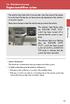 Engine immobilizer system The vehicle's keys have built-in transponder chips that prevent the engine from starting if the key has not been previously registered in the vehicle's on-board computer. Never
Engine immobilizer system The vehicle's keys have built-in transponder chips that prevent the engine from starting if the key has not been previously registered in the vehicle's on-board computer. Never
SP1790JK 900MHz Wireless Indoor/Outdoor Speakers. User Manual INTRODUCTION FEATURES IMPORTANT SAFETY INFORMATION
 SP1790JK 900MHz Wireless Indoor/Outdoor Speakers INTRODUCTION This 900 MHz digital hybrid wireless speaker system uses the latest wireless technology that enables you to enjoy music and TV sound anywhere
SP1790JK 900MHz Wireless Indoor/Outdoor Speakers INTRODUCTION This 900 MHz digital hybrid wireless speaker system uses the latest wireless technology that enables you to enjoy music and TV sound anywhere
WUA-0605 300Mbps Wireless USB Network Adapter
 WUA-0605 300Mbps Wireless USB Network Adapter User Manual V1.0 Certification FCC CE FCC Statement This equipment has been tested and found to comply with the limits for a Class B digital device, pursuant
WUA-0605 300Mbps Wireless USB Network Adapter User Manual V1.0 Certification FCC CE FCC Statement This equipment has been tested and found to comply with the limits for a Class B digital device, pursuant
FAQs. Conserve package. Gateway... 2 Range Extender... 3 Smart Plug... 3 Thermostat... 4 Website... 7 App and Mobile Devices... 7
 FAQs Conserve package Gateway... 2 Range Extender... 3 Smart Plug... 3 Thermostat... 4 Website... 7 App and Mobile Devices... 7 FAQs Gateway Can I have someone install my system for me? If you are concerned
FAQs Conserve package Gateway... 2 Range Extender... 3 Smart Plug... 3 Thermostat... 4 Website... 7 App and Mobile Devices... 7 FAQs Gateway Can I have someone install my system for me? If you are concerned
Getting Started. Table of Contents. Quick User Guide - English
 Getting Started This Quick User Guide helps you get started with the IRIScan TM Anywhere Wifi. Please read this guide before operating this scanner and its software. All information is subject to change
Getting Started This Quick User Guide helps you get started with the IRIScan TM Anywhere Wifi. Please read this guide before operating this scanner and its software. All information is subject to change
How To Use A U.S. Cell Phone At Home
 U.S. Cellular Home Phone 1 Contents Getting to Know Your Device...5 Appearance... 5 LED Indicators... 6 Device Installation...7 Before You Begin... 7 Installing the Battery... 7 Installing the Power Adapter...
U.S. Cellular Home Phone 1 Contents Getting to Know Your Device...5 Appearance... 5 LED Indicators... 6 Device Installation...7 Before You Begin... 7 Installing the Battery... 7 Installing the Power Adapter...
Online Help for Sprint (notebook)
 AirCard 580 Wireless WAN Modem Online Help for Sprint (notebook) 2130532 Rev 1.1 Table of Contents The AirCard 580 Wireless WAN Modem...............................5 About your AirCard.................................................
AirCard 580 Wireless WAN Modem Online Help for Sprint (notebook) 2130532 Rev 1.1 Table of Contents The AirCard 580 Wireless WAN Modem...............................5 About your AirCard.................................................
FTP-1000 Touchpad/Display. Installation Manual. Stay. Away. Disarm. Quick Exit
 FTP-1000 Touchpad/Display Installation Manual A B 1 2 3 4 5 6 7 8 9 0 * # Stay Away Disarm Quick Exit C D Copyright Disclaimer Trademarks and patents Intended use FCC compliance Copyright 2005, GE Security
FTP-1000 Touchpad/Display Installation Manual A B 1 2 3 4 5 6 7 8 9 0 * # Stay Away Disarm Quick Exit C D Copyright Disclaimer Trademarks and patents Intended use FCC compliance Copyright 2005, GE Security
Intruder Alarm System
 Intruder Alarm System GSM & PSTN Wireless and Wired Touch Model 2013-01 V1.0.0 Statment This equipment must be installed and used in strict accordance with the instructions given in this user documentation.
Intruder Alarm System GSM & PSTN Wireless and Wired Touch Model 2013-01 V1.0.0 Statment This equipment must be installed and used in strict accordance with the instructions given in this user documentation.
GSM Desktop phone DPH101. User manual v1.00
 GSM Desktop phone DPH101 User manual v1.00 LEGAL NOTICE Copyright 2011 TELTONIKA Ltd. All rights reserved. Reproduction, transfer, distribution or storage of part or all of the contents in this document
GSM Desktop phone DPH101 User manual v1.00 LEGAL NOTICE Copyright 2011 TELTONIKA Ltd. All rights reserved. Reproduction, transfer, distribution or storage of part or all of the contents in this document
Installation & Operation Manual HANDS-FREE BLUETOOTH MEDIA INTEGRATION KIT. Perfect for ANDROID TM
 GET CONNECTED Installation & Operation Manual HANDS-FREE BLUETOOTH MEDIA INTEGRATION KIT TranzIt BLU HF ISFM2351 Perfect for ANDROID TM Note to Readers, The information contained within the following documentation
GET CONNECTED Installation & Operation Manual HANDS-FREE BLUETOOTH MEDIA INTEGRATION KIT TranzIt BLU HF ISFM2351 Perfect for ANDROID TM Note to Readers, The information contained within the following documentation
Adding to Z-Wave TM Network
 PAN04-1/-2/-3 In Wall Dual relay(1 way) switch module This in-wall switch module is able to detect Instant power wattage (5~1500W) and overload wattage (1600~1700W) of connected light or appliances. When
PAN04-1/-2/-3 In Wall Dual relay(1 way) switch module This in-wall switch module is able to detect Instant power wattage (5~1500W) and overload wattage (1600~1700W) of connected light or appliances. When
User s Guide. High Power Compact Wi-Fi Range Extender REC10
 User s Guide High Power Compact Wi-Fi Range Extender REC10 CONTENTS INTRODUCTION... 2 GETTING STARTED... 3 Package Contents... 3 LED Indicators... 4 Back Panel Description... 5 SETUP GUIDE... 6 Welcome
User s Guide High Power Compact Wi-Fi Range Extender REC10 CONTENTS INTRODUCTION... 2 GETTING STARTED... 3 Package Contents... 3 LED Indicators... 4 Back Panel Description... 5 SETUP GUIDE... 6 Welcome
Installation Guide. Wyse VX0L and VX0LE Thin Clients 1-GB RAM Upgrade Option Kit. Issue: 022808 PN: 883884-07L Rev. A
 Installation Guide Wyse VX0L and VX0LE Thin Clients 1-GB RAM Upgrade Option Kit Issue: 022808 PN: 883884-07L Rev. A ii Copyright Notice 2008, Wyse Technology Inc. All rights reserved. This manual and the
Installation Guide Wyse VX0L and VX0LE Thin Clients 1-GB RAM Upgrade Option Kit Issue: 022808 PN: 883884-07L Rev. A ii Copyright Notice 2008, Wyse Technology Inc. All rights reserved. This manual and the
TurningPoint for Mac. Version 5.1. TurningPoint User Guide i
 TurningPoint for Mac Version 5.1 TurningPoint User Guide i 2012 Turning Technologies, LLC. Portions Responsive Innovations, LLC, Microsoft Corporation No part of this document may be reproduced or transmitted
TurningPoint for Mac Version 5.1 TurningPoint User Guide i 2012 Turning Technologies, LLC. Portions Responsive Innovations, LLC, Microsoft Corporation No part of this document may be reproduced or transmitted
POLAR s3+ STRIDE SENSOR. User Manual
 POLAR s3+ STRIDE SENSOR User Manual 1. 2. 3. 4. 5. ENGLISH Congratulations! The Polar s3+ stride sensor TM W.I.N.D. is the best choice for improving your running technique and efficiency. Using sensitive
POLAR s3+ STRIDE SENSOR User Manual 1. 2. 3. 4. 5. ENGLISH Congratulations! The Polar s3+ stride sensor TM W.I.N.D. is the best choice for improving your running technique and efficiency. Using sensitive
Evolution Digital HD Set-Top Box Important Safety Instructions
 Evolution Digital HD Set-Top Box Important Safety Instructions 1. Read these instructions. 2. Keep these instructions. 3. Heed all warnings. 4. Follow all instructions. 5. Do not use this apparatus near
Evolution Digital HD Set-Top Box Important Safety Instructions 1. Read these instructions. 2. Keep these instructions. 3. Heed all warnings. 4. Follow all instructions. 5. Do not use this apparatus near
CAUTION RISK OF ELECTRIC SHOCK NO NOT OPEN
 Evolution Digital HD Set-Top Box Important Safety Instructions 1. Read these instructions. 2. Keep these instructions. 3. Heed all warnings. 4. Follow all instructions. 5. Do not use this apparatus near
Evolution Digital HD Set-Top Box Important Safety Instructions 1. Read these instructions. 2. Keep these instructions. 3. Heed all warnings. 4. Follow all instructions. 5. Do not use this apparatus near
Hands-free phone system features (for cellular phone)
 Hands-free phone system features (for cellular phone) This system supports Bluetooth, which allows you to make or receive calls without using cables to connect a cellular phone and the system, and without
Hands-free phone system features (for cellular phone) This system supports Bluetooth, which allows you to make or receive calls without using cables to connect a cellular phone and the system, and without
56-K61A-15000. Plantronics Calisto Headset with Bluetooth USB Adapter. User Guide
 56-K61A-15000 Plantronics Calisto Headset with Bluetooth USB Adapter User Guide Table of Contents Package Contents... 1 Product Features... 2 Wearing Your Headset... 3 Powering... 4 Charging... 5 Indicator
56-K61A-15000 Plantronics Calisto Headset with Bluetooth USB Adapter User Guide Table of Contents Package Contents... 1 Product Features... 2 Wearing Your Headset... 3 Powering... 4 Charging... 5 Indicator
Model: 308-1412 Manual DC: 080215 WIRELESS COLOR FORECAST STATION
 Model: 308-1412 Manual DC: 080215 WIRELESS COLOR FORECAST STATION FRONT VIEW SENSOR TX141TH-Bv2 LED TX Sensor Battery Cover Sensor Battery Compartment 2 AA Buttons Battery Compartment 3 AAA BACK VIEW Battery
Model: 308-1412 Manual DC: 080215 WIRELESS COLOR FORECAST STATION FRONT VIEW SENSOR TX141TH-Bv2 LED TX Sensor Battery Cover Sensor Battery Compartment 2 AA Buttons Battery Compartment 3 AAA BACK VIEW Battery
Wireless 802.11g CF Card User Manual
 Wireless 802.11g CF Card User Manual Version 1.0 Copyright statement No part of this publication may be reproduced, stored in a retrieval system, or transmitted in any form or by any means, whether electronic,
Wireless 802.11g CF Card User Manual Version 1.0 Copyright statement No part of this publication may be reproduced, stored in a retrieval system, or transmitted in any form or by any means, whether electronic,
mysensors mysensors Wireless Sensors and and Cellular Gateway Quick Start Guide Information to Users Inside the Box
 mysensors mysensors Wireless Sensors and and Cellular Gateway Quick Start Guide Information to Users The mysensors wireless products referenced in this Quick Start Guide have been tested to comply with
mysensors mysensors Wireless Sensors and and Cellular Gateway Quick Start Guide Information to Users The mysensors wireless products referenced in this Quick Start Guide have been tested to comply with
WBSn Family. FW Upgrade
 WBSn Family FW Upgrade WBSn-2400 and WBSn-2450 Software Version: 1.3.2 Doc version: v1 Jan 2013 WBSn Family FW Upgrade Procedure Copyright 2013 Alvarion All rights reserved. FCC Statement Federal Communication
WBSn Family FW Upgrade WBSn-2400 and WBSn-2450 Software Version: 1.3.2 Doc version: v1 Jan 2013 WBSn Family FW Upgrade Procedure Copyright 2013 Alvarion All rights reserved. FCC Statement Federal Communication
alkaline fisher-price.com
 Y6965 BMD91 Please keep this instruction sheet for future reference, as it contains important information. Requires three AA (LR6) alkaline batteries (not included) for operation. Adult assembly is required.
Y6965 BMD91 Please keep this instruction sheet for future reference, as it contains important information. Requires three AA (LR6) alkaline batteries (not included) for operation. Adult assembly is required.
TX GSM SMS Auto-dial Alarm System. Installation and User Manual
 TX GSM SMS Auto-dial Alarm System Installation and User Manual Product Features: 1. 16 wireless zones, 3 wired zones alarm system, suitable for small to medium size offices and homes. 2. The system uses
TX GSM SMS Auto-dial Alarm System Installation and User Manual Product Features: 1. 16 wireless zones, 3 wired zones alarm system, suitable for small to medium size offices and homes. 2. The system uses
Mercury Helios 2 ASSEMBLY MANUAL & USER GUIDE
 Mercury Helios 2 ASSEMBLY MANUAL & USER GUIDE TABLE OF CONTENTS INTRODUCTION...1 1.1 MINIMUM SYSTEM REQUIREMENTS 1.1.1 Apple Mac Requirements 1.1.2 PC Requirements 1.1.3 Supported PCIe Cards 1.2 PACKAGE
Mercury Helios 2 ASSEMBLY MANUAL & USER GUIDE TABLE OF CONTENTS INTRODUCTION...1 1.1 MINIMUM SYSTEM REQUIREMENTS 1.1.1 Apple Mac Requirements 1.1.2 PC Requirements 1.1.3 Supported PCIe Cards 1.2 PACKAGE
IFS SP-PoE Splitter User Manual
 IFS SP-PoE Splitter User Manual P/N 1069176-EN REV 1.01 ISS 01JUL10 2011 UTC Fire & Security. All rights reserved. Content Overview 2 Package contents 2 Introduction 3 Product Specifications 3 Hardware
IFS SP-PoE Splitter User Manual P/N 1069176-EN REV 1.01 ISS 01JUL10 2011 UTC Fire & Security. All rights reserved. Content Overview 2 Package contents 2 Introduction 3 Product Specifications 3 Hardware
USB Dual Handset Adapter for Nortel 1100-Series IP Phones
 1021 USB Dual Handset Adapter for Nortel 1100-Series IP Phones User Guide Document#: 90-00039 sales@algosolutions.com support@algosolutions.com www.algosolutions.com Table of Contents Algo 1021 USB Dual
1021 USB Dual Handset Adapter for Nortel 1100-Series IP Phones User Guide Document#: 90-00039 sales@algosolutions.com support@algosolutions.com www.algosolutions.com Table of Contents Algo 1021 USB Dual
FOR MORE INFORMATION. 125 8880 or from a non-telstra phone 13 2200 and say pre-paid telstra.com/ppmbb visit a telstra store or partner
 FOR MORE INFORMATION 125 8880 or from a non-telstra phone 13 2200 and say pre-paid telstra.com/ppmbb visit a telstra store or partner getting to know your telstra pre-paid 4G WI-FI (760S) LET S GET THIS
FOR MORE INFORMATION 125 8880 or from a non-telstra phone 13 2200 and say pre-paid telstra.com/ppmbb visit a telstra store or partner getting to know your telstra pre-paid 4G WI-FI (760S) LET S GET THIS
Plantronics Calisto Headset with Bluetooth USB Adapter User Guide 56-K61A-23010
 56-K61A-23010 Plantronics Calisto Headset with Bluetooth USB Adapter User Guide Contents Package Contents... 1 Product Features... 2 Wearing Your Headset... 3 Powering Your Headset and USB Bluetooth Adapter...
56-K61A-23010 Plantronics Calisto Headset with Bluetooth USB Adapter User Guide Contents Package Contents... 1 Product Features... 2 Wearing Your Headset... 3 Powering Your Headset and USB Bluetooth Adapter...
GETTING TO KNOW YOUR PRE-PAID TELSTRA WI-FI 4G
 GETTING TO KNOW YOUR PRE-PAID TELSTRA WI-FI 4G LET S GET THIS SHOW ON THE ROAD You must be excited about your brand new Pre-Paid Telstra Wi-Fi 4G. This guide will help you get connected as quickly and
GETTING TO KNOW YOUR PRE-PAID TELSTRA WI-FI 4G LET S GET THIS SHOW ON THE ROAD You must be excited about your brand new Pre-Paid Telstra Wi-Fi 4G. This guide will help you get connected as quickly and
AIRAVE 2.5 User Guide
 AIRAVE 2.5 User Guide 2012 Sprint. Sprint and the logo are trademarks of Sprint. Other marks are trademarks of their respective owners. 911702 Rev. 51.13 Important Messages IMPORTANT: Sprint s policies
AIRAVE 2.5 User Guide 2012 Sprint. Sprint and the logo are trademarks of Sprint. Other marks are trademarks of their respective owners. 911702 Rev. 51.13 Important Messages IMPORTANT: Sprint s policies
1 Copyright 2012 Alarm.com. All rights reserved. Rev 3.2
 Interlogix part number: 600-9400-IMAG Alarm.com part number: ADC-IS-100-LP Alarm.com Image Sensor PRODUCT SUMMARY The Image Sensor is a pet immune PIR (passive infrared) motion detector with a built-in
Interlogix part number: 600-9400-IMAG Alarm.com part number: ADC-IS-100-LP Alarm.com Image Sensor PRODUCT SUMMARY The Image Sensor is a pet immune PIR (passive infrared) motion detector with a built-in
Atomic Projection Alarm with Indoor and Outdoor Temperature
 Model: WS-5220U-IT Instruction Manual DC: 082415 Atomic Projection Alarm with Indoor and Outdoor Temperature SNOOZE button Time, Alarm + WWVB Icon Projection arm Indoor Temp., Outdoor Temp. Battery Compartment
Model: WS-5220U-IT Instruction Manual DC: 082415 Atomic Projection Alarm with Indoor and Outdoor Temperature SNOOZE button Time, Alarm + WWVB Icon Projection arm Indoor Temp., Outdoor Temp. Battery Compartment
User s Manual. 2014 VTech Printed in China 91-009683-001 US
 User s Manual TM Fire Command Rescue Center 2014 VTech Printed in China 91-009683-001 US INTRODUCTION Thank you for purchasing the VTech Go! Go! Smart Wheels Fire Command Rescue Center playset learning
User s Manual TM Fire Command Rescue Center 2014 VTech Printed in China 91-009683-001 US INTRODUCTION Thank you for purchasing the VTech Go! Go! Smart Wheels Fire Command Rescue Center playset learning
Firmware version: 1.10 Issue: 7 AUTODIALER GD30.2. Instruction Manual
 Firmware version: 1.10 Issue: 7 AUTODIALER GD30.2 Instruction Manual Firmware version: 2.0.1 Issue: 0.6 Version of the GPRS transmitters configurator: 1.3.6.3 Date of issue: 07.03.2012 TABLE OF CONTENTS
Firmware version: 1.10 Issue: 7 AUTODIALER GD30.2 Instruction Manual Firmware version: 2.0.1 Issue: 0.6 Version of the GPRS transmitters configurator: 1.3.6.3 Date of issue: 07.03.2012 TABLE OF CONTENTS
User Guide for the Kidde RemoteLync. Remote Notification Device
 User Guide for the Kidde RemoteLync Remote Notification Device 120V AC 3 Color LED Indicator Voice Message System For questions concerning your device, please call our Product Support Line at 1-800-880-6788.
User Guide for the Kidde RemoteLync Remote Notification Device 120V AC 3 Color LED Indicator Voice Message System For questions concerning your device, please call our Product Support Line at 1-800-880-6788.
Troubleshooting Guide
 Sprint Mobile Hotspot MiFi TM 2200 by Novatel Wireless Troubleshooting Guide If you are experiencing any issues with your MiFi 2200, please complete or validate the following before reviewing the rest
Sprint Mobile Hotspot MiFi TM 2200 by Novatel Wireless Troubleshooting Guide If you are experiencing any issues with your MiFi 2200, please complete or validate the following before reviewing the rest
Use the 12 digit serial numbers on your Ethernet Tag Manager to create a login. Keep the serial number in a safe place.
 Web/Android App User Manual For Android devices, install our Android app from Google Play by searching "WirelessTag", follow this direct link, or download the APK file directly. For web access on PC/Mac,
Web/Android App User Manual For Android devices, install our Android app from Google Play by searching "WirelessTag", follow this direct link, or download the APK file directly. For web access on PC/Mac,
ZTE WIRELESS HOME PHONE BASE USER GUIDE
 ZTE WIRELESS HOME PHONE BASE USER GUIDE INTRODUCTION HOW IT WORKS Thank you for choosing Consumer Cellular! We know you re excited to use your new Wireless Home Phone Base and this short guide will help
ZTE WIRELESS HOME PHONE BASE USER GUIDE INTRODUCTION HOW IT WORKS Thank you for choosing Consumer Cellular! We know you re excited to use your new Wireless Home Phone Base and this short guide will help
GETTING TO KNOW YOUR TELSTRA PRE-PAID 3G USB + WI-FI
 FOR MORE INFORMATION CALL 125 8880 or FROM A NON-TELSTRA PHONE, CALL 13 2200 AND SAY PRE-PAID VISIT telstra.com/ppmbb VISIT A TELSTRA STORE OR PARTNER GETTING TO KNOW YOUR TELSTRA PRE-PAID 3G USB + WI-FI
FOR MORE INFORMATION CALL 125 8880 or FROM A NON-TELSTRA PHONE, CALL 13 2200 AND SAY PRE-PAID VISIT telstra.com/ppmbb VISIT A TELSTRA STORE OR PARTNER GETTING TO KNOW YOUR TELSTRA PRE-PAID 3G USB + WI-FI
