RECORDER - Part No OPTICAL READER - Part No ,
|
|
|
- Dulcie Wheeler
- 7 years ago
- Views:
Transcription
1 Warranty and Service Policy If any defects in material and workmanship appear during the first three months, the defective part will be repaired or replaced at Brunswick s option with no charge to the customer If any defects in material appear during the nine months following the initial three month warranty period, the defective part will be repaired of replaced at Brunswick s option without charge to the Customer for parts The Customer must assume all other costs, including shipping, in making the repair or replacement Brunswick reserves the right to make design modifications within the technical specifications of the American Bowling Congress without incurring the obligation to incorporate such changes in products already sold The warranty applies only to the original purchaser Repairs or replacements made by anyone not approved by Brunswick void the warranty Under no circumstances shall the Seller or Manufacturer be liable for loss of profits or other direct or indirect costs, expenses, losses or damages arising out of defects in or failure of parts Please take time to fill out the attached Warranty Registration Card and mail it to us today In addition to supplying us with the necessary information to register your purchase, it will assure you that you will be notified of any available software upgrades or associated information Thank you in advance for your response 1
2 Replacement Parts Under Warranty RECORDER - Part No During the ONE YEAR warranty period, parts of the Lane Monitor Recorder which are faulty due to material or workmanship will be replaced or repaired at no charge The defective part(s) must be properly packaged, insured for full value, and shipped to: Brunswick Bowling and Billiards Corp 525 W Laketon Avenue Muskegon, Michigan Attn: Quality Department The item must be identified and accompanied by a description of the problem OPTICAL READER - Part No , During the ONE YEAR warranty period, if the Lane Monitor Optical Reader will not operate due to material or workmanship, it will be replaced or repaired at no charge However, the UV Source Tube is not included The defective unit must be properly packaged, insured for full value, and shipped to: Brunswick Bowling and Billiards Corp 525 W Laketon Avenue Muskegon, Michigan Attn: Quality Department The Optical Reader must be accompanied by a complete description of the problem To order service parts, refer to page 40 of this manual USE GENUINE BRUNSWICK REPLACEMENT PARTS ONLY 2
3 General Description The Brunswick Lane Monitor System is designed to permanently record and read the amount of dressing present on a lane surface, provided the dressing contains an ultraviolet-sensitive additive in compliance with American Bowling Congress (A B C ) specifications The system has two separate components; the Recorder and the Optical Reader RECORDER - Part No The Lane Monitor Recorder consists of an aluminum track, two sliding tape carriages and a wooden push rod See Figure The device accepts one roll of special 1" wide transparent tape on each carriage The applicator carriage is pushed from one side of the lane to the other, adhering a length of tape to the lane surface The dressing from the lane is absorbed by the adhesive in the tape When the lifter carriage is then pushed across the lane, it lifts the first length of tape and laminates it to a second length of tape The dressing, preserved between the two layers of tape, can then be measured by the Optical Reader The Recorder is supplied with two rolls of UV pick-up tape, one roll of white lane edge marking tape, assembly tools, etc in a sturdy padded carrying case U S PATENT NO 4,487,788 Figure 1 - Lane Monitor Recorder 3
4 OPTICAL READER , The Computer Lane Monitor Optical Reader and supplied software connects to your existing IBM compatible PC to automate your lane reading This device exposes the dressing in the tape to ultraviolet light, causing it to fluoresce if the required additive is present See Figure The Reader then electronically measures and displays the intensity of visible light emitted by the additive in the dressing The laminated transparent tape, produced by the Recorder, is fed into the Optical Reader where it is automatically advanced as a sensor reads the values of the entire lane width The electronic readings are sent to the connected computer where the relative distribution of dressing across the lane is displayed both graphically and digitally on the computer screen The Optical Reader package includes the software program to create a data base to restore and compare lane dressing information to manage optimum lane conditions Calibration kit is included along with the power cord and computer data cable U S PATENT NO 4,437,010 Figure 2 - Computer Lane Monitor Optical Reader 4
5 ASSEMBLY AND ADJUSTMENT Lane Monitor Recorder The Recorder is shipped with the track separated into two sections Assemble the two sections using two 1/4" nuts on the studs shown in Figure 1/4" NUTS Figure 3 - Recorder Assembly See Figure 4 Loosen the two Allen head bolts on the anchor post and pivot it up from the storage position to the vertical operating position Retighten the screws Use the two bolts shown in Figure 4 to adjust the device for lane width Both plates should be left off the lane and level with the lane edge In general, it is not necessary to adjust the Recorder to each lane as long as the adjustment is wide enough to accommodate all the lanes, and the track is kept square to the edge of the lane ANCHOR POST LOOSEN ALLEN HEAD SCREWS TO POSITION ANCHOR POST ASSEMBLY BOLTS USED TO ADJUST LANE WIDTH IF REQUIRED Figure 4 - Lane Width Adjustment 5
6 STORAGE AND HANDLING The tape applicator carriages should be kept in the carrying case when not in use The track assembly may be left assembled between uses while inside the bowling center, provided it is kept where it cannot be dropped or bent When transporting the entire Recorder outside the building, always disassemble and pack in the original foam-lined case THREADING Mate the carriages as shown in Figure 6 on the next page Place a roll of the included, special 1" wide transparent tape that complies with A B C specifications on each of the two outer rollers Be sure the roll is not distorted and that is fully seated against the shoulder of the hub If the tape core is loose, put enough tape on the hub to get a tight fit a b c d Lift the mated carriages from the track Referring to Figure 5, pull some tape from the REAR ROLL Bring it under and around the TAPE GUIDE and lay it back over the REAR ROLL from which it came Next, pass tape from the FRONT ROLL underneath the RUBBER ROLLER and over the TAPE GUIDE so that the two tapes match up exactly and adhere together Pull the mated tapes over the TAPE GUIDE, cut off the excess and make a large loop Reach over the TOP ANCHOR PIN, hook the loop on the LOWER ANCHOR PIN, and remove slack by pulling on the loose end See Figure 5 TOP ANCHOR PIN LOOSE END LIFTER CARRIAGE APPLICATOR CARRIAGE LOWER ANCHOR PIN TAPE GUIDE FRONT ROLL OF 1" TAPE REAR ROLL OF 1" TAPE ADHESIVE SIDE DOWN RUBBER ROLLER ADHESIVE SIDE DOWN Figure 5 - Threading Diagram 6
7 OPERATION OF THE RECORDER CAUTION: The Recorder is a precise machine and must be handled with care Due to the slippery coating on the carriages, they are liable to slide out of the track without warning if they are not held securely while being transported If dropped, check tape reels for alignment, and straighten or replace bent pivot bolts 4 Be sure the rubber roller is dry and free of dressing If not, clean with rubbing alcohol Lay the Recorder across the lane in the first reading location with the anchor post assembly on the ten-pin side of the lane Place the mated carriage assembly in the track with the lifter carriage tight against the anchor post The tape reels and the rubber roller will be on the starting plate See Figure 6 Place a one-inch square of thin paper tape on the outer edge of BOARD NO 1 to mark the TEN-PIN EDGE of the lane as shown in Figure 6 The LANE NUMBER, SAMPLING LOCA- TION, and DATE may be marked on this paper in advance Note: 3M brand #658 Post-It tape, sold as Brunswick part no is include and recommended for use with the Computer Lane Monitor automatic positioning feature CAUTION: Do not cover any part of BOARD NO If tape is not available, a one inch square of THIN white paper may be substituted DO NOT COVER ANY PART OF BOARD NO 2 PAPER TAPE LANE EDGE MARKER AND RECORD RUBBER ROLLER Figure 6 - Recording Sample Information 7
8 5. Insert the wooden push-rod into the hole on the pivot arm of the applicator carriage and slowly push the carriage across the lane. This will cause a length of transparent tape to be adhered to the lane surface. See Figure 7. CAUTION: Hold the rod at the correct angle (approximately 45 ). Too high or too low may cause problems. See Figure 7. HOLD ROD AT APPROXIMATELY 45 ANGLE LENGTH OF TRANSPARENT TAPE IS ADHERED TO LANE SLOWLY PUSH APPLICATOR CARRIAGE ACROSS LANE Figure 7 - Slowly Push Applicator Carriage, Adhering Tape to the Lane 6. Insert the push-rod into the recess on top of the lifter carriage and slowly push the carriage across the lane (Figure 8) until it fully mates with the applicator carriage. SLOWLY PUSH LIFTER CARRIAGE ACROSS LANE DOUBLE THICKNESS OF TAPE TAPE LAID DOWN BY APPLICATOR CARRIAGE Figure 8 - Slowly Push Lifter Carriage Across Lane Until It Fully Mates with Applicator Carriage 8
9 The tape should now be a double thickness and suspended above the lane with the adhesive sides together Figure 9 DOUBLE THICKNESS OF TAPE IS SUSPENDED ABOVE LANE LIFTER CARRIAGE MATED WITH APPLICATOR CARRIAGE Figure 9 - Double Thickness of Tape Suspended Above Lane Raise the doubled tape slightly, nick it with the taped cutter, and tear it across Raise the torn end upward at a 45 angle to free the tape from the anchor post, being careful to keep the tape clear of the lane surface PICK UP the mated tape carriages and return them to the starting position CAUTION: If the rubber wheel makes direct contact with the dressed lane, it will have to be cleaned before the next use 10 Repeat steps 1-9 at subsequent reading locations CAUTION: Store sample tapes in a container to protect them from being folded or crushed The ideal storage form for a tape is to roll it in a 2 to 3" diameter circle and use a paper clip to hold together This will greatly improve the preparation for reading a tape NOTE: DO NOT allow the Recorder frame to move along the lane as the tape carriages are pushed across the lane This is the main cause of misalignment and mismatching of the tape strips If the tape sample has more than 1/16" of adhesive exposed along the edges or has excessive wrinkles, it may not feed properly through the Optical Reader Discard poor tape samples and reposition the Recorder frame a few inches from the original reading to make a new tape sample 9
10 Computer Lane Monitor Optical Reader NORMAL STORAGE AND OPERATING CONDITIONS MINIMUM NOMINAL MAXIMUM Operating Voltage (110V) 90 VAC 110 VAC 125 VAC Operating Voltage (220V) 200 VAC 220 VAC 240 VAC Operating Current 210 MA Operating Temperature 60 F 70 F 80 F Storage Temperature 0 F 70 F 165 F Relative Humidity 10% 90% NOTE: Use 1 Amp 250V fast blow fuse only (AGCI Part No or 3AG Part No ) STORAGE AND HANDLING The Optical Reader is designed to operate within a wide range of conditions which should be observed (See Normal Storage and Operating Conditions chart above ) To reduce the need for maintenance or repair, minimize exposure of the unit to water, dirt, metal filings, and salt-laden air Protect unit from shock and vibration Although the lane monitor has been designed to be as rugged as possible, it is still a delicate test instrument and can be damaged by severe shock Excessive rough handling, exposure to water spray or extreme temperatures should be avoided PRECAUTIONS FOR USE If cold, allow the Optical Reader to acclimate to room temperature before operation Operate within the recommended line voltage limits Set the Reader on clean, hard, flat surface Keep foreign material out of the lane monitor, especially the tape path Make sure sample tapes are clean and free from excessive tape adhesive and/or lane dressing Foreign material on the tapes will accumulate on the drive roller and more frequent cleaning will be required Keep rollers clean Periodic cleaning of the drive and idler rollers will ensure trouble free operation Cleaning should be performed after approximately 100 tapes, depending on condition of the tapes and operating conditions Storage in a clean dry place will help ensure proper operation If the Optical Reader does not appear to operate properly, be sure instructions have been followed before concluding that service is required Refer to Troubleshooting Section in this manual for problems, cause and solutions Disconnect power before checking fuse or servicing the Computer Lane Monitor Reader If electronic repairs are required beyond areas covered in the Troubleshooting Section, the Optical Reader should be returned to Brunswick Bowling for service or repair Contact your sales person for proper return assistance 10
11 USER FAMILIARIZATION With the Computer Lane Monitor Optical Reader turned off, locate the switches, indicator light, cable connection, tape slots, and fuse location See Figure 10 NOTE: 220 V power cord is not supplied with a wall outlet connector "TAPE IN" SLOT "U V START" INDICATOR LIGHT "U V START SWITCH HANDLE POWER "ON/OFF" SWITCH BACK PANEL OF READER FUSE ACCESS DRAWER POWER CORD CONNECTION COMPUTER SERIAL DATA CABLE CONNECTION PORT "TAPE OUT" SLOT Figure 10 - Computer Lane Monitor Optical Reader Familiarization 11
12 SAMPLE TAPE PREPARATION FOR OPTICAL READER Proper sample tape preparation is very important to assure trouble free operation of the Computer Lane Monitor The initial end of the sample tape is most critical for proper feeding of the Optical Reader a b c Select a good smooth section of tape 6" to 10" ahead of the lane edge marker with no exposed adhesive It is recommended that an extra layer of 1" wide transparent tape (Brunswick part no ) be placed across the end of the tape sample as shown in Figure 1 The cross direction of this extra layer helps to stiffen the end of the tape from its natural curl Cut the end of the tape sample as shown in Figure 11 to create a good tape leader PLACE EXTRA LAYER OF TAPE ACROSS A SMOOTHLY MATCHED SECTION OF TAPE 6" TO 10" AHEAD OF LANE EDGE MARKER LANE EDGE MARKER 6" TO 10" TEN-PIN SIDE LANE EDGE TRIM ANY EXPOSED ADHESIVE OVERHANGING ALONG BOTH EDGES LANE EDGE MARKER CUT END OF TAPE AT SLIGHT ANGLE (5 TO 20 ) REMOVE FRONT POINT AS SHOWN 6" TO 10" TEN-PIN SIDE LANE EDGE Figure 11 - Preparing Tape Leader Portion CAUTION: A If the two tapes are mismatched, trim along both edges to remove the overhang removing any exposed adhesive on the 6" leader Do not trim narrower than 7/8" or tape may not follow inner slot B Severely curled tape should be straightened out before insertion into the Reader Forming the tape into a V shape across the width of the tape may help it to remain straight Leave no lumps, curls or wrinkles at the end of the leader C If there is dressing on the outside surfaces of the tape, especially the leader, it must be completely removed before insertion into the reader 12
13 If sample tape leader is shorter than 6" or if the very end is damaged, a new extension can be put on the front of the leader CAUTION: At least 3" of the original tape must be left in front of the lane edge marker for a valid reading since the reader sets the zero value 1 to 2" in front of the lane edge marker a b c Press together two 6" lengths of transparent tape, leaving the last 1" separated Insert the sample tape, as shown in Figure 12, into the separated area of the new leader extension and carefully press the extension onto the original leader Knead the overlap firmly so the assembly will stay together during use Trim the end off 6" from the lane edge marker as shown in Figure 1 Trim the overhanging edges of exposed adhesive 6" EXTENSION 2 PIECES OF TAPE PRESSED TOGETHER 3" MINIMUM LENGTH OF ORIGINAL LEADER SAMPLE TAPE Figure 12 - Leader Extension 4 If a sample tape does not have a lane edge marker between the layers of transparent tape, place a 1" square piece of the supplied white, lane edge marker material (Brunswick part no , 3M brand #658 Post-It tape) onto the outside of the tape sample over the board no 1 position on the ten-pin side Firmly press the edges of the marker to make sure it is firmly attached to the tape sample If a sample tape has a lane edge marker between the layers of transparent tape that is not the recommended thin white, 1" square material, it will be necessary to use the Manual Option of the "Read Tape" command explained later in this manual NOTE: A tape sample with only a 3-3/4" leader can be used without adding a leader extension by using the Manual Option of the "Read Tape" command 13
14 INSTALLATION OF COMPUTER LANE MONITOR SOFTWARE The Computer Lane Monitor System requires an existing IBM-compatible, 386 or higher computer with a minimum of 3M RAM and a VGA or EGA color or monochrome monitor to control the Optical Reader and display the information Since the software also stores the tape files in a data base for quick retrieval, a hard drive is required The software control program must be installed onto the computer before the initial operation of the Computer Lane Monitor The basic program runs on the DOS operating system as explained in the following pages of this manual A Windows version software is also included in this package, which provides more advanced options for viewing 3-D lane graphs, printing with full availability of Windows drivers, etc Refer to the separate supplemental manual for instructions on installing and operating the Computer Lane Monitor with the Windows version software NOTE: Make sure to make a copy of the original diskette and store it in a safe location Insert the DOS installation program diskette into the computer s floppy disk drive (For this example, it is assumed to be drive A:) Type A: <Enter> Type INSTALL <Enter> If the installation program diskette is inserted into drive B, type B: <enter>, then type INSTALLB <enter> The program will prompt you through the installation process Make sure to store the original diskette in a safe place NOTE: If you do not have a 3 1/2" disk drive on your computer, have the original diskette copied onto a 5 1/4" floppy diskette Contact your Brunswick salesperson if you do not have any available way to copy the original diskette onto the proper size diskette for your computer 14
15 OPERATION OF THE OPTICAL READER CONNECTION OF POWER CORD AND COMPUTER SERIAL DATA CABLE Plug the supplied power cord into the connection on the back panel of the Optical Reader See Figure 10 Connect the other end of the power cord into a grounded 110 or 220 VAC 50/60Hz outlet, depending on the voltage range of the Reader which you ordered CAUTION: Never use a 2-prong adapter or a 2-conductor extension cord Improper power supply for your model will damage the unit 4 Plug the male end of the supplied RS232 serial computer data cable into the connection port on the back panel of the Optical Reader See Figure 10 Plug the female end of the serial cable into the serial port of an IBM-compatible PC computer OPTICAL READER POWER-UP AND U V LAMP START Turn on the Optical Reader power switch located on the back panel See Figure 10 The switch is marked with a I for ON and 0 for OFF Turn on the U V lamp by pressing the U V START switch on the front panel until the amber indicator light remains on, then release the switch The light will stay on indicating the proper function of the U V lamp NOTE: Do not be alarmed if the U V lamp starts by itself when the power switch is activated This sometimes happens if the bulb is warm COMPUTER POWER-UP AND START OF SOFTWARE PROGRAM Turn on computer power and enter the following commands from the DOS prompt (C:) to run the Computer Lane Monitor program NOTE: If your computer automatically starts from WindowsTM, exit WindowsTM by selecting the exit command from the "File" option of the Program Manager screen WindowsTM is a registered trademark of Microsoft 4 Type CD\LM <enter> (to select the correct directory) Type CLM <enter> (to start the Computer Lane Monitor program) If the Computer Lane Monitor program is accidentally exited, the screen will display the "C:LM>" prompt To restart the program, type CLM <enter> 15
16 PROGRAM INTRODUCTION SCREEN The Program Introduction Screen will appear with a message near the bottom indicating the version of the Computer Lane Monitor that was found and that the Optical Reader is communicating with the computer See Figure 1 Figure 13 - Program Introduction Screen If the message indicates that the Monitor was NOT FOUND, make sure that the serial computer data cable was properly connected and that the Optical Reader power was turned on If your computer has more than one serial port, it may be necessary to switch to another available serial port on the back of the computer or change the serial port set-up To change the set-up, first press any key to continue to the main menu Then select the "Utilities" option and then choose the "Environment" option to change the set-up to search for another serial port Refer to step 5 of the "Utilities" instructions on page 28 Press any key on the computer keyboard to continue 16
17 MAIN MENU SCREEN The Main Menu appears next on the computer screen See Figure 14 Figure 14 - Main Menu This screen displays the Main Menu options When the Main Menu screen appears for the first time, it automatically starts the Warm-Up Check with a bar graph displayed at the bottom of the screen (The Warm-Up Check is explained in the next instruction step ) Normally one would wait until the Warm-Up Check is completed and then select the Main Menu options in sequence from top to bottom For example, the Warm-Up Check must be completed before the Calibrate option can be selected And the Calibrate option must be completed before the Read Tape option can be selected It is also highly recommended that the Enter Data option be completed before selecting the Read Tape option NOTE: Two Main Menu options which can be selected out of sequence while the U V lamp is warming up are the View Data and Utilities options The "Utilities" option will need to be selected the first time you run the program to set up the proper computer monitor and printer Select the "Environment" option of the "Utilities" menu to change the computer monitor from the default color VGA setup Select the "Printer" option of the "Utilities" menu to select the proper printer set-up Refer to the "Utilities" instructions on pages Both these options are explained in later instruction steps To select a Main Menu option, use the arrows on the keyboard to move the highlighted cursor up or down Then press the <enter> key to execute your selection 17
18 WARM-UP CHECK The Warm-Up Check monitors the U V lamp at the start of the Computer Lane Monitor program to make sure it has stabilized enough to allow accurate calibration and reading of sample tapes The Warm-Up Check is automatically started each time the Main Menu is displayed until the Warm-Up Check is completed A bar graph on this display indicates the warm-up status of the U V lamp to avoid excess waiting See Figure 15 The warm-up time varies depending on the ambient temperature, storage temperature, and age of the U V source tube A normal warm-up takes 15 to 45 minutes from the time the UV lamp was started TIP: For minimum waiting, turn on the U V lamp an hour before use The Warm-Up Check can then be completed in only a few minutes Figure 15 - Warm-up Status Bar You can exit the Warm-Up Check at any time to select the View Data" or Utilities options by pressing the F5 key The Warm-Up Check must be completed before the Calibrate or Read Tape options can be selected Simply return to the Main Menu to restart the Warm-Up Check 18
19 CALIBRATE OPTION Select the Calibrate option to set the Optical Reader calibration with the included calibration strips before reading a sample tape There are two options in the calibration menu See Figure 16 Figure 16 - Calibration Menu The SHORT calibration requires only one calibration strip while the STANDARD option uses all three calibration strips You will have to use the standard calibration the first time you run the program After that, it is suggested that you use the short calibration since the program will automatically prompt you when it is necessary to run the standard calibration Both options first prompt you to press any key with the Optical Reader tape slot empty A calibration strip should then be inserted into the Tape In slot until the label end is flush with the front edge of the Tape In guide See Figure 17 FLUSH WITH FRONT EDGE OF GUIDE Figure 17 - Insertion of the Calibration Strip 19
20 4 The Optical Reader then reads the calibration strip when you press any key Leave the calibration strip in the Reader until the screen prompts you to type in the value printed on the label of the calibration strip The calibration value must be entered from the computer keyboard followed by pressing the <enter> key If you press the wrong number key while entering the calibration strip value, use the backspace key to erase the mistake before pressing the <enter> key If the computer calculated SHORT calibration setting from a single calibration strip is close to the previous "standard" clibration setting, the program will indicate that the calibration is complete and return you to the main menu for your next for your next selection If not, it will prompt you to conduct the "STANDARD" calibration with three calibration strips NOTE: The standard calibration is more accurate than the short calibration It also has diagnostics to indicate if one of the three strips is out of range so you can check if you entered the wrong value or if the strip is too old Also, do not be alarmed if the computer prompts you to re-calibrate periodically during extended periods of use This is a feature that is built into the monitor to compensate for the gradual internal temperature change NOTE: The included calibration kit (Brunswick part number ) contains three calibration strips When each strip is used for the first time, record the date in the space provided on the label Each strip should be replaced with a new strip after four months from the date of first use, depending on your frequency of use Always keep the strips in the provided envelopes when not in use Exposure to direct sunlight is harmful to the strips and can result in false readings Also, remove the strips from the Optical Reader as soon as the calibration is completed 20
21 ENTER DATA OPTION Select the Enter Data option to input the lane number, distance of sample from the foul line, date, establishment, etc The "Comments" section can be used to record the type of lane dressing used, the program or set-up of the lane machine or any other desired information See Figure 18 LANE STATISTICS Establishment Name: BRUNSWICK LANES Lane Number: 4 Distance from Foul Line: 15 feet Approx No of games bowled since last conditioned: 0 Comments: Record the type of lane dressing used, the lane machine set-up or other information here Tab to exit Readings Taken By: ROY BURKHOLDER Date: 08/12/94 Time: 9:52AM <Done> <Clear> BRUNSWICK BOWLING Figure 18 - Enter Data Screen 4 It is important to enter this information before reading a tape and saving the data to create an accurate data base for future reference Use the CLEAR command to erase all the information, except the current date and time, for completely new input or use the arrow and tab keys to move to the spaces to change only selected information such as lane number, distance, date, etc The delete key will erase the existing entry one space at a time to allow editing or new entry Select the DONE command to save this information and return to main menu 21
22 READ TAPE OPTION - AUTOMATIC Select the Read Tape option to read and display the value of a new tape sample There are two options with the Read Tape menu Use the "Automatic" option if you have the proper lane edge marker explained on page 1 Otherwise, use the "Manual" option The AUTOMATIC option will automatically control the tape drive roller motor to position the tape and advance it while it reads the entire tape length The MANUAL option is explained in the next instruction section Choose the desired option from the screen shown in Figure 19 CAUTION: Make sure there is no tape sample already in the Optical Reader when you select a "Read Tape" option The Reader takes an empty slot reading to check the calibration before each tape sample is read Figure 19 - "Read Tape" Options NOTE: NOTE: If you have not read and followed the instructions on Sample Tape Preparation for Optical Reader, return to page 1 Make sure that the tape sample has a straight 6" leader with the recommended white lane edge marker The program prompts you if the last tape was not saved Type "N" to abort the "Read Tape" option Then enter the "View Data" option explained later in the instruction steps to select the "current" tape to view and save If you type "Y", the program will continue to read a new tape into the "current " file and erase the previously read tape file The screen will prompt you to insert a sample tape into the "Tape In" slot of the Optical Reader The automatic tape drive motor will not start until you have inserted the tape sample leader into the "Tape In" slot of the Optical Reader 22
23 After the tape drive motor starts, continue to insert the sample tape further into the slot until it contacts the drive rollers and is pulled in by itself The tape will slowly advance until it finds the lane edge marker Then it will reverse to take a zero reading from the leader before it advances to quickly read the entire tape length TIP: Place a pencil or pen through the center of the tape sample roll to allow it to unroll without twisting before it enters the Tape In slot For best results, grasp the front end of the tape as it exits the rear opening of the Reader and watch for a steady flow of tape CAUTION: If the sample tape becomes jammed in the Optical Reader while it is being read, IMMEDIATELY STOP THE TAPE READ OPERATION BY PRESSING THE "ESCAPE" KEY OR TURNING OFF THE POWER TO THE READER! Refer to the Clearing a Tape Jam section in the Service section of this manual NOTE: If the Optical Reader can not find the lane edge marker to automatically position the sample tape, or if the lane edge marker is covering part of the second board, you will need to use the Manual tape positioning explained in the next step You will need to clear the tape from the Reader by selecting the "Move Tape" option of the "Utilities" menu BEFORE selecting the "Manual" option of the "Read Tape" 4 The lane dressing analysis graph will be automatically displayed as the end of the tape sample exits the Reader The digital units of oil for each board position will be displayed in a column on the right of the screen See Figure 20 P-<Print> Any Other Key - <Continue> Figure 20 - Lane Dressing Analysis Graph 23
24 5 Select the Save command shown at the bottom of the screen by pressing the S key after checking that the lane no, distance, date, and other statistics are correct This will assure that the tape file is stored on the data base for later reference You will then return to the main menu NOTE: If the lane statistics are not correct, exit the graph and select the Enter Data option to correct the information before saving it You will be able to return to the same Current tape graph to save it or print a copy on paper from the View Data option READ TAPE OPTION - MANUAL The MANUAL option of the Read Tape program requires the operator to manually position the tape on the leader to take the zero reading then manually position the tape at the start of the second board (10-pin side) and start the program to advance and read the entire tape length This option should be used if the sample tape does not contain the recommended oneinch square, white lane edge marker The Manual option is not as accurate or repeatable as the Automatic option of the Read Tape program because of variations in the tape positioning during the Zero Reading and slight shifting of lane edge and board readings Mark two lines on the sample tape as shown in Figure 2 The first line should be 3-1/2" after the 10-pin lane edge with the second line 5-1/2" after the 10-pin lane edge Figure 21 is shown full scale and can be used as a guide for marking the tape TEN-PIN LANE EDGE 5-1/2" 3-3/4" TO 6" LEADER 3-1/2" FIRST MARK FOR ZERO READING SECOND MARK FOR START OF SECOND BOARD READING SHOWN FULL SCALE Figure 21 - Preparing a Tape for Manual Read After the Manual option of the Read Tape program is selected, the screen will prompt you to insert the sample tape into the Tape In slot of the Optical Reader and position it for the ZERO READING With a normal sample tape with a 6" leader, the tape positioning is done by inserting the tape until it contacts the rollers and then pressing the indicated arrow keys to cause the drive motor to position the tape so the first marked line (3-1/2" after the 10-pin lane edge) is flush with the front edge of the Tape In guide If the sample tape leader is only 3-3/4" long, the leader may not contact the drive rollers and will have to be held on the 3-1/2" mark by hand 24
25 4 5 Press the <enter> key to take the ZERO READING The screen will then prompt you to position the tape sample at the start of the second board on the 10-pin side This is done by pressing the indicated arrow keys to cause the drive motor to move the tape until the second marked line (5-1/2" after the 10-pin lane edge) is flush with the front edge of the Tape In guide NOTE: If the 10-pin lane edge was not clearly marked or if the lane edge marker covered part of the second board, the tape can manually be positioned by noting the value of the tape reading on the screen as the tape is advanced The lane edge should be the point where the reading starts to increase noticeably above zero (Advance ~1" further to the start of the second board ) A white lane edge marker will cause a very high reading Position the tape just beyond these high readings where the values are normal Because this procedure involves some estimation as to where the second board starts, it may result in readings which are slightly shifted from the true board positions 6 Press the <enter> key to start the program to advance and read the entire length of the sample tape The program will now proceed as explained in the previous "Read Tape - Automatic Option" instruction section 25
26 VIEW DATA OPTION Select the View Data option to view the graph of a single tape sample or an overlay of up to three previously saved tape graphs for comparison This option allows you to print any of the graphs on paper and delete any tape files from the main data base The View Data option will also let you return to the Current tape graph to view, save, or print a copy on paper When the View Data option is selected, the screen displays the key lane statistics from both the Current tape graph and the list of tape files stored in the data base See Figure 2 Type 'X' in View Column of up to 3 Selections Lane # Distance Establishment Date Time VIEW CURRENT 4 25 BRUNSWICK LANES 08/12/94 10:00AM 4 10 BRUNSWICK LANES 08/12/94 9:40AM X 4 15 BRUNSWICK LANES 08/12/94 9:52AM X 4 25 BRUNSWICK LANES 08/12/94 10:00AM X Press ENTER to View Selections Figure 22 - View Data CURRENTLY SELECTED DATA BASE IS SAMPLES DBF To view a tape graph, first use the arrow keys to move the highlighted cursor up or down and type an X in the View column of the tape file selected to view Place as many as three X s in the View column to display overlaid graphs for comparison Then press the <enter> key to execute the view command 26
27 4 The tape graph will then appear on the computer screen See Figure 2 Select the Print command shown at the bottom of the screen by pressing the P key to print a copy of the graph on paper or press any other key to return to the Main Menu P-<Print> Any Other Key - <Continue> Figure 23 - Tape Graph NOTE: The complete lane statistics and the column of digital units of oil for each board position will only be displayed when a single tape graph is selected Also note that only the most recently read tape will be stored in the Current view area and it will be erased when another tape sample is read Make sure to Save the current tape by selecting only the current tape view and selecting the save command The current tape file is then added to the data base The Save command only appears on the current tape view since the other tape files are already saved in the data base 5 To delete a tape file from the data base, use the arrow keys to move the highlighted cursor up or down to the selected tape file Press the "F7" key to mark the file to be deleted A small dot will appear just to the left side of the Lane # on any file selected to delete Use the "F8" key to unmark a tape file which was mistakenly marked When the <enter> key is pressed, all tape files which were marked will be deleted and permanently erased from the data base 27
28 UTILITIES OPTION Select The Utilities option to change the set-up of the computer monitor, serial port, or printer Other functions which can be selected from the Utilities option are the ability to clear a sample tape from the Optical Reader and the ability to select, create, and append different file databases for the tape graph files Each function of the Utilities option is explained in the following instruction steps When the Utilities option is selected, the screen displays the information shown in Figure 24 Use the arrow keys to move the highlighted cursor up or down and press the <enter> key to execute your selection Figure 24 - Utilities Menu 4 5 The MOVE TAPE option allows you to control the Optical Reader tape drive motor from the computer keyboard to clear a tape sample from the tape slot Use the arrow keys indicated on the screen to advance the tape sample out of the back of the tape slot Refer to the Clearing A Tape Jam instructions in the Service section of this manual if necessary The Printer option allows you to select the proper printer set-up from a list of options If your model of printer is not listed, refer to your printer manual to determine which selection your printer emulates - for example, most Panasonic printers emulate the Epson FX printer series The Environment option allows you to select the proper computer monitor and serial port setup Follow the instructions on the screen to change your selection from the defaul color VGA monitor and serial port # After you change the computer monitor or serial port set-up selection, it is necessary to exit and re-enter the Computer Lane Monitor program to reconfigure the hardware 28
29 6 The Select File option allows you to select the database file from which the tape graph files are saved, deleted, or viewed from the View Graph option Figure 25 shows the screen display for the Select File option All tape graph files are stored in the SAMPLES DBF database until another database file is created To create a new database on the hard drive, use the arrow keys to move the highlighted cursor to the NEW DBF selection The program will then instruct you to type in the name you chose for the new database You may want to create a different database for a different center or for a different time period such as at the start of a new season DO NOT USE A SPACE OR "/" IN THE DATABASE NAME AND DO NOT USE MORE THAN 8 LETTERS OR NUMBERS After you have created more than one database file, use the Select File option to select which database you want to save, delete, or view tape graphs from Use the arrow keys to move the highlighted cursor to the desired database from the list If the selected database is on a different disk drive, use the tab key to move to the drive selection box on the screen and press the <enter> key Then use the arrow keys to select the desired drive When all selections are made, press the <enter> key to execute the changes and return to the Utilities menu If you want to exit this option at any time, press the escape key If you accidentally select the "[ ]" file (all files), select the "[ LM ]" file to return to the correct database Select database: [ ] Drive C NEW DBF Directory LM << Use >> [ ] All Files < Cancel > Figure 25 - Select File NOTE: To create a new database file on a floppy diskette, you will need to first create the database on the hard drive and then copy that file onto the floppy diskette Follow the above instructions to create the database with the desired name on the hard drive Then exit the Computer Lane Monitor program to get the DOS prompt "C:" From the LM directory (C:LM>) type "COPY filename * A:" with a formatted diskette in the A drive Instead of actually typing in "filename *", use the name of the file just created on the hard drive, for example "COPY BRUNSWIC * A:" or "COPY 9-94BRUN * A:" Then restart the Computer Lane Monitor program and choose the "Select File" option from the "Utilities" menu First change to the A drive and then select the new database file just created Now any tape samples read will be saved on the floppy diskette until the database is changed To copy from a floppy to the hard drive, make sure you are in the LM directory, then type "Copy A: filename *" 29
30 7 The Append File option allows you to copy tape graph files from the currently selected database file onto a different database file First use the "Select File" option explained earlier to select the database which you want to copy tape files from Then select the "Append File" option Figure 26 shows the first screen display for the Append File option Select the database that you want to copy tape graph files to by using the arrow keys to move the highlighted cursor to the desired database from the list and then press <enter> Next the Append File option will display the list of tape graph files from the current database which you selected in the Select File option See Figure 27 Any of these tape graph files can be selected to copy into the new Append database by using the arrow key to highlight the desired tape graph and typing an X in the PICK column When your selections are complete, press the <enter> key The program then returns to the Utilities menu screen If you choose to append to a database file on a different disk drive, use the tab key to move to the drive selection box on the screen and press the <enter> key Then use the arrow keys to select the desired drive Before appending to a floppy diskette, it must first be prepared as explained in the previous Select File instructions SELECT NEW DATABASE FILE FROM THE FOLLOWING LIST: (USE ARROW TO SELECT AND THEN <ENTER>) CURRENTLY SELECTED DATABASE IS SAMPLES DBF Select database: [ ] Drive C NEW DBF Directory LM << Use >> [ ] All Files < Cancel > PRESS ESC TO CANCEL SELECTION Figure 26 - Append File To create a new database on the hard drive to copy to, use the arrow keys to move the highlighted cursor to the NEW DBF selection The program will then instruct you to type in the name you chose for the new database CURRENTLY SELECTED DATABASE IS SAMPLES DBF Type 'X' in Pick Column to Copy Data into New File Lane # Distance Usage Establishment Last Name Date Time PICK Brunswick Lanes Brim 08/25/94 8:45AM X Brunswick Lanes Brim 08/25/94 8:54PM Brunswick Lanes Brim 08/25/94 9:00AM Press ENTER to exit Figure 27 - Select Files to Copy to Append Database QUIT OPTION Select the Quit option to exit the Computer Lane Monitor program and return to the DOS prompt 30
31 Troubleshooting PROBLEM NO 1: CAUSE A: SOLUTION A: CAUSE B: SOLUTION B: LANE RECORDER CARRIAGES DO NOT SLIDE FREELY Dirty track or carriage Clean track or carriage Bent parts Replace or have repaired by competent machine shop CAUTION: The hard coating on aluminum parts is essential to proper sliding PROBLEM NO 2: CAUSE A: SOLUTION A: CAUSE B: SOLUTION B: CAUSE C: SOLUTION C: CAUSE D: SOLUTION D: CAUSE E: SOLUTION E: CAUSE F: SOLUTION F: SAMPLE TAPES MADE WITH THE LANE RECORDER REPEATEDLY COME OUT MISMATCHED, WRINKLED, OR DISTORTED Tape rolls not seated against the shoulder of tape hub Reposition tape roll on tape hub Tape roll distorted so that outer tape is out of line with core Use a new roll of tape Tape core loose on hub Because tape cores vary in size, the hub may have to be built up with tape to get a tight fit Shoulder bolts on carriages loose or bent Use straight carriage bolts, properly tightened Push rod held at wrong angle, causing carriages to lift or misguide Push rod at recommended 45 angle Channel track aasembly was moved between the time that the first strip of tape was applied by the applicator carriage and the time that the second lifter carriage was pushed across to match the two tape strips Make sure that the channel track assembly is not moved on the lane while making tape samples PROBLEM NO 3: CAUSE A: SOLUTION A: CAUSE B: SOLUTION B: TAPE STICKS TO LANE RECORDER END PLATES Improper technique in handling carriages See Operation of Lane Recorder in manual Emery cloth missing A 2" x 3" piece is required on the rear plate and a 2" x 5-1/2" piece is required on the far plate Replace as necessary 31
32 PROBLEM NO 4: CAUSE A: SOLUTION A: CAUSE B: SOLUTION B: CAUSE C: SOLUTION C: U V START INDICATOR FAILS TO LIGHT WHEN U V START SWITCH IS DEPRESSED Optical Reader power is not on Make sure Optical Reader is plugged into a live outlet and that the power switch is turned ON The switch is marked with a 0 and a 1 The 1 is ON Fuse is burned out Check the fuse and replace if necessary See Optical Reader Fuse Replacement Procedure The specified fuse is a 1 Amp 250 Volt fast blow fuse DO NOT USE A LARGER FUSE U V Source tube is burned out Replace U V source tube See U V Source Tube Replacement Procedure PROBLEM NO 5: CAUSE A: SOLUTION A: CAUSE B: SOLUTION B: U V START INDICATOR LIGHTS WHEN U V START SWITCH IS DEPRESSED, BUT GOES OUT WHEN SWITCH IS RELEASED U V START switch not held long enough Hold U V START switch for at least one second before releasing U V Source tube is burned out Replace U V source tube See U V Source Tube Replacement Procedure PROBLEM NO 6: CAUSE A: SOLUTION A: CAUSE B: SOLUTION B: CAUSE C: SOLUTION C: CAUSE D: SOLUTION D: COMPUTER SCREEN INDICATES THAT LANE MONITOR NOT FOUND WHEN PROGRAM SOFTWARE IS RUN OR "HARDWARE STATUS FAILURE" IS INDICATED Optical Reader power or U V source tube are not on Make sure Optical Reader is plugged into a live outlet and that the power switch is turned ON, and U V source tube is turned on The power switch is marked with a 0 and a 1 The 1 is ON Serial data cable is not properly connected Make sure the female end of the serial data cable is plugged into the connection on the back panel of the Optical Reader and that the male end of the serial data cable is properly connected to the serial port of the computer Incorrect serial port set-up or connection Move the computer serial data cable to another available serial port on the back of the computer or change the serial port set-up from the "Environment" option of the "Utilities" menu (page 29) Serial data cable is damaged Replace the serial data cable 32
33 PROBLEM NO 7: CAUSE A: SOLUTION A: LANE READER TAPE DRIVE MOTOR DOES NOT AUTOMATICALLY START TO READ A SAMPLE TAPE Optical Reader improperly calibrated Repeat the Calibrate option and make sure the calibration strip is not too old (should be less than four months since first used) and that the calibration value of the strip was properly input from the keyboard Use the Manual Tape Read Option if necessary PROBLEM NO 8: CAUSE A: SOLUTION A: SAMPLE TAPE STARTS FEEDING INTO THE OPTICAL READER, BUT THE PROGRAM INDICATES THAT THE LANE EDGE MARKER CAN T BE FOUND Sample tape does not have the proper lane edge marker Refer to Sample Tape Preparation for Optical Reader or "Read Tape - Manual Option" section of this manual PROBLEM NO 9: CAUSE A: SOLUTION A: SAMPLE TAPE DOES NOT FEED INTO THE OPTICAL READER AFTER POSITIONED ON THE LANE EDGE MARKER Sample tape leader is not long enough Front of leader becomes disengaged from tape drive rollers as tape is reversed to take a zero reading ~1" in front of the lane edge marker Refer to Sample Tape Preparation for Optical Reader or "Read Tape - Manual Option" section of this manual PROBLEM NO 10: SAMPLE TAPE STARTS FEEDING INTO THE OPTICAL READER, BUT DOES NOT EXIT THE SLOT IN THE REAR OF THE UNIT CAUSE A: SOLUTION A: Sample tape is jammed inside the Optical Reader STOP THE TAPE READ OPERATION IMMEDIATELY BY PRESSING THE "ES- CAPE" KEY OR TURNING OFF THE POWER TO THE OPTICAL READER! Refer to Clearing a Tape Jam section of this manual 33
34 PROBLEM NO 11: THE TAPE DRIVE MOTOR STALLS OR MAKES A RATTLING NOISE AS THE SAMPLE TAPE IS BEING READ CAUSE A: SOLUTION A: CAUSE B: SOLUTION B: Excessive wrinkling on sample tape Smooth tape sample if possible If tape condition is too poor, it will not be able to be read by the Lane Monitor Apply slight tension on the tape sample at the rear tape exit side of the Reader Foreign material build up on rollers Clean rollers Refer to Optical Reader Roller Cleaning section of this manual The rollers should be cleaned after approximately every 100 tapes, depending on condition of the tapes and other operating conditions PROBLEM NO 12: THE VALUES OF THE SAMPLE TAPE READINGS ARE NEGATIVE CAUSE A: SOLUTION A: The tape zero reading was taken over the lane edge marker Apply very slight tension on the tape sample near the "Tape In" side of the Reader to assist tape reverse during tape zero readings CLEARING A TAPE JAM Computer Lane Monitor Optical Reader Service If a sample tape becomes jammed in the Optical Reader during a tape read cycle, stop the tape read operation immediately by pressing the "escape" key or turning off the power to the Optical Reader DO NOT PULL THE TAPE OUT OF THE OPTICAL READER TAPE SLOT!! Select the Move Tape" option from the Utilities menu Follow the screen instructions to reverse the tape while pulling gently on the tape If tape fails to come free or motor stalls, use alternating forward and reverse commands to work the tape out If the power was turned off to the Optical Reader, the program will have to be restarted to warm up and calibrate the Optical Reader after the tape is cleared CAUTION: DO NOT FORCIBLY PULL THE TAPE OUT!! Severe damage to the motor control circuitry can result from pulling forcibly on the tape 4 If you can not work the tape out using the above method, or the tape has completely disappeared into the reader, refer to Chassis Removal procedure and physically remove the tape by rotating the rollers with your fingers WARNING: Even with the power removed, any activity which spins the motor rapidly may cause damage to the motor control circuitry! 34
Computer Lane Monitor HOW TO MAKE A TAPE AND HOW TO READ A TAPE
 Computer Lane Monitor T M HOW TO MAKE A TAPE AND HOW TO READ A TAPE April, 2003 SP03-8 General Description The Brunswick Lane Monitor System is designed to permanently record and read the amount of dressing
Computer Lane Monitor T M HOW TO MAKE A TAPE AND HOW TO READ A TAPE April, 2003 SP03-8 General Description The Brunswick Lane Monitor System is designed to permanently record and read the amount of dressing
Computer Lane Monitor for Windows
 Computer Lane Monitor for Windows User Guide Supplement BRUNSWICK SERVICE PARTS & SUPPLIES MUSKEGON, MICHIGAN 1995, Brunswick Bowling and Billiards Corporation, 525 W. Laketon Avenue, P.O. Box 329, Muskegon,
Computer Lane Monitor for Windows User Guide Supplement BRUNSWICK SERVICE PARTS & SUPPLIES MUSKEGON, MICHIGAN 1995, Brunswick Bowling and Billiards Corporation, 525 W. Laketon Avenue, P.O. Box 329, Muskegon,
Basic Spring Motor Roller Shades
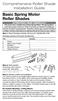 Comprehensive Roller Shade Installation Guide Basic Spring Motor Roller Shades ATTENTION!!! READ CAREFULLY! This shade has a reliable long-lasting Spring Motor. The Spring Motor must have proper tension
Comprehensive Roller Shade Installation Guide Basic Spring Motor Roller Shades ATTENTION!!! READ CAREFULLY! This shade has a reliable long-lasting Spring Motor. The Spring Motor must have proper tension
WARNING CANADIAN D.O.C. WARNING
 Each product and program carries a respective written warranty, the only warranty on which the customer can rely. Avery Dennison Corp. reserves the right to make changes in the product, the programs, and
Each product and program carries a respective written warranty, the only warranty on which the customer can rely. Avery Dennison Corp. reserves the right to make changes in the product, the programs, and
TABLE OF CONTENTS. I. TROUBLESHOOTING... 2 - Section 1.01: Common Problems/Solutions... 2
 BAL Accu-Slide System I. Table of Contents TABLE OF CONTENTS I. TROUBLESHOOTING... 2 - Section 1.01: Common Problems/Solutions... 2 II. GETTING STARTED... 5 - Section 2.01: Tools You Will Need... 5 - Section
BAL Accu-Slide System I. Table of Contents TABLE OF CONTENTS I. TROUBLESHOOTING... 2 - Section 1.01: Common Problems/Solutions... 2 II. GETTING STARTED... 5 - Section 2.01: Tools You Will Need... 5 - Section
OWNER S MANUAL Table Tennis Table Patent Pending
 OWNER S MANUAL Table Tennis Table Patent Pending Be sure to write your model number and serial number here for future reference. You can find these numbers printed on the bottom of the table. MODEL # T8179
OWNER S MANUAL Table Tennis Table Patent Pending Be sure to write your model number and serial number here for future reference. You can find these numbers printed on the bottom of the table. MODEL # T8179
Speed-Mat Rectangle Cutter
 Speed-Mat Rectangle Cutter 1 Honeycomb baseboard. 2 Left hold down. 14 3 Bottom hold down. 4 4 Left / right rule. 8 5 8 5 Left / right rule pointer. 1 6 Top / bottom rule. 7 Top / bottom rule pointer.
Speed-Mat Rectangle Cutter 1 Honeycomb baseboard. 2 Left hold down. 14 3 Bottom hold down. 4 4 Left / right rule. 8 5 8 5 Left / right rule pointer. 1 6 Top / bottom rule. 7 Top / bottom rule pointer.
Compaq Presario Desktop Products. Upgrading and Servicing Guide
 Compaq Presario Desktop Products Upgrading and Servicing Guide The information in this document is subject to change without notice. Hewlett-Packard Company makes no warranty of any kind with regard to
Compaq Presario Desktop Products Upgrading and Servicing Guide The information in this document is subject to change without notice. Hewlett-Packard Company makes no warranty of any kind with regard to
ATS Overhead Table Shelf System INSTRUCTION MANUAL
 ATS Overhead Table Shelf System INSTRUCTION MANUAL ATS Overhead Table Shelf System Instruction Manual Warranty Newport Corporation warrants this product to be free of defects in material and workmanship
ATS Overhead Table Shelf System INSTRUCTION MANUAL ATS Overhead Table Shelf System Instruction Manual Warranty Newport Corporation warrants this product to be free of defects in material and workmanship
Owners & Installation Manual for the Sheridan, Mountainair, Pine Valley and Old Forge Ceiling Fan Family
 Owners & Installation Manual for the Sheridan, Mountainair, Pine Valley and Old Forge Ceiling Fan Family Part of the Kiva Lighting Family Custom Lighting and Fans Since 1992 1312 12th St NW Albuquerque,
Owners & Installation Manual for the Sheridan, Mountainair, Pine Valley and Old Forge Ceiling Fan Family Part of the Kiva Lighting Family Custom Lighting and Fans Since 1992 1312 12th St NW Albuquerque,
758 Heavy-duty Ratchet Guy Wire Cutter
 INSTRUCTION MANUAL 758 Heavy-duty Ratchet Guy Wire Cutter Read and understand all of the instructions and safety information in this manual before operating or servicing this tool. Register this product
INSTRUCTION MANUAL 758 Heavy-duty Ratchet Guy Wire Cutter Read and understand all of the instructions and safety information in this manual before operating or servicing this tool. Register this product
Express5800/120Ed. Rack Mount Kit Installation Procedures PN: 455-01607-001
 Express5800/120Ed Rack Mount Kit Installation Procedures PN: 455-01607-001 Proprietary Notice and Liability Disclaimer The information disclosed in this document, including all designs and related materials,
Express5800/120Ed Rack Mount Kit Installation Procedures PN: 455-01607-001 Proprietary Notice and Liability Disclaimer The information disclosed in this document, including all designs and related materials,
UPLIFT Height Adjustable Standing Desk (T-Frame) DIRECTIONS FOR ASSEMBLY AND USE - - ALSO - - Watch our assembly video
 UPLIFT Height Adjustable Standing Desk (T-Frame) DIRECTIONS FOR ASSEMBLY AND USE - - ALSO - - Watch our assembly video http://bit.ly/9ywwh! CAUTION MAKE SURE NO OBSTACLES ARE IN THE DESK S PATH AND ALL
UPLIFT Height Adjustable Standing Desk (T-Frame) DIRECTIONS FOR ASSEMBLY AND USE - - ALSO - - Watch our assembly video http://bit.ly/9ywwh! CAUTION MAKE SURE NO OBSTACLES ARE IN THE DESK S PATH AND ALL
HOME GYM. Model. Retain This Manual for Reference OWNER'S MANUAL. www.hyper-extension.com
 NOTE: Please read all instructions carefully before using this product Table of Contents Safety Notice www.hyper-extension.com HOME GYM 50036 Hardware Identifier Assembly Instruction Parts List Warranty
NOTE: Please read all instructions carefully before using this product Table of Contents Safety Notice www.hyper-extension.com HOME GYM 50036 Hardware Identifier Assembly Instruction Parts List Warranty
Triple Threat 3-in-1 Game Table 3 IN 1 GAME TABLE
 NG0M Triple Threat 3-in- Game Table 3 IN GAME TABLE Thank 3 in Y Game Table Thank you for your purchase of our product. We work around the clock and around the globe to ensure that our products maintain
NG0M Triple Threat 3-in- Game Table 3 IN GAME TABLE Thank 3 in Y Game Table Thank you for your purchase of our product. We work around the clock and around the globe to ensure that our products maintain
W850. Maintenance Guide
 W850 Maintenance Guide August 2011 www.lexmark.com Contents...3 Cleaning the exterior of the printer...3 Storing supplies...3 Conserving supplies...3 Checking the status of supplies...4 Checking the status
W850 Maintenance Guide August 2011 www.lexmark.com Contents...3 Cleaning the exterior of the printer...3 Storing supplies...3 Conserving supplies...3 Checking the status of supplies...4 Checking the status
Upgrading and Servicing Guide
 Upgrading and Servicing Guide The only warranties for Hewlett-Packard products and services are set forth in the express statements accompanying such products and services. Nothing herein should be construed
Upgrading and Servicing Guide The only warranties for Hewlett-Packard products and services are set forth in the express statements accompanying such products and services. Nothing herein should be construed
reflecta Super 8 Scanner
 reflecta Super 8 Scanner User Manual 1 FEDERAL COMMUNICATIONS COMMISSION (FCC) STATEMENT This Equipment has been tested and found to comply with the limits for a class B digital device, pursuant to Part
reflecta Super 8 Scanner User Manual 1 FEDERAL COMMUNICATIONS COMMISSION (FCC) STATEMENT This Equipment has been tested and found to comply with the limits for a class B digital device, pursuant to Part
Service Guide. Gateway M275
 Service Guide Gateway M275 Contents Replacing Gateway M275 Components.................................... 1 Identifying the convertible tablet PC model...................................... 2 Identifying
Service Guide Gateway M275 Contents Replacing Gateway M275 Components.................................... 1 Identifying the convertible tablet PC model...................................... 2 Identifying
Build Your Own Solar Car Teach build learn renewable Energy! Page 1 of 1
 Solar Car Teach build learn renewable Energy! Page 1 of 1 Background Not only is the sun a source of heat and light, it s a source of electricity too! Solar cells, also called photovoltaic cells, are used
Solar Car Teach build learn renewable Energy! Page 1 of 1 Background Not only is the sun a source of heat and light, it s a source of electricity too! Solar cells, also called photovoltaic cells, are used
1. SAFETY RULES WARNING TO REDUCE THE RISK OF FIRE, ELECTRIC SHOCK OR PERSONAL INJURY, MOUNT FAN TO OUTLET BOX MARKED "ACCEPTABLE FOR FAN SUPPORT".
 1 1. SAFETY RULES 1. To reduce the risk of electric shock, insure electricity has been turned off at the circuit breaker or fuse box before beginning. 2. All wiring must be in accordance with the National
1 1. SAFETY RULES 1. To reduce the risk of electric shock, insure electricity has been turned off at the circuit breaker or fuse box before beginning. 2. All wiring must be in accordance with the National
User Manual. Instructions for installing the Sure Stitch on the Next Generation Quilting Frame. Parts Included:
 User Manual Instructions for installing the Sure Stitch on the Next Generation Quilting Frame. Parts Included: 1: Display Console 1: Control Box 2: Encoder (Wires attached) (Not Shown) 1: 5v Power Supply
User Manual Instructions for installing the Sure Stitch on the Next Generation Quilting Frame. Parts Included: 1: Display Console 1: Control Box 2: Encoder (Wires attached) (Not Shown) 1: 5v Power Supply
LBP-1210 Laser Printer
 LBP-1210 Laser Printer Getting Started Guide IMPORTANT: Read this manual carefully before using your printer. Save this manual for future reference. Copyright Copyright 2002 Canon Inc. All information
LBP-1210 Laser Printer Getting Started Guide IMPORTANT: Read this manual carefully before using your printer. Save this manual for future reference. Copyright Copyright 2002 Canon Inc. All information
18974 (736) Singer No. 20-2. SINGER No. 20-2 ELECTRIC SEWING MACHINE INSTRUCTION MANUAL
 SINGER No. 20-2 ELECTRIC SEWING MACHINE INSTRUCTION MANUAL Next Page Main Parts Accessories To start the Motor To Stop the Motor To Change the Speed Needles and Thread Relative Sizes of Needle and Thread
SINGER No. 20-2 ELECTRIC SEWING MACHINE INSTRUCTION MANUAL Next Page Main Parts Accessories To start the Motor To Stop the Motor To Change the Speed Needles and Thread Relative Sizes of Needle and Thread
SureSite Magnetic Liquid Level Indicator
 SureSite Magnetic Liquid Level Indicator Instruction Bulletin No. 177664-1 (Rev. E) Section 1: Weldments Thank you for purchasing the GEMS SureSite Magnetic Level Indicator. Please read this document prior
SureSite Magnetic Liquid Level Indicator Instruction Bulletin No. 177664-1 (Rev. E) Section 1: Weldments Thank you for purchasing the GEMS SureSite Magnetic Level Indicator. Please read this document prior
STEADYfast Stabilizer Installation Notes Fifth Wheel and Travel Trailers 11/23/13
 STEADYfast Stabilizer Installation Notes Fifth Wheel and Travel Trailers 11/23/13 (See Supplemental Instructions for trailers with heavy duty round footplates and/or Power Leveling Systems) PHONE SUPPORT
STEADYfast Stabilizer Installation Notes Fifth Wheel and Travel Trailers 11/23/13 (See Supplemental Instructions for trailers with heavy duty round footplates and/or Power Leveling Systems) PHONE SUPPORT
Class 5 to 7 Truck and Bus Hydraulic Brake System
 Class 5 to 7 Truck and Bus Hydraulic Brake System Diagnostic Guide 1st Edition * 5+0 Important Service tes The information in this publication was current at the time of printing. The information presented
Class 5 to 7 Truck and Bus Hydraulic Brake System Diagnostic Guide 1st Edition * 5+0 Important Service tes The information in this publication was current at the time of printing. The information presented
Building A Computer: A Beginners Guide
 Building A Computer: A Beginners Guide Mr. Marty Brandl The following was written to help an individual setup a Pentium 133 system using an ASUS P/I- P55T2P4 motherboard. The tutorial includes the installation
Building A Computer: A Beginners Guide Mr. Marty Brandl The following was written to help an individual setup a Pentium 133 system using an ASUS P/I- P55T2P4 motherboard. The tutorial includes the installation
QUICK REFERENCE. Connecting the Cables The power supply automatically switches between 115V and 230V.
 QUICK REFERENCE This Quick Reference contains supply loading and general care and maintenance procedures for the Monarch 9906 printer. For more detailed information, refer to the Operator s Handbook available
QUICK REFERENCE This Quick Reference contains supply loading and general care and maintenance procedures for the Monarch 9906 printer. For more detailed information, refer to the Operator s Handbook available
UPGRADING AND SERVICING GUIDE
 UPGRADING AND SERVICING GUIDE HPTouchSmart 610 PC Computer features may vary by model. Removing and Replacing a CD/DVD Drive...2 Removing the CD/DVD Drive... 2 Installing a New CD/DVD Drive... 5 Removing
UPGRADING AND SERVICING GUIDE HPTouchSmart 610 PC Computer features may vary by model. Removing and Replacing a CD/DVD Drive...2 Removing the CD/DVD Drive... 2 Installing a New CD/DVD Drive... 5 Removing
1. SAFETY RULES. 8. Avoid placing objects in the path of the blades.
 1 1. SAFETY RULES 1. To reduce the risk of electric shock, insure electricity has been turned off at the circuit breaker or fuse box before beginning. 2. All wiring must be in accordance with the National
1 1. SAFETY RULES 1. To reduce the risk of electric shock, insure electricity has been turned off at the circuit breaker or fuse box before beginning. 2. All wiring must be in accordance with the National
Vision Engravers and Routers PRE-Installation Guide. 2015 Vision Engraving & Routing Systems
 Vision Engravers and Routers PRE-Installation Guide Revised: 8/19/2015 Vision Engravers and Routers PRE-Installation Guide All rights reserved. No parts of this work may be reproduced in any form or by
Vision Engravers and Routers PRE-Installation Guide Revised: 8/19/2015 Vision Engravers and Routers PRE-Installation Guide All rights reserved. No parts of this work may be reproduced in any form or by
How To Use A Brother Ql700
 User's Guide QL-700 Be sure to read and understand this guide before using the machine. We recommend that you keep this guide nearby for future reference. www.brother.com US ENG ver.0 Thank you for purchasing
User's Guide QL-700 Be sure to read and understand this guide before using the machine. We recommend that you keep this guide nearby for future reference. www.brother.com US ENG ver.0 Thank you for purchasing
Andersen Electric Window Opener for Andersen Awning and Roof Windows
 W A Electric Window Opener Electric Window Opener for Awning and Roof Windows Congratulations! You have just purchased one of the many fine products. For ease of installation and continued enjoyment of
W A Electric Window Opener Electric Window Opener for Awning and Roof Windows Congratulations! You have just purchased one of the many fine products. For ease of installation and continued enjoyment of
Arctic Leash Instruction Manual Alaskan Products Company LLC.
 Retractable Cord Reel for Engine Block Heaters Arctic Leash Instruction Manual Alaskan Products Company LLC. INSTALLATION INSTRUCTIONS This instruction manual is a reference guide for installing and operating
Retractable Cord Reel for Engine Block Heaters Arctic Leash Instruction Manual Alaskan Products Company LLC. INSTALLATION INSTRUCTIONS This instruction manual is a reference guide for installing and operating
Part Name/Description Part Number Quantity. Power Cable 4000950-5 1
 Note: Indented items indicate parts included in an assembly listed above Part Name/Description Part Number Quantity Power Cable 4000950-5 1 Raven Harness Adapter Kit 4100525 1 Installation Instructions
Note: Indented items indicate parts included in an assembly listed above Part Name/Description Part Number Quantity Power Cable 4000950-5 1 Raven Harness Adapter Kit 4100525 1 Installation Instructions
Mini multi-purpose sewing machine
 TROUBLESHOOTING Problem Problem cause Amendment No power or the machine runs slowly Batteries are installed incorrectly Batteries are low Reinstall the batteries making sure they are the correct way around
TROUBLESHOOTING Problem Problem cause Amendment No power or the machine runs slowly Batteries are installed incorrectly Batteries are low Reinstall the batteries making sure they are the correct way around
ML 3320/3321. English. Read Me First SEL SEL MENU SHIFT TOF FF/LOAD EXIT GROUP ITEM SET PRINT POWER ALARM MENU TEAR PARK
 MENU SHIFT TOF ML 3320/3321 HSD NLQ CHARACTER PITCH UTL SSD 10 12 15 17 20 PROP Every effort has been made to ensure that the information in this document is complete, accurate, and up-to-date. Oki assumes
MENU SHIFT TOF ML 3320/3321 HSD NLQ CHARACTER PITCH UTL SSD 10 12 15 17 20 PROP Every effort has been made to ensure that the information in this document is complete, accurate, and up-to-date. Oki assumes
Rack installation instructions
 Rack installation instructions Review the documentation that comes with the rack cabinet for safety and cabling information. Before you install the server in a rack cabinet, review the following guidelines:
Rack installation instructions Review the documentation that comes with the rack cabinet for safety and cabling information. Before you install the server in a rack cabinet, review the following guidelines:
430 Power/Electronics Replacement
 Replacing the main board WARNING Before proceeding, turn off the main power switch and unplug the power cord. Caution Make sure you are properly grounded with an ESD strap before continuing. The main printed
Replacing the main board WARNING Before proceeding, turn off the main power switch and unplug the power cord. Caution Make sure you are properly grounded with an ESD strap before continuing. The main printed
KNITTING MACHINE Quick Tips for Knitting Success
 Visit our website: www.nsiinnovations.com KNITTING MACHINE Quick Tips for Knitting Success Intended for Adult Use No. 7590-08 Addendum BEFORE YOU START: Before you start knitting, wind your yarn into an
Visit our website: www.nsiinnovations.com KNITTING MACHINE Quick Tips for Knitting Success Intended for Adult Use No. 7590-08 Addendum BEFORE YOU START: Before you start knitting, wind your yarn into an
READ CAREFULLY - FAILURE TO FOLLOW INSTRUCTIONS AND SAFETY RULES MAY RESULT IN SERIOUS INJURY
 Owner s Manual LSP16H LS3001 LS3002H LS3003 LSP21H LS3101 LS3102H LS3103 LSP24H LS3201 LS3102H LS3103 LSP28H LS3301 LS3302H LS3303 mainframe bundle H-unit bundle accessory box mainframe bundle H-unit bundle
Owner s Manual LSP16H LS3001 LS3002H LS3003 LSP21H LS3101 LS3102H LS3103 LSP24H LS3201 LS3102H LS3103 LSP28H LS3301 LS3302H LS3303 mainframe bundle H-unit bundle accessory box mainframe bundle H-unit bundle
apple Service Source PowerBook G4 (DVI) Updated 4 December 2003 2003 Apple Computer, Inc. All rights reserved.
 apple Service Source PowerBook G4 (DVI) Updated 4 December 2003 2003 Apple Computer, Inc. All rights reserved. apple Service Source Upgrades PowerBook G4 (DVI) 2003 Apple Computer, Inc. All rights reserved.
apple Service Source PowerBook G4 (DVI) Updated 4 December 2003 2003 Apple Computer, Inc. All rights reserved. apple Service Source Upgrades PowerBook G4 (DVI) 2003 Apple Computer, Inc. All rights reserved.
Polaris 9300 & 9400 Series Robotic Cleaner
 Polaris 9300 & 9400 Series Robotic Cleaner Zodiac Pool Systems, Inc. 1-800-822-7933 www.zodiacpoolsystems.com Regional Extension Instructor ext. Sales Representatives ext. ext. Service Manager ext. ext.
Polaris 9300 & 9400 Series Robotic Cleaner Zodiac Pool Systems, Inc. 1-800-822-7933 www.zodiacpoolsystems.com Regional Extension Instructor ext. Sales Representatives ext. ext. Service Manager ext. ext.
EZ-Steer Assisted Steering System
 EZ-Steer Assisted Steering System Installation Instructions Platform Kit P/N 53059-21 Case IH Puma 165 Puma 180 Puma 195 Puma 210 New Holland T7030 T7040 T7050 T7060 Revision A June 2007 Part Number 53345-21-EU2
EZ-Steer Assisted Steering System Installation Instructions Platform Kit P/N 53059-21 Case IH Puma 165 Puma 180 Puma 195 Puma 210 New Holland T7030 T7040 T7050 T7060 Revision A June 2007 Part Number 53345-21-EU2
BUILT-IN DISHWASHER INSTALLATION INSTRUCTIONS
 BUILT-IN DISHWASHER INSTALLATION INSTRUCTIONS PLEASE READ COMPLETE INSTRUCTIONS BEFORE YOU BEGIN LEAVE INSTALLATION INSTRUCTIONS AND USER'S GUIDE WITH OWNER ALL ELECTRIC WIRING AND PLUMBING MUST BE DONE
BUILT-IN DISHWASHER INSTALLATION INSTRUCTIONS PLEASE READ COMPLETE INSTRUCTIONS BEFORE YOU BEGIN LEAVE INSTALLATION INSTRUCTIONS AND USER'S GUIDE WITH OWNER ALL ELECTRIC WIRING AND PLUMBING MUST BE DONE
HP ProDisplay P19A LED Backlit Monitor. User Guide
 HP ProDisplay P19A LED Backlit Monitor User Guide 2013 Hewlett-Packard Development Company, L.P. The only warranties for HP products and services are set forth in the express warranty statements accompanying
HP ProDisplay P19A LED Backlit Monitor User Guide 2013 Hewlett-Packard Development Company, L.P. The only warranties for HP products and services are set forth in the express warranty statements accompanying
You're reading an excerpt. Click here to read official BH FITNESS T1 BASIC user guide http://yourpdfguides.com/dref/2696507
 You can read the recommendations in the user guide, the technical guide or the installation guide for BH FITNESS T1 BASIC. You'll find the answers to all your questions on the BH FITNESS T1 BASIC in the
You can read the recommendations in the user guide, the technical guide or the installation guide for BH FITNESS T1 BASIC. You'll find the answers to all your questions on the BH FITNESS T1 BASIC in the
GreenWay Solar LED Path and Trail Lighting System. Installation and Owner s Manual
 GreenWay Solar LED Path and Trail Lighting System Installation and Owner s Manual Important Notes and Warnings This installation and instruction manual provides installation, operation, and maintenance
GreenWay Solar LED Path and Trail Lighting System Installation and Owner s Manual Important Notes and Warnings This installation and instruction manual provides installation, operation, and maintenance
Multi-Pitch Pitching Machine USER MANUAL
 Multi-Pitch Pitching Machine USER MANUAL TABLE OF CONTENTS Thank you for purchasing the Cimarron Multi-Pitch Pitching Machine. The Cimarron Multi-Pitch Pitching Machine is a high performance pitching machine
Multi-Pitch Pitching Machine USER MANUAL TABLE OF CONTENTS Thank you for purchasing the Cimarron Multi-Pitch Pitching Machine. The Cimarron Multi-Pitch Pitching Machine is a high performance pitching machine
149mm. Walk-Thru Assembly Gate. MODEL NO: 1161, 1167 Owner s Manual. www.regalo-baby.com
 149mm 210mm Walk-Thru Assembly Gate MODEL NO: 1161, 1167 Owner s Manual READ ALL INSTRUCTIONS BEFORE ASSEMBLY AND USE OF GATE. KEEP INSTRUCTIONS FOR FUTURE USE. www.regalo-baby.com... Regalo International,
149mm 210mm Walk-Thru Assembly Gate MODEL NO: 1161, 1167 Owner s Manual READ ALL INSTRUCTIONS BEFORE ASSEMBLY AND USE OF GATE. KEEP INSTRUCTIONS FOR FUTURE USE. www.regalo-baby.com... Regalo International,
Operation Manual. 150 Watt Halogen Light Source for Endoscopy Model # s ESS-150, ESS-150A ESS-220, ESS-220A
 Operation Manual 150 Watt Halogen Light Source for Endoscopy Model # s ESS-150, ESS-150A ESS-220, ESS-220A Endoscopy Support Services, Inc. Croton River Executive Park Route 22, Bldg. 3 Brewster, NY 10509
Operation Manual 150 Watt Halogen Light Source for Endoscopy Model # s ESS-150, ESS-150A ESS-220, ESS-220A Endoscopy Support Services, Inc. Croton River Executive Park Route 22, Bldg. 3 Brewster, NY 10509
Electric Meat Grinder
 Electric Meat Grinder OWNER S MANUAL WARNING: Read carefully and understand all INSTRUCTIONS before operating. Failure to follow the safety rules and other basic safety precautions may result in serious
Electric Meat Grinder OWNER S MANUAL WARNING: Read carefully and understand all INSTRUCTIONS before operating. Failure to follow the safety rules and other basic safety precautions may result in serious
CordlessPleated FabricShade including Top-Down/Bottom-Up. owner's handbook
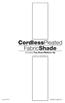 CordlessPleated FabricShade including Top-Down/Bottom-Up owner's handbook July, 2013 español página 9 2 INSTALLATION INSTRUCTIONS Step 1. Check Package Contents Missing part? Call 1-800-264-1190 Mounting
CordlessPleated FabricShade including Top-Down/Bottom-Up owner's handbook July, 2013 español página 9 2 INSTALLATION INSTRUCTIONS Step 1. Check Package Contents Missing part? Call 1-800-264-1190 Mounting
MAINTENANCE & TROUBLESHOOTING
 MAINTENANCE & TROUBLESHOOTING This section describes how to: clean the lens clean the fan intake filter replace the projection lamp replace the batteries in the remote control use the Kensington lock feature
MAINTENANCE & TROUBLESHOOTING This section describes how to: clean the lens clean the fan intake filter replace the projection lamp replace the batteries in the remote control use the Kensington lock feature
Written By: Walter Galan
 ipad 2 GSM Rear Camera Replacement Replace the rear camera in your ipad 2 GSM. Written By: Walter Galan INTRODUCTION Use this guide to replace a broken rear camera. TOOLS: ifixit Opening Picks set of 6
ipad 2 GSM Rear Camera Replacement Replace the rear camera in your ipad 2 GSM. Written By: Walter Galan INTRODUCTION Use this guide to replace a broken rear camera. TOOLS: ifixit Opening Picks set of 6
500/600/1000. User Manual June 2011 Rev. 061311. 1 v061311
 500/600/1000 User Manual June 2011 Rev. 061311 1 v061311 http://shopping.netsuite.com/digitalcheck TABLE OF CONTENTS Contents Radio Frequency Interference... 3 About the SB Scanner... 3 SB Scanner Equipment...
500/600/1000 User Manual June 2011 Rev. 061311 1 v061311 http://shopping.netsuite.com/digitalcheck TABLE OF CONTENTS Contents Radio Frequency Interference... 3 About the SB Scanner... 3 SB Scanner Equipment...
Retrofit Instructions Installing a Sport Heated Steering Wheel - Leather, Multifunction BMW X5, E53, 2001 2006
 Retrofit Instructions Installing a Sport Heated Steering Wheel - Leather, Multifunction BMW X5, E53, 2001 2006 Disclaimer: This set of instructions is simply a guide on how I installed my own heated steering
Retrofit Instructions Installing a Sport Heated Steering Wheel - Leather, Multifunction BMW X5, E53, 2001 2006 Disclaimer: This set of instructions is simply a guide on how I installed my own heated steering
DIY CABINET REFACING INSTALLATION GUIDE
 DIY CABINET REFACING INSTALLATION GUIDE CABINET REFACING INSTALLATION Are you ready to reface your outdated cabinets? This guide will show you how to install your new Facelifters Cabinet Refacing Products
DIY CABINET REFACING INSTALLATION GUIDE CABINET REFACING INSTALLATION Are you ready to reface your outdated cabinets? This guide will show you how to install your new Facelifters Cabinet Refacing Products
SC 7000 and SC 9000XL Patient Monitors SC 9000XL Monitor 12in (30.5cm) Display Service Manual Supplement Two
 s SC 7000 and SC 9000XL Patient Monitors SC 9000XL Monitor 12in (30.5cm) Display Service Manual Supplement Two EM Guidelines, 1997-04-02 E331.E539U.640.10.03.02 ASK-A898-03-7600 Page 1 of 16 Service Manual
s SC 7000 and SC 9000XL Patient Monitors SC 9000XL Monitor 12in (30.5cm) Display Service Manual Supplement Two EM Guidelines, 1997-04-02 E331.E539U.640.10.03.02 ASK-A898-03-7600 Page 1 of 16 Service Manual
Installation Instructions 4508 4508S
 SYMPHONY Spread Lavatory Faucet with Speed Connect Drain Congratulations on purchasing your American Standard faucet with Speed Connect drain, a feature found only on American Standard faucets. Speed Connect
SYMPHONY Spread Lavatory Faucet with Speed Connect Drain Congratulations on purchasing your American Standard faucet with Speed Connect drain, a feature found only on American Standard faucets. Speed Connect
HP SATA/SAS hard drive and Solid State Drive installation
 HP SATA/SAS hard drive and Solid State Drive installation This document describes how to install Serial ATA (SATA) and Serial Attached SCSI (SAS) hard drives or Solid State Drives (SSD) in an internal
HP SATA/SAS hard drive and Solid State Drive installation This document describes how to install Serial ATA (SATA) and Serial Attached SCSI (SAS) hard drives or Solid State Drives (SSD) in an internal
Digital Photo Picture Frame. Operation Manual
 Digital Photo Picture Frame Operation Manual 20070309 CONGRATULATIONS on your purchase of a Polaroid 7 LCD Digital Photo Picture Frame. Please read carefully and follow all warnings and instructions in
Digital Photo Picture Frame Operation Manual 20070309 CONGRATULATIONS on your purchase of a Polaroid 7 LCD Digital Photo Picture Frame. Please read carefully and follow all warnings and instructions in
AMPSEAL* Automotive Plug Connector and Header Assembly
 AMPSEAL* Automotive Plug Connector and Header Assembly Application Specification 24 SEP 97 Rev E All dimensions are given in millimeters unless otherwise specified. All dimensional tolerances are +0.2
AMPSEAL* Automotive Plug Connector and Header Assembly Application Specification 24 SEP 97 Rev E All dimensions are given in millimeters unless otherwise specified. All dimensional tolerances are +0.2
MAINTENANCE & TROUBLESHOOTING
 MAINTENANCE & TROUBLESHOOTING This section describes how to: clean the lens replace the projection lamp replace the batteries in the remote use the security lock feature troubleshoot the projector Cleaning
MAINTENANCE & TROUBLESHOOTING This section describes how to: clean the lens replace the projection lamp replace the batteries in the remote use the security lock feature troubleshoot the projector Cleaning
INSTALLATION INSTRUCTIONS for Bifold Doors (JII103)
 Thank you for selecting JELD-WEN products. Attached are JELD-WEN s recommended installation instructions for premium composite, hollow and solid core molded Bifold Doors. Bifolds are designed for fast
Thank you for selecting JELD-WEN products. Attached are JELD-WEN s recommended installation instructions for premium composite, hollow and solid core molded Bifold Doors. Bifolds are designed for fast
KEYPAD LOCK RETROFIT KIT
 KEYPAD LOCK RETROFIT KIT INSTRUCTIONS FOR ASSEMBLY IMPORTANT READ & SAVE THESE INSTRUCTIONS Tools Required for Assembly 5/32 hex (Allen) wrench #2 Phillips screwdriver Isopropyl alcohol or alcohol wipes
KEYPAD LOCK RETROFIT KIT INSTRUCTIONS FOR ASSEMBLY IMPORTANT READ & SAVE THESE INSTRUCTIONS Tools Required for Assembly 5/32 hex (Allen) wrench #2 Phillips screwdriver Isopropyl alcohol or alcohol wipes
Thread Tensions All Machines
 Below are items related to thread tensions and tension problems as found on Brother embroidery equipment. They are listed in the order that they most often occur. Use this form only as a guide. Following
Below are items related to thread tensions and tension problems as found on Brother embroidery equipment. They are listed in the order that they most often occur. Use this form only as a guide. Following
Installation Guide. Wyse D Class 4-GB RAM Upgrade Option Kit. Products: D90D7, D90DW. Issue: 121312 PN: 883884-35L Rev. A
 Installation Guide Wyse D Class 4-GB RAM Upgrade Option Kit Products: D90D7, D90DW Issue: 121312 PN: 883884-35L Rev. A Copyright Notices 2012, Wyse Technology Inc. All rights reserved. This manual and
Installation Guide Wyse D Class 4-GB RAM Upgrade Option Kit Products: D90D7, D90DW Issue: 121312 PN: 883884-35L Rev. A Copyright Notices 2012, Wyse Technology Inc. All rights reserved. This manual and
MTX-D, Oil Temperature/Pressure Gauge
 MTX-D, Oil Temperature/Pressure Gauge 1 Mounting and Sensor Installation... 3 1.1 Mounting the Gauge... 3 1.2 Oil Temp Sensor... 3 1.3 Oil Pressure Sensor... 3 2 Wiring... 3 2.1 Main Gauge Wiring... 4
MTX-D, Oil Temperature/Pressure Gauge 1 Mounting and Sensor Installation... 3 1.1 Mounting the Gauge... 3 1.2 Oil Temp Sensor... 3 1.3 Oil Pressure Sensor... 3 2 Wiring... 3 2.1 Main Gauge Wiring... 4
Operating Instructions
 Operating Instructions Series L 000 Cord Reels Model Numbers: L 000 L 0 0 L 0 B L 0 X L 00 L A X L 0 L 0 0 L 00 L 0 L 0 B L 0 0 X L 00 L 0 A L 0 X IMPORTANT Read this manual carefully before installing,
Operating Instructions Series L 000 Cord Reels Model Numbers: L 000 L 0 0 L 0 B L 0 X L 00 L A X L 0 L 0 0 L 00 L 0 L 0 B L 0 0 X L 00 L 0 A L 0 X IMPORTANT Read this manual carefully before installing,
Tips and Techniques on the PR-620
 Techniques and Tips on the PR-620 Learn how to demonstrate the PR-620 and make it look as easy as it really is. Topics to be covered will be: basic operation, machine threading, screen icons, merging patterns,
Techniques and Tips on the PR-620 Learn how to demonstrate the PR-620 and make it look as easy as it really is. Topics to be covered will be: basic operation, machine threading, screen icons, merging patterns,
Front brakes (FN- 3), servicing
 j a t Front brakes (FN- 3), servicing 46-1 Front brakes, servicing Note: Install complete repair kit. After replacing brake pads and before moving vehicle, depress brake pedal several times firmly to properly
j a t Front brakes (FN- 3), servicing 46-1 Front brakes, servicing Note: Install complete repair kit. After replacing brake pads and before moving vehicle, depress brake pedal several times firmly to properly
Owner s Guide and Installation Manual. Vancouver Model Name. 21321, 21328 Model No. English Español
 For Your Records and Warranty Assistance For reference, also attach your receipt or a copy of your receipt to the manual. Vancouver Model Name 21321, 21328 Model No. Type A Models Owner s Guide and Installation
For Your Records and Warranty Assistance For reference, also attach your receipt or a copy of your receipt to the manual. Vancouver Model Name 21321, 21328 Model No. Type A Models Owner s Guide and Installation
Mercury Helios 2 ASSEMBLY MANUAL & USER GUIDE
 Mercury Helios 2 ASSEMBLY MANUAL & USER GUIDE TABLE OF CONTENTS INTRODUCTION...1 1.1 MINIMUM SYSTEM REQUIREMENTS 1.1.1 Apple Mac Requirements 1.1.2 PC Requirements 1.1.3 Supported PCIe Cards 1.2 PACKAGE
Mercury Helios 2 ASSEMBLY MANUAL & USER GUIDE TABLE OF CONTENTS INTRODUCTION...1 1.1 MINIMUM SYSTEM REQUIREMENTS 1.1.1 Apple Mac Requirements 1.1.2 PC Requirements 1.1.3 Supported PCIe Cards 1.2 PACKAGE
EnduraLAM 150 User Manual
 EnduraLAM 150 User Manual SIGNWarehouse, Inc. 2614 Texoma Drive Denison, Texas 75020 800-699-5512 Website: www.signwarehouse.com Email: TechSupport@signwarehouse.com Copyright 2014 SIGNWarehouse, Inc.
EnduraLAM 150 User Manual SIGNWarehouse, Inc. 2614 Texoma Drive Denison, Texas 75020 800-699-5512 Website: www.signwarehouse.com Email: TechSupport@signwarehouse.com Copyright 2014 SIGNWarehouse, Inc.
Black Wolf POCKET BILLIARD TABLE INSTALLATION MANUAL. SERVICE DEPARTMENT P.O. BOX 68 BRISTOL, WI 53104
 Black Wolf TM POCKET BILLIARD TABLE INSTALLATION MANUAL www.brunswickbilliards.com SERVICE DEPARTMENT P.O. BOX 68 BRISTOL, WI 53104 51-905710-000 SEPTEMBER 2010 NOTE: Please use the instructions in this
Black Wolf TM POCKET BILLIARD TABLE INSTALLATION MANUAL www.brunswickbilliards.com SERVICE DEPARTMENT P.O. BOX 68 BRISTOL, WI 53104 51-905710-000 SEPTEMBER 2010 NOTE: Please use the instructions in this
harbor cub Electric Remote Control Airplane Model 92906 assembly & Operating Instructions
 harbor cub Electric Remote Control Airplane Model 92906 assembly & Operating Instructions IMPORTANT: If damage is caused due to a crash, your warranty is void. Visit our website at: http://www.harborfreight.com
harbor cub Electric Remote Control Airplane Model 92906 assembly & Operating Instructions IMPORTANT: If damage is caused due to a crash, your warranty is void. Visit our website at: http://www.harborfreight.com
Written By: Walter Galan
 ipad 2 GSM LCD Replacement Replace the LCD in your ipad 2 GSM. Written By: Walter Galan INTRODUCTION Use this guide to replace a broken LCD. TOOLS: iopener (1) Phillips #00 Screwdriver (1) Plastic Opening
ipad 2 GSM LCD Replacement Replace the LCD in your ipad 2 GSM. Written By: Walter Galan INTRODUCTION Use this guide to replace a broken LCD. TOOLS: iopener (1) Phillips #00 Screwdriver (1) Plastic Opening
5800 Temperature Sensor Cable Assembly
 5800 Temperature Sensor Cable Assembly Removal and Replacement Instruction Sheet #60-4702-070 Revision D, January 14, 2013 Overview The 5800 has two refrigeration temperature sensors, one attached to the
5800 Temperature Sensor Cable Assembly Removal and Replacement Instruction Sheet #60-4702-070 Revision D, January 14, 2013 Overview The 5800 has two refrigeration temperature sensors, one attached to the
Hydra esata. 4-Bay RAID Storage Enclosure. User Manual January 16, 2009 - v1.0
 4-Bay RAID Storage Enclosure User Manual January 16, 2009 - v1.0 EN Table of Contents 1 Introduction... 1 1.1 System Requirements... 1 1.1.1 PC Requirements... 1 1.1.2 Mac Requirements... 1 1.1.3 Supported
4-Bay RAID Storage Enclosure User Manual January 16, 2009 - v1.0 EN Table of Contents 1 Introduction... 1 1.1 System Requirements... 1 1.1.1 PC Requirements... 1 1.1.2 Mac Requirements... 1 1.1.3 Supported
Doc. No: 412-121033 Issue: 1 Date: Aug 2014. BTT-02 card printer manual THERMAL TRANSFER CARD PRINTER BTT-02
 Date: Aug 2014 THERMAL TRANSFER CARD PRINTER BTT-02 TABLE OF CONTENTS Introduction... 3 System Contents and Initial Checks... 3 Installation... 4 Preparation of Installation Site... 4 Printer Connections...
Date: Aug 2014 THERMAL TRANSFER CARD PRINTER BTT-02 TABLE OF CONTENTS Introduction... 3 System Contents and Initial Checks... 3 Installation... 4 Preparation of Installation Site... 4 Printer Connections...
Quick Start Guide See Inside for Use and Safety Information
 3 rd Generation Personal 3D Printer Quick Start Guide See Inside for Use and Safety Information The USB Mass Storage Device Contains the User Guide and Quick Start Guide in other Languages Congratulations
3 rd Generation Personal 3D Printer Quick Start Guide See Inside for Use and Safety Information The USB Mass Storage Device Contains the User Guide and Quick Start Guide in other Languages Congratulations
SLACK PERFORMANCE KARTS
 SLACK PERFORMANCE KARTS SET UP GUIDE Thank you for purchasing a 2013 Slack Axiom Chassis. Performance Mfg. strives to provide you with the very best chassis and components on the market today. Your satisfaction
SLACK PERFORMANCE KARTS SET UP GUIDE Thank you for purchasing a 2013 Slack Axiom Chassis. Performance Mfg. strives to provide you with the very best chassis and components on the market today. Your satisfaction
WIRE, TERMINAL AND CONNECTOR REPAIR CONDUCTORS
 CONDUCTORS Conductors are needed to complete the path for electrical current to flow from the power source to the working devices and back to the power source. Special wiring is needed for battery cables
CONDUCTORS Conductors are needed to complete the path for electrical current to flow from the power source to the working devices and back to the power source. Special wiring is needed for battery cables
TOYOTA Tundra 2007 - BACK-UP CAMERA SYSTEM Preparation
 Preparation Part Number(s): PT233-34070, PT923-35070-11, PT923-35070-43 NOTE: Part number of this accessory may not be the same as part number shown. Back Up Monitor Kit Contents PT923-35070-11 / PT923-35070-43
Preparation Part Number(s): PT233-34070, PT923-35070-11, PT923-35070-43 NOTE: Part number of this accessory may not be the same as part number shown. Back Up Monitor Kit Contents PT923-35070-11 / PT923-35070-43
Auxiliary Rams USERS MANUAL
 Auxiliary Rams 2007 Chief Automotive Technologies, Inc. Chief s Limited One-Year Warranty & Liability CHIEF'S LIMITED ONE-YEAR WARRANTY & LIABILITY Chief Automotive Technologies, Inc. warrants for one
Auxiliary Rams 2007 Chief Automotive Technologies, Inc. Chief s Limited One-Year Warranty & Liability CHIEF'S LIMITED ONE-YEAR WARRANTY & LIABILITY Chief Automotive Technologies, Inc. warrants for one
MIRAGE. Set-Up Instructions. www.skyline-exhibits.com
 MIRAGE Set-Up Instructions www.skyline-exhibits.com Table of Contents Mirage is available in many sizes from 32 tall tabletops to 92 tall backwalls. The following set-up and repacking instructions depict
MIRAGE Set-Up Instructions www.skyline-exhibits.com Table of Contents Mirage is available in many sizes from 32 tall tabletops to 92 tall backwalls. The following set-up and repacking instructions depict
FCC COMPLIANCE STATEMENT FOR AMERICAN USERS
 FCC COMPLIANCE STATEMENT FOR AMERICAN USERS This equipment has been tested and found to comply with the limits for a CLASS A digital device, pursuant to Part 15 of the FCC Rules. These limits are designed
FCC COMPLIANCE STATEMENT FOR AMERICAN USERS This equipment has been tested and found to comply with the limits for a CLASS A digital device, pursuant to Part 15 of the FCC Rules. These limits are designed
Mobile Data Power Model: MDP-25
 Mobile Data Power Model: MDP-25 Topic Section Features... 2 Operational Features Summary... 2 Back-up Battery Power Internal Charger Voltage Spike Protection RF Noise Filtering Warning of Imminent Loss
Mobile Data Power Model: MDP-25 Topic Section Features... 2 Operational Features Summary... 2 Back-up Battery Power Internal Charger Voltage Spike Protection RF Noise Filtering Warning of Imminent Loss
RI-215A Operator s Manual. Part Number: 71-0045RK Revision 0 Released: 10/3/05
 RI-215A Operator s Manual Part Number: 71-0045RK Revision 0 Released: 10/3/05 Warranty RKI Instruments, Inc., warrants gas alarm equipment sold by us to be free from defects in materials and workmanship,
RI-215A Operator s Manual Part Number: 71-0045RK Revision 0 Released: 10/3/05 Warranty RKI Instruments, Inc., warrants gas alarm equipment sold by us to be free from defects in materials and workmanship,
EPSON. Personal Document Station. Printed on recycled paper with at least 10% post-consumer content
 EPSON Personal Document Station @ Printed on recycled paper with at least 10% post-consumer content A Note Concerning Responsible Use of Copyrighted Materials Like photocopiers, scanners can be misused
EPSON Personal Document Station @ Printed on recycled paper with at least 10% post-consumer content A Note Concerning Responsible Use of Copyrighted Materials Like photocopiers, scanners can be misused
Navico-Northstar 2kW JRC Radar Package, Scanner Cable Removal and Replacement
 Navico-Northstar 2kW JRC Radar Package, Scanner Cable Removal and Replacement This work instruction describes the methods and means for which to remove and reinstall optional scanner cable configurations
Navico-Northstar 2kW JRC Radar Package, Scanner Cable Removal and Replacement This work instruction describes the methods and means for which to remove and reinstall optional scanner cable configurations
Ceiling Fan Installation Instructions
 Ceiling Fan Installation Instructions 1525..series OWNER S MANUAL READ AND SAVE THESE INSTRUCTIONS Total fan wieght with light kit 1-1525-CUL-English INSTALLATION CH-545 Safety Tips WARNING: TO REDUCE
Ceiling Fan Installation Instructions 1525..series OWNER S MANUAL READ AND SAVE THESE INSTRUCTIONS Total fan wieght with light kit 1-1525-CUL-English INSTALLATION CH-545 Safety Tips WARNING: TO REDUCE
Detector transparent with Color Inserts. FAA 500 TR P Trim Ring transparent with Color Inserts. FCA 500 / FCA 500 E Detector Bases
 Detector Color Detector transparent with Color Inserts FAA 500 TR W Trim Ring FAA 500 TR P Trim Ring transparent with Color Inserts FAA 500 BB Ceiling Mount Back Box FCA 500 / FCA 500 E Detector Bases
Detector Color Detector transparent with Color Inserts FAA 500 TR W Trim Ring FAA 500 TR P Trim Ring transparent with Color Inserts FAA 500 BB Ceiling Mount Back Box FCA 500 / FCA 500 E Detector Bases
Auto Sentry-eXP Maintenance
 Auto Sentry-eXP Maintenance Maintenance Procedures for Auto Sentry exp Bill Dispenser Credit Card Reader Bill Acceptor Bill Dispenser Maintenance Bill Dispenser Problem / Cause Bill Dispenser Error Codes
Auto Sentry-eXP Maintenance Maintenance Procedures for Auto Sentry exp Bill Dispenser Credit Card Reader Bill Acceptor Bill Dispenser Maintenance Bill Dispenser Problem / Cause Bill Dispenser Error Codes
National Optical & Scientific Instrument Inc. 11113 Landmark 35 Drive San Antonio, Texas 78233 Phone (210) 590-9010 Fax (210) 590-1104
 National Optical & Scientific Instrument Inc. 11113 Landmark 35 Drive San Antonio, Texas 78233 Phone (210) 590-9010 Fax (210) 590-1104 INSTRUCTIONS FOR STEREOSCOPIC MICROSCOPES MODEL NUMBERS 400 400TL
National Optical & Scientific Instrument Inc. 11113 Landmark 35 Drive San Antonio, Texas 78233 Phone (210) 590-9010 Fax (210) 590-1104 INSTRUCTIONS FOR STEREOSCOPIC MICROSCOPES MODEL NUMBERS 400 400TL
3M SelfCheck System C-Series Optional Receipt Printer. User s Guide
 3M SelfCheck System C-Series Optional Receipt Printer User s Guide Copyright 2009 3M. All rights reserved. 3M SelfCheck System C-Series Optional Receipt Printer 78-8129-3994-6B 3M and SelfCheck are trademarks
3M SelfCheck System C-Series Optional Receipt Printer User s Guide Copyright 2009 3M. All rights reserved. 3M SelfCheck System C-Series Optional Receipt Printer 78-8129-3994-6B 3M and SelfCheck are trademarks
Range Road RR Series Semi-Automatic Firewood Processor. Crated Unit Assembly Manual
 Range Road RR Series Semi-Automatic Firewood Processor Crated Unit Assembly Manual 1 1) Undo 8-18mm x 19mm Nuts and bolts, 2 on each leg of top frame 2) Lift top of Metal crate off and move out of work
Range Road RR Series Semi-Automatic Firewood Processor Crated Unit Assembly Manual 1 1) Undo 8-18mm x 19mm Nuts and bolts, 2 on each leg of top frame 2) Lift top of Metal crate off and move out of work
