Auto Sentry-eXP Maintenance
|
|
|
- Cathleen Barrett
- 8 years ago
- Views:
Transcription
1 Auto Sentry-eXP Maintenance
2 Maintenance Procedures for Auto Sentry exp Bill Dispenser Credit Card Reader Bill Acceptor
3 Bill Dispenser Maintenance Bill Dispenser Problem / Cause Bill Dispenser Error Codes Cleaning Pick Assembly Feed Rollers Cleaning the Bill Dispenser Belts Cleaning and Testing Sensors Bill Dispenser Removal Procedure MDS Sensor Adjustment Procedure Bill Cassette and Cavity Checks
4 Fujitsu Bill Dispenser Problem / Cause High Bill rejection rate Place only dollar bills in good condition in Bill Dispenser cartridge Stack dollars neatly in cassette Clean MDS sensor area including metal rollers and clear Mylar scrapers Check MDS sensor reading in RAS mode 60 (E7 +4) E3 through EB Clean BPS sensors and prism Tighten white rails in Bill Dispenser cavity Bill jams/miss feeds in bill cassette cavity Clean black pick wheels and green feed rolls Clean PS1 sensor and prism Check Bill Dispenser cassette metal tab on frame Tighten white rails in Bill Dispenser cavity Rejected bills not detected Clean Reject sensor Jams at Bill Dispenser feed out Check that feed out rolls turn when green wheel is turned Clean CPS sensor Replace worn anti-static brush Jams (general) Clean all feed rolls, feed belts, and Pick wheels Check drive belt tension Check Sensor Health Screen in Diagnostics and clean sensors if necessary Clean clock wheel and sensor
5 Auto Sentry exp Error Code Reporting for the Bill Dispenser 1800 PS1 Sensor No bills in cassette- Pick Assembly Open? 7001 PS1 Sensor Bill jammed in PS1 sensor 7006 BPS Sensor Check for Bill in BPS sensor 7009 CPS Sensor Check for Bill in CPS sensor 700B RJS Sensor Bill remaining RJS sensor 7081 BPS Sensor Bill remaining between PS1 and BPS sensor This error indicates that there may be a Bill jammed in the PS1 sensor located behind the bill cassette Jam occurred between PS1 and BPS Look for a Bill blocking the PS1 sensor 782C RJS Sensor PS1 Bill remaining after completion of cleaning jam Check for a jammed Bill in the area of the BPS sensor and remove if found Check for a jammed Bill in the area of the BPS sensor PS1 Bill detected BPS Bill remaining after completion of cleaning 7A01 - Open up the Bill Dispenser and Clear the jam between BPS and CPS 7A02 - Open the Bill Dispenser and Clear the Jam near CPS Sensor
6 Auto Sentry exp Error Code Reporting for the Bill Dispenser 7A2B - Check the CPS sensor and put it back in its position 7A3A - Check for remaining Bill in dispense path (around BPS) 7B00 - Open the Bill Dispenser and remove the jammed Bill between BPS - RJS sensor 7B30 - Check RJS sensor to make sure it is back in its normal place 7B3C - Remove any Bills in dispense path (around RJS) F800 PS1 Sensor Error Clean sensor or replace F805 BPS Sensor Error Clean sensor or replace F808 CPS Sensor Error Clean sensor or replace F809 RJS Sensor Error Clean sensor or replace 8200 BPS Sensor Bill Read Error Long Bill BPS Sensor Bill Read Error Short Bill 8501 PS1 Sensor - Count mismatch (CPS was turned ON when there was no Bill.) 8800 CPS Sensor Count mismatch (Number of requested notes = number of notes identified as normal = number of notes that passed through CPS does not hold.) 8801 CPS Sensor 8803 CPS Sensor - Count mismatch (Bill passed through CPS while clearing jam.) B5xx RJS Sensor Exxx PCB Replacement
7 Checking Bill Dispenser Health Pressing either End of Day Switch will bring up the Service Unit (Jack Pot) Screen.
8 Bill Dispenser Heath Check the Bill Dispenser Sensor Health periodically. The individual Sensor Health can be checked from the Service Unit (Jack Pot) Screen. Touch the Diagnostics Button
9 The individual Sensor Health is indicated via a traffic light display. All sensors should have a green light. Yellow light indicates that the sensor requires maintenance soon. Red light indicates immediate maintenance is required. Bill Dispenser Heath
10 Cleaning Pick Assembly Rollers Remove Bill Cassette from Bill Dispenser to access the Pick Rollers Remove Bill Cassette
11 Cleaning Pick Assembly Rollers Clean the rollers by placing a soft alcohol (isopropyl) dampened cotton cloth against each individual roller while rotating one of the black rollers in an upward direction
12 Cleaning Pick Assembly Rollers Clean the remaining two rollers by placing a soft alcohol dampened cotton cloth against each individual roller Turn the large green wheel located on the left side of Bill Dispenser in a clockwise direction while applying pressure to rollers
13 Move the three belts off the center of their respective black rollers. Remove any dirt accumulation on the rollers with isopropyl alcohol Move all belts back to their proper position Turn large green wheel to ensure belts are tracking properly Belt Roller Cleaning
14 Cleaning the Lower Set of Bill Dispenser Belts Mark each of the three belts to determine full belt rotation With the Bill Cassette removed, reach in through the cassette cavity with cleaning cloth Clean the lower set of belts by pinching each of the three belts with a soft alcohol-dampened cotton cloth while rotating the large green wheel Video demonstration on next slide
15 Cleaning the Lower Bill Dispenser Belts Clean the lower set of belts by pinching each of the three belts with a soft alcohol dampened cotton cloth while rotating the large green wheel
16 Cleaning the Upper Set of Bill Dispenser Belts Mark each of the three belts to determine full belt rotation Clean the upper Bill Dispenser belts by pinching each of the three belts with a soft alcohol-dampened cotton cloth while rotating the large green wheel
17 Cleaning the Output Belts The three belts can be cleaned by placing a soft alcohol-dampened cotton cloth against each of the belts while rotating the large green wheel Viewed from the top (1 of 3 belts shown) Viewed looking in from Bill Cassette cavity
18 Feed out Idler Rollers Ensure both feed out idler rollers turn when turning the large green wheel. If one or both do not turn, reform metal spring tentioners to obtain better contact.
19 Cleaning Clock Wheel With canned air, blow off any dust that may have accumulated on the clock wheel and both sides of sensor The clock wheel can be rotated by turning the large green wheel Sensor
20 Testing Bill Dispenser Sensors The Bill Dispenser sensors can be tested by placing the Bill Dispenser in a diagnostic test mode. This diagnostic test mode is called RAS mode. Follow the instructions in the blue area to test the individual sensors For Example To Test the CPS Sensor Enter RAS Mode Press SW1 5 times until 5 is displayed Press SW2 twice until 2 is displayed Press ST twice to enter test mode Look for upper right segment on the units display to change state when sensor is blocked (illuminated to Not illuminated)
21 Entering RAS Mode (Diagnostic Sensor Test) Press SW1, SW2, and ST at the same time Display will go from 00 to 8.8. to 0.0. Release all switches Enter diagnostic code using SW1(Ten s) and SW2 (Units)
22 Testing Bill Dispenser Sensors For Example To Test the CPS Sensor Enter RAS Mode Press SW1 5 times until 5 is displayed Press SW2 twice until 2 is displayed Press ST twice to enter test mode Look for upper right segment on the units display to change state when sensor is blocked (illuminated to Not illuminated) Sensor Tested RAS Mode Diagnostic Number PS1 51 RJS 52 CPS 52 BPS 5A MDS 60 Adjust to + 8 E0,E1,E2,E3,E4,E5,E6,E7,E8,E9,EA,EB,EC,ED,EF
23 Testing Bill Dispenser Sensors For Example To Test the CPS Sensor Enter RAS Mode Press SW1 5 times until 5 is displayed Press SW2 twice until 2 is displayed Press ST twice to enter test mode Look for upper right segment on the units display to change state when sensor is blocked (illuminated to Not illuminated) CPS Sensor Unblocked Sensor Tested RAS Mode Diagnostic Number PS1 51 RJS 52 CPS 52 BPS Example of CPS Sensor Test MDS 60 5A Adjust to + 8
24 Testing Bill Dispenser Sensors For Example To Test the CPS Sensor Enter RAS Mode Press SW1 5 times until 5 is displayed Press SW2 twice until 2 is displayed Press ST twice to enter test mode Look for upper right segment on the units display to change state when sensor is blocked (illuminated to Not illuminated) CPS Sensor Blocked Sensor Tested RAS Mode Diagnostic Number PS1 51 RJS 52 CPS 52 BPS Example of CPS Sensor Test MDS 60 5A Adjust to + 8
25 Testing Bill Dispenser Sensors For Example To Test the CPS Sensor Enter RAS Mode Press SW1 5 times until 5 is displayed Press SW2 twice until 2 is displayed Press ST twice to enter test mode Look for upper right segment on the units display to change state when sensor is blocked (illuminated to Not illuminated) CPS Sensor Unblocked Sensor Tested RAS Mode Diagnostic Number PS1 51 RJS 52 CPS 52 BPS Example of CPS Sensor Test MDS 60 5A Adjust to + 8
26 Testing Bill Dispenser Sensors For Example To Test the CPS Sensor Enter RAS Mode Press SW1 5 times until 5 is displayed Press SW2 twice until 2 is displayed Press ST twice to enter test mode Look for upper right segment on the units display to change state when sensor is blocked (illuminated to Not illuminated) CPS Sensor Blocked Sensor Tested RAS Mode Diagnostic Number PS1 51 RJS 52 CPS 52 BPS Example of CPS Sensor Test MDS 60 5A Adjust to + 8
27 Testing Bill Dispenser Sensors For Example To Test the CPS Sensor Enter RAS Mode Press SW1 5 times until 5 is displayed Press SW2 twice until 2 is displayed Press ST twice to enter test mode Look for upper right segment on the units display to change state when sensor is blocked (illuminated to Not illuminated) CPS Sensor Unblocked Sensor Tested RAS Mode Diagnostic Number PS1 51 RJS 52 CPS 52 BPS Example of CPS Sensor Test MDS 60 5A Adjust to + 8
28 Testing Bill Dispenser Sensors For Example To Test the CPS Sensor Enter RAS Mode Press SW1 5 times until 5 is displayed Press SW2 twice until 2 is displayed Press ST twice to enter test mode Look for upper right segment on the units display to change state when sensor is blocked (illuminated to Not illuminated) CPS Sensor Blocked Sensor Tested RAS Mode Diagnostic Number PS1 51 RJS 52 CPS 52 BPS Example of CPS Sensor Test MDS 60 5A Adjust to + 8
29 Testing Bill Dispenser Sensors For Example To Test the CPS Sensor Enter RAS Mode Press SW1 5 times until 5 is displayed Press SW2 twice until 2 is displayed Press ST twice to enter test mode Look for upper right segment on the units display to change state when sensor is blocked (illuminated to Not illuminated) CPS Sensor Blocked Sensor Tested RAS Mode Diagnostic Number PS1 51 RJS 52 CPS 52 BPS Example of CPS Sensor Test MDS 60 5A Adjust to + 8
30 Testing Bill Dispenser Sensors For Example To Test the CPS Sensor Enter RAS Mode Press SW1 5 times until 5 is displayed Press SW2 twice until 2 is displayed Press ST twice to enter test mode Look for upper right segment on the units display to change state when sensor is blocked (illuminated to Not illuminated) Sensor Tested RAS Mode Diagnostic Number PS1 51 RJS 52 CPS 52 BPS 5A MDS 60 Adjust to + 4 E3,E4,E5,E6,E7,E8,E9,EA,EB
31 Exiting RAS Mode Press SW1, SW2, and ST at the same time Display will go from 0.0. to 8.8. to 00 Release all switches
32 Sensor Location TOP FRONT
33 CPS Sensor Secondary Counting Sensor Clean upper sensor with soft cloth Clean lower sensor with Q-Tip Viewed from top
34 CPS Sensor Cleaning Improved Access and Visibility Remove the two (2) Phillips head screws securing the CPS sensor Bracket Carefully flip bracket over as shown Clean both sensor faces with a Q-Tip Reinstall CPS bracket with the tabs falling into the frame detents and secure with two (2) Phillips head screws
35 Measures bill thickness Blow compressed air to clean sensor area MDS Sensor (Bill Thickness Sensor) Viewed from top
36 It is imperative that both sets of rollers are clean to prevent high spots which would cause good bills to be rejected Sensor Location TOP MDS Sensor Bill thickness sensing is accomplished by a bill traveling between two sets of rollers FRONT
37 MDS Exit Roller cleaning Make sure metal rollers located in the top near MDS Sensor are clean The rollers can be cleaned by rotating the green turn knob while holding a Q-Tip saturated with alcohol held against the rollers as they turn. MDS Sensor
38 MDS Exit Roller cleaning Make sure the upper and lower metal rollers located in the top rear of the Bill Dispenser near the MDS sensor are clean Access to the area can be improved by removing two Phillips head screws from a cross member in the top rear of the Bill Dispenser Lift the cross member up The rollers can be cleaned by rotating the green turn knob while holding a Q-Tip saturated with alcohol held against the rollers as they turn Clean upper and lower clear plastic scrapers Reinstall cross member after cleaning Top right rear of BD MDS Sensor Top left rear of BD Upper Roller Lower Rollers
39 MDS Sensor Roller cleaning Make sure metal rollers located in the top near MDS sensor are clean Both clear plastic Mylar roller scrapers for the upper and lower rollers must be free of dirt Clean with alcohol Upper Mylar scraper MDS Sensor Viewed from top of Bill Dispenser Lower Mylar scraper
40 Clean both sensor faces with a soft cloth (Bill Dispenser may need to removed. Removal procedure is outlined later in this slide presentation) Viewed from back Front facing down BPS Sensor (Skew and Length Sensor)
41 The light return path via the clear prism must be cleaned Cleaning can be performed by first blowing out the area with canned air Using a Q-tip, clean both top areas of the prism. Alcohol can be used to remove dirt followed by a mild detergent. BPS Sensor
42 RJS Sensors (Reject Full Counting Sensor) Clean both sensor faces with a soft cloth Remove the Bill Dispenser cartridge. The RJS sensors are located directly in line with the cut out on the bill dispenser. The sensors can be found 3 and 6 inward from the front of the dispenser. Viewed from bottom of bill dispenser cavity Bill Cartridge has been removed Top of Bill Dispenser facing down FRONT
43 PS1 Sensor (Primary Counting Sensor) Blow compressed air in and around sensor area with feed in Open position Insert Q-Tip through U shaped access hole to clean surface of clear prism Clean sensor faces with Q-tip Close feed before reinserting Bill Dispenser cartridge Viewed with Bill Dispenser removed Photo sensor with Prism
44 PS1 Sensor Cleaning Clean both sensor windows that are located on the Close tab facing the green feed wheels in the feeder assembly with a Q-tip Viewed with Bill Dispenser upside down
45 PS1 Sensor Cleaning Blow compressed air in from direction of yellow arrows into area highlighted in the red rectangle Viewed with Bill Dispenser cassette removed
46 PS1 Sensor PSI Sensor Prism location Viewed from back of Bill Dispenser
47 PS1 Sensor Cleaning If sensing problems still exist with the PS1 sensor after the cleaning procedures have been performed then follow the addition cleaning procedures described in the next several slides Tools required Magnetic Phillips head screwdriver Nut driver set Soft cloth
48 Removing the Bill dispenser Power OFF Auto SentryeXP Remove the nut and bolt on each side of the Bill Dispenser
49 Removing The Bill Dispenser Unplug top wiring harness (1) - Mark top of connector Remove bottom wiring harness (2) - Mark top of connector Unclip the wire harness clamp if lower harness is routed through it (3) Remove screw securing ground strap (braided wire with yellow loop end (4) (4) (1) (2) (3)
50 Removing the Bill Dispenser Spread the wiring track tabs on the retaining clip (1) outward to release the wiring track casing (2) (1) (1) (2)
51 PS1 Sensor Cleaning 1. Turn power off to AutoSentry-eXP 2. Remove Bill Dispenser cartridge 3. Remove Bill Dispenser assembly from AutoSentryeXP slide out tray 4. Turn Bill Dispenser assembly upside down as shown
52 PS1 Sensor Cleaning Remove two screws from Close tab bracket Push up on Open tab to release
53 PS1 Sensor Cleaning Both PS1 sensors can now be easily seen With a damp cloth clean both black square sensors with round sensor faces
54 Clean translucent viewing window with compressed air followed by a slightly water dampened Q-Tip PS1 Sensor Cleaning
55 PS1 Sensor Cleaning Close spring loaded mechanism with your hand by reaching in and pushing up as shown
56 PS1 Sensor Cleaning Reinstall the two screws from Close tab bracket Reinstall Bill Dispenser assembly
57 Reinstalling Bill Dispenser Reinstall wiring harness track into retaining tabs Route the two wire harnesses and ground strap along left side of Bill Dispenser Plug in both wire harnesses into their respective plug jacks. Be careful to plug them in correctly. They should only fit one way correctly.
58 Reinstalling Bill Dispenser Fasten ground strap Reinstall the hardware securing the Bill Dispenser Turn AutoSentry-eXP power on
59 Bill Cassette Check There are three (3) gray colored magnets located in the lid of the Bill Cassette. They can be viewed from the top through access holes. Holes a, b, c should appear gray and the d hole should be open
60 Bill Cassette Check The magnet retainer should be checked periodically to ensure the that the thumb screws are tight Turn the access cover thumb screw counter-clockwise to remove cover Check both thumb screws on the magnet retainer to ensure that they are tight. (turn in clockwise direction) When reinstalling Reinstall access cover plate the cover ensure that the cover tab is inserted into the slot Removing access cover Remove cover Check the thumb screws
61 Level 2 Bill Dispenser Maintenance Additional adjustment procedures are outlined in the following slides if problems still exist in the Bill Dispenser. Proceed only with Level 2 adjustments if directed by Support MDS sensor =adjustment (bill thickness) Checking Bill Cassette latch tab Removing the pick assembly
62 Level 2 MDS Sensor Adjustment Before performing adjustment perform upper and lower roller as well as Mylar scraper cleaning procedures outlined on previous slides Failure to perform the proper cleaning procedures will result in an inaccurate adjustment of the MDS sensor
63 Level 2 MDS Diagnostic Code Entry Adjustments to the MDS sensor should only be made by an ICS Technician unless authorized by ICS Support Enter RAS mode MDS Sensor diagnostic code 60 Enter code by pressing the SW1 switch until a 6 appears in the ten s display Press ST switch twice to start test A code will be displayed (Ex) Adjust MDS sensor to achieve a value of E7 +4 Exit RAS mode after adjustment is within specifications
64 Level 2 Adjusting MDS Sensor Adjustments to the MDS sensor should only be made by an ICS Technician unless authorized by ICS Support 1. Loosen both upper Phillips head screws through the access in the Bill Dispenser frame (Only slightly loosen the screws) 2. Turn slotted screw very slowly until a reading close to E7 is shown on diagnostic display (+ 4 tolerance) 3. Tighten Phillips head screw (1) MDS sensor bracket Left side view Loosen the top Phillips head screw only (1)Loosen the top Phillips head screw on both sides slightly (2)Turn Slotted screw on right side very slowly until a reading close to E7 is shown on diagnostic display
65 Level 2 MDS Sensor Adjustment Check After making the MDS sensor adjustment a final check must be performed to ensure that the adjustment has been performed correctly Slide the Bill Dispenser out so that the metal extensions can be accessed. Press down lightly on one of the metal extensions The value on the display should change in a downward direction i.e.: E7, E6, E5, E4, - df, d9, etc. Click on video on right to view display change as metal extension is pressed down
66 Level 2 MDS Sensor Adjustment Check An additional check can be performed by inserting a Dollar Bill at the Bill Dispenser exit Rotating the large green wheel from front to back will feed the dollar bill back into the Bill Dispenser toward the MDS sensor The display should change from E7 to a lower value. i.e.: CC, Cd, CE, etc. Click on the video to the right to view the procedure Feed dollar bill over the MDS sensor as shown No dollar bill over MDS sensor With dollar bill over MDS sensor
67 Level 2 Exiting RAS Mode Press SW1, SW2, and ST at the same time Display will go from 0.0. to 8.8. to 00 Release all switches Important! Make sure display is in run mode [0][0] when complete
68 Level 2 Checking the Bill Cassette Cavity Inspect that the tab is at a 90 0 angle with the frame Reform if necessary Left Side view Tab Inspect white rails on each side of Bill Dispenser cavity and tighten screws if found to be loose
69 Level 2 Removing the Pick Assembly Perform this procedure only when directed by ICS Support Click the image to start video
70 Level 2 Proper Drive Belt Configuration (shown with cover removed)
71 Credit Card Reader Maintenance Removing Foreign Objects Credit Card Reader Cleaning Procedure
72 Credit Card Reader Maintenance Check for foreign objects in card reader cavity Paper or credit card label material is often found in the area of the sensor(1) and within the clear cavity of the credit card reader(2) (1) (2)
73 Credit Card Reader Removing Debris A paper clip or a piece of wire can be reformed and utilized to remove small pieces of paper from inside of Credit Card Reader Form a paper clip or wire to extract piece of paper
74 Credit Card Reader Foreign Object Removal
75 Credit Card Reader cleaning procedure Insert the alcohol moistened Credit Card Cleaner Card into the credit Card Reader Pull out and reinsert the card 7 to 8 times Credit Card Cleaner
76 Credit Card Reader cleaning procedure Insert the alcohol moistened Credit Card Cleaner Card into the credit Card Reader Pull out and reinsert the card 7 to 8 times Credit Card Cleaner
77 Credit Card Reader cleaning procedure Insert the alcohol moistened Credit Card Cleaner Card into the credit Card Reader Pull out and reinsert the card 7 to 8 times Credit Card Cleaner
78 Credit Card Reader cleaning procedure Insert the alcohol moistened Credit Card Cleaner Card into the credit Card Reader Pull out and reinsert the card 7 to 8 times Credit Card Cleaner
79 Credit Card Reader cleaning procedure Insert the alcohol moistened Credit Card Cleaner Card into the credit Card Reader Pull out and reinsert the card 7 to 8 times Credit Card Cleaner
80 Credit Card Reader cleaning procedure Insert the alcohol moistened Credit Card Cleaner Card into the credit Card Reader Pull out and reinsert the card 7 to 8 times Credit Card Cleaner
81 Credit Card Reader cleaning procedure Insert the alcohol moistened Credit Card Cleaner Card into the credit Card Reader Pull out and reinsert the card 7 to 8 times Credit Card Cleaner
82 Credit Card Reader SUN cleaning procedure Important!!! Close the right Auto Sentry-EXP door prior to checking the operation of the Credit Card Reader. Stray sunlight will negatively impact its proper operation
83 Bill Acceptor Maintenance Bill Acceptor Cleaning Procedure
84 Bill Acceptor Status LED
85 Bill Acceptor Status LED
86 Bill Acceptor Status LED
87 Bill Acceptor Status LED
88 Bill Acceptor Status LED
89 Bill Acceptor Connector Pin outs Cartridge Side
90 Bill Acceptor Maintenance Remove Bill Acceptor Cartridge by depressing Blue release button (1) Slide Bill Acceptor Cartridge (2) to right and lift up to remove (2) (1)
91 Bill Acceptor Maintenance Clean clear surfaces with a soft cloth moistened with a mild detergent solution Clean white rollers with a damp cloth gently scrape white rollers if necessary. Ensure that rollers move freely
92 Bill Acceptor Maintenance Reinstall Bill Acceptor Cartridge (1) with white tab facing blue release tab on reader Slide Bill Acceptor Cartridge (2) to left until it snaps in place (1) (2) (1)
93 Maintenance Procedures for Auto Sentry exp Training complete! Thank you for your participation 1349 Jacobsburg Road - Wind Gap, PA
EasyNote TJ Series. Disassembly Manual
 EasyNote TJ Series Disassembly Manual CHAPTER3 Replacing notebook components Preventing static electricity discharge Preparing the work space Required tools Preparing the notebook Adding or replacing memory
EasyNote TJ Series Disassembly Manual CHAPTER3 Replacing notebook components Preventing static electricity discharge Preparing the work space Required tools Preparing the notebook Adding or replacing memory
ROTOR LOADER OWNER S MANUAL
 ROTOR LOADER OWNER S MANUAL ROTOR LOADER OWNER S MANUAL WARNING IMPORTANT SAFETY INSTRUCTIONS AND GUIDELINES. Misuse of paintball equipment may cause serious injury or death. QUICK SET-UP GUIDE BATTERY
ROTOR LOADER OWNER S MANUAL ROTOR LOADER OWNER S MANUAL WARNING IMPORTANT SAFETY INSTRUCTIONS AND GUIDELINES. Misuse of paintball equipment may cause serious injury or death. QUICK SET-UP GUIDE BATTERY
SERVICE GUIDE. Gateway Notebook
 SERVICE GUIDE Gateway Notebook Contents Replacing Gateway Notebook Components...................................1 Identifying the notebook model......................................... 2 Identifying
SERVICE GUIDE Gateway Notebook Contents Replacing Gateway Notebook Components...................................1 Identifying the notebook model......................................... 2 Identifying
GENUINE PARTS INSTALLATION INSTRUCTIONS
 GENUINE PARTS INSTALLATION INSTRUCTIONS DESCRIPTION: Illuminated Kick Plate APPLICATION: Rogue (2011) PART NUMBER: 999G6 GX010 KIT CONTENTS: Item A B C G H QTY 1 1 1 D 1 E 1 F 3 15 6 Description Kick Plate,
GENUINE PARTS INSTALLATION INSTRUCTIONS DESCRIPTION: Illuminated Kick Plate APPLICATION: Rogue (2011) PART NUMBER: 999G6 GX010 KIT CONTENTS: Item A B C G H QTY 1 1 1 D 1 E 1 F 3 15 6 Description Kick Plate,
HP Laser Jet 4200/4240/4250/4300/4350 Swing Plate
 HP Laser Jet 4200/4240/4250/4300/4350 Swing Plate 1 Swing Plate Assembly-RM1-0043 1 Swing Plate Kit-5851-2766 (RM1-0043 plus RM1-1091 gear) CAUTION: Fuser may be hot. Turn off printer, unplug it and allow
HP Laser Jet 4200/4240/4250/4300/4350 Swing Plate 1 Swing Plate Assembly-RM1-0043 1 Swing Plate Kit-5851-2766 (RM1-0043 plus RM1-1091 gear) CAUTION: Fuser may be hot. Turn off printer, unplug it and allow
LIFT-505. BMF Lift Kit. Yamaha Drive Gas or Electric. Installation Instructions
 LIFT-505 BMF Lift Kit Yamaha Drive Gas or Electric Installation Instructions Contents of LIFT-505 Yamaha Drive BMF Lift Kit: a (1 ea.) BMF A-Arm Assembly b (1 ea.) Driver Side Shock Tower c (1 ea.) Passenger
LIFT-505 BMF Lift Kit Yamaha Drive Gas or Electric Installation Instructions Contents of LIFT-505 Yamaha Drive BMF Lift Kit: a (1 ea.) BMF A-Arm Assembly b (1 ea.) Driver Side Shock Tower c (1 ea.) Passenger
SE-1200-EI. Operation & Parts Manual
 SE-1200-EI Operation & Parts Manual SE 1200 EI OWNERS MANUAL Table of Contents 1. Installation guide 2. Set-up instructions 3. Operation instructions 4. Cleaning 5. Troubleshooting 6. Parts manual 7. Electrical
SE-1200-EI Operation & Parts Manual SE 1200 EI OWNERS MANUAL Table of Contents 1. Installation guide 2. Set-up instructions 3. Operation instructions 4. Cleaning 5. Troubleshooting 6. Parts manual 7. Electrical
SE-900-MP ECO -SERIES. Operation & Parts Manual
 SE-900-MP ECO -SERIES Operation & Parts Manual SE 900 MP ECO - SERIES OWNERS MANUAL Table of Contents 1. Installation guide 2. Set-up instructions 3. Operation instructions 4. Cleaning 5. Troubleshooting
SE-900-MP ECO -SERIES Operation & Parts Manual SE 900 MP ECO - SERIES OWNERS MANUAL Table of Contents 1. Installation guide 2. Set-up instructions 3. Operation instructions 4. Cleaning 5. Troubleshooting
Fading Red Tones on Color LaserJet 2600s
 Procedures Fading Red Tones on Color LaserJet 2600s HP Color LaserJets 2600n, 1600, and 2605 share the same basic Canon engine design. One aspect of the design brings the common problem of scanner optic
Procedures Fading Red Tones on Color LaserJet 2600s HP Color LaserJets 2600n, 1600, and 2605 share the same basic Canon engine design. One aspect of the design brings the common problem of scanner optic
http://waterheatertimer.org/troubleshoot-rheem-tankless-water-heater.html
 http://waterheatertimer.org/troubleshoot-rheem-tankless-water-heater.html TECHNICAL SERVICE DEPARTMENT Removal, Cleaning, & Reinstallation of the Burner Assembly For models 74 & GT199 Required tools -
http://waterheatertimer.org/troubleshoot-rheem-tankless-water-heater.html TECHNICAL SERVICE DEPARTMENT Removal, Cleaning, & Reinstallation of the Burner Assembly For models 74 & GT199 Required tools -
INSTALL/REMOVAL INSTRUCTIONS: WINDOW REGULATOR
 REMOVAL/INSTALL OF WINDOW REGULATOR (741-306) Honda Accord 2003 07 General Tech Tips: Use painter s tape rather than duct tape to secure window. It will not damage paint or leave sticky residue. A plastic
REMOVAL/INSTALL OF WINDOW REGULATOR (741-306) Honda Accord 2003 07 General Tech Tips: Use painter s tape rather than duct tape to secure window. It will not damage paint or leave sticky residue. A plastic
GAERTNER SCIENTIFIC CORPORATION 3650 Jarvis Ave. Skokie, Illinois 60076 U.S.A. tel: 1 847 673-5006 fax: 1 847 673-5009 email@gaertnerscientific.
 7109-C-244E-R1 Field Installation of HeNe Laser in B, C, and D-Type Auto Gain Ellipsometers GAERTNER SCIENTIFIC CORPORATION 3650 Jarvis Ave. Skokie, Illinois 60076 U.S.A. tel: 1 847 673-5006 fax: 1 847
7109-C-244E-R1 Field Installation of HeNe Laser in B, C, and D-Type Auto Gain Ellipsometers GAERTNER SCIENTIFIC CORPORATION 3650 Jarvis Ave. Skokie, Illinois 60076 U.S.A. tel: 1 847 673-5006 fax: 1 847
SE-600-P. Operation & Parts Manual
 SE-600-P Operation & Parts Manual SE 600 PC & PS SERIES OWNERS MANUAL Table of Contents 1. Set-up instructions 2. Bridge-Tramming Procedure 3. Operation instructions 4. Cleaning 5. Troubleshooting 6. Parts
SE-600-P Operation & Parts Manual SE 600 PC & PS SERIES OWNERS MANUAL Table of Contents 1. Set-up instructions 2. Bridge-Tramming Procedure 3. Operation instructions 4. Cleaning 5. Troubleshooting 6. Parts
PRODUCT: WASHER / WASHER-DRYER COMBO MODEL: AW 120 / AW 122 / AW 125 AWD 120 / AWD 121 / AWD 129
 PRODUCT: WASHER / WASHER-DRYER COMBO MODEL: The information included in this Splendide Repair Manual may change without notice. Please see our web site www.splendide.com/service/docs.html for updates,
PRODUCT: WASHER / WASHER-DRYER COMBO MODEL: The information included in this Splendide Repair Manual may change without notice. Please see our web site www.splendide.com/service/docs.html for updates,
Service Guide. Gateway M275
 Service Guide Gateway M275 Contents Replacing Gateway M275 Components.................................... 1 Identifying the convertible tablet PC model...................................... 2 Identifying
Service Guide Gateway M275 Contents Replacing Gateway M275 Components.................................... 1 Identifying the convertible tablet PC model...................................... 2 Identifying
HP LaserJet Printer Family - 13.x Paper Jams, Troubleshooting, and Definitions
 HP LaserJet Printer Family - 13.x Paper Jams, Troubleshooting, and Definitions In this document: Introduction Interpreting the event log Clearing jams from the HP Print to Mail accessory Jam recovery for
HP LaserJet Printer Family - 13.x Paper Jams, Troubleshooting, and Definitions In this document: Introduction Interpreting the event log Clearing jams from the HP Print to Mail accessory Jam recovery for
Speed-Mat Rectangle Cutter
 Speed-Mat Rectangle Cutter 1 Honeycomb baseboard. 2 Left hold down. 14 3 Bottom hold down. 4 4 Left / right rule. 8 5 8 5 Left / right rule pointer. 1 6 Top / bottom rule. 7 Top / bottom rule pointer.
Speed-Mat Rectangle Cutter 1 Honeycomb baseboard. 2 Left hold down. 14 3 Bottom hold down. 4 4 Left / right rule. 8 5 8 5 Left / right rule pointer. 1 6 Top / bottom rule. 7 Top / bottom rule pointer.
Micro Cart User's Guide
 Micro Cart User's Guide To take full advantage of the ergonomic features of your new Sun Mountain Micro Cart, please read the following information. SUN MOUNTAIN 1 Your Micro Cart has several innovative
Micro Cart User's Guide To take full advantage of the ergonomic features of your new Sun Mountain Micro Cart, please read the following information. SUN MOUNTAIN 1 Your Micro Cart has several innovative
INSTALLATION INSTRUCTIONS
 INSTALLATION INSTRUCTIONS Accessory Application Publications No. All 24393 ACCORD (DX, LX) SYSTEM 2-AND 4-DOOR Issue Date AUG 2002 PARTS LIST Security System Attachment (LX): P/N 08E55-SDA-100A Unit panel
INSTALLATION INSTRUCTIONS Accessory Application Publications No. All 24393 ACCORD (DX, LX) SYSTEM 2-AND 4-DOOR Issue Date AUG 2002 PARTS LIST Security System Attachment (LX): P/N 08E55-SDA-100A Unit panel
Basic Spring Motor Roller Shades
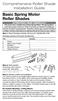 Comprehensive Roller Shade Installation Guide Basic Spring Motor Roller Shades ATTENTION!!! READ CAREFULLY! This shade has a reliable long-lasting Spring Motor. The Spring Motor must have proper tension
Comprehensive Roller Shade Installation Guide Basic Spring Motor Roller Shades ATTENTION!!! READ CAREFULLY! This shade has a reliable long-lasting Spring Motor. The Spring Motor must have proper tension
INSTALLATION INSTRUCTIONS
 INSTALLATION INSTRUCTIONS Accessory Application Publications No. AII23628 2003 PILOT Issue Date MAY 2002 PARTS LIST Security System Kit (sold separately): P/N 08E51-S84-100 2 Remote controls Attachment
INSTALLATION INSTRUCTIONS Accessory Application Publications No. AII23628 2003 PILOT Issue Date MAY 2002 PARTS LIST Security System Kit (sold separately): P/N 08E51-S84-100 2 Remote controls Attachment
Navico-Northstar 2kW JRC Radar Package, Scanner Cable Removal and Replacement
 Navico-Northstar 2kW JRC Radar Package, Scanner Cable Removal and Replacement This work instruction describes the methods and means for which to remove and reinstall optional scanner cable configurations
Navico-Northstar 2kW JRC Radar Package, Scanner Cable Removal and Replacement This work instruction describes the methods and means for which to remove and reinstall optional scanner cable configurations
Processor Cage Fans, Front and Rear Replacement Instructions
 apple Mac Pro Processor Cage Fans, Front and Rear Replacement Instructions First Steps 1 Shut down computer. Note: Follow these instructions carefully. Failure to do so could damage your equipment and
apple Mac Pro Processor Cage Fans, Front and Rear Replacement Instructions First Steps 1 Shut down computer. Note: Follow these instructions carefully. Failure to do so could damage your equipment and
Solstice/Sky Water Pump Replacement
 Solstice/Sky Water Pump Replacement The water pump on the Solstice/Sky is starting to need replacement on some vehicles. This guide will help in replacing the water pump while the engine is still in the
Solstice/Sky Water Pump Replacement The water pump on the Solstice/Sky is starting to need replacement on some vehicles. This guide will help in replacing the water pump while the engine is still in the
ReachFree ID Installation Instructions For Portal TI, Sentinel and C-Start. Unitec www.startwithunitec.com
 ReachFree ID Installation Instructions For Portal TI, Sentinel and C-Start Unitec www.startwithunitec.com Proprietary Information and Materials of Unitec, Inc. Such proprietary information and materials
ReachFree ID Installation Instructions For Portal TI, Sentinel and C-Start Unitec www.startwithunitec.com Proprietary Information and Materials of Unitec, Inc. Such proprietary information and materials
PORTABLE PA SYSTEM #1 LAST UPDATED: FEBRUARY 2011
 PORTABLE PA SYSTEM # LAST UPDATED: FEBRUARY 20 The portable PA system has been created to offer student groups an easy to use solution for self-operated sound needs. The system has the capability for:
PORTABLE PA SYSTEM # LAST UPDATED: FEBRUARY 20 The portable PA system has been created to offer student groups an easy to use solution for self-operated sound needs. The system has the capability for:
SIMPLEX UNICAN LOCKS CHANGING THE CODE / COMBINATION 900 Series 1000 Series L1000 Series LP1000 Series EE1000 Series 2000 Series 2015 Series
 SIMPLEX UNICAN LOCKS CHANGING THE CODE / COMBINATION 900 Series 1000 Series L1000 Series LP1000 Series EE1000 Series 2000 Series 2015 Series 2400/2500 Series 3000 Series 3100 Series Simplex 5000 Series
SIMPLEX UNICAN LOCKS CHANGING THE CODE / COMBINATION 900 Series 1000 Series L1000 Series LP1000 Series EE1000 Series 2000 Series 2015 Series 2400/2500 Series 3000 Series 3100 Series Simplex 5000 Series
Range Road RR Series Semi-Automatic Firewood Processor. Crated Unit Assembly Manual
 Range Road RR Series Semi-Automatic Firewood Processor Crated Unit Assembly Manual 1 1) Undo 8-18mm x 19mm Nuts and bolts, 2 on each leg of top frame 2) Lift top of Metal crate off and move out of work
Range Road RR Series Semi-Automatic Firewood Processor Crated Unit Assembly Manual 1 1) Undo 8-18mm x 19mm Nuts and bolts, 2 on each leg of top frame 2) Lift top of Metal crate off and move out of work
Volkswagen Jetta, Golf, GTI 1999, 2000 Brake System 46 Brakes - Mechanical Components (Page GR-46)
 46 Brakes - Mechanical Components (Page GR-46) Front brakes Brake pads, removing and installing Brake pads, removing and installing FN 3 brake caliper, servicing FS III brake caliper, servicing Rear wheel
46 Brakes - Mechanical Components (Page GR-46) Front brakes Brake pads, removing and installing Brake pads, removing and installing FN 3 brake caliper, servicing FS III brake caliper, servicing Rear wheel
KEYPAD LOCK RETROFIT KIT
 KEYPAD LOCK RETROFIT KIT INSTRUCTIONS FOR ASSEMBLY IMPORTANT READ & SAVE THESE INSTRUCTIONS Tools Required for Assembly 5/32 hex (Allen) wrench #2 Phillips screwdriver Isopropyl alcohol or alcohol wipes
KEYPAD LOCK RETROFIT KIT INSTRUCTIONS FOR ASSEMBLY IMPORTANT READ & SAVE THESE INSTRUCTIONS Tools Required for Assembly 5/32 hex (Allen) wrench #2 Phillips screwdriver Isopropyl alcohol or alcohol wipes
TOYOTA Tundra 2007 - BACK-UP CAMERA SYSTEM Preparation
 Preparation Part Number(s): PT233-34070, PT923-35070-11, PT923-35070-43 NOTE: Part number of this accessory may not be the same as part number shown. Back Up Monitor Kit Contents PT923-35070-11 / PT923-35070-43
Preparation Part Number(s): PT233-34070, PT923-35070-11, PT923-35070-43 NOTE: Part number of this accessory may not be the same as part number shown. Back Up Monitor Kit Contents PT923-35070-11 / PT923-35070-43
Juice Box Stages 1&2 135&335 Installation Guide 5/10/08
 Tools Required: 8mm socket or nut driver Small flat head screwdriver Electrical tape, masking tape, or shrink tube Pep talk: Although the install looks daunting at first, once you get the learning curve
Tools Required: 8mm socket or nut driver Small flat head screwdriver Electrical tape, masking tape, or shrink tube Pep talk: Although the install looks daunting at first, once you get the learning curve
CONTENTS TOOLS REQUIRED: Ratchet 13mm Socket 10mm Socket Phillips Screwdriver Pliers Panel Removal Tool. Amp Installation
 CONTENTS 1EA. SUBWOOFER ASSEMBLY P/N RUWRANGLER 1EA. 200 WATT AMP/BRACKET ASSEMBLY P/N RM11JKBTL - Bracket P/N RE08BTL200R - Amp 1EA. POWER HARNESS P/N RHWRANGLERPWR 1EA. OVERLAY HARNESS P/N RHWRANGLER
CONTENTS 1EA. SUBWOOFER ASSEMBLY P/N RUWRANGLER 1EA. 200 WATT AMP/BRACKET ASSEMBLY P/N RM11JKBTL - Bracket P/N RE08BTL200R - Amp 1EA. POWER HARNESS P/N RHWRANGLERPWR 1EA. OVERLAY HARNESS P/N RHWRANGLER
MZ Series Overview. Introduction. (MZ 220 Illustrated)
 Thank you for choosing one of our Zebra MZ Series Mobile s. These rugged printers will become productive and efficient additions to your workplace thanks to their innovative design. Because they are made
Thank you for choosing one of our Zebra MZ Series Mobile s. These rugged printers will become productive and efficient additions to your workplace thanks to their innovative design. Because they are made
INSTALLATION INSTRUCTIONS
 INSTALLATION INSTRUCTIONS Accessory Application Publications No. ACCORD All 30209 2-AND 4-DOOR SYSTEM (VP, LX, SE) Issue Date AUG 2005 PARTS LIST Security System Attachment: P/N 08E55-SDA-100A Unit panel
INSTALLATION INSTRUCTIONS Accessory Application Publications No. ACCORD All 30209 2-AND 4-DOOR SYSTEM (VP, LX, SE) Issue Date AUG 2005 PARTS LIST Security System Attachment: P/N 08E55-SDA-100A Unit panel
Installing the Video Input and TV Tuner Cards in a Compact Computer or a Dual PCI-Slot Tower Computer
 Installing the Video Input and TV Tuner Cards in a Compact Computer or a Dual PCI-Slot Tower Computer This booklet describes how to install the video input and TV tuner cards in a compact Macintosh computer
Installing the Video Input and TV Tuner Cards in a Compact Computer or a Dual PCI-Slot Tower Computer This booklet describes how to install the video input and TV tuner cards in a compact Macintosh computer
GENUINE PARTS INSTALLATION INSTRUCTIONS
 GENUINE PARTS INSTALLATION INSTRUCTIONS 1. DESCRIPTION: Auto-Dimming Mirror Kit with Compass and HomeLink 2. APPLICATION: Titan 3. PART NUMBER: 999L1 WS000 4. KIT CONTENTS: Item Qty Description Service
GENUINE PARTS INSTALLATION INSTRUCTIONS 1. DESCRIPTION: Auto-Dimming Mirror Kit with Compass and HomeLink 2. APPLICATION: Titan 3. PART NUMBER: 999L1 WS000 4. KIT CONTENTS: Item Qty Description Service
BODY-12, Door Handle - Removal, Installation, and Adjustment
 Introduction BODY-12, Door Handle - Removal, Installation, and Adjustment There are many different procedures floating around describing how to replace the door handles on a 944 and every one of them will
Introduction BODY-12, Door Handle - Removal, Installation, and Adjustment There are many different procedures floating around describing how to replace the door handles on a 944 and every one of them will
INSTALLATION INSTRUCTIONS
 Rear Vision System Tailgate Handle Camera Mirror Display 2004-2014 Ford F-150 and 2008-2015 Ford Super Duty (Kit part numbers 9002-9521) Kit Contents: Mirror Tailgate Handle with camera and harness Interior
Rear Vision System Tailgate Handle Camera Mirror Display 2004-2014 Ford F-150 and 2008-2015 Ford Super Duty (Kit part numbers 9002-9521) Kit Contents: Mirror Tailgate Handle with camera and harness Interior
Operating Instructions
 587W Clinical Care Recliner Operating Instructions 587W-INS-LAB Graham-Field Health Products 2005 IMPORTANT: READ THIS MANUAL BEFORE OPERATING YOUR ORTHO-BIOTIC CLINICAL CARE RECLINER WARNINGS Warning:
587W Clinical Care Recliner Operating Instructions 587W-INS-LAB Graham-Field Health Products 2005 IMPORTANT: READ THIS MANUAL BEFORE OPERATING YOUR ORTHO-BIOTIC CLINICAL CARE RECLINER WARNINGS Warning:
DMSG_0152_0112_V4 Mamas & Papas (Holdings) Ltd. 2012 Dream Swing - 1 -
 DMSG_0152_0112_V4 Mamas & Papas (Holdings) Ltd. 2012 Dream Swing - 1 - DREAM SWING THESE INSTRUCTIONS ARE IMPORTANT. PLEASE READ CAREFULLY AND RETAIN FOR FUTURE REFERENCE. Read the entire instruction before
DMSG_0152_0112_V4 Mamas & Papas (Holdings) Ltd. 2012 Dream Swing - 1 - DREAM SWING THESE INSTRUCTIONS ARE IMPORTANT. PLEASE READ CAREFULLY AND RETAIN FOR FUTURE REFERENCE. Read the entire instruction before
Replacing Redundant AC Power Supplies in an EX4500 Ethernet Switch Without Disrupting Service
 Replacing Redundant AC Power Supplies in an EX4500 Ethernet Switch Without Disrupting Service This field replacement guide provides instructions for replacing the two AC power supplies in an EX4500 Ethernet
Replacing Redundant AC Power Supplies in an EX4500 Ethernet Switch Without Disrupting Service This field replacement guide provides instructions for replacing the two AC power supplies in an EX4500 Ethernet
Front brakes (FN- 3), servicing
 j a t Front brakes (FN- 3), servicing 46-1 Front brakes, servicing Note: Install complete repair kit. After replacing brake pads and before moving vehicle, depress brake pedal several times firmly to properly
j a t Front brakes (FN- 3), servicing 46-1 Front brakes, servicing Note: Install complete repair kit. After replacing brake pads and before moving vehicle, depress brake pedal several times firmly to properly
Owner s Guide and Installation Manual. Vancouver Model Name. 21321, 21328 Model No. English Español
 For Your Records and Warranty Assistance For reference, also attach your receipt or a copy of your receipt to the manual. Vancouver Model Name 21321, 21328 Model No. Type A Models Owner s Guide and Installation
For Your Records and Warranty Assistance For reference, also attach your receipt or a copy of your receipt to the manual. Vancouver Model Name 21321, 21328 Model No. Type A Models Owner s Guide and Installation
TROUBLESHOOTING DITTING COFFEE GRINDERS
 804 Series 805 Series 903 Series 1203 Series 1403 Series 1800 Series SERVICE TIP #R1 TROUBLESHOOTING DITTING COFFEE GRINDERS Page 1 of 4 DO NOT TAKE THE GRINDER APART BEFORE READING THE FOLLOWING: 1. Grinder
804 Series 805 Series 903 Series 1203 Series 1403 Series 1800 Series SERVICE TIP #R1 TROUBLESHOOTING DITTING COFFEE GRINDERS Page 1 of 4 DO NOT TAKE THE GRINDER APART BEFORE READING THE FOLLOWING: 1. Grinder
3. Loosen 3 x grub screws in the Dec end cap and unscrew the cap and counterweight shaft. NEQ6 Belt Modification Kit.
 NEQ6 Belt Modification Kit. Thank you for your purchase. Please read these instructions fully before fitting. Your package should contain 2 off 47 & 2 off 12 tooth aluminium pulleys 2 off belts 6mm wide
NEQ6 Belt Modification Kit. Thank you for your purchase. Please read these instructions fully before fitting. Your package should contain 2 off 47 & 2 off 12 tooth aluminium pulleys 2 off belts 6mm wide
TONER CARTRIDGE REMANUFACTURING INSTRUCTIONS DELL 3110 CN TONER CARTRIDGE
 DELL 3110 3115 3130 CN TONER CARTRIDGE REMANUFACTURING INSTRUCTIONS DELL 3110 CN TONER CARTRIDGE REMANUFACTURING THE DELL 3110/3115/3130 CN COLOR TONER CARTRIDGE By Javier Gonzalez and the Technical Staff
DELL 3110 3115 3130 CN TONER CARTRIDGE REMANUFACTURING INSTRUCTIONS DELL 3110 CN TONER CARTRIDGE REMANUFACTURING THE DELL 3110/3115/3130 CN COLOR TONER CARTRIDGE By Javier Gonzalez and the Technical Staff
National Optical & Scientific Instruments Inc. 11113 Landmark 35 Drive San Antonio, Texas 78233 Phone (210) 590-9010 Fax (210) 590-1104
 National Optical & Scientific Instruments Inc. 11113 Landmark 35 Drive San Antonio, Texas 78233 Phone (210) 590-9010 Fax (210) 590-1104 INSTRUCTIONS FOR MODELS 106, 106-L 107, 107-L 108, 108-L 109-L ELEMENTARY
National Optical & Scientific Instruments Inc. 11113 Landmark 35 Drive San Antonio, Texas 78233 Phone (210) 590-9010 Fax (210) 590-1104 INSTRUCTIONS FOR MODELS 106, 106-L 107, 107-L 108, 108-L 109-L ELEMENTARY
2005-2007 Ford Focus Front Brake Rotors
 2005-2007 Ford Focus Front Brake Rotors Replacement Replacing the rotors in 2005-2007 Ford Focus models with rear drum brakes. Written By: David Hodson INTRODUCTION The steps in this guide are used to
2005-2007 Ford Focus Front Brake Rotors Replacement Replacing the rotors in 2005-2007 Ford Focus models with rear drum brakes. Written By: David Hodson INTRODUCTION The steps in this guide are used to
GPS AutoSteer System Installation Manual
 GPS AutoSteer System Installation Manual Supported Vehicles John Deere Sprayers 4720 4630 4730 4830 AutoTrac Ready PN: 602-0227-01-A LEGAL DISCLAIMER Note: Read and follow ALL instructions in this manual
GPS AutoSteer System Installation Manual Supported Vehicles John Deere Sprayers 4720 4630 4730 4830 AutoTrac Ready PN: 602-0227-01-A LEGAL DISCLAIMER Note: Read and follow ALL instructions in this manual
Manual for GlobePharma Mini-Press II Rotary Tablet Press
 1 of 13 Preparing the Rotary Press 1. Make sure the rotary press is unplugged. 2. Open the bottom cabinet of the rotary press and take out the grey tool kit, and the beige box of punches and dies. 3. Take
1 of 13 Preparing the Rotary Press 1. Make sure the rotary press is unplugged. 2. Open the bottom cabinet of the rotary press and take out the grey tool kit, and the beige box of punches and dies. 3. Take
Installation Instructions 6028.801
 DAZZLE Installation Instructions 08.80 Spread Lavatory Faucet with Speed Connect Drain* Congratulations on purchasing your American Standard faucet with Speed Connect drain, a feature found only on American
DAZZLE Installation Instructions 08.80 Spread Lavatory Faucet with Speed Connect Drain* Congratulations on purchasing your American Standard faucet with Speed Connect drain, a feature found only on American
Mini multi-purpose sewing machine
 TROUBLESHOOTING Problem Problem cause Amendment No power or the machine runs slowly Batteries are installed incorrectly Batteries are low Reinstall the batteries making sure they are the correct way around
TROUBLESHOOTING Problem Problem cause Amendment No power or the machine runs slowly Batteries are installed incorrectly Batteries are low Reinstall the batteries making sure they are the correct way around
Rack installation instructions
 Rack installation instructions Review the documentation that comes with the rack cabinet for safety and cabling information. Before you install the server in a rack cabinet, review the following guidelines:
Rack installation instructions Review the documentation that comes with the rack cabinet for safety and cabling information. Before you install the server in a rack cabinet, review the following guidelines:
Make sure oven is OFF. Never remove parts or touch the fan unless the oven is OFF.
 Morning Cleaning The following start-up procedures MUST be completed before using the oven. The procedures may be completed at night after the oven has completed the clean cycle, or in the morning BEFORE
Morning Cleaning The following start-up procedures MUST be completed before using the oven. The procedures may be completed at night after the oven has completed the clean cycle, or in the morning BEFORE
Table of Contents. General Operation 2. Air Blast Cleaning System 3. Setup 4. Changing Ticket Bags 5. Loading Printer Paper 6. Tower Light Status 7
 Table of Contents General Operation Air Blast Cleaning System Setup Changing Ticket Bags Loading Printer Paper Tower Light Status Ticket Taker General - Ticket Taker Overview - Ticket Taker Operation Clearing
Table of Contents General Operation Air Blast Cleaning System Setup Changing Ticket Bags Loading Printer Paper Tower Light Status Ticket Taker General - Ticket Taker Overview - Ticket Taker Operation Clearing
UPLIFT Height Adjustable Standing Desk (T-Frame) DIRECTIONS FOR ASSEMBLY AND USE - - ALSO - - Watch our assembly video
 UPLIFT Height Adjustable Standing Desk (T-Frame) DIRECTIONS FOR ASSEMBLY AND USE - - ALSO - - Watch our assembly video http://bit.ly/9ywwh! CAUTION MAKE SURE NO OBSTACLES ARE IN THE DESK S PATH AND ALL
UPLIFT Height Adjustable Standing Desk (T-Frame) DIRECTIONS FOR ASSEMBLY AND USE - - ALSO - - Watch our assembly video http://bit.ly/9ywwh! CAUTION MAKE SURE NO OBSTACLES ARE IN THE DESK S PATH AND ALL
Fleck 4650. Service Manual INSTALLATION AND START-UP PROCEDURE TABLE OF CONTENTS JOB SPECIFICATION SHEET
 Fleck 4650 Service Manual TABLE OF CONTENTS JOB SPECIFICATION SHEET...1 INSTALLATION AND START-UP PROCEDURE...1 CONTROL VALVE DRIVE ASSEMBLY...2 CONTROL DRIVE ASSEMBLY FOR CLOCK...3 BYPASS VALVE ASSEMBLY...4
Fleck 4650 Service Manual TABLE OF CONTENTS JOB SPECIFICATION SHEET...1 INSTALLATION AND START-UP PROCEDURE...1 CONTROL VALVE DRIVE ASSEMBLY...2 CONTROL DRIVE ASSEMBLY FOR CLOCK...3 BYPASS VALVE ASSEMBLY...4
National Optical & Scientific Instrument Inc. 11113 Landmark 35 Drive San Antonio, Texas 78233 Phone (210) 590-9010 Fax (210) 590-1104
 National Optical & Scientific Instrument Inc. 11113 Landmark 35 Drive San Antonio, Texas 78233 Phone (210) 590-9010 Fax (210) 590-1104 INSTRUCTIONS FOR STEREOSCOPIC MICROSCOPES MODEL NUMBERS 400 400TL
National Optical & Scientific Instrument Inc. 11113 Landmark 35 Drive San Antonio, Texas 78233 Phone (210) 590-9010 Fax (210) 590-1104 INSTRUCTIONS FOR STEREOSCOPIC MICROSCOPES MODEL NUMBERS 400 400TL
Installing RNS-E SAT NAV for Audi A4
 As one of the major options on the A4 you can get a DVD Satellite Navigation System call the RNS-E. With the help of ebay these sat nav systems are now available to by at a rough cost of 650 plus the cost
As one of the major options on the A4 you can get a DVD Satellite Navigation System call the RNS-E. With the help of ebay these sat nav systems are now available to by at a rough cost of 650 plus the cost
Packard Bell Easy Repair
 Your digital playground Packard Bell Easy Repair EasyNote MX Series Hard Disk Drive Repair Instructions www.packardbell.com Your digital playground Important Safety Check Instructions You must read all
Your digital playground Packard Bell Easy Repair EasyNote MX Series Hard Disk Drive Repair Instructions www.packardbell.com Your digital playground Important Safety Check Instructions You must read all
FRONT BUMPER INSTALLATION INSTRUCTIONS 2007-2011 DODGE / MERCEDES SPRINTER
 Aluminess Products Inc 9402 Wheatlands Ct. #A Santee, CA 92071 619-449-9930 FRONT BUMPER INSTALLATION INSTRUCTIONS 2007-2011 DODGE / MERCEDES SPRINTER Please read before beginning Stainless steel hardware
Aluminess Products Inc 9402 Wheatlands Ct. #A Santee, CA 92071 619-449-9930 FRONT BUMPER INSTALLATION INSTRUCTIONS 2007-2011 DODGE / MERCEDES SPRINTER Please read before beginning Stainless steel hardware
ZM400/ZM600 Quick Reference Guide
 ZM400/ZM600 Quick Reference Guide Use this guide to operate your printer on a daily basis. For more detailed information, refer to the User Guide. Contents External View...........................................................
ZM400/ZM600 Quick Reference Guide Use this guide to operate your printer on a daily basis. For more detailed information, refer to the User Guide. Contents External View...........................................................
Installation instructions, accessories - Handsfree for cellular phone, system B, entry level
 XC90 Section Group Weight(Kg/Pounds) Year Month 3 39 0.5/1.1 2006 07 XC90 2003, XC90 2004 IMG-249663 Page 1 of 18 Required tools A0000162 A0000163 IMG-239664 M0000232 IMG-253123 IMG-252223 Page 2 of 18
XC90 Section Group Weight(Kg/Pounds) Year Month 3 39 0.5/1.1 2006 07 XC90 2003, XC90 2004 IMG-249663 Page 1 of 18 Required tools A0000162 A0000163 IMG-239664 M0000232 IMG-253123 IMG-252223 Page 2 of 18
Quick Start Guide See Inside for Use and Safety Information
 3 rd Generation Personal 3D Printer Quick Start Guide See Inside for Use and Safety Information The USB Mass Storage Device Contains the User Guide and Quick Start Guide in other Languages Congratulations
3 rd Generation Personal 3D Printer Quick Start Guide See Inside for Use and Safety Information The USB Mass Storage Device Contains the User Guide and Quick Start Guide in other Languages Congratulations
Networkfleet 3500 Product Line Installation Guide
 Networkfleet 3500 Product Line Installation Guide Light/Medium Duty (L3500) Heavy Duty (H3500) Universal (U3500) www.networkcar.com/fleet Customer Care: (866) 227-7323 customercare@networkcar.com Table
Networkfleet 3500 Product Line Installation Guide Light/Medium Duty (L3500) Heavy Duty (H3500) Universal (U3500) www.networkcar.com/fleet Customer Care: (866) 227-7323 customercare@networkcar.com Table
Installation Instructions 4508 4508S
 SYMPHONY Spread Lavatory Faucet with Speed Connect Drain Congratulations on purchasing your American Standard faucet with Speed Connect drain, a feature found only on American Standard faucets. Speed Connect
SYMPHONY Spread Lavatory Faucet with Speed Connect Drain Congratulations on purchasing your American Standard faucet with Speed Connect drain, a feature found only on American Standard faucets. Speed Connect
Figure 2 The fan and shroud also needs to be removed for access to the four a/c compressor bolts and removal of the compressor from the top.
 Here are some pictures to show what s required when replacing the A/C compressor, expansion valve and receiver/drier on a 2001 Volvo V70. Even if you don t replace these A/C parts these pictures can help
Here are some pictures to show what s required when replacing the A/C compressor, expansion valve and receiver/drier on a 2001 Volvo V70. Even if you don t replace these A/C parts these pictures can help
QUICK REFERENCE. Connecting the Cables The power supply automatically switches between 115V and 230V.
 QUICK REFERENCE This Quick Reference contains supply loading and general care and maintenance procedures for the Monarch 9906 printer. For more detailed information, refer to the Operator s Handbook available
QUICK REFERENCE This Quick Reference contains supply loading and general care and maintenance procedures for the Monarch 9906 printer. For more detailed information, refer to the Operator s Handbook available
Hot-End Replacement Guide. BFB 3000 plus & 3D Touch
 Hot-End Replacement Guide BFB 3000 plus & 3D Touch Pre assembly checks: Testing the hot-end before fitting: Check the heating cable: Set the multi-meter to read resistance (2000 ohms) Test the two outside
Hot-End Replacement Guide BFB 3000 plus & 3D Touch Pre assembly checks: Testing the hot-end before fitting: Check the heating cable: Set the multi-meter to read resistance (2000 ohms) Test the two outside
To Purchase This Item, Visit BMI Gaming www.bmigaming.com 1-800-746-2255 + 1-561-391-7200
 Table of Contents General Description and Play 2 Game Set Up 2 Loading Balloons 2 Technical Operation-General 3 Adjusting Balloon Sensor Wire 4 Programming Instructions 4 Default Settings Troubleshooting
Table of Contents General Description and Play 2 Game Set Up 2 Loading Balloons 2 Technical Operation-General 3 Adjusting Balloon Sensor Wire 4 Programming Instructions 4 Default Settings Troubleshooting
TERMINATION EQUIPMENT INSTRUCTION MANUAL TELE-PIERCE P/N 356-246
 TERMINATION EQUIPMENT INSTRUCTION MANUAL TELE-PIERCE P/N 356-246 OPERATION AND SERVICE INSTRUCTIONS AMPHENOL 157 SERIES TELE-PIERCE MULTI-WIRE TERMINATION TOOL 356-246 AMPHENOL TERMINATION SYSTEMS 1830
TERMINATION EQUIPMENT INSTRUCTION MANUAL TELE-PIERCE P/N 356-246 OPERATION AND SERVICE INSTRUCTIONS AMPHENOL 157 SERIES TELE-PIERCE MULTI-WIRE TERMINATION TOOL 356-246 AMPHENOL TERMINATION SYSTEMS 1830
TABLE OF CONTENTS. Securing Child in Carrier...26. Child Requirements...24 Changing Harness Height...25
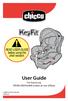 TABLE OF CONTENTS Safe Use Checklist...4 Registration & Recall...5 Assistance...5 Warnings...6 Base Features Base Overview... Storage Compartment...3 Recline Adjustment...3 LATCH Removal & Storage...4
TABLE OF CONTENTS Safe Use Checklist...4 Registration & Recall...5 Assistance...5 Warnings...6 Base Features Base Overview... Storage Compartment...3 Recline Adjustment...3 LATCH Removal & Storage...4
KAWAI VERTICAL PIANO REGULATION MANUAL
 KAWAI VERTICAL PIANO REGULATION MANUAL Vol 1.0 2011 1 25 KAWAI MUSICAL INSTRUMENTS MFG. CO., LTD. 1 Regulation Process Index 1 Tighten Screws, Check Action, Strike Point, Hammer Blow P3 2 Keys P4 3 Travel,
KAWAI VERTICAL PIANO REGULATION MANUAL Vol 1.0 2011 1 25 KAWAI MUSICAL INSTRUMENTS MFG. CO., LTD. 1 Regulation Process Index 1 Tighten Screws, Check Action, Strike Point, Hammer Blow P3 2 Keys P4 3 Travel,
Please read all instructions BEFORE assembly and USE of product. KEEP INSTRUCTIONS FOR FUTURE REFERENCE. Model # 1305TW. Infant car seats not included
 Please read all instructions BEFORE assembly and USE of product. KEEP INSTRUCTIONS FOR FUTURE REFERENCE. Model # 1305TW Infant car seats not included Double Snap N Go Instruction Manual Convenience through
Please read all instructions BEFORE assembly and USE of product. KEEP INSTRUCTIONS FOR FUTURE REFERENCE. Model # 1305TW Infant car seats not included Double Snap N Go Instruction Manual Convenience through
Companion Service Guide
 Companion Service Guide This Service Guide contains: Troubleshooting Replacement Instructions Contact Information Golden Technologies 401 Bridge Street Old Forge, PA 18518 Toll-free: 800-624-6374 Fax:
Companion Service Guide This Service Guide contains: Troubleshooting Replacement Instructions Contact Information Golden Technologies 401 Bridge Street Old Forge, PA 18518 Toll-free: 800-624-6374 Fax:
EXPLORE 4-Leg Teaming Table with Screen Share Assembly Instructions
 EXPLORE 4-Leg Teaming Table with Screen Share Monitor Display Requirements: your flat panel display must confirm to the following requirements. y With the stand removed, the monitor must not exceed 40
EXPLORE 4-Leg Teaming Table with Screen Share Monitor Display Requirements: your flat panel display must confirm to the following requirements. y With the stand removed, the monitor must not exceed 40
S4M Quick Reference Guide
 S4M Quick Reference Guide Use this guide to operate your printer on a daily basis. For more detailed information, refer to the S4M User Guide. External View Figure Exterior of Printer Front Rear 4 Control
S4M Quick Reference Guide Use this guide to operate your printer on a daily basis. For more detailed information, refer to the S4M User Guide. External View Figure Exterior of Printer Front Rear 4 Control
TTPM2 Ticket Printer/Encoder
 TTPM2 Ticket Printer/Encoder Operators Guide SW95045 Publ No.: 00861-000 Ed. A October 3, 2001 Related manuals TTPM2 Selection Guide, 101193 TTPM2 Operators Guide, 00861-000 TTPM2 Technical Specification,
TTPM2 Ticket Printer/Encoder Operators Guide SW95045 Publ No.: 00861-000 Ed. A October 3, 2001 Related manuals TTPM2 Selection Guide, 101193 TTPM2 Operators Guide, 00861-000 TTPM2 Technical Specification,
4.2.2 Error Message and Troubleshooting
 4.2.2 Error Message and Troubleshooting Messages appear on the Smart Panel program window or on the control panel to indicate machine status or errors. Refer to the tables below to correct the problem.
4.2.2 Error Message and Troubleshooting Messages appear on the Smart Panel program window or on the control panel to indicate machine status or errors. Refer to the tables below to correct the problem.
Table of Contents. www.hunterfan.com. What to Expect with. Preparation. Tools Needed. Wiring. Hanging the Fan. Blades. Motor Housing.
 www.hunterfan.com Table of Contents What to Expect with Your Installation 30 inches Hanging the Fan Wiring 8 Maintenance, Operation & Cleaning Light Kit 13??? 14 1 9 Troubleshooting 11 5 Blades Motor Housing
www.hunterfan.com Table of Contents What to Expect with Your Installation 30 inches Hanging the Fan Wiring 8 Maintenance, Operation & Cleaning Light Kit 13??? 14 1 9 Troubleshooting 11 5 Blades Motor Housing
HP Pavilion All-in-One MS200 series PC. Upgrading and Servicing Guide. Printed in
 HP Pavilion All-in-One MS200 series PC *579907-001* *579907-001* Printed in Upgrading and Servicing Guide Replacing a Wireless Keyboard or Mouse...2 Before You Begin... 2 Replacing the Keyboard or Mouse...
HP Pavilion All-in-One MS200 series PC *579907-001* *579907-001* Printed in Upgrading and Servicing Guide Replacing a Wireless Keyboard or Mouse...2 Before You Begin... 2 Replacing the Keyboard or Mouse...
INSTALLATION INSTRUCTIONS
 INSTALLATION INSTRUCTIONS Accessory Application Publications No. AII 26327 2004 S2000 Issue Date OCT 2004 PARTS LIST Security System: P/N 08E51-S84-100 Attachment Kit: P/N 08E55-S2A-101 2 Remote controls
INSTALLATION INSTRUCTIONS Accessory Application Publications No. AII 26327 2004 S2000 Issue Date OCT 2004 PARTS LIST Security System: P/N 08E51-S84-100 Attachment Kit: P/N 08E55-S2A-101 2 Remote controls
FCC COMPLIANCE STATEMENT FOR AMERICAN USERS
 FCC COMPLIANCE STATEMENT FOR AMERICAN USERS This equipment has been tested and found to comply with the limits for a CLASS A digital device, pursuant to Part 15 of the FCC Rules. These limits are designed
FCC COMPLIANCE STATEMENT FOR AMERICAN USERS This equipment has been tested and found to comply with the limits for a CLASS A digital device, pursuant to Part 15 of the FCC Rules. These limits are designed
Installation instruction do88 Intercooler for Volvo S40 / V50 / C30
 Installation instruction do88 Intercooler for Volvo S40 / V50 / C30 This instruction shows how to replace the OEM intercooler with our performance intercooler. 2. 3. 1. 4. 5. Part number: ICM-170 6. At
Installation instruction do88 Intercooler for Volvo S40 / V50 / C30 This instruction shows how to replace the OEM intercooler with our performance intercooler. 2. 3. 1. 4. 5. Part number: ICM-170 6. At
WARNING: Important: Keep these instructions for future reference. Gate Instructions (1) Assembly and Installation Instructions
 Assembly and Installation Instructions Please read these instructions carefully. Please follow these instructions carefully to ensure that your gate extension is properly installed. Improper installation
Assembly and Installation Instructions Please read these instructions carefully. Please follow these instructions carefully to ensure that your gate extension is properly installed. Improper installation
Owner s Manual Read and keep this manual. Patents World Wide
 Owner s Manual Read and keep this manual. Patents World Wide S & S Industries, Inc., Sarasota, FL, USA www.trail-gator.com Copyright 2008 All Rights Reserved The following manual is provided to assist
Owner s Manual Read and keep this manual. Patents World Wide S & S Industries, Inc., Sarasota, FL, USA www.trail-gator.com Copyright 2008 All Rights Reserved The following manual is provided to assist
Triac Printed Circuit Board Replacement
 Technical Service Bulletin: Triac Printed Circuit Board Replacement TRONIC 5000C Pro Models: WH17, WH27, WH36 Introduction Fig. 1 ELECTRICITY IS EXTREMELY DANGEROUS. TAKE EXTRA PRECAUTIONS AND ENSURE ALL
Technical Service Bulletin: Triac Printed Circuit Board Replacement TRONIC 5000C Pro Models: WH17, WH27, WH36 Introduction Fig. 1 ELECTRICITY IS EXTREMELY DANGEROUS. TAKE EXTRA PRECAUTIONS AND ENSURE ALL
Wiper Motor Marinco 2.5. Installation Instructions
 Wiper Motor Marinco 2.5 Installation Instructions Wiper Motor Marinco-2.5 The Marinco 2.5 Wiper Motor Offers the Following Features: Fully sealed base and housing which allows installation in outdoor wet
Wiper Motor Marinco 2.5 Installation Instructions Wiper Motor Marinco-2.5 The Marinco 2.5 Wiper Motor Offers the Following Features: Fully sealed base and housing which allows installation in outdoor wet
Cleaning & Sanitisation
 Cleaning & Sanitisation Notice: The information and/or procedures presented in the following demonstration(s) should be performed by a trained Water Cooler Service Technician only. Never attempt to service
Cleaning & Sanitisation Notice: The information and/or procedures presented in the following demonstration(s) should be performed by a trained Water Cooler Service Technician only. Never attempt to service
INSTALL/REMOVAL INSTRUCTIONS: WINDOW LIFT MOTOR
 REMOVAL/INSTALL OF WINDOW LIFT MOTOR (742-273) Ford Expedition 1997 2002, Lincoln Navigator 1998 2002, Ford F-150 Super Crew Cab 2001 General Tech Tips: Use painter s tape rather than duct tape to secure
REMOVAL/INSTALL OF WINDOW LIFT MOTOR (742-273) Ford Expedition 1997 2002, Lincoln Navigator 1998 2002, Ford F-150 Super Crew Cab 2001 General Tech Tips: Use painter s tape rather than duct tape to secure
In addition to information on preventing jams and what causes a paper jam, this section includes instructions for clearing the following jams:
 Phaser 4400 Laser Printer Paper Jams In addition to information on preventing jams and what causes a paper jam, this section includes instructions for clearing the following jams: Paper size jam see page
Phaser 4400 Laser Printer Paper Jams In addition to information on preventing jams and what causes a paper jam, this section includes instructions for clearing the following jams: Paper size jam see page
430 Power/Electronics Replacement
 Replacing the main board WARNING Before proceeding, turn off the main power switch and unplug the power cord. Caution Make sure you are properly grounded with an ESD strap before continuing. The main printed
Replacing the main board WARNING Before proceeding, turn off the main power switch and unplug the power cord. Caution Make sure you are properly grounded with an ESD strap before continuing. The main printed
Service Manual. Label Printer A+ The Premium Class.
 Service Manual Label Printer A+ The Premium Class. 2 Service Manual 2 for the following products Family Type A+ A2+ A+ A.+ A6+ A8+ A+M Edition: 0/20 - Part No. 9008508 Copyright This documentation as well
Service Manual Label Printer A+ The Premium Class. 2 Service Manual 2 for the following products Family Type A+ A2+ A+ A.+ A6+ A8+ A+M Edition: 0/20 - Part No. 9008508 Copyright This documentation as well
800-551-1943. HP Laser Jet 2400 Series Fixing Drive Side Plate Assembly Fixing Drive Side Plate Assembly- RM1-1500 page 1
 Fixing Drive Side Plate Assembly- RM1-1500 page 1 CAUTION: Fuser may be hot. Turn off printer, unplug it and allow it to sit for 20 to 30 minutes before performing these maintenance procedures. Fixing
Fixing Drive Side Plate Assembly- RM1-1500 page 1 CAUTION: Fuser may be hot. Turn off printer, unplug it and allow it to sit for 20 to 30 minutes before performing these maintenance procedures. Fixing
FL ADJUSTABLE RIDER BACKREST MOUNTING HARDWARE KIT
 -J070 REV. 0-0-0 FL ADJUSTABLE RIDER BACKREST MOUNTING HARDWARE KIT GENERAL Kit Number 9-09A Models For model fitment information, see the P&A Retail Catalog or the Parts and Accessories section of www.harley-davidson.com
-J070 REV. 0-0-0 FL ADJUSTABLE RIDER BACKREST MOUNTING HARDWARE KIT GENERAL Kit Number 9-09A Models For model fitment information, see the P&A Retail Catalog or the Parts and Accessories section of www.harley-davidson.com
Data-Logging Rain Gauge PRODUCT MANUAL
 Data-Logging Rain Gauge PRODUCT MANUAL Item # 3554WD1 Thank you for purchasing a Spectrum Datalogging Rain Gauge. With proper installation and care, it will give you years of accurate and reliable measurements.
Data-Logging Rain Gauge PRODUCT MANUAL Item # 3554WD1 Thank you for purchasing a Spectrum Datalogging Rain Gauge. With proper installation and care, it will give you years of accurate and reliable measurements.
Rack Installation Instructions
 Rack Installation Instructions Second Edition (June 2014) 2014 Contents Chapter 1. Safety information..... 1 Chapter 2. Rack kit parts inentory... 3 Chapter 3. Rack installation...... 5 Identifying the
Rack Installation Instructions Second Edition (June 2014) 2014 Contents Chapter 1. Safety information..... 1 Chapter 2. Rack kit parts inentory... 3 Chapter 3. Rack installation...... 5 Identifying the
Rear wheel brakes, servicing. Стр. 1 из 45. Note:
 Volkswagen Touareg - Rear wheel brakes, servicing Стр. 1 из 45 46-2 Rear wheel brakes, servicing Rear brakes, FN 44 brake caliper, servicing Note: After replacing brake pads, depress brake pedal firmly
Volkswagen Touareg - Rear wheel brakes, servicing Стр. 1 из 45 46-2 Rear wheel brakes, servicing Rear brakes, FN 44 brake caliper, servicing Note: After replacing brake pads, depress brake pedal firmly
2006 JUDY SERVICE GUIDE
 2006 JUDY SERVICE GUIDE For exploded diagram and part number information, refer to the Spare Parts Catalog available on our website at www.rockshox.com. Information contained in this publication is subject
2006 JUDY SERVICE GUIDE For exploded diagram and part number information, refer to the Spare Parts Catalog available on our website at www.rockshox.com. Information contained in this publication is subject
