MEDICAL DISPLAY CALIBRATION WALKTHROUGH
|
|
|
- Darlene Griffin
- 7 years ago
- Views:
Transcription
1 MEDICAL DISPLAY CALIBRATION WALKTHROUGH Radiology vs. Video Displays There are two broad categories of patient images used in medical practices; radiology images and medical video images. Radiology images are scanner-sourced images that use some non-visible energy (e.g. x-ray, nuclear, ultrasound, magnetic) to form an interior view of human body parts. Medical video images are camera-sourced images that use visible light to form a surface view of human body parts or samples. Medical video may be motion video or still video images used in endoscopy, surgical, ophthalmology, dermatology, and microscopy applications. Due to differing characteristics between scanner-sourced radiology images and camera-sourced medical video images, there are different performance requirements for displays used to render the two types of images. In the following sections, we first walk through a CalMED calibration for radiology imaging displays. We then walk through calibration of medical video displays. For more background on the types of medical monitors and the technical standards and practice guidelines that apply, see the paper Consistent Presentation Of Medical Images, available for download at: Radiology Imaging CalMED Calibration The Radiology Imaging Technical QC workflow that is provided with CalMED guides us through the process of calibrating a radiology imaging display by implementing industry standard radiology imaging guidelines from DICOM, AAPM, and ACR. An outline of the workflow (Figure 1) is viewable when you open the left hand CalMED panel. Figure 1: An outline of the Radiology Imaging workflow appears when you open the left hand CalMED panel. Sections 1 and 2 of the workflow, Initial Setup and Workstation Analysis are used to test whether a Consistent Presentation of Medical Images Page 1
2 display conforms to industry standards. Sections 3 and 4, Display Optimization and Workstation Calibration, are used to calibrate a display for conformance. The workflow first guides us through measuring the ambient luminance, setting our minimum luminance target for the display, and then testing the display for conformance to the standard acceptance criteria. If the test shows the display to be in conformance, we can save, view, and/or pri nt a conformance report for the display. If the conformance test shows that the display is not in conformance, we can then proceed to the additional workflow steps to optimize any controls on the display and then calibrate the workstation. This would be followed by a repeat of the conformance test, to validate and document the display s conformance to the standard acceptance criteria. 1. Initial Setup A. Ambient Luminance page The first step in the Radiology Imaging calibration workflow, after meter and test pattern connections, is to measure the screen luminance that is produced by ambient room light reflecting from the screen. The on-screen instructions step us through the quick process of measuring the ambient luminance (Figure 2). Figure 2: The Ambient Luminance page provides guidance on measuring a display's ambient luminance and setting a desired minimum luminance target for conformance testing and/or calibration. The minimum luminance target for conformance testing or calibration is then automatically calculated by applying the 4x multiple of the ambient luminance that is recommended by the ACR technical standard. If that is still below the lowest luminance target recommended by ACR (1.2 cd/m 2 for mammo, 1.0 cd/m 2 for diagnostic, 0.8 cd/m 2 for clinical) or if we have a locallydetermined minimum target, we can manually enter our desired minimum target. 2. Workstation Analysis The Visual QC Tests and the Conformance Test pages in the Workstation Analysis section allow us to test a display for conformance to the DICOM, AAPM, and ACR standards. The Visual QC Tests page provides AAPM test patterns for qualitative (visual) conformance tests. The Conformance Test page performs a series of meter measurements for quantitative (measured) conformance tests. Consistent Presentation of Medical Images Page 2
3 A. Visual QC Tests page The Visual QC Tests page (Figure 3) provides AAPM test patterns at both 1k and 2k resolution, plus a set of AAPM reference anatomical images. These are available for annual display testing with the full set of patterns or for quick checks on a quarterly or monthly basis, typically with the TG18-QC and TG18-CT patterns. To view one of the test patterns, you just click on the desired test pattern thumbnail image. Figure 3: The Visual QC Tests page provides the standard AAPM test patterns for visual conformance testing. B. Conformance Test page The Conformance Test page (Figure 4) performs an automated series of meter measurements to test for conformance to the DICOM luminance response model, plus the AAPM, and ACR luminance standards. The four charts on the Conformance Test page are: Luminance - indicates how closely the measured display luminance conforms to the standard DICOM Grayscale Standard Display Function (GSDF). JNDs per Luminance Interval - indicates the number of Just Noticeable Difference (JND) luminance steps that the display produces for each step of its digital drive signal. GSDF Contrast Response - indicates how close the difference in luminance between each measured grayscale level (contrast) is to the desired GSDF standard. The green lines indicate the ±10% ACR limit for diagnostic displays and the red lines indicate the ±20% limit for clinical displays. RGB Balance - indicates how closely red, green, and blue are balanced to each other to produce the desired color of gray (D65) at each tested luminance level. There are numeric data fields for Lmin, Lmax, LR, GSDF Contrast deviation, JNDs per luminance step, and grayscale deltae. There are also pass/fail indicators to show which industry standards each of the measured data values either meet or fail. Hovering the mouse cursor over a pass/fail indicator identifies the standard for that particular indicator. Consistent Presentation of Medical Images Page 3
4 Figure 4: The Conformance Test page performs a series of automated display measurements. It shows the measured data in charts and numeric data fields to demonstrate whether the radiology imaging display conforms to the desired set of industry standards. 3. Display Optimization The Dynamic Range, RGB Adjust, and Luminance Adjust pages in the Display Optimization section allow us to adjust the controls that are available on the monitor. This allows us to optimize the capabilities of the display itself, before the workstation is calibrated. This gives the Workstation Calibration process the largest capability for calibrating the monitor to conform to the medical standards. Note: After a monitor s internal controls have been optimized, they may not require additional adjustment during following calibrations, unless a user has adjusted the controls. Monitor controls should be locked out if possible, or their calibrated positions documented. Users should be trained to adjust image characteristics with the Window and Level controls in their viewing application, rather than by adjusting monitor controls. One touch of the monitor controls uncalibrates the monitor. A. Dynamic Range page The Dynamic Range page (Figure 5) guides you in adjusting the Contrast control on the monitor to maximize the monitor s dynamic range. The clipping chart helps you set the Contrast control as high as possible without the monitor clipping signals in that would cause some of the bright gray image details to be lost. Figure 5: The clipping chart on the Dynamic Range page shows any signal clipping on the upper end of the luminance range. This allows you to optimize the dynamic range of the monitor. Consistent Presentation of Medical Images Page 4
5 B. RGB Adjust page The RGB Adjust page (Figure 6) guides you in adjusting the RGB gain controls on the monitor (if available) to optimize the monitor s RGB white balance to produce the desired white point color (D65). Figure 6: The RGB Adjust page provides RGB monitor controls on-screen to facilitate optimizing the display's RGB white balance. C. Luminance Adjust page The Luminance Adjust page (not shown) guides you in adjusting the Backlight control on the monitor to set the monitor s maximum luminance. The maximum luminance would typically be set for 420 cd/m 2 for a mammography display, 350 cd/m 2 for a primary diagnostic display, or cd/m 2 for a secondary clinical display. 4. Workstation Calibration A. DICOM LUT page The DICOM LUT page (Figure 7) allows you to automatically calibrate the workstation to the DICOM GSDF and D65 white point standards. The AutoCal button starts the process and the charts on the page show the calibration progress and effectiveness. A DICOM correction LUT is created and saved to the workstation s graphics adapter. Figure 7: The AutoCal button on the DICOM LUT page begins the automatic process of conforming the displays luminance response to the DICOM GSDF by creating a corrective LUT. Consistent Presentation of Medical Images Page 5
6 5. Validate Conformance Conformance Test page The Conformance Test page (Figure 8) validates the monitor s calibrated conformance to the DICOM GSDF luminance response model. The page provides graphic charts, numeric data, and pass/fail indicators to indicate the level of a monitor s conformance to the various industry standards. Figure 81: The Conformance Test page presents the measure conformance data in the form of charts, numeric data fields, and pass/fail indicators to allow you to easily discern the level of a monitor s conformance. 6. Conformance Report The Save button on the Conformance Test page provides the option to save the calibration session data and view the report page. We can also directly create a pdf document containing the conformance report. DICOM Advanced Report The DICOM Advanced Report (Figure 9) provides a summary of target and measured values, plus pass/fail indicators to indicate conformance to various levels of industry standards. The report also contains additional pages with GSDF Contrast, JNDs per Luminance Interval, and Luminance charts. Consistent Presentation of Medical Images Page 6
7 Figure 9: The DICOM Advanced Conformance Report compiles a summary of the target values, measured values, and pass/fail results, as well as performance charts. Radiology Workstation Test Schedule Both AAPM and ACR recommend a regular schedule of workstation testing. Following is a typical test schedule that ensures continued compliance to industry standards, high reading efficiency, and no contribution to misdiagnoses due to poor image quality. Annual Tests - Performed by medical physicist Test ambient lighting Calibrate display(s) Run integrated calibration software, if available, or Calibrate with CalMED software and certified external meter. Validate display conformance Perform full range of visual tests with test patterns. Conformance test with CalMED software and certified external meter. Document Results Save CalMED conformance report. Quarterly/Monthly Tests - Performed by medical physicist or QC tech Test ambient lighting Analyze display conformance Perform luminance response visual tests (review TG18-QC and TG18-CT patterns). Conformance test with CalMED software and certified external meter. If poor conformance, calibrate display(s) Run integrated calibration software, if available, or Calibrate with CalMED software and certified external meter. Validate display conformance Consistent Presentation of Medical Images Page 7
8 Conformance test with CalMED software and certified external meter. Document Results Save CalMED conformance report. Daily/Weekly Tests - Performed by workstation user Perform luminance response visual tests (review TG18-QC and/or TG18-CT patterns). Consistent Presentation of Medical Images Page 8
9 Medical Video Standards Images viewed on medical video displays originate from cameras, rather than from scanners. These endoscopic and still image cameras are used in surgery, ER, clinics, dermatology and pathology, among others. Camera-sourced medical images conform to the 1999 srgb standard from the International Electrotechnical Commission (IEC). Consumer digital cameras and internet images also follow the srgb standard, which was designed to be appropriate for brighter viewing environments. The srgb luminance response model starts with a linear section just above black (gamma of 1), then transitions to a power function at higher levels, with a gamma of 2.4. The gamma over the entire luminance range averages to about 2.2. The srgb white point (D65) and color gamut (primary colors) are the same as for studio monitors and HDTV. Medical Video CalMED Calibration The Medical Video workflow that is provided with CalMED guides us through the process of calibrating a medical video display by implementing the srgb industry standard. An outline of the workflow (Figure 10) is viewable when you open the left hand CalMED panel. Figure 10: An outline of the Medical Video workflow appears when you open the left hand CalMED panel. Sections 1 and 2 of the workflow, Initial Setup and Workstation Analysis are used to test whether a display conforms to industry standards. Sections 3 and 4, Display Optimization and Workstation Calibration, are used to calibrate a display for conformance. The workflow first guides us through testing the medical video display for conformance to the srgb standard. If the test shows the display to be in conformance, we can save, view, and/or print a conformance report for the display. If the conformance test shows that the display is not in conformance, we can then proceed to the additional workflow steps to optimize any controls on the display and then calibrate the workstation. This would be followed by a repeat of the conformance test, to validate and document the display s conformance to the srgb standard. Consistent Presentation of Medical Images Page 9
10 1. Initial Setup A. Device Connect The Device Connect page in the Initial Setup section provides guidance for meter, test pattern, and display control connections to CalMED. 2. Workstation Analysis The Conformance Test page (Figure 11) in the Workstation Analysis section performs an automated series of meter measurements to test for conformance to the srgb standard. The three luminance charts on the left side of the Conformance Test page are: RGB Balance - indicates how closely red, green, and blue are balanced to each other to produce the desired color of gray (D65) at each tested luminance level. Gamma - indicates how closely the luminance response follows the srgb standard. Luminance deltae - indicates the amount of luminance error there is at each measured luminance level. The three chromaticity charts on the right side of the Conformance Test page are: CIE Chromaticity (1976) - indicates how close the primary and secondary colors are to the srgb chromaticity targets. Gamut Luminance - indicates whether the luminance of each primary and secondary color is above or below the srgb target for that color. Chromaticity deltae - indicates the amount of luminance error there is for each primary and secondary color. There are also numeric data fields for total gamma, avg luminance delta error, Lmax, and avg chromaticity delta error. Figure 112: The Conformance Test page performs a series of automated display measurements. It shows the measured data in charts and numeric data fields to demonstrate whether the medical video display conforms to the srgb industry standard. 3. Display Optimization The Mode Settings, Display Presets, Dynamic Range, RGB Adjust, and Luminance Adjust pages in the Display Optimization section allow us to adjust the controls that are available on the monitor. This allows us to optimize the capabilities of the display itself, before the workstation is calibrated. This Consistent Presentation of Medical Images Page 10
11 gives the Workstation Calibration process the largest capability for calibrating the display to conform to the medical standards. 1. Mode Settings The Mode Settings page (Figure 12) guides you in selecting the viewing mode and color space mode (if available) that gets the monitor as close as possible to the desired operating characteristics. Figure 32: The CCT and Gamma charts on the Mode Settings page guide you in selecting a viewing mode and color space mode (if available) to optimize the monitor s characteristics. 2. Display Presets The Display Presets page (not shown) guides you in selecting the color temp and gamma presets (if available) that gets the monitor as close as possible to the desired operating characteristics. 3. Dynamic Range The Dynamic Range page (Figure 13) guides you in adjusting the Contrast control on the monitor to maximize the monitor s dynamic range. The clipping chart helps you set the Contrast control as high as possible without causing signal clipping in the monitor that would cause some of the bright gray image details to be lost. Figure 43: The clipping chart on the Dynamic Range page shows any signal clipping on the upper end of the luminance range. This allows you to optimize the dynamic range of the monitor. 4. RGB Adjust Consistent Presentation of Medical Images Page 11
12 The RGB Adjust page (Figure 14) guides you in adjusting the RGB gain controls on the monitor (if available) to optimize the monitor s RGB white balance to produce the desired white point color (D65). Figure 54: The RGB Adjust page provides RGB monitor controls on-screen to facilitate optimizing the display's RGB white balance. 5. Luminance Adjust The Luminance Adjust page (not shown) guides you in adjusting the Backlight control on the monitor to set the monitor s maximum luminance. 4. Workstation Calibration A. 1D LUT & ICC Profile page The 1D LUT & ICC Profile page (Figure 15) allows you to automatically calibrate the workstation to the srgb luminance response and D65 white point standards. An ICC profile is also created and saved to the workstation operating system. The AutoCal button starts the process and the charts on the page show the calibration progress and effectiveness. Figure 65: The AutoCal button on the 1D LUT & ICC Profile page begins the automatic process of conforming the displays luminance response to the srgb luminance response model and color gamut by creating a corrective LUT and an ICC profile. Consistent Presentation of Medical Images Page 12
13 7. Validate Conformance The Conformance Test page (Figure 16) validates the monitor s calibrated conformance to the srgb standard. The page provides graphic charts and numeric data to indicate the level of a monitor s conformance to the srgb video standard. Figure 16: The Conformance Test page presents the measured conformance data in the form of luminance charts, chromaticity charts, and numeric test results to indicate the degree of conformance to the srgb standard. 8. Conformance Report The Save button on the Conformance Test page provides the option to save the calibration session data and view the report page. The Medical Video Conformance Report (Figure 17) provides the same luminance charts, chromaticity charts, and numeric data as the Conformance Test page, plus workstation and setup details. Consistent Presentation of Medical Images Page 13
14 Figure 17: The Medical Video Conformance Report provides the same charts and numeric data as the Conformance Test page, along with workstation and setup information. Summary By maintaining conformance to the appropriate industry standards, both radiology imaging and medical video workstations will consistently render their respective images for efficient and accurate reading. The CalMED Radiology Imaging and Medical Video workflows provide easy to use processes for routinely testing workstation conformance to standards and, when necessary, provide fast and accurate calibration processes to bring workstations into conformance. Both CalMED workflows provide conformance reports to fully document a workstation quality assurance program. Consistent Presentation of Medical Images Page 14
15 SpectraCal, Inc Midvale Avenue N., Suite 100 Shoreline, WA About SpectraCal: SpectraCal specializes in the tools and training necessary to achieve images representative of the original subjects for environments from low to high ambient light while achieving the dynamic range, contrast, and colorimetry necessary for the image to have the proper presentation to the viewer. SpectraCal CalMED software was developed to support medical personnel in the step by step process of workstation calibration. The foundation of medical workstation calibration is to understand the elements in a display that require adjustment and how each element inter-relates to the others. From its inception, CalMED has earned rave reviews and has become the preeminent medical workstation calibration software on the market, compatible with virtually all color meters available today. As the medical industry and display technology evolves, CalMED continues to provide the first choice for medical workstation calibration solutions. More Information: For more information on CalMED medical workstation calibration: Visit: info@spectracal.com, or Phone: Consistent Presentation of Medical Images Page 15
Technical Paper DENTAL MONITOR CALIBRATION
 Technical Paper DENTAL MONITOR CALIBRATION A REPORT ON DENTAL IMAGE PRESENTATION By Tom Schulte Dental radiographs and oral photographs are often both viewed on the same dental workstation monitor. The
Technical Paper DENTAL MONITOR CALIBRATION A REPORT ON DENTAL IMAGE PRESENTATION By Tom Schulte Dental radiographs and oral photographs are often both viewed on the same dental workstation monitor. The
Calibrating Computer Monitors for Accurate Image Rendering
 Calibrating Computer Monitors for Accurate Image Rendering SpectraCal, Inc. 17544 Midvale Avenue N. Shoreline, WA 98133 (206) 420-7514 info@spectracal.com http://color.spectracal.com Executive Summary
Calibrating Computer Monitors for Accurate Image Rendering SpectraCal, Inc. 17544 Midvale Avenue N. Shoreline, WA 98133 (206) 420-7514 info@spectracal.com http://color.spectracal.com Executive Summary
EIZO Monitor CalMAN Setup Guide
 EIZO Monitor CalMAN Setup Guide CalMAN Display Calibration Software can automatically create optimized calibration 1D or 3D LUTs for EIZO monitors equipped with a self-calibration sensor. CalMAN controls
EIZO Monitor CalMAN Setup Guide CalMAN Display Calibration Software can automatically create optimized calibration 1D or 3D LUTs for EIZO monitors equipped with a self-calibration sensor. CalMAN controls
Technical Paper DISPLAY PROFILING SOLUTIONS
 Technical Paper DISPLAY PROFILING SOLUTIONS A REPORT ON 3D LUT CREATION By Joel Barsotti and Tom Schulte A number of display profiling solutions have been developed to correct image rendering errors in
Technical Paper DISPLAY PROFILING SOLUTIONS A REPORT ON 3D LUT CREATION By Joel Barsotti and Tom Schulte A number of display profiling solutions have been developed to correct image rendering errors in
Calibration Best Practices
 Calibration Best Practices for Manufacturers SpectraCal, Inc. 17544 Midvale Avenue N., Suite 100 Shoreline, WA 98133 (206) 420-7514 info@spectracal.com http://studio.spectracal.com Calibration Best Practices
Calibration Best Practices for Manufacturers SpectraCal, Inc. 17544 Midvale Avenue N., Suite 100 Shoreline, WA 98133 (206) 420-7514 info@spectracal.com http://studio.spectracal.com Calibration Best Practices
Health. NYC Quality Assurance Guidelines for. Primary Diagnostic Monitors
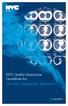 Health NYC Quality Assurance Guidelines for Primary Diagnostic Monitors June 2015 Content I. Overview... 1 II. Definitions... 1 III. Acceptance Testing Requirements... 4 IV. Bi-weekly PDM Testing... 4
Health NYC Quality Assurance Guidelines for Primary Diagnostic Monitors June 2015 Content I. Overview... 1 II. Definitions... 1 III. Acceptance Testing Requirements... 4 IV. Bi-weekly PDM Testing... 4
Medical imaging monitors specification guidelines
 Medical imaging monitors specification guidelines Document details Contact for enquiries and proposed changes If you have any questions regarding this document or if you have a suggestion for improvements,
Medical imaging monitors specification guidelines Document details Contact for enquiries and proposed changes If you have any questions regarding this document or if you have a suggestion for improvements,
Implementing ISO12646 standards for soft proofing in a standardized printing workflow
 Implementing ISO12646 standards for soft proofing in a standardized printing workflow Aditya Sole Implementing ISO12646 standards for soft proofing in a standardized Gjøvik University College, The Norwegian
Implementing ISO12646 standards for soft proofing in a standardized printing workflow Aditya Sole Implementing ISO12646 standards for soft proofing in a standardized Gjøvik University College, The Norwegian
MQSA Quality Control Manual for Monochrome Displays for Mammography
 MQSA Quality Control Manual for Monochrome Displays for Mammography Ver1.0 Applicable Models LMD-DM50, LMD-DM30 Sony Corporation - 1 - MQSA Quality Control Manual for Monochrome Displays for Mammography
MQSA Quality Control Manual for Monochrome Displays for Mammography Ver1.0 Applicable Models LMD-DM50, LMD-DM30 Sony Corporation - 1 - MQSA Quality Control Manual for Monochrome Displays for Mammography
Applicable Models ME511L, ME551i2, MS31i2, MS33i2, MS51i2, MS53i2
 Version 3.1 Applicable Models ME511L, ME551i2, MS31i2, MS33i2, MS51i2, MS53i2 MQSA Quality Control Manual for Monochrome Monitors for Mammography Foreword Purpose of this Document This document is for
Version 3.1 Applicable Models ME511L, ME551i2, MS31i2, MS33i2, MS51i2, MS53i2 MQSA Quality Control Manual for Monochrome Monitors for Mammography Foreword Purpose of this Document This document is for
Monitor Quality Control Solutions
 Monitor Quality Control Solutions Managing the quality of monitors used every day leads to the improvement of the quality of medical care itself. Detecting changes in a monitor s display quality Controlling
Monitor Quality Control Solutions Managing the quality of monitors used every day leads to the improvement of the quality of medical care itself. Detecting changes in a monitor s display quality Controlling
Nio. Industry-standard diagnostic display systems
 Nio Industry-standard diagnostic display systems Diagnostic confidence in grayscale With the Nio diagnostic display system, Barco brings dependable diagnostic imaging to its true potential. Presenting
Nio Industry-standard diagnostic display systems Diagnostic confidence in grayscale With the Nio diagnostic display system, Barco brings dependable diagnostic imaging to its true potential. Presenting
A Adobe RGB Color Space
 Adobe RGB Color Space Specification Version DRAFT October 2, 2004 Please send comments to mailto:lars.borg@adobe.com This publication and the information herein are subject to change without notice, and
Adobe RGB Color Space Specification Version DRAFT October 2, 2004 Please send comments to mailto:lars.borg@adobe.com This publication and the information herein are subject to change without notice, and
Medical Imaging Display Colour Space (mrgb) Teleconference 17 July 2014 15:00 (UK) / 10:00 (EST)
 Medical Imaging Display Colour Space (mrgb) Teleconference 17 July 2014 15:00 (UK) / 10:00 (EST) The meeting was called to order at 10:00 am (EST) by Craig Revie, acting chair, with the following attendees:
Medical Imaging Display Colour Space (mrgb) Teleconference 17 July 2014 15:00 (UK) / 10:00 (EST) The meeting was called to order at 10:00 am (EST) by Craig Revie, acting chair, with the following attendees:
Coronis 5MP Mammo. The standard of care for digital mammography
 Coronis 5MP Mammo The standard of care for digital mammography The standard of care For thousands of women every day, details make all the difference. This understanding, along with many years of commitment
Coronis 5MP Mammo The standard of care for digital mammography The standard of care For thousands of women every day, details make all the difference. This understanding, along with many years of commitment
What s New in DICOM. DICOM Workshop @ SPIE MEDICAL IMAGING February 2010. Bas Revet, Philips Healthcare (Chair WG 6)
 What s New in DICOM DICOM Workshop @ SPIE MEDICAL IMAGING February 2010 Bas Revet, Philips Healthcare (Chair WG 6) DICOM is the International Standard for Medical Imaging and related information: images,
What s New in DICOM DICOM Workshop @ SPIE MEDICAL IMAGING February 2010 Bas Revet, Philips Healthcare (Chair WG 6) DICOM is the International Standard for Medical Imaging and related information: images,
EIZO Sensor Solutions for Medical Monitors. Backlight Sensor / External Sensor / Swing Sensor
 White Paper EIZO Sensor Solutions for Medical Monitors Backlight Sensor / External Sensor / Swing Sensor CONTENTS 1 Introduction... 2 2 What is Monitor Quality Control?... 3 3 Backlight Sensor... 4 3-1
White Paper EIZO Sensor Solutions for Medical Monitors Backlight Sensor / External Sensor / Swing Sensor CONTENTS 1 Introduction... 2 2 What is Monitor Quality Control?... 3 3 Backlight Sensor... 4 3-1
Technical Paper SPECTRACAL C6 HDR
 Technical Paper SPECTRACAL C6 HDR HIGH LUMINANCE COLORIMETER By Tom Schulte and Darrell Bird High Dynamic Range (HDR) and Ultra HD TV (UHD) have been big news items in the entertainment industry lately
Technical Paper SPECTRACAL C6 HDR HIGH LUMINANCE COLORIMETER By Tom Schulte and Darrell Bird High Dynamic Range (HDR) and Ultra HD TV (UHD) have been big news items in the entertainment industry lately
Picture archiving and communication systems (PACS) and guidelines on diagnostic display devices
 IT Guidance Documents Picture archiving and communication systems (PACS) and guidelines on diagnostic display devices Second edition Board of the Faculty of Clinical Radiology The Royal College of Radiologists
IT Guidance Documents Picture archiving and communication systems (PACS) and guidelines on diagnostic display devices Second edition Board of the Faculty of Clinical Radiology The Royal College of Radiologists
Understanding Digital Modalities: System Integration and Use
 Understanding Digital Modalities: System Integration and Use Donald J. Peck, PhD Henry Ford Health System Detroit, MI donaldp@rad.hfh.edu Dicom Digital Imaging and Communications in Medicine Part 3: Information
Understanding Digital Modalities: System Integration and Use Donald J. Peck, PhD Henry Ford Health System Detroit, MI donaldp@rad.hfh.edu Dicom Digital Imaging and Communications in Medicine Part 3: Information
Spyder 5EXPRESS Hobbyist photographers seeking a simple monitor color calibration solution.
 Spyder5 User s Guide Spyder 5EXPRESS Hobbyist photographers seeking a simple monitor color calibration solution. Next Generation Spyder5 colorimeter with dual purpose lens cap and counterweight, improved
Spyder5 User s Guide Spyder 5EXPRESS Hobbyist photographers seeking a simple monitor color calibration solution. Next Generation Spyder5 colorimeter with dual purpose lens cap and counterweight, improved
Monitor Qualit y Control Solutions
 Monitor Qualit y Control Solutions Controlling the Quality of Monitors Managing the quality of monitors used every day leads to the improvement of the quality of medical care itself. Q1 A1 Do all monitors
Monitor Qualit y Control Solutions Controlling the Quality of Monitors Managing the quality of monitors used every day leads to the improvement of the quality of medical care itself. Q1 A1 Do all monitors
User s Guide. Version 1.2.00
 User s Guide Version 1.2.00 2 MULTIPROFILER - USER S GUIDE Software Updates Occasionally updates and enhancements to the MultiProfiler software will be made available. Visit the MultiProfiler section of
User s Guide Version 1.2.00 2 MULTIPROFILER - USER S GUIDE Software Updates Occasionally updates and enhancements to the MultiProfiler software will be made available. Visit the MultiProfiler section of
Important. Please read this User s Manual carefully to familiarize yourself with safe and effective usage.
 Important Please read this User s Manual carefully to familiarize yourself with safe and effective usage. About ScreenManager Pro for LCD... 3 1. Setting Up... 4 1-1. System Requirements...4 1-2. Installing
Important Please read this User s Manual carefully to familiarize yourself with safe and effective usage. About ScreenManager Pro for LCD... 3 1. Setting Up... 4 1-1. System Requirements...4 1-2. Installing
Dome CXtra User s Guide
 Dome CXtra User s Guide 2015 NDS Surgical Imaging, LLC. All rights reserved. This document contains proprietary information of NDS Surgical Imaging. It is exclusive property of NDS Surgical Imaging. It
Dome CXtra User s Guide 2015 NDS Surgical Imaging, LLC. All rights reserved. This document contains proprietary information of NDS Surgical Imaging. It is exclusive property of NDS Surgical Imaging. It
Monochrome Print Features: True 600 dpi print resolution Produces 3,3 A0 size prints or copies per minute 100% efficient No waste toner
 KIP 3100 SERIES KIP 3100 Monochrome Print, Copy & Scan The KIP 3100 system accurately reproduces technical documents at true 600 x 600 dpi resolution. Prints and copies may be delivered to the integrated
KIP 3100 SERIES KIP 3100 Monochrome Print, Copy & Scan The KIP 3100 system accurately reproduces technical documents at true 600 x 600 dpi resolution. Prints and copies may be delivered to the integrated
Barco surgical displays. High-accuracy visualization solutions for surgery and endoscopy
 Barco surgical displays High-accuracy visualization solutions for surgery and endoscopy Near-patient surgical displays The complexity of general and minimally invasive surgery places high demands on technology
Barco surgical displays High-accuracy visualization solutions for surgery and endoscopy Near-patient surgical displays The complexity of general and minimally invasive surgery places high demands on technology
Please read this User s Manual carefully to familiarize yourself with safe and effective usage.
 Important Please read this User s Manual carefully to familiarize yourself with safe and effective usage. The latest software and User s Manual are available for download from our web site: http://www.eizo.com
Important Please read this User s Manual carefully to familiarize yourself with safe and effective usage. The latest software and User s Manual are available for download from our web site: http://www.eizo.com
Color quality guide. Quality menu. Color quality guide. Page 1 of 6
 Page 1 of 6 Color quality guide The Color Quality guide helps users understand how operations available on the printer can be used to adjust and customize color output. Quality menu Menu item Print Mode
Page 1 of 6 Color quality guide The Color Quality guide helps users understand how operations available on the printer can be used to adjust and customize color output. Quality menu Menu item Print Mode
Barco medical display systems. Images you can trust. Every time. Everywhere.
 Barco medical display systems Images you can trust. Every time. Everywhere. In healthcare imaging, accuracy is of vital importance. As a medical professional, you count on display technology that delivers
Barco medical display systems Images you can trust. Every time. Everywhere. In healthcare imaging, accuracy is of vital importance. As a medical professional, you count on display technology that delivers
RGB Color Managed Workflow Example
 White Paper 23 Level: Basic Date: May 2008 RGB Color Managed Workflow Example Overview Today s abundance of RGB source art such as digital illustrations, photos, and digital art are routinely repurposed
White Paper 23 Level: Basic Date: May 2008 RGB Color Managed Workflow Example Overview Today s abundance of RGB source art such as digital illustrations, photos, and digital art are routinely repurposed
Green = 0,255,0 (Target Color for E.L. Gray Construction) CIELAB RGB Simulation Result for E.L. Gray Match (43,215,35) Equal Luminance Gray for Green
 Red = 255,0,0 (Target Color for E.L. Gray Construction) CIELAB RGB Simulation Result for E.L. Gray Match (184,27,26) Equal Luminance Gray for Red = 255,0,0 (147,147,147) Mean of Observer Matches to Red=255
Red = 255,0,0 (Target Color for E.L. Gray Construction) CIELAB RGB Simulation Result for E.L. Gray Match (184,27,26) Equal Luminance Gray for Red = 255,0,0 (147,147,147) Mean of Observer Matches to Red=255
A Comprehensive Set of Image Quality Metrics
 The Gold Standard of image quality specification and verification A Comprehensive Set of Image Quality Metrics GoldenThread is the product of years of research and development conducted for the Federal
The Gold Standard of image quality specification and verification A Comprehensive Set of Image Quality Metrics GoldenThread is the product of years of research and development conducted for the Federal
CALIBRATION AND OPERATION OF PANASONIC PLASMA MONITORS JULY 2009
 CALIBRATION AND OPERATION OF PANASONIC PLASMA MONITORS JULY 2009 Overview Plasma video monitors provide high resolution images with excellent contrast and dynamic range, low black levels, and saturated
CALIBRATION AND OPERATION OF PANASONIC PLASMA MONITORS JULY 2009 Overview Plasma video monitors provide high resolution images with excellent contrast and dynamic range, low black levels, and saturated
Adobe Certified Expert Program
 Adobe Certified Expert Program Product Proficiency Exam Bulletin Adobe Photoshop CS4 Exam # 9A0-094 ACE Certification Checklist The checklist below will help guide you through the process of obtaining
Adobe Certified Expert Program Product Proficiency Exam Bulletin Adobe Photoshop CS4 Exam # 9A0-094 ACE Certification Checklist The checklist below will help guide you through the process of obtaining
Medical Imaging Display Colour Space (mrgb) Teleconference 16 January 2014 15:00 (UK) / 10:00 (EST)
 Medical Imaging Display Colour Space (mrgb) Teleconference 16 January 2014 15:00 (UK) / 10:00 (EST) The meeting was called to order at 10:00 am (EST) by Craig Revie, acting chair, with the following attendees:
Medical Imaging Display Colour Space (mrgb) Teleconference 16 January 2014 15:00 (UK) / 10:00 (EST) The meeting was called to order at 10:00 am (EST) by Craig Revie, acting chair, with the following attendees:
REQUIREMENTS FOR MEDICAL IMAGING MONITORS (part I) TERMINOLOGY NEEDED TO UNDERSTAND MONITOR PERFORMANCE
 REQUIREMENTS FOR MEDICAL IMAGING MONITORS (part I) By Ken Compton and Herman Oosterwijk The question of what monitor to use for diagnostic purposes with digital medical images has been a recurring theme
REQUIREMENTS FOR MEDICAL IMAGING MONITORS (part I) By Ken Compton and Herman Oosterwijk The question of what monitor to use for diagnostic purposes with digital medical images has been a recurring theme
Epson Color-Managed Workflow: Getting the Color You Expect in Your Prints
 Epson Color-Managed Workflow: Getting the Color You Expect in Your Prints These instructions are intended to help our customers that use a color-managed workflow. They cover all the steps you need to enable
Epson Color-Managed Workflow: Getting the Color You Expect in Your Prints These instructions are intended to help our customers that use a color-managed workflow. They cover all the steps you need to enable
Using Your Polyvision Digital Whiteboard and Walk-and-Talk
 Using Your Polyvision Digital Whiteboard and Walk-and-Talk What is Walk-and-Talk? The Walk-and-Talk Digital Whiteboard is a remote control operated interactive system that connects to your computer. You
Using Your Polyvision Digital Whiteboard and Walk-and-Talk What is Walk-and-Talk? The Walk-and-Talk Digital Whiteboard is a remote control operated interactive system that connects to your computer. You
Color management workflow in Adobe After Effects CS4
 Color management workflow in Adobe After Effects CS4 Technical paper Table of contents 1 Getting started 3 High-definition video workflow 7 Digital cinema workflow 14 Animation/Flash export workflow 19
Color management workflow in Adobe After Effects CS4 Technical paper Table of contents 1 Getting started 3 High-definition video workflow 7 Digital cinema workflow 14 Animation/Flash export workflow 19
AD201, STC106, STC109, STC204, STC302, STC304, STC309, STC311
 Smart Classrooms information & instructions Smart Classrooms are located in: Administration Building Arts & Science Building Academic & Technical Building Library STC AD003, AD209, AD208, AD202 & AD201,
Smart Classrooms information & instructions Smart Classrooms are located in: Administration Building Arts & Science Building Academic & Technical Building Library STC AD003, AD209, AD208, AD202 & AD201,
Digital Color Workflows and the HP DreamColor LP2480zx Professional LCD Display
 Digital Color Workflows and the HP DreamColor LP2480zx Professional LCD Display Improving accuracy and predictability in color processing at the designer s desk can increase productivity and improve quality
Digital Color Workflows and the HP DreamColor LP2480zx Professional LCD Display Improving accuracy and predictability in color processing at the designer s desk can increase productivity and improve quality
HP Display Assistant User Guide
 HP Display Assistant User Guide Copyright 2007 Hewlett-Packard Development Company, L.P. The information contained herein is subject to change without notice. Microsoft, Windows, and Windows Vista are
HP Display Assistant User Guide Copyright 2007 Hewlett-Packard Development Company, L.P. The information contained herein is subject to change without notice. Microsoft, Windows, and Windows Vista are
Using the HP DreamColor LP2480zx Display and AJA Mini-Converters for Professional Video Applications
 Using the HP DreamColor LP2480zx Display and AJA Mini-Converters for Professional Video Applications Introduction While the original target market for the HP DreamColor LP2480zx Professional Display was
Using the HP DreamColor LP2480zx Display and AJA Mini-Converters for Professional Video Applications Introduction While the original target market for the HP DreamColor LP2480zx Professional Display was
Digital Mammography Monitors
 Digital Mammography Monitors Film to Filmless Mammography Diagnosis As the incidence of breast cancer rises, regular mammograms are recommended for early detection. It is vital in the process of early
Digital Mammography Monitors Film to Filmless Mammography Diagnosis As the incidence of breast cancer rises, regular mammograms are recommended for early detection. It is vital in the process of early
Tutorial for Tracker and Supporting Software By David Chandler
 Tutorial for Tracker and Supporting Software By David Chandler I use a number of free, open source programs to do video analysis. 1. Avidemux, to exerpt the video clip, read the video properties, and save
Tutorial for Tracker and Supporting Software By David Chandler I use a number of free, open source programs to do video analysis. 1. Avidemux, to exerpt the video clip, read the video properties, and save
Outline. Quantizing Intensities. Achromatic Light. Optical Illusion. Quantizing Intensities. CS 430/585 Computer Graphics I
 CS 430/585 Computer Graphics I Week 8, Lecture 15 Outline Light Physical Properties of Light and Color Eye Mechanism for Color Systems to Define Light and Color David Breen, William Regli and Maxim Peysakhov
CS 430/585 Computer Graphics I Week 8, Lecture 15 Outline Light Physical Properties of Light and Color Eye Mechanism for Color Systems to Define Light and Color David Breen, William Regli and Maxim Peysakhov
Color Workflows for Adobe Creative Suite 3. A Self-Help Guide
 Color Workflows for Adobe Creative Suite 3 A Self-Help Guide Adobe Systems Incorporated 345 Park Avenue, San Jose, CA 95110-2704 USA www.adobe.com Adobe, the Adobe logo, Dreamweaver, Illustrator, Photoshop,
Color Workflows for Adobe Creative Suite 3 A Self-Help Guide Adobe Systems Incorporated 345 Park Avenue, San Jose, CA 95110-2704 USA www.adobe.com Adobe, the Adobe logo, Dreamweaver, Illustrator, Photoshop,
The Photoshop CS Digital Photo Workflow
 The Photoshop CS Digital Photo Workflow WHITEPAPER TABLE OF CONTENTS 4 Automation in Photoshop CS 5 Photoshop CS the Centerpiece of a Digital Photo Workflow Adobe Photoshop software is many things to many
The Photoshop CS Digital Photo Workflow WHITEPAPER TABLE OF CONTENTS 4 Automation in Photoshop CS 5 Photoshop CS the Centerpiece of a Digital Photo Workflow Adobe Photoshop software is many things to many
ICC Profiles Guide. English Version 1.0
 English Version.0 Dedicated ICC Profile Types Dedicated ICC profiles are provided for the following three media types: Photo Paper Pro Photo Paper Plus Glossy Matte Photo Paper Compatible Printers A00II
English Version.0 Dedicated ICC Profile Types Dedicated ICC profiles are provided for the following three media types: Photo Paper Pro Photo Paper Plus Glossy Matte Photo Paper Compatible Printers A00II
Panasonic Primary Colors Matching Support Software. Version 5.01
 Panasonic Primary Colors Matching Support Software Version 5.01 First Edition Issued on: October 31, 2007 Prepared by:matsushita Electric Industrial Co., Ltd. Panasonic AVC Networks Company Projector Business
Panasonic Primary Colors Matching Support Software Version 5.01 First Edition Issued on: October 31, 2007 Prepared by:matsushita Electric Industrial Co., Ltd. Panasonic AVC Networks Company Projector Business
ICC Recommendations for Color Measurement
 White Paper #3 Level: Introductory Date: Dec 2004 ICC Recommendations for Color Measurement Introduction In order to prepare a useful device profile based on the International Color Consortium s Specification,
White Paper #3 Level: Introductory Date: Dec 2004 ICC Recommendations for Color Measurement Introduction In order to prepare a useful device profile based on the International Color Consortium s Specification,
3D Viewer. user's manual 10017352_2
 EN 3D Viewer user's manual 10017352_2 TABLE OF CONTENTS 1 SYSTEM REQUIREMENTS...1 2 STARTING PLANMECA 3D VIEWER...2 3 PLANMECA 3D VIEWER INTRODUCTION...3 3.1 Menu Toolbar... 4 4 EXPLORER...6 4.1 3D Volume
EN 3D Viewer user's manual 10017352_2 TABLE OF CONTENTS 1 SYSTEM REQUIREMENTS...1 2 STARTING PLANMECA 3D VIEWER...2 3 PLANMECA 3D VIEWER INTRODUCTION...3 3.1 Menu Toolbar... 4 4 EXPLORER...6 4.1 3D Volume
USER GUIDE Version 2.0
 USER GUIDE Version 2.0 TABLE of CONTENTS Introduction... 3 Hardware Overview... 3 Software Overview... 4 DAYSHIFT Panel... 5 Settings Panel... 6 Setup Tab... 6 Configure... 6 Show User Guide... 6 Preview
USER GUIDE Version 2.0 TABLE of CONTENTS Introduction... 3 Hardware Overview... 3 Software Overview... 4 DAYSHIFT Panel... 5 Settings Panel... 6 Setup Tab... 6 Configure... 6 Show User Guide... 6 Preview
User s Guide. Version 1.0.00
 User s Guide Version 1.0.00 Software Updates NEC Display Wall Calibrator - USER S GUIDE Occasionally updates and enhancements to the NEC Display Wall Calibrator software will be made available. Visit the
User s Guide Version 1.0.00 Software Updates NEC Display Wall Calibrator - USER S GUIDE Occasionally updates and enhancements to the NEC Display Wall Calibrator software will be made available. Visit the
A Proposal for OpenEXR Color Management
 A Proposal for OpenEXR Color Management Florian Kainz, Industrial Light & Magic Revision 5, 08/05/2004 Abstract We propose a practical color management scheme for the OpenEXR image file format as used
A Proposal for OpenEXR Color Management Florian Kainz, Industrial Light & Magic Revision 5, 08/05/2004 Abstract We propose a practical color management scheme for the OpenEXR image file format as used
Using the HP DreamColor LP2480zx Display with Apple Mac Systems
 Using the HP DreamColor LP2480zx Display with Apple Mac Systems The HP DreamColor LP2480zx professional display provides an extremely wide color gamut and a highly accurate color performance that exceeds
Using the HP DreamColor LP2480zx Display with Apple Mac Systems The HP DreamColor LP2480zx professional display provides an extremely wide color gamut and a highly accurate color performance that exceeds
Consistency of Softcopy and Hardcopy: Preliminary Experiences with the new DICOM Extensions for Image Display
 Consistency of Softcopy and Hardcopy: Preliminary Experiences with the new DICOM Extensions for Image Display Marco Eichelberg a, Jörg Riesmeier a, Klaus Kleber b, Jörg Holstein b, Herman Oosterwijk c,
Consistency of Softcopy and Hardcopy: Preliminary Experiences with the new DICOM Extensions for Image Display Marco Eichelberg a, Jörg Riesmeier a, Klaus Kleber b, Jörg Holstein b, Herman Oosterwijk c,
KIP 3000 Series MULTIFUNCTION SIMPLICITY
 KIP 3000 Series MULTIFUNCTION SIMPLICITY KIP 3000 SERIES SYSTEMS The KIP 3000 is a highly hl advanced d wide format digital copy system that provides the ability to easily add network printing and scan-to-file
KIP 3000 Series MULTIFUNCTION SIMPLICITY KIP 3000 SERIES SYSTEMS The KIP 3000 is a highly hl advanced d wide format digital copy system that provides the ability to easily add network printing and scan-to-file
GPSMAP 62 series quick start manual. For use with the GPSMAP 62, 62s, 62st, 62sc, and 62stc
 GPSMAP 62 series quick start manual For use with the GPSMAP 62, 62s, 62st, 62sc, and 62stc Getting Started warning See the Important Safety and Product Information guide in the product box for product
GPSMAP 62 series quick start manual For use with the GPSMAP 62, 62s, 62st, 62sc, and 62stc Getting Started warning See the Important Safety and Product Information guide in the product box for product
CULTURAL HERITAGE USER GUIDE
 Capture One CULTURAL HERITAGE USER GUIDE Capture One Cultural Heritage edition is a Raw work-flow application based on the Capture One DB solution and features exclusive new tools expressly designed to
Capture One CULTURAL HERITAGE USER GUIDE Capture One Cultural Heritage edition is a Raw work-flow application based on the Capture One DB solution and features exclusive new tools expressly designed to
Remote Director. Apple imac G5. Monitor Proofing System using the I. MANUFACTURER INTRODUCTION. SWOP Application Data Sheet
 SWOP Application Data Sheet Remote Director Monitor Proofing System using the Apple imac G5 The SWOP Review Committee has approved the use of off-press proofs as input material to publications. SWOP Specifications
SWOP Application Data Sheet Remote Director Monitor Proofing System using the Apple imac G5 The SWOP Review Committee has approved the use of off-press proofs as input material to publications. SWOP Specifications
Otis Photo Lab Inkjet Printing Demo
 Otis Photo Lab Inkjet Printing Demo Otis Photography Lab Adam Ferriss Lab Manager aferriss@otis.edu 310.665.6971 Soft Proofing and Pre press Before you begin printing, it is a good idea to set the proof
Otis Photo Lab Inkjet Printing Demo Otis Photography Lab Adam Ferriss Lab Manager aferriss@otis.edu 310.665.6971 Soft Proofing and Pre press Before you begin printing, it is a good idea to set the proof
A Adobe RGB (1998) Color Image Encoding. Version 2005-05 May 2005
 Adobe RGB (1998) Color Image Encoding Version 2005-05 May 2005 ADOBE SYSTEMS INCORPORATED Corporate Headquarters 345 Park Avenue San Jose, CA 95110-2704 (408) 536-6000 http://www.adobe.com Copyright 2005
Adobe RGB (1998) Color Image Encoding Version 2005-05 May 2005 ADOBE SYSTEMS INCORPORATED Corporate Headquarters 345 Park Avenue San Jose, CA 95110-2704 (408) 536-6000 http://www.adobe.com Copyright 2005
Adobe Acrobat 6.0 Professional
 Adobe Acrobat 6.0 Professional Manual Adobe Acrobat 6.0 Professional Manual Purpose The will teach you to create, edit, save, and print PDF files. You will also learn some of Adobe s collaborative functions,
Adobe Acrobat 6.0 Professional Manual Adobe Acrobat 6.0 Professional Manual Purpose The will teach you to create, edit, save, and print PDF files. You will also learn some of Adobe s collaborative functions,
RGB Workflow Key Communication Points. Journals today are published in two primary forms: the traditional printed journal and the
 RGB Workflow Key Communication Points RGB Versus CMYK Journals today are published in two primary forms: the traditional printed journal and the online journal. As the readership of the journal shifts
RGB Workflow Key Communication Points RGB Versus CMYK Journals today are published in two primary forms: the traditional printed journal and the online journal. As the readership of the journal shifts
S-Log: A new LUT for digital production mastering and interchange applications
 S-Log: A new LUT for digital production mastering and interchange applications Hugo Gaggioni, Patel Dhanendra, Jin Yamashita (Sony Broadcast and Production Systems) N. Kawada, K. Endo ( Sony B2B Company)
S-Log: A new LUT for digital production mastering and interchange applications Hugo Gaggioni, Patel Dhanendra, Jin Yamashita (Sony Broadcast and Production Systems) N. Kawada, K. Endo ( Sony B2B Company)
DICOM Digital Imaging and Communications in Medicine
 DICOM Digital Imaging and Communications in Medicine INF5081 / Vårsemester 2007 Wolfgang Leister Reidar Øksnevad Pedro Cruz G. April 2007 PACS PACS = Picture Archive and Communication System Archive for
DICOM Digital Imaging and Communications in Medicine INF5081 / Vårsemester 2007 Wolfgang Leister Reidar Øksnevad Pedro Cruz G. April 2007 PACS PACS = Picture Archive and Communication System Archive for
Epson Brightlink Interactive Board and Pen Training. Step One: Install the Brightlink Easy Interactive Driver
 California State University, Fullerton Campus Information Technology Division Documentation and Training Services Handout Epson Brightlink Interactive Board and Pen Training Downloading Brightlink Drivers
California State University, Fullerton Campus Information Technology Division Documentation and Training Services Handout Epson Brightlink Interactive Board and Pen Training Downloading Brightlink Drivers
Overview Help Files Viewing Photos
 User s Guide Overview SpyderGallery is a free mobile App from Datacolor, designed to provide color accurate viewing of images on your mobile device. The Image Viewer can be used with no special preparation;
User s Guide Overview SpyderGallery is a free mobile App from Datacolor, designed to provide color accurate viewing of images on your mobile device. The Image Viewer can be used with no special preparation;
idisplay v.2.0 User Guide
 idisplay v.2.0 User Guide 2013 i3 International Inc. The contents of this user manual are protected under copyright and computer program laws. www.i3international.com 1.866.840.0004 CANADA 780 Birchmount
idisplay v.2.0 User Guide 2013 i3 International Inc. The contents of this user manual are protected under copyright and computer program laws. www.i3international.com 1.866.840.0004 CANADA 780 Birchmount
Twelve. Figure 12.1: 3D Curved MPR Viewer Window
 Twelve The 3D Curved MPR Viewer This Chapter describes how to visualize and reformat a 3D dataset in a Curved MPR plane: Curved Planar Reformation (CPR). The 3D Curved MPR Viewer is a window opened from
Twelve The 3D Curved MPR Viewer This Chapter describes how to visualize and reformat a 3D dataset in a Curved MPR plane: Curved Planar Reformation (CPR). The 3D Curved MPR Viewer is a window opened from
Configuring Fiery Color Settings to Optimize Print Quality
 Configuring Fiery Color Settings to Optimize Print Quality White Paper Series Configuring Fiery Color Settings to Optimize Print Quality About this White Paper This white paper explores how color management
Configuring Fiery Color Settings to Optimize Print Quality White Paper Series Configuring Fiery Color Settings to Optimize Print Quality About this White Paper This white paper explores how color management
Trimble Field Link Software
 Trimble Field Link Software This document explains how to quickly begin using Trimble Field Link software. Trimble Field Link software enables you to easily lay out your projects with a task-based workflow.
Trimble Field Link Software This document explains how to quickly begin using Trimble Field Link software. Trimble Field Link software enables you to easily lay out your projects with a task-based workflow.
Why use ColorGauge Micro Analyzer with the Micro and Nano Targets?
 Image Science Associates introduces a new system to analyze images captured with our 30 patch Micro and Nano targets. Designed for customers who require consistent image quality, the ColorGauge Micro Analyzer
Image Science Associates introduces a new system to analyze images captured with our 30 patch Micro and Nano targets. Designed for customers who require consistent image quality, the ColorGauge Micro Analyzer
Sony B2B. Sony Corporation. S-Log White Paper. S-Log within Digital Intermediate workflow designed for cinema release. Version 1.12.
 Sony Corporation S-Log within Digital Intermediate workflow designed for cinema release Version 1.12.3 1/16 Index 1 S-Log Characteristics... 3 1.1 CHANGING THE SENSITIVITY (PUSH/PULL PROCESS)... 7 1.1.1
Sony Corporation S-Log within Digital Intermediate workflow designed for cinema release Version 1.12.3 1/16 Index 1 S-Log Characteristics... 3 1.1 CHANGING THE SENSITIVITY (PUSH/PULL PROCESS)... 7 1.1.1
ACR AAPM SIIM TECHNICAL STANDARD FOR ELECTRONIC PRACTICE OF MEDICAL IMAGING
 The American College of Radiology, with more than 30,000 members, is the principal organization of radiologists, radiation oncologists, and clinical medical physicists in the United States. The College
The American College of Radiology, with more than 30,000 members, is the principal organization of radiologists, radiation oncologists, and clinical medical physicists in the United States. The College
BrightLink Pro. Quick Reference. BrightLink Interaction. BrightLink Pro Features. 1 Turning on and Calibrating the Projector
 BrightLink Pro BrightLink Interaction Three interactive modes are available: Whiteboard mode Quick Reference This card will help you get started using your BrightLink Pro interactive projector. Use one
BrightLink Pro BrightLink Interaction Three interactive modes are available: Whiteboard mode Quick Reference This card will help you get started using your BrightLink Pro interactive projector. Use one
IntelliSpace PACS 4.4. Image Enabled EMR Workflow and Enterprise Overview. Learning Objectives
 IntelliSpace PACS 4.4 Image Enabled EMR Workflow and Enterprise Overview Learning Objectives Use the Cerner EMR to view images and reports via IntelliSpace PACS: Image Launch Workflow (SUBI Image Viewer)
IntelliSpace PACS 4.4 Image Enabled EMR Workflow and Enterprise Overview Learning Objectives Use the Cerner EMR to view images and reports via IntelliSpace PACS: Image Launch Workflow (SUBI Image Viewer)
USING PROFESSIONAL PLASMA DISPLAYS AS EVALUATION GRADE VIDEO MONITORS. Peter H. Putman, CTS ROAM Consulting L.L.C. Doylestown, PA
 USING PROFESSIONAL PLASMA DISPLAYS AS EVALUATION GRADE VIDEO MONITORS Peter H. Putman, CTS ROAM Consulting L.L.C. Doylestown, PA Nearly a decade into the 21 st century, we re seeing a paradigm shift in
USING PROFESSIONAL PLASMA DISPLAYS AS EVALUATION GRADE VIDEO MONITORS Peter H. Putman, CTS ROAM Consulting L.L.C. Doylestown, PA Nearly a decade into the 21 st century, we re seeing a paradigm shift in
The Insert Menu. PPT2010 1 Faculty Center for Learning Development
 Using Multimedia in PowerPoint 2010 PowerPoint offers a number of options for adding video, audio and image files to your presentation. You can find these types of files online, or create and upload your
Using Multimedia in PowerPoint 2010 PowerPoint offers a number of options for adding video, audio and image files to your presentation. You can find these types of files online, or create and upload your
Inside Blackboard Collaborate for Moderators
 Inside Blackboard Collaborate for Moderators Entering a Blackboard Collaborate Web Conference 1. The first time you click on the name of the web conference you wish to enter, you will need to download
Inside Blackboard Collaborate for Moderators Entering a Blackboard Collaborate Web Conference 1. The first time you click on the name of the web conference you wish to enter, you will need to download
DIVA MEDICAL DISPLAY SOLUTION FEATURE
 DIVA MEDICAL DISPLAY SOLUTION FEATURE IPX5 High Image IPX1 Quality Auto Luminance Stabilizer AIS RS-232 TOUCH 1080P CH DIVA Medical s displays have the industry s highest quality image reproduction in
DIVA MEDICAL DISPLAY SOLUTION FEATURE IPX5 High Image IPX1 Quality Auto Luminance Stabilizer AIS RS-232 TOUCH 1080P CH DIVA Medical s displays have the industry s highest quality image reproduction in
Monitor Calibrator Quick Guide
 Quick Guide 110318 Requirements Colorimeter such as Klein K-10 or Minolta CA-210 RJ-11 Cable and RS-232 to RS-485/422 Converter Monitor Calibrator Software 1 or more Serial/USB Ports, or Serial-USB Converter
Quick Guide 110318 Requirements Colorimeter such as Klein K-10 or Minolta CA-210 RJ-11 Cable and RS-232 to RS-485/422 Converter Monitor Calibrator Software 1 or more Serial/USB Ports, or Serial-USB Converter
Are Digital Workflows Difficult?
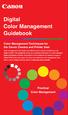 Are Digital Workflows Difficult? Film Adjusting film images require a workflow Checking the film Digital Digital image adjustment is simple and Checking the image On a film camera, you would chose the
Are Digital Workflows Difficult? Film Adjusting film images require a workflow Checking the film Digital Digital image adjustment is simple and Checking the image On a film camera, you would chose the
VG2435Sm. 24 16:10 Ergonomic Multimedia Display. Overview. See More, Work More with a 16:10 Aspect Ratio Display
 VG2435Sm 24 16:10 Ergonomic Multimedia Display 24 16:10 Ergonomic Multimedia Display Overview ViewSonic s VG2435Sm high-performance multimedia display features 1920 x 1200 resolution with 16:10 aspect
VG2435Sm 24 16:10 Ergonomic Multimedia Display 24 16:10 Ergonomic Multimedia Display Overview ViewSonic s VG2435Sm high-performance multimedia display features 1920 x 1200 resolution with 16:10 aspect
Working with Video in PowerPoint 2010
 518 442-3608 Working with Video in PowerPoint 2010 Adding video to a PowerPoint presentation can be very useful. In this handout we will explore many of the program s video options. When you start PowerPoint
518 442-3608 Working with Video in PowerPoint 2010 Adding video to a PowerPoint presentation can be very useful. In this handout we will explore many of the program s video options. When you start PowerPoint
JU7500 CURVED UHD TV NOT LISTED SHEET 022415 SPEC SHEET PRODUCT HIGHLIGHTS
 PRODUCT HIGHLIGHTS 4K Ultra High Definition (3840 x 2160) Curved Design with Auto Depth Enhancer Peak Illuminator with Precision Black (Local Dimming) UHD Dimming UHD Upscaling Smart TV with Quad-Core
PRODUCT HIGHLIGHTS 4K Ultra High Definition (3840 x 2160) Curved Design with Auto Depth Enhancer Peak Illuminator with Precision Black (Local Dimming) UHD Dimming UHD Upscaling Smart TV with Quad-Core
MULTIMEDIA INSTALLING THE MULTIMEDIA UPGRADE
 26 MULTIMEDIA With the PastPerfect MultiMedia Upgrade, you will be able to attach digital images and link multimedia files to your catalog records. This is an optional feature and may be purchased for
26 MULTIMEDIA With the PastPerfect MultiMedia Upgrade, you will be able to attach digital images and link multimedia files to your catalog records. This is an optional feature and may be purchased for
TCO Certified Displays 6.0
 TCO Certified Displays 6.0 5 March 2012 2012 Copyright TCO Development AB. All rights reserved. 1 (123) Contents - TCO Certified Displays SUPPORT (ON THIS DOCUMENT AND TCO CERTIFICATION)... 5 INTRODUCTION...
TCO Certified Displays 6.0 5 March 2012 2012 Copyright TCO Development AB. All rights reserved. 1 (123) Contents - TCO Certified Displays SUPPORT (ON THIS DOCUMENT AND TCO CERTIFICATION)... 5 INTRODUCTION...
Dash 8Xe / Dash 8X Data Acquisition Recorder
 75 Dash 8Xe / Dash 8X Data Acquisition Recorder QUICK START GUIDE Supports Recorder System Software Version 2.0 1. INTRODUCTION 2. GETTING STARTED 3. HARDWARE OVERVIEW 4. MENUS & BUTTONS 5. USING THE DASH
75 Dash 8Xe / Dash 8X Data Acquisition Recorder QUICK START GUIDE Supports Recorder System Software Version 2.0 1. INTRODUCTION 2. GETTING STARTED 3. HARDWARE OVERVIEW 4. MENUS & BUTTONS 5. USING THE DASH
The Waves Dorrough Meter Collection. User Guide
 TABLE OF CONTENTS CHAPTER 1 INTRODUCTION...3 1.1 WELCOME...3 1.2 PRODUCT OVERVIEW...3 1.3 ABOUT THE MODELING...4 1.4 MONO AND STEREO COMPONENTS...4 1.5 SURROUND COMPONENTS...4 CHAPTER 2 QUICKSTART GUIDE...5
TABLE OF CONTENTS CHAPTER 1 INTRODUCTION...3 1.1 WELCOME...3 1.2 PRODUCT OVERVIEW...3 1.3 ABOUT THE MODELING...4 1.4 MONO AND STEREO COMPONENTS...4 1.5 SURROUND COMPONENTS...4 CHAPTER 2 QUICKSTART GUIDE...5
GPSMAP 62 series quick start manual. For use with the GPSMAP 62, 62s, and 62st
 GPSMAP 62 series quick start manual For use with the GPSMAP 62, 62s, and 62st Getting Started warning See the Important Safety and Product Information guide in the product box for product warnings and
GPSMAP 62 series quick start manual For use with the GPSMAP 62, 62s, and 62st Getting Started warning See the Important Safety and Product Information guide in the product box for product warnings and
RGB coordinates of the Macbeth ColorChecker
 RGB coordinates of the Macbeth ColorChecker Danny Pascale The BabelColor Company dpascale@babelcolor.com www.babelcolor.com 2000-2006 Danny Pascale Complete update June 1 st, 2006 Abstract. The ColorChecker
RGB coordinates of the Macbeth ColorChecker Danny Pascale The BabelColor Company dpascale@babelcolor.com www.babelcolor.com 2000-2006 Danny Pascale Complete update June 1 st, 2006 Abstract. The ColorChecker
Primeview Indoor LED Display
 Primeview Indoor LED Display Unique by Design Large Venue Retail Broadcast Financial Primeview Indoor LED Display Unique by Design Primeview s Indoor LED Video Wall solutions are the most ideal system
Primeview Indoor LED Display Unique by Design Large Venue Retail Broadcast Financial Primeview Indoor LED Display Unique by Design Primeview s Indoor LED Video Wall solutions are the most ideal system
Copyright 2006 TechSmith Corporation. All Rights Reserved.
 TechSmith Corporation provides this manual as is, makes no representations or warranties with respect to its contents or use, and specifically disclaims any expressed or implied warranties or merchantability
TechSmith Corporation provides this manual as is, makes no representations or warranties with respect to its contents or use, and specifically disclaims any expressed or implied warranties or merchantability
Chapter I Model801, Model802 Functions and Features
 Chapter I Model801, Model802 Functions and Features 1. Completely Compatible with the Seventh Generation Control System The eighth generation is developed based on the seventh. Compared with the seventh,
Chapter I Model801, Model802 Functions and Features 1. Completely Compatible with the Seventh Generation Control System The eighth generation is developed based on the seventh. Compared with the seventh,
QUALITY ASSURANCE FOR MEDICAL DISPLAYS
 NEC Display Solutions Healthcare QUALITY ASSURANCE FOR MEDICAL DISPLAYS NEC GammaCompMD QA Client and Network Administration Software Consistent DICOM Imaging for More Confident Diagnosis and Review Quality
NEC Display Solutions Healthcare QUALITY ASSURANCE FOR MEDICAL DISPLAYS NEC GammaCompMD QA Client and Network Administration Software Consistent DICOM Imaging for More Confident Diagnosis and Review Quality
22 (21.5 viewable), 16:9 FHD LED monitor with SuperClear VA technology and HDMI input. VA2265Sh
 22 (21.5 viewable), 16:9 FHD LED monitor with SuperClear VA technology and HDMI input VA2265Sh The ViewSonic VA2265Sh is a 22 (21.5 viewable) widescreen monitor with an LED backlight and glossy, thinbezel
22 (21.5 viewable), 16:9 FHD LED monitor with SuperClear VA technology and HDMI input VA2265Sh The ViewSonic VA2265Sh is a 22 (21.5 viewable) widescreen monitor with an LED backlight and glossy, thinbezel
MediCal QAWeb. Secured online service for Quality Assurance of medical displays
 MediCal QAWeb Secured online service for Quality Assurance of medical displays The first secured online service for high-grade Quality Assurance MediCal QAWeb is the industry s first online service for
MediCal QAWeb Secured online service for Quality Assurance of medical displays The first secured online service for high-grade Quality Assurance MediCal QAWeb is the industry s first online service for
