Public Wireless LAN Connection Guide (How to Use my Picturetown)
|
|
|
- Elizabeth Fields
- 7 years ago
- Views:
Transcription
1 En Public Wireless LAN Connection Guide (How to Use my Picturetown) Picture upload services via a public wireless LAN are only available in the U.S.A. Before you begin, read pages 4 to 5 of the User s Manual.
2 Disclaimer of Warranties. NIKON S my Picturetown SERVICE IS PROVIDED ON AN AS IS BASIS AND WITHOUT WARRANTIES OF ANY KIND, EITHER EXPRESS OR IMPLIED, INCLUDING, WITHOUT LIMITATION, ANY WARRANTIES OF MERCHANTABILITY OR FITNESS FOR A PARTICULAR PURPOSE WHICH ARE EXPRESSLY DISCLAIMED. YOU AND ANY USER OF NIKON S my Picturetown SERVICE ASSUME ALL RESPONSIBILITY AND RISK IN YOUR USE OF THE NIKON COOLPIX SERVICE. IN NO EVENT DOES NIKON CORPORATION, NIKON INC., OR ANY OF ITS RESPECTIVE SUBSIDIARIES, AFFILIATES, DISTRIBUTORS OR DEALERS (collectively NIKON ) WARRANT THAT THE NIKON my Picturetown SERVICE WILL BE UNINTERRUPTED, ALWAYS AVAILABLE, ACCURATE, FUNCTIONAL OR ERROR FREE. SOME STATES DO NOT ALLOW THE DISCLAIMER OF IMPLIED WARRANTIES, SO THE ABOVE EXCLUSION MAY NOT APPLY TO YOU. Limitation of Liability. EVEN IF NIKON HAS BEEN ADVISED OF THE POSSIBILITY OF DAMAGES, NIKON WILL NOT BE LIABLE TO YOU OR ANY USER OF THE NIKON my Picturetown OR ANY THIRD PARTY FOR ANY DAMAGES ARISING FROM USE OF THE NIKON my Picturetown SERVICE, INCLUDING WITHOUT LIMITATION, PUNITIVE, EXEMPLARY, INCIDENTAL, SPECIAL OR CONSEQUENTIAL DAMAGES; LOSS OF PRIVACY OR SECURITY DAMAGES; PERSONAL INJURY OR PROPERTY DAMAGES; OR ANY DAMAGES WHATSOEVER RESULTING FROM INTERRUPTION OR FAILURE OF SERVICE; LOST PROFITS; LOSS OF BUSINESS; LOSS OF OR FAILURE TO PRESERVE DATA, PICTURES OR IMAGES; LOSS DUE TO UNAUTHORIZED ACCESS OR DUE TO VIRUSES OR OTHER HARMFUL COMPONENTS; THE INABILITY TO USE THE NIKON my Picturetown SERVICE; OR THE INTERCEPTION OR LOSS OF ANY DATA, PICTURES, IMAGES OR TRANSMISSION. SOME STATES DO NOT ALLOW THE EXCLUSION OR LIMITATION OF INCIDENTAL OR CONSEQUENTIAL DAMAGES, OR OTHER MODIFICATIONS OF OR LIMITATIONS TO CERTAIN REMEDIES, SO THE ABOVE EXCLUSION OR LIMITATION MAY NOT APPLY TO YOU. Privacy and Security. PRIVACY CANNOT BE GUARANTEED, AND NIKON IS NOT LIABLE TO YOU OR ANY OTHER PARTY FOR ANY LACK OF PRIVACY WHILE USING THE NIKON my Picturetown SERVICE. NIKON HAS THE RIGHT, BUT NOT THE OBLIGATION TO MONITOR, INTERCEPT AND DISCLOSE ANY TRANSMISSIONS OVER OR USING THE NIKON my Picturetown SERVICES. YOU AND ANY USER OF NIKON S my Picturetown SERVICE ACKNOWLEDGE THAT THIS SERVICE IS NOT INHERENTLY SECURE AND THAT WIRELESS COMMUNICATIONS CAN BE INTERCEPTED BY EQUIPMENT AND SOFTWARE DESIGNED FOR THAT PURPOSE.
3 Thank you for purchasing the Nikon COOLPIX S51c! The COOLPIX S51c s wireless LAN feature allows users to take advantage of the my Picturetown services, with which pictures can be uploaded to the server on the Internet for viewing by your family and friends, or the server can be used as a personal storage for storing pictures. The following services are available with my Picturetown: Picture Mail: Pictures are uploaded to the my Picturetown server, and notification of picture upload will be sent to specified recipients. Uploaded pictures can be viewed by accessing the webpage specified in the notification from a computer or cellular telephone*. * The use of cellular telephone addresses is only possible in the United States, and is supported only for BlackBerry smartphones (version 4.0 or later recommended). However, pictures cannot be viewed with some of these cellular telephones. Picture Bank: Pictures are uploaded to the my Picturetown server for storage. The my Picturetown server can then be used as a personal server for storing pictures and uploaded pictures can also be displayed in your web browser and downloaded to a computer. Connect to the Internet at locations where home or public wireless LAN is available. This guide provides step-by-step instructions for connecting to a public wireless LAN to upload pictures. Take pictures... and upload them via a public wireless LAN... Pictures are uploaded while traveling! notification of picture upload is sent immediately to your family and friends! Access uploaded pictures on the server! l T-Mobile HotSpot Connection of the camera to a public wireless LAN requires a T-Mobile HotSpot subscription. You can begin using the T-Mobile HotSpot service by signing up and creating an account at the URL below: After signing up for the T-Mobile HotSpot wireless Internet service, prepare the SSID, user ID, password, and WEP key. The full user ID, and the domain name that follows, must be used. l Six Months of Complimentary T-Mobile HotSpot Wi-Fi Service Purchase of this camera includes six months of complimentary T-Mobile HotSpot Wi-Fi service, which allows you to connect to, and take advantage of, my Picturetown at thousands of locations nationwide. Note that your six months of complimentary service is only available in the United States and begins automatically the first time you connect using T-Mobile HotSpot. After the complimentary service expires, if you wish to continue using the T-Mobile HotSpot service, you need to sign up and create an account with T-Mobile HotSpot. To upload pictures after signing up for the T-Mobile HotSpot service, configure a new network profile with the camera (as described in Step 7 on page 14). This complimentary service offer will definitely expire on August 31st, 2008 and is effective for up to six months only. With the expiry date in mind, If you start using T-Mobile HotSpot after March 2008, the complimentary service will expire in less than six months. l Connect to a Home Wireless LAN Before connecting to a home wireless LAN, configuration of the sender information with the camera may be required depending upon the intended home wireless LAN environment. For more information, refer to the User s Manual. 3
4 Table of contents Upload pictures to the my Picturetown server 5 Step 1 Locate public T-Mobile HotSpots 5 Step 2 Select Picture Mail or Picture Bank 6 Step 3 Configure your alias and address 8 Step 4 Select pictures 9 Step 5 Specify a Picture Mail recipient 10 Step 6 Specify recipients for selected pictures 12 Step 7 Upload pictures 14 Register user information with my Picturetown to view 16 uploaded pictures Picture Mail operation Picture Bank operation Connect the AC adaptor to the camera to upload all pictures 18 Step 1 Connect the AC adapter to the camera 19 Step 2 Configure your alias and address 20 Step 3 Configure a network profile 21 Screen images in monitor may differ from the actual display. 4
5 Upload pictures to the my Picturetown server Step 1 Locate public T-Mobile HotSpots Access the URL below to locate public T-Mobile HotSpots where your camera s wireless LAN feature can be used. 5
6 Step 2 Select Picture Mail or Picture Bank Before using the camera s wireless LAN feature, be sure that you have taken at least one picture with the camera. If pictures have not been recorded, take pictures or insert a memory card containing pictures into the camera. Use Picture Mail 1 Turn on the camera. 2 Press d. Use Picture Bank 1 Turn on the camera. 2 Apply playback mode. When the camera is in shooting mode, press i to switch to playback mode. For more information on playback mode, refer to page 28 of the User s Manual. 3 Press C. The playback-mode selection menu will be displayed. 4 Use the rotary multi selector to choose M and press d. my Picturetown 6
7 Entering Text with the Camera Text for information such as aliases, addresses, and WEP keys can be entered using the camera. Press d to change the type of character entered in the following order: uppercase letters lowercase letters numbers symbols uppercase letters, and so on. Rotate the rotary multi selector clockwise, or press the rotary multi selector G, to enter letters (A to Z) in alphabetical order. Rotate the rotary multi selector counterclockwise, or press the rotary multi selector H, to enter letters in reverse order. n Nikon4@ xx x Back Delete Press the rotary multi selector J to move the cursor to the right. Press the rotary multi selector I to move the cursor to the left. Press T to delete the letters at the cursor position. However, T cannot be used when entering information for an item that requires a fixed number of characters. Press v (l) to preview the letters that have been entered. Press v (l) again to return to the text entry screen. Press the shutter-release button to apply selection. 7
8 Step 3 Configure your alias and address 1 Select [Input] and press d. n Enter sender info Enter your alias and address Input Cancel 2 Enter an alias for yourself (choose an alias, up to 16 alphanumerical characters, that identifies you) and press the shutter-release button. n Alias 6 16 Niko n4 Back Delete 3 Enter your address (up to 64 alphanumerical characters) and press the shutter-release button. - Cellular telephone addresses are not supported. - No error message, or indication that an error has occurred, is sent from the server when delivery errors occur due to incorrect entry of addresses. n Nikon4@ xx x Back Delete
9 Step 4 Select pictures When Picture Mail was selected in Step 2 Select pictures. 1 Press the rotary multi selector IJ to select one picture. Proceed to Step 5. Queue mail New g a 0 h When Picture Bank was selected in Step 2 Upload selected pictures. 1 Choose pictures. - Use the rotary multi selector to choose pictures and press d to choose a desired picture (y). Press d again to cancel a selection. - Up to 30 pictures can be selected. - Press v (k) to switch to full-frame playback; press t (j) to return to thumbnail display. Select image 5 - Press the shutter-release button to finalize picture selection. 2 Upload pictures. Send pictures - Choose [Yes] and press the shutter-release button. Send pictures? - Pressing d, instead of the shutter-release button, also initiates picture upload. Yes No - Proceed to Step 7. ON/OFF 9
10 Step 5 Specify a Picture Mail recipient Register your family and friends as Picture Mail recipients by entering their addresses. 1 Use the rotary multi selector to move [New] to the selection area and press d. Queue mail New g a 0 h Selection area 2 Choose [Address] and press d. Up to 30 recipient addresses can be added. n New Address Group 3 Enter recipient s address (up to 64 alphanumerical characters) and press the shutter-release button. addresses for only certain models of cellular telephones are supported. 4 Press the shutter-release button. n Nikon1@ xx x Back Delete lrecipient Aliases An alias can be registered for each recipient using the camera s setup menu, or the my Picturetown Utility, to make recipient selection easier. See pages 132 and 136 of the User s Manual for further information. 10
11 Create a Recipient Group Recipients can be grouped for specification of multiple recipients as a single Picture Mail recipient. This is useful when sending multiple Picture Mails to the same recipients. 1 Follow the procedure described in Step Select [Group] and press d. Up to 5 groups can be created. n New Address Group 3 Specify the group s name (up to 16 alphanumerical characters) and press the shutter-release button. n Group Niko n 5 16 Back Delete 4 Select recipients for the group. - Use the rotary multi selector to highlight recipients and press d to select the recipients (y). Press d again to cancel the selection. - Up to 30 recipients can be added to each group. - Press the shutter-release button to finalize recipient selection. n Choose address Nikon1@xxx.com Nikon2@xxx.com Nikon3@xxx.com Nikon4@xxx.com Nikon5@xxx.com Back ON/OFF 11
12 Step 6 Specify recipients for selected pictures 1 Choose recipients. - Rotate the rotary multi selector to move b (recipients) to the selection area, and press d to select the recipient (a). Press d again to cancel the selection. - The number displayed at the top right of the monitor indicates the number of recipients specified for a displayed picture. a a b a b ab b b b Queue mail a 4 Nikon1@xxx.com g ON/OFF Selection area h 2 Press the shutter-release button to add the Picture Mail to the queue. - To specify recipients for different pictures, repeat Steps 4 and 6-1 before applying the setting. Up to 30 pictures can be selected. - Press t (j) to switch to thumbnail display to preview the pictures selected in the queue mail screen. Press v (k) to return to the queue mail screen. 3 Choose [Yes] and press d. - The camera will search for available SSIDs. - When connection is established, all the pictures in the queue will be uploaded. Proceed to Step 7. - To upload pictures later, choose [No]. Send pictures Your Picture Mail has been added to the queue. Send now? No Yes 12
13 jsend Picture Mail in the Queue When d is pressed in shooting or playback mode, the queue mail screen shown in Step 6-1 will be displayed. the selected pictures and specified recipients, and press the shutter-release button to send Picture Mail in the queue. To cancel the queue, cancel the recipients or groups specified for pictures and press the shutter-release button. kafter Sending Picture Mail When pictures are uploaded using Picture Mail in Step 7, notification will be sent automatically to the specified recipients for the intended pictures. Recipients can click the URL included in notification to view and download the pictures stored on the my Picturetown server. 13
14 Step 7 Upload pictures 1 Choose the SSID and press d. If you are using the T-Mobile HotSpot Wi-Fi service, choose [tmobile]. n Select SSID tmobile Back 2 When the WEP key entry screen is displayed, enter the WEP key provided by T-Mobile HotSpot and press the shutter-release button. - If you are using the six months of complimentary T-Mobile HotSpot Wi-Fi service, the screen shown at right will not be displayed. - The screen for connecting to the access point will be displayed. n WEP key Back Delete I T Mobile HotSpot Connecting to access point Cancel 3 When the user ID entry screen is displayed, enter the user ID provided by T-Mobile HotSpot and the domain name that follows) and press the shutter-release button. If you are using the six months of complimentary T-Mobile HotSpot Wi-Fi service, the screen shown at right will not be displayed. n User name Niko n1 Back Delete
15 4 When the password entry screen is displayed, enter the password provided by T-Mobile HotSpot and press the shutter-release button. If you are using the six months of complimentary T-Mobile HotSpot Wi-Fi service, the screen shown at right will not be displayed. 5 Picture upload begins. The screen for connecting to the server will be displayed. n Password Niko n1 Back I Delete Connecting to server Cancel 6 When upload is complete, the message shown at right will be displayed. Press d to exit Picture Mail or Picture Bank. If there is Picture Mail in the queue when a Picture Bank upload is initiated, queued Picture Mails will be sent at the same time. K Transfer complete. Connection terminated. Exit 15
16 Register user information with my Picturetown to view uploaded pictures Register user information with the my Picturetown server to view pictures that are uploaded using Picture Mail or Picture Bank. This server acts as an archive for protecting and sharing pictures recorded with the camera. Until user registration has been complete, uploaded pictures are stored in a temporary space on the server and cannot be viewed. Once user registration has been complete, private space on the server will be reserved for uploaded pictures, and the pictures can be viewed and downloaded by accessing the server from a computer. Register user information with my Picturetown When pictures are uploaded using Picture Mail or Picture Bank for the first time, notification requesting user registration will be sent to the sender address registered with the camera. Click the link in the notification to display the user registration webpage. Enter the following information on the user registration webpage. Key information: Key information is assigned to each camera. Select the [Key information] option from the [Wireless settings] item in the camera s setup menu and press d to display the key information for your camera. For more information on the camera s setup menu, see page 104 of the User s Manual. Password: Create a password to access your private space on the server and be sure that you do not forget it. 1 Open the notification requesting user registration on a computer with an Internet connection and click the link provided. The user registration webpage will be displayed in your web browser. Use one of the following compliant web browsers to properly view the webpage: - Windows: Internet Explorer 6 or later - Macintosh: Safari 2 or later The sender alias and address registered with the camera will be displayed. 2 Enter the assigned key information and a password to register your user information. User registration is complete once the user information has been sent to the server. 16 Key information XXXX
17 jnotes on User Registration After the first picture upload, register user information as soon as possible to protect pictures, along with other personal information, from unsolicited viewing or theft. Until user information is registered, pictures are uploaded to temporary space on the server with no security measures applied. Until user information is registered, notification requesting user registration will be sent whenever pictures are uploaded. If you do not receive the notification, sender information registered with the camera may be incorrect. Correct sender information and upload pictures again. Once user information has been registered, information including the sender s alias and address cannot be edited from the camera or the Utility. Access the my Picturetown server from a computer to edit user information. If you forget the password and reset all wireless settings after you have applied the password, notification requesting user registration will be sent to the sender s address the next time pictures are uploaded. Click the link provided in the e- mail notification to access the user registration webpage. Before discarding the camera or transferring it to another owner, confirm whether or not pictures have been uploaded once. If pictures have ever been uploaded, be sure to register user information with the server, and then reset all wireless settings. If this camera was given to you by a previous owner, reset all wireless settings before using the camera and taking advantage of wireless services. For more information on user registration, see pages 134, for applying a password, and 135, for resetting all wireless settings, of the User s Manual. kmore on User Registration Refer to the instructions included in the notification received, as well as those in the user registration webpage itself, for more information. lnote on Protecting Personal Information Once a wireless service has been used, personal information is saved in the camera and on the my Picturetown server. To protect personal information from unsolicited viewing or theft, apply a password to protect data stored in the camera, and register user information with the server to protect uploaded data. It is highly recommended that these protection measures be applied. laccess the my Picturetown Website You can visit the my Picturetown website at the following URL: 17
18 Connect the AC adaptor to the camera to upload all pictures Picture Bank offers two options for uploading pictures. Upload selected pictures to the server (as described on pages 5 to 15), or initiate upload of all pictures when the AC adapter is connected to the camera. This section introduces connection to my Picturetown and upload of all pictures, initiated with connection of the AC adapter, via a home wireless LAN. Infrastructure mode, which utilizes an access point, is required to use a home wireless LAN. For more information on configuring a network profile for home wireless LAN, see page 126 of the User s Manual. Upload all pictures! Battery charge begins after picture upload! Take pictures... Connect the AC adapter... This section describes a home wireless LAN for which the only security applied is encryption with a WEP key. Configure home wireless LAN settings at a location that is physically near the access point. Home Wireless LAN Settings If the access point does not allow connection by any wireless device, or if MAC address filtering is enabled, modify access point settings to allow connection by any wireless device and configure the camera s MAC address with the access point. Refer to Firmware version on page 119 of the User s Manual. Home wireless LAN configuration can vary from one user to another. If authentication or another type of encryption is enabled, refer to Configuring Wireless LAN Settings from the Camera on page 126 and Configuring Wireless LAN Settings from the Utility on page 136 of the User s Manual to apply the appropriate settings for the home wireless LAN. For more information on home wireless LANs, refer to other commercially available references on wireless LAN. 18
19 Step 1 Connect the AC adapter to the camera 1 Turn the camera off. 2 Connect the AC adapter to the camera s multi connector, and plug the power cable into an outlet The message, [Starting upload to Picture Bank], will be displayed. K Starting upload to Picture Bank Cancel ksetting the Camera s Clock When the camera s built-in clock has not been set, the message shown above is not displayed. Refer to page 6 of the Quick Start Guide and set the camera s clock. 19
20 Step 2 Configure your alias and address When the sender s information has been configured with the camera in Step 3 of Upload pictures to the my Picturetown server on page 8, the following screens will not be displayed. Proceed to Step 3 on page Select [Input] and press d. Enter sender info Enter your alias and address Input Cancel 2 Enter your alias (choose an alias, up to 16 alphanumerical characters, that identifies you) and press the shutter-release button. For information on entering text, see Entering Text with the Camera on page 7. Alias Niko n4 Back Delete Enter your address (up to 64 alphanumerical characters) and press the shutter-release button. - Cellular telephone addresses are not supported. - No error message, or indication that an error has occurred, is sent from the server when delivery errors occur due to incorrect entry of addresses. Nikon4@ xx x Back Delete
21 Step 3 Configure a network profile 1 Choose the desired SSID (wireless LAN network name) and press d. Select SSID AP1 AP2 Back - If the WEP key entry screen is displayed, enter the WEP key and press the shutter-release button. n WEP key The screen for connecting to the access point will be displayed. Back Delete I AP1 Connecting to access point Cancel - The screens for connecting to the server, and for uploading pictures to the server, will be displayed in order. When the upload is complete, the message shown below will be displayed. I Connecting to server I 11MB:Available Transferring images to server. 002/030 K Transfer complete. Connection terminated. Cancel - If there is Picture Mail in the queue (as described on page 12), queued Picture Mails will be sent at the same time. - Once upload is complete, the camera turns off, the power-on lamp blinks orange, and the battery begins charging. 21 Cancel
22 Register user information with the my Picturetown server to view uploaded pictures. When pictures are uploaded for the first time, notification requesting user registration will be sent to the sender address registered with the camera in Step 3 on page 21. Refer to Register user information with my Picturetown to view uploaded pictures on page 16 to attempt user registration. kdeleting Picture Bank Pictures You can select the [Picture Bank pictures] option from the [Delete] items in calendar and list by date menus to delete only those pictures, taken on the specified date, that have already been uploaded to the my Picturetown server. Refer to pages 101 and 145 of the User s Manual for further information. 22
23
24 Printed in China YP7G01(11) 6MA
COOLPIX CONNECT User s Guide
 En COOLPIX CONNECT User s Guide Picture upload services via a public wireless LAN are only available in the U.S.A. Before you start, read pages 4 to 5 of the User s Manual. Disclaimer of Warranties. NIKON
En COOLPIX CONNECT User s Guide Picture upload services via a public wireless LAN are only available in the U.S.A. Before you start, read pages 4 to 5 of the User s Manual. Disclaimer of Warranties. NIKON
En Wireless Mobile Utility (Android) User s Manual. D610, D600, D7100, D5300, D5200, D3300, Df 0 2 26
 1 En Wireless Mobile Utility (Android) User s Manual Install the Wireless Mobile Utility on your smart device (smartphone or tablet) to download pictures from a camera or take pictures remotely. The Wireless
1 En Wireless Mobile Utility (Android) User s Manual Install the Wireless Mobile Utility on your smart device (smartphone or tablet) to download pictures from a camera or take pictures remotely. The Wireless
En Wireless Mobile Utility (Android) User s Manual. D750, D610, D600, D7200, D7100, D5500, D5300, D5200, D3300, Df 0 2 31
 1 En Wireless Mobile Utility (Android) User s Manual Install the Wireless Mobile Utility on your smart device (smartphone or tablet) to download pictures from a camera or take pictures remotely. The Wireless
1 En Wireless Mobile Utility (Android) User s Manual Install the Wireless Mobile Utility on your smart device (smartphone or tablet) to download pictures from a camera or take pictures remotely. The Wireless
This section will focus on basic operation of the interface including pan/tilt, video, audio, etc.
 Catalogue Basic Operation... 2 For Internet Explorer... 2 For Other Non-IE Web Browsers... 5 Camera Settings... 6 System... 6 About... 6 PT Setting... 7 Backup and Restore Setup... 8 NTP Setting... 8 System
Catalogue Basic Operation... 2 For Internet Explorer... 2 For Other Non-IE Web Browsers... 5 Camera Settings... 6 System... 6 About... 6 PT Setting... 7 Backup and Restore Setup... 8 NTP Setting... 8 System
En Wireless Mobile Utility (ios) User s Manual. D750, D610, D600, D7200, D7100, D5500, D5300, D5200, D3300, Df 0 2 27
 1 En Wireless Mobile Utility (ios) User s Manual Install the Wireless Mobile Utility on your ios device (iphone, ipad, or ipod touch) to download pictures from a camera or take pictures remotely. The Wireless
1 En Wireless Mobile Utility (ios) User s Manual Install the Wireless Mobile Utility on your ios device (iphone, ipad, or ipod touch) to download pictures from a camera or take pictures remotely. The Wireless
Configuring the WT-4 for Upload to a Computer (Infrastructure Mode)
 En Configuring the WT-4 for Upload to a Computer (Infrastructure Mode) Windows XP This document provides basic instructions on configuring the WT-4 wireless transmitter and a Windows XP Professional SP2
En Configuring the WT-4 for Upload to a Computer (Infrastructure Mode) Windows XP This document provides basic instructions on configuring the WT-4 wireless transmitter and a Windows XP Professional SP2
GETTING STARTED GUIDE
 Zipit Wireless Messenger Why talk when you can Chat? GETTING STARTED GUIDE AND USERS GUIDE WELCOME Thank you for choosing Zipit Wireless Messenger. We hope that you are completely satisfied with your product.
Zipit Wireless Messenger Why talk when you can Chat? GETTING STARTED GUIDE AND USERS GUIDE WELCOME Thank you for choosing Zipit Wireless Messenger. We hope that you are completely satisfied with your product.
BlackBerry Web Desktop Manager. User Guide
 BlackBerry Web Desktop Manager User Guide Published: 2012-01-26 SWD-1952106-0126040849-001 Contents 1 About the BlackBerry Web Desktop Manager... 3 About the BlackBerry Business Cloud Services... 3 2 Getting
BlackBerry Web Desktop Manager User Guide Published: 2012-01-26 SWD-1952106-0126040849-001 Contents 1 About the BlackBerry Web Desktop Manager... 3 About the BlackBerry Business Cloud Services... 3 2 Getting
How to connect your D200 using Bluetooth. How to connect your D200 using GPRS (SIM Card)
 D200 En User Guide Content 3 Introduction 3 Scope 3 Related Documentation 4 Internet Connectivity 4 Using D200 with Mobile Phone 5 Using D200 with wireless (Wi-Fi) router 6 Using D200 with GPRS (requires
D200 En User Guide Content 3 Introduction 3 Scope 3 Related Documentation 4 Internet Connectivity 4 Using D200 with Mobile Phone 5 Using D200 with wireless (Wi-Fi) router 6 Using D200 with GPRS (requires
COPY EOS 70D (W) Wi-Fi Function Instruction Manual INSTRUCTION MANUAL
 EOS 70D (W) Wi-Fi Function Instruction Manual E INSTRUCTION MANUAL What You Can Do Using the Wireless LAN Functions This camera s wireless LAN functions let you perform a range of tasks wirelessly, from
EOS 70D (W) Wi-Fi Function Instruction Manual E INSTRUCTION MANUAL What You Can Do Using the Wireless LAN Functions This camera s wireless LAN functions let you perform a range of tasks wirelessly, from
Universal Wireless Effects Controller USER S GUIDE SA115
 Universal Wireless Effects Controller USER S GUIDE SA115 Welcome Thank you for purchasing this Hot Hand 3 Universal Wireless Effects Controller. We hope that the new functionality of the Hot Hand 3 unit
Universal Wireless Effects Controller USER S GUIDE SA115 Welcome Thank you for purchasing this Hot Hand 3 Universal Wireless Effects Controller. We hope that the new functionality of the Hot Hand 3 unit
Movie Cube. User s Guide to Wireless Function
 Movie Cube User s Guide to Wireless Function Table of Contents 1. WLAN USB Adapter Connection...3 2. Wireless Setup...4 2.1 Infrastructure (AP)...5 2.2 Peer to Peer (Ad Hoc)...7 2.3 Settings for PC...8
Movie Cube User s Guide to Wireless Function Table of Contents 1. WLAN USB Adapter Connection...3 2. Wireless Setup...4 2.1 Infrastructure (AP)...5 2.2 Peer to Peer (Ad Hoc)...7 2.3 Settings for PC...8
Installing Your Multifunction to Your Network for the First Time. PIXMA MX410 Mac OS
 Installing Your Multifunction to Your Network for the First Time PIXMA MX410 Mac OS 1 Navigation Tips for Macintosh Users DOWN To navigate this guide, please use the arrows on the MAC keyboard or use the
Installing Your Multifunction to Your Network for the First Time PIXMA MX410 Mac OS 1 Navigation Tips for Macintosh Users DOWN To navigate this guide, please use the arrows on the MAC keyboard or use the
User Guide. BES12 Self-Service
 User Guide BES12 Self-Service Published: 2016-01-27 SWD-20160127153905522 Contents About BES12 Self-Service...4 Log in to BES12 Self-Service... 4 Forgot your login password?... 4 Change your login password...5
User Guide BES12 Self-Service Published: 2016-01-27 SWD-20160127153905522 Contents About BES12 Self-Service...4 Log in to BES12 Self-Service... 4 Forgot your login password?... 4 Change your login password...5
EOS 750D (W) Wi-Fi/NFC Function Instruction Manual ENGLISH INSTRUCTION MANUAL
 EOS 750D (W) Wi-Fi/NFC Function Instruction Manual ENGLISH INSTRUCTION MANUAL Introduction What You Can Do Using the Wireless LAN Functions This camera s wireless LAN functions let you perform a range
EOS 750D (W) Wi-Fi/NFC Function Instruction Manual ENGLISH INSTRUCTION MANUAL Introduction What You Can Do Using the Wireless LAN Functions This camera s wireless LAN functions let you perform a range
Configuring the WT-4 for Upload to a Computer (Infrastructure Mode)
 Page 1 of 25 Configuring the WT-4 for Upload to a Computer (Infrastructure Mode) Windows 7 Configuring the WT-4 for Upload to a Computer (Infrastructure Mode) This document provides basic instructions
Page 1 of 25 Configuring the WT-4 for Upload to a Computer (Infrastructure Mode) Windows 7 Configuring the WT-4 for Upload to a Computer (Infrastructure Mode) This document provides basic instructions
1 Center Key / Navigation Pad Use Center key to start a Wi-Fi connection, or for the quick access to Open Homepage.in the stand-by mode Use Center
 1 Center Key / Navigation Pad Use Center key to start a Wi-Fi connection, or for the quick access to Open Homepage.in the stand-by mode Use Center key to activate a selected item or confirm an entry. Use
1 Center Key / Navigation Pad Use Center key to start a Wi-Fi connection, or for the quick access to Open Homepage.in the stand-by mode Use Center key to activate a selected item or confirm an entry. Use
BlackBerry Web Desktop Manager. Version: 5.0 Service Pack: 4. User Guide
 BlackBerry Web Desktop Manager Version: 5.0 Service Pack: 4 User Guide Published: 2012-10-03 SWD-20121003174218242 Contents 1 Basics... 5 Log in to the BlackBerry Web Desktop Manager... 5 Connect your
BlackBerry Web Desktop Manager Version: 5.0 Service Pack: 4 User Guide Published: 2012-10-03 SWD-20121003174218242 Contents 1 Basics... 5 Log in to the BlackBerry Web Desktop Manager... 5 Connect your
Installing Your Multifunction to Your Network for the First Time. PIXMA MP980 / PIXMA MP620 Mac OS
 Installing Your Multifunction to Your Network for the First Time PIXMA MP980 / PIXMA MP620 Mac OS 1 Navigation Tips for Macintosh Users DOWN To navigate this guide, please use the arrows on the MAC keyboard
Installing Your Multifunction to Your Network for the First Time PIXMA MP980 / PIXMA MP620 Mac OS 1 Navigation Tips for Macintosh Users DOWN To navigate this guide, please use the arrows on the MAC keyboard
1 Upload existing photos and movies
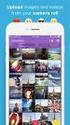 Network Guide En What Networks Can Do for You This manual describes how to connect to a network, access the camera remotely, and upload images to computers and ftp servers over Ethernet connections. Once
Network Guide En What Networks Can Do for You This manual describes how to connect to a network, access the camera remotely, and upload images to computers and ftp servers over Ethernet connections. Once
Installing Your Multifunction to Your Network for the First Time
 Installing Your Multifunction to Your Network for the First Time PIXMA MX350 / PIXMA MX870 Windows OS 1 Installing Your Multifunction to Your Network for the First Time PIXMA MX350 / PIXMA MX870 Windows
Installing Your Multifunction to Your Network for the First Time PIXMA MX350 / PIXMA MX870 Windows OS 1 Installing Your Multifunction to Your Network for the First Time PIXMA MX350 / PIXMA MX870 Windows
iphone/ipad Connection Manual
 / Connection Manual By connecting your, or ipod touch to a compatible Yamaha digital instrument and using the various applications we ve created, you can manage your music files more easily and take advantage
/ Connection Manual By connecting your, or ipod touch to a compatible Yamaha digital instrument and using the various applications we ve created, you can manage your music files more easily and take advantage
XA20-XA25 and HF G30 Using Wi-Fi to Play Images and Movies on a Computer
 XA20-XA25 and HF G30 Using Wi-Fi to Play Images and Movies on a Computer Using the Media Server function, you can wirelessly view your movies and photos from your computer or similar device. You will need
XA20-XA25 and HF G30 Using Wi-Fi to Play Images and Movies on a Computer Using the Media Server function, you can wirelessly view your movies and photos from your computer or similar device. You will need
Secure Email Client Guide
 PRESIDIO BANK 33 Secure Email Client Guide THE BUSINESS BANK THAT WORKS 8/2013 Table of Contents Introduction.....3 Our Responsibility to Protect Confidential Information....4 Registering and Accessing
PRESIDIO BANK 33 Secure Email Client Guide THE BUSINESS BANK THAT WORKS 8/2013 Table of Contents Introduction.....3 Our Responsibility to Protect Confidential Information....4 Registering and Accessing
Configuring the WT-4 for ftp (Ad-hoc Mode)
 En Configuring the WT-4 for ftp (Ad-hoc Mode) Mac OS X Introduction This document provides basic instructions on configuring the WT-4 wireless transmitter and a Mac OS X (10.5.2) ftp server for transmission
En Configuring the WT-4 for ftp (Ad-hoc Mode) Mac OS X Introduction This document provides basic instructions on configuring the WT-4 wireless transmitter and a Mac OS X (10.5.2) ftp server for transmission
Using the Nikon D2H WiFi camera over BGAN
 Using the Nikon D2H WiFi camera over BGAN Version 1 6 June 2008 inmarsat.com/bgan Whilst the information has been prepared by Inmarsat in good faith, and all reasonable efforts have been made to ensure
Using the Nikon D2H WiFi camera over BGAN Version 1 6 June 2008 inmarsat.com/bgan Whilst the information has been prepared by Inmarsat in good faith, and all reasonable efforts have been made to ensure
Secure Email Portal. A Step-by-Step Guide for Using KRS ZixCorp Secure Email Solution
 Secure Email Portal User Manual A Step-by-Step Guide for Using KRS ZixCorp Secure Email Solution This manual can be found online at https://kyret.ky.gov in the Agency Employers Employer Publications section.
Secure Email Portal User Manual A Step-by-Step Guide for Using KRS ZixCorp Secure Email Solution This manual can be found online at https://kyret.ky.gov in the Agency Employers Employer Publications section.
Installation Guide Wireless 4-Port USB Sharing Station. GUWIP204 Part No. M1172-a
 Installation Guide Wireless 4-Port USB Sharing Station 1 GUWIP204 Part No. M1172-a 2011 IOGEAR. All Rights Reserved. PKG-M1172-a IOGEAR, the IOGEAR logo, MiniView, VSE are trademarks or registered trademarks
Installation Guide Wireless 4-Port USB Sharing Station 1 GUWIP204 Part No. M1172-a 2011 IOGEAR. All Rights Reserved. PKG-M1172-a IOGEAR, the IOGEAR logo, MiniView, VSE are trademarks or registered trademarks
Configuring the WT-4 for ftp (Infrastructure Mode)
 Introduction En Configuring the WT-4 for ftp (Infrastructure Mode) This document provides basic instructions on configuring the WT-4 wireless transmitter and a ftp server for transmission over an infrastructure
Introduction En Configuring the WT-4 for ftp (Infrastructure Mode) This document provides basic instructions on configuring the WT-4 wireless transmitter and a ftp server for transmission over an infrastructure
STEP III: Enable the Wireless Network Card
 How do I configure the wireless printer without a network cable and install the printer driver in Macintosh OS X? NOTE: For successful wireless setup, you MUST know your network security settings. STEP
How do I configure the wireless printer without a network cable and install the printer driver in Macintosh OS X? NOTE: For successful wireless setup, you MUST know your network security settings. STEP
Security, Audit, and e-signature Administrator Console v1.2.x
 Security, Audit, and e-signature Administrator Console v1.2.x USER GUIDE SAE Admin Console for use with: QuantStudio Design and Analysis desktop Software Publication Number MAN0010410 Revision A.0 For
Security, Audit, and e-signature Administrator Console v1.2.x USER GUIDE SAE Admin Console for use with: QuantStudio Design and Analysis desktop Software Publication Number MAN0010410 Revision A.0 For
BlackVue Cloud App Overview...3. Getting Started...6. Basic Menu Screens...15. BlackVue Cloud...24. BlackVue Wi-Fi...40. Internal Memory...
 Table of Contents BlackVue Cloud App Overview...3 Key Functions When Cloud is Connected...4 Key Functions When Wi-Fi Connection is Made...4 Key Features of Internal Memory...4 Supported Devices...5 Getting
Table of Contents BlackVue Cloud App Overview...3 Key Functions When Cloud is Connected...4 Key Functions When Wi-Fi Connection is Made...4 Key Features of Internal Memory...4 Supported Devices...5 Getting
Configuring the WT-4 for ftp (Ad-hoc Mode)
 En Configuring the WT-4 for ftp (Ad-hoc Mode) Windows XP Introduction This document provides basic instructions on configuring the WT-4 wireless transmitter and a Windows XP Professional SP2 ftp server
En Configuring the WT-4 for ftp (Ad-hoc Mode) Windows XP Introduction This document provides basic instructions on configuring the WT-4 wireless transmitter and a Windows XP Professional SP2 ftp server
TABLE OF CONTENTS YOUR PHONE 3
 TABLE OF CONTENTS 3 Front View Features 3 Bottom View 4 Side by Side View 5 Cool Apps 6 SIM Card 7 Memory Card 11 Battery 13 Power 15 Making a Call 16 Sending a Message 16 Home Screen 18 Ringtone 24 Volume
TABLE OF CONTENTS 3 Front View Features 3 Bottom View 4 Side by Side View 5 Cool Apps 6 SIM Card 7 Memory Card 11 Battery 13 Power 15 Making a Call 16 Sending a Message 16 Home Screen 18 Ringtone 24 Volume
Quick Installation Guide DAP-1360. Wireless N 300 Access Point & Router
 DAP-1360 Wireless N 300 Access Point & Router BEFORE YOU BEGIN Delivery Package Access point DAP-1360 Power adapter DC 12V Ethernet cable (CAT 5E) (brochure). If any of the items are missing, please contact
DAP-1360 Wireless N 300 Access Point & Router BEFORE YOU BEGIN Delivery Package Access point DAP-1360 Power adapter DC 12V Ethernet cable (CAT 5E) (brochure). If any of the items are missing, please contact
WRE6505. User s Guide. Quick Start Guide. Wireless AC750 Range Extender. Default Login Details. Version 1.00 Edition 1, 4 2014
 WRE6505 Wireless AC750 Range Extender Version 1.00 Edition 1, 4 2014 2.4G 5G Quick Start Guide User s Guide Default Login Details LAN IP Address 192.168.1.2 User Name admin www.zyxel.com Password 1234
WRE6505 Wireless AC750 Range Extender Version 1.00 Edition 1, 4 2014 2.4G 5G Quick Start Guide User s Guide Default Login Details LAN IP Address 192.168.1.2 User Name admin www.zyxel.com Password 1234
Wireless VoIP Phone User s Manual
 Wireless VoIP Phone User s Manual Table of Contents Chapter 1 Overview of the WiFi phone... 5 1.1 Front Panel and Keypad...5 1.2 Removing and Installing the Battery...7 1.3 Charging the WIFI PHONE...8
Wireless VoIP Phone User s Manual Table of Contents Chapter 1 Overview of the WiFi phone... 5 1.1 Front Panel and Keypad...5 1.2 Removing and Installing the Battery...7 1.3 Charging the WIFI PHONE...8
Features Reference. About Unified Communication System. Before Using This Machine. Starting a Meeting. What You Can Do During the Meeting
 Features Reference About Unified Communication System Before Using This Machine Starting a Meeting What You Can Do During the Meeting Leaving a Meeting Managing Address Book Changing Network Configuration
Features Reference About Unified Communication System Before Using This Machine Starting a Meeting What You Can Do During the Meeting Leaving a Meeting Managing Address Book Changing Network Configuration
Software Hosting and End-User License Subscription Agreement
 Software Hosting and End-User License Subscription Agreement (Last Updated October 31, 2015) IMPORTANT! The Contrail software (the "SOFTWARE") that you seek to use was developed by OneRain Incorporated
Software Hosting and End-User License Subscription Agreement (Last Updated October 31, 2015) IMPORTANT! The Contrail software (the "SOFTWARE") that you seek to use was developed by OneRain Incorporated
Connecting the DR-22WL/DR-44WL to the computer by Wi-Fi for the first time... 5
 Contents Software License Agreement... 2 Conventions used in this manual... 3 Operating environment... 3 Installing the software (Windows)... 3 Installing the software (Mac)... 4 Connecting the DR-22WL/DR-44WL
Contents Software License Agreement... 2 Conventions used in this manual... 3 Operating environment... 3 Installing the software (Windows)... 3 Installing the software (Mac)... 4 Connecting the DR-22WL/DR-44WL
10 Magni Tablet User Guide
 10 Magni Tablet User Guide MODEL NUMBER: Wireless Mobile Internet Tablet Powered by SYTAB10ST Top View Front View Bottom View Side View SYTAB10ST Getting to Know Your New Tablet: MINI Micro SD Micro SD
10 Magni Tablet User Guide MODEL NUMBER: Wireless Mobile Internet Tablet Powered by SYTAB10ST Top View Front View Bottom View Side View SYTAB10ST Getting to Know Your New Tablet: MINI Micro SD Micro SD
User Manual. Page 2 of 38
 DSL1215FUN(L) Page 2 of 38 Contents About the Device...4 Minimum System Requirements...5 Package Contents...5 Device Overview...6 Front Panel...6 Side Panel...6 Back Panel...7 Hardware Setup Diagram...8
DSL1215FUN(L) Page 2 of 38 Contents About the Device...4 Minimum System Requirements...5 Package Contents...5 Device Overview...6 Front Panel...6 Side Panel...6 Back Panel...7 Hardware Setup Diagram...8
Temperature & Humidity SMS Alert Controller
 Temperature & Humidity SMS Alert Controller Version 7 [Windows XP/Vista/7] GSMS THR / GSMS THP Revision 110507 [Version 2.2.14A] ~ 1 ~ SMS Alarm Messenger Version 7 [Windows XP/Vista/7] SMS Pro series
Temperature & Humidity SMS Alert Controller Version 7 [Windows XP/Vista/7] GSMS THR / GSMS THP Revision 110507 [Version 2.2.14A] ~ 1 ~ SMS Alarm Messenger Version 7 [Windows XP/Vista/7] SMS Pro series
BlackBerry Desktop Manager Version: 1.0.1. User Guide
 BlackBerry Desktop Manager Version: 1.0.1 User Guide SWD-857131-0929025909-001 Contents Basics... 2 About BlackBerry Desktop Manager... 2 System requirements: BlackBerry Desktop Manager... 2 Set up your
BlackBerry Desktop Manager Version: 1.0.1 User Guide SWD-857131-0929025909-001 Contents Basics... 2 About BlackBerry Desktop Manager... 2 System requirements: BlackBerry Desktop Manager... 2 Set up your
WLAN660 Wireless IP Phone Administrator s Guide
 FEDERAL COMMUNICATIONS COMMISSION This device complies with Part 15 of the FCC Rules. Operation is subject to the following two conditions: (1) this device may not cause harmful interference, and (2) this
FEDERAL COMMUNICATIONS COMMISSION This device complies with Part 15 of the FCC Rules. Operation is subject to the following two conditions: (1) this device may not cause harmful interference, and (2) this
Zirkel Wirelessʼ Internet Service Agreement (ISA) Read This ISA Carefully Before Using Our Internet Services.
 Zirkel Wirelessʼ Internet Service Agreement (ISA) Read This ISA Carefully Before Using Our Internet Services. 1. INTRODUCTION. Zirkel Wireless, LLC ( Zirkel Wireless ) provides its Internet services, as
Zirkel Wirelessʼ Internet Service Agreement (ISA) Read This ISA Carefully Before Using Our Internet Services. 1. INTRODUCTION. Zirkel Wireless, LLC ( Zirkel Wireless ) provides its Internet services, as
BlackBerry Mobile Voice System - BlackBerry MVS Client
 BlackBerry Mobile Voice System - BlackBerry MVS Client BlackBerry Device Software 5.0 User Guide Version: 5.2 SWD-1249531-0316085151-001 Contents Basics... 2 About the BlackBerry MVS Client... 2... 3 basics...
BlackBerry Mobile Voice System - BlackBerry MVS Client BlackBerry Device Software 5.0 User Guide Version: 5.2 SWD-1249531-0316085151-001 Contents Basics... 2 About the BlackBerry MVS Client... 2... 3 basics...
iphone/ipad Connection Manual
 / Connection Manual By connecting your, or ipod touch to a compatible Yamaha digital instrument and using the various applications we ve created, you can manage your music files more easily and take advantage
/ Connection Manual By connecting your, or ipod touch to a compatible Yamaha digital instrument and using the various applications we ve created, you can manage your music files more easily and take advantage
Network Installation Guide. WorkForce 610 Series Artisan 710 Series
 Network Installation Guide WorkForce 610 Series Artisan 710 Series Contents Before You Begin.......................................... 3 Choose Your Connection Type................................ 4 Wireless.............................................
Network Installation Guide WorkForce 610 Series Artisan 710 Series Contents Before You Begin.......................................... 3 Choose Your Connection Type................................ 4 Wireless.............................................
VIVA 4G LTE Mini Router. Quick Start Guide
 VIVA 4G LTE Mini Router Quick Start Guide Thank you for choosing the VIVA 4G LTE Mini Router (hereinafter referred to as the E57) The supported functions and actual appearance are subject to the product
VIVA 4G LTE Mini Router Quick Start Guide Thank you for choosing the VIVA 4G LTE Mini Router (hereinafter referred to as the E57) The supported functions and actual appearance are subject to the product
PaymentNet Federal Card Solutions Cardholder FAQs
 PaymentNet Federal Card Solutions It s easy to find the answers to your questions about PaymentNet! June 2014 Frequently Asked Questions First Time Login How do I obtain my login information?... 2 How
PaymentNet Federal Card Solutions It s easy to find the answers to your questions about PaymentNet! June 2014 Frequently Asked Questions First Time Login How do I obtain my login information?... 2 How
Network Installation Guide. Artisan 810 Series
 Network Installation Guide Artisan 810 Series Before You Begin Make sure you installed ink cartridges and loaded paper as described on the Start Here sheet. Then follow the instructions in this guide to
Network Installation Guide Artisan 810 Series Before You Begin Make sure you installed ink cartridges and loaded paper as described on the Start Here sheet. Then follow the instructions in this guide to
Configuring the WT-4 for Upload to a Computer (Infrastructure Mode)
 Introduction En Configuring the WT-4 for Upload to a Computer (Infrastructure Mode) This document provides basic instructions on configuring the WT-4 wireless transmitter and a computer for transmission
Introduction En Configuring the WT-4 for Upload to a Computer (Infrastructure Mode) This document provides basic instructions on configuring the WT-4 wireless transmitter and a computer for transmission
Portal Administration. Administrator Guide
 Portal Administration Administrator Guide Portal Administration Guide Documentation version: 1.0 Legal Notice Legal Notice Copyright 2013 Symantec Corporation. All rights reserved. Symantec, the Symantec
Portal Administration Administrator Guide Portal Administration Guide Documentation version: 1.0 Legal Notice Legal Notice Copyright 2013 Symantec Corporation. All rights reserved. Symantec, the Symantec
WLAN600 Wireless IP Phone Administrator s Guide
 WLAN600 Wireless IP Phone Administrator s Guide Trademark Acknowledgement All brand names are trademarks or registered trademarks of their respective companies. Disclaimer This document is supplied by
WLAN600 Wireless IP Phone Administrator s Guide Trademark Acknowledgement All brand names are trademarks or registered trademarks of their respective companies. Disclaimer This document is supplied by
Foglight Experience Monitor and Foglight Experience Viewer
 Foglight Experience Monitor and Foglight Experience Viewer Quest Software, Inc. April 2008 Using the Dell Remote Access Controller Copyright Quest Software, Inc. 2008. All rights reserved. This guide contains
Foglight Experience Monitor and Foglight Experience Viewer Quest Software, Inc. April 2008 Using the Dell Remote Access Controller Copyright Quest Software, Inc. 2008. All rights reserved. This guide contains
Apple Mail... 36 Outlook Web Access (OWA)... 38 Logging In... 38 Changing Passwords... 39 Mobile Devices... 40 Blackberry...
 Contents Email Accounts... 3 Adding accounts... 3 Account Modifications... 6 Adding Aliases... 7 Primary E-mail Addresses... 10 Mailbox Quotas... 12 Removing accounts... 13 Mail Forwarding and Distribution
Contents Email Accounts... 3 Adding accounts... 3 Account Modifications... 6 Adding Aliases... 7 Primary E-mail Addresses... 10 Mailbox Quotas... 12 Removing accounts... 13 Mail Forwarding and Distribution
User s Guide. High Power Wireless-300N Smart Access Point AP300
 User s Guide High Power Wireless-300N Smart Access Point AP300 CONTENTS INTRODUCTION... 2 GETTING STARTED... 3 Package Contents... 3 LED Indicators... 4 Back Panel Description... 5 PLUG AND PLAY SETUP
User s Guide High Power Wireless-300N Smart Access Point AP300 CONTENTS INTRODUCTION... 2 GETTING STARTED... 3 Package Contents... 3 LED Indicators... 4 Back Panel Description... 5 PLUG AND PLAY SETUP
Networking. General networking. Networking overview. Common home network configurations. Wired network example. Wireless network examples
 Networking General networking Networking overview A network is a collection of devices such as computers, printers, Ethernet hubs, wireless access points, and routers connected together for communication
Networking General networking Networking overview A network is a collection of devices such as computers, printers, Ethernet hubs, wireless access points, and routers connected together for communication
DPW ENTERPRISES Web Design and Hosting Services Autoresponder Software User s Guide
 DPW ENTERPRISES Web Design and Hosting Services Autoresponder Software User s Guide Copyright 2005 DPW ENTERPRISES All rights reserved Autoresponder Software User Guide, Copyright 2005 DPW Enterprises
DPW ENTERPRISES Web Design and Hosting Services Autoresponder Software User s Guide Copyright 2005 DPW ENTERPRISES All rights reserved Autoresponder Software User Guide, Copyright 2005 DPW Enterprises
HG659 Home Gateway. User Guide HUAWEI TECHNOLOGIES CO., LTD.
 HG659 Home Gateway User Guide HUAWEI TECHNOLOGIES CO., LTD. Product Overview...................................... 1 Ports and Buttons.................................................. Indicators.........................................................
HG659 Home Gateway User Guide HUAWEI TECHNOLOGIES CO., LTD. Product Overview...................................... 1 Ports and Buttons.................................................. Indicators.........................................................
Configuring the WT-4 for Upload to a Computer (Ad-hoc Mode)
 En Configuring the WT-4 for Upload to a Computer (Ad-hoc Mode) Windows XP This document provides basic instructions on configuring the WT-4 wireless transmitter and a Windows XP Professional SP2 computer
En Configuring the WT-4 for Upload to a Computer (Ad-hoc Mode) Windows XP This document provides basic instructions on configuring the WT-4 wireless transmitter and a Windows XP Professional SP2 computer
Direct Alloys LLC. An Online Premium Metals Clearinghouse 901 Broad Street Utica, NY 13501 315-883-1991 Fax 315-292-1088
 Direct Alloys LLC An Online Premium Metals Clearinghouse 901 Broad Street Utica, NY 13501 315-883-1991 Fax 315-292-1088 Welcome to Direct Alloys Direct Alloys is pleased to offer a new concept for the
Direct Alloys LLC An Online Premium Metals Clearinghouse 901 Broad Street Utica, NY 13501 315-883-1991 Fax 315-292-1088 Welcome to Direct Alloys Direct Alloys is pleased to offer a new concept for the
Installing Your Multifunction to Your Network for the First Time
 > Installing Your Multifunction to Your Network for the First Time PIXMA MP499 Mac OS 1 > Installing Your Multifunction to Your Network for the First Time PIXMA MP499
> Installing Your Multifunction to Your Network for the First Time PIXMA MP499 Mac OS 1 > Installing Your Multifunction to Your Network for the First Time PIXMA MP499
Terms and Conditions- OnAER Remote Monitoring Service
 Terms and Conditions- OnAER Remote Monitoring Service TERMS OF SERVICE Please read these terms of user ( Agreement or Terms of Service ) carefully before using the services offered by AERCO International,
Terms and Conditions- OnAER Remote Monitoring Service TERMS OF SERVICE Please read these terms of user ( Agreement or Terms of Service ) carefully before using the services offered by AERCO International,
Policy Based Encryption E. Administrator Guide
 Policy Based Encryption E Administrator Guide Policy Based Encryption E Administrator Guide Documentation version: 1.2 Legal Notice Legal Notice Copyright 2012 Symantec Corporation. All rights reserved.
Policy Based Encryption E Administrator Guide Policy Based Encryption E Administrator Guide Documentation version: 1.2 Legal Notice Legal Notice Copyright 2012 Symantec Corporation. All rights reserved.
Policy Based Encryption E. Administrator Guide
 Policy Based Encryption E Administrator Guide Policy Based Encryption E Administrator Guide Documentation version: 1.2 Legal Notice Legal Notice Copyright 2012 Symantec Corporation. All rights reserved.
Policy Based Encryption E Administrator Guide Policy Based Encryption E Administrator Guide Documentation version: 1.2 Legal Notice Legal Notice Copyright 2012 Symantec Corporation. All rights reserved.
Preparing the Computers for TCP/IP Networking
 Configuration Preparing the Computers for TCP/IP Networking Configuring Windows 98, and ME for TCP/IP Networking Verifying TCP/IP Properties Configuring Windows 2000 or XP for IP Networking Install or
Configuration Preparing the Computers for TCP/IP Networking Configuring Windows 98, and ME for TCP/IP Networking Verifying TCP/IP Properties Configuring Windows 2000 or XP for IP Networking Install or
Secure Portal 3.0. Overview for Email Users. 11.2012tml
 Secure Portal 3.0 Overview for Email Users 11.2012tml Contents of this document are subject to change without notice. Visit our website at http://www.omni403b.com to ensure you have the most current version.
Secure Portal 3.0 Overview for Email Users 11.2012tml Contents of this document are subject to change without notice. Visit our website at http://www.omni403b.com to ensure you have the most current version.
GWA502 package contains: 1 Wireless-G Broadband Router 1 Power Adapter 1 Ethernet Cable 1 Manual CD 1 Quick Start Guide 1 Warranty/Registration Card
 Wireless-G Broadband Router GWA502 Quick Start Guide Read this guide thoroughly and follow the installation and operation procedures carefully to prevent any damage to the unit and/or any of the devices
Wireless-G Broadband Router GWA502 Quick Start Guide Read this guide thoroughly and follow the installation and operation procedures carefully to prevent any damage to the unit and/or any of the devices
Bank. Wireless Portable Hard Drive. User s Manual
 Bank Wireless Portable Hard Drive User s Manual REGULATORY AND SAFETY INFORMATION FCC Compliance and Advisory Statement This device complies with Part 15 of the FCC rules. Operation is subject to the following
Bank Wireless Portable Hard Drive User s Manual REGULATORY AND SAFETY INFORMATION FCC Compliance and Advisory Statement This device complies with Part 15 of the FCC rules. Operation is subject to the following
Configuring connection settings
 Configuring connection settings Nokia E90 Communicator Configuring connection settings Nokia E90 Communicator Configuring connection settings Legal Notice Nokia, Nokia Connecting People, Eseries and E90
Configuring connection settings Nokia E90 Communicator Configuring connection settings Nokia E90 Communicator Configuring connection settings Legal Notice Nokia, Nokia Connecting People, Eseries and E90
Regions Secure Webmail. Instructions
 Regions Secure Webmail Instructions Regions Bank Member FDIC Revised 092015 REGIONS SECURE WEBMAIL Regions has established privacy guidelines to protect customers, vendors, and associates of Regions Bank.
Regions Secure Webmail Instructions Regions Bank Member FDIC Revised 092015 REGIONS SECURE WEBMAIL Regions has established privacy guidelines to protect customers, vendors, and associates of Regions Bank.
DATA PROJECTOR XJ-A147/XJ-A247/XJ-A257 XJ-M146/XJ-M156 XJ-M246/XJ-M256. XJ-A Series. XJ-M Series. Network Function Guide
 DATA PROJECTOR EN XJ-A Series XJ-A147/XJ-A247/XJ-A257 XJ-M Series XJ-M146/XJ-M156 XJ-M246/XJ-M256 Network Function Guide In this manual, XJ-A Series and XJ-M Series refer only to the specific models listed
DATA PROJECTOR EN XJ-A Series XJ-A147/XJ-A247/XJ-A257 XJ-M Series XJ-M146/XJ-M156 XJ-M246/XJ-M256 Network Function Guide In this manual, XJ-A Series and XJ-M Series refer only to the specific models listed
PIXMA MG7100. series. Setup Guide
 PIXMA MG7100 series Setup Guide CANON INC. 2013 Setup Guide This guide provides information for setting up a network connection for the printer. Network Connection Wireless Connection Preparation for Connection
PIXMA MG7100 series Setup Guide CANON INC. 2013 Setup Guide This guide provides information for setting up a network connection for the printer. Network Connection Wireless Connection Preparation for Connection
Getting Started. Table of Contents. Quick User Guide - English
 Getting Started This Quick User Guide helps you get started with the IRIScan TM Anywhere Wifi. Please read this guide before operating this scanner and its software. All information is subject to change
Getting Started This Quick User Guide helps you get started with the IRIScan TM Anywhere Wifi. Please read this guide before operating this scanner and its software. All information is subject to change
Wireless-N. User Guide. PCI Adapter WMP300N (EU) WIRELESS. Model No.
 2,4 GHz WIRELESS Wireless-N PCI Adapter User Guide Model No. WMP300N (EU) Copyright and Trademarks Specifications are subject to change without notice. Linksys is a registered trademark or trademark of
2,4 GHz WIRELESS Wireless-N PCI Adapter User Guide Model No. WMP300N (EU) Copyright and Trademarks Specifications are subject to change without notice. Linksys is a registered trademark or trademark of
Wireless VoIP Phone. Table of Contents. User s Manual
 Wireless VoIP Phone User s Manual Table of Contents Chapter 1 Overview the WiFi Phone... 6 1.1 Front Panel and Keypad... 6 1.2 Removing and Installing the Battery... 8 1.4 Powering the WiFi Phone On and
Wireless VoIP Phone User s Manual Table of Contents Chapter 1 Overview the WiFi Phone... 6 1.1 Front Panel and Keypad... 6 1.2 Removing and Installing the Battery... 8 1.4 Powering the WiFi Phone On and
ELECTRONIC RECORDS DISCLOSURE AND AGREEMENT READ AND SCROLL DOWN PLEASE READ THIS AGREEMENT CAREFULLY AND KEEP A COPY FOR YOUR RECORDS.
 Rev. 11/2014 ELECTRONIC RECORDS DISCLOSURE AND AGREEMENT READ AND SCROLL DOWN PLEASE READ THIS AGREEMENT CAREFULLY AND KEEP A COPY FOR YOUR RECORDS. Introduction. As used in this agreement the words we,
Rev. 11/2014 ELECTRONIC RECORDS DISCLOSURE AND AGREEMENT READ AND SCROLL DOWN PLEASE READ THIS AGREEMENT CAREFULLY AND KEEP A COPY FOR YOUR RECORDS. Introduction. As used in this agreement the words we,
continuing Education for Nurses
 Course Policies for cultureadvantage.org and culture-advantage.com Websites. For Continuing Education for Nurses: Please refer to Section 1 and Section 2 For all other users and participants to the Medical
Course Policies for cultureadvantage.org and culture-advantage.com Websites. For Continuing Education for Nurses: Please refer to Section 1 and Section 2 For all other users and participants to the Medical
Secure Portal 3.0. Overview for Organization-Level Users. 11.2012tml
 Secure Portal 3.0 Overview for Organization-Level Users 11.2012tml Contents of this document are subject to change without notice. Visit our website at http://www.omni403b.com to ensure you have the most
Secure Portal 3.0 Overview for Organization-Level Users 11.2012tml Contents of this document are subject to change without notice. Visit our website at http://www.omni403b.com to ensure you have the most
Security First Bank Consumer Online Banking Information Sheet, Access Agreement and Disclosures
 Security First Bank Consumer Online Banking Information Sheet, Access Agreement and Disclosures Welcome to Online Banking with Security First. This Online Banking Agreement and Disclosure (Agreement) discusses
Security First Bank Consumer Online Banking Information Sheet, Access Agreement and Disclosures Welcome to Online Banking with Security First. This Online Banking Agreement and Disclosure (Agreement) discusses
FTP-Stream Module: InstantShare End User Guide
 FTP-Stream Module: InstantShare End User Guide InstantShare Overview InstantShare is an easy way to quickly share large files to external partners and to request them to send files back to you. But unlike
FTP-Stream Module: InstantShare End User Guide InstantShare Overview InstantShare is an easy way to quickly share large files to external partners and to request them to send files back to you. But unlike
Chapter 1 Connecting the Router to the Internet
 Chapter 1 Connecting the Router to the Internet This chapter describes how to set up the router on your Local Area Network (LAN) and connect to the Internet. It describes how to set up your wireless ADSL
Chapter 1 Connecting the Router to the Internet This chapter describes how to set up the router on your Local Area Network (LAN) and connect to the Internet. It describes how to set up your wireless ADSL
Training Module for Customer Portal & Customer Care. Enabling the Next Wave of Connectivity
 Training Module for Customer Portal & Customer Care Customer Portal Interface used by the registered end user to interact with the network End user can modify Information, change Password & check the account,billing
Training Module for Customer Portal & Customer Care Customer Portal Interface used by the registered end user to interact with the network End user can modify Information, change Password & check the account,billing
1. Smart phone requirements. Hardware / Operating System OS - Android 2.3/4.0/4.1 CPU RAM. Network. Video Codec - H.264 Recommended Smart Phones
 SmartCam for Android SNH-1011N English With SmartCam app, you can monitor what matters to you directly from your smart phone. Download the application from the Play Store and install it on your smart phone.
SmartCam for Android SNH-1011N English With SmartCam app, you can monitor what matters to you directly from your smart phone. Download the application from the Play Store and install it on your smart phone.
Thank you for choosing the HUAWEI EC5805 Wireless Modem (E5).
 Thank you for choosing the HUAWEI EC5805 Wireless Modem (E5). Note: Supported functions and actual appearance depend on the specific models you purchased. The following illustrations are provided for your
Thank you for choosing the HUAWEI EC5805 Wireless Modem (E5). Note: Supported functions and actual appearance depend on the specific models you purchased. The following illustrations are provided for your
TERMS OF SERVICE TELEPORT REQUEST RECEIVERS
 TERMS OF SERVICE These terms of service and the documents referred to in them ( Terms ) govern your access to and use of our services, including our website teleportapp.co ( our site ), applications, buttons,
TERMS OF SERVICE These terms of service and the documents referred to in them ( Terms ) govern your access to and use of our services, including our website teleportapp.co ( our site ), applications, buttons,
Communication/Internet Operation Manual
 Communication/Internet Operation Manual To ensure correct use of your camera, read this manual carefully before use. Keep the manual handy for future use. Introduction Thank you for purchasing a Ricoh
Communication/Internet Operation Manual To ensure correct use of your camera, read this manual carefully before use. Keep the manual handy for future use. Introduction Thank you for purchasing a Ricoh
Security Analytics Engine 1.0. Help Desk User Guide
 2015 Dell Inc. ALL RIGHTS RESERVED. This guide contains proprietary information protected by copyright. The software described in this guide is furnished under a software license or nondisclosure agreement.
2015 Dell Inc. ALL RIGHTS RESERVED. This guide contains proprietary information protected by copyright. The software described in this guide is furnished under a software license or nondisclosure agreement.
Sierra Wireless AirCard 762S Mobile Hotspot User Guide
 Sierra Wireless AirCard 762S Mobile Hotspot User Guide 4111970 Rev 2 Preface Important Notice Safety and Hazards Due to the nature of wireless communications, transmission and reception of data can never
Sierra Wireless AirCard 762S Mobile Hotspot User Guide 4111970 Rev 2 Preface Important Notice Safety and Hazards Due to the nature of wireless communications, transmission and reception of data can never
EasyMP Monitor Operation Guide Ver.4.50
 EasyMP Monitor Operation Guide Ver.4.50 Notations Used in This Guide The following table shows the symbols used in this manual, along with descriptions of what they mean. Attention s Indicates procedures
EasyMP Monitor Operation Guide Ver.4.50 Notations Used in This Guide The following table shows the symbols used in this manual, along with descriptions of what they mean. Attention s Indicates procedures
GWA501 package contains: 1 Wireless-G Broadband Gateway 1 Power Adapter 1 Ethernet Cable 1 Manual CD 1 Quick Start Guide 1 Warranty/Registration Card
 Wireless-G Broadband Gateway GWA501 Quick Start Guide Read this guide thoroughly and follow the installation and operation procedures carefully to prevent any damage to the unit and/or any of the devices
Wireless-G Broadband Gateway GWA501 Quick Start Guide Read this guide thoroughly and follow the installation and operation procedures carefully to prevent any damage to the unit and/or any of the devices
BigPond Wi-Fi 4G Advanced II AirCard 790S User Manual
 AirCard 790S User Manual October 2014 202-11471-02 350 East Plumeria Drive San Jose, CA 95134 USA Support Contact your Internet service provider for technical support. Compliance For regulatory compliance
AirCard 790S User Manual October 2014 202-11471-02 350 East Plumeria Drive San Jose, CA 95134 USA Support Contact your Internet service provider for technical support. Compliance For regulatory compliance
Fax User Guide 07/31/2014 USER GUIDE
 Fax User Guide 07/31/2014 USER GUIDE Contents: Access Fusion Fax Service 3 Search Tab 3 View Tab 5 To E-mail From View Page 5 Send Tab 7 Recipient Info Section 7 Attachments Section 7 Preview Fax Section
Fax User Guide 07/31/2014 USER GUIDE Contents: Access Fusion Fax Service 3 Search Tab 3 View Tab 5 To E-mail From View Page 5 Send Tab 7 Recipient Info Section 7 Attachments Section 7 Preview Fax Section
Wireless Web Portal ISO User Guide
 Wireless Web Portal ISO User Guide 2 87 1 Pu llman S tree t, Sa nta An a, C A 927 05 P ho ne. 94 9.4 86.03 20 F a x. 949.4 86.03 33 www. e xa d igm.com Copyright ExaDigm, Inc. All Rights Reserved. Printed
Wireless Web Portal ISO User Guide 2 87 1 Pu llman S tree t, Sa nta An a, C A 927 05 P ho ne. 94 9.4 86.03 20 F a x. 949.4 86.03 33 www. e xa d igm.com Copyright ExaDigm, Inc. All Rights Reserved. Printed
Important Notice. Safety Precautions. Limitation of Liability. R90 Series
 Important Notice Due to the nature of wireless communications, transmission and reception of data can never be guaranteed. Data may be delayed, corrupted (i.e., have errors) or be totally lost. Although
Important Notice Due to the nature of wireless communications, transmission and reception of data can never be guaranteed. Data may be delayed, corrupted (i.e., have errors) or be totally lost. Although
Hosted Service Documentation and Limited License Agreement
 GETTING STARTED In your web browser go to the link provided by T&T Software. This is a unique link for your organization. For example http://www.i-volunteeronline.com/yourorganization.asp. When you successfully
GETTING STARTED In your web browser go to the link provided by T&T Software. This is a unique link for your organization. For example http://www.i-volunteeronline.com/yourorganization.asp. When you successfully
Telstra Wi-Fi 4GX Advanced III AirCard 810S User Manual
 AirCard 810S User Manual July 2015 202-11529-02 350 East Plumeria Drive San Jose, CA 95134 USA Support Contact Telstra at livechat.telstra.com for technical support. Compliance For regulatory compliance
AirCard 810S User Manual July 2015 202-11529-02 350 East Plumeria Drive San Jose, CA 95134 USA Support Contact Telstra at livechat.telstra.com for technical support. Compliance For regulatory compliance
U.S. Bank Secure Mail
 U.S. Bank Secure Mail @ Table of Contents Getting Started 3 Logging into Secure Mail 5 Opening Your Messages 7 Replying to a Message 8 Composing a New Message 8 1750-All Introduction: The use of email
U.S. Bank Secure Mail @ Table of Contents Getting Started 3 Logging into Secure Mail 5 Opening Your Messages 7 Replying to a Message 8 Composing a New Message 8 1750-All Introduction: The use of email
