Cheat Sheet for the TI-83 (with some hints for TI-82 users)
|
|
|
- Colleen Cunningham
- 7 years ago
- Views:
Transcription
1 To Do This Entering data into lists Supply plot information Plot the data Adjust Window for a data plot Entering a function s equation Activate or deactivate an equation Evaluate a function using various values of x Turn on trace for a displayed plot or graph Make the blinking spider move (or hop) between points on a plot Make it hop along the graph of an equation Find y-intercept on displayed graph Find x-intercept on displayed graph Find the slope of displayed graph Store the most recently calculated list-info into a list Where to find the abs (absolute value) function Where to find the sum (add up the numbers) of a list Type the name of one of the equations Create a linear regression equation from the data in lists L1 and L2 Store the linear regression equation as one of the Y= equations What if I did the linear regression but I didn t tell where to store the resultant equation? I have a TI-82 and it gives me an error message when I try to supply the name of the equation where I want the linear regression to be stored. Buttons Menu Choice STAT EDIT 1:Edit STAT PLOT, then specify plot parameters such as PLOT ON and which lists contain the X and Y data pairs GRAPH ZOOM ZOOM 9:ZoomStat Y= then key in the equation Toggle the = sign for the equation to be hi-lited or not by putting the cursor on the equal-sign and then press ENTER Make sure the equation is activated; then press TBLSET and specify ASK for the Indpnt variable; then press TABLE and enter the x-values to use Use the left- and right-cursor keys after turning on Use the left- and right-cursor keys after turning on CALC 1:value and key in 0 next to X= at the bottom of the screen and press ENTER CALC 2.zero (it s called 2.root on a TI-82) CALC 6:dy/dx STO followed by the name of the list and then press ENTER MATH NUM 1:abs LIST MATH 5:sum VARS Y-VARS choose which one STAT CALC 4:LinReg (ax+b) then supply the names of the two lists with a comma (, ) between them and press ENTER Before pressing ENTER in the sequence just above, add another comma and use the VARS menu (see above) to put in the name of the equation to use. (This does NOT work for TI-82 s!) Do it again, and don t forget this time! Don t specify the equation name when you do the regression. After running the regression, go to Y=, cursor to where you want the linear regression equation to be stored, then key this sequence: VARS 5:Statistics EQ 1:RegEQ and the equation magically appears where you wanted it to be. Page 1 of 5 Last revised 4/16/03
2 The preceding reference table just tells how to do individual chores on the calculator. It assumes you know what it is you want to do, you just forgot how to do them. If you re not even at that point of comfort level, then here is a general outline of the process of turning a table of data into a useable equation (meaning to produce a regression equation ). 1. Get the data into the calculator a. Decide which values are the input (domain) and which are the output (range). b. Go to the calculator s List Editor, by pressing the STAT button and choosing option 1:Edit The editor should show the first 3 standard lists it provides, named L1, L2, and L3. You can scroll to the right and see the next 3 such standard lists, named L4, L5, L6. c. Enter the input values into one list (L1 is a good choice for this), and the output values of the data into another list (L2 is a good choice for this). d. Check your work carefully; you may have made a keying error that you need to correct! e. To completely clear out the entries in a list, cursor up until the name of the list is highlighted. Then press the Clear key followed by the Enter key. f. If you inadvertently have the name of the list highlighted, and you press the DEL key instead, your entire list is removed from the STAT Editor. Don t panic! Just press STAT and choose option 5:SetUpEditor and press Enter. Then go back to point 1b above and continue. 2. Display a scatterplot of the data a. First, make sure you have one of the three standard plots activated by pressing the STAT PLOT button. (It s in yellow, so you must first press the yellow 2nd button before pressing the button labeled Y=.) b. Choose which one of the 3 plots to activate (turn on) by pressing its number of highlighting it and pressing Enter. The display shows each plot s status (On or Off) and the two lists it uses to produce a scatter plot. c. Highlight ON and press Enter. Also, there are 6 different plot types available; always choose the first one. Then double check that the two lists associated with that plot are the two you put your data into. d. If either of the other two plots was On, cursor up and highlight that plot s name and press Enter and turn it off. e. Press the ZOOM button and choose 9:ZoomStat. Your data plots will show spread across the screen pleasantly. 3. Decide what type of function (i.e., equation, or model ) would best match the shape of the data in the scatter plot. a. Do they pretty much look like they re in a straight line? Choose Linear. b. Do they have that parabolic shape? Choose Quadratic. c. And so forth, for Cubic, Exponential, Logarithmic. 4. Create the model s equation. a. Press the STAT button, scroll right to highlight the CALC menu, and choose the appropriate type of regression (press the appropriate number key, or scroll down to highlight and press Enter ): i. 4:LinReg(ax+b) for Linear ii. 5:QuadReg for Quadratic iii. 6:CubicReg for Cubic iv. 9:LnReg for Logarithmic v. 0:ExpReg for Exponential b. The name of the type of regression now appears on the screen. BEFORE pressing the Enter key, you must supplement this with information about the names of the lists the data is stored in, and the name of which Y-Var you want the finished equation to be stored in. i. If you did not use L1 and L2 to store the data, you have to supply the names (pressing the yellow 2nd and a number 1 thru 6 gives the name of a standard list), with a comma after each name (the comma is on the black key just above the 7-key). ii. Enter the name of the Y-Var by pressing the VARS key, scrolling to the right to Y- VARS, choosing 1:Function and then choosing the one to use. 5. Now you can press the GRAPH button. The stored equation will be graphed; it should come pretty close to all the dots on the scatter plot (which, unless you ve turned off the plot, will also be shown). Page 2 of 5 Last revised 4/16/03
3 How to use your TI-83 to do algebra and do calculus The assumption here is that you have successfully gotten a function stored in one of your Y- variables. Suppose it s stored in Y1, and that you have successfully been able to graph the function. (Big assumption, huh? If you re challenged doing that, keep reading, because another page of this multi-page cheat sheet will discuss that task.) ALGEBRA Evaluate the function for x=5 is a typical task. This particular demand specifies that the input value is equal to 5, and the word evaluate just means to plug that value in for x and let the calculator give you back the corresponding value (the output value). There are a variety of ways to do this. On the homescreen (the blank screen) type in Y1(5) and press enter. (Of course, you have to press the VARS key, choose the Y-VARS menu, choose 1:Function, then choose 1:Y1 just to get the first thing, Y1, on the screen. You ve got to learn this drill so you can do it in your sleep!) The calculator spits out the answer. Or, you can use the TABLE capability of the calculator (that s 2 nd GRAPH). Just remember that the TBLSET (that s 2 nd WINDOW) is a preliminary place you need to visit to configure the TABLE command to either use its own set of various X values, or to let you ASK it for specific X values. Or, you can be displaying the graph and press the CALC key (that s 2 nd ) and choose 1:VALUE and then (when the graph is redisplayed with X= in the lower-left part of the screen) key in the value of X your evaluating with, followed by pressing ENTER. The little spider appears on the graph at the corresponding coordinates for (X,Y1(X)) and those coordinate values will be displayed on the bottom of the screen. Solve the equation is another typical task, but it is more labor-intensive than Evaluate the equation. That s because the task of evaluation produces one specific answer. But Solve the equation has the potential of involving lots of answers, or just one, or maybe none. Solve the equation means to find the X value that would produce a given Y value. For instance, you might ve been given an equation involving the function stored in Y1. That means you ve being told a specific Y-value. For instance, you might have been told to solve the equation for y = 9. That means to find the X value that, when plugged into the function, would yield a Y value of 9. Here s how to proceed. 1. Take the given value for Y (that is, in this example, 9) and create a second equation in your Y= collection. For instance, for Y2 set it equal to 9. That is, Y2=9 goes right below the Y1 function you ve been dealing with in the menu. In effect, this becomes a second function, but it s the simple straight horizontal line at level 9 when you graph it. 2. Be sure your WINDOW settings have the YMIN and YMAX set so that Y=9 is between those two values. Then press the GRAPH button. You ll see both functions graphing there, and you should be looking to see that your WINDOW settings allow for seeing the place where the two functions intersect. 3. Press the CALC (2 nd ) button to bring up its menu. Choose 5:INTERSECT Page 3 of 5 Last revised 4/16/03
4 4. Answer the 3 questions you re asked: a. FIRST CURVE? The blinking spider will be sitting on one of the two lines, and its equation is shown at the top of the screen. (If you have more than 2 graphs showing, then press the up- or down-cursor button to adjust which is the first curve you re working with in this instance.) Press ENTER. b. SECOND CURVE? Same thing, but for the second of your two equations (the straight horizontal line). c. GUESS? If there s more than one intersection point (remember, there may be more than one value of X that produces the Y value you were given), then key in a value of X that s close to the intersection point you re interested in, or simply use the left- or right-cursor buttons to move the spider close to the intersection point of interest. Then press ENTER. The calculator will land the spider on the closest intersection point from where it started, and you can read the X value at the bottom of the screen. 5. Repeat if there are multiple intersection points, in order to pinpoint all the X values involved in performing the task of Solve the equation. CALCULUS For calculus students, Find the slope of the function for some specific value of X is a typical task. By now, it s assumed you can easily do the tasks involved in storing the equation and producing the graph. So what you have to do is basically falling-off-a-log simple. Press the CALC (2 nd ) button, and choose 6:dy/dx. Then key in the value of X and press ENTER. The spider is moved to the point of interest on the curve, and the value for dy/dx is displayed on the bottom of the screen. Another calculus task is producing the associated slope graph for a particular function. Again, assume the function is stored as Y1. Then set Y2=nDERIV(Y1,X,X). (You have to position the cursor just after the equal-sign and press MATH and choose 8:nDERIV to produce that word. Then use the VARS, Y-VARS, 1, 1 sequence to pull in Y1, then add,x,x) at the end (don t ask why, just do it!). This will produce the associated slope graph for Y1 when you press GRAPH. Just remember, you may have to adjust your WINDOW settings to see it clearly. If the original function, Y1, has some very steep slopes, then it may be hard to actually fit and see both Y1 and Y2 clearly at the same time. Page 4 of 5 Last revised 4/16/03
5 Graphing a Function If it s a regression function you created from some data, then the second page of these notes tell you how to graph the function: produce the associated scatterplot, and the function winds its way around the dots on the screen. Done. If it s just a function that you keyed into one of the Y= variables, then it gets a bit more complicated. But you just need to become adept at using the ZOOM and/or WINDOW buttons to force the calculator to do your will. Don t forget that the ZOOM functions automatically update the WINDOW settings. My first strategy is to press ZOOM 6. That gives the standard window, which goes from 10 to 10 both vertically and horizontally. Often, the functions you ll work with will be seen to wind their way through that region. If I see some part of the graph, then begin forcing appropriate changes in the WINDOW settings to expand the region in the left, right, up or down directions. You can also use the TABLE function to get a feel for the vertical (Y) values that go with certain horizontal (X) values, and adjust the WINDOW settings appropriately to see some of the curve; then you can use ZOOM to proportionately expand or contract those settings. Some more strategy: If it s a polynomial, then remember that the y-intercept s value is the constant term of the polynomial. Make sure this value is in the span of the vertical settings of the window. If it s modeling a real situation, you probably have a good idea of the input values of interest. For instance, if the input variable is so many years since some year, then you know that negative values of x are probably not of interest; and, you probably know an upper bound for x. If it s a derivative function, and you just got through graphing the original function, remember that the window settings for one of them (in the vertical direction) may be disproportionately too huge for the other, and so the second one may be lost in the grass at the bottom of the screen. Remember, the derivative may be negative even if the original function never is. And the most frequently encountered error messages you will encounter when using the TI-83 all contain the mysterious word DIM : e.g., ERR:DIM MISMATCH, ERR: INVALID DIM. The calculator is probably confused because you ve got a Plot turned on, but the two lists that are used to define the scatter plot have a problem: they re now empty, or one list has more entries than the other. There s a good chance that you had the plot turned on for a previous activity, and now you ve gone on to another activity that doesn t even involve a scatter plot. So, either fix the underlying list(s) or turn the plot off. That should fix the calculator s DIM problem for you. Page 5 of 5 Last revised 4/16/03
Academic Support Center. Using the TI-83/84+ Graphing Calculator PART II
 Academic Support Center Using the TI-83/84+ Graphing Calculator PART II Designed and Prepared by The Academic Support Center Revised June 2012 1 Using the Graphing Calculator (TI-83+ or TI-84+) Table of
Academic Support Center Using the TI-83/84+ Graphing Calculator PART II Designed and Prepared by The Academic Support Center Revised June 2012 1 Using the Graphing Calculator (TI-83+ or TI-84+) Table of
DATA HANDLING AND ANALYSIS ON THE TI-82 AND TI-83/83 PLUS GRAPHING CALCULATORS:
 DATA HANDLING AND ANALYSIS ON THE TI-82 AND TI-83/83 PLUS GRAPHING CALCULATORS: A RESOURCE FOR SCIENCE AND MATHEMATICS STUDENTS John L. McClure Scott A. Sinex Barbara A. Gage Prince George s Community
DATA HANDLING AND ANALYSIS ON THE TI-82 AND TI-83/83 PLUS GRAPHING CALCULATORS: A RESOURCE FOR SCIENCE AND MATHEMATICS STUDENTS John L. McClure Scott A. Sinex Barbara A. Gage Prince George s Community
TI-83/84 Plus Graphing Calculator Worksheet #2
 TI-83/8 Plus Graphing Calculator Worksheet #2 The graphing calculator is set in the following, MODE, and Y, settings. Resetting your calculator brings it back to these original settings. MODE Y Note that
TI-83/8 Plus Graphing Calculator Worksheet #2 The graphing calculator is set in the following, MODE, and Y, settings. Resetting your calculator brings it back to these original settings. MODE Y Note that
Getting to know your TI-83
 Calculator Activity Intro Getting to know your TI-83 Press ON to begin using calculator.to stop, press 2 nd ON. To darken the screen, press 2 nd alternately. To lighten the screen, press nd 2 alternately.
Calculator Activity Intro Getting to know your TI-83 Press ON to begin using calculator.to stop, press 2 nd ON. To darken the screen, press 2 nd alternately. To lighten the screen, press nd 2 alternately.
Guide for Texas Instruments TI-83, TI-83 Plus, or TI-84 Plus Graphing Calculator
 Guide for Texas Instruments TI-83, TI-83 Plus, or TI-84 Plus Graphing Calculator This Guide is designed to offer step-by-step instruction for using your TI-83, TI-83 Plus, or TI-84 Plus graphing calculator
Guide for Texas Instruments TI-83, TI-83 Plus, or TI-84 Plus Graphing Calculator This Guide is designed to offer step-by-step instruction for using your TI-83, TI-83 Plus, or TI-84 Plus graphing calculator
Scatter Plot, Correlation, and Regression on the TI-83/84
 Scatter Plot, Correlation, and Regression on the TI-83/84 Summary: When you have a set of (x,y) data points and want to find the best equation to describe them, you are performing a regression. This page
Scatter Plot, Correlation, and Regression on the TI-83/84 Summary: When you have a set of (x,y) data points and want to find the best equation to describe them, you are performing a regression. This page
Slope & y-intercept Discovery Activity
 TI-83 Graphing Calculator Activity Slope & y-intercept Discovery Activity Justin Vallone 11/2/05 In this activity, you will use your TI-83 graphing calculator to graph equations of lines. Follow the steps
TI-83 Graphing Calculator Activity Slope & y-intercept Discovery Activity Justin Vallone 11/2/05 In this activity, you will use your TI-83 graphing calculator to graph equations of lines. Follow the steps
Activity 6 Graphing Linear Equations
 Activity 6 Graphing Linear Equations TEACHER NOTES Topic Area: Algebra NCTM Standard: Represent and analyze mathematical situations and structures using algebraic symbols Objective: The student will be
Activity 6 Graphing Linear Equations TEACHER NOTES Topic Area: Algebra NCTM Standard: Represent and analyze mathematical situations and structures using algebraic symbols Objective: The student will be
I. Turn it on: Press É
 Graphing Calculator Guide for the TI-83/84 Plus The following pages describe how to use the calculator to graph functions, use some of the matrix menu, use scientific notation, and other various keys.
Graphing Calculator Guide for the TI-83/84 Plus The following pages describe how to use the calculator to graph functions, use some of the matrix menu, use scientific notation, and other various keys.
7.7 Solving Rational Equations
 Section 7.7 Solving Rational Equations 7 7.7 Solving Rational Equations When simplifying comple fractions in the previous section, we saw that multiplying both numerator and denominator by the appropriate
Section 7.7 Solving Rational Equations 7 7.7 Solving Rational Equations When simplifying comple fractions in the previous section, we saw that multiplying both numerator and denominator by the appropriate
Linear Equations. Find the domain and the range of the following set. {(4,5), (7,8), (-1,3), (3,3), (2,-3)}
 Linear Equations Domain and Range Domain refers to the set of possible values of the x-component of a point in the form (x,y). Range refers to the set of possible values of the y-component of a point in
Linear Equations Domain and Range Domain refers to the set of possible values of the x-component of a point in the form (x,y). Range refers to the set of possible values of the y-component of a point in
Introductory Handbook for the TI-89 Titanium
 Introductory Handbook for the TI-89 Titanium Note: This handbook will, for the most part, work for the standard TI-89 as well. The color-coding used on the TI-89 differs from the color-coding used on the
Introductory Handbook for the TI-89 Titanium Note: This handbook will, for the most part, work for the standard TI-89 as well. The color-coding used on the TI-89 differs from the color-coding used on the
Basic Graphing Functions for the TI-83 and TI-84
 Basic Graphing Functions for the TI-83 and TI-84 The primary benefits of the TI-83 and TI-84 are the abilities to graph functions and to identify properties those functions possess. The purpose of this
Basic Graphing Functions for the TI-83 and TI-84 The primary benefits of the TI-83 and TI-84 are the abilities to graph functions and to identify properties those functions possess. The purpose of this
How Does My TI-84 Do That
 How Does My TI-84 Do That A guide to using the TI-84 for statistics Austin Peay State University Clarksville, Tennessee How Does My TI-84 Do That A guide to using the TI-84 for statistics Table of Contents
How Does My TI-84 Do That A guide to using the TI-84 for statistics Austin Peay State University Clarksville, Tennessee How Does My TI-84 Do That A guide to using the TI-84 for statistics Table of Contents
Updates to Graphing with Excel
 Updates to Graphing with Excel NCC has recently upgraded to a new version of the Microsoft Office suite of programs. As such, many of the directions in the Biology Student Handbook for how to graph with
Updates to Graphing with Excel NCC has recently upgraded to a new version of the Microsoft Office suite of programs. As such, many of the directions in the Biology Student Handbook for how to graph with
Copyright 2007 by Laura Schultz. All rights reserved. Page 1 of 5
 Using Your TI-83/84 Calculator: Linear Correlation and Regression Elementary Statistics Dr. Laura Schultz This handout describes how to use your calculator for various linear correlation and regression
Using Your TI-83/84 Calculator: Linear Correlation and Regression Elementary Statistics Dr. Laura Schultz This handout describes how to use your calculator for various linear correlation and regression
6.2 Solving Nonlinear Equations
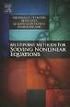 6.2. SOLVING NONLINEAR EQUATIONS 399 6.2 Solving Nonlinear Equations We begin by introducing a property that will be used extensively in this and future sections. The zero product property. If the product
6.2. SOLVING NONLINEAR EQUATIONS 399 6.2 Solving Nonlinear Equations We begin by introducing a property that will be used extensively in this and future sections. The zero product property. If the product
Years after 2000. US Student to Teacher Ratio 0 16.048 1 15.893 2 15.900 3 15.900 4 15.800 5 15.657 6 15.540
 To complete this technology assignment, you should already have created a scatter plot for your data on your calculator and/or in Excel. You could do this with any two columns of data, but for demonstration
To complete this technology assignment, you should already have created a scatter plot for your data on your calculator and/or in Excel. You could do this with any two columns of data, but for demonstration
Absorbance Spectrophotometry: Analysis of FD&C Red Food Dye #40 Calibration Curve Procedure
 Absorbance Spectrophotometry: Analysis of FD&C Red Food Dye #40 Calibration Curve Procedure Note: there is a second document that goes with this one! 2046 - Absorbance Spectrophotometry. Make sure you
Absorbance Spectrophotometry: Analysis of FD&C Red Food Dye #40 Calibration Curve Procedure Note: there is a second document that goes with this one! 2046 - Absorbance Spectrophotometry. Make sure you
FREE FALL. Introduction. Reference Young and Freedman, University Physics, 12 th Edition: Chapter 2, section 2.5
 Physics 161 FREE FALL Introduction This experiment is designed to study the motion of an object that is accelerated by the force of gravity. It also serves as an introduction to the data analysis capabilities
Physics 161 FREE FALL Introduction This experiment is designed to study the motion of an object that is accelerated by the force of gravity. It also serves as an introduction to the data analysis capabilities
Tutorial for the TI-89 Titanium Calculator
 SI Physics Tutorial for the TI-89 Titanium Calculator Using Scientific Notation on a TI-89 Titanium calculator From Home, press the Mode button, then scroll down to Exponential Format. Select Scientific.
SI Physics Tutorial for the TI-89 Titanium Calculator Using Scientific Notation on a TI-89 Titanium calculator From Home, press the Mode button, then scroll down to Exponential Format. Select Scientific.
Pre-Calculus Graphing Calculator Handbook
 Pre-Calculus Graphing Calculator Handbook I. Graphing Functions A. Button for Functions This button is used to enter any function to be graphed. You can enter up to 10 different functions at a time. Use
Pre-Calculus Graphing Calculator Handbook I. Graphing Functions A. Button for Functions This button is used to enter any function to be graphed. You can enter up to 10 different functions at a time. Use
You buy a TV for $1000 and pay it off with $100 every week. The table below shows the amount of money you sll owe every week. Week 1 2 3 4 5 6 7 8 9
 Warm Up: You buy a TV for $1000 and pay it off with $100 every week. The table below shows the amount of money you sll owe every week Week 1 2 3 4 5 6 7 8 9 Money Owed 900 800 700 600 500 400 300 200 100
Warm Up: You buy a TV for $1000 and pay it off with $100 every week. The table below shows the amount of money you sll owe every week Week 1 2 3 4 5 6 7 8 9 Money Owed 900 800 700 600 500 400 300 200 100
LAYOUT OF THE KEYBOARD
 Dr. Charles Hofmann, LaSalle hofmann@lasalle.edu Dr. Roseanne Hofmann, MCCC rhofman@mc3.edu ------------------------------------------------------------------------------------------------- DISPLAY CONTRAST
Dr. Charles Hofmann, LaSalle hofmann@lasalle.edu Dr. Roseanne Hofmann, MCCC rhofman@mc3.edu ------------------------------------------------------------------------------------------------- DISPLAY CONTRAST
EASY STEPS TO SUCCESS: A GRAPHING CALCULATOR GUIDE
 EASY STEPS TO SUCCESS: A GRAPHING CALCULATOR GUIDE TO ACCOMPANY MATHEMATICAL APPLICATIONS FOR THE MANAGEMENT, LIFE, AND SOCIAL SCIENCES EIGHTH EDITION HARSHBARGER/REYNOLDS LISA S. YOCCO Georgia Southern
EASY STEPS TO SUCCESS: A GRAPHING CALCULATOR GUIDE TO ACCOMPANY MATHEMATICAL APPLICATIONS FOR THE MANAGEMENT, LIFE, AND SOCIAL SCIENCES EIGHTH EDITION HARSHBARGER/REYNOLDS LISA S. YOCCO Georgia Southern
Coordinate Plane, Slope, and Lines Long-Term Memory Review Review 1
 Review. What does slope of a line mean?. How do you find the slope of a line? 4. Plot and label the points A (3, ) and B (, ). a. From point B to point A, by how much does the y-value change? b. From point
Review. What does slope of a line mean?. How do you find the slope of a line? 4. Plot and label the points A (3, ) and B (, ). a. From point B to point A, by how much does the y-value change? b. From point
Copyright 2013 by Laura Schultz. All rights reserved. Page 1 of 7
 Using Your TI-83/84/89 Calculator: Linear Correlation and Regression Dr. Laura Schultz Statistics I This handout describes how to use your calculator for various linear correlation and regression applications.
Using Your TI-83/84/89 Calculator: Linear Correlation and Regression Dr. Laura Schultz Statistics I This handout describes how to use your calculator for various linear correlation and regression applications.
Calculator Notes for the TI-89, TI-92 Plus, and Voyage 200
 CHAPTER 1 Note 1A Reentry Calculator Notes for the TI-89, TI-92 Plus, and Voyage 200 If you want to do further calculation on a result you ve just found, and that result is the first number in the expression
CHAPTER 1 Note 1A Reentry Calculator Notes for the TI-89, TI-92 Plus, and Voyage 200 If you want to do further calculation on a result you ve just found, and that result is the first number in the expression
EL-9650/9600c/9450/9400 Handbook Vol. 1
 Graphing Calculator EL-9650/9600c/9450/9400 Handbook Vol. Algebra EL-9650 EL-9450 Contents. Linear Equations - Slope and Intercept of Linear Equations -2 Parallel and Perpendicular Lines 2. Quadratic Equations
Graphing Calculator EL-9650/9600c/9450/9400 Handbook Vol. Algebra EL-9650 EL-9450 Contents. Linear Equations - Slope and Intercept of Linear Equations -2 Parallel and Perpendicular Lines 2. Quadratic Equations
Activity 5. Two Hot, Two Cold. Introduction. Equipment Required. Collecting the Data
 . Activity 5 Two Hot, Two Cold How do we measure temperatures? In almost all countries of the world, the Celsius scale (formerly called the centigrade scale) is used in everyday life and in science and
. Activity 5 Two Hot, Two Cold How do we measure temperatures? In almost all countries of the world, the Celsius scale (formerly called the centigrade scale) is used in everyday life and in science and
2.5 Transformations of Functions
 2.5 Transformations of Functions Section 2.5 Notes Page 1 We will first look at the major graphs you should know how to sketch: Square Root Function Absolute Value Function Identity Function Domain: [
2.5 Transformations of Functions Section 2.5 Notes Page 1 We will first look at the major graphs you should know how to sketch: Square Root Function Absolute Value Function Identity Function Domain: [
2.2 Derivative as a Function
 2.2 Derivative as a Function Recall that we defined the derivative as f (a) = lim h 0 f(a + h) f(a) h But since a is really just an arbitrary number that represents an x-value, why don t we just use x
2.2 Derivative as a Function Recall that we defined the derivative as f (a) = lim h 0 f(a + h) f(a) h But since a is really just an arbitrary number that represents an x-value, why don t we just use x
Linear Equations. 5- Day Lesson Plan Unit: Linear Equations Grade Level: Grade 9 Time Span: 50 minute class periods By: Richard Weber
 Linear Equations 5- Day Lesson Plan Unit: Linear Equations Grade Level: Grade 9 Time Span: 50 minute class periods By: Richard Weber Tools: Geometer s Sketchpad Software Overhead projector with TI- 83
Linear Equations 5- Day Lesson Plan Unit: Linear Equations Grade Level: Grade 9 Time Span: 50 minute class periods By: Richard Weber Tools: Geometer s Sketchpad Software Overhead projector with TI- 83
Math 1526 Consumer and Producer Surplus
 Math 156 Consumer and Producer Surplus Scenario: In the grocery store, I find that two-liter sodas are on sale for 89. This is good news for me, because I was prepared to pay $1.9 for them. The store manager
Math 156 Consumer and Producer Surplus Scenario: In the grocery store, I find that two-liter sodas are on sale for 89. This is good news for me, because I was prepared to pay $1.9 for them. The store manager
Graphic Designing with Transformed Functions
 Name Class The teacher will display the completed example to the right as an example to re-create. Work to make the image of the letter M on your handheld. Transformations of parabolas, domain restrictions,
Name Class The teacher will display the completed example to the right as an example to re-create. Work to make the image of the letter M on your handheld. Transformations of parabolas, domain restrictions,
1 Shapes of Cubic Functions
 MA 1165 - Lecture 05 1 1/26/09 1 Shapes of Cubic Functions A cubic function (a.k.a. a third-degree polynomial function) is one that can be written in the form f(x) = ax 3 + bx 2 + cx + d. (1) Quadratic
MA 1165 - Lecture 05 1 1/26/09 1 Shapes of Cubic Functions A cubic function (a.k.a. a third-degree polynomial function) is one that can be written in the form f(x) = ax 3 + bx 2 + cx + d. (1) Quadratic
Part V: Texas Instruments TI-92, TI-92 Plus, Voyage 200
 Part V: Texas Instruments TI-92, TI-92 Plus, Voyage 200 V.1 Getting started with the TI-92, TI-92 Plus, Voyage 200 Note: All keystroke sequences given for the Voyage 200 are applicable to the TI-92 and
Part V: Texas Instruments TI-92, TI-92 Plus, Voyage 200 V.1 Getting started with the TI-92, TI-92 Plus, Voyage 200 Note: All keystroke sequences given for the Voyage 200 are applicable to the TI-92 and
UNIT PLAN: EXPONENTIAL AND LOGARITHMIC FUNCTIONS
 UNIT PLAN: EXPONENTIAL AND LOGARITHMIC FUNCTIONS Summary: This unit plan covers the basics of exponential and logarithmic functions in about 6 days of class. It is intended for an Algebra II class. The
UNIT PLAN: EXPONENTIAL AND LOGARITHMIC FUNCTIONS Summary: This unit plan covers the basics of exponential and logarithmic functions in about 6 days of class. It is intended for an Algebra II class. The
Summary of important mathematical operations and formulas (from first tutorial):
 EXCEL Intermediate Tutorial Summary of important mathematical operations and formulas (from first tutorial): Operation Key Addition + Subtraction - Multiplication * Division / Exponential ^ To enter a
EXCEL Intermediate Tutorial Summary of important mathematical operations and formulas (from first tutorial): Operation Key Addition + Subtraction - Multiplication * Division / Exponential ^ To enter a
How Many Drivers? Investigating the Slope-Intercept Form of a Line
 . Activity 1 How Many Drivers? Investigating the Slope-Intercept Form of a Line Any line can be expressed in the form y = mx + b. This form is named the slopeintercept form. In this activity, you will
. Activity 1 How Many Drivers? Investigating the Slope-Intercept Form of a Line Any line can be expressed in the form y = mx + b. This form is named the slopeintercept form. In this activity, you will
Chapter 10. Key Ideas Correlation, Correlation Coefficient (r),
 Chapter 0 Key Ideas Correlation, Correlation Coefficient (r), Section 0-: Overview We have already explored the basics of describing single variable data sets. However, when two quantitative variables
Chapter 0 Key Ideas Correlation, Correlation Coefficient (r), Section 0-: Overview We have already explored the basics of describing single variable data sets. However, when two quantitative variables
Answer Key Building Polynomial Functions
 Answer Key Building Polynomial Functions 1. What is the equation of the linear function shown to the right? 2. How did you find it? y = ( 2/3)x + 2 or an equivalent form. Answers will vary. For example,
Answer Key Building Polynomial Functions 1. What is the equation of the linear function shown to the right? 2. How did you find it? y = ( 2/3)x + 2 or an equivalent form. Answers will vary. For example,
Introduction to the Graphing Calculator
 Unit 0 Introduction to the Graphing Calculator Intermediate Algebra Update 2/06/06 Unit 0 Activity 1: Introduction to Computation on a Graphing Calculator Why: As technology becomes integrated into all
Unit 0 Introduction to the Graphing Calculator Intermediate Algebra Update 2/06/06 Unit 0 Activity 1: Introduction to Computation on a Graphing Calculator Why: As technology becomes integrated into all
2. Select Point B and rotate it by 15 degrees. A new Point B' appears. 3. Drag each of the three points in turn.
 In this activity you will use Sketchpad s Iterate command (on the Transform menu) to produce a spiral design. You ll also learn how to use parameters, and how to create animation action buttons for parameters.
In this activity you will use Sketchpad s Iterate command (on the Transform menu) to produce a spiral design. You ll also learn how to use parameters, and how to create animation action buttons for parameters.
Unit 7 Quadratic Relations of the Form y = ax 2 + bx + c
 Unit 7 Quadratic Relations of the Form y = ax 2 + bx + c Lesson Outline BIG PICTURE Students will: manipulate algebraic expressions, as needed to understand quadratic relations; identify characteristics
Unit 7 Quadratic Relations of the Form y = ax 2 + bx + c Lesson Outline BIG PICTURE Students will: manipulate algebraic expressions, as needed to understand quadratic relations; identify characteristics
Review of Fundamental Mathematics
 Review of Fundamental Mathematics As explained in the Preface and in Chapter 1 of your textbook, managerial economics applies microeconomic theory to business decision making. The decision-making tools
Review of Fundamental Mathematics As explained in the Preface and in Chapter 1 of your textbook, managerial economics applies microeconomic theory to business decision making. The decision-making tools
Objectives. Materials
 Activity 4 Objectives Understand what a slope field represents in terms of Create a slope field for a given differential equation Materials TI-84 Plus / TI-83 Plus Graph paper Introduction One of the ways
Activity 4 Objectives Understand what a slope field represents in terms of Create a slope field for a given differential equation Materials TI-84 Plus / TI-83 Plus Graph paper Introduction One of the ways
What does the number m in y = mx + b measure? To find out, suppose (x 1, y 1 ) and (x 2, y 2 ) are two points on the graph of y = mx + b.
 PRIMARY CONTENT MODULE Algebra - Linear Equations & Inequalities T-37/H-37 What does the number m in y = mx + b measure? To find out, suppose (x 1, y 1 ) and (x 2, y 2 ) are two points on the graph of
PRIMARY CONTENT MODULE Algebra - Linear Equations & Inequalities T-37/H-37 What does the number m in y = mx + b measure? To find out, suppose (x 1, y 1 ) and (x 2, y 2 ) are two points on the graph of
Lecture 2 Mathcad Basics
 Operators Lecture 2 Mathcad Basics + Addition, - Subtraction, * Multiplication, / Division, ^ Power ( ) Specify evaluation order Order of Operations ( ) ^ highest level, first priority * / next priority
Operators Lecture 2 Mathcad Basics + Addition, - Subtraction, * Multiplication, / Division, ^ Power ( ) Specify evaluation order Order of Operations ( ) ^ highest level, first priority * / next priority
10.1. Solving Quadratic Equations. Investigation: Rocket Science CONDENSED
 CONDENSED L E S S O N 10.1 Solving Quadratic Equations In this lesson you will look at quadratic functions that model projectile motion use tables and graphs to approimate solutions to quadratic equations
CONDENSED L E S S O N 10.1 Solving Quadratic Equations In this lesson you will look at quadratic functions that model projectile motion use tables and graphs to approimate solutions to quadratic equations
The degree of a polynomial function is equal to the highest exponent found on the independent variables.
 DETAILED SOLUTIONS AND CONCEPTS - POLYNOMIAL FUNCTIONS Prepared by Ingrid Stewart, Ph.D., College of Southern Nevada Please Send Questions and Comments to ingrid.stewart@csn.edu. Thank you! PLEASE NOTE
DETAILED SOLUTIONS AND CONCEPTS - POLYNOMIAL FUNCTIONS Prepared by Ingrid Stewart, Ph.D., College of Southern Nevada Please Send Questions and Comments to ingrid.stewart@csn.edu. Thank you! PLEASE NOTE
Section 1.1 Linear Equations: Slope and Equations of Lines
 Section. Linear Equations: Slope and Equations of Lines Slope The measure of the steepness of a line is called the slope of the line. It is the amount of change in y, the rise, divided by the amount of
Section. Linear Equations: Slope and Equations of Lines Slope The measure of the steepness of a line is called the slope of the line. It is the amount of change in y, the rise, divided by the amount of
A Guide to Using Excel in Physics Lab
 A Guide to Using Excel in Physics Lab Excel has the potential to be a very useful program that will save you lots of time. Excel is especially useful for making repetitious calculations on large data sets.
A Guide to Using Excel in Physics Lab Excel has the potential to be a very useful program that will save you lots of time. Excel is especially useful for making repetitious calculations on large data sets.
Objectives. Materials
 . Objectives Activity 12 To model the process of cooling To use a cooling curve to simulate a forensic scenario to predict the time of death To use technology to find an exponential plot Materials TI-83
. Objectives Activity 12 To model the process of cooling To use a cooling curve to simulate a forensic scenario to predict the time of death To use technology to find an exponential plot Materials TI-83
Introduction to the TI-Nspire CX
 Introduction to the TI-Nspire CX Activity Overview: In this activity, you will become familiar with the layout of the TI-Nspire CX. Step 1: Locate the Touchpad. The Touchpad is used to navigate the cursor
Introduction to the TI-Nspire CX Activity Overview: In this activity, you will become familiar with the layout of the TI-Nspire CX. Step 1: Locate the Touchpad. The Touchpad is used to navigate the cursor
USING A TI-83 OR TI-84 SERIES GRAPHING CALCULATOR IN AN INTRODUCTORY STATISTICS CLASS
 USING A TI-83 OR TI-84 SERIES GRAPHING CALCULATOR IN AN INTRODUCTORY STATISTICS CLASS W. SCOTT STREET, IV DEPARTMENT OF STATISTICAL SCIENCES & OPERATIONS RESEARCH VIRGINIA COMMONWEALTH UNIVERSITY Table
USING A TI-83 OR TI-84 SERIES GRAPHING CALCULATOR IN AN INTRODUCTORY STATISTICS CLASS W. SCOTT STREET, IV DEPARTMENT OF STATISTICAL SCIENCES & OPERATIONS RESEARCH VIRGINIA COMMONWEALTH UNIVERSITY Table
How To Use The Ti-83+/84+ Calculator For Math 111
 Using the TI-83+/84+ Graphing Calculator in Math 111 at Tacoma Community College Version 1.0 Scott MacDonald Copyright c 2005 by Scott MacDonald Permission is given to reproduce this document in whole
Using the TI-83+/84+ Graphing Calculator in Math 111 at Tacoma Community College Version 1.0 Scott MacDonald Copyright c 2005 by Scott MacDonald Permission is given to reproduce this document in whole
Overview. Observations. Activities. Chapter 3: Linear Functions Linear Functions: Slope-Intercept Form
 Name Date Linear Functions: Slope-Intercept Form Student Worksheet Overview The Overview introduces the topics covered in Observations and Activities. Scroll through the Overview using " (! to review,
Name Date Linear Functions: Slope-Intercept Form Student Worksheet Overview The Overview introduces the topics covered in Observations and Activities. Scroll through the Overview using " (! to review,
Straightening Data in a Scatterplot Selecting a Good Re-Expression Model
 Straightening Data in a Scatterplot Selecting a Good Re-Expression What Is All This Stuff? Here s what is included: Page 3: Graphs of the three main patterns of data points that the student is likely to
Straightening Data in a Scatterplot Selecting a Good Re-Expression What Is All This Stuff? Here s what is included: Page 3: Graphs of the three main patterns of data points that the student is likely to
Polynomials and Quadratics
 Polynomials and Quadratics Want to be an environmental scientist? Better be ready to get your hands dirty!.1 Controlling the Population Adding and Subtracting Polynomials............703.2 They re Multiplying
Polynomials and Quadratics Want to be an environmental scientist? Better be ready to get your hands dirty!.1 Controlling the Population Adding and Subtracting Polynomials............703.2 They re Multiplying
1.2 Break-Even Analysis and Market Equilibrium
 Math 142 c Roberto Barrera, Fall 2015 1 1.2 Break-Even Analysis and Market Equilibrium Mathematical models of cost, revenue, and profits Two types of costs: 1. Fixed costs: 2. Variable costs: Total cost:
Math 142 c Roberto Barrera, Fall 2015 1 1.2 Break-Even Analysis and Market Equilibrium Mathematical models of cost, revenue, and profits Two types of costs: 1. Fixed costs: 2. Variable costs: Total cost:
High School Algebra Reasoning with Equations and Inequalities Solve systems of equations.
 Performance Assessment Task Graphs (2006) Grade 9 This task challenges a student to use knowledge of graphs and their significant features to identify the linear equations for various lines. A student
Performance Assessment Task Graphs (2006) Grade 9 This task challenges a student to use knowledge of graphs and their significant features to identify the linear equations for various lines. A student
Graphing Parabolas With Microsoft Excel
 Graphing Parabolas With Microsoft Excel Mr. Clausen Algebra 2 California State Standard for Algebra 2 #10.0: Students graph quadratic functions and determine the maxima, minima, and zeros of the function.
Graphing Parabolas With Microsoft Excel Mr. Clausen Algebra 2 California State Standard for Algebra 2 #10.0: Students graph quadratic functions and determine the maxima, minima, and zeros of the function.
2 Describing, Exploring, and
 2 Describing, Exploring, and Comparing Data This chapter introduces the graphical plotting and summary statistics capabilities of the TI- 83 Plus. First row keys like \ R (67$73/276 are used to obtain
2 Describing, Exploring, and Comparing Data This chapter introduces the graphical plotting and summary statistics capabilities of the TI- 83 Plus. First row keys like \ R (67$73/276 are used to obtain
Graphing Quadratic Functions
 Problem 1 The Parabola Examine the data in L 1 and L to the right. Let L 1 be the x- value and L be the y-values for a graph. 1. How are the x and y-values related? What pattern do you see? To enter the
Problem 1 The Parabola Examine the data in L 1 and L to the right. Let L 1 be the x- value and L be the y-values for a graph. 1. How are the x and y-values related? What pattern do you see? To enter the
2.5 Zeros of a Polynomial Functions
 .5 Zeros of a Polynomial Functions Section.5 Notes Page 1 The first rule we will talk about is Descartes Rule of Signs, which can be used to determine the possible times a graph crosses the x-axis and
.5 Zeros of a Polynomial Functions Section.5 Notes Page 1 The first rule we will talk about is Descartes Rule of Signs, which can be used to determine the possible times a graph crosses the x-axis and
Vieta s Formulas and the Identity Theorem
 Vieta s Formulas and the Identity Theorem This worksheet will work through the material from our class on 3/21/2013 with some examples that should help you with the homework The topic of our discussion
Vieta s Formulas and the Identity Theorem This worksheet will work through the material from our class on 3/21/2013 with some examples that should help you with the homework The topic of our discussion
This unit will lay the groundwork for later units where the students will extend this knowledge to quadratic and exponential functions.
 Algebra I Overview View unit yearlong overview here Many of the concepts presented in Algebra I are progressions of concepts that were introduced in grades 6 through 8. The content presented in this course
Algebra I Overview View unit yearlong overview here Many of the concepts presented in Algebra I are progressions of concepts that were introduced in grades 6 through 8. The content presented in this course
Engineering Problem Solving and Excel. EGN 1006 Introduction to Engineering
 Engineering Problem Solving and Excel EGN 1006 Introduction to Engineering Mathematical Solution Procedures Commonly Used in Engineering Analysis Data Analysis Techniques (Statistics) Curve Fitting techniques
Engineering Problem Solving and Excel EGN 1006 Introduction to Engineering Mathematical Solution Procedures Commonly Used in Engineering Analysis Data Analysis Techniques (Statistics) Curve Fitting techniques
Easy Calculations in Excel
 Easy Calculations in Excel (2007 and newer) Any time you have a list of numbers that require some sort of calculation like percent change from one year to the next, percent of total, average or just a
Easy Calculations in Excel (2007 and newer) Any time you have a list of numbers that require some sort of calculation like percent change from one year to the next, percent of total, average or just a
Using Your TI-89 in Elementary Statistics
 Using Your TI-89 in Elementary Statistics Level of Handout: Target: Intermediate users of the TI-89. If you are a new user, pair up with someone in the class that is a bit familiar with the TI-89. You
Using Your TI-89 in Elementary Statistics Level of Handout: Target: Intermediate users of the TI-89. If you are a new user, pair up with someone in the class that is a bit familiar with the TI-89. You
Excel Basics By Tom Peters & Laura Spielman
 Excel Basics By Tom Peters & Laura Spielman What is Excel? Microsoft Excel is a software program with spreadsheet format enabling the user to organize raw data, make tables and charts, graph and model
Excel Basics By Tom Peters & Laura Spielman What is Excel? Microsoft Excel is a software program with spreadsheet format enabling the user to organize raw data, make tables and charts, graph and model
Introduction to Quadratic Functions
 Introduction to Quadratic Functions The St. Louis Gateway Arch was constructed from 1963 to 1965. It cost 13 million dollars to build..1 Up and Down or Down and Up Exploring Quadratic Functions...617.2
Introduction to Quadratic Functions The St. Louis Gateway Arch was constructed from 1963 to 1965. It cost 13 million dollars to build..1 Up and Down or Down and Up Exploring Quadratic Functions...617.2
Excel Tutorial. Bio 150B Excel Tutorial 1
 Bio 15B Excel Tutorial 1 Excel Tutorial As part of your laboratory write-ups and reports during this semester you will be required to collect and present data in an appropriate format. To organize and
Bio 15B Excel Tutorial 1 Excel Tutorial As part of your laboratory write-ups and reports during this semester you will be required to collect and present data in an appropriate format. To organize and
POLYNOMIAL FUNCTIONS
 POLYNOMIAL FUNCTIONS Polynomial Division.. 314 The Rational Zero Test.....317 Descarte s Rule of Signs... 319 The Remainder Theorem.....31 Finding all Zeros of a Polynomial Function.......33 Writing a
POLYNOMIAL FUNCTIONS Polynomial Division.. 314 The Rational Zero Test.....317 Descarte s Rule of Signs... 319 The Remainder Theorem.....31 Finding all Zeros of a Polynomial Function.......33 Writing a
Graphing Linear Equations
 Graphing Linear Equations I. Graphing Linear Equations a. The graphs of first degree (linear) equations will always be straight lines. b. Graphs of lines can have Positive Slope Negative Slope Zero slope
Graphing Linear Equations I. Graphing Linear Equations a. The graphs of first degree (linear) equations will always be straight lines. b. Graphs of lines can have Positive Slope Negative Slope Zero slope
 T O P I C 1 2 Techniques and tools for data analysis Preview Introduction In chapter 3 of Statistics In A Day different combinations of numbers and types of variables are presented. We go through these
T O P I C 1 2 Techniques and tools for data analysis Preview Introduction In chapter 3 of Statistics In A Day different combinations of numbers and types of variables are presented. We go through these
Using Mail Merge in Microsoft Word 2003
 Using Mail Merge in Microsoft Word 2003 Mail Merge Created: 12 April 2005 Note: You should be competent in Microsoft Word before you attempt this Tutorial. Open Microsoft Word 2003 Beginning the Merge
Using Mail Merge in Microsoft Word 2003 Mail Merge Created: 12 April 2005 Note: You should be competent in Microsoft Word before you attempt this Tutorial. Open Microsoft Word 2003 Beginning the Merge
Interactive Excel Spreadsheets:
 Interactive Excel Spreadsheets: Constructing Visualization Tools to Enhance Your Learner-centered Math and Science Classroom Scott A. Sinex Department of Physical Sciences and Engineering Prince George
Interactive Excel Spreadsheets: Constructing Visualization Tools to Enhance Your Learner-centered Math and Science Classroom Scott A. Sinex Department of Physical Sciences and Engineering Prince George
Polynomial Degree and Finite Differences
 CONDENSED LESSON 7.1 Polynomial Degree and Finite Differences In this lesson you will learn the terminology associated with polynomials use the finite differences method to determine the degree of a polynomial
CONDENSED LESSON 7.1 Polynomial Degree and Finite Differences In this lesson you will learn the terminology associated with polynomials use the finite differences method to determine the degree of a polynomial
x x y y Then, my slope is =. Notice, if we use the slope formula, we ll get the same thing: m =
 Slope and Lines The slope of a line is a ratio that measures the incline of the line. As a result, the smaller the incline, the closer the slope is to zero and the steeper the incline, the farther the
Slope and Lines The slope of a line is a ratio that measures the incline of the line. As a result, the smaller the incline, the closer the slope is to zero and the steeper the incline, the farther the
Part 1: Background - Graphing
 Department of Physics and Geology Graphing Astronomy 1401 Equipment Needed Qty Computer with Data Studio Software 1 1.1 Graphing Part 1: Background - Graphing In science it is very important to find and
Department of Physics and Geology Graphing Astronomy 1401 Equipment Needed Qty Computer with Data Studio Software 1 1.1 Graphing Part 1: Background - Graphing In science it is very important to find and
M 1310 4.1 Polynomial Functions 1
 M 1310 4.1 Polynomial Functions 1 Polynomial Functions and Their Graphs Definition of a Polynomial Function Let n be a nonnegative integer and let a, a,..., a, a, a n n1 2 1 0, be real numbers, with a
M 1310 4.1 Polynomial Functions 1 Polynomial Functions and Their Graphs Definition of a Polynomial Function Let n be a nonnegative integer and let a, a,..., a, a, a n n1 2 1 0, be real numbers, with a
1.7 Graphs of Functions
 64 Relations and Functions 1.7 Graphs of Functions In Section 1.4 we defined a function as a special type of relation; one in which each x-coordinate was matched with only one y-coordinate. We spent most
64 Relations and Functions 1.7 Graphs of Functions In Section 1.4 we defined a function as a special type of relation; one in which each x-coordinate was matched with only one y-coordinate. We spent most
In the Herb Business, Part III Factoring and Quadratic Equations
 74 In the Herb Business, Part III Factoring and Quadratic Equations In the herbal medicine business, you and your partner sold 120 bottles of your best herbal medicine each week when you sold at your original
74 In the Herb Business, Part III Factoring and Quadratic Equations In the herbal medicine business, you and your partner sold 120 bottles of your best herbal medicine each week when you sold at your original
Determine If An Equation Represents a Function
 Question : What is a linear function? The term linear function consists of two parts: linear and function. To understand what these terms mean together, we must first understand what a function is. The
Question : What is a linear function? The term linear function consists of two parts: linear and function. To understand what these terms mean together, we must first understand what a function is. The
Curve Fitting, Loglog Plots, and Semilog Plots 1
 Curve Fitting, Loglog Plots, and Semilog Plots 1 In this MATLAB exercise, you will learn how to plot data and how to fit lines to your data. Suppose you are measuring the height h of a seedling as it grows.
Curve Fitting, Loglog Plots, and Semilog Plots 1 In this MATLAB exercise, you will learn how to plot data and how to fit lines to your data. Suppose you are measuring the height h of a seedling as it grows.
MATH 10034 Fundamental Mathematics IV
 MATH 0034 Fundamental Mathematics IV http://www.math.kent.edu/ebooks/0034/funmath4.pdf Department of Mathematical Sciences Kent State University January 2, 2009 ii Contents To the Instructor v Polynomials.
MATH 0034 Fundamental Mathematics IV http://www.math.kent.edu/ebooks/0034/funmath4.pdf Department of Mathematical Sciences Kent State University January 2, 2009 ii Contents To the Instructor v Polynomials.
Graphing Linear Equations in Two Variables
 Math 123 Section 3.2 - Graphing Linear Equations Using Intercepts - Page 1 Graphing Linear Equations in Two Variables I. Graphing Lines A. The graph of a line is just the set of solution points of the
Math 123 Section 3.2 - Graphing Linear Equations Using Intercepts - Page 1 Graphing Linear Equations in Two Variables I. Graphing Lines A. The graph of a line is just the set of solution points of the
is the degree of the polynomial and is the leading coefficient.
 Property: T. Hrubik-Vulanovic e-mail: thrubik@kent.edu Content (in order sections were covered from the book): Chapter 6 Higher-Degree Polynomial Functions... 1 Section 6.1 Higher-Degree Polynomial Functions...
Property: T. Hrubik-Vulanovic e-mail: thrubik@kent.edu Content (in order sections were covered from the book): Chapter 6 Higher-Degree Polynomial Functions... 1 Section 6.1 Higher-Degree Polynomial Functions...
Using Linear Programming in Real-Life Problems
 Name Date A C T I V I T Y 4 Instructions Using Linear Programming in Real-Life Problems Mr. Edwards is going to bake some cookies for his algebra class. He will make two different kinds, oatmeal-raisin
Name Date A C T I V I T Y 4 Instructions Using Linear Programming in Real-Life Problems Mr. Edwards is going to bake some cookies for his algebra class. He will make two different kinds, oatmeal-raisin
Plot the following two points on a graph and draw the line that passes through those two points. Find the rise, run and slope of that line.
 Objective # 6 Finding the slope of a line Material: page 117 to 121 Homework: worksheet NOTE: When we say line... we mean straight line! Slope of a line: It is a number that represents the slant of a line
Objective # 6 Finding the slope of a line Material: page 117 to 121 Homework: worksheet NOTE: When we say line... we mean straight line! Slope of a line: It is a number that represents the slant of a line
Equations, Lenses and Fractions
 46 Equations, Lenses and Fractions The study of lenses offers a good real world example of a relation with fractions we just can t avoid! Different uses of a simple lens that you may be familiar with are
46 Equations, Lenses and Fractions The study of lenses offers a good real world example of a relation with fractions we just can t avoid! Different uses of a simple lens that you may be familiar with are
A Quick Algebra Review
 1. Simplifying Epressions. Solving Equations 3. Problem Solving 4. Inequalities 5. Absolute Values 6. Linear Equations 7. Systems of Equations 8. Laws of Eponents 9. Quadratics 10. Rationals 11. Radicals
1. Simplifying Epressions. Solving Equations 3. Problem Solving 4. Inequalities 5. Absolute Values 6. Linear Equations 7. Systems of Equations 8. Laws of Eponents 9. Quadratics 10. Rationals 11. Radicals
price quantity q The Supply Function price quantity q
 Shown below is another demand function for price of a pizza p as a function of the quantity of pizzas sold per week. This function models the behavior of consumers with respect to price and quantity. 3
Shown below is another demand function for price of a pizza p as a function of the quantity of pizzas sold per week. This function models the behavior of consumers with respect to price and quantity. 3
USING EXCEL ON THE COMPUTER TO FIND THE MEAN AND STANDARD DEVIATION AND TO DO LINEAR REGRESSION ANALYSIS AND GRAPHING TABLE OF CONTENTS
 USING EXCEL ON THE COMPUTER TO FIND THE MEAN AND STANDARD DEVIATION AND TO DO LINEAR REGRESSION ANALYSIS AND GRAPHING Dr. Susan Petro TABLE OF CONTENTS Topic Page number 1. On following directions 2 2.
USING EXCEL ON THE COMPUTER TO FIND THE MEAN AND STANDARD DEVIATION AND TO DO LINEAR REGRESSION ANALYSIS AND GRAPHING Dr. Susan Petro TABLE OF CONTENTS Topic Page number 1. On following directions 2 2.
The Circumference Function
 2 Geometry You have permission to make copies of this document for your classroom use only. You may not distribute, copy or otherwise reproduce any part of this document or the lessons contained herein
2 Geometry You have permission to make copies of this document for your classroom use only. You may not distribute, copy or otherwise reproduce any part of this document or the lessons contained herein
Copyrighted Material. Chapter 1 DEGREE OF A CURVE
 Chapter 1 DEGREE OF A CURVE Road Map The idea of degree is a fundamental concept, which will take us several chapters to explore in depth. We begin by explaining what an algebraic curve is, and offer two
Chapter 1 DEGREE OF A CURVE Road Map The idea of degree is a fundamental concept, which will take us several chapters to explore in depth. We begin by explaining what an algebraic curve is, and offer two
Session 7 Bivariate Data and Analysis
 Session 7 Bivariate Data and Analysis Key Terms for This Session Previously Introduced mean standard deviation New in This Session association bivariate analysis contingency table co-variation least squares
Session 7 Bivariate Data and Analysis Key Terms for This Session Previously Introduced mean standard deviation New in This Session association bivariate analysis contingency table co-variation least squares
The KaleidaGraph Guide to Curve Fitting
 The KaleidaGraph Guide to Curve Fitting Contents Chapter 1 Curve Fitting Overview 1.1 Purpose of Curve Fitting... 5 1.2 Types of Curve Fits... 5 Least Squares Curve Fits... 5 Nonlinear Curve Fits... 6
The KaleidaGraph Guide to Curve Fitting Contents Chapter 1 Curve Fitting Overview 1.1 Purpose of Curve Fitting... 5 1.2 Types of Curve Fits... 5 Least Squares Curve Fits... 5 Nonlinear Curve Fits... 6
