June P Xerox FreeFlow. Print Server. IBM IPDS User Guide
|
|
|
- Paul Ross
- 7 years ago
- Views:
Transcription
1 June P47301 Xerox FreeFlow Print Server IBM IPDS User Guide
2 Xerox Corporation Production Systems Group 800 Phillips Road Webster, New York Copyright Xerox Corporation. All rights reserved. XEROX, Xerox Canada Ltd, Xerox Limited, FreeFlow, The Document Company and all identifying numbers used in connection with the Xerox products mentioned in this publication are trademarks of XEROX CORPORATION. Copyright protection claimed includes all forms and matters of copyrightable material and information now allowed by statutory or judicial law or hereinafter granted, including without limitations, material generated from the software programs which are displayed on the screen such as styles, templates, icons, screen displays looks, etc. While every care has been taken in the preparation of this material, no liability will be accepted by Xerox Corporation arising out of any inaccuracies or omissions. Printed in the United States of America. Other company trademarks are acknowledged as follows: IBM, IPDS, AFP, MO:DCA, PTOCA, IOCA, GOCA, BCOCA, InfoPrint, AIX, OS/2, OS/400, PSF/400, and z/os are either registered trademarks or trademarks of International Business Machines Corporation in the United States and/or other countries. Adobe PDFL - Adobe PDF Library Copyright Adobe Systems Incorporated. Adobe, the Adobe logo, Acrobat, the Acrobat logo, Acrobat Reader, Distiller, Adobe PDF JobReady, and PostScript, and the PostScript logo are either registered trademarks or trademarks of Adobe Systems Incorporated in the United States and/or other countries. Copyright Adobe Systems Incorporated and its licensors. All rights reserved. Windows, Windows XP, and Internet Explorer are trademarks of Microsoft Corporation; Microsoft and MS-DOS are registered trademarks of Microsoft Corporation. All non-xerox brands and product names are trademarks or registered trademarks of their respective companies. Changes are periodically made to this document. Changes, technical inaccuracies, and typographical errors will be corrected in subsequent editions.
3 Table of Contents Introduction 1 Overview Features Xerox FreeFlow Print Server Support for the IPDS Data Stream Printers Printer Model Selection Host Environments Host Connectivity Options Xerox FreeFlow Print Server IPS Manager Installation and Setup 2 Software Requirements User Access Levels Licensing Requirements Defining the Target Queue in the Print Server Setting System Preferences Creating an IPDS Target Queue Settings Setting External Finishers in the Printer Manager Managing the Print Queue Using Queue Overrides Virtual Printable Area Considerations Queue Properties Settings Output PDL Settings Halftone Resolution Setting Up Media Programming Stock Margins Loading IBM AFP Resident Outline Fonts Enhanced Font Support i5/os (System i) Setup IPDS User Guide i
4 Table of Contents Defining a Logical Printer Verifying the Installation Printing a Trace Job Within IPS Manager Printing a Test Job From the Host Using Xerox FreeFlow Print Server IPS Manager 3 IPS Manager Setup Logging Onto the IPS Manager IPS Manager Menu Options File System Go Offline / Go Online Stop / Continue System Configuration Manage Fonts Trace Restart IPS Gateway Job Profile Editor Job Settings Functions Tray Mappings Functions Define the Physical Tray Stock Setup Map Virtual Trays for Loaded Stock Map Virtual Trays for Non-Fusing Stock Mapping Stock for Use in Fusing and Non-Fusing Trays For Non-Printing Application Data Only For Printing and Non-Printing Application Data Stacker Mappings Functions Host Specified Stacking / Printer Specified Stacking Mapping the IPDS Output Bins to Physical Destinations Creating Stacker Groups Saving the Job Profile Open a Job Profile Delete a Job Profile Run Time Considerations Interaction Between Streaming and Spooling Jobs IPDS Jobs and Paused Systems Page Count Reporting Multiple Copy Page Counting Constraints and Considerations Page Counting Constraints and Considerations Canceling IPDS Jobs IPDS Sessions Background Forms ii IPDS User Guide
5 Table of Contents Barcode Symbology Xerox FreeFlow Print Server IPDS Network Connectivity Appendix A Overview A-1 Configuring IBM z/os A-1 TCP/IP Configuration Overview - z/os A-1 Channel Configuration Overview - z/os A-2 Reference Documents - z/os A-3 Configuring IBM i5/os A-3 Configuration Overview - i5/os A-3 Reference Documents - i5/os A-4 Configuring IBM Infoprint Manager for AIX A-4 Configuration Overview - AIX A-4 Reference Documents - AIX A-5 Configuring IBM Infoprint Manager for Windows A-5 Configuration Overview - Windows A-5 Reference Documents - Windows A-6 Testing the Printer Connection A-6 Performance Notes A-7 IPDS User Guide iii
6 Table of Contents iv IPDS User Guide
7 Introduction 1 Introduction The Xerox FreeFlow Print Server IBM IPDS User Guide describes the Xerox FreeFlow Print Server Intelligent Printer Data Stream support. IPDS is a print data stream defined by IBM. This guide describes Xerox FreeFlow Print Server support for IBM s IPDS including various system menus, setup routines, operator commands for running print jobs, system supported environments, font management, host connectivity, and diagnostic trace capabilities. NOTE: Xerox FreeFlow Print Server IPDS requires a software license. If your system does not have the Xerox FreeFlow Print Server IPDS license, you will not see any of the IPDS dialogs and the IPS Manager menu will not appear in the system menu. Contact your Customer Service Engineer (CSE) in order to obtain an Xerox FreeFlow Print Server IPDS software license. The primary audience for this document is the system administrator or the individual(s) responsible for managing the print production environment. Overview Intelligent Printer Data Stream (IPDS) is a bi-directional print data stream defined by IBM. IPDS is a sequence of information transmitted between a host computer and IPDS printer as directed by a print driver, such as IBM s Print Service Facility (PSF). In addition to delivering print description information, the IPDS data stream performs printer control functions and shares job status information. The Xerox FreeFlow Print Server IPDS software is configured by means of a Graphical User Interface (GUI), featuring pull-down menus, tabs, and icons from which to manage the Xerox FreeFlow Print Server IPDS functions. Xerox FreeFlow Print Server IPDS supports the TCP/IP and Online Channel interfaces. IPDS User Guide 1-1
8 Introduction Features Xerox FreeFlow Print Server Support for the IPDS Data Stream Xerox FreeFlow Print Server IPDS supports IPDS resulting from processing of AFP (Advanced Function Presentation) resources such as print data sets, page definitions, form definitions, page segments, fonts, and overlays. There are several IBM data architectures within the AFP environment that are fully supported by Xerox FreeFlow Print Server IPDS: MO: DCA-P: Mixed Object Document Content Architecture for presentation PTOCA PT1, PT2, and PT3: Presentation Text Object Content Architecture IOCA: Image Object Content Architecture GOCA: Graphics Object Content Architecture BCOCA: Bar Code Object Content Architecture Each of the data objects follows the same object rule of containing delimited fields within the structure fields describing each object. IPDS commands within the data stream enable the system to control the media-handling capabilities of the printer and other operations dealing with paper. The commands also provide the means for managing the downloading of fonts and stored objects, such as overlays and page segments that are required to print an application. Xerox FreeFlow Print Server IPDS provides the ability to: Properly image all supported IPDS resources. Recognize and process all required IPDS commands supported by the Xerox FreeFlow Print Server. Printers IPDS data stream printing is supported on a variety of Xerox production devices with Xerox FreeFlow Print Server, including light production, production monochrome, highlight color, and color printers. NOTE: Xerox FreeFlow Print Server IPDS currently does not support continuous feed printing systems. 1-2 IPDS User Guide
9 Introduction Printer Model Selection The Xerox FreeFlow Print Server IPDS support allows the print server to be defined to the host as one of the following IBM Advanced Function Printers: 3812, 3825, 3827, or NOTE: In addition to the predefined values, the type-in field also supports any user-defined four digit value. Host Environments Xerox FreeFlow Print Server IPDS supports the following environments: InfoPrint Manager with AIX 5L (TCP/IP connectivity only) InfoPrint Manager for Windows Print Services Facility for i5/os (OS/400 ) (TCP/IP connectivity only) Print Services Facility for z/os (MVS) Emtex VIP (NOTE: monochrome and highlight color printers only) GMC PrintNet T (NOTE: monochrome printers only) Host Connectivity Options Xerox FreeFlow Print Server IPDS can receive data from a host in one of two ways: Through a channel card with bus and tag connectivity Through a TCP/IP interface using Ethernet Host Connectivity options depend on the print server and printer configuration. If you require host connectivity using a channel interface, contact your local Xerox representative to confirm that this option is available for your device and to obtain the additional hardware. Xerox FreeFlow Print Server IPS Manager The IPS Manager is a feature of Xerox FreeFlow Print Server and is accessible through the main print server GUI System pulldown menu. The IPS Manager provides job setting, tray mappings, and stacker mappings options. It also allows system configuration for TCP/IP and channel connections. Additionally, it allows the user to IPDS User Guide 1-3
10 Introduction manage fonts, capture IPDS trace files, and restart the IPS gateway. 1-4 IPDS User Guide
11 2 Installation and Setup Installation and Setup The requirements and instructions for installing the Xerox FreeFlow Print Server IPDS software and setting up the printing environment are described in this section. Review this entire chapter before proceeding with the installation. Some setup tasks are performed on the print server window and some are performed on the print server IPS Manager. The main installation and setup tasks are: Licensing and configuring the software and features Defining the print server IPDS queue Setting up media Loading IBM AFP resident outline fonts (optional) Defining a logical printer Verifying the installation Software Requirements Xerox FreeFlow Print Server, version 6.0 or higher. If your Xerox FreeFlow Print Server IPDS configuration requires a channel connection, you will need an online channel board. Contact your local Xerox representative for more information. User Access Levels Access to the IPS Manager is controlled by the print server logon level. Three user levels are available to access Xerox FreeFlow Print Server IPS Manager, each with its own level of feature access. User/Operator: The User and the Operator have limited access rights to the IPS Manager. This is the access level assigned when IPS Manager is first started. The User or the Operator can do the following: Modify and apply settings in the Job Settings, Tray Mappings and Stacker Mappings tabs, and the System Configuration window. Use the Manage Job Profiles button to invoke the Job Profile Editor dialog. Load a Job Profile through the Job Profile Editor. IPDS User Guide 2-1
12 Installation and Setup Select Go Online and Go Offline. Select Stop or Continue. Restart IPS Gateway System Administrator: The system administrator requires a password and can perform the same functions as the Operator. Additionally, the system administrator can: Capture or replay a Trace file. Load, print, or delete resident fonts. Licensing Requirements The Xerox FreeFlow Print Server IPDS feature must be licensed in order for it to function. Your local Xerox representative provides licenses prior to installation. The Xerox service representative enters the license string and expiration date for each license, immediately following the software installation. Defining the Target Queue in the Print Server At least one queue must be created on the Xerox FreeFlow Print Server for processing the IPDS data. Queues used for IPDS must be defined as streaming queues. Refer to the Xerox FreeFlow Print Server on-line help for details on creating a streaming queue. Setting System Preferences The system behavior for jobs or sets that exceed the capacity of a finisher can be selected in the System Preferences dialog. To reach this dialog, select [System Preferences] from the System pull-down on the main GUI. Select the Job Policy tab. Under Over Limit Finishing, check Print Job Unfinished. If the [Fault Job] or [User Intervention] option in the Over Limit Finishing panel are selected, when an over limit finishing situation is encountered, the printer informs the host that a printer fault is raised and intervention is required. This causes the host to stop sending data. In these cases, it is typically necessary to terminate the job at the print server. However, terminating the job at the print server does not clear it from an IPDS host output queue, and the host will retransmit the data unless the job is also terminated at the host. NOTE: The Xerox FreeFlow Print Server IPDS does not support Xerox FreeFlow Print Server Remote Workflow. 2-2 IPDS User Guide
13 Installation and Setup Creating an IPDS Target Queue Settings In the Queue Manager, select [New] from the Queue drop down menu, or from the short cut icon. Refer to the following properties to make selections for IPDS queue. Although Xerox FreeFlow Print Server supports spooling jobs, as well as streaming for other Printer Description Languages (PDLs), only streaming is supported for IPDS. This is because IPDS job recovery is controlled by the host, and depends upon the host receiving messages from the printer telling it when each page has been printed. This level of host control cannot be achieved when jobs are spooled. You must select a streaming printer queue in the IPS Manager to be used for IPDS printing. A streaming queue processes and prints pages as they are received, which results in minimal delay between the time the job is submitted and when printing begins. Select the Input / Format FAB. Under Input, select [Streaming]. The Limit Ripped Data checkbox in the Input / Format FAB should always be left unchecked for queues used for IPDS. Setting External Finishers in the Printer Manager Determine if the system contains an external finisher. If the system contains an external finisher, open the Printer Manager and select the Finisher tab. Right-click on the external finisher and select [Properties]. Under Maximum Set Size, the default setting is Set the value to the actual maximum set size of the external finisher, otherwise performance issues may be encountered. IPDS User Guide 2-3
14 Installation and Setup Managing the Print Queue Using Queue Overrides The IPDS information processed by the IPDS gateway is sent to the Output queue selected in the IPS Manager. Use the Queue Manager to view and manage the queue properties applied to jobs. Under the PDL Settings tab, the IPDS FAB on the Queue Manager dialog may be used to set the resolution of the print data supplied to the print engine. Values of 300 or 600 dpi may be selected. While you may want to dedicate a queue to IPDS, the queue may still be used for other PDLs, subject to the rules of the print server job and queue management. The PDL Format must not be set to override for any PDL other than IPDS for a queue that is used to print IPDS jobs. NOTE: Setting the Override lock for IPDS will force all job data to be processed as IPDS, preventing the queue from processing non-ipds jobs. Note that a number of print server queue properties can affect the attributes of the printed job. In an IPDS environment, the host is typically responsible for controlling the attributes of the printed data. Changing the attributes of the job could cause Xerox FreeFlow Print Server IPDS data to print incorrectly. Setting queue defaults for such properties does not interfere with the values selected by the IPS Manager. However, overrides for the following queue properties must be avoided: Stock attributes (Name, Size, Color, Type, Weight) Output Location Virtual Printable Area Considerations Ordinarily an IPDS printer is expected to report exceptions to the host when data on a page does not fit within the virtual printable area (VPA). The following queue attributes are not used in Xerox FreeFlow Print Server IPDS VPA calculations and can result in data being shifted or rotated out of the printable area without notifying the host. Rotation Image Shift Alignment KEY POINT: Use the Stock Margins feature for shifting data and having it used as part of the VPA calculations. 2-4 IPDS User Guide
15 Installation and Setup NOTE: If an image shift is done at the IPDS queue level, then the banner page of the IPDS job will contain the image shift as well. Therefore, the data on the banner page may be shifted off the page. Queue Properties Settings Output Following are selections relating to IPDS queues: Select the Input / Format Feature Access Button (FAB). Under Input, select [Streaming]. The default setting for the Output Order is System Specified. For most products, this is N-1 (Descending) output order. NOTE: This setting can cause a problem if set processing (staple or some other finishing operation) is not being performed. The problem occurs because the streaming IPDS job may be too large to receive and re-order. The result of this situation is that, because there is no logical end to trigger the re-order, a portion of the IPDS job would be received but not print. Unless N-1 is required to perform set processing, the Output Order should be changed to 1- N (Ascending) output order. PDL Settings Select the IPDS FAB. Use Resolution to determine the resolution of the output data sent to the print engine. Only values of 300 and 600 dpi are supported. For print engines that do not have native support for 300 dpi, the output will be simulated. Halftone Resolution NOTE: The IPDS Halftone Resolution feature is available only for all supported monochrome, and highlight color products. In Advanced Settings window, the resolution and the associated Halftone are displayed. Select [Setup...] to choose the halftone, for instance, choose: 53, 85, or 106 line per inch screens. The actual selection of halftones offered depends on the particular product and resolution. For each resolution setting, select the halftone to associate from the pull-down menu. When the Resolution (dpi) is selected, the associated halftone screen will automatically be used for all jobs until it is changed. For print resolution values that are also supported by PostScript, IPDS uses the same default Halftone selection used by IPDS User Guide 2-5
16 Installation and Setup PostScript. For instance, if PostScript uses a default halftone of 106 lpi for 600 dpi, the IPDS tool will use the same halftone value for Resolution of IPDS User Guide
17 Installation and Setup Setting Up Media If tray mapping is used on the IPS Manager to provide for stock switching on a per sheet basis, ensure that the override locks for the stock attributes are NOT set for the queue Programming Stock Margins Xerox FreeFlow Print Server supports Stock Margin adjustments that are recognized by IPDS interpreter software. Stock Margins are specified in relation to the print engine process direction. This is the direction a sheet of paper moves through the print engine. Stock Margins are programmed via the Stock Library using the Stock Comments field. Stock Margins settings are retained in the system as long as the stock remains defined in the Stock Library. In cases where Stock Margins are not required for a given stock, text may be used in the Stock Comments field, but comments must not consist solely of numerical values. NOTE: Stock Margins settings take affect only after selecting [Refresh] of the current Job Profile in IPS Manager. When creating a new stock (or modifying an existing stock), enter the Stock Margins values in the Stock Comments field using the following rules: 1. In the Stock Library, open the Properties of the stock to be modified or select [New Stock] to create a new stock. 2. Select the Options FAB. 3. Enter four integer values into the Stock Comments field. These integer values must be whole numbers - no decimal points are allowed. The Stock Margin integer values must be separated by a single space. Stock Margin values may be either positive or negative. Stock Margins are entered in units of 600 dots per inch. The actual size of the margin does not depend on the job resolution. Stock margins values are entered in the following left-toright order: front side process direction, front side cross- IPDS User Guide 2-7
18 Installation and Setup process direction, back side process direction, back side cross-process direction. Figure 2-1. Margin adjustments Back Side Cross Process Direction Back Side Process Direction Front Side Process Direction Front Side Cross Process Direction For example, if the values: are typed in the Stock Comments field, they represent: front side process direction = 100 (1/6 inch or 4.23 mm) front side cross-process direction = 0 back side process direction = 0 back side cross-process direction = 600 (1 inch or 25.4 mm) The Stock Library window indicates the presence of Stock Margins by placing a Stock Comment icon in the Stock Comment column. If you hover the pointer over the icon, the system will display the Stock Margins programmed for that stock. Loading IBM AFP Resident Outline Fonts NOTE: Loading IBM AFP fonts is optional. Xerox FreeFlow Print Server IPDS provides the ability to load and use printer-resident AFP scalable outline fonts. These fonts are loaded from the IBM AFP Font Collection CD, which is purchased separately. The AFP Font Collection CD label is further described as Fonts for AIX, OS/2, Windows NT and Window 2000, with a part number of LK2T IPDS User Guide
19 Installation and Setup NOTE: The AFP font collection product number has changed from to 5648-B45. Although Xerox FreeFlow Print Server IPDS can still use the original CD supplied under , IBM now ships two separate CDs under the 5648-B45 product number. The two CDs are Fonts for OS/400 (part number LK2T ) and Fonts for AIX, OS/2, Windows NT, and Windows 2000 (part number LK2T ). Only the LK2T part number is supported by Xerox FreeFlow Print Server IPDS. Ensure to specify the correct part number when ordering the font collection. Fonts are converted for use with IPDS jobs and stored on the printer when the fonts are loaded. Although the fonts reside on the printer, they cannot be viewed using the Xerox FreeFlow Print Server Font Manager. They can be viewed using the Manage Fonts capability on the IPS Manager. A sample job is provided to verify that the resident outline font support is properly installed on the print server. To add or remove the fonts, refer to the IPS Manager on-line help. A default resident outline font is provided for instances where the requested AFP font is not resident or the default is specifically requested. This default font cannot be changed. Enhanced font support can be enabled for host environments that expect resident outline font substitution for raster fonts. Enhanced Font Support The Enhanced Font Support feature is an extension of the printerresident outline font support in Xerox FreeFlow Print Server IPDS. Most hosts download required raster fonts. This feature is most beneficial when using the i5/os (System i) host environment with resident outline fonts. The i5/os (OS/400 ) host expects resident outline font support to include all font types and expects the printer to resolve font substitution requirements. No distinction is made between raster font and outline font requests. This feature may also be beneficial to other host environments for solving font errors. Use the following information to decide whether or not to disable the Enhanced Font Support feature: Enabled When Enhanced Font Support is enabled, if the host requests a raster font, Xerox FreeFlow Print Server IPDS substitutes an equivalent resident outline font if one is available. If the host requests a font for which there is no resident outline font match or equivalent, the default resident outline font is used. Disabled When Enhanced Font Support is disabled, no font substitution occurs. Requests for fonts that are resident are honored. The host downloads all other fonts. The default resident outline font is used only when explicitly requested by the host. IPDS User Guide 2-9
20 Installation and Setup i5/os (System i) Setup You must set several parameters for resident outline font support. If you do not set these parameters properly, jobs submitted from i5/os (System i) expecting resident outline fonts may fail or print blank pages. If your host is a System i running i5/os and you require resident outline font support, the recommended setup is: On the i5/os host, set the Resident Font parameter in the PSF Configuration object to *YES. In the IPS Manager, ensure Enhanced Font Support is set to Enabled. In the IPS Manager, load the AFP fonts using the Manage Fonts Dialog. Defining a Logical Printer Before using Xerox FreeFlow Print Server IPDS to process IPDS data streams, the host must have a printer defined for Xerox FreeFlow Print Server IPDS with the following requirements: For TCP/IP connectivity, the Internet Protocol (IP) address and port number of the printer must match the IP address and port number of the printer. Valid values are 5001 through For channel connectivity, the unit address specified for the host printer definition must be a unique value and must match the unit address specified on the IPS Manager. For z/os (MVS), the printer must be defined as an AFP-type device. TCP/IP and channel connectivity can be established in the IPS Manager System pull-down menu, System Configuration dialog box. Verifying the Installation The following steps should be completed for a successful installation of the Xerox FreeFlow Print Server IPDS software, and proper queue and printer setup: Install the IPS Manager software. The Xerox Service Representative performs this task. Ensure that the IPDS Interpreter license file has been loaded, and that IPDS is active and enabled in the print server Feature Manager. Ensure a streaming print queue is defined on the print server for your system. You can view this queue by using the print 2-10 IPDS User Guide
21 Installation and Setup server Queue Manager. This print queue initially has an Accept value of Yes and a Release value of Yes. Ensure that no overrides are set on the queue for any of the properties defined earlier in this section. Ensure the IPS Manager has the streaming queue selected as part of the active Job Profile. To verify that the installation and initial setup are successful, print a host job and either the US Letter or the A4 sample job. If both print successfully, installation verification is complete. NOTE: It is important to be aware that you should never submit an IPDS job to a paused print server. IPDS jobs will hang when they are submitted to a system in a paused state. This is normal behavior for IPDS jobs; while all other PDL types can RIP and wait for the printer, IPDS jobs cannot. In addition, if you installed the IBM AFP resident outline fonts, print the scfont.trc sample job to verify that the fonts were loaded correctly. Printing a Trace Job Within IPS Manager During the installation process, six sample Xerox FreeFlow Print Server IPDS trace jobs are provided. These jobs can be used to either verify printer operability after the Xerox FreeFlow Print Server IPDS software is installed or for diagnostic purposes: afptrace.let prints a sample IPDS job formatted for US Letter paper afptrace.a4 prints a sample IPDS job formatted for A4 paper scfont.trc prints a sample IPDS job using resident outline fonts formatted for either US Letter or A4 paper. micrtrace.letter prints a sample IPDS Magnetic Ink Character Recognition (MICR) job formatted for US Letter paper micrtrace.a4 prints a sample IPDS MICR job formatted for A4 paper micrtrace.legal prints a sample IPDS MICR job formatted for US Legal paper In order for the trace scfont.trc to print correctly, the IBM AFP fonts must be loaded on the printer and Enhanced Font Support must be enabled. NOTE: These jobs test only Xerox FreeFlow Print Server IPDS processing on the printer. The trace files are set up to use the installation default parameters. If you plan to run the A4 trace instead of the US Letter trace, change the Media Definition for the Xerox FreeFlow IPDS User Guide 2-11
22 Installation and Setup Print Server IPDS Tray 1 from US Letter to A4. In IPS Manager, you must map a medium to each Xerox FreeFlow Print Server IPDS tray specified in the IPDS data stream. For the installation verification jobs, use US Letter or A4 media. Refer to the IPS Manager on-line help for the specific procedures. Printing a Test Job From the Host To verify host-to-printer communications, perform these steps to print a test job from the host: 1. Ensure Xerox FreeFlow Print Server IPDS is running and is reporting a status of FreeFlow Print Server IPDS Idle. 2. Start the logical printer from the host and verify that it is active. 3. Send an IPDS print data stream from the host to the print server IPDS User Guide
23 Using Xerox FreeFlow Print Server IPS Manager 3 Using Xerox FreeFlow Print Server IPS Manager This chapter describes how to access the IPS Manager to set and manage the IPDS parameters. For more details and specific procedures, refer to the IPS Manager online help. IPS Manager Setup This section describes how to log on to the IPS Manager and access the IPS Manager screens. The IPS manager screens are used to: configure host connection parameters stop and continue IPDS processing define paper trays or output locations in the printer save job settings. Logging Onto the IPS Manager Logging on as a specific user type allows you to access particular features that the walk up User cannot access. Before you log on, know your user access level and the password. Log on to print server in order to access the IPS Manager at the necessary logon level. IPS Manager Menu Options File The only menu selection under File, is Manage Job Profiles. This is the same selection as the Manage Job Profiles button on the IPS Manager window. IPDS User Guide 3-1
24 Using Xerox FreeFlow Print Server IPS Manager System The following operator commands are located on the System menu: Go Offline Go Online Stop Continue System configuration Manage Fonts Trace Restart IPS Gateway Go Offline / Go Online This command toggles between the online and offline modes. The IPS Manager does not go online until requested to do so. This command is only relevant when the Channel has been selected as the host interface on the System Configuration dialog. This command is disabled when TCP/IP is the selected host interface. Stop / Continue This command toggles the stop and continue modes. When stop is selected, the IPDS function presents a not ready condition to the host and all committed pages from the IPDS host stop printing. Continue presents a ready condition and printing resumes. System Configuration The following lists the features that control system configuration and affect how IPDS communicates with the host and with the print server. Host Interface allows you to select the IPS Manager connection method to the host, either TCP/IP or channel. Configuring the TCP/IP connection allows you to identify the TCP/IP port number used with the TCP/IP address assigned to the print server to send data to the IPS Manager from the host computer. NOTE: PSF defaults to port number 5001 if the port is not changed in the printer definition. If you need to use something other than the default value, do not use port numbers in use by other print server gateways. For example, 9100 and 9400 are default values used by Xerox FreeFlow Print Server gateways; DO NOT use either of these as your IPDS TCP/IP Port number. 3-2 IPDS User Guide
25 Using Xerox FreeFlow Print Server IPS Manager Configuring the channel connection allows you to identify the unit address and channel speed assigned to the print server to send data to the IPS Manager from the host computer. NOTE: Channel modes are dictated by the host, host channel extender speeds, and other properties of the bus and tag network. See your systems programmer to determine the appropriate channel speed. Offset Page After Printer Fault Clearance offsets one sheet in the stack when printer fault occurs that requires clearing paper from the paper path. The offset allows the operator to know when the output was interrupted and to more easily check to ensure job integrity after a printer fault. Use Gray For Color controls color simulation on monochrome printers by using grayscales. If the option is disabled, any IPDS objects calling for color will print as solid black. When the option is enabled, IPDS objects calling for color will print with a grayscale to simulate the color. This option is not available on highlight color or full color printers. Shared Memory Space: The Shared Memory Space setting indicates the size of the shared memory segment that will be used by internal Xerox FreeFlow Print Server IPDS components. Shared memory space ranges from MB. The default value is 128 MB for monochrome printing systems, and 512 MB for color printing systems. Job timeout: Job timeout is selectable from 1-60 seconds, with the default of 10 seconds. Printer Model: The IPS manager System Configuration dialog enables you to choose between several IBM Group 3 printer models. The available printer models are: Any four-digit value may be entered in the text box; however, Xerox FreeFlow Print Server IPDS will only function in accord with IPDS Group 3 printer protocols, regardless of the stated printer model number. This printer model selection is used to allow the system programmer or administrator at the host to identify the system to the host as if it were a particular IBM printer. Legacy Mode: When legacy mode is disabled, Xerox FreeFlow Print Server IPDS informs the host at startup that it supports container objects in home state (i.e. between jobs), even though the print server does not process the contents of the object containers. Certain hosts, including the RS 6000 IPDS User Guide 3-3
26 Using Xerox FreeFlow Print Server IPS Manager with Print Services Facility (PSF) 2.1, and OS2 with PSF 2 version 2.1, do not support object containers and report object container support as an error condition. These hosts will not communicate with Xerox FreeFlow Print Server IPDS unless legacy mode is enabled The Disable End of Job feature improves performance for a series of short jobs. Although IPDS job boundaries are still recognized when this feature is in use, the print server Job Manager does not process the jobs individually. Eliminating the job management overhead can save a substantial amount of time for each job, when performance is a consideration. However, employing the Disable End Of Job feature does prevent the print server from adding its own banners to a job and from tracking jobs individually in the Job Manager. Expiration of the End of Job time-out will cause the print server to recognize the end of an IPDS job, even when Disable End of Job is active. Changing and saving the system configuration by clicking the OK button requires the IPDS Gateway to inform the host regarding the changes. This should be done while the printer is not processing any IPDS jobs. If changes are saved while an IPDS job is printing, the job will be interrupted and the host will either restart the job or continue the job from the last checkpoint, which could result in duplicated pages. This is expected behavior. Unless the job must be interrupted to make use of the new settings, changes should only be made while the printer is idle. Manage Fonts NOTE: The Manage Font Dialog only appears if you are logged on as System Administrator. The Manage Fonts dialog allows you to perform the following operations for resident fonts: List resident fonts: When you open the Manage Fonts dialog, a list of all resident IPDS fonts on the system is displayed. Delete All Resident Fonts: You are not able to delete individual resident IPDS fonts. Instead, the Manage Font Dialog will allow you to request deletion of all resident fonts. Note that performing this action at the wrong time could lead to printing errors, since the Manage Font Dialog has no way to test for whether or not individual fonts are still in use. Therefore, a confirmation dialog with a warning will be displayed before this action is completed. To avoid problems, it is safest to drain the printer and go offline before deleting fonts. Print Font List: When you open the Print Font List dialog, the Manage Font Dialog provides choices for queue, sides imaged (plex), and quantity. The Manage Font Dialog allows the font list to print on any queue in the system. You are not able to select which fonts are included in the printed list. Instead, the 3-4 IPDS User Guide
27 Using Xerox FreeFlow Print Server IPS Manager entire font list will be printed. Import Fonts from CD: The Manage Font Dialog will allow you to load fonts from an IBM formatted font CD. FreeFlow Print Server IPDS is only able to import AFP Outline fonts from CD. Eject CD: This option allows you to tell the system to eject a CD. Trace Trace information is useful for diagnosing and correcting problems with the Xerox FreeFlow Print Server IPDS software. A trace file must be part of the set of diagnostic files provided with an outload file. NOTE: If you experience a problem with the IPS Manager, such as a channel connectivity problem, that you cannot correct, contact your local Xerox customer support representative for assistance. The IPS Manager diagnostic trace functions allow you to capture or replay a trace of the IPDS data stream, or to capture diagnostic messages within the IPS Manager log files while the print server is processing a data stream. The Xerox service representative performs trace functions, but you may be asked to perform one or more of the trace functions in preparation for a service call. System administrator access is required to access and use the trace functions. Capture trace: Captures IPDS data in a file as the data is being received from the host. The trace file also contains any reply data that the printer has sent to the host. The trace file is stored in the /opt/xrxnps/xrxipds/ipdstraces directory. Playback trace: Plays back the previously captured trace file. The trace file can also be printed. When a trace file is selected for playback, the system automatically disconnects from the host, and reconnects when the playback is complete. NOTE: During a trace capture or playback, the job settings, tray mappings, and stacker mappings are not available and cannot be changed until the trace activity is complete. Restart IPS Gateway Selecting the Restart IPS Gateway initiates a new communication session with the host without restarting the print server. If selected while an IPDS job is active, the host will resend the job starting with page 1 or from its last checkpoint. IPDS User Guide 3-5
28 Using Xerox FreeFlow Print Server IPS Manager Job Profile Editor The IPS Manager screen is the main system screen for IPDS support. It is the entry point to all other screens used in IPDS data stream management. The options in the IPS Manager Manage Job Profiles dialog allow you to enter the IPDS specific settings used by Xerox FreeFlow Print Server IPDS to compose the pages specified by the IPDS data stream. The print server retains all parameter values on the print server during shutdown and restores the settings the next time you start the IPDS system. The values that you specify remain in effect until you change them. If you change these values to process a specific IPDS data stream, make sure you restore the values to the original settings once your job completes. Otherwise, all subsequent IPDS data streams may be processed incorrectly. KEY POINT: After changing the settings on any tab in the Job Profile Editor, click [Save & Apply] to save your settings and apply them immediately or click [Save] or [Save As] to store your changes in an existing or new Job Profile for future use. The values shown in the Job Settings, Tray Mappings, and Stacker Mappings tabs are read-only. To change the values, select [Manage Job Profiles...] to open the Job Profile Editor. Job Settings Functions The Job Settings tab provides access to the following features: Resource Resolution: Use the resolution to indicate the dots per inch (dpi) input resolution of the data and resources sent by the host. Successful processing of the job data depends on the proper identification of the input resolution. The system cannot determine this automatically. The value is sent to the host, which uses the value to choose the resolution of raster fonts and certain images. Resource resolution is limited to: 240, 300, and 600 dpi. GOCA Image Resolution: Use the GOCA Image Resolution IPS Manager feature to select the input resolution for GOCA raster images within IPDS jobs. The selectable values are 240, 300, and 600 dpi While GOCA data consists mostly of resolution-independent drawing orders, it can contain raster images. GOCA raster images appear in some applications, because historically they have been easier to color in a PSF environment. Unfortunately, there is no definitive information in IPDS to let the print server know the resolution used when these images are created so that it can do the proper scaling, as it does with IOCA images. For this reason, Xerox FreeFlow Print Server 3-6 IPDS User Guide
29 Using Xerox FreeFlow Print Server IPS Manager IPDS needs to be told what resolution to use for GOCA raster images. Use the GOCA Image Resolution setting on the IPS Manager Job Settings tab to specify the desired resolution (240, 300, 600) for GOCA images. This option only applies to applications that use raster images within GOCA objects. For these applications, it is very important that this option be set correctly. The images print in the wrong size if it is not. End of Set Criterion: The End of Set Criterion causes the print server to end the set at the location indicated by the associated command. If stapling or other finishing is supported by your print engine, and has been requested at the main print server screen, it will be applied on the selected set boundary. Output queue: This option allows you to select the name of the printer queue to be used to process IPDS jobs. The queue must be a streaming queue. The IPS Manager prevents the Xerox FreeFlow Print Server IPDS gateway from initiating a host connection until a valid streaming queue is selected. Replicate & Trim: When enabled, this feature allows the printer to fill large shaded areas by replicating a small section of the area, as sent by the host. When disabled, the host performs the replicate and trim operations before sending the entire image area to the printer. In some cases, the disabled option improves the appearance of 240 dpi shaded areas when printed on a 300 dpi printer. The recommended setting should be enabled. Enhanced Font Support: If set to On, the system substitutes an equivalent available resident font if the host requests a resident raster font. If the host requests a font for which there is no resident outline font match or equivalent, the default resident outline font is used. If set to Off, no font substitution is made. Requests for fonts that are resident are honored. The host downloads all other fonts. The default resident outline font is used only when requested by the host. Emulate Continuous Forms: When On, the printer rotates the IPDS output as though it were to be printed on a continuous form system. For long-edge fed paper, the rotation is 90 degrees in the counter-clockwise direction. For short-edge fed paper, the rotation is 90 degrees in the clockwise direction. If the same application is printed on an IBM 3800 printer, which is a continuous form printer, and a Xerox FreeFlow Print Server IPS Manager printer, which is a cut sheet printer, the output may print in the wrong orientation or extend off the edge of the page. The page orientation of the IBM 3800 printer is different than most other cut sheet IPDS printers. For Xerox FreeFlow Print Server IPS Manager printers and most other cut sheet printers, the origin is at the top left corner of a portrait page. For IBM 3800 printers, the origin is at the top left corner of the leading edge of the paper. IPDS User Guide 3-7
30 Using Xerox FreeFlow Print Server IPS Manager Enable Image Caching: When On, the printer server caches images included in either a Page Segment or Overlay resource. As the Page Segments or Overlays are included by IPDS pages, caching and reusing the image data makes processing more efficient and results in significant performance gains, especially on full color printers. For optimum results, the Page Segments or Overlays should all be included either at the start or end of each page. Also, if possible, the Page Segments or Overlays should contain image data only. Image caching is applied to all IPDS jobs when enabled. NOTE: For jobs with Page Segment or Overlay resources containing a large number of images which are only used once (non-repeating throughout the IPDS job), set the Image Caching Off. Otherwise, performance degradation can occur associated with the caching of large numbers of images which are not reused. Tray Mappings Functions On the print server, you must define the stock using the Printer Manager, assign each stock definition to a specific physical printer tray, and load the stock in the trays. The stock definitions are communicated to the IPS Manager for mapping to the IPDS trays through the Tray Mappings tab. The IBM host believes that it is dealing with a printer that has at least eight input trays, or more, if more physical trays are present on the print engine. These input trays may be considered virtual trays for IPS Manager. In the Tray Mappings tab you use stock names to map the stock used for each actual physical tray to the stock name used for each virtual tray used by the host. NOTE: Due to limited media attribute information, LCDS system stocks MAIN, AUX, and AUTO, which are accessible from the Xerox FreeFlow Print Server Printer Manager, will not appear in the IPS Manager Tray Bin Mapping dialog. Note that stock names are used to simplify selection in the Tray Mappings dialog but that the print server selects stock at print time based on the stock properties as well as the stock name. If you have the print server configured to allow duplicate stock names, check the stock attributes when mapping stocks to make sure the correct version is used by IPS Manager. Refer to the Xerox FreeFlow Print Server on-line help for more information on using the Tray Mappings tab. The contents of the virtual IPDS trays are reported to the host. Map IPDS Trays to Stock: Designates which stocks belong in the virtual trays recognized by the host. The Trays column indicates each physical tray that calls for the same stock name 3-8 IPDS User Guide
DocuSP IPS Gateway User s Guide. Version 1.0 May 2002 720P16890
 DocuSP IPS Gateway User s Guide Version 1.0 May 2002 720P16890 Xerox welcomes your suggestions and feedback on this document. You can contact us by e-mail or FAX at: E-mail: FAX: USA.3260.TechDoc@Orlando.so.xerox.com
DocuSP IPS Gateway User s Guide Version 1.0 May 2002 720P16890 Xerox welcomes your suggestions and feedback on this document. You can contact us by e-mail or FAX at: E-mail: FAX: USA.3260.TechDoc@Orlando.so.xerox.com
PostScript User Guide 604P17454_EN
 CopyCentre C118 WorkCentre M118/M118i PostScript User Guide 604P17454_EN Prepared by: The Document Company Xerox GKLS European Operations Bessemer Road Welwyn Garden City Hertfordshire AL7 1HE ENGLAND
CopyCentre C118 WorkCentre M118/M118i PostScript User Guide 604P17454_EN Prepared by: The Document Company Xerox GKLS European Operations Bessemer Road Welwyn Garden City Hertfordshire AL7 1HE ENGLAND
Xerox DocuPrint P12 Print Driver User Guide
 Xerox DocuPrint P12 Print Driver User Guide Xerox Corporation 800 Phillips Road Webster, New York 14580 1998 Xerox Corporation. Xerox, The Document Company, the stylized X, and the identifying product
Xerox DocuPrint P12 Print Driver User Guide Xerox Corporation 800 Phillips Road Webster, New York 14580 1998 Xerox Corporation. Xerox, The Document Company, the stylized X, and the identifying product
Legal Notes. Regarding Trademarks. Model supported by the KX printer driver. 2010 KYOCERA MITA Corporation
 Legal Notes Unauthorized reproduction of all or part of this guide is prohibited. The information in this guide is subject to change for improvement without notice. We cannot be held liable for any problems
Legal Notes Unauthorized reproduction of all or part of this guide is prohibited. The information in this guide is subject to change for improvement without notice. We cannot be held liable for any problems
Xerox 700 Digital Color Press with Integrated Fiery Color Server. Utilities
 Xerox 700 Digital Color Press with Integrated Fiery Color Server Utilities 2008 Electronics for Imaging, Inc. The information in this publication is covered under Legal Notices for this product. 45072726
Xerox 700 Digital Color Press with Integrated Fiery Color Server Utilities 2008 Electronics for Imaging, Inc. The information in this publication is covered under Legal Notices for this product. 45072726
Preparing and Printing PDF Files
 Preparing and Printing PDF Files October 00 70P3750 Prepared by: Xerox Corporation Global Knowledge and Language Services East Coast Operations 800 Phillips Road, 845-7S Webster, New York 4580\ West Coast
Preparing and Printing PDF Files October 00 70P3750 Prepared by: Xerox Corporation Global Knowledge and Language Services East Coast Operations 800 Phillips Road, 845-7S Webster, New York 4580\ West Coast
Xerox Global Print Driver. Installation Guide
 Xerox 2010 Xerox Corporation. All Rights Reserved. Unpublished rights reserved under the copyright laws of the United States. Contents of this publication may not be reproduced in any form without permission
Xerox 2010 Xerox Corporation. All Rights Reserved. Unpublished rights reserved under the copyright laws of the United States. Contents of this publication may not be reproduced in any form without permission
MULTIFUNCTIONAL DIGITAL SYSTEMS. Network Fax Guide
 MULTIFUNCTIONAL DIGITAL SYSTEMS Network Fax Guide 2009 KYOCERA MITA Corporation All rights reserved Preface Thank you for purchasing Multifunctional Digital Color Systems. This manual explains the instructions
MULTIFUNCTIONAL DIGITAL SYSTEMS Network Fax Guide 2009 KYOCERA MITA Corporation All rights reserved Preface Thank you for purchasing Multifunctional Digital Color Systems. This manual explains the instructions
Getting Started with. Internet Services Release 4.1
 Getting Started with Internet Services Release 4.1 602P35712 July 1999 Xerox Corporation 800 Phillips Road Webster New York 14580 Prepared by: Xerox Europe Technical Centre Multinational Professional Services
Getting Started with Internet Services Release 4.1 602P35712 July 1999 Xerox Corporation 800 Phillips Road Webster New York 14580 Prepared by: Xerox Europe Technical Centre Multinational Professional Services
Fiery E100 Color Server. Welcome
 Fiery E100 Color Server Welcome 2011 Electronics For Imaging, Inc. The information in this publication is covered under Legal Notices for this product. 45098226 27 June 2011 WELCOME 3 WELCOME This Welcome
Fiery E100 Color Server Welcome 2011 Electronics For Imaging, Inc. The information in this publication is covered under Legal Notices for this product. 45098226 27 June 2011 WELCOME 3 WELCOME This Welcome
CentreWare Internet Services Setup and User Guide. Version 2.0
 CentreWare Internet Services Setup and User Guide Version 2.0 Xerox Corporation Copyright 1999 by Xerox Corporation. All rights reserved. XEROX, The Document Company, the digital X logo, CentreWare, and
CentreWare Internet Services Setup and User Guide Version 2.0 Xerox Corporation Copyright 1999 by Xerox Corporation. All rights reserved. XEROX, The Document Company, the digital X logo, CentreWare, and
January 9, 2014. Xerox Global Print Driver Installation Guide
 January 9, 2014 Xerox Global Print Driver Installation Guide 2010-2014 Xerox Corporation. All Rights Reserved. Xerox, Xerox and Design, WorkCentre, Global Print Driver, and Mobile Express Driver are trademarks
January 9, 2014 Xerox Global Print Driver Installation Guide 2010-2014 Xerox Corporation. All Rights Reserved. Xerox, Xerox and Design, WorkCentre, Global Print Driver, and Mobile Express Driver are trademarks
TWAIN Driver Reference Guide
 TWAIN Driver Reference Guide Version 1.0 9/2/2005 Copyright 2003-2005 by Xerox Corporation. All rights reserved. XEROX is registered trademark of XEROX. Other product names used in this document may be
TWAIN Driver Reference Guide Version 1.0 9/2/2005 Copyright 2003-2005 by Xerox Corporation. All rights reserved. XEROX is registered trademark of XEROX. Other product names used in this document may be
Print Stream Shootout AFP. Don Maxwell
 Print Stream Shootout AFP Instructor Don Maxwell dmaxwell@crawfordtech.com What does an AFP environment look like? Line Data Data File Other Print Stream (Xerox, PS, PDF) Line2AFP Document Composition
Print Stream Shootout AFP Instructor Don Maxwell dmaxwell@crawfordtech.com What does an AFP environment look like? Line Data Data File Other Print Stream (Xerox, PS, PDF) Line2AFP Document Composition
? Index. Introduction. 1 of 38 About the QMS Network Print Monitor for Windows NT
 1 of 38 About the QMS Network for Windows NT System Requirements" Installing the " Using the " Troubleshooting Operations" Introduction The NT Print Spooler (both workstation and server versions) controls
1 of 38 About the QMS Network for Windows NT System Requirements" Installing the " Using the " Troubleshooting Operations" Introduction The NT Print Spooler (both workstation and server versions) controls
Lexmark T64x Troubleshooting Guide
 Lexmark T64x Troubleshooting Guide Online technical support Technical support is available on our Lexmark Web site at www.lexmark.com. Checking an unresponsive printer If the printer is not responding,
Lexmark T64x Troubleshooting Guide Online technical support Technical support is available on our Lexmark Web site at www.lexmark.com. Checking an unresponsive printer If the printer is not responding,
Version 6.x Generic. KYOCERA KX DRIVER 6.x USER GUIDE
 Version 6.x Generic KYOCERA KX DRIVER 6.x USER GUIDE Legal Notes Unauthorized reproduction of all or part of this guide is prohibited. The information in this guide is subject to change without notice.
Version 6.x Generic KYOCERA KX DRIVER 6.x USER GUIDE Legal Notes Unauthorized reproduction of all or part of this guide is prohibited. The information in this guide is subject to change without notice.
Vodafone PC SMS 2010. (Software version 4.7.1) User Manual
 Vodafone PC SMS 2010 (Software version 4.7.1) User Manual July 19, 2010 Table of contents 1. Introduction...4 1.1 System Requirements... 4 1.2 Reply-to-Inbox... 4 1.3 What s new?... 4 2. Installation...6
Vodafone PC SMS 2010 (Software version 4.7.1) User Manual July 19, 2010 Table of contents 1. Introduction...4 1.1 System Requirements... 4 1.2 Reply-to-Inbox... 4 1.3 What s new?... 4 2. Installation...6
Customer Release Notes for Xerox Integrated Fiery Color Server for the Xerox Color C75 Press, version 1.0
 Customer Release Notes for Xerox Integrated Fiery Color Server for the Xerox Color C75 Press, version 1.0 This document contains important information about this release. Be sure to provide this information
Customer Release Notes for Xerox Integrated Fiery Color Server for the Xerox Color C75 Press, version 1.0 This document contains important information about this release. Be sure to provide this information
Scan to PC Desktop: Image Retriever 5.2 for Xerox WorkCentre C2424
 Scan to PC Desktop: Image Retriever 5.2 for Xerox WorkCentre C2424 Scan to PC Desktop includes Image Retriever, which is designed to monitor a specified folder on a networked file server or local drive
Scan to PC Desktop: Image Retriever 5.2 for Xerox WorkCentre C2424 Scan to PC Desktop includes Image Retriever, which is designed to monitor a specified folder on a networked file server or local drive
Version 1.0 09/10. Xerox ColorQube 9301/9302/9303 Internet Services
 Version 1.0 09/10 Xerox ColorQube 9301/9302/9303 2010 Xerox Corporation. All Rights Reserved. Unpublished rights reserved under the copyright laws of the United States. Contents of this publication may
Version 1.0 09/10 Xerox ColorQube 9301/9302/9303 2010 Xerox Corporation. All Rights Reserved. Unpublished rights reserved under the copyright laws of the United States. Contents of this publication may
MULTIFUNCTIONAL DIGITAL SYSTEMS. Operator's Manual for TWAIN Driver/File Downloader
 MULTIFUNCTIONAL DIGITAL SYSTEMS Operator's Manual for TWAIN Driver/File Downloader 2008 KYOCERA MITA Corporation All rights reserved Preface Thank you for purchasing KYOCERA MITA Multifunctional Digital
MULTIFUNCTIONAL DIGITAL SYSTEMS Operator's Manual for TWAIN Driver/File Downloader 2008 KYOCERA MITA Corporation All rights reserved Preface Thank you for purchasing KYOCERA MITA Multifunctional Digital
PostScript 3 Supplement
 PostScript 3 Supplement 1 2 3 4 Windows Configuration Mac OS Configuration Using PostScript 3 Printer Utility for Mac Read this manual carefully before you use this machine and keep it handy for future
PostScript 3 Supplement 1 2 3 4 Windows Configuration Mac OS Configuration Using PostScript 3 Printer Utility for Mac Read this manual carefully before you use this machine and keep it handy for future
IBM i Version 7.2. Systems management Advanced job scheduler
 IBM i Version 7.2 Systems management Advanced job scheduler IBM i Version 7.2 Systems management Advanced job scheduler Note Before using this information and the product it supports, read the information
IBM i Version 7.2 Systems management Advanced job scheduler IBM i Version 7.2 Systems management Advanced job scheduler Note Before using this information and the product it supports, read the information
Xerox EX Print Server, Powered by Fiery, for the Xerox 700 Digital Color Press. Printing from Windows
 Xerox EX Print Server, Powered by Fiery, for the Xerox 700 Digital Color Press Printing from Windows 2008 Electronics for Imaging, Inc. The information in this publication is covered under Legal Notices
Xerox EX Print Server, Powered by Fiery, for the Xerox 700 Digital Color Press Printing from Windows 2008 Electronics for Imaging, Inc. The information in this publication is covered under Legal Notices
FreeFlow Accxes Print Server V15.0 August 2010 701P50918. Xerox FreeFlow Accxes Print Server and Web Printer Management Tool Setup Guide
 FreeFlow Accxes Print Server V15.0 August 2010 701P50918 Xerox FreeFlow Accxes Print Server and Web Printer Management Tool 2010 Xerox Corporation. All rights reserved. XEROX and Xerox and Design, 6204,
FreeFlow Accxes Print Server V15.0 August 2010 701P50918 Xerox FreeFlow Accxes Print Server and Web Printer Management Tool 2010 Xerox Corporation. All rights reserved. XEROX and Xerox and Design, 6204,
ERserver. iseries. Printing
 ERserver iseries Printing ERserver iseries Printing Copyright International Business Machines Corporation 1998, 2001. All rights reserved. US Government Users Restricted Rights Use, duplication or disclosure
ERserver iseries Printing ERserver iseries Printing Copyright International Business Machines Corporation 1998, 2001. All rights reserved. US Government Users Restricted Rights Use, duplication or disclosure
Legal Notes. Regarding Trademarks. 2012 KYOCERA Document Solutions Inc.
 Legal Notes Unauthorized reproduction of all or part of this guide is prohibited. The information in this guide is subject to change without notice. We cannot be held liable for any problems arising from
Legal Notes Unauthorized reproduction of all or part of this guide is prohibited. The information in this guide is subject to change without notice. We cannot be held liable for any problems arising from
Software User's Guide
 Software User's Guide Brother QL-series The contents of this guide and the specifications of this product are subject to change without notice. Brother reserves the right to make changes without notice
Software User's Guide Brother QL-series The contents of this guide and the specifications of this product are subject to change without notice. Brother reserves the right to make changes without notice
Version 6.0, September 2007 701P47184. FreeFlow. Web Services. Repository. Integration
 Version 6.0, September 2007 701P47184 FreeFlow Web Services Repository Integration Xerox Corporation Global Knowledge & Language Services 800 Phillips Road Building 845 Webster, New York 14580 Copyright
Version 6.0, September 2007 701P47184 FreeFlow Web Services Repository Integration Xerox Corporation Global Knowledge & Language Services 800 Phillips Road Building 845 Webster, New York 14580 Copyright
TOSHIBA GA-1310. Printing from Windows
 TOSHIBA GA-1310 Printing from Windows 2009 Electronics for Imaging, Inc. The information in this publication is covered under Legal Notices for this product. 45081979 04 February 2009 CONTENTS 3 CONTENTS
TOSHIBA GA-1310 Printing from Windows 2009 Electronics for Imaging, Inc. The information in this publication is covered under Legal Notices for this product. 45081979 04 February 2009 CONTENTS 3 CONTENTS
MFC7840W Windows Network Connection Repair Instructions
 Difficulty printing from your PC can occur for various reasons. The most common reason a networked Brother machine may stop printing, is because the connection between the computer and the Brother machine
Difficulty printing from your PC can occur for various reasons. The most common reason a networked Brother machine may stop printing, is because the connection between the computer and the Brother machine
Practice Fusion API Client Installation Guide for Windows
 Practice Fusion API Client Installation Guide for Windows Quickly and easily connect your Results Information System with Practice Fusion s Electronic Health Record (EHR) System Table of Contents Introduction
Practice Fusion API Client Installation Guide for Windows Quickly and easily connect your Results Information System with Practice Fusion s Electronic Health Record (EHR) System Table of Contents Introduction
Xerox ColorQube 9201/9202/9203 Quick Use Guide
 Xerox ColorQube 9201/9202/9203 2009 Xerox Corporation. All Rights Reserved. Unpublished rights reserved under the copyright laws of the United States. Contents of this publication may not be reproduced
Xerox ColorQube 9201/9202/9203 2009 Xerox Corporation. All Rights Reserved. Unpublished rights reserved under the copyright laws of the United States. Contents of this publication may not be reproduced
Unified Messaging. User Guide
 Unified Messaging User Guide Notice This user guide is released by Inter-Tel, Inc. as a guide for end-users. It provides information necessary to use Unified Messaging v2.2. The contents of this user
Unified Messaging User Guide Notice This user guide is released by Inter-Tel, Inc. as a guide for end-users. It provides information necessary to use Unified Messaging v2.2. The contents of this user
DTAP3000 DTSX3000 Control Visualization Software LAS2.0 Data Conversion Guide
 User s Manual DTAP3000 DTSX3000 Control Visualization Software LAS2.0 Data Conversion Guide 1st Edition Blank Page < Introduction > i Introduction About this Manual Thank you for purchasing the DTSX3000
User s Manual DTAP3000 DTSX3000 Control Visualization Software LAS2.0 Data Conversion Guide 1st Edition Blank Page < Introduction > i Introduction About this Manual Thank you for purchasing the DTSX3000
Océ TDS450. User manual
 Océ TDS450 User manual Océ-Technologies B.V. Océ, Océ TDS450, Océ TDS450 scanner, Océ TDS450 printer, Océ Doc Exec, Océ Image Logic, Océ Scan logic, Océ Power Logic, Océ Print Exec and Océ Remote Logic
Océ TDS450 User manual Océ-Technologies B.V. Océ, Océ TDS450, Océ TDS450 scanner, Océ TDS450 printer, Océ Doc Exec, Océ Image Logic, Océ Scan logic, Océ Power Logic, Océ Print Exec and Océ Remote Logic
Easy Setup Guide for the Sony Network Camera
 -878-191-11 (1) Easy Setup Guide for the Sony Network Camera For setup, a computer running the Microsoft Windows Operating System is required. For monitoring camera images, Microsoft Internet Explorer
-878-191-11 (1) Easy Setup Guide for the Sony Network Camera For setup, a computer running the Microsoft Windows Operating System is required. For monitoring camera images, Microsoft Internet Explorer
Network FAX Driver. Operation Guide
 Network FAX Driver Operation Guide About this Operation Guide This Operation Guide explains the settings for the Network FAX driver as well as the procedures that are required in order to use the Network
Network FAX Driver Operation Guide About this Operation Guide This Operation Guide explains the settings for the Network FAX driver as well as the procedures that are required in order to use the Network
MULTIFUNCTIONAL DIGITAL SYSTEMS. Operator s Manual for AddressBook Viewer
 MULTIFUNCTIONAL DIGITAL SYSTEMS Operator s Manual for AddressBook Viewer 2008, 2009 TOSHIBA TEC CORPORATION All rights reserved Under the copyright laws, this manual cannot be reproduced in any form without
MULTIFUNCTIONAL DIGITAL SYSTEMS Operator s Manual for AddressBook Viewer 2008, 2009 TOSHIBA TEC CORPORATION All rights reserved Under the copyright laws, this manual cannot be reproduced in any form without
FastTrak TX4000, FastTrak S150 TX2plus, FastTrak S150 TX4 PROMISE ARRAY MANAGEMENT ( PAM) User Manual
 FastTrak TX4000, FastTrak S150 TX2plus, FastTrak S150 TX4 PROMISE ARRAY MANAGEMENT ( PAM) User Manual Version 1.1 Promise Array Management Copyright 2003 Promise Technology, Inc. Copyright by Promise Technology,
FastTrak TX4000, FastTrak S150 TX2plus, FastTrak S150 TX4 PROMISE ARRAY MANAGEMENT ( PAM) User Manual Version 1.1 Promise Array Management Copyright 2003 Promise Technology, Inc. Copyright by Promise Technology,
QIAsymphony Management Console User Manual
 April 2012 QIAsymphony Management Console User Manual For use with software version 4.0 Sample & Assay Technologies Trademarks QIAGEN, QIAsymphony, Rotor-Gene (QIAGEN Group). InstallShield (Informer Technologies,
April 2012 QIAsymphony Management Console User Manual For use with software version 4.0 Sample & Assay Technologies Trademarks QIAGEN, QIAsymphony, Rotor-Gene (QIAGEN Group). InstallShield (Informer Technologies,
Customer Tips. Xerox Network Scanning TWAIN Configuration for the WorkCentre 7328/7335/7345. for the user. Purpose. Background
 Xerox Multifunction Devices Customer Tips dc07cc0432 October 19, 2007 This document applies to these Xerox products: X WC 7328/7335/7345 for the user Xerox Network Scanning TWAIN Configuration for the
Xerox Multifunction Devices Customer Tips dc07cc0432 October 19, 2007 This document applies to these Xerox products: X WC 7328/7335/7345 for the user Xerox Network Scanning TWAIN Configuration for the
MULTIFUNCTIONAL DIGITAL SYSTEMS. Network Fax Guide
 MULTIFUNCTIONAL DIGITAL SYSTEMS Network Fax Guide 2008, 2009 TOSHIBA TEC CORPORATION All rights reserved Under the copyright laws, this manual cannot be reproduced in any form without prior written permission
MULTIFUNCTIONAL DIGITAL SYSTEMS Network Fax Guide 2008, 2009 TOSHIBA TEC CORPORATION All rights reserved Under the copyright laws, this manual cannot be reproduced in any form without prior written permission
Cloud Portal for imagerunner ADVANCE
 Cloud Portal for imagerunner ADVANCE User's Guide Please read this guide before operating this product. After you finish reading this guide, store it in a safe place for future reference. ENG How This
Cloud Portal for imagerunner ADVANCE User's Guide Please read this guide before operating this product. After you finish reading this guide, store it in a safe place for future reference. ENG How This
Hypercom Key Loading and Management (HKLM) RS232 PPP Key Injection PC Setup Guide
 Hypercom Key Loading and Management (HKLM) RS232 PPP Key Injection PC Setup Guide Hypercom Corporation 8888 East Raintree Drive Scottsdale, Arizona 85260 USA Corporate Telephone: 480.642.5000 Corporate
Hypercom Key Loading and Management (HKLM) RS232 PPP Key Injection PC Setup Guide Hypercom Corporation 8888 East Raintree Drive Scottsdale, Arizona 85260 USA Corporate Telephone: 480.642.5000 Corporate
Xerox 6030/6050/6204 Wide Format BT Plot Assistant User Guide 701P44731
 Xerox 6030/6050/6204 Wide Format BT Plot Assistant User Guide 701P44731 Version 1.4 November 2005 Xerox Corporation Global Knowledge & Language Services 800 Phillips Road Bldg. 845-17S Webster, NY 14580
Xerox 6030/6050/6204 Wide Format BT Plot Assistant User Guide 701P44731 Version 1.4 November 2005 Xerox Corporation Global Knowledge & Language Services 800 Phillips Road Bldg. 845-17S Webster, NY 14580
HP LaserJet MFP Analog Fax Accessory 300 Send Fax Driver Guide
 HP LaserJet MFP Analog Fax Accessory 300 Send Fax Driver Guide Copyright and License 2008 Copyright Hewlett-Packard Development Company, L.P. Reproduction, adaptation, or translation without prior written
HP LaserJet MFP Analog Fax Accessory 300 Send Fax Driver Guide Copyright and License 2008 Copyright Hewlett-Packard Development Company, L.P. Reproduction, adaptation, or translation without prior written
Xerox Multifunction Devices. Verify Device Settings via the Configuration Report
 Xerox Multifunction Devices Customer Tips March 15, 2007 This document applies to these Xerox products: X WC 4150 X WCP 32/40 X WCP 35/45/55 X WCP 65/75/90 X WCP 165/175 X WCP 232/238 X WCP 245/255 X WCP
Xerox Multifunction Devices Customer Tips March 15, 2007 This document applies to these Xerox products: X WC 4150 X WCP 32/40 X WCP 35/45/55 X WCP 65/75/90 X WCP 165/175 X WCP 232/238 X WCP 245/255 X WCP
Operating Instructions
 Operating Instructions For Digital Imaging Systems Software ( Fax Driver ) Sending Document System Configuration General Description System Requirements Before using this software, please read these instructions
Operating Instructions For Digital Imaging Systems Software ( Fax Driver ) Sending Document System Configuration General Description System Requirements Before using this software, please read these instructions
Operating Instructions Software (Fax Driver)
 Operating Instructions Software (Fax Driver) For Digital Imaging Systems Sending Document System Configuration General Description System Requirements Before using this software, please carefully read
Operating Instructions Software (Fax Driver) For Digital Imaging Systems Sending Document System Configuration General Description System Requirements Before using this software, please carefully read
CA XCOM Data Transport for Windows Server/Professional
 CA XCOM Data Transport for Windows Server/Professional Installation Guide Release 11.6 Second Edition This Documentation, which includes embedded help systems and electronically distributed materials,
CA XCOM Data Transport for Windows Server/Professional Installation Guide Release 11.6 Second Edition This Documentation, which includes embedded help systems and electronically distributed materials,
XEROX DOCUPRINT N4525 NETWORK LASER PRINTER QUICK NETWORK INSTALL GUIDE
 XEROX DOCUPRINT N4525 NETWORK LASER PRINTER QUICK NETWORK INSTALL GUIDE Xerox DocuPrint N4525 Network Laser Printer Quick Network Install Guide 721P56640 September 2000 2000 by Xerox Corporation. All
XEROX DOCUPRINT N4525 NETWORK LASER PRINTER QUICK NETWORK INSTALL GUIDE Xerox DocuPrint N4525 Network Laser Printer Quick Network Install Guide 721P56640 September 2000 2000 by Xerox Corporation. All
Printer Maestro. True Enterprise Print Management for Windows WHITE PAPER
 Printer Maestro True Enterprise Print Management for Windows WHITE PAPER Contents Overview 3 The Printer Maestro Service 4 Installing the Printer Maestro Service 4 Managing the Printer Maestro Service
Printer Maestro True Enterprise Print Management for Windows WHITE PAPER Contents Overview 3 The Printer Maestro Service 4 Installing the Printer Maestro Service 4 Managing the Printer Maestro Service
NETWORK PRINT MONITOR User Guide
 NETWORK PRINT MONITOR User Guide Legal Notes Unauthorized reproduction of all or part of this guide is prohibited. The information in this guide is subject to change without notice. We cannot be held liable
NETWORK PRINT MONITOR User Guide Legal Notes Unauthorized reproduction of all or part of this guide is prohibited. The information in this guide is subject to change without notice. We cannot be held liable
Enabling Backups for Windows and MAC OS X
 Enabling Backups for Windows and MAC OS X TM Trademarks and Copyrights Copyright Storix, Inc. 1999-2005 Storix is a registered trademark of Storix, Inc. SBAdmin is a trademark of Storix, Inc in the USA
Enabling Backups for Windows and MAC OS X TM Trademarks and Copyrights Copyright Storix, Inc. 1999-2005 Storix is a registered trademark of Storix, Inc. SBAdmin is a trademark of Storix, Inc in the USA
KX Driver User Guide
 KX Driver User Guide Legal Notes Unauthorized reproduction of all or part of this guide is prohibited. The information in this guide is subject to change for improvement without notice. We cannot be held
KX Driver User Guide Legal Notes Unauthorized reproduction of all or part of this guide is prohibited. The information in this guide is subject to change for improvement without notice. We cannot be held
Impact+OCR 1.1 Readme
 April 22, 2016 Impact+OCR 1.1 Readme Welcome to the Impact+OCR (Optical Character Recognition) application, a complete software and hardware application to solve your machine vision OCR needs. This is
April 22, 2016 Impact+OCR 1.1 Readme Welcome to the Impact+OCR (Optical Character Recognition) application, a complete software and hardware application to solve your machine vision OCR needs. This is
Version 1.0 November 2010. Xerox Phaser 4600/4620 User Guide
 Version 1.0 November 2010 Xerox Phaser 4600/4620 2010 Xerox Corporation. XEROX and XEROX and Design are trademarks of Xerox Corporation in the United States and/or other countries. Changes are periodically
Version 1.0 November 2010 Xerox Phaser 4600/4620 2010 Xerox Corporation. XEROX and XEROX and Design are trademarks of Xerox Corporation in the United States and/or other countries. Changes are periodically
Printer Reference. Operating Instructions
 Operating Instructions Printer Reference 1 2 3 4 5 Preparing the Machine Setting Up the Printer Driver Other Print Operations Direct Printing from a Digital Camera (PictBridge) Appendix Read this manual
Operating Instructions Printer Reference 1 2 3 4 5 Preparing the Machine Setting Up the Printer Driver Other Print Operations Direct Printing from a Digital Camera (PictBridge) Appendix Read this manual
User Manual Printer driver PRO 300 / ECO 200 / Express Plus / Pegasus State: April 2003 3073.01.991.90.08
 User Manual Printer driver PRO 300 / ECO 200 / Express Plus / Pegasus State: April 2003 3073.01.991.90.08 Installation instructions driver PRO300 / ECO200 / Express / Plus / Pegasus 3 Contents 1. Introduction
User Manual Printer driver PRO 300 / ECO 200 / Express Plus / Pegasus State: April 2003 3073.01.991.90.08 Installation instructions driver PRO300 / ECO200 / Express / Plus / Pegasus 3 Contents 1. Introduction
Legal Notes. Regarding Trademarks. Models supported by the KX printer driver. 2011 KYOCERA MITA Corporation
 Legal Notes Unauthorized reproduction of all or part of this guide is prohibited. The information in this guide is subject to change without notice. We cannot be held liable for any problems arising from
Legal Notes Unauthorized reproduction of all or part of this guide is prohibited. The information in this guide is subject to change without notice. We cannot be held liable for any problems arising from
PROMISE ARRAY MANAGEMENT (PAM) for
 PROMISE ARRAY MANAGEMENT (PAM) for FastTrak SX4030, SX4060 and S150 SX4-M User Manual Version 1.1 PAM for FastTrak SX4030, SX4060 and S150 SX4-M User Manual Copyright 2004 Promise Technology, Inc. All
PROMISE ARRAY MANAGEMENT (PAM) for FastTrak SX4030, SX4060 and S150 SX4-M User Manual Version 1.1 PAM for FastTrak SX4030, SX4060 and S150 SX4-M User Manual Copyright 2004 Promise Technology, Inc. All
PRINTER DRIVER GUIDE (KODAK 305 Photo Printer)
 PRINTER DRIVER GUIDE () Microsoft, Windows, Windows XP, Windows Vista and Windows 7 are registered trademarks of Microsoft Corporation in the United States and/or other countries. Adobe, Adobe Photoshop
PRINTER DRIVER GUIDE () Microsoft, Windows, Windows XP, Windows Vista and Windows 7 are registered trademarks of Microsoft Corporation in the United States and/or other countries. Adobe, Adobe Photoshop
USER GUIDE. Ethernet Configuration Guide (Lantronix) P/N: 2900-300321 Rev 6
 KRAMER ELECTRONICS LTD. USER GUIDE Ethernet Configuration Guide (Lantronix) P/N: 2900-300321 Rev 6 Contents 1 Connecting to the Kramer Device via the Ethernet Port 1 1.1 Connecting the Ethernet Port Directly
KRAMER ELECTRONICS LTD. USER GUIDE Ethernet Configuration Guide (Lantronix) P/N: 2900-300321 Rev 6 Contents 1 Connecting to the Kramer Device via the Ethernet Port 1 1.1 Connecting the Ethernet Port Directly
DiskPulse DISK CHANGE MONITOR
 DiskPulse DISK CHANGE MONITOR User Manual Version 7.9 Oct 2015 www.diskpulse.com info@flexense.com 1 1 DiskPulse Overview...3 2 DiskPulse Product Versions...5 3 Using Desktop Product Version...6 3.1 Product
DiskPulse DISK CHANGE MONITOR User Manual Version 7.9 Oct 2015 www.diskpulse.com info@flexense.com 1 1 DiskPulse Overview...3 2 DiskPulse Product Versions...5 3 Using Desktop Product Version...6 3.1 Product
Version 1.0 09/10. Xerox ColorQube 9301/9302/9303 Administration and Accounting
 Version 1.0 09/10 Xerox ColorQube 9301/9302/9303 2010 Xerox Corporation. All Rights Reserved. Unpublished rights reserved under the copyright laws of the United States. Contents of this publication may
Version 1.0 09/10 Xerox ColorQube 9301/9302/9303 2010 Xerox Corporation. All Rights Reserved. Unpublished rights reserved under the copyright laws of the United States. Contents of this publication may
File Management Utility User Guide
 File Management Utility User Guide Legal Notes Unauthorized reproduction of all or part of this guide is prohibited. The information in this guide is subject to change without notice. We cannot be held
File Management Utility User Guide Legal Notes Unauthorized reproduction of all or part of this guide is prohibited. The information in this guide is subject to change without notice. We cannot be held
Software User's Guide
 PT-18R/PT-2430PC/PT-9600/ PT-9700PC/PT-9800PCN Software User's Guide The contents of this guide and the specifications of this product are subject to change without notice. Brother reserves the right to
PT-18R/PT-2430PC/PT-9600/ PT-9700PC/PT-9800PCN Software User's Guide The contents of this guide and the specifications of this product are subject to change without notice. Brother reserves the right to
Windows 2000/XP Network
 This section provides installation and troubleshooting steps for Windows 2000/XP: Preliminary steps see page 23. Quick CD-ROM install steps see page 23. Other methods of installation see page 24. Quick
This section provides installation and troubleshooting steps for Windows 2000/XP: Preliminary steps see page 23. Quick CD-ROM install steps see page 23. Other methods of installation see page 24. Quick
CentreWare for Microsoft Operations Manager. User Guide
 CentreWare for Microsoft Operations Manager User Guide Copyright 2006 by Xerox Corporation. All rights reserved. Copyright protection claimed includes all forms and matters of copyright material and information
CentreWare for Microsoft Operations Manager User Guide Copyright 2006 by Xerox Corporation. All rights reserved. Copyright protection claimed includes all forms and matters of copyright material and information
Smart Control Center. User Guide. 350 East Plumeria Drive San Jose, CA 95134 USA. November 2010 202-10685-01 v1.0
 Smart Control Center User Guide 350 East Plumeria Drive San Jose, CA 95134 USA November 2010 202-10685-01 v1.0 2010 NETGEAR, Inc. All rights reserved. No part of this publication may be reproduced, transmitted,
Smart Control Center User Guide 350 East Plumeria Drive San Jose, CA 95134 USA November 2010 202-10685-01 v1.0 2010 NETGEAR, Inc. All rights reserved. No part of this publication may be reproduced, transmitted,
UFR II Driver Guide. UFR II Driver Ver. 2.20 ENG
 UFR II Driver Guide UFR II Driver Ver. 2.20 Please read this guide before operating this product. After you finish reading this guide, store it in a safe place for future reference. ENG 0 Ot UFR II Driver
UFR II Driver Guide UFR II Driver Ver. 2.20 Please read this guide before operating this product. After you finish reading this guide, store it in a safe place for future reference. ENG 0 Ot UFR II Driver
Tips & Tricks Using HP Designjet Printers with AutoCAD Applications
 Tips & Tricks Using HP Designjet Printers with AutoCAD Applications 2009 Hewlett-Packard Development Company, L.P. Printing to HP Designjet printers... 3 Choosing the right driver... 3 Using plotter configuration
Tips & Tricks Using HP Designjet Printers with AutoCAD Applications 2009 Hewlett-Packard Development Company, L.P. Printing to HP Designjet printers... 3 Choosing the right driver... 3 Using plotter configuration
WebEx Remote Access User s Guide
 About This Guide This guide introduces you to WebEx Remote Access and its features. This guide assumes that you have a user account for your Remote Access service. Note To obtain a user account, contact
About This Guide This guide introduces you to WebEx Remote Access and its features. This guide assumes that you have a user account for your Remote Access service. Note To obtain a user account, contact
Customer Tips. Configuring Color Access on the WorkCentre 7328/7335/7345 using Windows Active Directory. for the user. Overview
 Xerox Multifunction Devices Customer Tips February 13, 2008 This document applies to the stated Xerox products. It is assumed that your device is equipped with the appropriate option(s) to support the
Xerox Multifunction Devices Customer Tips February 13, 2008 This document applies to the stated Xerox products. It is assumed that your device is equipped with the appropriate option(s) to support the
User Manual. pdoc Pro Client for Windows. Copyright Topaz Systems Inc. All rights reserved.
 User Manual pdoc Pro Client for Windows Copyright Topaz Systems Inc. All rights reserved. For Topaz Systems, Inc. trademarks and patents, visit www.topazsystems.com/legal. Table of Contents 1.0 The pdoc
User Manual pdoc Pro Client for Windows Copyright Topaz Systems Inc. All rights reserved. For Topaz Systems, Inc. trademarks and patents, visit www.topazsystems.com/legal. Table of Contents 1.0 The pdoc
SMart esolutions. Install Guide for Xerox SMart esolutions for Windows for Office devices based in Europe. a Xerox remote service platform INSTALL
 SMart esolutions a Xerox remote service platform Install Guide for Xerox SMart esolutions for Windows for Office devices based in Europe 1 2 INSTALL CONFIGURE March 2005 Copyright, XEROX CORPORATION 2001-2005.
SMart esolutions a Xerox remote service platform Install Guide for Xerox SMart esolutions for Windows for Office devices based in Europe 1 2 INSTALL CONFIGURE March 2005 Copyright, XEROX CORPORATION 2001-2005.
October, 2015. Install/Uninstall Xerox Print Drivers & Apps Best Practices for Windows 8, 8.1, and 10 Customer Tip
 October, 2015 Install/Uninstall Xerox Print Drivers & Apps Best Practices for Windows 8, 8.1, and 10 Customer Tip 2015 Xerox Corporation. All rights reserved. Xerox, Xerox and Design, ColorQube, and WorkCentre
October, 2015 Install/Uninstall Xerox Print Drivers & Apps Best Practices for Windows 8, 8.1, and 10 Customer Tip 2015 Xerox Corporation. All rights reserved. Xerox, Xerox and Design, ColorQube, and WorkCentre
ADC SWATCH (v3.0) Switch Monitoring Software) User Manual)
 ADC SWATCH (v3.0) Switch Monitoring Software) User Manual) Content Page INTRODUCTION... 1 Revision History... 1 Trademark Information... 1 1 OVERVIEW... 2 1.1 System Requirements... 2 2 INSTALLATION...
ADC SWATCH (v3.0) Switch Monitoring Software) User Manual) Content Page INTRODUCTION... 1 Revision History... 1 Trademark Information... 1 1 OVERVIEW... 2 1.1 System Requirements... 2 2 INSTALLATION...
Fiery Q5000 for igen3 SERVER & CONTROLLER SOLUTIONS. Utilities
 Fiery Q5000 for igen3 SERVER & CONTROLLER SOLUTIONS Utilities 2005 Electronics for Imaging, Inc. The information in this publication is covered under Legal Notices for this product. 45051882 10 August
Fiery Q5000 for igen3 SERVER & CONTROLLER SOLUTIONS Utilities 2005 Electronics for Imaging, Inc. The information in this publication is covered under Legal Notices for this product. 45051882 10 August
GE Healthcare Life Sciences UNICORN 5.31. Administration and Technical Manual
 GE Healthcare Life Sciences UNICORN 5.31 Administration and Technical Manual Table of Contents Table of Contents 1 Network setup... 1.1 Network terms and concepts... 1.2 Network environment... 1.3 UNICORN
GE Healthcare Life Sciences UNICORN 5.31 Administration and Technical Manual Table of Contents Table of Contents 1 Network setup... 1.1 Network terms and concepts... 1.2 Network environment... 1.3 UNICORN
Andover Continuum Remote Communication Configuration Guide
 Andover Continuum Remote Communication Configuration Guide 2010, Schneider Electric All Rights Reserved No part of this publication may be reproduced, read or stored in a retrieval system, or transmitted,
Andover Continuum Remote Communication Configuration Guide 2010, Schneider Electric All Rights Reserved No part of this publication may be reproduced, read or stored in a retrieval system, or transmitted,
Guest PC. for Mac OS X. User Guide. Version 1.6. Copyright 1996-2005 Lismore Software Systems, Ltd. All rights reserved.
 Guest PC for Mac OS X Version 1.6 User Guide Copyright 1996-2005 Lismore Software Systems, Ltd. All rights reserved. Table of Contents About Guest PC... 1 About your Virtual Computer... 1 Creating a Virtual
Guest PC for Mac OS X Version 1.6 User Guide Copyright 1996-2005 Lismore Software Systems, Ltd. All rights reserved. Table of Contents About Guest PC... 1 About your Virtual Computer... 1 Creating a Virtual
Océ Windows Printer Driver. Make the link. User guide Overview and usage
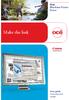 - Océ Windows Printer Driver Make the link o User guide Overview and usage Copyright 2012, Océ All rights reserved. No part of this work may be reproduced, copied, adapted, or transmitted in any form or
- Océ Windows Printer Driver Make the link o User guide Overview and usage Copyright 2012, Océ All rights reserved. No part of this work may be reproduced, copied, adapted, or transmitted in any form or
MULTIFUNCTIONAL DIGITAL SYSTEMS. Operator s Manual for Document Monitor
 MULTIFUNCTIONAL DIGITAL SYSTEMS Operator s Manual for Document Monitor 2009 KYOCERA MITA Corporation All rights reserved Preface Thank you for purchasing Multifunctional Digital Color Systems. This manual
MULTIFUNCTIONAL DIGITAL SYSTEMS Operator s Manual for Document Monitor 2009 KYOCERA MITA Corporation All rights reserved Preface Thank you for purchasing Multifunctional Digital Color Systems. This manual
BIGPOND ONLINE STORAGE USER GUIDE Issue 1.1.0-18 August 2005
 BIGPOND ONLINE STORAGE USER GUIDE Issue 1.1.0-18 August 2005 PLEASE NOTE: The contents of this publication, and any associated documentation provided to you, must not be disclosed to any third party without
BIGPOND ONLINE STORAGE USER GUIDE Issue 1.1.0-18 August 2005 PLEASE NOTE: The contents of this publication, and any associated documentation provided to you, must not be disclosed to any third party without
FreeFlow Accxes Print Server V15.0 August 2010 701P50924. Xerox FreeFlow Accxes Print Server Drivers and Client Tools Software Installation Guide
 FreeFlow Accxes Print Server V15.0 August 2010 701P50924 Xerox FreeFlow Accxes Print Server Drivers and Client Tools Software 2010 Xerox Corporation. All rights reserved. XEROX and Xerox and Design, 6204,
FreeFlow Accxes Print Server V15.0 August 2010 701P50924 Xerox FreeFlow Accxes Print Server Drivers and Client Tools Software 2010 Xerox Corporation. All rights reserved. XEROX and Xerox and Design, 6204,
Ross Video Limited. DashBoard Server and User Rights Management User Manual
 Ross Video Limited DashBoard Server and User Rights Management User Manual DashBoard Server and User Rights Management User Manual Ross Part Number: 8351DR-004A-01 Release Date: March 22, 2011. Printed
Ross Video Limited DashBoard Server and User Rights Management User Manual DashBoard Server and User Rights Management User Manual Ross Part Number: 8351DR-004A-01 Release Date: March 22, 2011. Printed
LPR for Windows 95/98/Me/2000/XP TCP/IP Printing User s Guide. Rev. 03 (November, 2001)
 LPR for Windows 95/98/Me/2000/XP TCP/IP Printing User s Guide Rev. 03 (November, 2001) Copyright Statement Trademarks Copyright 1997 No part of this publication may be reproduced in any form or by any
LPR for Windows 95/98/Me/2000/XP TCP/IP Printing User s Guide Rev. 03 (November, 2001) Copyright Statement Trademarks Copyright 1997 No part of this publication may be reproduced in any form or by any
PRINT CONFIGURATION. 1. Printer Configuration
 PRINT CONFIGURATION Red Flag Server5 has improved the designs of the printer configuration tool to facilitate you to conduct print configuration and print tasks management in a more convenient and familiar
PRINT CONFIGURATION Red Flag Server5 has improved the designs of the printer configuration tool to facilitate you to conduct print configuration and print tasks management in a more convenient and familiar
Version 3.8. Installation Guide
 Version 3.8 Installation Guide Copyright 2007 Jetro Platforms, Ltd. All rights reserved. This document is being furnished by Jetro Platforms for information purposes only to licensed users of the Jetro
Version 3.8 Installation Guide Copyright 2007 Jetro Platforms, Ltd. All rights reserved. This document is being furnished by Jetro Platforms for information purposes only to licensed users of the Jetro
KX Driver Version 4.1. User Guide
 KX Driver Version 4. User Guide Legal Notes Unauthorized reproduction of all or part of this guide is prohibited. The information in this guide is subject to change for improvement without notice. We cannot
KX Driver Version 4. User Guide Legal Notes Unauthorized reproduction of all or part of this guide is prohibited. The information in this guide is subject to change for improvement without notice. We cannot
T-BOXN12R. First steps with T-BOXN12R. You can make it wireless. Date: 2004-07-16 Version 1.0
 T-BOXN12R You can make it wireless First steps with T-BOXN12R Date: 2004-07-16 Version 1.0 Content 1. Purpose of this document... 3 2. T-BoxN12R overview... 4 3. First step... 5 3.1. Preparing your workshop
T-BOXN12R You can make it wireless First steps with T-BOXN12R Date: 2004-07-16 Version 1.0 Content 1. Purpose of this document... 3 2. T-BoxN12R overview... 4 3. First step... 5 3.1. Preparing your workshop
DIRECT INTERNET DATA. User s Guide
 DIRECT INTERNET DATA User s Guide Iridium Satellite LLC Rev. 2; June 15, 2001 DIRECT INTERNET DATA ------------------------------------------------------------------------------------- TABLE OF CONTENTS
DIRECT INTERNET DATA User s Guide Iridium Satellite LLC Rev. 2; June 15, 2001 DIRECT INTERNET DATA ------------------------------------------------------------------------------------- TABLE OF CONTENTS
IBM i Version 7.2. Security Service Tools
 IBM i Version 7.2 Security Service Tools IBM i Version 7.2 Security Service Tools Note Before using this information and the product it supports, read the information in Notices on page 37. This edition
IBM i Version 7.2 Security Service Tools IBM i Version 7.2 Security Service Tools Note Before using this information and the product it supports, read the information in Notices on page 37. This edition
Legal Notes. Regarding Trademarks. 2011 KYOCERA MITA Corporation
 Legal Notes Unauthorized reproduction of all or part of this guide is prohibited. The information in this guide is subject to change without notice. We cannot be held liable for any problems arising from
Legal Notes Unauthorized reproduction of all or part of this guide is prohibited. The information in this guide is subject to change without notice. We cannot be held liable for any problems arising from
SAM Server Utility User s Guide
 SAM Server Utility User s Guide Updated May 2012 Copyright 2010, 2012 by Scholastic Inc. All rights reserved. Published by Scholastic Inc. PDF0157 (PDF) SCHOLASTIC, READ 180, SYSTEM 44, SCHOLASTIC EXPERT
SAM Server Utility User s Guide Updated May 2012 Copyright 2010, 2012 by Scholastic Inc. All rights reserved. Published by Scholastic Inc. PDF0157 (PDF) SCHOLASTIC, READ 180, SYSTEM 44, SCHOLASTIC EXPERT
Network Scanner Tool R3.1. User s Guide Version 3.0.04
 Network Scanner Tool R3.1 User s Guide Version 3.0.04 Copyright 2000-2004 by Sharp Corporation. All rights reserved. Reproduction, adaptation or translation without prior written permission is prohibited,
Network Scanner Tool R3.1 User s Guide Version 3.0.04 Copyright 2000-2004 by Sharp Corporation. All rights reserved. Reproduction, adaptation or translation without prior written permission is prohibited,
Microsoft Dynamics NAV Connector. User Guide
 Microsoft Dynamics NAV Connector User Guide Microsoft Dynamics NAV Connector, version 1.0 Copyright Bottomline Technologies, Inc. 2008. All Rights Reserved Information in this document is subject to change
Microsoft Dynamics NAV Connector User Guide Microsoft Dynamics NAV Connector, version 1.0 Copyright Bottomline Technologies, Inc. 2008. All Rights Reserved Information in this document is subject to change
