Course: 3D Design Title: Deciduous Trees Blender: Version 2.6X Level: Beginning Author; Neal Hirsig (June 2012) Deciduous Trees
|
|
|
- Shanon Lloyd
- 7 years ago
- Views:
Transcription
1 Course: 3D Design Title: Deciduous Trees Blender: Version 2.6X Level: Beginning Author; Neal Hirsig (June 2012) Deciduous Trees
2 In general, modeling trees is a long and somewhat tedious undertaking. Usually, each tree contains thousands of individual elements. In many instances, trees are included in a model as an accent to the main focus adding a sense of atmosphere rather than being the main focus of the completed model itself. For this reason, many 3D software products include some sort of procedural modeling method of generating trees, which eases the task of tree modeling. There are indeed a number of Blender scripts available (one built-into the Blender 2.6X download) to do this as well as many tree modeling applications whose exported files can be imported into Blender. In this tutorial we will model a deciduous (leaf bearing) tree with an eye toward keeping the model as low in polygon face count as possible and maintaining as much modeling flexibility as possible, so that the completed model can be re-fashioned into other types of deciduous trees with a minimum of effort. The process begins with the smallest of tree elements the leaf, and builds to the largest of tree elements the trunk. Leaf: Open a new Blender file. Delete the default cube object if it exists. Select the Blender camera and the default Lamp object and place them on Layer 5 (MKEY).
3 Press the NKEY to open up the right Properties panel. Go to top view. Press NUMPAD-5 to go into orthographic projection (if you are in perspective) In Top View, add a plane object. Set the X Dimension to 1 Go to edit mode. Press CTRL-R (Loop cut and slide) and using your center scroll wheel make 2 edge cuts as shown below. Press CTRL-R (loop cut and slide) and make a vertical edge cut as shown below).
4 Select the top 2 vertices, Press CTRL-V then Merge at Center.
5 Select the 2 bottom vertices and scale them in as shown below.
6 Extrude the 2 bottom edges along the Y-Axis and adjust the resultant shape as shown below:
7 Select the 6 outside vertices as shown below:
8 Switch to front view and move them up a bit (giving the leaf part some shape) as shown below:
9 Switch to wireframe. Go to edge select mode (CTRL-TAB) and select the center edges.
10 With the center edges selected, press CTRL-E and select Mark Sharp.
11 This will leave a sharp seam here. TAB out of Edit mode. With the plane object selected, go to the Modifiers Editor and add an Edge Split Modifier. Uncheck the Edge Angle box leaving only the Sharp Edges box checked. Then press the Apply button.
12 In the tool panel on the left press the Smooth button. The object should now have a sharp edge in the center.
13 Name this object Leaf. Save your Blend file. Go the Materials Editor. Click New. Name this material Leaf Green. Click on the Diffuse color swatch and set the color sliders to R=.1, G=.5 and B=.1 creating a medium green color. Since all of our tree leaves will be based off this single leaf you can at any time go back and adjust the color of all the leaves by adjusting the Leaf material. For instance you may want to use an orange or yellowish color for autumn leaves. We need to give our leaf object a bit more shape. Switch to side view. Go to wireframe. Go to vertex select mode (CTRL-TAB). Box select the middle vertices, move them down a bit and rotate them a bit as shown below:
14 Box select the set of vertices to the right of center, move them down a bit and rotate them as shown below: Box select the last set of vertices and move them down a bit as shown below: TAB out of edit mode, Go to solid shading mode. The leaf object should now look something like shown below: Switch to top view. Go to wireframe and then TAB into edit mode. Select the bottom center vertex of the leaf object.
15 We need to make the leaf object s center pivot point correspond to this vertex so that we can later easily rotate the leaf in any direction. With this bottom vertex selected, press SHIFT_S. This brings up the snap menu. Choose Cursor to Selected. This places the 3D cursor at the same point in space as the selected vertex. TAB out of edit mode. Now press the Origin button in the tool panel on the left and select Origin to 3D cursor.
16 This moves the object s origin point (pivot) to the position of the 3D cursor (which is the same as the bottom center vertex). Any rotation we now do to the leaf object will pivot around that point. Finally, Go to the Object Data editor. Change the name of the mesh to Leaf Mesh. This will allow us later to alter the mesh structure of leaves on an existing tree by simply replacing the mesh.
17 Save your Blender file. Twig: Switch to front view. Add a cube object. Set the Dimensions to X=.1, Y=.1 and Z= 8 TAB into edit mode and press CTRL-R (loop cut and slide) and using your scroll wheel create 4 horizontal edge cuts as shown below.
18 Box select each segment and move it to create an angled twig object as shown below:
19 Switch to side view and as we did with the leaf, manually adjust the vertices to add a bit of shape to the twig as shown below:
20 Go to solid shading view. Rotate your view so you can see the top. Go to Face select (CTRL-TAB). Select the top face.
21 Press SHIFT-S and snap your 3D cursor to this face. TAB out of edit mode and press Origin and set the Origin to the 3D cursor. (Same as we did with the leaf object). Name this object Twig. Save your Blend file. With the Twig object selected, go to the Materials editor, click New and name this material Trig Brown.
22 Click on the Diffuse color swatch and set the color sliders to R=.25, G=.25 and B=.15 making a brownish color. In the Specular panel, set the specular intensity to 0. Save your Blender file. Twig/Leaf Assembly: Go to Front view. Select the Leaf object. Set the X Rotation to 90. We will now duplicate some leaf objects and assemble them into a twig. Our duplication process will use the ALT-D rather then the CTRL-D command because we want all of the duplicate objects to be linked (if we transform one, all will be transformed). Go to top view. In object mode, select the leaf object and press ALT-D and drag the linked duplicate copy to the side. Re-select the original leaf, press ALT-D and make
23 another copy. Repeat this process (always re-selecting the original leaf object), pressing ALT-D (Linked duplicate) and moving it to the side 6 times.
24 Select the original Leaf object and place it on layer 2 (MKEY) Each of our linked duplicate leaves are automatically named - Leaf.001 to Leaf.006. Any change we make to the original Leaf object will be reflected in the 6 linked duplicates. Arrange the 6 linked duplicate leaves around the twig. You can rotate/move any of the leaves to compose the twig. When you are done, your twig/leaf assembly should look something like below:
25 Select each of the leaf objects in succession adding it to the selection. Finally add the Twig object to the selection (last) then press CTRL-P and make the Twig object a parent to all of the leaves. Select the Twig and rotate it in top view around the Y-axis so the bottom of the twig is at the bottom of the display
26 Select the Twig object itself in object mode and then press Smooth Save your Blender file. Sprig: Go to front view. Add a mesh circle. In the tool panel on the left, set the vertices to 5
27 TAB into edit mode. Go to Vertex select (CTRL-TAB). Press the EKEY (extrude) followed by the ZKEY followed by 30 and extrude the circle up along the Z-axis 30 Blender units. TAB out of edit mode. Set the X and Y dimensions to.7
28 TAB into edit mode. Go to wireframe. Box select the top four vertices and scale them down as shown below.
29 Press CTRL-R (loop cut and slide) and using your scroll wheel create 4 edge loop cuts as shown below.
30 Select the groups of vertices and position them something like shown below.
31 Go to side view and select the groups of vertices and position them something like shown below.
32 Go to front view. Name this object Sprig. Since we extruded this from a flat circle object, the object origin point is in place at the bottom of the Sprig object. TAB out of edit mode. Go to solid shading mode. Press the Smooth button. Go to the Material Editor. Press New and name the new material Sprig Brown.
33 Click on the diffuse color swatch. Set the color sliders to R=.2, G=.2 and B=.1 making a brownish color. In the Specular panel, set the specular intensity to 0. Save your Blender file. Sprig / Twig Assembly: In object mode, box select the twig and leaves objects and press ALT-D and drag the duplicate copy to the side. Press the AKEY so nothing is selected. Box select the original twig and leaves, press ALT-D and make another copy. Repeat this process (always reselecting the original twig and leaves objects), pressing ALT-D (linked duplicate) and moving it to the side 9 times. (Note: you may want more or fewer duplicate Twig/Leaves depending on the size and structure of your Sprig object).
34 Select the original Twig and Leaves assembly and place it on layer 2 (MKEY) Arrange the 9 duplicate twig/leaves around the sprig object (Remember since the twig is a parent to the leaves you can just move or rotate the twig object and the leaves will follow).
35 You can rotate/move any of the twig/leaves to compose the sprig. When you are done, your sprig/twig assembly should look something like below:
36 Select each of the Twig objects (not the leaves) in succession adding it to the selection. Finally add the Sprig object to the selection (last) then press CTRL-P and make the Sprig object a parent to all of the Twig objects. You can now move/rotate the Sprig object and the Twig and Leaves will follow.
37 Save your Blender file. Branch: Go to front view. Add a CURVE circle. (Note: For the Branches we will use a Bezier curve circle and not a mesh circle) Go to the Object Data editor. In the Shape panel, set the Preview U and the Render U to 2. This will greatly reduce the resultant faces.
38 Turn off your 3D manipulator widget. This will make extruding the Branch object easier. Name this Bezier circle object C1. Set the X and Y dimensions to.75 Place your 3D cursor to the right of the C1 object and add a Bezier curve object. Set the X and Y Rotation to 90.
39 Name this object Branch. Go to the Object Data editor and set the Preview U and Render U to 3. In the Geometry panel, click on the Bevel Object box and select the C1 curve circle object.
40 Go to solid shading mode (ZKEY) TAB into edit mode. Press the VKEY (curve handle type) and select Free Handles. Select the top curve control point. Press the EKEY (extrude) followed by the ZKEY followed by 70, then left-click to set. This will extrude the control point 70 Blender units up along the Z-axis. Zoom into the lower part of the Branch object. Select the bottom control point, press the XKEY and delete it.
41 Select all of the Branch object s control points. Press the Subdivide button in the left tool panel 3 times. This will create control points (with handles) along the length of the Branch object.
42 Select the bottom control point. Press ALT-S (scale curve control point) and scale it out a bit as shown below.
43 Select all of the Branch object control points. Press the SPACEBAR and search for Smooth and select Smooth Curve Radius. This will adjust the scale of all of the control points from the thickest at the bottom to the thinnest at the top.
44 Adjust the control points and the associated Free handles in both front and side view to add some variation to the Branch object.
45 TAB out of edit mode. Go to front view. Click the Smooth button. Select the C1 curve circle object. Place it on Layer 2 (MKEY). Save your Blend file.
46 Box select the Sprig object (along with all of the twigs and leaves). Press ALT-D and make a duplicate copy. Repeat this until you have 7 linked duplicate copies.
47 Reselect the original Sprig assembly and place it on layer 2 (MKEY)
48 Turn back on your 3D Manipulator widget. Arrange the 7 duplicate sprig/twig/leaves around the Branch object (Remember since the sprig is a parent to the twig/leaves you can just move or rotate the sprig object and the twig/leaves will follow). You can rotate/move any of the sprig/twig/leaves to compose the Branch. When you are done, your Branch assembly should look something like below:
49 Select each of the Sprig objects (not the Twigs or Leaves) in succession adding it to the selection. Finally add the Branch object to the selection (last) then press CTRL-P and make the Branch object a parent to all of the Sprig objects. You can now move/rotate the Branch object and the Sprig, Twig and Leaves will follow. Select the Branch object. Go to the Material Editor. Click new and name the material Branch Brown.
50 Click on the diffuse color swatch and set the color sliders to R=.15, G=.15 and B=.1 In the Specular panel, set the specular intensity to 0. Note: A Branch object, with a few modifications, can server as a small tree. Save your Blend file. Tree: Go to front view. Select the Branch object and press SHIFT-D and make a duplicate and set it to the side.
51 Set the X Dimension for this object to 140 Name this object Tree. TAB into edit mode. Adjust the position of the control points and the handles to shape the Tree trunk. Make sure to check the shape from all sides. Try to make the Tree object look something like below.
52 Go to the Materials Editor. Note that the Tree object has the Branch Brown material attached to it. Click on the X to remove this material from the Tree object.
53 Click on the New button and name this material Tree Brown. Click on the Diffuse color swatch and set the color sliders to R=.1, G=.1 and B=.075 In the Specular panel, set the specular intensity to 0 Save your Blend file.
54 Box select the Branch assembly and make 8 linked duplicate copies (ALT-D). Arrange these linked duplicate Branch assemblies about the Tree object. Check your positioning and rotation from all sides. Make sure the Tress has volume placing the branches all around. If your Tree needs more foliage, make more Branch copies. Remember, the tree is dimensional so place branches on all sides. Your Tree may look something like shown below.
55 Select the original Branch object and place it on layer 2 (MKEY) Select each of the Branch objects in succession adding it to the selection. Finally add the Tree object to the selection (last) then press CTRL-P and make the Tree object a parent to all of the Branch objects. You can now move/rotate the Tree object and the Branch, Sprig, Twig and Leaves will follow. Save your Blender file. Press the AKEY and select all of the objects on layer 1. Press the SKEY (Scale) and scale them down so that thy can fit on the Blender grid.
56 Go to the World Editor. Checkmark Blend Sky. Set the Horizon colors to R=.155, G=.162 and B=1 Set the Zenith color sliders to R, G and B = 1 (white) Add layer 3 to the scene (This is where we placed the camera and default lamp object.) Set your camera position so that it displays the Tree object dimensionally.
57 Render the image. In front view add a Sun and Hemi lamps as shown below. In the Object Data Editor set their intensity to.4
58 Render the scene.
59 Variations: Because we used ALT-D (Linked duplicate copies) we can adjust the original leaf mesh and all of the tree leaves will follow in kind. Select the original leaf object (should be on layer 2). Place it on layer 1 (MKEY). TAB into edit mode. Note that all of the leave on the tree are now in edit mode. Go to wireframe. Box select the top 7 vertices. Scale them up a bit and then move them up a bit as shown below.
60 TAB out of edit mode. Go to solid shading mode.
61 Place the original leave object back on layer 2. Render the scene.
62 You can restructure the entire mesh making different types of leaves to suit your tree (for instance a maple leaf shape). We can also easily change (or animate) the leaf color. Select any single leaf object. Go to the material editor and change the diffuse color swatch color slider settings. Here I have changed the colors to a reddish orange.
63
64 A completed.blend file of this tutorial named DeciduousTrees.blend can be downloaded HERE.
Castle Modeling. In this PDF tutorial we will be modeling a simple castle as pictured above.
 Course: 3D Design Title: Castle Modeling Blender: Version 2.6X Level: Beginning Author; Neal Hirsig (nhirsig@tufts.edu) May, 2012 This tutorial assumes that you already know how to: Display orthographic
Course: 3D Design Title: Castle Modeling Blender: Version 2.6X Level: Beginning Author; Neal Hirsig (nhirsig@tufts.edu) May, 2012 This tutorial assumes that you already know how to: Display orthographic
The Rocket Steam Locomotive - Animation
 Course: 3D Design Title: Rocket Steam Locomotive - Animation Blender: Version 2.6X Level: Beginning Author; Neal Hirsig (nhirsig@tufts.edu) (May 2012) The Rocket Steam Locomotive - Animation In this tutorial
Course: 3D Design Title: Rocket Steam Locomotive - Animation Blender: Version 2.6X Level: Beginning Author; Neal Hirsig (nhirsig@tufts.edu) (May 2012) The Rocket Steam Locomotive - Animation In this tutorial
Blender 3D: Noob to Pro/Die Another Way
 Blender 3D: Noob to Pro/Die Another Way From Wikibooks, the open-content textbooks collection < Blender 3D: Noob to Pro Next Page: Edit Mode HotKeys Review Previous Page: Penguins from spheres This tutorial
Blender 3D: Noob to Pro/Die Another Way From Wikibooks, the open-content textbooks collection < Blender 3D: Noob to Pro Next Page: Edit Mode HotKeys Review Previous Page: Penguins from spheres This tutorial
Intro to 3D Animation Using Blender
 Intro to 3D Animation Using Blender Class Instructor: Anthony Weathersby Class Objectives A primer in the areas of 3D modeling and materials An introduction to Blender and Blender s toolset Course Introduction
Intro to 3D Animation Using Blender Class Instructor: Anthony Weathersby Class Objectives A primer in the areas of 3D modeling and materials An introduction to Blender and Blender s toolset Course Introduction
Creating Your Own 3D Models
 14 Creating Your Own 3D Models DAZ 3D has an extensive growing library of 3D models, but there are times that you may not find what you want or you may just want to create your own model. In either case
14 Creating Your Own 3D Models DAZ 3D has an extensive growing library of 3D models, but there are times that you may not find what you want or you may just want to create your own model. In either case
My Materials. In this tutorial, we ll examine the material settings for some simple common materials used in modeling.
 Course: 3D Design Title: My Materials Blender: Version 2.6X Level: Beginning Author; Neal Hirsig (nhirsig@tufts.edu) (May 2012) My Materials In this tutorial, we ll examine the material settings for some
Course: 3D Design Title: My Materials Blender: Version 2.6X Level: Beginning Author; Neal Hirsig (nhirsig@tufts.edu) (May 2012) My Materials In this tutorial, we ll examine the material settings for some
IT 386: 3D Modeling and Animation. Review Sheet. Notes from Professor Nersesian s IT 386: 3D Modeling and Animation course
 IT 386: 3D Modeling and Animation Review Sheet Sources: Notes from Professor Nersesian s IT 386: 3D Modeling and Animation course Notes from CannedMushrooms on YouTube Notes from Digital Tutors tutorial
IT 386: 3D Modeling and Animation Review Sheet Sources: Notes from Professor Nersesian s IT 386: 3D Modeling and Animation course Notes from CannedMushrooms on YouTube Notes from Digital Tutors tutorial
Intermediate Tutorials Modeling - Trees. 3d studio max. 3d studio max. Tree Modeling. 1.2206 2006 Matthew D'Onofrio Page 1 of 12
 3d studio max Tree Modeling Techniques and Principles 1.2206 2006 Matthew D'Onofrio Page 1 of 12 Modeling Trees Tree Modeling Techniques and Principles The era of sprites and cylinders-for-trunks has passed
3d studio max Tree Modeling Techniques and Principles 1.2206 2006 Matthew D'Onofrio Page 1 of 12 Modeling Trees Tree Modeling Techniques and Principles The era of sprites and cylinders-for-trunks has passed
Blender Notes. Introduction to Digital Modelling and Animation in Design Blender Tutorial - week 9 The Game Engine
 Blender Notes Introduction to Digital Modelling and Animation in Design Blender Tutorial - week 9 The Game Engine The Blender Game Engine This week we will have an introduction to the Game Engine build
Blender Notes Introduction to Digital Modelling and Animation in Design Blender Tutorial - week 9 The Game Engine The Blender Game Engine This week we will have an introduction to the Game Engine build
Blender Tutorial Hair «Bear» Version 05 2015 Blender 2.73 zingg formd daddelbox GmbH
 Blender Tutorial Hair «Bear» Version 05 2015 Blender 2.73 zingg formd daddelbox GmbH File new, Reload Start Up File Right click the cube and DELETE it. Add a sphere. Add, Mesh, UV Sphere, this will be
Blender Tutorial Hair «Bear» Version 05 2015 Blender 2.73 zingg formd daddelbox GmbH File new, Reload Start Up File Right click the cube and DELETE it. Add a sphere. Add, Mesh, UV Sphere, this will be
SimLab 3D PDF. Settings
 SimLab 3D PDF Settings 3D PDF Settings PDF Settings dialog enables the user to control the exported 3D PDF file(s), from SimLab Composer and other 3D SimLab plugins. In SimLab Composer the dialog can be
SimLab 3D PDF Settings 3D PDF Settings PDF Settings dialog enables the user to control the exported 3D PDF file(s), from SimLab Composer and other 3D SimLab plugins. In SimLab Composer the dialog can be
Blender 2.49b How to generate 3D-images?
 Blender 2.49b How to generate 3D-images? Table of Contents 1 Installation...1 2 Image and data preparation in Present...1 3 Blender Tutorial...2 3.1 Import of the STL-file...2 3.2 Creating a second window...3
Blender 2.49b How to generate 3D-images? Table of Contents 1 Installation...1 2 Image and data preparation in Present...1 3 Blender Tutorial...2 3.1 Import of the STL-file...2 3.2 Creating a second window...3
Adobe Illustrator CS5 Part 1: Introduction to Illustrator
 CALIFORNIA STATE UNIVERSITY, LOS ANGELES INFORMATION TECHNOLOGY SERVICES Adobe Illustrator CS5 Part 1: Introduction to Illustrator Summer 2011, Version 1.0 Table of Contents Introduction...2 Downloading
CALIFORNIA STATE UNIVERSITY, LOS ANGELES INFORMATION TECHNOLOGY SERVICES Adobe Illustrator CS5 Part 1: Introduction to Illustrator Summer 2011, Version 1.0 Table of Contents Introduction...2 Downloading
Welcome to CorelDRAW, a comprehensive vector-based drawing and graphic-design program for the graphics professional.
 Workspace tour Welcome to CorelDRAW, a comprehensive vector-based drawing and graphic-design program for the graphics professional. In this tutorial, you will become familiar with the terminology and workspace
Workspace tour Welcome to CorelDRAW, a comprehensive vector-based drawing and graphic-design program for the graphics professional. In this tutorial, you will become familiar with the terminology and workspace
Understand the Sketcher workbench of CATIA V5.
 Chapter 1 Drawing Sketches in Learning Objectives the Sketcher Workbench-I After completing this chapter you will be able to: Understand the Sketcher workbench of CATIA V5. Start a new file in the Part
Chapter 1 Drawing Sketches in Learning Objectives the Sketcher Workbench-I After completing this chapter you will be able to: Understand the Sketcher workbench of CATIA V5. Start a new file in the Part
K e y b o a r d s h o rt c ut s
 Keyboard shortcuts Mouse navigation Middle button (wheel) Click + drag = pan Double-click = re-center view Left button Click = tool operation Click + spacebar = pan Shift + click + drag = multi-select
Keyboard shortcuts Mouse navigation Middle button (wheel) Click + drag = pan Double-click = re-center view Left button Click = tool operation Click + spacebar = pan Shift + click + drag = multi-select
SpaceClaim Introduction Training Session. A SpaceClaim Support Document
 SpaceClaim Introduction Training Session A SpaceClaim Support Document In this class we will walk through the basic tools used to create and modify models in SpaceClaim. Introduction We will focus on:
SpaceClaim Introduction Training Session A SpaceClaim Support Document In this class we will walk through the basic tools used to create and modify models in SpaceClaim. Introduction We will focus on:
CATIA Basic Concepts TABLE OF CONTENTS
 TABLE OF CONTENTS Introduction...1 Manual Format...2 Log on/off procedures for Windows...3 To log on...3 To logoff...7 Assembly Design Screen...8 Part Design Screen...9 Pull-down Menus...10 Start...10
TABLE OF CONTENTS Introduction...1 Manual Format...2 Log on/off procedures for Windows...3 To log on...3 To logoff...7 Assembly Design Screen...8 Part Design Screen...9 Pull-down Menus...10 Start...10
2013 Getting Started Guide
 2013 Getting Started Guide The contents of this guide and accompanying exercises were originally created by Nemetschek Vectorworks, Inc. Vectorworks Fundamentals Getting Started Guide Created using: Vectorworks
2013 Getting Started Guide The contents of this guide and accompanying exercises were originally created by Nemetschek Vectorworks, Inc. Vectorworks Fundamentals Getting Started Guide Created using: Vectorworks
Character Creation You can customize a character s look using Mixamo Fuse:
 Using Mixamo Fuse, Mixamo, and 3ds Max, you can create animated characters for use with FlexSim. Character Creation You can customize a character s look using Mixamo Fuse: After creating the character,
Using Mixamo Fuse, Mixamo, and 3ds Max, you can create animated characters for use with FlexSim. Character Creation You can customize a character s look using Mixamo Fuse: After creating the character,
Working With Animation: Introduction to Flash
 Working With Animation: Introduction to Flash With Adobe Flash, you can create artwork and animations that add motion and visual interest to your Web pages. Flash movies can be interactive users can click
Working With Animation: Introduction to Flash With Adobe Flash, you can create artwork and animations that add motion and visual interest to your Web pages. Flash movies can be interactive users can click
Introduction to CATIA V5
 Introduction to CATIA V5 Release 16 (A Hands-On Tutorial Approach) Kirstie Plantenberg University of Detroit Mercy SDC PUBLICATIONS Schroff Development Corporation www.schroff.com www.schroff-europe.com
Introduction to CATIA V5 Release 16 (A Hands-On Tutorial Approach) Kirstie Plantenberg University of Detroit Mercy SDC PUBLICATIONS Schroff Development Corporation www.schroff.com www.schroff-europe.com
SketchUp Instructions
 SketchUp Instructions Every architect needs to know how to use SketchUp! SketchUp is free from Google just Google it and download to your computer. You can do just about anything with it, but it is especially
SketchUp Instructions Every architect needs to know how to use SketchUp! SketchUp is free from Google just Google it and download to your computer. You can do just about anything with it, but it is especially
Introduction to Autodesk Inventor for F1 in Schools
 F1 in Schools race car Introduction to Autodesk Inventor for F1 in Schools In this course you will be introduced to Autodesk Inventor, which is the centerpiece of Autodesk s Digital Prototyping strategy
F1 in Schools race car Introduction to Autodesk Inventor for F1 in Schools In this course you will be introduced to Autodesk Inventor, which is the centerpiece of Autodesk s Digital Prototyping strategy
Introduction to Autodesk Inventor for F1 in Schools
 Introduction to Autodesk Inventor for F1 in Schools F1 in Schools Race Car In this course you will be introduced to Autodesk Inventor, which is the centerpiece of Autodesk s digital prototyping strategy
Introduction to Autodesk Inventor for F1 in Schools F1 in Schools Race Car In this course you will be introduced to Autodesk Inventor, which is the centerpiece of Autodesk s digital prototyping strategy
Lab7 : Putting Everything Together
 1 Lab7 : Putting Everything Together Introduction In the previous six OpenGL tutorials you ve learned to use textures, programmable shaders, basic shading, cube-mapping, render-to-texture and shadow maps.
1 Lab7 : Putting Everything Together Introduction In the previous six OpenGL tutorials you ve learned to use textures, programmable shaders, basic shading, cube-mapping, render-to-texture and shadow maps.
Columbus College of Art & Design 1 Charlotte Belland
 Reference Images Always line- up in PhotoShop and make the image Square (this avoids distortions) Create and/or Find reference images that distill the planes of volume (image credit: Animal Anatomy for
Reference Images Always line- up in PhotoShop and make the image Square (this avoids distortions) Create and/or Find reference images that distill the planes of volume (image credit: Animal Anatomy for
Chapter 9- Animation Basics
 Basic Key-framing and Auto Key-framing Now that we know how to make stuff and make it look good, it s time to figure out how to move it around in your scene. If you're familiar with older versions of Blender,
Basic Key-framing and Auto Key-framing Now that we know how to make stuff and make it look good, it s time to figure out how to move it around in your scene. If you're familiar with older versions of Blender,
Pro/ENGINEER Wildfire 5.0 Introduction to Surface Modeling
 Introduction Several advanced surface types are available as listed below. Variable Section Sweep Boundary Blend Section to Surfaces Blend Surface to Surface Blend A surface is created by sweeping a single
Introduction Several advanced surface types are available as listed below. Variable Section Sweep Boundary Blend Section to Surfaces Blend Surface to Surface Blend A surface is created by sweeping a single
Tutorial: Biped Character in 3D Studio Max 7, Easy Animation
 Tutorial: Biped Character in 3D Studio Max 7, Easy Animation Written by: Ricardo Tangali 1. Introduction:... 3 2. Basic control in 3D Studio Max... 3 2.1. Navigating a scene:... 3 2.2. Hide and Unhide
Tutorial: Biped Character in 3D Studio Max 7, Easy Animation Written by: Ricardo Tangali 1. Introduction:... 3 2. Basic control in 3D Studio Max... 3 2.1. Navigating a scene:... 3 2.2. Hide and Unhide
An introduction to 3D draughting & solid modelling using AutoCAD
 An introduction to 3D draughting & solid modelling using AutoCAD Faculty of Technology University of Plymouth Drake Circus Plymouth PL4 8AA These notes are to be used in conjunction with the AutoCAD software
An introduction to 3D draughting & solid modelling using AutoCAD Faculty of Technology University of Plymouth Drake Circus Plymouth PL4 8AA These notes are to be used in conjunction with the AutoCAD software
Basic controls of Rhinoceros 3D software
 lecture 2 Basic controls of Rhinoceros 3D software After the start Rhinoceros 3D software shows basic working area compound by four viewports (show model in other positions), popup menu over, palette menu
lecture 2 Basic controls of Rhinoceros 3D software After the start Rhinoceros 3D software shows basic working area compound by four viewports (show model in other positions), popup menu over, palette menu
Basic AutoSketch Manual
 Basic AutoSketch Manual Instruction for students Skf-Manual.doc of 3 Contents BASIC AUTOSKETCH MANUAL... INSTRUCTION FOR STUDENTS... BASIC AUTOSKETCH INSTRUCTION... 3 SCREEN LAYOUT... 3 MENU BAR... 3 FILE
Basic AutoSketch Manual Instruction for students Skf-Manual.doc of 3 Contents BASIC AUTOSKETCH MANUAL... INSTRUCTION FOR STUDENTS... BASIC AUTOSKETCH INSTRUCTION... 3 SCREEN LAYOUT... 3 MENU BAR... 3 FILE
2012 Ward s Natural Science
 2012 Ward s Natural Science Contents Recommended System Requirements...3 Additional Assistance...3 QUICK START GUIDE Installation Instructions...4 How It Works...5 Your First View...6 Navigating the Library...7
2012 Ward s Natural Science Contents Recommended System Requirements...3 Additional Assistance...3 QUICK START GUIDE Installation Instructions...4 How It Works...5 Your First View...6 Navigating the Library...7
Fundamentals. Autodesk SDC. Better Textbooks. Lower Prices. www.sdcpublications.com. Schroff Development Corporation. Supplemental Files
 Autodesk 3ds Max Design 2012 Fundamentals Supplemental Files SDC PUBLICATIONS Schroff Development Corporation Better Textbooks. Lower Prices. www.sdcpublications.com Tutorial files on enclosed CD Visit
Autodesk 3ds Max Design 2012 Fundamentals Supplemental Files SDC PUBLICATIONS Schroff Development Corporation Better Textbooks. Lower Prices. www.sdcpublications.com Tutorial files on enclosed CD Visit
CATIA Tubing and Piping TABLE OF CONTENTS
 TABLE OF CONTENTS Introduction...1 Manual Format...2 Tubing and Piping design...3 Log on/off procedures for Windows...4 To log on...4 To logoff...8 Pull-down Menus...9 Edit...9 Insert...12 Tools...13 Analyze...16
TABLE OF CONTENTS Introduction...1 Manual Format...2 Tubing and Piping design...3 Log on/off procedures for Windows...4 To log on...4 To logoff...8 Pull-down Menus...9 Edit...9 Insert...12 Tools...13 Analyze...16
Sketcher. Preface What's New? Getting Started Basic Tasks Customizing Workbench Description Glossary Index
 Sketcher Preface What's New? Getting Started Basic Tasks Customizing Workbench Description Glossary Index Dassault Systèmes 1994-99. All rights reserved. Preface CATIA Version 5 Sketcher application makes
Sketcher Preface What's New? Getting Started Basic Tasks Customizing Workbench Description Glossary Index Dassault Systèmes 1994-99. All rights reserved. Preface CATIA Version 5 Sketcher application makes
Introduction to ANSYS ICEM CFD
 Workshop 8.2 3D Pipe Junction 14.5 Release Introduction to ANSYS ICEM CFD 2012 ANSYS, Inc. April 1, 2013 1 Release 14.5 3D Pipe Junction 3D Pipe Junction This is a simple 4-way pipe intersection with two
Workshop 8.2 3D Pipe Junction 14.5 Release Introduction to ANSYS ICEM CFD 2012 ANSYS, Inc. April 1, 2013 1 Release 14.5 3D Pipe Junction 3D Pipe Junction This is a simple 4-way pipe intersection with two
3D-GIS in the Cloud USER MANUAL. August, 2014
 3D-GIS in the Cloud USER MANUAL August, 2014 3D GIS in the Cloud User Manual August, 2014 Table of Contents 1. Quick Reference: Navigating and Exploring in the 3D GIS in the Cloud... 2 1.1 Using the Mouse...
3D-GIS in the Cloud USER MANUAL August, 2014 3D GIS in the Cloud User Manual August, 2014 Table of Contents 1. Quick Reference: Navigating and Exploring in the 3D GIS in the Cloud... 2 1.1 Using the Mouse...
IES <Virtual Environment> Tutorial. ModelIT (Version 6.0)
 IES Tutorial ModelIT (Version 6.0) 1 Introduction: ModelIT Tutorial This document shows you how to use ModelIT, IES s 3D building geometry modelling tool. The tutorial is intended
IES Tutorial ModelIT (Version 6.0) 1 Introduction: ModelIT Tutorial This document shows you how to use ModelIT, IES s 3D building geometry modelling tool. The tutorial is intended
Generative Drafting. Page 1 1997 2001 DASSAULT SYSTEMES. IBM Product Lifecycle Management Solutions / Dassault Systemes
 Generative Drafting Page 1 Tutorial Objectives Description This Tutorial is an introduction to Generative Drafting. Message To show how CATIA V5 allows the user to automatically generate associative drafting
Generative Drafting Page 1 Tutorial Objectives Description This Tutorial is an introduction to Generative Drafting. Message To show how CATIA V5 allows the user to automatically generate associative drafting
Chapter 9. Editing Features. Learning Objectives
 Chapter 9 Editing Features Learning Objectives After completing this chapter, you will be able to: Edit features. Edit sketches of the sketch based features. Edit the sketch plane of the sketch based features.
Chapter 9 Editing Features Learning Objectives After completing this chapter, you will be able to: Edit features. Edit sketches of the sketch based features. Edit the sketch plane of the sketch based features.
AR-media TUTORIALS OCCLUDERS. (May, 2011)
 AR-media TUTORIALS OCCLUDERS (May, 2011) Copyright Copyright 2008/2011 Inglobe Technologies S.r.l. All rights reserved. No part of this publication may be reproduced, transmitted, transcribed, stored in
AR-media TUTORIALS OCCLUDERS (May, 2011) Copyright Copyright 2008/2011 Inglobe Technologies S.r.l. All rights reserved. No part of this publication may be reproduced, transmitted, transcribed, stored in
MET 306. Activity 8a. Mechanism Design Creo 2.0 Level 7 POINT A GROUND LINK LINK 1 LINK 2 LINK 3 POINT B 10/15/2010 1
 Mechanism Design Creo 2.0 Level 7 POINT A LINK 1 GROUND LINK LINK 2 LINK 3 POINT B 10/15/2010 1 Download parts ground, key, link_1, link_2, link_3 and pulley from the V:/MET_306/Activity_8_Creo drive.
Mechanism Design Creo 2.0 Level 7 POINT A LINK 1 GROUND LINK LINK 2 LINK 3 POINT B 10/15/2010 1 Download parts ground, key, link_1, link_2, link_3 and pulley from the V:/MET_306/Activity_8_Creo drive.
Sample Table. Columns. Column 1 Column 2 Column 3 Row 1 Cell 1 Cell 2 Cell 3 Row 2 Cell 4 Cell 5 Cell 6 Row 3 Cell 7 Cell 8 Cell 9.
 Working with Tables in Microsoft Word The purpose of this document is to lead you through the steps of creating, editing and deleting tables and parts of tables. This document follows a tutorial format
Working with Tables in Microsoft Word The purpose of this document is to lead you through the steps of creating, editing and deleting tables and parts of tables. This document follows a tutorial format
Linkage 3.2. User s Guide
 Linkage 3.2 User s Guide David Rector Wednesday, April 06, 2016 Table of Contents Table of Contents... 2 Installation... 3 Running the Linkage Program... 3 Simple Mechanism Tutorial... 5 Mouse Operations...
Linkage 3.2 User s Guide David Rector Wednesday, April 06, 2016 Table of Contents Table of Contents... 2 Installation... 3 Running the Linkage Program... 3 Simple Mechanism Tutorial... 5 Mouse Operations...
MicroStrategy Desktop
 MicroStrategy Desktop Quick Start Guide MicroStrategy Desktop is designed to enable business professionals like you to explore data, simply and without needing direct support from IT. 1 Import data from
MicroStrategy Desktop Quick Start Guide MicroStrategy Desktop is designed to enable business professionals like you to explore data, simply and without needing direct support from IT. 1 Import data from
Maya 2014 Basic Animation & The Graph Editor
 Maya 2014 Basic Animation & The Graph Editor When you set a Keyframe (or Key), you assign a value to an object s attribute (for example, translate, rotate, scale, color) at a specific time. Most animation
Maya 2014 Basic Animation & The Graph Editor When you set a Keyframe (or Key), you assign a value to an object s attribute (for example, translate, rotate, scale, color) at a specific time. Most animation
SolidWorks Tutorial 4 CANDLESTICK
 SolidWorks Tutorial 4 CANDLESTICK Candlestick In this tutorial you will make a simple container and a candlestick out of sheetmetal. You will learn about working with sheet metal in SolidWorks. We will
SolidWorks Tutorial 4 CANDLESTICK Candlestick In this tutorial you will make a simple container and a candlestick out of sheetmetal. You will learn about working with sheet metal in SolidWorks. We will
Manual. OIRE Escuela de Profesiones de la Salud. Power Point 2007
 Power Point 2007 Manual OIRE Escuela de Profesiones de la Salud Power Point 2007 2008 The New Power Point Interface PowerPoint is currently the most common software used for making visual aids for presentations.
Power Point 2007 Manual OIRE Escuela de Profesiones de la Salud Power Point 2007 2008 The New Power Point Interface PowerPoint is currently the most common software used for making visual aids for presentations.
Autodesk Fusion 360: Assemblies. Overview
 Overview In this module you will learn how different components can be put together to create an assembly. We will use several tools in Fusion 360 to make sure that these assemblies are constrained appropriately
Overview In this module you will learn how different components can be put together to create an assembly. We will use several tools in Fusion 360 to make sure that these assemblies are constrained appropriately
Chapter 1. Creating Sketches in. the Sketch Mode-I. Evaluation chapter. Logon to www.cadcim.com for more details. Learning Objectives
 Chapter 1 Creating Sketches in Learning Objectives the Sketch Mode-I After completing this chapter you will be able to: Use various tools to create a geometry. Dimension a sketch. Apply constraints to
Chapter 1 Creating Sketches in Learning Objectives the Sketch Mode-I After completing this chapter you will be able to: Use various tools to create a geometry. Dimension a sketch. Apply constraints to
LEGO Digital Designer 4.3 User Manual
 LEGO Digital Designer 4.3 User Manual The Readme file contains system requirements and the latest information about this software release. Please refer to it first if you encounter any problems. Contents
LEGO Digital Designer 4.3 User Manual The Readme file contains system requirements and the latest information about this software release. Please refer to it first if you encounter any problems. Contents
3D Viewer. user's manual 10017352_2
 EN 3D Viewer user's manual 10017352_2 TABLE OF CONTENTS 1 SYSTEM REQUIREMENTS...1 2 STARTING PLANMECA 3D VIEWER...2 3 PLANMECA 3D VIEWER INTRODUCTION...3 3.1 Menu Toolbar... 4 4 EXPLORER...6 4.1 3D Volume
EN 3D Viewer user's manual 10017352_2 TABLE OF CONTENTS 1 SYSTEM REQUIREMENTS...1 2 STARTING PLANMECA 3D VIEWER...2 3 PLANMECA 3D VIEWER INTRODUCTION...3 3.1 Menu Toolbar... 4 4 EXPLORER...6 4.1 3D Volume
How to Use the Drawing Toolbar in Microsoft Word
 How to Use the Drawing Toolbar in Microsoft Word The drawing toolbar allows you to quickly and easily label pictures (e.g., maps) in a MS Word file. You can add arrows, circle spots, or label with words.
How to Use the Drawing Toolbar in Microsoft Word The drawing toolbar allows you to quickly and easily label pictures (e.g., maps) in a MS Word file. You can add arrows, circle spots, or label with words.
ICEM CFD Tutorial. Simple Duct Grid
 ICEM CFD Tutorial Simple Duct Grid Scott J. Ormiston Gavin Joyce Department of Mechanical Engineering Winnipeg, Manitoba Canada V1.01 17 January 2013 Department of Mechanical Engineering Page 1 of 22 1.
ICEM CFD Tutorial Simple Duct Grid Scott J. Ormiston Gavin Joyce Department of Mechanical Engineering Winnipeg, Manitoba Canada V1.01 17 January 2013 Department of Mechanical Engineering Page 1 of 22 1.
Pro/ENGINEER Wildfire 4.0 Basic Design
 Introduction Datum features are non-solid features used during the construction of other features. The most common datum features include planes, axes, coordinate systems, and curves. Datum features do
Introduction Datum features are non-solid features used during the construction of other features. The most common datum features include planes, axes, coordinate systems, and curves. Datum features do
Blender to Google Earth Workshop The Mayan Temple of Kukulkan, Chichén Itzá, Mexico
 Blender to Google Earth Workshop The Temple of Kukulkan, Chichén Itzá, Mexico Fifth Blender Conference October 20-22, 2006 De Waag Amsterdam The Netherlands Workshop Files: Blender_GoogleEarth.zip Author:
Blender to Google Earth Workshop The Temple of Kukulkan, Chichén Itzá, Mexico Fifth Blender Conference October 20-22, 2006 De Waag Amsterdam The Netherlands Workshop Files: Blender_GoogleEarth.zip Author:
Learning Autodesk. Modeling, Analysis and Animation SDC. Randy H. Shih. Better Textbooks. Lower Prices. PUBLICATIONS www.sdcpublications.
 Learning Autodesk Inventor 2012 Modeling, Analysis and Animation Randy H. Shih SDC Better Textbooks. Lower Prices. PUBLICATIONS www.sdcpublications.com Schroff Development Corporation Visit the following
Learning Autodesk Inventor 2012 Modeling, Analysis and Animation Randy H. Shih SDC Better Textbooks. Lower Prices. PUBLICATIONS www.sdcpublications.com Schroff Development Corporation Visit the following
OPERATING INSTRUCTIONS Nikon TiE Deconvolution Microscope CCRB 1-220G
 OPERATING INSTRUCTIONS Nikon TiE Deconvolution Microscope CCRB 1-220G Conventions Through these notes bold font refers to a software button and italics refer to a hardware switch. The software makes extensive
OPERATING INSTRUCTIONS Nikon TiE Deconvolution Microscope CCRB 1-220G Conventions Through these notes bold font refers to a software button and italics refer to a hardware switch. The software makes extensive
The main imovie window is divided into six major parts.
 The main imovie window is divided into six major parts. 1. Project Drag clips to the project area to create a timeline 2. Preview Window Displays a preview of your video 3. Toolbar Contains a variety of
The main imovie window is divided into six major parts. 1. Project Drag clips to the project area to create a timeline 2. Preview Window Displays a preview of your video 3. Toolbar Contains a variety of
CREATE A 3D MOVIE IN DIRECTOR
 CREATE A 3D MOVIE IN DIRECTOR 2 Building Your First 3D Movie in Director Welcome to the 3D tutorial for Adobe Director. Director includes the option to create three-dimensional (3D) images, text, and animations.
CREATE A 3D MOVIE IN DIRECTOR 2 Building Your First 3D Movie in Director Welcome to the 3D tutorial for Adobe Director. Director includes the option to create three-dimensional (3D) images, text, and animations.
Fireworks CS4 Tutorial Part 1: Intro
 Fireworks CS4 Tutorial Part 1: Intro This Adobe Fireworks CS4 Tutorial will help you familiarize yourself with this image editing software and help you create a layout for a website. Fireworks CS4 is the
Fireworks CS4 Tutorial Part 1: Intro This Adobe Fireworks CS4 Tutorial will help you familiarize yourself with this image editing software and help you create a layout for a website. Fireworks CS4 is the
10.0-2. Finite Element Modeling
 What s New in FEMAP FEMAP 10.0 and 10.0.1 include enhancements and new features in: User Interface on page 3 Meshing on page 23 Mesh Associativity on page 33 Properties on page 33 Functions on page 35
What s New in FEMAP FEMAP 10.0 and 10.0.1 include enhancements and new features in: User Interface on page 3 Meshing on page 23 Mesh Associativity on page 33 Properties on page 33 Functions on page 35
2014 Simplify3D. Quick Start Guide
 Quick Start Guide Preparation Installing Simplify3D Software 3 The Configuration Assistant 4 The Interface Layout 5 3D Printing Workflow Import Process Settings Preview Print! Import 7 Process Settings
Quick Start Guide Preparation Installing Simplify3D Software 3 The Configuration Assistant 4 The Interface Layout 5 3D Printing Workflow Import Process Settings Preview Print! Import 7 Process Settings
GelAnalyzer 2010 User s manual. Contents
 GelAnalyzer 2010 User s manual Contents 1. Starting GelAnalyzer... 2 2. The main window... 2 3. Create a new analysis... 2 4. The image window... 3 5. Lanes... 3 5.1 Detect lanes automatically... 3 5.2
GelAnalyzer 2010 User s manual Contents 1. Starting GelAnalyzer... 2 2. The main window... 2 3. Create a new analysis... 2 4. The image window... 3 5. Lanes... 3 5.1 Detect lanes automatically... 3 5.2
SolidWorks. SolidWorks Teacher Guide. and Student Courseware
 SolidWorks SolidWorks Teacher Guide and Student Courseware SolidWorks Corporation Outside the U.S.: +1-978-371-5011 300 Baker Avenue Fax: +1-978-371-7303 Concord, Massachusetts 01742 USA Email: info@solidworks.com
SolidWorks SolidWorks Teacher Guide and Student Courseware SolidWorks Corporation Outside the U.S.: +1-978-371-5011 300 Baker Avenue Fax: +1-978-371-7303 Concord, Massachusetts 01742 USA Email: info@solidworks.com
ArcGIS. Tips and Shortcuts. for Desktop
 ArcGIS Tips and Shortcuts for Desktop Map Navigation Refresh and redraw the display. F5 Suspend the map s drawing. F9 Zoom in and out. Center map. Roll the mouse wheel backward and forward. Hold down Ctrl
ArcGIS Tips and Shortcuts for Desktop Map Navigation Refresh and redraw the display. F5 Suspend the map s drawing. F9 Zoom in and out. Center map. Roll the mouse wheel backward and forward. Hold down Ctrl
Contents. Introduction... 4
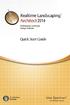 Copyright 2014 Idea Spectrum, Inc. All Rights Reserved. Realtime Landscaping Architect, the Realtime Landscaping Architect logo, Idea Spectrum, and the Idea Spectrum logo are all trademarks of Idea Spectrum,
Copyright 2014 Idea Spectrum, Inc. All Rights Reserved. Realtime Landscaping Architect, the Realtime Landscaping Architect logo, Idea Spectrum, and the Idea Spectrum logo are all trademarks of Idea Spectrum,
Getting Started with ANSYS ANSYS Workbench Environment
 Getting Started with ANSYS ANSYS Workbench Environment Overview The purpose of this tutorial is to get you started with the ANSYS Workbench environment. We will use a simple, static analysis of a single
Getting Started with ANSYS ANSYS Workbench Environment Overview The purpose of this tutorial is to get you started with the ANSYS Workbench environment. We will use a simple, static analysis of a single
Getting Started in Tinkercad
 Getting Started in Tinkercad By Bonnie Roskes, 3DVinci Tinkercad is a fun, easy to use, web-based 3D design application. You don t need any design experience - Tinkercad can be used by anyone. In fact,
Getting Started in Tinkercad By Bonnie Roskes, 3DVinci Tinkercad is a fun, easy to use, web-based 3D design application. You don t need any design experience - Tinkercad can be used by anyone. In fact,
Photoshop 5.5 Hotkey Table
 Operation Photoshop 5.5 Hotkey Table Shortcut Menu commands Actual Pixels Ctrl + Alt + zero (0) Auto Levels Ctrl + Shift + L Bring Layer Forward Ctrl + ] Bring Layer to Front Ctrl + Shift + ] Clear Backspace
Operation Photoshop 5.5 Hotkey Table Shortcut Menu commands Actual Pixels Ctrl + Alt + zero (0) Auto Levels Ctrl + Shift + L Bring Layer Forward Ctrl + ] Bring Layer to Front Ctrl + Shift + ] Clear Backspace
Quick Tutorial. Overview. The NVIDIA Software Improvement Program. Creating an Effect
 Quick Tutorial Overview This chapter presents a very short FX Composer 2.5 tutorial to quickly introduce you to several convenient and powerful new features. We highly recommend this tutorial, particularly
Quick Tutorial Overview This chapter presents a very short FX Composer 2.5 tutorial to quickly introduce you to several convenient and powerful new features. We highly recommend this tutorial, particularly
Overview of the Adobe Flash Professional CS6 workspace
 Overview of the Adobe Flash Professional CS6 workspace In this guide, you learn how to do the following: Identify the elements of the Adobe Flash Professional CS6 workspace Customize the layout of the
Overview of the Adobe Flash Professional CS6 workspace In this guide, you learn how to do the following: Identify the elements of the Adobe Flash Professional CS6 workspace Customize the layout of the
1 CHORD LENGTH OR UNIFORM PARAMETERIZATION
 1 CHORD LENGTH OR UNIFORM PARAMETERIZATION All of the better high end packages that implement Nurbs Modeling tools will offer the choice of constructing curves using either Uniform or Chord Length parameterization.
1 CHORD LENGTH OR UNIFORM PARAMETERIZATION All of the better high end packages that implement Nurbs Modeling tools will offer the choice of constructing curves using either Uniform or Chord Length parameterization.
Imaris Quick Start Tutorials
 Imaris 1 Introduction Why should you read and practice the Imaris? They provide you with the basic information how-to-use Imaris but may also show yet unrecognized new features of the software to the advanced
Imaris 1 Introduction Why should you read and practice the Imaris? They provide you with the basic information how-to-use Imaris but may also show yet unrecognized new features of the software to the advanced
Making natural looking Volumetric Clouds In Blender 2.48a
 I think that everyone using Blender has made some trials about making volumetric clouds. The truth is that a kind of volumetric clouds is already available in Blender for a long time, thanks to the 3D
I think that everyone using Blender has made some trials about making volumetric clouds. The truth is that a kind of volumetric clouds is already available in Blender for a long time, thanks to the 3D
CATIA V5 Tutorials. Mechanism Design & Animation. Release 18. Nader G. Zamani. University of Windsor. Jonathan M. Weaver. University of Detroit Mercy
 CATIA V5 Tutorials Mechanism Design & Animation Release 18 Nader G. Zamani University of Windsor Jonathan M. Weaver University of Detroit Mercy SDC PUBLICATIONS Schroff Development Corporation www.schroff.com
CATIA V5 Tutorials Mechanism Design & Animation Release 18 Nader G. Zamani University of Windsor Jonathan M. Weaver University of Detroit Mercy SDC PUBLICATIONS Schroff Development Corporation www.schroff.com
House Design Tutorial
 Chapter 2: House Design Tutorial This House Design Tutorial shows you how to get started on a design project. The tutorials that follow continue with the same plan. When we are finished, we will have created
Chapter 2: House Design Tutorial This House Design Tutorial shows you how to get started on a design project. The tutorials that follow continue with the same plan. When we are finished, we will have created
Camtasia Studio. Creating Screen Videos
 Camtasia Studio Creating Screen Videos WORKSHOP DESCRIPTION... 1 Overview 1 Prerequisites 1 Objectives 1 INTRODUCTION... 1 WHY USE CAMTASIA STUDIO?... 2 WHERE CAN I GET CAMTASIA STUDIO?... 2 HOW TO USE
Camtasia Studio Creating Screen Videos WORKSHOP DESCRIPTION... 1 Overview 1 Prerequisites 1 Objectives 1 INTRODUCTION... 1 WHY USE CAMTASIA STUDIO?... 2 WHERE CAN I GET CAMTASIA STUDIO?... 2 HOW TO USE
CATIA: Navigating the CATIA V5 environment. D. CHABLAT / S. CARO Damien.Chablat@irccyn.ec-nantes.fr
 CATIA: Navigating the CATIA V5 environment D. CHABLAT / S. CARO Damien.Chablat@irccyn.ec-nantes.fr Standard Screen Layout 5 4 6 7 1 2 3 8 9 10 11 12 13 14 15 D. Chablat / S. Caro -- Institut de Recherche
CATIA: Navigating the CATIA V5 environment D. CHABLAT / S. CARO Damien.Chablat@irccyn.ec-nantes.fr Standard Screen Layout 5 4 6 7 1 2 3 8 9 10 11 12 13 14 15 D. Chablat / S. Caro -- Institut de Recherche
Instructions for Creating a Poster for Arts and Humanities Research Day Using PowerPoint
 Instructions for Creating a Poster for Arts and Humanities Research Day Using PowerPoint While it is, of course, possible to create a Research Day poster using a graphics editing programme such as Adobe
Instructions for Creating a Poster for Arts and Humanities Research Day Using PowerPoint While it is, of course, possible to create a Research Day poster using a graphics editing programme such as Adobe
Creating 2D Drawings from 3D AutoCAD Models
 Creating 2D Drawings from 3D AutoCAD Models David Piggott CrWare, LP GD205-2P This class explores the various techniques in creating 2D part and assembly drawings from 3D AutoCAD models. As part of the
Creating 2D Drawings from 3D AutoCAD Models David Piggott CrWare, LP GD205-2P This class explores the various techniques in creating 2D part and assembly drawings from 3D AutoCAD models. As part of the
Tutorial: 2D Pipe Junction Using Hexa Meshing
 Tutorial: 2D Pipe Junction Using Hexa Meshing Introduction In this tutorial, you will generate a mesh for a two-dimensional pipe junction, composed of two inlets and one outlet. After generating an initial
Tutorial: 2D Pipe Junction Using Hexa Meshing Introduction In this tutorial, you will generate a mesh for a two-dimensional pipe junction, composed of two inlets and one outlet. After generating an initial
Create Your Own Picture Tubes
 Create Your Own Picture Tubes By JP Kabala What can do you do if you don t have a Picture Tube with the kind of images that you need or want? Well, you could try the Jasc.com Creative Downloads. These
Create Your Own Picture Tubes By JP Kabala What can do you do if you don t have a Picture Tube with the kind of images that you need or want? Well, you could try the Jasc.com Creative Downloads. These
IV3Dm provides global settings which can be set prior to launching the application and are available through the device settings menu.
 ImageVis3D Mobile This software can be used to display and interact with different kinds of datasets - such as volumes or meshes - on mobile devices, which currently includes iphone and ipad. A selection
ImageVis3D Mobile This software can be used to display and interact with different kinds of datasets - such as volumes or meshes - on mobile devices, which currently includes iphone and ipad. A selection
Proprietary and restricted rights notice
 Proprietary and restricted rights notice This software and related documentation are proprietary to Siemens Product Lifecycle Management Software Inc. 2012 Siemens Product Lifecycle Management Software
Proprietary and restricted rights notice This software and related documentation are proprietary to Siemens Product Lifecycle Management Software Inc. 2012 Siemens Product Lifecycle Management Software
User Guide. March 2015. Moovly.com. Discover all Moovly Features and learn how to create videos like a Pro!
 User Guide March 2015 Discover all Moovly Features and learn how to create videos like a Pro! Moovly.com 1. Getting Started... 4 1.1. Technical requirements... 4 1.2. Moovly Editor Overview... 4 1.3. Making
User Guide March 2015 Discover all Moovly Features and learn how to create videos like a Pro! Moovly.com 1. Getting Started... 4 1.1. Technical requirements... 4 1.2. Moovly Editor Overview... 4 1.3. Making
10. THERM DRAWING TIPS
 10. THERM DRAWING TIPS 10.1. Drawing Tips The THERM User's Manual describes in detail how to draw cross-sections in THERM. This section of the NFRC Simualation Training Manual presents some additional
10. THERM DRAWING TIPS 10.1. Drawing Tips The THERM User's Manual describes in detail how to draw cross-sections in THERM. This section of the NFRC Simualation Training Manual presents some additional
Welcome to the PhD course in Scientific Visualization and Presentation in 3D
 Welcome to the PhD course in Scientific Visualization and Presentation in 3D Björn Högberg bjorn.hogberg@ki.se Assistant Professor, Dept. of Neuroscience/SMNC Why a course in 3D modelling? Making your
Welcome to the PhD course in Scientific Visualization and Presentation in 3D Björn Högberg bjorn.hogberg@ki.se Assistant Professor, Dept. of Neuroscience/SMNC Why a course in 3D modelling? Making your
Digital Video Capture and Edit with imovie HD 6.0.2
 RESEARCH AND INSTRUCTIONAL SUPPORT REVISED: AUGUST 2006 Project Management Digital Video Capture and Edit with imovie HD 6.0.2 Plan out your time and process before beginning the capture and edit. A few
RESEARCH AND INSTRUCTIONAL SUPPORT REVISED: AUGUST 2006 Project Management Digital Video Capture and Edit with imovie HD 6.0.2 Plan out your time and process before beginning the capture and edit. A few
Tutorial for laboratory project #2 Using ANSYS Workbench. For Double Pipe Heat Exchanger
 Tutorial for laboratory project #2 Using ANSYS Workbench For Double Pipe Heat Exchanger 1. Preparing ANSYS Workbench Go to Start Menu/All Programs/Simulation/ANSYS 12.1/Workbench. In the toolbox menu in
Tutorial for laboratory project #2 Using ANSYS Workbench For Double Pipe Heat Exchanger 1. Preparing ANSYS Workbench Go to Start Menu/All Programs/Simulation/ANSYS 12.1/Workbench. In the toolbox menu in
Microsoft PowerPoint 2007
 Microsoft PowerPoint 2007 PowerPoint is currently the most common software used for making visual aids for presentations. It has been redesigned for the 2007 release with a much more user-friendly and
Microsoft PowerPoint 2007 PowerPoint is currently the most common software used for making visual aids for presentations. It has been redesigned for the 2007 release with a much more user-friendly and
PowerPoint 2007 Basics Website: http://etc.usf.edu/te/
 Website: http://etc.usf.edu/te/ PowerPoint is the presentation program included in the Microsoft Office suite. With PowerPoint, you can create engaging presentations that can be presented in person, online,
Website: http://etc.usf.edu/te/ PowerPoint is the presentation program included in the Microsoft Office suite. With PowerPoint, you can create engaging presentations that can be presented in person, online,
User Guide Installing the 3D Studio plug-ins
 Prev Menu Next Back p. 1 Life Forms & 3D Studio Max User Guide Installing the 3D Studio plug-ins Plug-ins for importing and exporting 3DS files are automatically installed with Life Forms. However, if
Prev Menu Next Back p. 1 Life Forms & 3D Studio Max User Guide Installing the 3D Studio plug-ins Plug-ins for importing and exporting 3DS files are automatically installed with Life Forms. However, if
SOEM 024: Computer Aided Design. E. Rozos
 SOEM 024: Computer Aided Design E. Rozos 3D Design with AutoCAD 2002 Isometric Drawings 3D coordinates, views Wire-frame 3D modelling, extruding Primitive objects Boolean operators Terminology Boolean
SOEM 024: Computer Aided Design E. Rozos 3D Design with AutoCAD 2002 Isometric Drawings 3D coordinates, views Wire-frame 3D modelling, extruding Primitive objects Boolean operators Terminology Boolean
Billboard Tutorial. NOTE: The first Image is actually transparent any where you see white. The last picture actually IS white.
 Billboard Tutorial Many people have asked for a Tutorial on how to make Billboards, and since I have played around with them quite a bit I figured I would create one. Billboards are actually very easy
Billboard Tutorial Many people have asked for a Tutorial on how to make Billboards, and since I have played around with them quite a bit I figured I would create one. Billboards are actually very easy
