Student Guide: Completing the American Academy of Pediatrics NRP Online Examination, 6th Edition
|
|
|
- Ethelbert Harold Doyle
- 7 years ago
- Views:
Transcription
1 Student Guide: Completing the American Academy of Pediatrics NRP Online Examination, 6th Edition
2 Contents Contents Contents... ii About this Quick Guide... ii Important Things to Know Before You Begin... 1 NRP Exam Rules and Policies... 2 NRP Provider Education Process... 2 Completion of the Lessons... 2 Completion of the Exam... 2 Exam Navigation... 3 Exam Access Options... 4 Using HealthStream Express... 5 Exam Enrollment Options... 6 The HealthStream Express Student User Interface Completing the Exam Using HealthStream Connect The Connect Switchboard Page Accessing the Exam Receiving CE Credit Completing the Exam NRP for Individual Purchasers Overview Additional Resources About this Quick Guide Your organization has chosen to make the American Academy of Pediatrics (AAP) NRP Online Examination, 6th Edition available to you via HealthStream. This Quick Guide will walk you through the steps you must take to access the exam. Note: Throughout this document, the word student is used to denote a HealthStream end user. ii
3 Important Things to Know Before You Begin Important Things to Know Before You Begin Please read this section before beginning the exam. 1. Lessons 1 through 4 and lesson 9 are required by the AAP; these lessons must be passed in order to complete the exam. a. Your facility/employer may require you to pass all required lessons plus additional assigned lessons as determined by hospital policy. b. Though you can access the non-required lessons, once all five required lessons (lessons 1 through 4 and lesson 9) are passed, the exam is considered complete and optional lessons can no longer be accessed. If you wish to access the non-required lessons, you should do so before completing all required lessons. 2. Within the required lessons (lessons 1 through 4 and lesson 9), you are allowed one failure of each lesson. If you fail any one lesson a second time, you will have failed the entire NRP exam and will be required to purchase and complete another exam. The internal policy at your facility determines how this second exam is paid for and accessed. 3. Once the exam is passed, you have 30 days to take their NRP live course. a. If you do not complete the NRP Provider course within 30 days of completing the online exam, the online exam becomes invalid. The exam fee is not refundable. You will need to purchase and complete another exam. b. The 30 days start on the day you complete the exam. August
4 NRP Exam Rules and Policies NRP Exam Rules and Policies Please read this section before beginning the exam. NRP Provider Education Process Completion of the Lessons The NRP TM Online Examination, 6th Edition is comprised of nine lessons. Lessons 1 through 4 and lesson 9 are required; these lessons must be passed in order to complete the exam. Your facility/employer may require you to pass all required lessons plus additional assigned lessons as determined by hospital policy. Each required lesson (1 through 4 and 9) must be passed with a score of 80% or greater. Any optional lessons must also be passed with a score of 80% or greater. Lessons are not timed. However, once you begin and sign into the overall exam for the first time, you must then complete the required lessons within 14 days, and you have 30 days to take the NRP instructor-led live course after completion. Completion of the Exam Definitions: Exam: The complete NRP 6th edition examination, consisting of 9 lessons. Required Lessons: Lessons 1 through 4 and lesson 9 are required by the AAP. Other Lessons: Lessons 5 through 8 are optional according to the AAP. However, your facility/employer may require you to complete these sections. The exam is passed when all five required lessons (lessons 1 through 4 and lesson 9) are passed. Once the exam is passed, you have 30 days to take the NRP instructor-led live course. If you do not complete the NRP live course within 30 days of completing the online exam, the online exam becomes invalid. The exam fee is not refundable. You will need to purchase and complete another exam. You are allowed one failure of each required lesson (lessons 1 through 4 and lesson 9). If you fail any one required lesson a second time, you will have failed the entire NRP exam and will be required to purchase and complete another exam. The internal policy at your facility determines how this second exam is paid for and accessed. October
5 NRP Exam Rules and Policies Lessons are passed with a score of 80% or higher. Exam Navigation Though you can access the non-required lessons, once all five required lessons (lessons 1 through 4 and lesson 9) are passed, the exam is considered complete and optional lessons can no longer be accessed. If you wish to access the non-required lessons, you should do so before completing all required lessons. It is not required that you complete all lessons in order. However, you may wish to complete lessons sequentially so that the exam is not closed until you complete lesson 9. Always leave lesson 9 until the end and you will be able to gain access to the optional lessons. You may skip questions within a lesson and come back to them. You may also change answers on any question before the lesson is submitted. Click the Submit button to submit the final answers for scoring. If you pass a lesson, you are able to see and print the questions that were answered incorrectly. You must print at the time that the option is presented, as you will not be able to re-enter the lesson to print later. If your hospital policy allows, you can take the course from any Internet-connected computer. Refer to your organization s policies for more information. October
6 Exam Access Options Exam Access Options There are four types of access to the NRP Online Examination, 6th Edition. The access type you use depends on the option given you by your facility/employer. Your Employer is an Existing HealthStream Customer If your employer is an existing HealthStream customer, you will access the course through the same HealthStream platform that is used to deliver your other learning. Contact your HealthStream administrator for additional details. Your Employer is a New HealthStream Customer: If your organization is a new HealthStream customer, you may utilize HealthStream Express to access and complete the NRP Exam. Your administrator will contact you with information about how you should access HealthStream Express. REVIEW THE FOLLOWING SECTIONS OF THIS GUIDE: Important Things to Know Before You Begin (pg. 1) NRP Exam Rules and Policies (pg. 2 3) REVIEW THE FOLLOWING SECTIONS OF THIS GUIDE: Important Things to Know Before You Begin (pg. 1) NRP Exam Rules and Policies (pg. 2 3) Using HealthStream Express (pg. 5 11) Additional Resources (pg. 15) Your Employer uses Another LMS You are an Individual Purchaser If your employer uses another learning management system (LMS) to deliver learning, you may be given the course via your primary LMS. In this case, the course is delivered via a system called HealthStream Connect. REVIEW THE FOLLOWING SECTIONS OF THIS GUIDE: Important Things to Know Before You Begin (pg. 1) NRP Exam Rules and Policies (pg. 2 3) Using HealthStream Connect (pg ) If you are an individual purchaser of the NRP Online Examination, 6th Edition, you will access the exam by creating an account and purchasing the exam through a unique HealthStream Express platform. REVIEW THE FOLLOWING SECTIONS OF THIS GUIDE: Important Things to Know Before You Begin (pg. 1) NRP Exam Rules and Policies (pg. 2 3) NRP for Individual Purchasers Overview (pg. 14) Additional Resources (pg. 15) October
7 Using HealthStream Express Using HealthStream Express HealthStream Express is a secure website that will allow you to access and complete this exam prior to attending an instructor-led NRP course. Self-Registration If you are an individual purchaser, or if your employer instructs you to self-register, follow the instructions below to set up your Express account: 1. Go to the Express website address given to you by your administrator. The Express login page appears. 2. Click the link: First time users click here. 3. Enter your Last Name. 4. Enter your First Name. 5. Enter a User ID. Your administrator may recommend a specific user ID, such as your address. 7. Enter a Password. Your password is case sensitive. 8. Enter your address. 9. If available, enter a Password Reminder. This reminder should be something that only you would know, such as your mother s maiden name or the name of your favorite teacher. 10. Select your department. If your actual department does not appear, select Other. 11. Click Submit. Your Express student record is now created. Important Note: You should only create one account in the system. If you forget your User ID and/or Password, DO NOT click the First Time Users link to create a new account. You can request a reset of your password by entering your address, or contact your administrator for assistance in retrieving your User ID or re-setting your password. Employer Registration If delivered by your employer, your HealthStream Express account may be created by your HealthStream administrator. If an administrator sets up your account, you will be provided with login information including: 1. The website address or URL 2. Your unique User ID 3. Your password Note: Passwords are case-sensitive. Subsequent Logins For subsequent logins, you will go to the website address provided. Enter your User ID and password to proceed with login. October
8 Using HealthStream Express Exam Enrollment Options There are two ways to enroll in the exam via HealthStream Express: Exam Enrollment Option 1: Auto-Assignment If your employer elects, the exam may be assigned to you upon entry into HealthStream Express. If so, you will access the course via the Assigned Learning section of the My Learning page. Upon completing log in, the My Learning page will appear. Click the name link of the exam to proceed. Click the name of the first learning activity, titled Instructions for NRP Exam, to begin. October
9 Using HealthStream Express Exam Enrollment Option 2: Self-Enrollment If you are an individual purchaser, or if your employer elects not to set up automatic assignment of the NRP exam, you will be asked to self-enroll in the exam from the Catalog tab. 1. Log into HealthStream. The My Learning page will appear 2. Click Catalog. 3. Click CE Center. October
10 Using HealthStream Express 4. Click NRP Online Examination, 6th Edition. 5. Click Enroll in this Course. Note: If you are an individual purchase, the Course Checkout screen will appear and request that you enter payment information. Enter payment information and click Continue. October
11 Using HealthStream Express 6. Click the first learning activity name to launch the exam. October
12 Using HealthStream Express The HealthStream Express Student User Interface The My Learning Page Each time you log into HealthStream Express, you will see the My Learning page. On this page, you will see the NRP Online Examination, 6th Edition under Elective Learning if you selected the examination from the Catalog, as outlined in the Self-Enrollment in the Exam section of this guide. If your employer has assigned the NRP Exam, you will see the NRP Online Examination, 6th Edition under Assigned Learning. Note that there is a due date for the assignment to be completed. Other Pages Click the My Transcript tab to view information about prior course completions, and to view and print transcripts. Click the Catalog tab to self-enroll in the NRP Examination. See the Self-Enrollment in the Exam section of this guide. Receiving CE Credit To receive CE Credit for the examination, you must enter your license and discipline information into the system. The My Profile page provides access to your student account information, which includes your license and discipline information. To enter your discipline and license information: 1. Click Manage Discipline and License Information. The View Discipline and License Information page appears. One license Other appears by default. 2. Click Add Discipline/License in the upper right-hand corner. The Add Discipline/License Information page appears. 3. Select a state from the drop-down menu. Note: If you choose a country other than United States in the next step, the Select a State/Province drop-down menu will refresh to provide selections that are appropriate to the country you selected. 4. Leave United States selected as your country (default) or select another country from the drop-down menu. If you select a different country, return to Step 3 to choose an appropriate state or province. 5. Select a discipline from the drop-down menu. To see a complete list of available disciplines as well as a description for each discipline, click the View Disciplines List link. 6. Enter your license number, if desired, or if license number is a certificate requirement for your discipline. 7. Enter your license expiration date, if desired, or if license expiration date is a certificate requirement for your discipline. October
13 Using HealthStream Express 8. Click Save. The new license is added to your list. You can edit a license at any time by returning to the View Discipline and License Information page, clicking on the license you wish to edit, making desired changes and clicking Save. You can also delete a license by returning to the View Discipline and License Information page, clicking on the license you wish to delete, and clicking the Delete button in the lower left-hand corner. Three Important Notes: Deleting an in-use license also deletes any CE credit that was associated with that license. If you enter a license expiration date and that date passes, no further CE credit will be awarded. If you choose to enter a license expiration date, be sure to keep that date current in the system. If you add license information after completion of the exam, you must click the Refresh Credits link on your transcript to generate CE credit for the completion. Completing the Exam Once you have completed the exam, the examination will move from the My Learning page to the My Transcript page. From there you can view and print your examination verification, which you will take with you to your instructor-led training. Important: Remember that there is a 14-day window in which you must complete the exam once you have begun the exam. Once the exam is passed, you have 30 days to take the NRP instructor-led live course. For additional questions about the AAP NRP Online Examination, 6th Edition, contact your HealthStream administrator or HealthStream Customer Support. October
14 Using HealthStream Connect Using HealthStream Connect HealthStream Connect gives your organization access to select content, which can then be assigned and delivered through your learning management system. Your employer may elect to use HealthStream Connect to deliver the NRP TM Online Examination, 6th Edition. In this case, the exam will be assigned to you through your learning management system (LMS). The process for accessing the course depends on the LMS in use. The Connect Switchboard Page When accessing the exam, the Connect Switchboard page will display. This page displays details about the exam and allows you to maintain discipline and license information to ensure that you earn appropriate continuing education (CE) credit, when available. A video tour of the HealthStream Connect Switchboard page is available at Accessing the Exam When accessing the exam, click the NRP Online Examination, 6th Edition link from the Connect Switchboard page. The exam will launch in a new window. Click the name of the first learning activity, titled Instructions for NRP Exam, to begin. Receiving CE Credit To receive CE Credit for the examination, you must enter your discipline and license information into the system. This must be done prior to completing the exam. To enter your discipline and license information: October
15 Using HealthStream Connect 1. Click Maintain Discipline and License Information from the Connect Switchboard page. The View Discipline and License Information page appears. One license Other appears by default. 2. Click Add Discipline/License in the upper right-hand corner. The Add Discipline/License Information page appears. 3. Select a state from the drop-down menu. Note: If you choose a country other than United States in the next step, the Select a State/Province drop-down menu will refresh to provide selections that are appropriate to the country you selected. 4. Leave United States selected as your country (default) or select another country from the drop-down menu. If you select a different country, return to Step 3 to choose an appropriate state or province. 5. Select a discipline from the drop-down menu. To see a complete list of available disciplines as well as a description for each discipline, click the View Disciplines List link. 6. Enter your license number, if desired, or if license number is a certificate requirement for your discipline. 7. Enter your license expiration date, if desired, or if license expiration date is a certificate requirement for your discipline. 8. Click Save. The new license is added to your list. You can edit a license at any time by returning to the View Discipline and License Information page, clicking on the license you wish to edit, making desired changes and clicking Save. You can also delete a license by returning to the View Discipline and License Information page, clicking on the license you wish to delete, and clicking the Delete button in the lower left-hand corner. Two Important Notes: Deleting an in-use license also deletes any CE credit that was associated with that license. If you enter a license expiration date and that date passes, no further CE credit will be awarded. If you choose to enter a license expiration date, be sure to keep that date current in the system. Completing the Exam Contact your learning management system administrator for more information about procedures to take after completing the exam. Important: Remember that the NRP examination must be completed within 30 days of the instructor-led course, and must be completed within 14 days of beginning the examination. October
16 NRP for Individual Purchasers Overview NRP for Individual Purchasers Overview If you are an individual purchaser of the NRP Online Examination, 6th Edition, you will access the online exam by visiting From this site, you can create an account in the NRP 6 th Edition Exam delivery site, provided by HealthStream. At this site, you will purchase access to the exam and complete it online. 1. Visit 2. Click the NRP Online Examination symbol in the center of the page. 3. Click the 6th Edition Online Examination symbol. The Login Screen will appear. 4. Click the First time students click here to register link. The self-registration screen will appear. 5. In the Institution drop-down menu, select 1 Self Registration. The page will refresh and display additional fields. 6. Complete the fields on this page. Fields with an orange asterisk are required. 7. Click Submit. You are logged in to the HealthStream Express site. Follow the steps that appear on the screen to complete the exam. Exam Rules and Policies Remember that the general rules and policies of the NRP Exam apply to you as an individual purchaser. Review the NRP Exam Rules and Policies section of this guide for more information. October
17 Additional Resources Additional Resources Video Tour of using HealthStream Express: caf20cf93 Video Tour of using HealthStream Connect: October
HealthStream Learning Center STUDENT USER GUIDE
 HealthStream Learning Center STUDENT USER GUIDE February 2008 1 Table of Contents Table of Contents... 2 Student Overview of the HealthStream Learning Center... 3 Student (Employee) Responsibilities...
HealthStream Learning Center STUDENT USER GUIDE February 2008 1 Table of Contents Table of Contents... 2 Student Overview of the HealthStream Learning Center... 3 Student (Employee) Responsibilities...
Canadian NRP Online Exam Self-Registration Instructions
 Canadian NRP Online Exam Self-Registration Instructions Created: June 26, 2012 Reviewed: November 19, 2012 For more information contact the NRP Coordinator at nrp@cps.ca or 613-526-9397 ext 249 Canadian
Canadian NRP Online Exam Self-Registration Instructions Created: June 26, 2012 Reviewed: November 19, 2012 For more information contact the NRP Coordinator at nrp@cps.ca or 613-526-9397 ext 249 Canadian
The HealthStream Learning Center
 The HealthStream Learning Center Student User Guide Updated November 24, 2015 HealthStream, Inc. 209 10 th Avenue South Suite 450 Nashville, TN 37203 Copyright 2015, HealthStream, Inc. The information
The HealthStream Learning Center Student User Guide Updated November 24, 2015 HealthStream, Inc. 209 10 th Avenue South Suite 450 Nashville, TN 37203 Copyright 2015, HealthStream, Inc. The information
HLC Student Management
 HealthStream Learning Center TM Administrator access to features and functions described in the HLC Help documentation is dependent upon the administrator s role and affiliation. Administrators may or
HealthStream Learning Center TM Administrator access to features and functions described in the HLC Help documentation is dependent upon the administrator s role and affiliation. Administrators may or
Department of Defense Travel Card Citibank Electronic Access System. APC Setup Guide
 Department of Defense Travel Card Citibank Electronic Access System APC Setup Guide Version 6.0 18 December 2008 Introduction This guide was developed to allow you to effectively use Citi s EAS. You will
Department of Defense Travel Card Citibank Electronic Access System APC Setup Guide Version 6.0 18 December 2008 Introduction This guide was developed to allow you to effectively use Citi s EAS. You will
YOUTH COACH MEMBERSHIP REGISTRATION, RENEWAL & CERTIFICATION
 YOUTH COACH MEMBERSHIP REGISTRATION, RENEWAL & CERTIFICATION (Need to register for a coach membership? Skip to Page 2) (Need to renew an active membership? Skip to Page 7) (Need to renew an expired membership?
YOUTH COACH MEMBERSHIP REGISTRATION, RENEWAL & CERTIFICATION (Need to register for a coach membership? Skip to Page 2) (Need to renew an active membership? Skip to Page 7) (Need to renew an expired membership?
1.0 November 23, 2015 Version for user review
 Prepared by: Applications Support Help Desk Version: 1.0 Date: November 23, 2015 Disclosure Information The information in this document may not be changed without the express written agreement of both
Prepared by: Applications Support Help Desk Version: 1.0 Date: November 23, 2015 Disclosure Information The information in this document may not be changed without the express written agreement of both
Portal User Guide. Customers. Version 1.1. May 2013 http://www.sharedband.com 1 of 5
 Portal User Guide Customers Version 1.1 May 2013 http://www.sharedband.com 1 of 5 Table of Contents Introduction... 3 Using the Sharedband Portal... 4 Login... 4 Request password reset... 4 View accounts...
Portal User Guide Customers Version 1.1 May 2013 http://www.sharedband.com 1 of 5 Table of Contents Introduction... 3 Using the Sharedband Portal... 4 Login... 4 Request password reset... 4 View accounts...
Quick Reference Guide Welcome TEST USER
 Welcome TEST USER HELP RETIREMENT MANAGER DEMO FEEDBACK VersionE_000 Getting Started This Retirement Manager participant website Quick Reference Guide will assist you to easily navigate and complete important
Welcome TEST USER HELP RETIREMENT MANAGER DEMO FEEDBACK VersionE_000 Getting Started This Retirement Manager participant website Quick Reference Guide will assist you to easily navigate and complete important
In a browser window, enter the Canvas registration URL: silverlakemustangs.instructure.com
 How do I sign up for a Canvas account as a Parent? Parents (Observers) can link their Canvas account to their student's account so they can see assignment dues dates, announcements, and other course content.
How do I sign up for a Canvas account as a Parent? Parents (Observers) can link their Canvas account to their student's account so they can see assignment dues dates, announcements, and other course content.
Partner Portal User Procedures
 Partner Portal User Procedures The help topics below are included in this document: Overview Self-Registration (First Time Users) Enrolling in an Application Accessing an Application (Once Enrolled) Signing
Partner Portal User Procedures The help topics below are included in this document: Overview Self-Registration (First Time Users) Enrolling in an Application Accessing an Application (Once Enrolled) Signing
Online Services through My Direct Care www.mydirectcare.com
 Online Services through My Direct Care www.mydirectcare.com WEB PORTAL Employers and Employees associated with Consumer Direct have access to online services available through a secure website www.mydirectcare.com.
Online Services through My Direct Care www.mydirectcare.com WEB PORTAL Employers and Employees associated with Consumer Direct have access to online services available through a secure website www.mydirectcare.com.
Adding An Audio Profile To An Adobe Connect Account
 Adding An Audio Profile To An Adobe Connect Account This How-To Guide will walk through the process of adding an Audio Profile to a Host account within Adobe Connect. The Audio Profile will allow the Host
Adding An Audio Profile To An Adobe Connect Account This How-To Guide will walk through the process of adding an Audio Profile to a Host account within Adobe Connect. The Audio Profile will allow the Host
DOT/TSI Online Training Center Student User Guide
 DEPARTMENT OF TRANSPORTATION DEPARTMENT OF TRANSPORTATION U NITE D STATES O F A M E RIC A U NITE D STATES O F A M ERIC A DOT/TSI Online Training Center Student User Guide (P-CD-DOTTSI-382-081605) User
DEPARTMENT OF TRANSPORTATION DEPARTMENT OF TRANSPORTATION U NITE D STATES O F A M E RIC A U NITE D STATES O F A M ERIC A DOT/TSI Online Training Center Student User Guide (P-CD-DOTTSI-382-081605) User
Job Aid: Accessing the VA Talent Management System (TMS)
 Job Aid: Accessing the VA Talent (TMS) Purpose The purpose of this job aid is to guide you through the step-by step process of logging into the VA TMS, retrieving your forgotten password and using the
Job Aid: Accessing the VA Talent (TMS) Purpose The purpose of this job aid is to guide you through the step-by step process of logging into the VA TMS, retrieving your forgotten password and using the
SUCCESSFACTORS LEARNING USER OVERVIEW REFERENCE GUIDE
 SUCCESSFACTORS LEARNING USER OVERVIEW REFERENCE GUIDE SuccessFactors, Inc. 4401 Wilson Boulevard, Suite 400 Arlington, VA 22203 Tel: (703) 678-0000 www.successfactors.com Confidential and Proprietary For
SUCCESSFACTORS LEARNING USER OVERVIEW REFERENCE GUIDE SuccessFactors, Inc. 4401 Wilson Boulevard, Suite 400 Arlington, VA 22203 Tel: (703) 678-0000 www.successfactors.com Confidential and Proprietary For
Bank OnLine Commercial Administrator User s Guide
 Bank OnLine Commercial Administrator User s Guide Rev12-15 P.O. Box 6469 Corpus Christi, Texas 78466-6469 Cash Management E-mail: CashManagement@AmericanBank.com Support Team: (361) 653-5296 Sales Team:
Bank OnLine Commercial Administrator User s Guide Rev12-15 P.O. Box 6469 Corpus Christi, Texas 78466-6469 Cash Management E-mail: CashManagement@AmericanBank.com Support Team: (361) 653-5296 Sales Team:
ONLINE REGISTRATION FOR CDF APPLICANTS
 ONLINE REGISTRATION FOR CDF APPLICANTS TO: FROM: RE: Cultural Development Fund Applicants NYC Department of Cultural Affairs Online Registration Each organization seeking support from the Cultural Development
ONLINE REGISTRATION FOR CDF APPLICANTS TO: FROM: RE: Cultural Development Fund Applicants NYC Department of Cultural Affairs Online Registration Each organization seeking support from the Cultural Development
Purchasing & Enrollment Guide
 Purchasing & Enrollment Guide Last updated June 30, 2014 Contents Purchasing Student Licenses for a North Carolina Public School/District... 3 Purchasing Additional Student Licenses for a School or District...
Purchasing & Enrollment Guide Last updated June 30, 2014 Contents Purchasing Student Licenses for a North Carolina Public School/District... 3 Purchasing Additional Student Licenses for a School or District...
NCRU Learning Center User Guide. Student Guide to Navigating the NCRU Learning Management System
 Student Guide to Navigating the NCRU Learning Management System We are very pleased to announce the National Church Residences University s Learning Center is ready for roll out. It is our hope that students
Student Guide to Navigating the NCRU Learning Management System We are very pleased to announce the National Church Residences University s Learning Center is ready for roll out. It is our hope that students
How to Access Charge Card Training
 How to Access Charge Card Training Within the Knowledge Center (also known as KC Global, or LMS) is a course catalog, which allows you to quickly locate a specific course and launch it. Step 1. Step 2.
How to Access Charge Card Training Within the Knowledge Center (also known as KC Global, or LMS) is a course catalog, which allows you to quickly locate a specific course and launch it. Step 1. Step 2.
Campus Solutions Self Service: Student Quick Reference Guide
 Campus Solutions Self Service: Student Table of Contents Introduction to Step Sheets... 4 Getting Started in CUNYfirst... 5 Activate My CUNYfirst Account... 6 Log into My CUNYfirst Account... 10 Sign Out
Campus Solutions Self Service: Student Table of Contents Introduction to Step Sheets... 4 Getting Started in CUNYfirst... 5 Activate My CUNYfirst Account... 6 Log into My CUNYfirst Account... 10 Sign Out
Fall 2013. Quick Reference Guide. Organizational and Talent Development. General End Users All SJCD Employees (Level One)
 Organizational and Talent Development Quick Reference Guide General End Users All SJCD Employees (Level One) Fall 2013 San Jacinto College District General End-User Training for All SJCD Employees Page
Organizational and Talent Development Quick Reference Guide General End Users All SJCD Employees (Level One) Fall 2013 San Jacinto College District General End-User Training for All SJCD Employees Page
Pay Stub On-line. Systems Utilization. San Diego County Office of Education
 Pay Stub On-line I. Before Logging on II. To Register III. Log In IV. Forgot Password V. Direct Deposit Pay Stubs VI. Change Email Address VII. Change Password VIII. Troubleshooting IX. Sign Out Systems
Pay Stub On-line I. Before Logging on II. To Register III. Log In IV. Forgot Password V. Direct Deposit Pay Stubs VI. Change Email Address VII. Change Password VIII. Troubleshooting IX. Sign Out Systems
Online eopf Self-service Feature for Login ID and Password Retrieval for New Users
 For Employees Online eopf Self-service Feature for Login ID and Password Retrieval for New Users eopf provides web-based access for Federal personnel to view and print employment documents. Employees are
For Employees Online eopf Self-service Feature for Login ID and Password Retrieval for New Users eopf provides web-based access for Federal personnel to view and print employment documents. Employees are
The web-based training (WBT) is a detailed training resource on Access Online functions. The WBT includes:
 The web-based training (WBT) is a detailed training resource on Access Online functions. The WBT includes: Interactive lessons Detailed user guides Quick references Recorded instructor-led classes Interactive
The web-based training (WBT) is a detailed training resource on Access Online functions. The WBT includes: Interactive lessons Detailed user guides Quick references Recorded instructor-led classes Interactive
PaymentNet Federal Card Solutions Cardholder FAQs
 PaymentNet Federal Card Solutions It s easy to find the answers to your questions about PaymentNet! June 2014 Frequently Asked Questions First Time Login How do I obtain my login information?... 2 How
PaymentNet Federal Card Solutions It s easy to find the answers to your questions about PaymentNet! June 2014 Frequently Asked Questions First Time Login How do I obtain my login information?... 2 How
Seton Learning Central. SumTotal Training Coordinator Manual v8.2
 Seton Learning Central SumTotal Training Coordinator Manual v8.2 Purpose of this Document The SumTotal LMS Instructional Manual is used as a reference guide for managing training and resources in instructor
Seton Learning Central SumTotal Training Coordinator Manual v8.2 Purpose of this Document The SumTotal LMS Instructional Manual is used as a reference guide for managing training and resources in instructor
mytraining INSTRUCTION GUIDE
 mytraining INSTRUCTION GUIDE This guide is to be used as a resource for successfully completing training within the mytraining training management system LOGGING INTO MYTRAINING To log into mytraining:
mytraining INSTRUCTION GUIDE This guide is to be used as a resource for successfully completing training within the mytraining training management system LOGGING INTO MYTRAINING To log into mytraining:
Klais & Company, Inc. StatusLink. Member User Guide
 Klais & Company, Inc. StatusLink Member User Guide Contents Contents Overview... 1 Purpose... 1 America Online (AOL) Users... 1 Helpful Hints... 2 Getting Started... 3 Register With StatusLink... 3 Member
Klais & Company, Inc. StatusLink Member User Guide Contents Contents Overview... 1 Purpose... 1 America Online (AOL) Users... 1 Helpful Hints... 2 Getting Started... 3 Register With StatusLink... 3 Member
525 South 29 th Street. Harrisburg, PA 17104. Learning Management System User s Guide
 525 South 29 th Street Harrisburg, PA 17104 Learning Management System User s Guide July 2015 1 Table of Contents User Accounts Overview 3 Changing your Email address 3 Changing your Password 3 Changing
525 South 29 th Street Harrisburg, PA 17104 Learning Management System User s Guide July 2015 1 Table of Contents User Accounts Overview 3 Changing your Email address 3 Changing your Password 3 Changing
Document Services Online Customer Guide
 Document Services Online Customer Guide Logging in... 3 Registering an Account... 3 Navigating DSO... 4 Basic Orders... 5 Getting Started... 5 Attaching Files & Print Options... 7 Advanced Print Options
Document Services Online Customer Guide Logging in... 3 Registering an Account... 3 Navigating DSO... 4 Basic Orders... 5 Getting Started... 5 Attaching Files & Print Options... 7 Advanced Print Options
PrimeSecure Self-Service User Guide Revision 1.2
 PrimeSecure Self-Service User Guide Revision 1.2 1 Table of Contents 1.0 Introduction... 3 2.0 Register with PrimeSecure... 3 3.0 Changing your Password... 6 4.0 Resetting your Password... 8 5.0 Updating
PrimeSecure Self-Service User Guide Revision 1.2 1 Table of Contents 1.0 Introduction... 3 2.0 Register with PrimeSecure... 3 3.0 Changing your Password... 6 4.0 Resetting your Password... 8 5.0 Updating
MIDAS Authorization User Guide. Provider Portal
 MIDAS Authorization User Guide Provider Portal Table of Contents Logging On... 2 Change Your Password... 4 Homepage/Welcome Screen... 5 Provider Management.. 5 Provider Demographics... 6 Provider Additional
MIDAS Authorization User Guide Provider Portal Table of Contents Logging On... 2 Change Your Password... 4 Homepage/Welcome Screen... 5 Provider Management.. 5 Provider Demographics... 6 Provider Additional
Introduction... 2. Download and Install Mobile Application... 2. About Logging In... 4. Springboard... 4. Navigation... 6. List Pages...
 Contents Introduction... 2 Download and Install Mobile Application... 2 About Logging In... 4 Springboard... 4 Navigation... 6 List Pages... 6 Example: Edit Contact... 7 View Pages... 12 Example: Companies...
Contents Introduction... 2 Download and Install Mobile Application... 2 About Logging In... 4 Springboard... 4 Navigation... 6 List Pages... 6 Example: Edit Contact... 7 View Pages... 12 Example: Companies...
Guide. for HR Users. Posted May 1, 2012
 Guide for HR Users Posted May 1, 2012 Go to this URL: https://hrx.talx.com/webmanager/loginclientkey.aspx to log on to the Administrative site for the UGA Onboarding System. The Employer Code is 13990
Guide for HR Users Posted May 1, 2012 Go to this URL: https://hrx.talx.com/webmanager/loginclientkey.aspx to log on to the Administrative site for the UGA Onboarding System. The Employer Code is 13990
New volunteers will need to create a new username and a password to log into the system. This login information will be how you can access online
 1 New volunteers will need to create a new username and a password to log into the system. This login information will be how you can access online registration and will be how we track any trainings that
1 New volunteers will need to create a new username and a password to log into the system. This login information will be how you can access online registration and will be how we track any trainings that
PEOPLESOFT STUDENT SYSTEM
 PEOPLESOFT STUDENT SYSTEM Student Center In order to access your personal information on-line, you must have a PeopleSoft account established at Clarkson. This is automatically created for currently enrolled
PEOPLESOFT STUDENT SYSTEM Student Center In order to access your personal information on-line, you must have a PeopleSoft account established at Clarkson. This is automatically created for currently enrolled
User Guide. A guide to online services available through Sircon for Education Providers. DOC CX 08/13/10 02/02 v5
 User Guide A guide to online services available through Sircon for Education Providers DOC CX 08/13/10 02/02 v5 Contents Contents Contents... 2 Introduction... 4 About this Guide... 4 Getting Started...
User Guide A guide to online services available through Sircon for Education Providers DOC CX 08/13/10 02/02 v5 Contents Contents Contents... 2 Introduction... 4 About this Guide... 4 Getting Started...
Express Reports. HealthStream Express TM
 HealthStream Express TM Administrator access to features and functions described in the HLC Help documentation is dependent upon the administrator s role and affiliation. Administrators may or may not
HealthStream Express TM Administrator access to features and functions described in the HLC Help documentation is dependent upon the administrator s role and affiliation. Administrators may or may not
Charter Business Phone. Online Control Panel Getting Started Guide. Document Version 1.0
 Charter Business Phone Online Control Panel Getting Started Guide Document Version 1.0 Table of Contents 1 About This Guide...4 2 Overview...5 2.1 Online Control Panel and Call Manager... 5 3 Manual and
Charter Business Phone Online Control Panel Getting Started Guide Document Version 1.0 Table of Contents 1 About This Guide...4 2 Overview...5 2.1 Online Control Panel and Call Manager... 5 3 Manual and
ACT State Testing Online Services Tutorial
 ACT State Testing Online Services Tutorial Back-up Test Supervisor Version Released July, 2009 2009 by ACT, Inc., All rights reserved. Back-up Test Supervisor Online Profile Form Introduction The Back-up
ACT State Testing Online Services Tutorial Back-up Test Supervisor Version Released July, 2009 2009 by ACT, Inc., All rights reserved. Back-up Test Supervisor Online Profile Form Introduction The Back-up
How to Register for Training
 How to Register for Training We have created a Training Console to help you manage your Tenable training from the Tenable Support Portal. You will be able to enroll in On Demand Training Course(s) or Certification
How to Register for Training We have created a Training Console to help you manage your Tenable training from the Tenable Support Portal. You will be able to enroll in On Demand Training Course(s) or Certification
Inside Blackboard Collaborate for Moderators
 Inside Blackboard Collaborate for Moderators Entering a Blackboard Collaborate Web Conference 1. The first time you click on the name of the web conference you wish to enter, you will need to download
Inside Blackboard Collaborate for Moderators Entering a Blackboard Collaborate Web Conference 1. The first time you click on the name of the web conference you wish to enter, you will need to download
Learning Management System (LMS) User Guide for Network Learners
 Learning Management System (LMS) User Guide for Network Learners Table of Contents 1) Create an Account... 1 2) Log In... 3 3) Find Courses... 4 4) Register for Courses... 5 5) Complete Presentation Activity...
Learning Management System (LMS) User Guide for Network Learners Table of Contents 1) Create an Account... 1 2) Log In... 3 3) Find Courses... 4 4) Register for Courses... 5 5) Complete Presentation Activity...
Online Reenrollment Getting Started Guide
 Christian Academy School System Technology Services Support Document Online Reenrollment Getting Started Guide This document will help you complete the online process for reenrollment for the 2013-2014
Christian Academy School System Technology Services Support Document Online Reenrollment Getting Started Guide This document will help you complete the online process for reenrollment for the 2013-2014
LOGO. HBS Bi-Weekly Exempt Employee Training. Bi-Weekly Exempt Timesheets. Updated 01.27.11
 LOGO Bi-Weekly Exempt s HBS Bi-Weekly Exempt Employee Training Updated 01.27.11 Welcome to HBS Training! Welcome to the HBS online training for UCSF Exempt Employees paid on a Bi-Weekly pay cycle. This
LOGO Bi-Weekly Exempt s HBS Bi-Weekly Exempt Employee Training Updated 01.27.11 Welcome to HBS Training! Welcome to the HBS online training for UCSF Exempt Employees paid on a Bi-Weekly pay cycle. This
Websense Secure Messaging User Help
 Websense Secure Messaging User Help Welcome to Websense Secure Messaging, a tool that provides a secure portal for the transmission and viewing of sensitive, personal data in email. Use the portal to view
Websense Secure Messaging User Help Welcome to Websense Secure Messaging, a tool that provides a secure portal for the transmission and viewing of sensitive, personal data in email. Use the portal to view
TELPAS Rater s User Guide for Online Holistic Rating Training
 TELPAS Rater s User Guide for Online Holistic Rating Training New User Registration TrainingCenter Site Code If you do not already have a TrainingCenter account used during previous training, including
TELPAS Rater s User Guide for Online Holistic Rating Training New User Registration TrainingCenter Site Code If you do not already have a TrainingCenter account used during previous training, including
SPOC Instruction Guide
 SPOC Instruction Guide The following information should guide you through navigating NC AWWA-WEA s self-paced online course (SPOC) program. If you have additional questions please contact Nicole Banks
SPOC Instruction Guide The following information should guide you through navigating NC AWWA-WEA s self-paced online course (SPOC) program. If you have additional questions please contact Nicole Banks
USING THE ADMIN MENU SELECTION IN THE MY MEMBERSHIP RECORD ONLINE
 USING THE ADMIN MENU SELECTION IN THE MY MEMBERSHIP RECORD ONLINE Moose International (MI) has developed special access for Administrators, Recorders, and Moose Legion Secretaries within the My Membership
USING THE ADMIN MENU SELECTION IN THE MY MEMBERSHIP RECORD ONLINE Moose International (MI) has developed special access for Administrators, Recorders, and Moose Legion Secretaries within the My Membership
Administrator Instructions for Link2CDMS Contractor Document Management System
 Table of Contents Administrator Instructions for Link2CDMS Contractor Document Management System Getting Started... 2 Viewing Your Approvals Dashboard... 2 Specifying Contractor Approval Status... 7 Adding
Table of Contents Administrator Instructions for Link2CDMS Contractor Document Management System Getting Started... 2 Viewing Your Approvals Dashboard... 2 Specifying Contractor Approval Status... 7 Adding
Strategic Information Reporting Initiative (SIRI) User Guide for Student Dashboard
 Strategic Information Reporting Initiative (SIRI) User Guide for Student Dashboard Table of Contents I. Signing into SIRI... 3 A. Logging on... 3 B. Accessing SIRI off campus... 4 C. Questions... 4 II.
Strategic Information Reporting Initiative (SIRI) User Guide for Student Dashboard Table of Contents I. Signing into SIRI... 3 A. Logging on... 3 B. Accessing SIRI off campus... 4 C. Questions... 4 II.
Access and Login. Single Sign On Reference. Signoff
 Access and Login To access single sign on, here are the steps: Step 1: type in the URL: postone.onelogin.com Step 2: Enter your Post student email in the username field Step 3: Enter your Post student
Access and Login To access single sign on, here are the steps: Step 1: type in the URL: postone.onelogin.com Step 2: Enter your Post student email in the username field Step 3: Enter your Post student
TELPAS Rater s User Guide for Online Holistic Rating Training
 TELPAS Rater s User Guide for Online Holistic Rating Training New User Registration TrainingCenter Site Code You will need a TrainingCenter site code from your district or campus testing coordinator in
TELPAS Rater s User Guide for Online Holistic Rating Training New User Registration TrainingCenter Site Code You will need a TrainingCenter site code from your district or campus testing coordinator in
Access the TAX Training Web Site
 Register for TAX Training TAX s Learning Management System (LMS) is a Web-based application that delivers self-study training topics to your desktop, as well as tracks your progress through the training.
Register for TAX Training TAX s Learning Management System (LMS) is a Web-based application that delivers self-study training topics to your desktop, as well as tracks your progress through the training.
GRS Advantage Website User Reference Guide
 GRS Advantage Website User Reference Guide This document describes how to use the GRS Advantage Website. Table of Contents GRS Advantage Website... 2 Accessing the Website... 2 Requesting Access to the
GRS Advantage Website User Reference Guide This document describes how to use the GRS Advantage Website. Table of Contents GRS Advantage Website... 2 Accessing the Website... 2 Requesting Access to the
Process: Self Service
 How Do I Login to the Online Vendor Self-Service Application? 1. Using the information provided in the email sent to the primary Contact: Navigate to the URL for the application, the PeopleSoft Sign In
How Do I Login to the Online Vendor Self-Service Application? 1. Using the information provided in the email sent to the primary Contact: Navigate to the URL for the application, the PeopleSoft Sign In
Introduction to UCONNECT Student Edition. 4/14/11 v.1.3
 Introduction to UCONNECT Student Edition 4/14/11 v.1.3 Contents Accessing UCONNECT... 2 How do I get a username for UCONNECT?... 2 How do I log in?... 2 What should I see when I login?... 3 Channels...
Introduction to UCONNECT Student Edition 4/14/11 v.1.3 Contents Accessing UCONNECT... 2 How do I get a username for UCONNECT?... 2 How do I log in?... 2 What should I see when I login?... 3 Channels...
PARENT/GUARDIAN ACCESS TO SCHOOLOGY
 PARENT/GUARDIAN ACCESS TO SCHOOLOGY Website: http://schoology.com Logging In Select Login. Enter the Username and Password you received. Type in Sitka s zip code: 99835 Username Password Zip Code Use the
PARENT/GUARDIAN ACCESS TO SCHOOLOGY Website: http://schoology.com Logging In Select Login. Enter the Username and Password you received. Type in Sitka s zip code: 99835 Username Password Zip Code Use the
Lewis & Clark College. Posting In PeopleAdmin
 Lewis & Clark College Posting In PeopleAdmin What is PeopleAdmin? PeopleAdmin is an applicant tracking system which you can use to post your work-study positions. Students can apply for the position directly
Lewis & Clark College Posting In PeopleAdmin What is PeopleAdmin? PeopleAdmin is an applicant tracking system which you can use to post your work-study positions. Students can apply for the position directly
Banner Self-Service Direct Deposit Instructions Table of Contents
 Banner Self-Service Direct Deposit Instructions Table of Contents Accessing the Online Form... 2 Primary Accounts... 3 Adding Primary Accounts... 3 Allocation Accounts... 4 Adding Allocation Accounts...
Banner Self-Service Direct Deposit Instructions Table of Contents Accessing the Online Form... 2 Primary Accounts... 3 Adding Primary Accounts... 3 Allocation Accounts... 4 Adding Allocation Accounts...
eservices Self Service Help for Students
 eservices Self Service Help for Students This document covers how to perform several common tasks in eservices. How To: Find Login ID and Use Password Change Password Browse Schedule & Course Catalog Enroll
eservices Self Service Help for Students This document covers how to perform several common tasks in eservices. How To: Find Login ID and Use Password Change Password Browse Schedule & Course Catalog Enroll
RegEd/IRI Annuities Training Platform Self-Registration, Login, and Course Ordering Instructions
 RegEd/IRI Annuities Training Platform Self-Registration, Login, and Course Ordering Instructions Please visit https://secure.reged.com/trainingplatform/ and follow the instructions below to login for Security
RegEd/IRI Annuities Training Platform Self-Registration, Login, and Course Ordering Instructions Please visit https://secure.reged.com/trainingplatform/ and follow the instructions below to login for Security
WIRELESS TRAINING SOLUTIONS. by vlogic, Inc. L a b 0.2 Access to Content Management System
 WIRELESS TRAINING SOLUTIONS by vlogic, Inc L a b 0.2 Access to Content Management System WIRELESS TRAINING SOLUTIONS Hands-on Workshop and Lab Guide Table of Contents Accessing the Wireless Training Solutions
WIRELESS TRAINING SOLUTIONS by vlogic, Inc L a b 0.2 Access to Content Management System WIRELESS TRAINING SOLUTIONS Hands-on Workshop and Lab Guide Table of Contents Accessing the Wireless Training Solutions
ADP WorkForce Now (WFN) Open Enrollment Nov. 2015
 ADP WorkForce Now (WFN) Open Enrollment Nov. 2015 1 Overview In this presentation, we will review the following: Logging into WorkForce Now (WFN) Viewing your benefit enrollments Viewing or printing your
ADP WorkForce Now (WFN) Open Enrollment Nov. 2015 1 Overview In this presentation, we will review the following: Logging into WorkForce Now (WFN) Viewing your benefit enrollments Viewing or printing your
Note: you will need speakers or headphones in order to hear the narration, but there is a Closed Captioning option.
 Security Awareness Training Program In collaboration with the DAS Bureau of Enterprise Systems and Technology (BEST), DDS has implemented a web-based training program called SANS Securing the Human in
Security Awareness Training Program In collaboration with the DAS Bureau of Enterprise Systems and Technology (BEST), DDS has implemented a web-based training program called SANS Securing the Human in
CONTINUING EDUCATION ONLINE REGISTRATION TUTORIAL
 CONTINUING EDUCATION TABLE OF CONTENTS SEARCHING FOR A COURSE... BASIC SEARCH... USING THE SCHEDULE BUILDER... 4 SCHEDULE BUILDER FUNCTIONS... 4 COURSE DETAILS... 4 CREATING A NEW STUDENT ID... 5 STUDENT
CONTINUING EDUCATION TABLE OF CONTENTS SEARCHING FOR A COURSE... BASIC SEARCH... USING THE SCHEDULE BUILDER... 4 SCHEDULE BUILDER FUNCTIONS... 4 COURSE DETAILS... 4 CREATING A NEW STUDENT ID... 5 STUDENT
Smart Web. User Guide. Amcom Software, Inc.
 Smart Web User Guide Amcom Software, Inc. Copyright Version 4.0 Copyright 2003-2005 Amcom Software, Inc. All Rights Reserved. Information in this document is subject to change without notice. The software
Smart Web User Guide Amcom Software, Inc. Copyright Version 4.0 Copyright 2003-2005 Amcom Software, Inc. All Rights Reserved. Information in this document is subject to change without notice. The software
Institution/Department Administrator Manual
 ETS Major Field Tests Institution/Department Administrator Manual Updated: December 2010 Table of Contents 1.0 WELCOME... 1 1.1 INTRODUCTION... 1 1.2 COMPUTER HARDWARE AND SOFTWARE REQUIREMENTS... 1 2.0
ETS Major Field Tests Institution/Department Administrator Manual Updated: December 2010 Table of Contents 1.0 WELCOME... 1 1.1 INTRODUCTION... 1 1.2 COMPUTER HARDWARE AND SOFTWARE REQUIREMENTS... 1 2.0
Instructions for Enrolling Your Response Pad through CPSOnline
 Instructions for Enrolling Your Response Pad through CPSOnline Class Name: This document instructs you how to enroll your response pad through CPSOnline. This document contains the following sections:
Instructions for Enrolling Your Response Pad through CPSOnline Class Name: This document instructs you how to enroll your response pad through CPSOnline. This document contains the following sections:
Screening Applicants in OneSite The Preiss Company
 Screening Applicants in OneSite The Preiss Company Screening is one of the most important aspects of the Leasing process. OneSite allows us to consolidate all of screening activities within the OneSite
Screening Applicants in OneSite The Preiss Company Screening is one of the most important aspects of the Leasing process. OneSite allows us to consolidate all of screening activities within the OneSite
WEB EMPLOYEE SELF SERVICE
 WEB EMPLOYEE SELF SERVICE 1. Go to http://www.ahola.com. 2. Select Employer Services Login. 3. Click on Not Registered yet? 4. Enter your eight-digit Company Access code. You can find your code on your
WEB EMPLOYEE SELF SERVICE 1. Go to http://www.ahola.com. 2. Select Employer Services Login. 3. Click on Not Registered yet? 4. Enter your eight-digit Company Access code. You can find your code on your
account multiple solutions
 Quick Start Guide 1 Our easy to use guide will get you up and running in no time! The guide will assist you with: Generating your Sage Pay login Navigation Creating contacts Creating system users Setting
Quick Start Guide 1 Our easy to use guide will get you up and running in no time! The guide will assist you with: Generating your Sage Pay login Navigation Creating contacts Creating system users Setting
Coast Guard Pay & Personnel Center Topeka, KS
 Coast Guard Pay & Personnel Center Topeka, KS Setting Up and Using the Self-Service Password Reset Features in Direct Access and T-PAX Contents: Direct Access (DA) Account Setup... 2 Add Your E-Mail Address
Coast Guard Pay & Personnel Center Topeka, KS Setting Up and Using the Self-Service Password Reset Features in Direct Access and T-PAX Contents: Direct Access (DA) Account Setup... 2 Add Your E-Mail Address
Create New MyWorkKeys Account Quick-Start Guide for the ACT National Career Readiness Certificate (ACT NCRC )
 Creating a New Account Step 1. Log in to MyWorkKeys.com. Type MyWorkKeys.com into your Internet browser and press Enter. The URL changes, and now the ACT National Career Readiness Certificate page displays.
Creating a New Account Step 1. Log in to MyWorkKeys.com. Type MyWorkKeys.com into your Internet browser and press Enter. The URL changes, and now the ACT National Career Readiness Certificate page displays.
Online Statements. About this guide. Important information
 Online Statements About this guide This guide shows you how to: View online statements, including CommBiz Activity Statements (Billing summaries) and online statements for Transaction Accounts, Credit
Online Statements About this guide This guide shows you how to: View online statements, including CommBiz Activity Statements (Billing summaries) and online statements for Transaction Accounts, Credit
Medicare Sales Training and Certification User Manual v2
 Medicare Sales Training and Certification User Manual v2 1 Copyright 2007, Gorman Health Group, LLC Medicare Sales Training and Certification Modules Gorman Health Group Medicare Sales Training and Certification
Medicare Sales Training and Certification User Manual v2 1 Copyright 2007, Gorman Health Group, LLC Medicare Sales Training and Certification Modules Gorman Health Group Medicare Sales Training and Certification
7. In the boxed unlabeled field, enter the last 4 digits of your Social Security number.
 CREATE YOUR MYVIEW LOGIN To access myview while ensuring security, you will be given an encrypted access key token. You will use this token the first time you log into myview. Once you have successfully
CREATE YOUR MYVIEW LOGIN To access myview while ensuring security, you will be given an encrypted access key token. You will use this token the first time you log into myview. Once you have successfully
Online Scheduling Instructions
 Online Scheduling Instructions 1. First, you will need to create a user account. Go to: https://emsweb.ad.siu.edu/virtualems/ a. Click on My Account, then scroll down to create an account. b. Fill out
Online Scheduling Instructions 1. First, you will need to create a user account. Go to: https://emsweb.ad.siu.edu/virtualems/ a. Click on My Account, then scroll down to create an account. b. Fill out
FILING REPRESENTATIVES TRAINING ONLINE COURSE SCHEDULING USER GUIDE
 FILING REPRESENTATIVES TRAINING ONLINE COURSE SCHEDULING USER GUIDE October 18, 2013 Online Course Scheduling User Guide Page 1 of 28 TABLE OF CONTENT 1 ABOUT THIS DOCUMENT... 3 2 REGISTRATION... 4 2.1
FILING REPRESENTATIVES TRAINING ONLINE COURSE SCHEDULING USER GUIDE October 18, 2013 Online Course Scheduling User Guide Page 1 of 28 TABLE OF CONTENT 1 ABOUT THIS DOCUMENT... 3 2 REGISTRATION... 4 2.1
Enter your User Id and Password and click the Log In button to launch the application.
 Working with CECAS How to Log In to CECAS Training Site In your internet browser, go to the following IP address: training.nccecas.org/cecas Enter your User Id and Password and click the Log In button
Working with CECAS How to Log In to CECAS Training Site In your internet browser, go to the following IP address: training.nccecas.org/cecas Enter your User Id and Password and click the Log In button
Student Manager s Guide to the Talent Management System
 Department of Human Resources 50 Student Manager s Guide to the Talent Management System 1 Table of Contents Topic Page SYSTEM INTRODUCTION... 3 GETTING STARTED... 4 NAVIGATION WITHIN THE TALENT MANAGEMENT
Department of Human Resources 50 Student Manager s Guide to the Talent Management System 1 Table of Contents Topic Page SYSTEM INTRODUCTION... 3 GETTING STARTED... 4 NAVIGATION WITHIN THE TALENT MANAGEMENT
Access the DSSTraining Web Site
 Register in the VDSS Knowledge Center Non-State Employee Users The DSS Knowledge Center Learning Management System (LMS) is a Web-based application that delivers self-study training topics to your desktop,
Register in the VDSS Knowledge Center Non-State Employee Users The DSS Knowledge Center Learning Management System (LMS) is a Web-based application that delivers self-study training topics to your desktop,
Secure File Transfer Guest User Guide Updated: 5/8/14
 Secure File Transfer Guest User Guide Updated: 5/8/14 TABLE OF CONTENTS INTRODUCTION... 3 ACCESS SECURE FILE TRANSFER TOOL... 3 REGISTRATION... 4 SELF REGISTERING... 4 REGISTER VIA AN INVITATION SENT BY
Secure File Transfer Guest User Guide Updated: 5/8/14 TABLE OF CONTENTS INTRODUCTION... 3 ACCESS SECURE FILE TRANSFER TOOL... 3 REGISTRATION... 4 SELF REGISTERING... 4 REGISTER VIA AN INVITATION SENT BY
Introduction to K12 s Online High School
 Introduction to K12 s Online High School Introduction to the Online High School... 4 Logging In... 4 The Student Dashboard... 6 Class Connect... 7 My Account... 7 To Edit Basic Account Information... 7
Introduction to K12 s Online High School Introduction to the Online High School... 4 Logging In... 4 The Student Dashboard... 6 Class Connect... 7 My Account... 7 To Edit Basic Account Information... 7
GDP11 Student Registration Guide
 GDP11 Student Registration Guide Getting Started with GDP11 What You Will Need URL/Web Site Address for GDP Online You will access GDP11 at a URL (Web address) that is specific to your school. This URL
GDP11 Student Registration Guide Getting Started with GDP11 What You Will Need URL/Web Site Address for GDP Online You will access GDP11 at a URL (Web address) that is specific to your school. This URL
HealthOffice Anywhere Program Startup s
 HealthOffice Anywhere Program Startup s The following list of suggested procedures help get you started now that you have had your HealthOffice Anywhere Training. If you need help, please contact Healthmaster
HealthOffice Anywhere Program Startup s The following list of suggested procedures help get you started now that you have had your HealthOffice Anywhere Training. If you need help, please contact Healthmaster
Lesson Planner. Lesson Planner from Pearson provides an online tool that makes planning lessons easier and allows teachers to adjust lesson plans.
 Lesson Planner Introduction Lesson Planner from Pearson provides an online tool that makes planning lessons easier and allows teachers to adjust lesson plans. This guide explains step by step how to do
Lesson Planner Introduction Lesson Planner from Pearson provides an online tool that makes planning lessons easier and allows teachers to adjust lesson plans. This guide explains step by step how to do
The site also provides self-guided product demonstrations, basic service information and support contact information.
 USER GUIDE TCC Online Getting Started TCC Online is a free service that makes it quicker and more convenient for you to access all of your conferencing services. From a single point of entry you ll be
USER GUIDE TCC Online Getting Started TCC Online is a free service that makes it quicker and more convenient for you to access all of your conferencing services. From a single point of entry you ll be
USDA Foods Online Training
 USDA Foods Online Training Now available at www.theicn.org USDA Foods Primer 1 USDA Foods Primer 2 Life Cycle of USDA Foods USDA Foods Processing 101 USDA Foods Disaster Preparedness For more USDA Foods
USDA Foods Online Training Now available at www.theicn.org USDA Foods Primer 1 USDA Foods Primer 2 Life Cycle of USDA Foods USDA Foods Processing 101 USDA Foods Disaster Preparedness For more USDA Foods
How to set up a ONe-Key ID, OneSource Account, and MOE Account
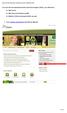 To access the Environmental Activity and Sector Registry (EASR), you will need a: ONe Key ID ONe Source for Business profile Ministry of the Environment (MOE) account 1. Go to ontario.ca/onesource and
To access the Environmental Activity and Sector Registry (EASR), you will need a: ONe Key ID ONe Source for Business profile Ministry of the Environment (MOE) account 1. Go to ontario.ca/onesource and
VA Data Security Training
 VA Data Security Training Each person involved in the research protocol is required to take the following training modules: 1) Information Security 201 for Research and Development Personnel 2) VA Cyber
VA Data Security Training Each person involved in the research protocol is required to take the following training modules: 1) Information Security 201 for Research and Development Personnel 2) VA Cyber
How to Create a Broker Account
 How to Create a Broker Account 1. Once you have created your NY.gov ID and set your password (see the guide, How to Create a NY.gov ID ), return to the Broker tab from the NYSOH home page and select CLICK
How to Create a Broker Account 1. Once you have created your NY.gov ID and set your password (see the guide, How to Create a NY.gov ID ), return to the Broker tab from the NYSOH home page and select CLICK
E-Filing in the Small Claims Docket. Click here for an instructional video.
 E-Filing in the Small Claims Docket Click here for an instructional video. 1. Log on to www.vermontjudiciary.org and click on the efiling icon. Page 1 of 18 2. On the Electronic Services screen, click
E-Filing in the Small Claims Docket Click here for an instructional video. 1. Log on to www.vermontjudiciary.org and click on the efiling icon. Page 1 of 18 2. On the Electronic Services screen, click
Getting Started With Citrix ShareFile
 Guide Getting Started With Citrix ShareFile Learn the basics of your ShareFile account. Plus, get the answers to some of our most frequently asked how-to questions. ShareFile.com Welcome to ShareFile!
Guide Getting Started With Citrix ShareFile Learn the basics of your ShareFile account. Plus, get the answers to some of our most frequently asked how-to questions. ShareFile.com Welcome to ShareFile!
Email Administration User Guide
 Email Administration User Guide Table of Contents Accessing Your Email Administration Dashboard... 2 Navigating the Email Administration Site... 3 General Settings... 4 Change Password... 4 Whitelist/Blacklist
Email Administration User Guide Table of Contents Accessing Your Email Administration Dashboard... 2 Navigating the Email Administration Site... 3 General Settings... 4 Change Password... 4 Whitelist/Blacklist
Customer Ad Proofing Portal
 Customer Ad Proofing Portal User Guide The Day Publishing Company - Customer Ad Proofing Portal 2 Introduction The customer ad proofing portal allows advertising customers to view electronic proofs and
Customer Ad Proofing Portal User Guide The Day Publishing Company - Customer Ad Proofing Portal 2 Introduction The customer ad proofing portal allows advertising customers to view electronic proofs and
Frequently Asked Questions for logging in to Online Banking
 Frequently Asked Questions for logging in to Online Banking Why don t I recognize any of the phone numbers on the Secure Code page? I can t remember my password; can I reset it myself? I know I have the
Frequently Asked Questions for logging in to Online Banking Why don t I recognize any of the phone numbers on the Secure Code page? I can t remember my password; can I reset it myself? I know I have the
DataDirector Getting Started
 DataDirector Getting Started LOGIN Log into the DataDirector website: https://www.achievedata.com/yourdistrictname User Name: New Password: Enter your User Name and Password o After login, you may need
DataDirector Getting Started LOGIN Log into the DataDirector website: https://www.achievedata.com/yourdistrictname User Name: New Password: Enter your User Name and Password o After login, you may need
