Configuring Photoshop
|
|
|
- Job Bradford
- 7 years ago
- Views:
Transcription
1 Configuring Photoshop In order to get the best performance out of Photoshop, you need to ensure that your computer system has been optimized for image editing work. When I first began writing the Photoshop for Photographers series of books, it was always necessary to guide readers on how to buy the most suitable computer for Photoshop work and what hardware specifications to look for. These days I would say that almost any computer you buy is now capable of running Photoshop and can be upgraded later to run Photoshop faster. The main thing is to ensure that you have as much RAM memory as possible installed in your machine and fast disk access. This chapter addresses all the other key issues you need to take into consideration.
2 What you will need Below is a guide to the minimum system requirements for Macintosh and Windows system computers. The main thing to point out here is that Photoshop CC is now only available as a download and not as a boxed product. It can be purchased by subscription, either as a single product, by subscribing fully to the Creative Cloud, in which case you ll be able to access all Adobe Creative Cloud products, or by subscribing to the special photography plan that includes Lightroom. The other thing to point out here is that there is now only one version of Photoshop. Those features that were once offered in the Extended version only are now all included in a single version. 64-bit processing support 64-bit processing is now the new standard for the latest computer hardware. The key benefit of this is it lets you take advantage of having more than 4GB of RAM memory installed in your computer. This will have the potential to boost the speed for some operations (like the time it takes to open large documents). Macintosh Photoshop CC can only be run on the latest Intelbased Macs running Mac OS or later. Support for Mac OS is limited though, which is why Macintosh users are ideally recommended to upgrade their system. The minimum RAM requirement is 2 GB (8 GB RAM or more is recommended), plus Photoshop CC requires an estimated 2 GB of free hard disk space to install the program. You will also need a computer display with at least a 1024 x 768 display (1280 x 800 recommended) driven by a 16-bit (or greater) graphics card with at least 512 MB video RAM (1 GB recommended) and an OpenGL 2.0 capable system. All the current range of Apple Macintosh computers are capable of meeting these requirements, although with some of the older Mac Pro computers you may need to upgrade the video graphics card. Windows Photoshop CC can run on Intel Core 2 or AMD Athlon 64 Processor; 2GHz or faster processor running Windows 7 with Service Pack 1, Windows 8.1, or Windows 10. The minimum RAM requirement is 2 GB (8 GB or more is recommended) and Photoshop CC requires an estimated 2.1 GB of free hard disk space to install the 64-bit version of the program. You will also need a computer display with a 1024 x 768 display (1280 x 800 recommended), driven by a 16-bit (or greater) graphics card with at least 512 MB video RAM (1 GB recommended) and an OpenGL 2.0 capable system. Almost any new PC system you buy should have no trouble meeting these requirements. 2
3 The ideal computer setup Your computer working environment is important. Even if space is limited there is much you can do to make your work area an efficient place to work in. Figure 1 shows a typical, ideal computer setup. Firstly, the walls in this office are painted neutral gray using paint I was able to get from a local hardware store. When dried and measured with a spectrophotometer, I found this paint color to be almost perfectly neutral in color. The under shelf lighting uses cool fluorescent strips that bounce off behind the displays to avoid any light hitting the screens directly. Here, you can see that I have a 30, NEC LCD display hooked up to a tower computer with an internal DVD drive. I have a Wacom graphics pad and pen to work with as an input Figure 1 This shows what I might regard as an ideal basic Photoshop setup. This features a tower computer with plenty of RAM memory, a high quality calibrated display, a graphics input tablet, a removable backup drive and a UPS device to protect against power surges or cut-outs. The lighting comes from a daylight balanced tube which backlights the display. I usually have the light level turned down quite low, in order to maximize the monitor viewing contrast. 3
4 device and also an external hard drive for backing up data to. As your requirements grow you will probably need to have more external drives and, if you can afford it, I highly recommend working with two large displays side by side. It is also important to choose an operator chair that is comfortable to sit in for long periods of time. Ideally you want a chair that has arm rests and adjustable seating positions so that your wrists can rest comfortably on the table top. The computer display monitor should be adjusted so that it is level with your line of sight, or slightly lower. Once you start building an imaging workstation, you will soon end up with lots of electrical devices. While these in themselves may not consume a huge amount of power, do take care not to have too many power leads trailing from a single power point. To prevent damage or loss of data from a sudden power cut I suggest you place an uninterruptible power supply unit (UPS) between your computer and the mains source. These devices can also smooth out any voltage spikes or surges in the electricity supply (see Protecting the power supply on page 23). In Figure 1 the computer and display are both connected to a power supply unit on the right. Choosing a display The display is one of the most important components in your computer setup. It is what you will spend all your time looking at as you work in Photoshop and you really don t want to economize by buying a cheap one that is unsuited for graphics use. The only types you can buy these days are liquid crystal displays (LCDs), which range in size from the small screens used on laptop computers to big 30" desktop models. An LCD display contains a translucent film of fixed-size liquid crystal elements that individually filter the color of a backlit, fluorescent or LED light source. Therefore, the only hardware adjustment you can usually make is to adjust the brightness of the backlit screen. The contrast of an LCD is also fixed, but LCDs are generally more contrasty than CRT monitors ever were, which is not a bad thing when doing Photoshop work for print output. Because LCDs are digital devices they tend to produce a more consistent color output, but they do still need to be calibrated and profiled of course. Once profiled though, the display s performance should remain fairly consistent over a long period of time. On the other hand, with some displays 4
5 there may be some variance in the image appearance depending on the angle from which you view it, which means the color output of an LCD may only appear correct when the display is viewed front on. This very much depends on the design of the LCD display unit and the worst examples of this can be seen with ultra-thin laptop screens. However, the evenness of output from high quality desktop LCD screens is certainly a lot more consistent these days. There are two competing technologies for LCD screen displays. For gaming it is best to use a Twisted Nematics (TN) type display, as these offer fast redraw speeds. For image editing it is best to use the slower In Plane Switching (IPS), type display which offers greater consistency of color over a wider viewing angle. The higher grade LCD screens do feature relatively good viewing angle consistency, are not too far off from providing a neutral color at a D65 white balance, and won t fluctuate much in performance. As with everything else in life, you get what you pay for. Eizo ColorEdge Eizo have established themselves as offering the finest quality LCD displays for graphics use. The ColorEdge CG301 is the flagship model in the range. The 30 wide screen is capable of providing uniform screen display from edge to edge, encompasses the Adobe RGB gamut and comes with ColorNavigator calibration software that can be used with X-Rite calibration devices. This display is more expensive than most, but is highly prized for its color fidelity. Support for 30-bit display output Photoshop is able to support 30-bit displays (10-bits per channel) for improved bit-depth viewing, provided that the monitor hardware, the graphic card and operating system, all support 30-bit. If so, Photoshop can render the video data into 30-bit buffers. The latest Windows operating systems are capable of supporting this fully. It is also now an option available to Macintosh users running Mac OS X (El Capitan). To enable, you need to check the advanced GPU preferences. This enables 30-bit video support for Photoshop and Camera Raw. Video cards The graphics card in your computer is what drives the display. It processes all the pixel information and converts it to draw the color image that s seen on the display. An accelerated graphics card can let you to do several things. It can allow you to run your display at higher screen resolutions, hold more image display view data in memory and can use the display profile information to finely adjust the color appearance. When more of the off-screen image data is able to be held in video memory the image scrolling is enhanced and this generally provides faster display refreshes. In the old days, computers would 5
6 be sold with a limited amount of video memory and if you were lucky you could just about manage to run a small display in millions of colors. These days a computer is likely to be equipped with a good, high performance graphics card that is easily capable of meeting all your needs. A modern video card will typically have at least 512 MB of dedicated memory, which is enough to satisfy the minimum requirements for Photoshop. However, with the advent of the latest video graphics support for Photoshop and Camera Raw, it is now worth considering a video card that can offer faster processing via the graphics processor to support the internal computer s central processor. OpenGL and OpenCL The graphics processor unit (GPU) can often fit more processing into its schedule due to its very high clockspeed. When allowed, it can give up some of its available cycles to help out the central processor unit (CPU) and provide additional processing power. The first implementation of this was OpenGL, where OpenGL enabled cards could share certain graphics tasks (such as zoom and flick panning), thereby freeing up the CPU. Meanwhile, OpenCL does not confine itself to graphics, but can help with any computerintensive task. Naturally, applications must be written specifically to take advantage of what OpenCL can provide in terms of faster Photoshop processing. If you want to take full advantage of such GPU support, it might be necessary to purchase a new video card. At the time of writing there is a long list of video cards capable of providing faster graphics support in Photoshop CC for Mac OS X (or later) and support for Windows 7, 8 & 10. Adobe do list the GPU cards that are recommended for Photoshop use, but it is difficult though to point to any one group of cards and say these are best. This is because the GPU performance in Photoshop is down to not just the card, but also the computer platform and operating system used as well. Check the Adobe Help site to find out which video cards are designated as being compatible for Photoshop use. 6
7 High density displays The first release of Photoshop CC offered HiDPI Retina support for Macintosh users, which currently extends to compatible PC devices, as Adobe have introduced support for Microsoft s Surface Pro 3. This development makes Photoshop more responsive and supports pinch and zoom actions. Essentially, a high density display has twice the usual density of pixels. This gives the user the option of doubling the pixel resolution of the display, but at the expense of everything appearing tiny on the screen (especially user interface designs). However, there are other configurations available you can configure in the system preferences. Ideally, you will want the software enabled for a high density display, where the user interface (UI) icons will need to be designed at twice the usual resolution and thereby result in a smoother UI appearance. With an image editing program such as Photoshop, high density displays throw something of a curve ball, because how should Photoshop images be displayed? Should they be displayed at the native pixel resolution of the display device where one Photoshop image pixel is displayed using one high density display pixel. Or, should the image magnification set so that one Photoshop image pixel is displayed using 4 high density display pixels? Add to this the fact that there are people on high density displays who are designing images for nonhigh density displays and vice versa. Therefore, extra controls are required to manage the difference between what is seen and what is perceived. Plus, we now have to think carefully when we talk about pixel sizes, since in the context of a high density display this can now mean different things. There are implications too for web design layouts, which may require dual resolutions for people visiting a website where a Retina, or high density display is detected. This might be of importance to photographers who wish their portfolio pages to be viewed as optimally as possible. 7
8 High density display support Following the introduction of Mac OSX Retina support, the Photoshop interface underwent a significant number of changes in order to support higher resolution screens. These changes affected the traditional 1X scaling, as well as the more dense displays (also known as 2X or HiDPI). When the minimum display size for Photoshop was made to be 1024 x 768 pixels, this presented a problem for the design of the many Photoshop user interface elements. This was because existing dialogs now had to fit within tighter constraints of 1024 x 768 pixels at x2 pixel density. Many of the Photoshop dialogs (including Camera Raw) plus all the adjustment and filter dialogs had to be revised. Consequently, the layouts are in some instances different to earlier versions of Photoshop, as are the pull-down menus and buttons. In some cases this has meant making some of the traditional Photoshop dialogs more widescreen, changing them from vertical to being horizontal in layout. While the dialog design changes here may not suit everyone it has to be pointed out that applying direct adjustments (such as via the Curves dialog) is the old way of doing things. These days it is more appropriate to use adjustment layers instead, where the Properties panel layout is adaptable in size and less intrusive. High density display and default zoom settings When the system preferences for a high density display are configured so that four high density display pixels equal one display pixel, the Photoshop user interface will appear to be at the same scale as before. However, the user interface elements will appear smoother because they are at a higher pixel density. With this configuration Photoshop opens images so that one high density display pixel equals one Photoshop pixel. However, when opening smaller images this may mean them appearing really tiny on the screen compared to how you would expect them to be displayed. 8
9 If you are working with a high density display, your images may be displayed at a much finer resolution than was the case previously and you may wish to quickly change the zoom setting so that four high density pixels equal a single Photoshop pixel. In other words, have a means to quickly switch to a 200% view setting instead of 100%. On all systems you can use a C (Mac), L (PC) double-click on the zoom tool to go to a 200% zoom view and use a CS (Mac), LS (PC) + double-click on the zoom tool to set all open documents to a 200% view. Whenever the hand or zoom tool are active you will notice that the context menu includes a 200% view option (see Figure 2) and in the Options bar the Actual Pixels button has been renamed 100% so as to avoid any confusion (see Figure 3). Lastly, there is now a 200% option in the View menu and you can also assign this with a custom keyboard shortcut should you wish. CS6 CC Figure 2 The zoom tool context menu has been changed in CC. Instead of an Actual Pixels item it now includes 100% and 200% zoom options. CS6 CC Figure 3 This shows the Photoshop CS6 crop tool Options bar (top) and the CC Options bar (bottom). Here, the Actual Pixels button has been replaced by a 100% button. You will notice that the Print Size button has been removed (although it is still available as a View menu item). 9
10 Display calibration and profiling We now need to focus on what is the most important aspect of any Photoshop system: getting the display to show your images in Photoshop correctly and ensure that the display colors can be relied upon to match the print output. This basic advice should be self-evident, because when we work in Photoshop we all want our images to be consistent from session to session and match in appearance when viewed on another user s system. The initial calibration process should get your display close to an idealized state. The next step is to build a display profile that describes how well the display actually performs after it has been calibrated, which at a minimum describes the white point and chosen gamma. The more advanced LCD displays such as the Eizo ColorEdge and NEC Spectraview do provide hardware calibration for a more consistent and standardized output, but the only adjustment you can make on most LCD displays is to adjust the brightness. Some may allow you to adjust the RGB colors, but these controls are best left alone. Adding a second display To run a second display you may need to buy an additional video graphics card that will provide a second video port. You ll then be able to contain all the Photoshop panels on the second screen and keep the main display area clear of clutter. Calibration hardware Let s now look at the practical steps for calibrating your display. First, get rid of any distracting background colors or patterns on the computer desktop. Consider choosing a neutral color theme for your operating system. If you are using a PC, go to Control Panels Appearance & Personalization Window Color and Appearance. I then suggest you choose the Graphite theme and adjust the Color Intensity slider as desired. This is all very subjective of course, but personally I think these adjustments improve the look of both operating systems. The only reliable way to calibrate and profile your display is to use a hardware calibration system. Some displays, such as the LaCie range can be bought with a bundled hardware calibrator, but there are many other types of stand-alone calibration packages to consider. The ColorVision Spyder4 series are affordable and are sold with the software needed to perform a display calibration. More expensive is the basiccolor Discus (though much recommended by some experts). Colorimeter devices can only be used to measure the output from a display. Unlike the more expensive spectrophotometers, you can t use them to measure print targets, but when it comes to profiling a display they are just as good. 10
11 1 An uncalibrated and unprofiled display cannot be relied on to provide an accurate indication of how colors should look. Many displays default to using an over-bright luminance setting 2 The calibration process simply aims to optimize the display for brightness and get the luminance within a desired range. 3 The profiling process takes into account the target white balance and gamma. The profiling process also measures how a broad range of colors are reproduced on the display. These will appear one at a time, ready to be measured by the device. 4 To create a profile of this kind you need a suitable colorimeter device plus appropriate software. There are a number of devices that can be used to do this, such as the i1 Display Pro from X-Rite. Once calibrated and profiled, you will have a computer display that can be relied upon when assessing how your colors will reproduce in print. 11
12 The X-Rite product range includes the i1 system, which is available in several different packages. The i1 Pro 2 (Figure 5) is an emissive spectrophotometer that can measure all types of displays and build printer profiles too when used in conjunction with X-Rite, or other calibration software (such as basiccolor). Also in the X-Rite range, is the ColorMunki Photo, which is an integrated calibration/profiling device that can work with everything, including LCD beamer projectors. If all you are interested in is calibrating and profiling a computer display, there is no great advantage in choosing a spectrophotometer over the more economically priced colorimeter devices. Whatever you do, I certainly advise you to include a calibrator/software package with any display purchase. The calibration/profiling procedure Over the next few pages I have shown how to use the basiccolor software with an X-Rite i1 calibration device. Other calibration software packages will differ of course, but the basic principles should be similar to other software programs. Also, check out the special offer from Colourmanagement.net at the back of the Photoshop for Photographers book, who are a distributor for basiccolor. White point The white point information tells the video card how to display a pure white on the screen so that it matches a specific color temperature. Unlike the old CRT displays, it is not possible to physically adjust the white point of an LCD screen. For this reason, it can often be better to select the native white point option when calibrating an LCD display (as shown in Step 2 on page 15), rather than calibrate to a prescribed white point value. Remember that all colors are seen relative to what is perceived to be the whitest white in a scene and the eye naturally compensates from the white point seen on the display to the white point used by an alternative viewing light source. There is a lot of seemingly conflicting advice out there on how to set the white point in a calibration setup. In the days when CRT displays were popular there was a choice to be made between a 5000K and a 6500K white point for print work. My advice then was to use 6500K, since most CRT displays would run naturally at a white point of 6500K, although Figure 4 This shows the operating system Appearance options for Macintosh (top) and Windows 8 (bottom). Figure 5 The X-Rite i1 Pro 2 is a popular spectrophotometer that can be used with the accompanying software, to calibrate and build an ICC profile for your display. 12
13 some people regarded 5000K as being the correct value to use for CMYK proofing work. In reality though, the whites on your display will appear more yellow at this setting, especially when working with ambient daylight coming into the room. 6500K may be cooler than the assumed 5000K standard, but 6500K has proved to be much better for image editing viewing. These days, most LCD displays have a native color temperature that is around K and it is also considered OK to choose the native white point when calibrating and profiling an LCD display, especially if the native white point is fairly close to a 6000K or 6500K target. The main thing to remember here is that your eyes adjust quite naturally to the white point color of any display, in the same way as your eyes constantly adjust to the fluctuations in color temperature of everyday lighting conditions. Therefore, your eyes will judge all colors relative to the color of the whitest white, so the apparent disparity of using a white point for the display that is not exactly the same as that of a calibrated viewing lightbox is not something you should worry about. As I say, when it comes to comparing colors, your eyes will naturally adapt as they move from the screen to a viewing lightbox. Gamma The gamma setting tells the video card how much to adjust the midtone levels compensation. You sometimes have just three options to choose from here: 1.8, 2.2 or Native Gamma. Quite often you are told that PC users should use 2.2 gamma and Macintosh users should use 1.8 gamma. But 2.2 can be considered the ideal gamma setting to use regardless of the system you use. If you like you can build a correct display profile using a 1.8 gamma option, but 2.2 is closer to the native gamma of most displays. In fact, you ll often be recommended to select the Native Gamma option at this point. If you choose native you can create a satisfactory display profile without forcing the video card to stretch the display levels any more than is necessary. However, when using the basiccolor software you can select the L* option. The technical reason why this is recommended is because L* uses the luminance tone axis as prescribed in the Lab color space it s better because it more closely matches human perception and provides a more linear gray axis. 13
14 Note that the gamma you choose when creating a display profile does not affect how light or dark an image will be displayed in Photoshop. This is because the display profile gamma only affects how the midtone levels are distributed. But the gamma setting will affect the appearance in other non ICC-savvy programs. Whether you use a Mac or PC computer, you should ideally choose the native gamma, gamma 2.2, or L* (as shown in the following steps). It is also important to allow the display to warm up first for around 5 minutes or so after being just switched on or woken up from sleep. Luminance You need to make sure that the brightness of the LCD display is within an acceptable luminance range. The target luminance will vary according to which type of display you are using. A typical modern LCD display will have a luminance of 250 candelas per m 2 or more at its maximum luminance setting, which is way too bright for image editing work in subdued office lighting conditions. A target of around candelas per m 2 is ideal for a desktop LCD display. For laptop computers, the ideal luminance to aim for is around CD/m 2. It s important to note that as displays get older they tend to lose brightness, which is one of the reasons why you ll need to use a calibration device to recalibrate the display from time to time. There may also come a point where the display becomes so dim that it can no longer be successfully calibrated or considered reliable enough for Photoshop image editing. Is the display too bright? These days, some LCD displays can be way too bright for digital imaging work. Brand new LCD displays do lose their brightness after a 100 hours or so of use, which may make them more usable. However, some of the new glossy displays appear to be incapable of revealing detail in the extreme highlight range. The thing is, these types of displays may look great for playing video games and watching TV, but they are not ideal for image editing work. The profiling process When you click on the Start button (see Step 5), the software will start flashing a series of colors on the screen, while the calibration device measures these. Once completed this will generate a new profile, ready for use as the new display profile, replacing the previous one. You might also want to set a reminder for when the next monitor profile should be made. With LCD displays, regular calibration is not quite so critical and it will probably be enough for you to profile the display once a month. Also, do you really need to hang on to your old display profiles? I recommend that you purge the Colorsync Profiles folder on your system of older display profiles to avoid confusion. All you really need is one good, up-to-date profile for each display. 14
15 1 This first screen asks you to establish which type of display you wish to calibrate and profile. With this particular software you can click the Express button to create a suitable display calibration, or click Next to configure the settings manually. 2 To begin with I set the white point to Monitor s Native. You could choose a target setting such as D65, but native is usually best for an LCD display. 15
16 3 Next, I set the target gamma to L* (as recommended by the basiccolor software). In some cases you might want to select Gamma 2.2, or Native Gamma (if available). imac displays are probably better off being calibrated using gamma In the Luminance section I set the Maximum luminance to 120 candelas per m 2. You might want to opt for a setting of 140 CD/m2 if working in a bright room environment. 16
17 Eyeball calibration Another option is to use a non-device calibration method, such as the Display Calibration Assistant that is part of the Mac OS X operating system. This is better than doing nothing, but is still no substitute for proper hardware calibration and profiling. If you don t invest in a calibration/measuring device, your only other option is to load a canned profile for the display and keep your fingers crossed. This approach is better than doing nothing but rarely all that successful, so I would still urge you to consider buying a proper calibration device and software package. 5 Having named the profile, I clicked the Start button. The software then measured a sequence of colors flashed up on the display and from this built an ICC profile. This would be automatically saved to the correct system folder and picked up by the system and referenced by Photoshop s color management system. Do you want good color or just OK color? Let me summarize why you should pay special attention to how your images are displayed in Photoshop and why good color management is essential. These days the only real option is to buy a good quality LCD display that is designed for graphic use. Once you have chosen a good display you need to consider how you are going to calibrate and profile it. This is crucial and if done right it means you can trust the colors you see on the display when determining what the print output will look like. In the long run you are going to save yourself an awful lot of time and frustration if you calibrate and profile the display properly right from the start. Not so long ago, the price of a large display plus a decent video card would have cost a small fortune and display calibrators were considered specialist items. These days, a basic display calibration and profiling device can cost about the same as the purchase of a couple of external hard drives, so I would urge anyone setting up a computer system for Photoshop to put a display calibrator and accompanying software package high on their spending list. 17
18 All the display calibrator products I have tested automatically place the generated display profile in the correct system folder so that you are ready to start working straight away in Photoshop with your display properly calibrated and with the knowledge that Photoshop automatically knows how to read the profile you have just created. Color management settings One of the very first things you should do after installing Photoshop is to adjust the color management settings. The default Photoshop Color Settings are configured using a general setting for the region you live in, which will be: North America, Europe or Japan. If you are using Photoshop for design work or photography, you will want to change this to a regional prepress setting. Go to the Edit menu and select Color Settings, which opens the dialog shown in Figure 6. Next, go to the Settings menu and select one of the prepress settings. The individual prepress settings only differ in the default RGB to CMYK conversions that are used, and these will depend on the geographical area you are working in. If you live Figure 6 The Photoshop Color Settings. All the Photoshop color settings can be managed from within this single dialog (CSk [Mac] LSk [PC]) and shared with other Creative Suite applications (see Figure 7). 18
19 and work in the US, choose North America Prepress 2 and you will mostly be fine with that setting. Please note that choosing a prepress setting changes the RGB working space from srgb to Adobe RGB. This is a good thing if you intend editing RGB photographs in Photoshop (although I would personally recommend using ProPhoto RGB). The prepress settings also adjust the policy settings so as to preserve embedded profiles and alert you whenever there is a profile mismatch. I would also suggest you turn off the Ask When Opening option in the Profile Mismatches section. This minimizes the number of times you are shown the profile mismatch warning dialog when working with image files that are in different color spaces. When you customize the color settings presets in this way, the preset menu will say Custom. I suggest that you then save and name this preset so that these settings are easy to access in future. Once this is done, the Color Settings will remain set until you change them. After that, all you need to worry about is making sure that the calibration and profile for your display are kept up-to-date. If you follow these recommended steps you won t need to worry too much more about the ins and outs of Photoshop color management until you are ready to. If you would like to learn more about the color management in Photoshop you can download the PDF from the book s website. Color management does not have to be intimidatingly complex and nor does it have to be expensive. So the question is, do you want good color or simply OK color? Or, to put it another way, can you afford not to? Color managing the print output This leaves the question of how to profile the print output? Getting custom profiles built for your printer is a good idea, and it is a topic that I have covered in some detail in the Color Management PDF (available from the book website). However, calibrating and building a profile for your display is by far the most important first step in the whole color management process. Get this right and the canned profiles that came with your printer should work just fine. Follow these instructions and you should get a much closer match between what you see on the display and what you see coming out of your printer, although without doubt, a custom print profile will help you get even better results. 19
20 Synchronizing the Color Settings If you are using other programs that are part of the Adobe Creative Suite, such as Illustrator and InDesign, it is a good idea to keep the Color settings synchronized across all of these programs (see Figure 7). Once you have selected a desired color setting in Photoshop, I suggest you open Bridge and synchronize the Color Settings there too. This ensures that the same color settings are used throughout all the other programs in the Creative Suite. Chip speed Microchip processing speed is expressed in GigaHertz, but performance speed also depends on the chip type. A 3 GHz Pentium class 4 chip is not as fast as a 3 GHz Intel 6-Core Intel Xeon processor. Speed comparisons in terms of the number of megahertz are only valid between chips of the same series. Many of the latest computers are also enabled with twin processors or more, although having extra cores is mainly beneficial when running certain types of filter operations. Another crucial factor is the bus speed, which refers to the speed of data transfer from RAM memory to the CPU (the central processing unit, i.e. the chip). CPU performance can be restricted by slow system bus speeds, so faster is definitely better, especially for Photoshop work where large chunks of data are being processed. More recently, Photoshop has sought to take advantage of OpenGL (and now OpenCL) enabled video cards to speed up some aspects of Photoshop s image processing. Figure 7 The pie chart icon in the Color Settings dialog tells you if the Color Settings have been synchronized across the Creative Suite or not. 20
21 Extras An internal 16 or faster DVD/CD drive has often been fitted as standard in most computer, although in recent years some computers no longer feature these as standard. Devices such as a graphics tablet, external hard drive and other peripheral devices can be connected using one of the following interfaces. USB is a universal interface connection for Mac and PC. The older USB 1 connection was regarded as being very slow, but the newer USB 2 and USB 3 interface connections are faster, especially for those working on a PC system. You can have up to 127 USB devices linked to a single computer. FireWire (also known as the IEEE 1394 interface) has the potential to provide fast data transfer rates of 49 MB per second (faster still using the FireWire 800). Apple also has, in conjunction with Intel, a new proprietary interface called Thunderbolt, which offers data transfer speeds of up to 20 Gbits/s. It allows for both hard drives and displays. It can also carry audio and when coupled with OpenCL and Open GL, points the way to an overall increased performance. Of all these, USB 3 is the more universal and offers suitably fast data speeds for Photoshop work when reading and writing files to a disk. Figure 8 Wacom pad and pen. Graphics tablets I highly recommend you get a digitizing graphics tablet like the one shown in Figure 8. This is a pressure sensitive device, which makes it easier to draw with, and can be used alongside the mouse as an input device. Bigger is not necessarily better though. Some people like using the A4 sized tablets, while others find it easier to work with an A5 or A6 tablet. You don t have to move the pen around so much with smaller pads and these are therefore easier to use for painting and drawing. Once you have experienced working with a pen, using the mouse is like trying to draw while wearing boxing gloves! The latest Wacom Intuos range now features a cordless mouse with switchable pens and the Wacom Cintiq device is a combination of LCD monitor and digitizing pen pad. This radical new design introduces a whole new concept to the way we interact with the on-screen image. I don t know if it is going to be generally seen as the ideal way of working with photographs, but there are those who reckon it makes painting and drawing a more fluid experience. 21
22 Backing up your image data The Mac and PC operating systems encourage you to place all your image files in the users Pictures or My Pictures folder. This might work fine if all you are shooting are JPEG snaps, but it is unlikely to suffice once you start capturing lots of raw images. So your first consideration should be to store your image files on hard drives that have plenty enough capacity to anticipate your image storage needs for at least the next year or two. The next thing you need to consider is how accessible is your image data? Suppose a power supply unit failure or some other glitch prevented you from turning on the computer? For this reason I find it is helpful to store important image data on drives that can easily be accessed, or removed. One solution is to store your data on separate internal hard drives where the drive caddies can easily be swapped over to the internal bay of another computer. Or, you can store the data on external hard drive units that can simply be plugged in to another computer. The next thing is to implement a backup strategy for your images and other important data files. For each main hard drive you should have at least one matching sized external hard drive that you can regularly back up the data to. These hard drives should be kept somewhere safe so that in case of a fire or theft you have access to recently backed up versions of all your essential data. Another suggestion is to have two external backup drives for each main drive. That way you can swap over the backup drives and continually have a secondary backup version stored permanently off-site, or kept in a fire proof safe. During Photoshop s lifetime we have seen many different storage systems come and go: floppy disks, Syquests, Magneto Opticals the list goes on. Although you can still obtain devices that are capable of reading these media formats, the question is, for how long? What will you do in the future if a specific hardware device fails to work? The introduction of recordable CD/DVD media has provided a reasonably consistent means of storage and for the last 20 years nearly all computers have been able to read CD and DVD discs. DVD drives have also evolved to provide much faster read/write speeds and DVD media may be able to offer increased storage space in the future. We are already seeing bigger disc media storage systems such as Blu-ray Disc. So how long will CD and DVD media remain popular and be supported by future computer hardware devices? More to Cloud storage Cloud computing, including cloud storage, is becoming more widely used these days. Most photographers tend to have storage requirements that run to at least several gigabytes and cloud storage is something that is often thought of as both pricey and slow. However, with plans to deliver broadband speeds at ever higher rates, we should see this becoming more of a realistic proposition for professional users. 22
23 the point, how long will the media discs themselves last? It is estimated that aluminium and gold CD discs could last up to 30 years, or longer, if stored carefully in the right conditions such as at the right temperature and away from direct sunlight, while DVD discs that use vegetable dyes may have a shorter life-span. I wouldn t bet on DVD or Blu-ray media providing a long-term archive solution, but even so, I reckon it is worth keeping extra backups of your data on such media. The one advantage write once media has over hard drive storage is that your data is protected from the prospect of a virus attack. If a virus were to infect your computer and damage your data files, a backup procedure might simply copy the damage over to the backup disks. Protecting the power supply It is inevitable that you will at some point suffer an interruption to the power supply. There is at least an option to enable background saving, which can at least mitigate the worst consequence of a power failure: the loss of everything you have just been working on. Even so, it is not a good idea to let the computer be affected by a sudden loss of power or power surge. I therefore suggest you purchase a suitable Uninterruptible Power Supply Unit (UPS). You need to make sure that the unit you buy can handle the power demands of at least the main computer, display and powered hard drives. In my office I have my main computer setup powered via an APC Back-UPS ES-700 unit. Vampire power Have you ever stopped to think how much electric power your computer workstation consumes, and of that how much is wasted? The statistics are quite alarming. Countries around the world have come up with different statistics, but it is estimated that between 7% and 13% of residential power is consumed by household appliances being left on standby mode. Of course, some of those items, such as security alarm systems, have to be left on standby mode full-time. In a typical office it is possible to accumulate a large number of electrical items, especially all the power bricks that are used to power individual hard drives and other computer accessories. It s a real problem and one that I have only partially managed to resolve by copying the data from a lot of my external drives onto bigger, single drive units and connecting all the lesser-used appliances to a switchable power strip. 23
24 Photoshop preferences The Photoshop preferences are located in the Edit menu in Windows and the Photoshop menu in Mac OS X and these let you customize the various Photoshop functions. A new preference file is generated each time you exit Photoshop and deleting or removing this file will force Photoshop to reset all of its preference settings. The preference file is stored along with other program settings in the system level Preferences folder: Users/Username/Library/Preferences folder (Mac) or C:\Users\Username\App Data\Roaming\Adobe\Adobe Photoshop CC \Adobe Photoshop CC Settings folder (PC). If you are unable to locate the users folder this may be because the most current Mac and PC systems opt to hide the inner workings, such as user system folders. On Mac OS X, in the Finder, hold down the A key and mouse down on the Go menu. This reveals the user s Library folder. Once found, it s a good idea to create a shortcut for future use. On Windows 8, go to the Control Panel and choose Appearance and Personalization. In the following dialog go to Folder Options and click on Show hidden files and folders. This will offer options that allow you to control which items remain hidden. Resetting the preferences After configuring the preference settings I suggest you make a duplicate of the Photoshop preference file after you have closed Photoshop and store it somewhere safe. Having ready access to a clean preference file can speed up the resetting of the Photoshop settings should the working preference file become corrupted. Also, If you hold down COS (Mac), LAS (PC) during startup cycle, this pops a dialog box that allows you to delete the current Photoshop preference file. This is useful if you are having problems with Photoshop s performance and you reckon the current preference file is the cause of the trouble. 24
25 General preferences When you open the preferences you will first be shown the General preferences (Figure 9). I suggest you leave the Color Picker set to Adobe (unless you have a strong attachment to the system Color Picker). Photoshop has a HUD (Heads Up Display) Color Picker with options for selecting new colors when working with the eyedropper or paint tools (Figure 10). Note that the HUD Color Picker is only accessible when the Graphics Processor Settings are enabled (see page 47). The default now in the Image Interpolation menu is Bicubic Automatic. If you need to override this setting you can always do so via the Image Image Size dialog. In the main Options section, Auto-Update Open Documents can be used if you know you are likely to share files that are open in Photoshop but have been updated by another application. This used to be important when ImageReady was provided as a separate Web editing program to accompany Photoshop, but has less relevance now and can be left switched off. Uncheck the Show Start Workspace When No Documents Are Open if you wish to keep this hidden. Similarly, uncheck Show Recent Files Workspace When Opening a File if you wish this to be hidden too. Figure 9 The General preferences dialog. 25
26 Figure 10 When any paint or fill tool is selected, you can hold down the COL keys (Mac), or hold down the AS keys and right-click (PC), to open the Heads Up Display Color Picker. The two main heads up display options are the Hue Strip (middle) and the Hue wheel (right). These are available in different sizes from the HUD Color Picker menu. Only check the Beep When Done box if you want Photoshop to signal a sound alert each time a task is completed. If you need to be able to paste the Photoshop clipboard contents to another program after you exit Photoshop then leave the Export Clipboard box checked. Otherwise, I suggest you switch this off. When the Resize Image During Place preference item is checked, if you use File Place to place a photo in a document that is smaller than the placed image, the placed file is placed in a bounding box scaled to the dimensions of the target image. Always Create Smart Objects when Placing allows you to drag a Photoshop compatible file directly from the Finder/Explorer or from Bridge to place it as a new layer in an open document. Only check Skip Transform when Placing if you don t need to see the Transform bounding box to adjust the placed image scaling. You will often come across warning dialogs in Photoshop that contain a Don t Warn Me Again checkbox. If you have at some stage clicked in these boxes to prevent a warning dialog appearing again you can undo this by clicking on the Reset All Warning Dialogs button in the General preferences. If you click on the Reset Preferences on Quit button this will pop a dialog warning this will reset all preferences. It is a useful option if you are confused and want to reset everything to the default settings again. 26
27 Interface preferences The Interface preferences are shown below in Figure 11. The Photoshop interface can be customized, allowing you to choose from one of four different panel brightness settings. These range from a light gray theme that is not too different from the previous classic Photoshop interface, to three progressively darker themes. This is something that I discuss in the following section, where I point out how important it is to change the default interface settings in order to establish a suitable interface brightness and canvas color for photo editing work. The outer canvas areas can be customized by selecting alternative colors from the Color menus. You can also adjust the border, which can be shown as a drop shadow, thin black line, or with the border style set to None. Color Theme Easter egg If you SA-click the Color Theme swatches you can temporarily make these display as bread icons! Text user interface settings The Text section allows you to choose an alternative UI language (if available) and UI Font size. The default UI Font size setting is Small (10pt), which some users may find plenty big enough. However, more and more people are these days Figure 11 Interface preferences. 27
28 using large, high resolution LCD displays, which are only really designed to operate at their best when using the finest resolution setting. This can be great for viewing photographs, but the downside is that the application menu items are getting smaller and smaller. Therefore, the UI Font Size option allows you to customize the size of the smaller font menu items in Photoshop so that you don t have to strain your eyes to read them. For example, when using a large LCD screen, the Medium (11pt) or Large (12pt) font size option may make it easier to read the smaller font menu items from a distance. It should also be pointed out here that the font size is now consistent between the Mac and Windows platforms. The UI scaling menu is enabled if a high pixel density display is detected. This allows you to control how the Photoshop user interface is displayed on such devices. Options section The Show Channels in Color option is a somewhat redundant feature as it does not really help you visualize the channels any better. If anything it is a distraction and best left unchecked. Photoshop allows you to create custom menu settings and use colors to highlight favorite menu items, but this particular feature can be disabled by unchecking the Show Menu Colors option. The Dynamic Color Sliders option ensures that the colors change in the Color panel as you drag the sliders, so keep this selected. 28
Spyder 5EXPRESS Hobbyist photographers seeking a simple monitor color calibration solution.
 Spyder5 User s Guide Spyder 5EXPRESS Hobbyist photographers seeking a simple monitor color calibration solution. Next Generation Spyder5 colorimeter with dual purpose lens cap and counterweight, improved
Spyder5 User s Guide Spyder 5EXPRESS Hobbyist photographers seeking a simple monitor color calibration solution. Next Generation Spyder5 colorimeter with dual purpose lens cap and counterweight, improved
Pfeiffer. The 30-inch Apple Cinema HD Display Productivity Benchmark. Measuring the impact of screen size on real-world productivity
 Pfeiffer Report Benchmark Analysis The 30-inch Apple Cinema HD Display Productivity Benchmark Measuring the impact of screen size on real-world productivity High-quality, high-resolution displays have
Pfeiffer Report Benchmark Analysis The 30-inch Apple Cinema HD Display Productivity Benchmark Measuring the impact of screen size on real-world productivity High-quality, high-resolution displays have
Hosting Users Guide 2011
 Hosting Users Guide 2011 eofficemgr technology support for small business Celebrating a decade of providing innovative cloud computing services to small business. Table of Contents Overview... 3 Configure
Hosting Users Guide 2011 eofficemgr technology support for small business Celebrating a decade of providing innovative cloud computing services to small business. Table of Contents Overview... 3 Configure
In this chapter you will find information on the following subjects:
 17 1. From XP to Vista Microsoft, the creator of Windows, has published various versions of the Windows operating system over the past two decades. Windows Vista is the latest version, the successor to
17 1. From XP to Vista Microsoft, the creator of Windows, has published various versions of the Windows operating system over the past two decades. Windows Vista is the latest version, the successor to
IT Quick Reference Guides Using Windows 7
 IT Quick Reference Guides Using Windows 7 Windows Guides This sheet covers many of the basic commands for using the Windows 7 operating system. WELCOME TO WINDOWS 7 After you log into your machine, the
IT Quick Reference Guides Using Windows 7 Windows Guides This sheet covers many of the basic commands for using the Windows 7 operating system. WELCOME TO WINDOWS 7 After you log into your machine, the
Important. Please read this User s Manual carefully to familiarize yourself with safe and effective usage.
 Important Please read this User s Manual carefully to familiarize yourself with safe and effective usage. About ScreenManager Pro for LCD... 3 1. Setting Up... 4 1-1. System Requirements...4 1-2. Installing
Important Please read this User s Manual carefully to familiarize yourself with safe and effective usage. About ScreenManager Pro for LCD... 3 1. Setting Up... 4 1-1. System Requirements...4 1-2. Installing
ZoomText 10.1 for Windows 8 Quick Reference Guide Addendum
 ZoomText 10.1 for Windows 8 Quick Reference Guide Addendum This addendum to the ZoomText 10 Quick Reference Guide covers the new features and other changes specific to ZoomText 10.1 for Windows 8. For
ZoomText 10.1 for Windows 8 Quick Reference Guide Addendum This addendum to the ZoomText 10 Quick Reference Guide covers the new features and other changes specific to ZoomText 10.1 for Windows 8. For
Overview Help Files Viewing Photos
 User s Guide Overview SpyderGallery is a free mobile App from Datacolor, designed to provide color accurate viewing of images on your mobile device. The Image Viewer can be used with no special preparation;
User s Guide Overview SpyderGallery is a free mobile App from Datacolor, designed to provide color accurate viewing of images on your mobile device. The Image Viewer can be used with no special preparation;
About Parallels Desktop 10 for Mac
 About Parallels Desktop 10 for Mac Parallels Desktop 10 for Mac is a major upgrade to Parallels award-winning software for running Windows on a Mac. About this Update This update for Parallels Desktop
About Parallels Desktop 10 for Mac Parallels Desktop 10 for Mac is a major upgrade to Parallels award-winning software for running Windows on a Mac. About this Update This update for Parallels Desktop
Chapter 2 Installing ShareScope
 What you will learn in this chapter: Minimum hardware requirements. How to run ShareScope on a Mac. Where to find your account number & password. How to download the ShareScope software. How to install
What you will learn in this chapter: Minimum hardware requirements. How to run ShareScope on a Mac. Where to find your account number & password. How to download the ShareScope software. How to install
Instructions for the ACER Laptops
 20 Manor Road Ruislip Middlesex HA4 7LB Telephone: +44(0)1895 624 774 E-Mail: info@llmedia.com Website: www.llmedia.com Instructions for the ACER Laptops Always, after connecting to a projector, switch
20 Manor Road Ruislip Middlesex HA4 7LB Telephone: +44(0)1895 624 774 E-Mail: info@llmedia.com Website: www.llmedia.com Instructions for the ACER Laptops Always, after connecting to a projector, switch
What you should know about: Windows 7. What s changed? Why does it matter to me? Do I have to upgrade? Tim Wakeling
 What you should know about: Windows 7 What s changed? Why does it matter to me? Do I have to upgrade? Tim Wakeling Contents What s all the fuss about?...1 Different Editions...2 Features...4 Should you
What you should know about: Windows 7 What s changed? Why does it matter to me? Do I have to upgrade? Tim Wakeling Contents What s all the fuss about?...1 Different Editions...2 Features...4 Should you
Are Digital Workflows Difficult?
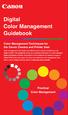 Are Digital Workflows Difficult? Film Adjusting film images require a workflow Checking the film Digital Digital image adjustment is simple and Checking the image On a film camera, you would chose the
Are Digital Workflows Difficult? Film Adjusting film images require a workflow Checking the film Digital Digital image adjustment is simple and Checking the image On a film camera, you would chose the
Adobe Certified Expert Program
 Adobe Certified Expert Program Product Proficiency Exam Bulletin Adobe Photoshop CS4 Exam # 9A0-094 ACE Certification Checklist The checklist below will help guide you through the process of obtaining
Adobe Certified Expert Program Product Proficiency Exam Bulletin Adobe Photoshop CS4 Exam # 9A0-094 ACE Certification Checklist The checklist below will help guide you through the process of obtaining
Registry Tuner. Software Manual
 Registry Tuner Software Manual Table of Contents Introduction 1 System Requirements 2 Frequently Asked Questions 3 Using the Lavasoft Registry Tuner 5 Scan and Fix Registry Errors 7 Optimize Registry
Registry Tuner Software Manual Table of Contents Introduction 1 System Requirements 2 Frequently Asked Questions 3 Using the Lavasoft Registry Tuner 5 Scan and Fix Registry Errors 7 Optimize Registry
Migrating to Excel 2010 from Excel 2003 - Excel - Microsoft Office 1 of 1
 Migrating to Excel 2010 - Excel - Microsoft Office 1 of 1 In This Guide Microsoft Excel 2010 looks very different, so we created this guide to help you minimize the learning curve. Read on to learn key
Migrating to Excel 2010 - Excel - Microsoft Office 1 of 1 In This Guide Microsoft Excel 2010 looks very different, so we created this guide to help you minimize the learning curve. Read on to learn key
The Lighting Effects Filter
 Appendix appendix E The Lighting Effects Filter The Lighting Effects filter is like a little program in itself. With this filter, you can create a wealth of different lighting effects, from making a particular
Appendix appendix E The Lighting Effects Filter The Lighting Effects filter is like a little program in itself. With this filter, you can create a wealth of different lighting effects, from making a particular
Windows 8 Features (http://www.dummies.com/how-to/content/windows-8-for-dummies-cheat-sheet.html)
 Windows 8 Features (http://www.dummies.com/how-to/content/windows-8-for-dummies-cheat-sheet.html) Five Big Changes in Windows 8 Windows 8 looks and behaves much differently from previous versions of Windows.
Windows 8 Features (http://www.dummies.com/how-to/content/windows-8-for-dummies-cheat-sheet.html) Five Big Changes in Windows 8 Windows 8 looks and behaves much differently from previous versions of Windows.
Epson Brightlink Interactive Board and Pen Training. Step One: Install the Brightlink Easy Interactive Driver
 California State University, Fullerton Campus Information Technology Division Documentation and Training Services Handout Epson Brightlink Interactive Board and Pen Training Downloading Brightlink Drivers
California State University, Fullerton Campus Information Technology Division Documentation and Training Services Handout Epson Brightlink Interactive Board and Pen Training Downloading Brightlink Drivers
Fiery E100 Color Server. Welcome
 Fiery E100 Color Server Welcome 2011 Electronics For Imaging, Inc. The information in this publication is covered under Legal Notices for this product. 45098226 27 June 2011 WELCOME 3 WELCOME This Welcome
Fiery E100 Color Server Welcome 2011 Electronics For Imaging, Inc. The information in this publication is covered under Legal Notices for this product. 45098226 27 June 2011 WELCOME 3 WELCOME This Welcome
Capture One Pro 9. Quick start guide. Capture One Pro 9. Quick Start Guide 1
 Capture One Pro 9 Quick start guide Quick Start Guide 1 Introduction Thank you for choosing Capture One, either as your new RAW converter of choice, or simply to trial its capabilities. The purpose of
Capture One Pro 9 Quick start guide Quick Start Guide 1 Introduction Thank you for choosing Capture One, either as your new RAW converter of choice, or simply to trial its capabilities. The purpose of
Windows XP Pro: Basics 1
 NORTHWEST MISSOURI STATE UNIVERSITY ONLINE USER S GUIDE 2004 Windows XP Pro: Basics 1 Getting on the Northwest Network Getting on the Northwest network is easy with a university-provided PC, which has
NORTHWEST MISSOURI STATE UNIVERSITY ONLINE USER S GUIDE 2004 Windows XP Pro: Basics 1 Getting on the Northwest Network Getting on the Northwest network is easy with a university-provided PC, which has
OPERATION MANUAL. MV-410RGB Layout Editor. Version 2.1- higher
 OPERATION MANUAL MV-410RGB Layout Editor Version 2.1- higher Table of Contents 1. Setup... 1 1-1. Overview... 1 1-2. System Requirements... 1 1-3. Operation Flow... 1 1-4. Installing MV-410RGB Layout
OPERATION MANUAL MV-410RGB Layout Editor Version 2.1- higher Table of Contents 1. Setup... 1 1-1. Overview... 1 1-2. System Requirements... 1 1-3. Operation Flow... 1 1-4. Installing MV-410RGB Layout
Adobe InDesign Creative Cloud
 Adobe InDesign Creative Cloud Beginning Layout and Design November, 2013 1 General guidelines InDesign creates links to media rather than copies so -Keep all text and graphics in one folder -Save the InDesign
Adobe InDesign Creative Cloud Beginning Layout and Design November, 2013 1 General guidelines InDesign creates links to media rather than copies so -Keep all text and graphics in one folder -Save the InDesign
Help. Contents Back >>
 Contents Back >> Customizing Opening the Control Panel Control Panel Features Tabs Control Panel Lists Control Panel Buttons Customizing Your Tools Pen and Airbrush Tabs 2D Mouse and 4D Mouse Tabs Customizing
Contents Back >> Customizing Opening the Control Panel Control Panel Features Tabs Control Panel Lists Control Panel Buttons Customizing Your Tools Pen and Airbrush Tabs 2D Mouse and 4D Mouse Tabs Customizing
SMART BOARD USER GUIDE FOR PC TABLE OF CONTENTS I. BEFORE YOU USE THE SMART BOARD. What is it?
 SMART BOARD USER GUIDE FOR PC What is it? SMART Board is an interactive whiteboard available in an increasing number of classrooms at the University of Tennessee. While your laptop image is projected on
SMART BOARD USER GUIDE FOR PC What is it? SMART Board is an interactive whiteboard available in an increasing number of classrooms at the University of Tennessee. While your laptop image is projected on
User Guide for Windows 10
 User Guide for Windows 10 System requirements E10684 First Edition July 2015 To facilitate a smoother transition from your previous operating system, read the system requirements below before upgrading
User Guide for Windows 10 System requirements E10684 First Edition July 2015 To facilitate a smoother transition from your previous operating system, read the system requirements below before upgrading
How To Use An Easymp Network Projector On A Computer Or Network Projection On A Network Or Network On A Pc Or Mac Or Ipnet On A Laptop Or Ipro Or Ipo On A Powerbook On A Microsoft Computer On A Mini
 EasyMP Network Projection Operation Guide Contents 2 Before Use Functions of EasyMP Network Projection....................... 5 Sharing the Projector....................................................
EasyMP Network Projection Operation Guide Contents 2 Before Use Functions of EasyMP Network Projection....................... 5 Sharing the Projector....................................................
GETTING STARTED TABLE OF CONTENTS
 Windows 7 Tutorial GETTING STARTED An operating system, sometimes called an OS, is the main program the computer uses to function properly. Operating systems act as a link between you, the user, and the
Windows 7 Tutorial GETTING STARTED An operating system, sometimes called an OS, is the main program the computer uses to function properly. Operating systems act as a link between you, the user, and the
Introduction to Final Cut Pro 7 - Editing Basics
 Workshop Objectives Become familiar with the Final Cut Pro workspace, basic editing, capturing footage, using tools, exporting to tape, or QuickTime. Learn effective workflow and file management strategies.
Workshop Objectives Become familiar with the Final Cut Pro workspace, basic editing, capturing footage, using tools, exporting to tape, or QuickTime. Learn effective workflow and file management strategies.
Otis Photo Lab Inkjet Printing Demo
 Otis Photo Lab Inkjet Printing Demo Otis Photography Lab Adam Ferriss Lab Manager aferriss@otis.edu 310.665.6971 Soft Proofing and Pre press Before you begin printing, it is a good idea to set the proof
Otis Photo Lab Inkjet Printing Demo Otis Photography Lab Adam Ferriss Lab Manager aferriss@otis.edu 310.665.6971 Soft Proofing and Pre press Before you begin printing, it is a good idea to set the proof
Microsoft Migrating to PowerPoint 2010 from PowerPoint 2003
 In This Guide Microsoft PowerPoint 2010 looks very different, so we created this guide to help you minimize the learning curve. Read on to learn key parts of the new interface, discover free PowerPoint
In This Guide Microsoft PowerPoint 2010 looks very different, so we created this guide to help you minimize the learning curve. Read on to learn key parts of the new interface, discover free PowerPoint
Microsoft Picture Manager. Picture Manager
 Picture Manager Picture Manager allows you to easily edit and organize the pictures on your computer. Picture Manager is an application that was included with Microsoft Office suite for Windows 2003 and
Picture Manager Picture Manager allows you to easily edit and organize the pictures on your computer. Picture Manager is an application that was included with Microsoft Office suite for Windows 2003 and
FAQ. F-Secure Online Backup 2.1
 FAQ F-Secure Online Backup 2.1 Before installation... 4 Does the F-Secure Online Backup program work if there are other online backup programs installed on my computer?... 4 Are two online backup programs
FAQ F-Secure Online Backup 2.1 Before installation... 4 Does the F-Secure Online Backup program work if there are other online backup programs installed on my computer?... 4 Are two online backup programs
If you are working with the H4D-60 or multi-shot cameras we recommend 8GB of RAM on a 64 bit Windows and 1GB of video RAM.
 Phocus 2.7.6 Windows read-me December 5 2013 Installation To install Phocus, run the installation bundle called Phocus 2.7.6 Setup.exe. This bundle contains Phocus, Hasselblad Device Drivers, Microsoft.NET
Phocus 2.7.6 Windows read-me December 5 2013 Installation To install Phocus, run the installation bundle called Phocus 2.7.6 Setup.exe. This bundle contains Phocus, Hasselblad Device Drivers, Microsoft.NET
SMART Board User Guide for PC
 SMART Board User Guide for PC What is it? The SMART Board is an interactive whiteboard available in an increasing number of classrooms at the University of Tennessee. While your laptop image is projected
SMART Board User Guide for PC What is it? The SMART Board is an interactive whiteboard available in an increasing number of classrooms at the University of Tennessee. While your laptop image is projected
Please read this User s Manual carefully to familiarize yourself with safe and effective usage.
 Important Please read this User s Manual carefully to familiarize yourself with safe and effective usage. The latest software and User s Manual are available for download from our web site: http://www.eizo.com
Important Please read this User s Manual carefully to familiarize yourself with safe and effective usage. The latest software and User s Manual are available for download from our web site: http://www.eizo.com
User Manual Version 0.9.9.p BETA III December 23rd, 2015
 User Manual Version 0.9.9.p BETA III December 23rd, 2015 Disclaimer: This document is provided as-is. Information and views expressed in this document, including URL and other Internet website references,
User Manual Version 0.9.9.p BETA III December 23rd, 2015 Disclaimer: This document is provided as-is. Information and views expressed in this document, including URL and other Internet website references,
ACADEMIC TECHNOLOGY SUPPORT
 ACADEMIC TECHNOLOGY SUPPORT Adobe Photoshop Introduction Part 1 (Basics- Image Manipulation) ats@etsu.edu 439-8611 www.etsu.edu/ats Table of Contents: Overview... 1 Objectives... 1 Basic Graphic Terminology...
ACADEMIC TECHNOLOGY SUPPORT Adobe Photoshop Introduction Part 1 (Basics- Image Manipulation) ats@etsu.edu 439-8611 www.etsu.edu/ats Table of Contents: Overview... 1 Objectives... 1 Basic Graphic Terminology...
Lottery Looper. User Manual
 Lottery Looper User Manual Lottery Looper 1.7 copyright Timersoft. All rights reserved. http://www.timersoft.com The information contained in this document is subject to change without notice. This document
Lottery Looper User Manual Lottery Looper 1.7 copyright Timersoft. All rights reserved. http://www.timersoft.com The information contained in this document is subject to change without notice. This document
About Parallels Desktop 7 for Mac
 About Parallels Desktop 7 for Mac Parallels Desktop 7 for Mac is a major upgrade to Parallels' award-winning software for running Windows on a Mac. About this Update This update for Parallels Desktop for
About Parallels Desktop 7 for Mac Parallels Desktop 7 for Mac is a major upgrade to Parallels' award-winning software for running Windows on a Mac. About this Update This update for Parallels Desktop for
Color Balancing Techniques
 Written by Jonathan Sachs Copyright 1996-1999 Digital Light & Color Introduction Color balancing refers to the process of removing an overall color bias from an image. For example, if an image appears
Written by Jonathan Sachs Copyright 1996-1999 Digital Light & Color Introduction Color balancing refers to the process of removing an overall color bias from an image. For example, if an image appears
Adobe Acrobat 6.0 Professional
 Adobe Acrobat 6.0 Professional Manual Adobe Acrobat 6.0 Professional Manual Purpose The will teach you to create, edit, save, and print PDF files. You will also learn some of Adobe s collaborative functions,
Adobe Acrobat 6.0 Professional Manual Adobe Acrobat 6.0 Professional Manual Purpose The will teach you to create, edit, save, and print PDF files. You will also learn some of Adobe s collaborative functions,
Adobe Illustrator CS5 Part 1: Introduction to Illustrator
 CALIFORNIA STATE UNIVERSITY, LOS ANGELES INFORMATION TECHNOLOGY SERVICES Adobe Illustrator CS5 Part 1: Introduction to Illustrator Summer 2011, Version 1.0 Table of Contents Introduction...2 Downloading
CALIFORNIA STATE UNIVERSITY, LOS ANGELES INFORMATION TECHNOLOGY SERVICES Adobe Illustrator CS5 Part 1: Introduction to Illustrator Summer 2011, Version 1.0 Table of Contents Introduction...2 Downloading
A Beginner s Guide to PowerPoint 2010
 A Beginner s Guide to PowerPoint 2010 I. The Opening Screen You will see the default opening screen is actually composed of three parts: 1. The Slides/Outline tabs on the left which displays thumbnails
A Beginner s Guide to PowerPoint 2010 I. The Opening Screen You will see the default opening screen is actually composed of three parts: 1. The Slides/Outline tabs on the left which displays thumbnails
SMART Board User Guide for Mac
 SMART Board User Guide for Mac What is it? SMART Board is an interactive whiteboard available in an increasing number of classrooms at the University of Tennessee. While your laptop image is projected
SMART Board User Guide for Mac What is it? SMART Board is an interactive whiteboard available in an increasing number of classrooms at the University of Tennessee. While your laptop image is projected
CULTURAL HERITAGE USER GUIDE
 Capture One CULTURAL HERITAGE USER GUIDE Capture One Cultural Heritage edition is a Raw work-flow application based on the Capture One DB solution and features exclusive new tools expressly designed to
Capture One CULTURAL HERITAGE USER GUIDE Capture One Cultural Heritage edition is a Raw work-flow application based on the Capture One DB solution and features exclusive new tools expressly designed to
Color Workflows for Adobe Creative Suite 3. A Self-Help Guide
 Color Workflows for Adobe Creative Suite 3 A Self-Help Guide Adobe Systems Incorporated 345 Park Avenue, San Jose, CA 95110-2704 USA www.adobe.com Adobe, the Adobe logo, Dreamweaver, Illustrator, Photoshop,
Color Workflows for Adobe Creative Suite 3 A Self-Help Guide Adobe Systems Incorporated 345 Park Avenue, San Jose, CA 95110-2704 USA www.adobe.com Adobe, the Adobe logo, Dreamweaver, Illustrator, Photoshop,
PROFILING SERVICE Instructions for installing & using custom ICC profiles.
 PROFILING SERVICE Instructions for installing & using custom ICC profiles. www.permajet.com +44 (0)1789 739200 // info@permajet.com 1 of 6 INTRODUCTION An ICC (International Colour Consortium) Profi le
PROFILING SERVICE Instructions for installing & using custom ICC profiles. www.permajet.com +44 (0)1789 739200 // info@permajet.com 1 of 6 INTRODUCTION An ICC (International Colour Consortium) Profi le
LCD MONITOR TOUCH PANEL DRIVER 2 OPERATION MANUAL. for Mac. Version 1.0 PN-L703A/PN-70TA3/PN-L703B/PN-70TB3/PN-L603A/PN-60TA3/PN-L603B/PN-60TB3
 LCD MONITOR TOUCH PANEL DRIVER 2 OPERATION MANUAL for Mac Version 1.0 Applicable models PN-L703A/PN-70TA3/PN-L703B/PN-70TB3/PN-L603A/PN-60TA3/PN-L603B/PN-60TB3 Contents Introduction...3 System Requirements...3
LCD MONITOR TOUCH PANEL DRIVER 2 OPERATION MANUAL for Mac Version 1.0 Applicable models PN-L703A/PN-70TA3/PN-L703B/PN-70TB3/PN-L603A/PN-60TA3/PN-L603B/PN-60TB3 Contents Introduction...3 System Requirements...3
About Parallels Desktop 9 for Mac
 About Parallels Desktop 9 for Mac Parallels Desktop 9 for Mac is a major upgrade to Parallels' award-winning software for running Windows on a Mac. About this Update This update for Parallels Desktop 9
About Parallels Desktop 9 for Mac Parallels Desktop 9 for Mac is a major upgrade to Parallels' award-winning software for running Windows on a Mac. About this Update This update for Parallels Desktop 9
USB 2.0 to DVI/VGA Pro Installation Guide
 Introduction USB 2.0 to DVI/VGA Pro Installation Guide The USB 2.0 to DVI/VGA Pro adds DVI or VGA port to your USB enabled system. Key Features and Benefits Quickly adds a monitor, LCD or projector to
Introduction USB 2.0 to DVI/VGA Pro Installation Guide The USB 2.0 to DVI/VGA Pro adds DVI or VGA port to your USB enabled system. Key Features and Benefits Quickly adds a monitor, LCD or projector to
Bluetooth Installation
 Overview Why Bluetooth? There were good reasons to use Bluetooth for this application. First, we've had customer requests for a way to locate the computer farther from the firearm, on the other side of
Overview Why Bluetooth? There were good reasons to use Bluetooth for this application. First, we've had customer requests for a way to locate the computer farther from the firearm, on the other side of
If you are experiencing a symptom listed in this guide, try the suggestions in the order which they are listed, until the symptom is resolved.
 VIDEO 2 PC Troubleshooting Guide The vast majority of VIDEO 2 PC customers experience easy installation and operation with their product. This document includes troubleshooting procedures to help resolve
VIDEO 2 PC Troubleshooting Guide The vast majority of VIDEO 2 PC customers experience easy installation and operation with their product. This document includes troubleshooting procedures to help resolve
How to resize, rotate, and crop images
 How to resize, rotate, and crop images You will frequently want to resize and crop an image after opening it in Photoshop from a digital camera or scanner. Cropping means cutting some parts of the image
How to resize, rotate, and crop images You will frequently want to resize and crop an image after opening it in Photoshop from a digital camera or scanner. Cropping means cutting some parts of the image
Create A Collage Of Warped Photos
 Create A Collage Of Warped Photos In this Adobe Photoshop tutorial, we re going to learn how to create a collage of warped photos. Now, don t go letting your imagination run wild here. When I say warped,
Create A Collage Of Warped Photos In this Adobe Photoshop tutorial, we re going to learn how to create a collage of warped photos. Now, don t go letting your imagination run wild here. When I say warped,
So you say you want something printed...
 So you say you want something printed... Well, that s great! You ve come to the right place. Whether you re having us design and edit your work, or you fancy yourself a designer and plan to hand over your
So you say you want something printed... Well, that s great! You ve come to the right place. Whether you re having us design and edit your work, or you fancy yourself a designer and plan to hand over your
Intermediate PowerPoint
 Intermediate PowerPoint Charts and Templates By: Jim Waddell Last modified: January 2002 Topics to be covered: Creating Charts 2 Creating the chart. 2 Line Charts and Scatter Plots 4 Making a Line Chart.
Intermediate PowerPoint Charts and Templates By: Jim Waddell Last modified: January 2002 Topics to be covered: Creating Charts 2 Creating the chart. 2 Line Charts and Scatter Plots 4 Making a Line Chart.
MixMeister EZ Converter Setup & Troubleshooting Contents:
 MixMeister EZ Converter Setup & Troubleshooting Contents: Windows Vista and Windows 7 Setup Instructions... 2 Windows XP Setup Instructions... 4 Macintosh OSX - Setup Instructions... 6 Troubleshooting...
MixMeister EZ Converter Setup & Troubleshooting Contents: Windows Vista and Windows 7 Setup Instructions... 2 Windows XP Setup Instructions... 4 Macintosh OSX - Setup Instructions... 6 Troubleshooting...
How to Prepare Images for Electronic Presentation * by Thomas Field (rev. 2013-08)
 How to Prepare Images for Electronic Presentation * by Thomas Field (rev. 2013-08) Purpose: optimize your images for display on computer monitors or digital projectors. Introduction Electronic presentation
How to Prepare Images for Electronic Presentation * by Thomas Field (rev. 2013-08) Purpose: optimize your images for display on computer monitors or digital projectors. Introduction Electronic presentation
Speeding up PDF display in Acrobat
 Speeding up PDF Display (Firefox 2) Speeding up PDF display in Acrobat WHY CHANGE THE PDF DISPLAY BEHAVIOUR?...1 FIREFOX 2...2 INTERNET EXPLORER 7...5 Why change the PDF display behaviour? Why? Because
Speeding up PDF Display (Firefox 2) Speeding up PDF display in Acrobat WHY CHANGE THE PDF DISPLAY BEHAVIOUR?...1 FIREFOX 2...2 INTERNET EXPLORER 7...5 Why change the PDF display behaviour? Why? Because
Xerox DocuPrint P12 Print Driver User Guide
 Xerox DocuPrint P12 Print Driver User Guide Xerox Corporation 800 Phillips Road Webster, New York 14580 1998 Xerox Corporation. Xerox, The Document Company, the stylized X, and the identifying product
Xerox DocuPrint P12 Print Driver User Guide Xerox Corporation 800 Phillips Road Webster, New York 14580 1998 Xerox Corporation. Xerox, The Document Company, the stylized X, and the identifying product
Downloading & Installing Windows 7 on a Mac from Home
 Downloading & Installing Windows 7 on a Mac from Home This tutorial is NOT meant for students who have a Mac older than 2007, if you have more than one hard drive installed in your laptop, or if you're
Downloading & Installing Windows 7 on a Mac from Home This tutorial is NOT meant for students who have a Mac older than 2007, if you have more than one hard drive installed in your laptop, or if you're
Computer Requirements
 Installing Pro64 Network Manager It is recommended that you quit all running Windows applications before starting the Aviom Pro64 Network Manager installation process. Check the Aviom website (www.aviom.com)
Installing Pro64 Network Manager It is recommended that you quit all running Windows applications before starting the Aviom Pro64 Network Manager installation process. Check the Aviom website (www.aviom.com)
Introduction to Mac Operating System: Snow Leopard
 Introduction to Mac Operating System: Snow Leopard Switching the Computer On 1. Press the round button on the back of the computer to turn the computer on. If the screen is black, but the lights are lit
Introduction to Mac Operating System: Snow Leopard Switching the Computer On 1. Press the round button on the back of the computer to turn the computer on. If the screen is black, but the lights are lit
LCD MONITOR TOUCH DISPLAY DRIVER OPERATION MANUAL. for Mac. Version 1.0 PN-K322B/PN-K322BH/LL-S201A. Applicable models
 LCD MONITOR TOUCH DISPLAY DRIVER OPERATION MANUAL for Mac Version 1.0 Applicable models PN-K322B/PN-K322BH/LL-S201A Contents Introduction...3 System Requirements...3 Setting up the Computer...4 Installing
LCD MONITOR TOUCH DISPLAY DRIVER OPERATION MANUAL for Mac Version 1.0 Applicable models PN-K322B/PN-K322BH/LL-S201A Contents Introduction...3 System Requirements...3 Setting up the Computer...4 Installing
User Tutorial on Changing Frame Size, Window Size, and Screen Resolution for The Original Version of The Cancer-Rates.Info/NJ Application
 User Tutorial on Changing Frame Size, Window Size, and Screen Resolution for The Original Version of The Cancer-Rates.Info/NJ Application Introduction The original version of Cancer-Rates.Info/NJ, like
User Tutorial on Changing Frame Size, Window Size, and Screen Resolution for The Original Version of The Cancer-Rates.Info/NJ Application Introduction The original version of Cancer-Rates.Info/NJ, like
HOSTED DESKTOP MANUAL
 HOSTED DESKTOP MANUAL TABLE OF CONTENTS REMOTE DESKTOP MANUAL Last revision August 18, 2005 WHAT IS A REMOTE DESKTOP... 1 Security... 1 Terminals...2 SETTING UP YOUR REMOTE DESKTOP... 2 Installing Remote
HOSTED DESKTOP MANUAL TABLE OF CONTENTS REMOTE DESKTOP MANUAL Last revision August 18, 2005 WHAT IS A REMOTE DESKTOP... 1 Security... 1 Terminals...2 SETTING UP YOUR REMOTE DESKTOP... 2 Installing Remote
itunes Basics Website: http://etc.usf.edu/te/
 Website: http://etc.usf.edu/te/ itunes is the digital media management program included in ilife. With itunes you can easily import songs from your favorite CDs or purchase them from the itunes Store.
Website: http://etc.usf.edu/te/ itunes is the digital media management program included in ilife. With itunes you can easily import songs from your favorite CDs or purchase them from the itunes Store.
OFFICE KEYBOARD (MT1210 & MT1405) OFFICE FEATURES
 OFFICE KEYBOARD (MT1210 & MT1405) OFFICE FEATURES Thank you for purchasing OFFICE KEYBOARD. This User s manual contains all information that helps you to operate your keyboard. Please keep the software
OFFICE KEYBOARD (MT1210 & MT1405) OFFICE FEATURES Thank you for purchasing OFFICE KEYBOARD. This User s manual contains all information that helps you to operate your keyboard. Please keep the software
Setting up VPN and Remote Desktop for Home Use
 Setting up VPN and Remote Desktop for Home Use Contents I. Prepare Your Work Computer... 1 II. Prepare Your Home Computer... 2 III. Run the VPN Client... 3-4 IV. Remote Connect to Your Work Computer...
Setting up VPN and Remote Desktop for Home Use Contents I. Prepare Your Work Computer... 1 II. Prepare Your Home Computer... 2 III. Run the VPN Client... 3-4 IV. Remote Connect to Your Work Computer...
VMware Horizon FLEX User Guide
 Horizon FLEX 1.5 This document supports the version of each product listed and supports all subsequent versions until the document is replaced by a new edition. To check for more recent editions of this
Horizon FLEX 1.5 This document supports the version of each product listed and supports all subsequent versions until the document is replaced by a new edition. To check for more recent editions of this
Photoshop- Image Editing
 Photoshop- Image Editing Opening a file: File Menu > Open Photoshop Workspace A: Menus B: Application Bar- view options, etc. C: Options bar- controls specific to the tool you are using at the time. D:
Photoshop- Image Editing Opening a file: File Menu > Open Photoshop Workspace A: Menus B: Application Bar- view options, etc. C: Options bar- controls specific to the tool you are using at the time. D:
Upgrading from Windows XP to Windows 7
 We highly recommend that you print this tutorial. Your PC will restart during the Windows 7 installation process, so having a printed copy will help you follow the steps if you're unable to return to this
We highly recommend that you print this tutorial. Your PC will restart during the Windows 7 installation process, so having a printed copy will help you follow the steps if you're unable to return to this
QUIT MACSCHOOL AND DRAG YOUR SERVER ICONS TO THE TRASH OR HIT THE DISCONNECT BUTTON BESIDE THE SERVER ICON IN THE TOP SIDEBAR
 Macintosh Operating System OSX 10.3.x STARTING YOUR COMPUTER Logging in Whenever you start your computer, you will need to enter your computer password at the log in screen. When the log in screen appears,
Macintosh Operating System OSX 10.3.x STARTING YOUR COMPUTER Logging in Whenever you start your computer, you will need to enter your computer password at the log in screen. When the log in screen appears,
After Effects CS4. Getting Started. Getting Started. Essential Training Introduction
 After Effects CS4 Essential Training Introduction Getting Started Getting Started In this section we will go over, how to import and organize footage, create new compositions, how to handle all the adjustment
After Effects CS4 Essential Training Introduction Getting Started Getting Started In this section we will go over, how to import and organize footage, create new compositions, how to handle all the adjustment
13 Managing Devices. Your computer is an assembly of many components from different manufacturers. LESSON OBJECTIVES
 LESSON 13 Managing Devices OBJECTIVES After completing this lesson, you will be able to: 1. Open System Properties. 2. Use Device Manager. 3. Understand hardware profiles. 4. Set performance options. Estimated
LESSON 13 Managing Devices OBJECTIVES After completing this lesson, you will be able to: 1. Open System Properties. 2. Use Device Manager. 3. Understand hardware profiles. 4. Set performance options. Estimated
RingCentral for Desktop. UK User Guide
 RingCentral for Desktop UK User Guide RingCentral for Desktop Table of Contents Table of Contents 3 Welcome 4 Download and install the app 5 Log in to RingCentral for Desktop 6 Getting Familiar with RingCentral
RingCentral for Desktop UK User Guide RingCentral for Desktop Table of Contents Table of Contents 3 Welcome 4 Download and install the app 5 Log in to RingCentral for Desktop 6 Getting Familiar with RingCentral
E7495. Notebook PC. User Guide for Windows 8
 E7495 Notebook PC User Guide for Windows 8 e7495_win8_user_guide.indd 1 8/13/12 2:47:52 PM Copyright Information No part of this manual, including the products and software described in it, may be reproduced,
E7495 Notebook PC User Guide for Windows 8 e7495_win8_user_guide.indd 1 8/13/12 2:47:52 PM Copyright Information No part of this manual, including the products and software described in it, may be reproduced,
Acer LCD Monitor Driver Installation Guide
 1 Contents 1 Contents... 1 2 Introduction... 2 3 Installation Guide... 2 3.1 PC requirements... 2 3.2 Installing the Acer LCD Monitor Driver on Windows Vista... 3 3.2.1 Hardware first install... 3 3.2.2
1 Contents 1 Contents... 1 2 Introduction... 2 3 Installation Guide... 2 3.1 PC requirements... 2 3.2 Installing the Acer LCD Monitor Driver on Windows Vista... 3 3.2.1 Hardware first install... 3 3.2.2
PowerPoint 2007 Basics Website: http://etc.usf.edu/te/
 Website: http://etc.usf.edu/te/ PowerPoint is the presentation program included in the Microsoft Office suite. With PowerPoint, you can create engaging presentations that can be presented in person, online,
Website: http://etc.usf.edu/te/ PowerPoint is the presentation program included in the Microsoft Office suite. With PowerPoint, you can create engaging presentations that can be presented in person, online,
EasyMP Network Projection Operation Guide
 EasyMP Network Projection Operation Guide Contents 2 About EasyMP Network Projection Functions of EasyMP Network Projection....................... 5 Various Screen Transfer Functions.......................................
EasyMP Network Projection Operation Guide Contents 2 About EasyMP Network Projection Functions of EasyMP Network Projection....................... 5 Various Screen Transfer Functions.......................................
The computer's internal components
 Computer hardware and types of computer A brief introduction to the insides of a computer and its added hardware. This will help explain what a computer is from a hardware point of view, how we control
Computer hardware and types of computer A brief introduction to the insides of a computer and its added hardware. This will help explain what a computer is from a hardware point of view, how we control
Microsoft Windows Overview Desktop Parts
 Microsoft Windows Overview Desktop Parts Icon Shortcut Icon Window Title Bar Menu Bar Program name Scroll Bar File Wallpaper Folder Start Button Quick Launch Task Bar or Start Bar Time/Date function 1
Microsoft Windows Overview Desktop Parts Icon Shortcut Icon Window Title Bar Menu Bar Program name Scroll Bar File Wallpaper Folder Start Button Quick Launch Task Bar or Start Bar Time/Date function 1
Windows 7 for beginners
 Windows 7 for beginners Hardware Hardware: the physical parts of a computer. What s in the computer? CPU: the central processing unit processes information (the brain) Hard drive: where all of your software
Windows 7 for beginners Hardware Hardware: the physical parts of a computer. What s in the computer? CPU: the central processing unit processes information (the brain) Hard drive: where all of your software
Simple Computer Backup
 Title: Simple Computer Backup (Win 7 and 8) Author: Nancy DeMarte Date Created: 11/10/13 Date(s) Revised: 1/20/15 Simple Computer Backup This tutorial includes these methods of backing up your PC files:
Title: Simple Computer Backup (Win 7 and 8) Author: Nancy DeMarte Date Created: 11/10/13 Date(s) Revised: 1/20/15 Simple Computer Backup This tutorial includes these methods of backing up your PC files:
Movie 11. Preparing images for print
 Movie 11 Preparing images for print 1 Judge the print, not the monitor It is difficult, if not impossible to judge how much you should sharpen an image for print output by looking at the monitor. Even
Movie 11 Preparing images for print 1 Judge the print, not the monitor It is difficult, if not impossible to judge how much you should sharpen an image for print output by looking at the monitor. Even
EPSON SCANNING TIPS AND TROUBLESHOOTING GUIDE Epson Perfection 3170 Scanner
 EPSON SCANNING TIPS AND TROUBLESHOOTING GUIDE Epson Perfection 3170 Scanner SELECT A SUITABLE RESOLUTION The best scanning resolution depends on the purpose of the scan. When you specify a high resolution,
EPSON SCANNING TIPS AND TROUBLESHOOTING GUIDE Epson Perfection 3170 Scanner SELECT A SUITABLE RESOLUTION The best scanning resolution depends on the purpose of the scan. When you specify a high resolution,
Imaging Computing Server User Guide
 Imaging Computing Server User Guide PerkinElmer, Viscount Centre II, University of Warwick Science Park, Millburn Hill Road, Coventry, CV4 7HS T +44 (0) 24 7669 2229 F +44 (0) 24 7669 0091 E cellularimaging@perkinelmer.com
Imaging Computing Server User Guide PerkinElmer, Viscount Centre II, University of Warwick Science Park, Millburn Hill Road, Coventry, CV4 7HS T +44 (0) 24 7669 2229 F +44 (0) 24 7669 0091 E cellularimaging@perkinelmer.com
Microsoft PowerPoint 2007
 Microsoft PowerPoint 2007 PowerPoint is currently the most common software used for making visual aids for presentations. It has been redesigned for the 2007 release with a much more user-friendly and
Microsoft PowerPoint 2007 PowerPoint is currently the most common software used for making visual aids for presentations. It has been redesigned for the 2007 release with a much more user-friendly and
USB-MIDI Setup Guide. Operating requirements
 About the software The most recent versions of the applications contained on the accessory disc can be downloaded from the Korg website (http://www.korg.com). -MIDI Setup Guide Please note before use Copyright
About the software The most recent versions of the applications contained on the accessory disc can be downloaded from the Korg website (http://www.korg.com). -MIDI Setup Guide Please note before use Copyright
MICROSOFT WINDOWS NAVIGATION
 MICROSOFT WINDOWS NAVIGATION MARGARET E. HEGGAN FREE PUBLIC LIBRARY This walkthrough assumes you have a computer with Microsoft Windows 7 installed. Versions of Microsoft Windows are similar, but different
MICROSOFT WINDOWS NAVIGATION MARGARET E. HEGGAN FREE PUBLIC LIBRARY This walkthrough assumes you have a computer with Microsoft Windows 7 installed. Versions of Microsoft Windows are similar, but different
ARM by Gylling Data Management, Inc. The Software Solution for Your Research Data Needs Website: www.gdmdata.com Email: staff@gdmdata.
 ARM by Gylling Data Management, Inc. The Software Solution for Your Research Data Needs Website: www.gdmdata.com Email: staff@gdmdata.com Why Use ARM Software? The ARM is software for establishing, managing,
ARM by Gylling Data Management, Inc. The Software Solution for Your Research Data Needs Website: www.gdmdata.com Email: staff@gdmdata.com Why Use ARM Software? The ARM is software for establishing, managing,
ACS CLIENT SOFTWARE USER MANUAL
 ACS CLIENT SOFTWARE USER MANUAL 1 ACS USER GUIDE 1.1 System Requirement Recommended System Requirement OS CPU VGA RAM HDD WindowXP, Vista Pentium 4, 2Ghz 1024*768, 64MB 24bit color graphic card 1GB 20MB
ACS CLIENT SOFTWARE USER MANUAL 1 ACS USER GUIDE 1.1 System Requirement Recommended System Requirement OS CPU VGA RAM HDD WindowXP, Vista Pentium 4, 2Ghz 1024*768, 64MB 24bit color graphic card 1GB 20MB
If you know exactly how you want your business forms to look and don t mind
 appendix e Advanced Form Customization If you know exactly how you want your business forms to look and don t mind detail work, you can configure QuickBooks forms however you want. With QuickBooks Layout
appendix e Advanced Form Customization If you know exactly how you want your business forms to look and don t mind detail work, you can configure QuickBooks forms however you want. With QuickBooks Layout
SECTION 5: Finalizing Your Workbook
 SECTION 5: Finalizing Your Workbook In this section you will learn how to: Protect a workbook Protect a sheet Protect Excel files Unlock cells Use the document inspector Use the compatibility checker Mark
SECTION 5: Finalizing Your Workbook In this section you will learn how to: Protect a workbook Protect a sheet Protect Excel files Unlock cells Use the document inspector Use the compatibility checker Mark
