How To Use The Intergage Bulk Facility
|
|
|
- Bertram Whitehead
- 7 years ago
- Views:
Transcription
1 Intergage How To Use The Intergage Bulk Facility Written by Dawn Wooll
2 CONTENTS How to Use the Intergage Bulk Facility Adding an subscription topic Importing your Existing Contacts... 4 Running the Import... 6 Checking your Import has been Successful Adding a Sign-Up page Adding an Unsubscribe Page Adding the Sign-Up Form to Begin Building a List Unsubscribe Your Two Options Automatic Manual Removing Subscribers Manually Creating Your Building your Test Sending & Checking your Sending your Viewing the Tracking Data What does the tracking data mean?
3 HOW TO USE THE INTERGAGE BULK FACILITY If you have never used the Intergage bulk facility before, these notes will guide you through everything you need from setting up a sign-up page, to sending the . If you have used, or actively use your bulk facility then these notes should serve as a helpful support tool. These notes will cover: 1) Adding an subscription topic 2) Importing your existing contacts 2.1) Running the Import 3) Adding a sign-up page 4) Adding an unsubscribe page 5) Adding the sign-up form to begin building a list 6) Unsubscribe your two options 7) Removing subscribers manually 8) Creating your 9) Test sending & checking your 10) Sending your 11) Viewing the tracking data If you feel that I have missed out something from this document please let me know by ing me at dwooll@intergage.co.uk, or support@intergage.co.uk. 2
4 1. ADDING AN SUBSCRIPTION TOPIC The first thing you should do is create an subscription topic. This is what you will either ask people to sign-up to, or import your contacts against or both. You can have as many subscription topics as you need. Go to the Subscription Topics Manager: Setup Bulk Subscription Topics Manager Click on Add Record you will then be taken through to screen pictured below: I. The first thing you need to do is give your topic a name a common example is Newsletter, but II. III. IV. it can be anything you like e.g. Intergage s Monthly News Bulletin. You can add a description of the subject if you wish. You can use this as an opportunity to explain to your perspective subscribers what they can expect from your communications. If you choose to use this use could set the expectations of what your subscribers will receive e.g. frequency of communications, that you won t share their details with other companies etc. Active (ticked by default) this means that this topic will show up on the sign-up form. If you un-tick the box, your topic will not appear on the sign-up form, but you will still be able to mail out to users signed up to this topic. NB - Please bear in mind, if you mail out to users subscribed to an inactive topic and you are using an automatic unsubscribe form, your topic will not be visible, meaning that people will not be able to unsubscribe. If you mail out to users on an inactive subscription topic you will either have to use an form to allow people to submit their details, or provide an address so they can contact you and to be removed. Preselect this no longer does anything so please do not worry about this. 3
5 Once you have created your topic, click Add. You will then see your subscription topic in the listing view, as pictured below: 2. IMPORTING YOUR EXISTING CONTACTS To import your existing contacts, you will need to compile a spread sheet of their information. You may have a CRM which you can export the data from - this is fine. If you are putting together a spread sheet of client information yourself, you will need two columns. These should be headed as Salutation and . Please note that they both begin with a capital letter. In the Salutation column you should put the contact s name this is how you want it to appear in the . If you want to use the contact s first name, ensure that this is all you have in the Salutation field, if you want the contact s full name, including title you should put this in the Salutation field. The field is where you should enter the contact s address. Please see the example below; Salutation Jerry Mrs Smith Julie Sammy Simpson Ozzy Geoff jerry@hotmail.co.uk mrs_smith@pcworld.co.uk j.hardy@bt.com ssimpson@yahoo.com old_school_rocker@hotmail.com g.philips@bt.co.uk 4
6 The excel spread sheet, once complete, should be saved as a csv file, comma delimited. Please see the example below; Save your import file as csv (comma delimited) If you are exporting data from your CRM you may have other information in there as well; Salutation Contact Number Postcode Date of Birth Jerry jerry@hotmail.co.uk BH14 3DS 21/05/1976 Mrs Smith mrs_smith@pcworld.co.uk SO15 3WG 12/03/1981 Julie j.hardy@bt.com BH19 6GD 19/08/1998 Sammy Simpson ssimpson@yahoo.com BH12 3AD Ozzy old_school_rocker@hotmail.com 13/12/1956 Geoff g.philips@bt.co.uk BH15 3DW 06/09/1989 This will still work on your import, as the only two headings and columns which will be read and imported are Salutation and . Please check through your import file for gaps in the column. Any gaps here will cause the file to error out. It is fine to import a list with gaps in the Salutation column. 5
7 Please see below for an example: Salutation Salutation Jerry Jerry Mrs Smith Mrs Smith Julie Sammy Simpson Sammy Simpson Ozzy Ozzy Geoff RUNNING THE IMPORT Now you have your csv file containing all your contacts, you are ready to import it. Go to the Subscription Topics Manager: Setup Bulk Subscription Topics Manager You will then go to the subscription topic listing where you will see the topic you recently created; The import button is the icon of the cylinder with the blue arrow. Click on the import icon next to the topic you wish to import your contacts to (if you have more than one subscription topic). You will then see the following screen: 6
8 You have the option to upload a file, or use an existing file on the server. You need to choose Upload File. Click on Browse, select the file and the click Next. The next screen will inform you that the Bulk Subscriber Import is now running. Once the import is completed the screen will change to tell you the import has been successful: Import is now complete. Should you find the import does not run successfully, you will need to check through your data; I. Check there are no gaps in the data II. III. IV. Check that you have the two headings spelt correctly: Salutation, Check that these headings first letters are capitalised Check that the file is saved correctly, as csv comma delimited Try the import again. If you still have problems contact support@intergage.co.uk CHECKING YOUR IMPORT HAS BEEN SUCCESSFUL If you want to check that your contact data has gone in, go to the User Manager: Tools User Manager Scroll to the bottom and click Search. You can then tick the Subscribed Subject box of the topic you have just imported your contacts to. Then click Search. 7
9 The number of results that are returned should match the data you have just imported UNLESS there was anyone signed up previously. However, this should act as a good guide for you. 3. ADDING A SIGN-UP PAGE You may want to have an newsletter sign-up page. This is so you can build lists of contacts through your site. Go to the page manager: Content Page Manager Click on the Add Page icon: Call your page something like sign up or subscribe to indicate the purpose of this page (don t forget this will also be the URL of your page, visible in the address bar of the web browser). You might want to hide the page off of the site menus. Newsletter sign-up pages are not often on the main site menus. If you want to do this, go into the page properties and un-tick the box show on site menus. You might want to use a Call to Action graphic to, firstly, advertise on your site that you provide an newsletter, and secondly, to have it as a clickable link so visitors can get to the sign-up page. See examples below: 8
10 4. ADDING AN UNSUBSCRIBE PAGE You will need to have an unsubscribe page. You must, in every you send, have a link through to an unsubscribe page. Therefore, I would suggest making a child page of the sign-up page and calling this unsubscribe. You can either leave this page showing on the site menus, or remove it. Either way I would suggest ensuring you have a rich text link through to the unsubscribe page, e.g. Already subscribed? If you want to change your subscription, please unsubscribe here. 5. ADDING THE SIGN-UP FORM TO BEGIN BUILDING A LIST To add a sign-up form to your sign-up or subscribe page, you will need to choose the add page item icon: Choose to add the Bulk Subscription Item. The next screen you will see allows you to set up your subscription form exactly the way you want it. 9
11 Let s take a look at the top options: I. Name: For your reference only II. Form Mode: You should choose subscribe a. Subscribe allows your visitors to subscribe to the newsletter b. Unsubscribe allows visitors to unsubscribe c. Legacy For users whose was set-up before this facility was updated III. Use double opt-in: This option allows you to define the subscription process, either allowing visitors to sign-up immediately, or have to click on an activation link: a. Use default configuration setting looks to the system default which is set in Setup Bulk General Settings b. No, activate subscription Immediately overwrites the system default c. Yes, send with activation link overwrites the system default IV. Address Text: How you ask for the visitor s address in the form V. Help Text: Allows you to offer some help VI. Use Salutation: If you want to collect names leave this box ticked VII. Salutation Text: Allows you to ask for salutation, changing this to Your Name may make more sense to visitors VIII. Salutation Help Text: Offer some help about what to type in this box IX. Message Format Text/Message Format Help Text: For those using the Legacy form. Allows visitors to choose what format their is sent by, either HTML or Plain Text X. Predefined Subject: Allows you to choose which subject you display in this form. Any will display all active topics, or you can choose an individual topic to be displayed. If you scroll down you will see the rest of this form allows you to customise the text which is seen by the website visitor at each part of the sign-up process. 10
12 Immediate Activation Please Note the Following: It s important to understand that if you choose to have immediate subscription activation (without activation link), you cannot have an immediate unsubscribe as well, as an error message will flash up stating: This address is already in our database. Please log on to change your details. You can see how this would be irritating to the user who wants a quick unsubscribe process. You can have immediate activation with activation link unsubscribe, or immediate activation with an form unsubscribe this means you would receive an submission and then you have to go in and unsubscribe them manually. If you are mailing out on subjects which are not active you will only be able to have an form for unsubscribe, as an automatic form would not be able to display an inactive subscription topic. You can also have double opt-in and double opt-out, meaning that your visitor would have to click on an activation link in an to both subscribe and unsubscribe. A good combination if you want users to have immediate activation would be to have: immediate subscribe and an activation link to unsubscribe. This would allow people to sign-up immediately, but will receive an activation link by if they wish to unsubscribe. This will cause some problems on the subscribe form though. There is a link in the text which says Already subscribed? If you would like to change or cancel your subscription, please click here. This link will refresh the subscribe form, which is set to activate subscription immediately and so if someone tried to unsubscribe using this form, they will see the same error message as stated above. All that is required is that you modify the link in the Subscribe Mode Introduction Text to be a link through to the unsubscribe page, so a visitor will be able to unsubscribe efficiently and most importantly without confusion. The best thing to do is always TEST. Setup your sign-up forms and test that the user experience is a happy one. Should you need any assistance with this, or require that we test the user experience for you, please contact Support on or support@intergage.co.uk 11
13 6. UNSUBSCRIBE YOUR TWO OPTIONS The two unsubscribe options you have is automatic or manual. As mentioned in the previous chapter, the unsubscribe process can cause some problems depending on how you have set up your site. AUTOMATIC If you want to have a completely automatic process less work for you you either need: Double Opt-In and Double Opt-Out OR Immediate Activation and Double Opt-Out (requires some alteration of unsubscribe links in the bulk form text) To set up an automatic process, the unsubscribe form should be added to the unsubscribe page. Here you simply repeat the steps outlined above for setting up the sign-up form. The only difference is that you choose the Form Mode option Unsubscribe, and choose the double opt-in mode which you have decided to use. MANUAL If you would like to mail out to contacts on an inactive subscription topic you will need to setup an form to collect unsubscribe requests which you will then remove manually. To setup a manual unsubscribe you will need to put an form in place on the unsubscribe page. This will collect the names and address of users who unsubscribe. Each time someone submits this form it will be ed through to someone at your office, or the site manager. You will then need to act on each unsubscribe request you receive by removing this user s subscription manually from the User Manager. 12
14 7. REMOVING SUBSCRIBERS MANUALLY To manually remove users from a subscription topic you need to go into the User Manager: Tools User Manager You should have the address of the person who wishes to be unsubscribed, in which case, scroll to the bottom and click Search. Where you see the option to search on an address, enter the relevant address here and click Search. You should see your results listed. If you have searched on an exact address only one result will be returned. Please see example below; Click on the magnifying glass icon, View Details. You will then need to click on Subscriptions, as highlighted above. Simply un-tick the topic next to the user s name and click Confirm Edits. You will have successfully unsubscribed this user from the topic. This means they will no longer receive communications from you. 13
15 Important - Please remember: If you unsubscribe someone manually or if they unsubscribe themselves automatically, you can re-subscribe this individual if you re-run the same csv import file (if they were on this to begin with). So please be careful you do not want to risk annoying someone with s from a mailing list they have already removed themselves from. This is where using the form to unsubscribe users manually is useful because you can update your csv import file at the same time. However, if you only plan on running an import once you will not need to worry. 8. CREATING YOUR To create your , go to: Tools Bulk Compose/Send This will take you to the Bulk Message Listing. If bulk s have been sent from the system before, you will see them here. If you have never sent an through the site, this will be empty. Click Add Record. You will then have several options to choose from; 1) Create from scratch 2) Create from existing 3) Create from template To create an without using an template, choose 1). To adapt an existing , choose 2). To create an using an template you have had built to reflect your branding and mirror your website s appearance, choose 3). All three options allow you to create your in Rich text, and add the Plain text as well, should someone call for a plain text . Select either 1, 2 or 3 and go through to put your together. 14
16 BUILDING YOUR You will then see the following options: Name: for your reference only Subject: The subject line as the drops into the recipient s inbox. Make this catchy to get as many reads as possible HTML Enabled: Leave ticked to send the out as HTML Images Sent Inline: We would recommend using the default which should be set to Small Images Only (you can check this in Setup > Bulk > General Settings). This option is in place to protect your bandwidth. This setting means that large images will only be sent when the is actually opened. Small images will be sent. User Groups: We would not recommend ing out to User Groups as people in these cannot unsubscribe, unless you, the administrator, removes them from the group manually. Subjects: Select the topic you want to mail out to. You will then be able to start putting text and images into your . I would suggest filling in the Rich Text area first. In the Rich Text Message Body add you text, links back to your site and images. 15
17 To personalise the you can pull through the salutation field: Dear $SALUTATION$, Ensure you write the salutation macro as follows: $SALUTATION$ Please be aware: If the salutation field is blank in the user manager the system will put the word visitor in place of the name. Once you have added the text to the Rich Text section, you can copy this into the plain text message section. Any links you have included in the rich text section will not be carried across and will need to be written out entirely in the plain text section, e.g. Once you are happy with your , click Add. 9. TEST SENDING & CHECKING YOUR Click on the test send icon: You will go through the TEST MODE sending screen. You can review your once more. Scroll to the bottom and see the following: Type in the address you want to send this to. You can change the stop after number to 1 or 2, there is no real need to send 10 copies. Click Confirm Action and go to your inbox. 16
18 When your test drops into your inbox you will be able to check it: Make sure it looks as you expect it to Click on all the links to check they take you to the correct pages Check the Trouble Viewing this ? link at the top opens your in a web browser. It is a good idea to check this in several different mail clients: Hotmail, Gmail and Outlook would be good ones to test. Outlook is notoriously bad at interpreting HTML and as a result the s often look the worst in outlook so if you can check this mail client you should. You cannot guarantee that all recipients of this will see it flawlessly, so please do not expect it to perfect to everyone. Once you are happy with your , you can send it. 10. SENDING YOUR Click on the Send icon: You will go through to a screen like this: 17
19 New Users Only: This is always ticked by default. Leave this ticked if you are sending the out more than once, it means that people who have already received it will not receive a duplicate. Click Confirm Action. This will not send the there is one more stage. You will see another screen which warns you about spamming, it will also detail the predicted bandwidth usage for this send: Click Confirm Action. This will send the . 18
20 11. VIEWING THE TRACKING DATA Once you have sent your it will track the responses for 30 days. This allows you to measure how successful the send was, and see which links have been the most popular. You can change the tracking period of your s in: Setup > Bulk > General Settings This setting is at the bottom the general settings screen and is set to 30 as default. To view the tracking data, go to: Tools > Bulk > Compose/Send OR Tools > Bulk > View Log Click on the View Tracking Data icon: WHAT DOES THE TRACKING DATA MEAN? You will be presented something which looks like the following: 19
21 Let s see what this data means Total Sent: The total number of sent out - Rich Text Total number of s received as HTML - Plain Text Total s received as plain text Sends: The total number of send including test sends Reads: The number of times the was opened Users who read: The number of unique users that opened the . This is usually lower than the reads which indicates that some users have opened the multiple times Forwards: The number of times the has been forwarded to another address. This is a read of the same which is logged at a different IP address, therefore it could be the same user reading from a different address Clickthroughs: The total number of clicks from the links contained within the Unique links clicked: Number of unique links click Users who clicked: The total number of unique users who clicked on a link Clickthrough Analysis: This shows you the amount of clicks on each link compared with the unique users who have clicked. Usually the Total column has a greater number than the users column, which indicates that some users clicked multiple times. 20
Email Marketing System Options
 System Options Different Systems for Different Users We run various different types of systems for different users based on their email marketing requirements. If you have your own email marketing system
System Options Different Systems for Different Users We run various different types of systems for different users based on their email marketing requirements. If you have your own email marketing system
emarketer system Benefits
 emarketer system Impart media s emarketer system, our all-in-one email marketing software, includes everything you need to create, send, track and profit from email marketing. As well as newsletters, the
emarketer system Impart media s emarketer system, our all-in-one email marketing software, includes everything you need to create, send, track and profit from email marketing. As well as newsletters, the
TABLE OF CONTENTS. Creating an Account Why Use enewsletters. Setting Up an enewsletter Account. Create/Send Logging In.
 ENEWSLETTER GUIDE TABLE OF CONTENTS Creating an Account Why Use enewsletters Setting Up an enewsletter Account 3 3 Create/Send Logging In Saved Drafts Creating a New Campaign Adding Content to a New Campaign
ENEWSLETTER GUIDE TABLE OF CONTENTS Creating an Account Why Use enewsletters Setting Up an enewsletter Account 3 3 Create/Send Logging In Saved Drafts Creating a New Campaign Adding Content to a New Campaign
Click-n-Print User Guide
 Click-n-Print User Guide Selecting PDF print module Page 2 Selecting an Email Campaign Page 4 Viewing Campaign Reports and Analysis Page 7 Creating Mailing Lists Page 8 Adding HTML variables Page 9 Searching/Adding
Click-n-Print User Guide Selecting PDF print module Page 2 Selecting an Email Campaign Page 4 Viewing Campaign Reports and Analysis Page 7 Creating Mailing Lists Page 8 Adding HTML variables Page 9 Searching/Adding
User Guide. Page 1 of 14
 Email-Marketing.ie User Guide Page 1 of 14 Introduction Use this document to help you step through using the Demonstration of Email-Marketing.ie. The first screen that you will see will be something like
Email-Marketing.ie User Guide Page 1 of 14 Introduction Use this document to help you step through using the Demonstration of Email-Marketing.ie. The first screen that you will see will be something like
emarketing Manual- Creating a New Email
 emarketing Manual- Creating a New Email Create a new email: You can create a new email by clicking the button labeled Create New Email located at the top of the main page. Once you click this button, a
emarketing Manual- Creating a New Email Create a new email: You can create a new email by clicking the button labeled Create New Email located at the top of the main page. Once you click this button, a
MailChimp Instruction Manual
 MailChimp Instruction Manual Spike HQ This manual contains instructions on how to set up a new email campaign, add and remove contacts and view statistics on completed email campaigns from within MailChimp.
MailChimp Instruction Manual Spike HQ This manual contains instructions on how to set up a new email campaign, add and remove contacts and view statistics on completed email campaigns from within MailChimp.
Email Marketing Features
 Email Marketing Features intouch Email Marketer is a true all-in-one communications platform and includes everything you need to create, send and track professional HTML emails, autoresponders, surveys,
Email Marketing Features intouch Email Marketer is a true all-in-one communications platform and includes everything you need to create, send and track professional HTML emails, autoresponders, surveys,
Pinpointe User s Guide
 Pinpointe User s Guide Edition 2.1 October 2008 About This User s Guide How to Use This User s Guide This user s guide describes Pinpointe s Graphical User Interface (GUI). It shows you how to use each
Pinpointe User s Guide Edition 2.1 October 2008 About This User s Guide How to Use This User s Guide This user s guide describes Pinpointe s Graphical User Interface (GUI). It shows you how to use each
By the end of this section, you will be able to: Create an Email Campaign Link Email Campaign to Interest Category. Populate Initial Campaign Audience
 Email Campaigns Overview...2 EXERCISE 4.1: View an Email Message...3 Review: Constituent360 Groups...4 Key Concept: Email Campaigns...6 Email Campaigns...8 Email Calendar...9 Creating a New Campaign...
Email Campaigns Overview...2 EXERCISE 4.1: View an Email Message...3 Review: Constituent360 Groups...4 Key Concept: Email Campaigns...6 Email Campaigns...8 Email Calendar...9 Creating a New Campaign...
Email Marketing Features
 Email Marketing Features ECampaign101 Email Marketer is a true all in one communications platform and includes everything you need to create, send and track professional HTML emails, autoresponders, surveys,
Email Marketing Features ECampaign101 Email Marketer is a true all in one communications platform and includes everything you need to create, send and track professional HTML emails, autoresponders, surveys,
Email Marketing Features
 Email Marketing Features JPC s Email Marketer includes everything you need to create, send and track professional HTML emails. It is fullyfeatured email marketing software which has been developed by marketing
Email Marketing Features JPC s Email Marketer includes everything you need to create, send and track professional HTML emails. It is fullyfeatured email marketing software which has been developed by marketing
E-Mail Campaign Manager 2.0 for Sitecore CMS 6.6
 E-Mail Campaign Manager 2.0 Marketer's Guide Rev: 2014-06-11 E-Mail Campaign Manager 2.0 for Sitecore CMS 6.6 Marketer's Guide User guide for marketing analysts and business users Table of Contents Chapter
E-Mail Campaign Manager 2.0 Marketer's Guide Rev: 2014-06-11 E-Mail Campaign Manager 2.0 for Sitecore CMS 6.6 Marketer's Guide User guide for marketing analysts and business users Table of Contents Chapter
SimplyCast emarketing Email User Guide
 SimplyCast emarketing Email User Guide Email User Guide Page 1 Contents 1. Email Overview... 3 2. Features Overview... 3 3. Email Editor Features... 8 4. How to Create an Email Campaign?... 5 5. Additional
SimplyCast emarketing Email User Guide Email User Guide Page 1 Contents 1. Email Overview... 3 2. Features Overview... 3 3. Email Editor Features... 8 4. How to Create an Email Campaign?... 5 5. Additional
Software User s Guide
 Software User s Guide by About This User s Guide How to Use This User s Guide This user s guide describes the email software s Graphical User Interface (GUI). It shows you how to use each screen in the
Software User s Guide by About This User s Guide How to Use This User s Guide This user s guide describes the email software s Graphical User Interface (GUI). It shows you how to use each screen in the
DIY Email Manager User Guide. http://www.diy-email-manager.com
 User Guide http://www.diy-email-manager.com Contents Introduction... 3 Help Guides and Tutorials... 4 Sending your first email campaign... 4 Adding a Subscription Form to Your Web Site... 14 Collecting
User Guide http://www.diy-email-manager.com Contents Introduction... 3 Help Guides and Tutorials... 4 Sending your first email campaign... 4 Adding a Subscription Form to Your Web Site... 14 Collecting
How To Create A Campaign On Facebook.Com
 Seriously powerful email marketing, made easy Table of Contents DOTMAILER QUICK START GUIDE... 3 Main Screen... 4 Getting Started... 6 STEP 1: CAMPAIGN SETTINGS... 7 STEP 2: CAMPAIGN CONTENT... 8 Editing
Seriously powerful email marketing, made easy Table of Contents DOTMAILER QUICK START GUIDE... 3 Main Screen... 4 Getting Started... 6 STEP 1: CAMPAIGN SETTINGS... 7 STEP 2: CAMPAIGN CONTENT... 8 Editing
BulkSMS Text Messenger Product Manual
 BulkSMS Text Messenger Product Manual 1. Installing the software 1.1. Download the BulkSMS Text Messenger Go to www.bulksms.com and choose your country. process. Click on products on the top menu and select
BulkSMS Text Messenger Product Manual 1. Installing the software 1.1. Download the BulkSMS Text Messenger Go to www.bulksms.com and choose your country. process. Click on products on the top menu and select
Sending Email on Blue Hornet
 Sending Email on Blue Hornet STEP 1 Gathering Your Data A. For existing data from Advance or Outlook, pull email address, first name, last name, and any other variable data you would like to use in the
Sending Email on Blue Hornet STEP 1 Gathering Your Data A. For existing data from Advance or Outlook, pull email address, first name, last name, and any other variable data you would like to use in the
Kentico CMS User s Guide 5.0
 Kentico CMS User s Guide 5.0 2 Kentico CMS User s Guide 5.0 Table of Contents Part I Introduction 4 1 Kentico CMS overview... 4 2 Signing in... 5 3 User interface overview... 7 Part II Managing my profile
Kentico CMS User s Guide 5.0 2 Kentico CMS User s Guide 5.0 Table of Contents Part I Introduction 4 1 Kentico CMS overview... 4 2 Signing in... 5 3 User interface overview... 7 Part II Managing my profile
Kentico CMS 5.5 User s Guide
 Kentico CMS 5.5 User s Guide 2 Kentico CMS User s Guide 5.5 Table of Contents Part I Introduction 4 1 Kentico CMS overview... 4 2 Signing in... 5 3 User interface overview... 7 Part II Managing my profile
Kentico CMS 5.5 User s Guide 2 Kentico CMS User s Guide 5.5 Table of Contents Part I Introduction 4 1 Kentico CMS overview... 4 2 Signing in... 5 3 User interface overview... 7 Part II Managing my profile
INTERSPIRE EMAIL MARKETER
 INTERSPIRE EMAIL MARKETER Interspire Pty. Ltd. User s Guide Edition 1.3 April 2009 3 About This User s Guide How to Use This User s Guide This user s guide describes Interspire Email Marketer s Graphical
INTERSPIRE EMAIL MARKETER Interspire Pty. Ltd. User s Guide Edition 1.3 April 2009 3 About This User s Guide How to Use This User s Guide This user s guide describes Interspire Email Marketer s Graphical
Table of Contents. Page 3
 Welcome to Exchange Mail Customer Full Name Your e-mail is now being delivered and stored on the new Exchange server. Your new e-mail address is @rit.edu. This is the e-mail address that you should give
Welcome to Exchange Mail Customer Full Name Your e-mail is now being delivered and stored on the new Exchange server. Your new e-mail address is @rit.edu. This is the e-mail address that you should give
Getting Started with Automizy
 Getting Started with Automizy The Basics To help you get started, this guide will show you exactly how simple it is to use Automizy to combine automated multi-channel communication into your overall marketing
Getting Started with Automizy The Basics To help you get started, this guide will show you exactly how simple it is to use Automizy to combine automated multi-channel communication into your overall marketing
OUTLOOK WEB APP (OWA): MAIL
 Office 365 Navigation Pane: Navigating in Office 365 Click the App Launcher and then choose the application (i.e. Outlook, Calendar, People, etc.). To modify your personal account settings, click the Logon
Office 365 Navigation Pane: Navigating in Office 365 Click the App Launcher and then choose the application (i.e. Outlook, Calendar, People, etc.). To modify your personal account settings, click the Logon
G-Lock WPNewsman WordPress Plugin Reviewer s Guide
 G-Lock WPNewsman WordPress Plugin Reviewer s Guide 1 Table of Contents This document is your reviewer's guide for G-Lock WPNewsman WordPress Plugin. It is designed to provide you with information you need
G-Lock WPNewsman WordPress Plugin Reviewer s Guide 1 Table of Contents This document is your reviewer's guide for G-Lock WPNewsman WordPress Plugin. It is designed to provide you with information you need
Email. Introduction. Set Up Sumac To Send Email
 Introduction Email This lesson explains how to set up Sumac and use it to send bulk email. It also explains how to use an HTML editor to create a nicely formatted newsletter. Before viewing this video,
Introduction Email This lesson explains how to set up Sumac and use it to send bulk email. It also explains how to use an HTML editor to create a nicely formatted newsletter. Before viewing this video,
Vodafone Business Product Management Group. Hosted Services Announcer Pro V4.6 User Guide
 Vodafone Business Product Management Group Hosted Services Announcer Pro V4.6 User Guide Vodafone Group 2010 Other than as permitted by law, no part of this document may be reproduced, adapted, or distributed,
Vodafone Business Product Management Group Hosted Services Announcer Pro V4.6 User Guide Vodafone Group 2010 Other than as permitted by law, no part of this document may be reproduced, adapted, or distributed,
How To Use Cleanersmate Software On A Pc Or Mac Or Macbook Or Macintosh (For Pc Or Pc) With A Computer Or Mac (For Mac) With An Ipa Or Mac Xp (For A Mac) On A Computer With
 User Guide Installation... 2 Using CleanersMate... 3 Initial Settings... 3 Clients... 3 Clients Summary Screen... 4 Adding a New Client... 4 Deleting an Existing Client... 4 Editing an Existing Client...
User Guide Installation... 2 Using CleanersMate... 3 Initial Settings... 3 Clients... 3 Clients Summary Screen... 4 Adding a New Client... 4 Deleting an Existing Client... 4 Editing an Existing Client...
So you want to create an Email a Friend action
 So you want to create an Email a Friend action This help file will take you through all the steps on how to create a simple and effective email a friend action. It doesn t cover the advanced features;
So you want to create an Email a Friend action This help file will take you through all the steps on how to create a simple and effective email a friend action. It doesn t cover the advanced features;
ConvincingMail.com Email Marketing Solution Manual. Contents
 1 ConvincingMail.com Email Marketing Solution Manual Contents Overview 3 Welcome to ConvincingMail World 3 System Requirements 3 Server Requirements 3 Client Requirements 3 Edition differences 3 Which
1 ConvincingMail.com Email Marketing Solution Manual Contents Overview 3 Welcome to ConvincingMail World 3 System Requirements 3 Server Requirements 3 Client Requirements 3 Edition differences 3 Which
Switching email provider
 Switching email provider Contents 01 02 08 09 11 12 13 14 15 Why transfer? Why choose us? Migration check sheet Transferring your lists Importing your templates Sign-up forms & integration Changing your
Switching email provider Contents 01 02 08 09 11 12 13 14 15 Why transfer? Why choose us? Migration check sheet Transferring your lists Importing your templates Sign-up forms & integration Changing your
Forfront, Renaissance House, 32 Upper High Street, Epsom KT17 4QJ www.forfront.com 020 3320 8777
 e-shot tm features Forfront, Renaissance House, 32 Upper High Street, Epsom KT17 4QJ www.forfront.com 020 3320 8777 CONTENT Campaigns --------------------------------------------- 3 Creation Tools ----------------------------------------
e-shot tm features Forfront, Renaissance House, 32 Upper High Street, Epsom KT17 4QJ www.forfront.com 020 3320 8777 CONTENT Campaigns --------------------------------------------- 3 Creation Tools ----------------------------------------
Mailing lists process, creation and approval. Mailing lists process, creation and approval
 Mailing lists process, creation and approval Steps to creating your mailing list 1. Establish whether there is a generic mailing list that can be used (i.e. a list a sector or team use for every mailing)
Mailing lists process, creation and approval Steps to creating your mailing list 1. Establish whether there is a generic mailing list that can be used (i.e. a list a sector or team use for every mailing)
MySpam email filtering service Protection against spam, viruses and phishing attacks
 MySpam email filtering service Protection against spam, viruses and phishing attacks 1. Introduction This MySpam guide describes the new service and changes to the University s current spam handling procedures.
MySpam email filtering service Protection against spam, viruses and phishing attacks 1. Introduction This MySpam guide describes the new service and changes to the University s current spam handling procedures.
E-mailing a large amount of recipients
 E-mailing a large amount of recipients DO NOT use the TO or CC field! If you have a large list of recipients you need to send an email you, you should never try sending one large email with all of the
E-mailing a large amount of recipients DO NOT use the TO or CC field! If you have a large list of recipients you need to send an email you, you should never try sending one large email with all of the
Veeam MarketReach User Guide. Automate Your Marketing. Grow Your Business.
 Veeam MarketReach User Guide Automate Your Marketing. Grow Your Business. March, 2013 Contents PART 1. INTRODUCTION 3 What is Veeam MarketReach? 3 PART 2. ENTERING VEEAM MARKETREACH 3 Who can access Veeam
Veeam MarketReach User Guide Automate Your Marketing. Grow Your Business. March, 2013 Contents PART 1. INTRODUCTION 3 What is Veeam MarketReach? 3 PART 2. ENTERING VEEAM MARKETREACH 3 Who can access Veeam
Newsletter Campaigns. A guide to creating great newsletter campaigns
 Newsletter Campaigns A guide to creating great newsletter campaigns ecorner Pty Ltd Australia Free Call: 1800 033 845 New Zealand: 0800 501 017 International: +61 2 9494 0200 Email: info@ecorner.com.au
Newsletter Campaigns A guide to creating great newsletter campaigns ecorner Pty Ltd Australia Free Call: 1800 033 845 New Zealand: 0800 501 017 International: +61 2 9494 0200 Email: info@ecorner.com.au
Document Management User Guide
 Document Management User Guide For the attention of SystmOne users: This document explains how to use the Document Management functionality once the setup has been completed. Contents Beginning to Scan...
Document Management User Guide For the attention of SystmOne users: This document explains how to use the Document Management functionality once the setup has been completed. Contents Beginning to Scan...
The document may be freely distributed in its entirety, either digitally or in printed format, to all EPiServer Mail users.
 Copyright This document is protected by the Copyright Act. Changes to the contents, or partial copying of the contents, may not be done without permission from the copyright holder. The document may be
Copyright This document is protected by the Copyright Act. Changes to the contents, or partial copying of the contents, may not be done without permission from the copyright holder. The document may be
Email List Service Customizing a List. Introduction. Adding an Owner or Moderator. Process Summary Introduction. Adding an Owner or Moderator
 Email List Service Customizing a List Introduction As an administrator of an email list in the TU email list service, you have the ability to define additional list owners and moderators (or remove them).
Email List Service Customizing a List Introduction As an administrator of an email list in the TU email list service, you have the ability to define additional list owners and moderators (or remove them).
Digital Marketing EasyEditor Guide Dynamic
 Surveys ipad Segmentation Reporting Email Sign up Email marketing that works for you Landing Pages Results Digital Marketing EasyEditor Guide Dynamic Questionnaires QR Codes SMS 43 North View, Westbury
Surveys ipad Segmentation Reporting Email Sign up Email marketing that works for you Landing Pages Results Digital Marketing EasyEditor Guide Dynamic Questionnaires QR Codes SMS 43 North View, Westbury
TUTORIAL: Campaigns Gold-Vision 6
 Tutorial Objectives: Campaigns Page No. Campaign Structure What is a Campaign? 2 3 Creating a Campaign Recipient List Campaign List Options 4 Creating a New Campaign: Create from current list Add to existing
Tutorial Objectives: Campaigns Page No. Campaign Structure What is a Campaign? 2 3 Creating a Campaign Recipient List Campaign List Options 4 Creating a New Campaign: Create from current list Add to existing
Email UAE Bulk Email System. User Guide
 Email UAE Bulk Email System User Guide 1 Table of content Features -----------------------------------------------------------------------------------------------------03 Login ---------------------------------------------------------------------------------------------------------08
Email UAE Bulk Email System User Guide 1 Table of content Features -----------------------------------------------------------------------------------------------------03 Login ---------------------------------------------------------------------------------------------------------08
AppShore Premium Edition Campaigns How to Guide. Release 2.1
 AppShore Premium Edition Campaigns How to Guide Release 2.1 Table of Contents Campaigns Overview...3 How to create a Campaign Message...3 How to create a List...5 How to relate a Message to a List...6
AppShore Premium Edition Campaigns How to Guide Release 2.1 Table of Contents Campaigns Overview...3 How to create a Campaign Message...3 How to create a List...5 How to relate a Message to a List...6
Chapter 15: Forms. User Guide. 1 P a g e
 User Guide Chapter 15 Forms Engine 1 P a g e Table of Contents Introduction... 3 Form Building Basics... 4 1) About Form Templates... 4 2) About Form Instances... 4 Key Information... 4 Accessing the Form
User Guide Chapter 15 Forms Engine 1 P a g e Table of Contents Introduction... 3 Form Building Basics... 4 1) About Form Templates... 4 2) About Form Instances... 4 Key Information... 4 Accessing the Form
Your guide to email marketing
 Your guide to email marketing Precept 2016 Entering the world of email marketing can seem pretty daunting. Especially if your business has never done email marketing. But emails are actually a great way
Your guide to email marketing Precept 2016 Entering the world of email marketing can seem pretty daunting. Especially if your business has never done email marketing. But emails are actually a great way
Campaign Monitor. Quick Reference Guid e
 Campaign Monitor Quick Reference Guid e TABLE OF CONTENTS Campaign Monitor overview... 2 Getting started... 3 Create a subscriber list... 3 Create a campaign... 5 Select the campaign format... 6 Modify
Campaign Monitor Quick Reference Guid e TABLE OF CONTENTS Campaign Monitor overview... 2 Getting started... 3 Create a subscriber list... 3 Create a campaign... 5 Select the campaign format... 6 Modify
Site Administrator User Guide. show, tell, share
 Site Administrator User Guide show, tell, share Contents About your Team site 1 What is a Team site? 1 What can you do on a Team or Business site that you can t do on www.present.me? 1 Getting Started
Site Administrator User Guide show, tell, share Contents About your Team site 1 What is a Team site? 1 What can you do on a Team or Business site that you can t do on www.present.me? 1 Getting Started
EmailCampaigns. Product Use Guide. Copyright LeadFormix Inc. All Rights Reserved
 EmailCampaigns Product Use Guide Copyright LeadFormix Inc. All Rights Reserved 1 Email Campaign User Manual... 3 2 Special Features of Email Campaign... 7 3 Monitoring Email Campaigns: What our clients
EmailCampaigns Product Use Guide Copyright LeadFormix Inc. All Rights Reserved 1 Email Campaign User Manual... 3 2 Special Features of Email Campaign... 7 3 Monitoring Email Campaigns: What our clients
WebCUR ListServ. ListServ Help Manual
 WebCUR ListServ ListServ Help Manual WebCUR-ListServ Help Manual Table of Contents System Overview... 2 Getting Started... 2 Send A List Message... 4 Send A Web Page... 5 Send A List Invitation... 6 Manage
WebCUR ListServ ListServ Help Manual WebCUR-ListServ Help Manual Table of Contents System Overview... 2 Getting Started... 2 Send A List Message... 4 Send A Web Page... 5 Send A List Invitation... 6 Manage
Frog VLE Update. Latest Features and Enhancements. September 2014
 1 Frog VLE Update Latest Features and Enhancements September 2014 2 Frog VLE Update: September 2014 Contents New Features Overview... 1 Enhancements Overview... 2 New Features... 3 Site Backgrounds...
1 Frog VLE Update Latest Features and Enhancements September 2014 2 Frog VLE Update: September 2014 Contents New Features Overview... 1 Enhancements Overview... 2 New Features... 3 Site Backgrounds...
Reference and Help Manual. Advanced Mode & SMS / Texting
 Reference and Help Manual Advanced Mode & SMS / Texting Reference and Help Manual Advanced Mode & SMS / Texting To view a section click on any header below: Advanced Mode & SMS / Texting... 2... 7... 8
Reference and Help Manual Advanced Mode & SMS / Texting Reference and Help Manual Advanced Mode & SMS / Texting To view a section click on any header below: Advanced Mode & SMS / Texting... 2... 7... 8
Copyright 2011 Smart VA Ltd All Rights Reserved.
 Copyright 2011 Smart VA Ltd All Rights Reserved. No part of this guide may be reproduced or transmitted in any form whatsoever, electronic, or mechanical, including photocopying, recording, or by any informational
Copyright 2011 Smart VA Ltd All Rights Reserved. No part of this guide may be reproduced or transmitted in any form whatsoever, electronic, or mechanical, including photocopying, recording, or by any informational
Infoview XIR3. User Guide. 1 of 20
 Infoview XIR3 User Guide 1 of 20 1. WHAT IS INFOVIEW?...3 2. LOGGING IN TO INFOVIEW...4 3. NAVIGATING THE INFOVIEW ENVIRONMENT...5 3.1. Home Page... 5 3.2. The Header Panel... 5 3.3. Workspace Panel...
Infoview XIR3 User Guide 1 of 20 1. WHAT IS INFOVIEW?...3 2. LOGGING IN TO INFOVIEW...4 3. NAVIGATING THE INFOVIEW ENVIRONMENT...5 3.1. Home Page... 5 3.2. The Header Panel... 5 3.3. Workspace Panel...
SellerDeck 2013 Reviewer's Guide
 SellerDeck 2013 Reviewer's Guide Help and Support Support resources, email support and live chat: http://www.sellerdeck.co.uk/support/ 2012 SellerDeck Ltd 1 Contents Introduction... 3 Automatic Pagination...
SellerDeck 2013 Reviewer's Guide Help and Support Support resources, email support and live chat: http://www.sellerdeck.co.uk/support/ 2012 SellerDeck Ltd 1 Contents Introduction... 3 Automatic Pagination...
GETTING STARTED QUICK GUIDE
 GETTING STARTED GUIDE Understanding The Basics Of Using Pinpointe In 1 Minutes or Less Let s Begin Create Custom Fields Create Email Campaign Load Contact Lists Add Social Sites Send Campaign TABLE OF
GETTING STARTED GUIDE Understanding The Basics Of Using Pinpointe In 1 Minutes or Less Let s Begin Create Custom Fields Create Email Campaign Load Contact Lists Add Social Sites Send Campaign TABLE OF
Contact Management & Groups
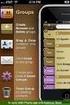 Contact Management & Groups Learn How To: Manage a database of contacts Add new contacts Create Groups Upload a mailing list Modify the Mailing List Form Begin by going to SiteBuilder after logging into
Contact Management & Groups Learn How To: Manage a database of contacts Add new contacts Create Groups Upload a mailing list Modify the Mailing List Form Begin by going to SiteBuilder after logging into
SECTION 5: Finalizing Your Workbook
 SECTION 5: Finalizing Your Workbook In this section you will learn how to: Protect a workbook Protect a sheet Protect Excel files Unlock cells Use the document inspector Use the compatibility checker Mark
SECTION 5: Finalizing Your Workbook In this section you will learn how to: Protect a workbook Protect a sheet Protect Excel files Unlock cells Use the document inspector Use the compatibility checker Mark
introduction to emarketing
 introduction to emarketing emarketing is typically used for promotional campaigns for attendee generation and for attendee communication. It works closely with ereg which also includes email capabilities
introduction to emarketing emarketing is typically used for promotional campaigns for attendee generation and for attendee communication. It works closely with ereg which also includes email capabilities
Guide to Using Outlook Calendar for Meeting Arrangements
 Guide to Using Outlook Calendar for Meeting Arrangements Using Outlook Calendar to arrange meetings and share information on availability across the university can help to save time on administration and
Guide to Using Outlook Calendar for Meeting Arrangements Using Outlook Calendar to arrange meetings and share information on availability across the university can help to save time on administration and
uniting brand & personality, by design. email campaigns made easy...
 uniting brand & personality, by design. email campaigns made easy... why? It delivers results - Email marketing returns more than double the average return for other forms of online marketing and more
uniting brand & personality, by design. email campaigns made easy... why? It delivers results - Email marketing returns more than double the average return for other forms of online marketing and more
If you have signed up for a free trial and want some guidance on the next steps, check out our Quick Start Guide.
 Using little green plane is a breeze. If you have signed up for a free trial and want some guidance on the next steps, check out our Quick Start Guide. This gives you everything you need to create stunning
Using little green plane is a breeze. If you have signed up for a free trial and want some guidance on the next steps, check out our Quick Start Guide. This gives you everything you need to create stunning
UOFL SHAREPOINT ADMINISTRATORS GUIDE
 UOFL SHAREPOINT ADMINISTRATORS GUIDE WOW What Power! Learn how to administer a SharePoint site. [Type text] SharePoint Administrator Training Table of Contents Basics... 3 Definitions... 3 The Ribbon...
UOFL SHAREPOINT ADMINISTRATORS GUIDE WOW What Power! Learn how to administer a SharePoint site. [Type text] SharePoint Administrator Training Table of Contents Basics... 3 Definitions... 3 The Ribbon...
Kentico CMS 7.0 User s Guide. User s Guide. Kentico CMS 7.0. 1 www.kentico.com
 User s Guide Kentico CMS 7.0 1 www.kentico.com Table of Contents Introduction... 4 Kentico CMS overview... 4 Signing in... 4 User interface overview... 6 Managing my profile... 8 Changing my e-mail and
User s Guide Kentico CMS 7.0 1 www.kentico.com Table of Contents Introduction... 4 Kentico CMS overview... 4 Signing in... 4 User interface overview... 6 Managing my profile... 8 Changing my e-mail and
Email Marketing Robot Instruction Manual Version 2.13.1.0
 Email Marketing Robot Instruction Manual Version 2.13.1.0 Table of Contents Installation Instructions...2 Opening the Email Marketing Robot...4 Setting up your Email Marketing Robot...4 Scheduling Your
Email Marketing Robot Instruction Manual Version 2.13.1.0 Table of Contents Installation Instructions...2 Opening the Email Marketing Robot...4 Setting up your Email Marketing Robot...4 Scheduling Your
Training Manual. Version 6
 Training Manual TABLE OF CONTENTS A. E-MAIL... 4 A.1 INBOX... 8 A.1.1 Create New Message... 8 A.1.1.1 Add Attachments to an E-mail Message... 11 A.1.1.2 Insert Picture into an E-mail Message... 12 A.1.1.3
Training Manual TABLE OF CONTENTS A. E-MAIL... 4 A.1 INBOX... 8 A.1.1 Create New Message... 8 A.1.1.1 Add Attachments to an E-mail Message... 11 A.1.1.2 Insert Picture into an E-mail Message... 12 A.1.1.3
ProExtra eclaiming User Guide
 ProExtra eclaiming User Guide Welcome to ProExtra eclaiming. You can use this system to submit claims to ProCare, for the services you have provided to patients referred to you by their GPs. You will need
ProExtra eclaiming User Guide Welcome to ProExtra eclaiming. You can use this system to submit claims to ProCare, for the services you have provided to patients referred to you by their GPs. You will need
EMAIL CAMPAIGNS...5 LIST BUILDER FORMS...
 Basic User Guide Table of Contents INTRODUCTION...1 CAMPAIGNER FEATURES...1 WHO SHOULD READ THIS GUIDE?...1 GETTING STARTED...2 LOGGING IN TO CAMPAIGNER...2 DASHBOARD...3 Modify Your Dashboard...4 EMAIL
Basic User Guide Table of Contents INTRODUCTION...1 CAMPAIGNER FEATURES...1 WHO SHOULD READ THIS GUIDE?...1 GETTING STARTED...2 LOGGING IN TO CAMPAIGNER...2 DASHBOARD...3 Modify Your Dashboard...4 EMAIL
How To Send Your Email Newsletter
 How To Send Your Email Newsletter You can manage email contacts and send your email newsletter through our proprietary email system called the ONLINE MARKETING CENTER. On the next few pages of this guide
How To Send Your Email Newsletter You can manage email contacts and send your email newsletter through our proprietary email system called the ONLINE MARKETING CENTER. On the next few pages of this guide
Managing Letters and Emails with Event Software Online
 Managing Letters and Emails with Event Software Online You can communicate with your supporters using printed letters, PDF documents, or email. Your existing templates, letters, and pictures can now be
Managing Letters and Emails with Event Software Online You can communicate with your supporters using printed letters, PDF documents, or email. Your existing templates, letters, and pictures can now be
Mail Chimp Basics. Glossary
 Mail Chimp Basics Mail Chimp is a web-based application that allows you to create newsletters and send them to others via email. While there are higher-level versions of Mail Chimp, the basic application
Mail Chimp Basics Mail Chimp is a web-based application that allows you to create newsletters and send them to others via email. While there are higher-level versions of Mail Chimp, the basic application
Using Outlook Web Access
 Using Outlook Web Access Log on JTSA Outlook Web Access 1. Enter the following URL into the address bar on your web browser (Internet Explorer recommended) and press enter http://exweb.jtsa.edu 2. The
Using Outlook Web Access Log on JTSA Outlook Web Access 1. Enter the following URL into the address bar on your web browser (Internet Explorer recommended) and press enter http://exweb.jtsa.edu 2. The
The Beginner s Guide to G-Lock WPNewsman Plugin for WordPress: Installation and Configuration
 The Beginner s Guide to G-Lock WPNewsman Plugin for WordPress: Installation and Configuration Summary G-Lock WPNewsman is a nice WordPress plugin for collecting subscribers using the confirmed opt-in method
The Beginner s Guide to G-Lock WPNewsman Plugin for WordPress: Installation and Configuration Summary G-Lock WPNewsman is a nice WordPress plugin for collecting subscribers using the confirmed opt-in method
Zoho CRM and Google Apps Synchronization
 Zoho CRM and Google Apps Synchronization Table of Contents End User Integration Points 1. Contacts 2. Calendar 3. Email 4. Tasks 5. Docs 3 6 8 11 12 Domain-Wide Points of Integration 1. Authentication
Zoho CRM and Google Apps Synchronization Table of Contents End User Integration Points 1. Contacts 2. Calendar 3. Email 4. Tasks 5. Docs 3 6 8 11 12 Domain-Wide Points of Integration 1. Authentication
Table of Contents. Table of Contents 3
 User Guide EPiServer 7 Mail Revision A, 2012 Table of Contents 3 Table of Contents Table of Contents 3 Introduction 5 About This Documentation 5 Accessing EPiServer Help System 5 Online Community on EPiServer
User Guide EPiServer 7 Mail Revision A, 2012 Table of Contents 3 Table of Contents Table of Contents 3 Introduction 5 About This Documentation 5 Accessing EPiServer Help System 5 Online Community on EPiServer
INTRODUCTION... 3 JNEWS... 5 LISTS... 6 SUBSCRIBERS... 11 NEWSLETTERS... 13 SMART-NEWSLETTERS / AUTO-RESPONDERS... 18 MEDIA MANAGER...
 USER GUIDE Table of Contents INTRODUCTION... 3 JNEWS... 5 LISTS... 6 SUBSCRIBERS... 11 NEWSLETTERS... 13 SMART-NEWSLETTERS / AUTO-RESPONDERS... 18 MEDIA MANAGER... 18 STATISTICS... 19 QUEUE... 21 TEMPLATES...
USER GUIDE Table of Contents INTRODUCTION... 3 JNEWS... 5 LISTS... 6 SUBSCRIBERS... 11 NEWSLETTERS... 13 SMART-NEWSLETTERS / AUTO-RESPONDERS... 18 MEDIA MANAGER... 18 STATISTICS... 19 QUEUE... 21 TEMPLATES...
Newsletter Sign Up Form to Database Tutorial
 Newsletter Sign Up Form to Database Tutorial Introduction The goal of this tutorial is to demonstrate how to set up a small Web application that will send information from a form on your Web site to a
Newsletter Sign Up Form to Database Tutorial Introduction The goal of this tutorial is to demonstrate how to set up a small Web application that will send information from a form on your Web site to a
Cloud. Hosted Exchange Administration Manual
 Cloud Hosted Exchange Administration Manual Table of Contents Table of Contents... 1 Table of Figures... 4 1 Preface... 6 2 Telesystem Hosted Exchange Administrative Portal... 7 3 Hosted Exchange Service...
Cloud Hosted Exchange Administration Manual Table of Contents Table of Contents... 1 Table of Figures... 4 1 Preface... 6 2 Telesystem Hosted Exchange Administrative Portal... 7 3 Hosted Exchange Service...
Webmail Instruction Guide
 Webmail Instruction Guide This document is setup to guide your through the use of the many features of our Webmail system. You may either visit www.safeaccess.com or webmail.safeaccess.com to login with
Webmail Instruction Guide This document is setup to guide your through the use of the many features of our Webmail system. You may either visit www.safeaccess.com or webmail.safeaccess.com to login with
Email Marketing. Send beautiful email campaigns, track the results and manage your subscribers. For further information, call 01202 232839 or email
 Email Marketing Send beautiful email campaigns, track the results and manage your subscribers. For further information, call 01202 232839 or email info@europastudio.co.uk Copyright 2004-2012 Europa Studio.
Email Marketing Send beautiful email campaigns, track the results and manage your subscribers. For further information, call 01202 232839 or email info@europastudio.co.uk Copyright 2004-2012 Europa Studio.
Using Word 2007 For Mail Merge
 Using Word 2007 For Mail Merge Introduction This document assumes that you are familiar with using Word for word processing, with the use of a computer keyboard and mouse and you have a working knowledge
Using Word 2007 For Mail Merge Introduction This document assumes that you are familiar with using Word for word processing, with the use of a computer keyboard and mouse and you have a working knowledge
Mailchimp VS All Clients
 Mailchimp VS All Clients Do you need an ESP, a CRM system or both? Both Mailchimp (Email Service Provider) and a CRM system are designed to make you money. They perform in 2 different ways, whilst CRMs
Mailchimp VS All Clients Do you need an ESP, a CRM system or both? Both Mailchimp (Email Service Provider) and a CRM system are designed to make you money. They perform in 2 different ways, whilst CRMs
ONCONTACT MARKETING AND CAMPAIGN USER GUIDE V8.1
 ONCONTACT MARKETING AND CAMPAIGN USER GUIDE V8.1 OnContact Marketing Guide v8.1 Contents Marketing Dashboard... 2 Marketing Dashboard Panels... 2 Campaign Record... 3 Field Descriptions... 3 Products Tab...
ONCONTACT MARKETING AND CAMPAIGN USER GUIDE V8.1 OnContact Marketing Guide v8.1 Contents Marketing Dashboard... 2 Marketing Dashboard Panels... 2 Campaign Record... 3 Field Descriptions... 3 Products Tab...
How to Create and Send Newsletter Using G-Lock EasyMail
 How to Create and Send Newsletter Using G-Lock EasyMail Beginner s Guide 1 Page Table of Contents 1. Create E-Mail Account 3 2. Create Contact Group. 5 3. Import Contacts from External Database. 6 4. Compose
How to Create and Send Newsletter Using G-Lock EasyMail Beginner s Guide 1 Page Table of Contents 1. Create E-Mail Account 3 2. Create Contact Group. 5 3. Import Contacts from External Database. 6 4. Compose
USER MANUAL (PRO-CURO LITE, PRO & ENT) [SUPPLIED FOR VERSION 3]
![USER MANUAL (PRO-CURO LITE, PRO & ENT) [SUPPLIED FOR VERSION 3] USER MANUAL (PRO-CURO LITE, PRO & ENT) [SUPPLIED FOR VERSION 3]](/thumbs/39/19325006.jpg) Pro-curo Software Ltd USER MANUAL (PRO-CURO LITE, PRO & ENT) [SUPPLIED FOR VERSION 3] CONTENTS Everyday use... 3 Logging on... 4 Main Screen... 5 Adding locations... 6 Working with locations... 7 Duplicate...
Pro-curo Software Ltd USER MANUAL (PRO-CURO LITE, PRO & ENT) [SUPPLIED FOR VERSION 3] CONTENTS Everyday use... 3 Logging on... 4 Main Screen... 5 Adding locations... 6 Working with locations... 7 Duplicate...
Google Analytics Guide
 Google Analytics Guide 1 We re excited that you re implementing Google Analytics to help you make the most of your website and convert more visitors. This deck will go through how to create and configure
Google Analytics Guide 1 We re excited that you re implementing Google Analytics to help you make the most of your website and convert more visitors. This deck will go through how to create and configure
Web Mail Classic Web Mail
 April 14 Web Mail Classic Web Mail Version 2.2 Table of Contents 1 Technical Requirements... 4 2 Accessing your Web Mail... 4 3 Web Mail Features... 5 3.1 Home... 5 3.1.1 Mailbox Summary... 5 3.1.2 Announcements...
April 14 Web Mail Classic Web Mail Version 2.2 Table of Contents 1 Technical Requirements... 4 2 Accessing your Web Mail... 4 3 Web Mail Features... 5 3.1 Home... 5 3.1.1 Mailbox Summary... 5 3.1.2 Announcements...
C3 - Email Marketing: The Ins and Outs of Email Marketing
 C3 - Email Marketing: The Ins and Outs of Email Marketing What you will learn: Selling Email Marke.ng To Your Clients Building Customer Mailing Lists Setup Your Site to Automa.cally Add Customers Mechanics
C3 - Email Marketing: The Ins and Outs of Email Marketing What you will learn: Selling Email Marke.ng To Your Clients Building Customer Mailing Lists Setup Your Site to Automa.cally Add Customers Mechanics
How To Use Webmail. Guiding you through the Universities online email
 How To Use Webmail Guiding you through the Universities online email Table of Contents LOGGING ON...2 VIEWING MESSAGES...2 SENDING A MESSAGE...3 Using the University s Address Book...3 To send a message
How To Use Webmail Guiding you through the Universities online email Table of Contents LOGGING ON...2 VIEWING MESSAGES...2 SENDING A MESSAGE...3 Using the University s Address Book...3 To send a message
Setting up a basic database in Access 2003
 Setting up a basic database in Access 2003 1. Open Access 2. Choose either File new or Blank database 3. Save it to a folder called customer mailing list. Click create 4. Double click on create table in
Setting up a basic database in Access 2003 1. Open Access 2. Choose either File new or Blank database 3. Save it to a folder called customer mailing list. Click create 4. Double click on create table in
Contents. Introduction. Creating a list. Growing your list. Managing unsubscribes. Handling spam complaints. Managing bounces
 Managing your data Contents 01 02 03 04 05 06 07 08 09 10 11 Introduction Creating a list Growing your list Managing unsubscribes Handling spam complaints Managing bounces Dealing with Out of Office notifications
Managing your data Contents 01 02 03 04 05 06 07 08 09 10 11 Introduction Creating a list Growing your list Managing unsubscribes Handling spam complaints Managing bounces Dealing with Out of Office notifications
quick start guide A Quick Start Guide inflow Support GET STARTED WITH INFLOW
 GET STARTED WITH INFLOW quick start guide Welcome to the inflow Community! This quick-start guide includes all the important stuff to get you tracking your inventory before you know it! Just follow along
GET STARTED WITH INFLOW quick start guide Welcome to the inflow Community! This quick-start guide includes all the important stuff to get you tracking your inventory before you know it! Just follow along
Sitecore is a trademark of Sitecore A/S. All other brand and product names are the property of their respective holders.
 Newsletter Module User Manual Author: Sitecore A/S, Date: November 2003 Release: Release 4.0 Language: English Sitecore is a trademark of Sitecore A/S. All other brand and product names are the property
Newsletter Module User Manual Author: Sitecore A/S, Date: November 2003 Release: Release 4.0 Language: English Sitecore is a trademark of Sitecore A/S. All other brand and product names are the property
Client Marketing: Sets
 Client Marketing Client Marketing: Sets Purpose Client Marketing Sets are used for selecting clients from the client records based on certain criteria you designate. Once the clients are selected, you
Client Marketing Client Marketing: Sets Purpose Client Marketing Sets are used for selecting clients from the client records based on certain criteria you designate. Once the clients are selected, you
The Essential Email Marketing Glossary
 By Ryan P. M. Allis ASP - Application Service Provider. ASP s provide internet based software. Access - Database software. Part of the Microsoft Office Suite. Organizations often store customer data in
By Ryan P. M. Allis ASP - Application Service Provider. ASP s provide internet based software. Access - Database software. Part of the Microsoft Office Suite. Organizations often store customer data in
Simply Accounting Intelligence Tips and Tricks Booklet Vol. 1
 Simply Accounting Intelligence Tips and Tricks Booklet Vol. 1 1 Contents Accessing the SAI reports... 3 Running, Copying and Pasting reports... 4 Creating and linking a report... 5 Auto e-mailing reports...
Simply Accounting Intelligence Tips and Tricks Booklet Vol. 1 1 Contents Accessing the SAI reports... 3 Running, Copying and Pasting reports... 4 Creating and linking a report... 5 Auto e-mailing reports...
The emails can be simple and text based, or graphic rich. They will look great whether being viewed on a computer or mobile device.
 INDUSTRYmailout What is INDUSTRYmailout? In response to the new Canadian Anti-Spam Legislation (CASL) introduced in the spring of 2014, we have researched and decided upon a mass-emailing service that
INDUSTRYmailout What is INDUSTRYmailout? In response to the new Canadian Anti-Spam Legislation (CASL) introduced in the spring of 2014, we have researched and decided upon a mass-emailing service that
Appendix A How to create a data-sharing lab
 Appendix A How to create a data-sharing lab Creating a lab involves completing five major steps: creating lists, then graphs, then the page for lab instructions, then adding forms to the lab instructions,
Appendix A How to create a data-sharing lab Creating a lab involves completing five major steps: creating lists, then graphs, then the page for lab instructions, then adding forms to the lab instructions,
Egress Switch Secure Workspace 2.x. Administration Guide
 Egress Switch Secure Workspace 2.x Administration Guide November 2015 Confidentiality Statement This document contains information confidential and proprietary to Egress Software Technologies. It shall
Egress Switch Secure Workspace 2.x Administration Guide November 2015 Confidentiality Statement This document contains information confidential and proprietary to Egress Software Technologies. It shall
