INTRODUCTION... 3 JNEWS... 5 LISTS... 6 SUBSCRIBERS NEWSLETTERS SMART-NEWSLETTERS / AUTO-RESPONDERS MEDIA MANAGER...
|
|
|
- Edith Hodge
- 8 years ago
- Views:
Transcription
1 USER GUIDE
2 Table of Contents INTRODUCTION... 3 JNEWS... 5 LISTS... 6 SUBSCRIBERS NEWSLETTERS SMART-NEWSLETTERS / AUTO-RESPONDERS MEDIA MANAGER STATISTICS QUEUE TEMPLATES CONFIGURATION HELP / EDUCATION CENTER / LIVE SUPPORT ABOUT
3 Introduction The purpose of this user guide is to navigate Proteon users on how to effectively apply jnews to their chapter objectives. Our Mission To create world class membership portals for our non-profit and association based customers. Our Vision People have the solutions within themselves and need a tool (technology) and a way (process) to achieve those solutions in a practical, affordable, easy and professional way. Our History Our founder is a 23+ year veteran of the IT industry. He is also a family man who faced exceptional challenges when his two sons were diagnosed with autism. For a long time Mike Holstein kept his two worlds apart, working in the IT industry as a job to provide the necessary care for his family. This was simply not enough. Fed up with the conflicting disinformation regarding the causes and the treatments of autism, Mike finally used his extensive experience and knowledge to directly help both his and other families by developing websites for charitable causes like the Autism Society of Ohio, the Rich Center for Autism at Youngstown State University, the Arc of Ohio and the Arc of Hamilton County. With this, Mike saw a great thing. He saw a way that people could come together, using a common portal, to share information, share successes and disappointments, to come together as an online community for the betterment of the organization and those served by the organization. Mike realized he could not only achieve his goals of healing his sons, but he also could help others achieve their goals by offering similar solutions to meet the needs of professional organizations. To help keep the costs for the charitable sites low, Mike used these 'lessons learned' to provide the same online community model to other professional organizations to meet their member s needs. He understood that this wasn't going to be the typical site development /site hosting company. He believes that a true solutions provider should do more that provide a solution then walk away. A true solutions provider is a partner from beginning to end. Our work doesn't end when we develop and cut over a client site, it really is only the beginning of a long-term commitment. It is a true partnership. With this non-traditional model, Proteon Software has evolved into a vibrant growing organization, providing world-class custom portal solutions for online communities of any size and any mission. As a certified Project Manager and instructor Mike and Proteon Software partnered with multiple chapters of the Project Management institute to design and develop membership-driven online solutions. These early chapters have become some of our Flagship Partners featured on this site. The vision has succeeded. Proteon Software is the leading Open Source custom portal solutions provider for non-profits and member associations. With our growth we have not strayed from our core value of helping charities by providing reduced cost solutions. 3
4 Our success with non-profit professional clients allows Proteon to continue to fund charitable portals. If a client has a particular charitable organization, we can offer that organization a reduced-cost web portal. In some cases the charitable portal can be developed and delivered totally free. This vision does work. Mike's two son's are proof-positive that this vision works. First, through the online community that Mike helped build, he was able to develop a program which has given his family and his sons the necessary tools to deal with and overcome their autism. Then taking it a step further by building a community of like-minded people's experiences and a shared vision. 4
5 jnews jnews is a Joomla component that allows you to send blasts to your communities. jnews sends s blasts to the lists of recipients in your selected lists. NOTE: When your site is set up you will have a list of members already created by Proteon. This list is updated nightly from the PMI.org upload. 5
6 Lists Lists are a group of subscribers with addresses, you want to . Example: Member List Director List Sponsor List Study groups Zip Code/Postal Code groups List subscribers can include members and non-members. Each chapter will already have a list of their membership. It will be named DEP List or Chapter Members,, depending on when you started with Proteon. Only your Chapter Member list is refreshed nightly from PMI.org. All other lists require manual editing. Let s create a new list. 1. Select COMPONENTS>jNEWS>LISTS 2. Select NEW for our new list. 6
7 3. Along the top there are four tabs to input information and review. 4. The DESCRIPTION: a. Published. Leave as default. b. Visible In frontend.. This allows you to see it from the list of lists. Leave as default. c. Description: i. List Name.. This is the name of your list. If it s a study group be sure to include the year as there will be many study groups throughout the years. Create a naming convention and follow it. ii. List description.. Here you will provide a description/purpose for the list. 7
8 iii. List Template.. Here you will choose from the list of newsletter templates to apply when sending to this specific group. d. Sender: i. Sender name. Enter who the will be sent by. ii. Sender . Enter sender . iii. Reply-to address. Enter the address you would like recipients to reply to if they have any questions. iv. Creator of the list. Leave as default. 5. SUBSCRIPTION: jnews 8 a. Auto Subscribe Users? Remember this option is available only ONCE at the creation of the list. Your options are: i. Sync No Users. This option won t automatically add from the joomla data base to the list. Leave as default. ii. New Users. If you choose this option you are asking the system to add all new users to the list from the nightly upload. iii. All Users. This would be if you needed to create a list of all the members in the system at that time. The new list would not get updated nightly. A list of all your members has already been created for you. You won t need this option. b. Unsubscribe Settings: i. Send unsubscribe message. Leave as default YES. ii. Unsubscribe . Format an to be sent to subscribers when they unsubscribe from the list.
9 6. NOTIFICATION: a. Subscription Settings: i. Send subscription notifications. This will send an to the list owner when new subscribers join the list. ii. Subscribe notify message. Fill out accordingly if required. b. Unsubscribe Settings: i. Send unsubscribe notification. This will send an to the list owner when an existing subscriber leaves the list. ii. Unsubscribe notification message. Fill out accordingly if required. 9
10 7. FRONT-END MANAGEMENT: a. List Subscription Access. This is where you will identify how people are getting added to a list. If you will be adding members via CSV upload or manually you will only select Administrator and Super Users in this section. b. Mailing Add/Edit Access. Leave as default. 8. Once complete select SAVE. This will redirect you to the list of lists along with the one we just created. 9. At this point we have set up our list name and parameters but we have no names/members in our list. Once you are in your list you can click on NEW to add each subscriber individually or import a CSV sheet that captures all the subscribers to this specific list. The next section will speak to how this is done. 10
11 Subscribers Subscribers are the people who subscribe to the list with an address. If you selected a member in community builder you would see all the lists they subscribe to. What we are going to do is upload a CSV file to complete our list. 1. Go to the list you just created and click on SUBSCRIBERS(0): 2. This redirects you to the SUBSCRIBER section and gives you the IMPORT icon up top. Select IMPORT 3. Here you will select which list the upload will import into and select the CSV file to be imported: 4. Your excel file must be saved as a CSV. The file requires two columns, without headings. a. Column 1 Full name (First Last) b. Column 2 address 11
12 5. Select IMPORT 6. A message located above the subscribers will be shown if done successfully: 7. If you don t get the message above and the system logs you out to sign back in again, your file has not been saved as a CSV. Please check your file and try again. If all else fails place a ticket with the Proteon Helpdesk. 12
13 Newsletters By now you have created your article and want to send information out to your lists. Let s get started. 1. Select COMPONENTS>JNEWS>NEWSLETTER: a. Select NEW for a new newsletter. b. Or highlight an existing newsletter to use as a template for your newsletter. Then select COPY. 13
14 2. SUBJECT. The newsletter will not save without a title. The title is the subject line so be careful what you place in this section. Create a naming convention and follow it. 3. SEND DATE. (2 options) a. Click on the calendar icon. You will notice the calendar loads oddly. At the bottom of the square select the minutes, then hour, then date. This selection has to occur in that order or the date doesn t register. b. Leave blank if you intend on sending the newsletter right away. c. TIP: For reminder s simply copy the first newsletter then change the subject and send date to reflect the 1 st /2 nd reminder. 4. PUBLISHED. Once the newsletter sends it will update to yes automatically. Leave as default. 5. VISIBLE IN FRONTEND. This allows you to see it from the list of newsletters. Leave as default. 6. HTML MAILING? Leave as default. 7. TAGS. Click on tags to insert an existing article otherwise key in the information you need to share: 14
15 TAGS>CONTENT. Select CONTENT then select the ARTICLE to highlight it. Confirm the Content ID number matching the article ID you selected. Here you can choose between the full article, intro only and the title only. This will depend on the volume of content for your specific blast. The best way to know what works for you is to start creating newsletters and playing around with the settings. i. TIP. Insert {tag:unsubscribe} at the end of every . This allows subscribers to be removed from the list at any time. Insert Content when complete. i. Sometimes the system will place the link outside of a predesigned template. If this happens simply relocate the link and cut and paste into the desired position. 15
16 8. Along the right side are three tabs: a. The LISTS tab is where you will select the audience for your newsletter. If you are making any changes to the default settings you will need to click either APPLY (save and stay on page) or SAVE (save and leave page) for the changes to take place before moving to the next tab. b. The SENDER tab is where you will define: i. Insert your CHAPTER NAME. ii. address the bulletin is coming from. iii. REPLY TO address for replies. iv. If you are making any changes to the default settings you will need to click either APPLY (save and stay on page) or SAVE (save and leave page) for the changes to take place before moving to the next tab. 16
17 c. The ATTACHMENTS tab is where you would upload an attachment that is required to assist the bulletin. 9. Click PREVIEW and take a few seconds to see how the will look once sent to members/non members. Make sure it s exactly what you need. 10. Before sending it out to the masses SEND A TEST to yourself just as a final confirmation that the information is displayed the way you intended. Make sure your NAME and is filled in correctly and click on the SEND TEST icon. a. TIP. Send test s to multiple accounts (Gmail, outlook, yahoo, etc) to see how each might get distorted. 11. You should see a blue message: 12. If you are ready to send the right away Click SEND, in the send column. A pop up window will load and provide you with a recap of the lists you are sending to. 13. Click on SEND again only if the volume is under 400 recipients. a. TIP. Leave this window open until ALL the s have sent. If you close before this task is 100% complete the remaining list will go into the queue. (Refer to queue section) 14. If your list size is larger than 400 recipients schedule your blast. This allows the Proteon send mail server to send the s at a pace and across multiple IP addresses in a way that won t get flagged as spam. 15. If in step 3 you scheduled your blast then you good to go. If you didn t simply edit your newsletter and follow the directions given in step When you come back to the list of newsletters notice the yellow light bulb to the left of your newsletter. This indicates a scheduled newsletter has been set. 17
18 Smart-Newsletters / Auto-responders Smart-Newsletters and Auto responders are not supported by Proteon. Media Manager The media manager allows you to organize and store photos for newsletters and articles. 18
19 Statistics This offers statistics management on the newsletters sent out (number sent, opened newsletters, HTML or text only). 1. Predefined Date. Here you can filter your search. 2. Report type. Since the Listing report type is more user friendly please select listing and click on REFRESH. 3. Mailing Reports. This is a list of newsletters that have been sent out within the Predefined Dates you selected. a. Mailing Subject.. This is your subject line. b. Sent in HTML.. This is how many s were sent in html format. c. Sent in Text.. This is how many s were sent in text format. d. Views (from html mails). This represents how many s have been en viewed. e. Mail Pending.. This represents how many s have not been sent and are pending. f. Total Sent.. This represents how many s went out. 4. You can click on the subject to get more information around the that was sent. Select the details tab to view the specific addresses. 19
20 a. HTML read. The lists of all who have read the . b. HTML Unread. The list of all who have not read the . 20
21 Queue If you re looking at this section I can assume that you sent an unscheduled newsletter and during transmission the sending process was interrupted. Follow the directions below to send the newsletter to the remaining recipients. 1. Select COMPONENTS>JNEWS>QUEUE: 2. Click on PROCESS QUEUE to continue sending an interrupted OR click on EMPTY QUEUE to cancel sending the . Leave this window open until all the s have sent. 21
22 Templates Templates are the area where you will pre-develop page layouts to make new newsletters with a similar design. Let s say you have study groups, luncheons, dinners, PD days, all of these can have their own newsletter template if you so desire. If you have little time or man power you can place a Helpdesk ticket with Proteon and have them create your template. Let s create a template. 1. Navigate to COMPONENTS>jNEWS>TEMPLATES. 2. Notice you have a few templates to work with and modify. Choose one of the existing templates to modify by clicking on the title. 3. You can change the Name, Alias, Thumbnail, Description and design layout. Be sure to click SAVE prior to exiting the area or your changes won t stay. 22
23 4. How do you apply a template? Open up a newsletter to be sent to your community. Once you are in the edit mode click on the template icon up top. 5. A pop up window will come up with your template options. Choose the template you need. 6. Choosing your template can only occur at the beginning of your newsletter creation. Once you save or exit the newsletter editing area the template option disappears. 23
24 Configuration Configuration holds all your site settings with jnews. Please do not change anything unless you ve been directed to do so by Proteon. If you have any questions please submit a Helpdesk ticket. Help / Education Center / Live Support These services are replaced with the Proteon Helpdesk. Please contact Proteon for all assistance. About This is summarized information about the jnews component for your website. 24
Newsletters & Email Blasts USER GUIDE
 Newsletters & Email Blasts USER GUIDE Table of Contents INTRODUCTION... 3 INPUTS, TOOLS & TECHNIQUES, OUTPUTS (ITTO)... 5 NEWSLETTERS... 6 STATISTICS... 11 QUEUE... 13 TEMPLATES... 14 2 Introduction The
Newsletters & Email Blasts USER GUIDE Table of Contents INTRODUCTION... 3 INPUTS, TOOLS & TECHNIQUES, OUTPUTS (ITTO)... 5 NEWSLETTERS... 6 STATISTICS... 11 QUEUE... 13 TEMPLATES... 14 2 Introduction The
INTRODUCTION... 3 PRODEP... 5 RUN STATS... 6 REPORTS... 8 CERTIFICATES... 10 CONFIGURATION... 13 EMAILS... 13 SYNCHRONIZE... 15
 USER GUIDE Table of Contents INTRODUCTION... 3 PRODEP... 5 RUN STATS... 6 REPORTS... 8 CERTIFICATES... 10 CONFIGURATION... 13 EMAILS... 13 SYNCHRONIZE... 15 SUBSCRIPTION LIST... 17 2 Introduction The purpose
USER GUIDE Table of Contents INTRODUCTION... 3 PRODEP... 5 RUN STATS... 6 REPORTS... 8 CERTIFICATES... 10 CONFIGURATION... 13 EMAILS... 13 SYNCHRONIZE... 15 SUBSCRIPTION LIST... 17 2 Introduction The purpose
Intellect Platform - The Workflow Engine Basic HelpDesk Troubleticket System - A102
 Intellect Platform - The Workflow Engine Basic HelpDesk Troubleticket System - A102 Interneer, Inc. Updated on 2/22/2012 Created by Erika Keresztyen Fahey 2 Workflow - A102 - Basic HelpDesk Ticketing System
Intellect Platform - The Workflow Engine Basic HelpDesk Troubleticket System - A102 Interneer, Inc. Updated on 2/22/2012 Created by Erika Keresztyen Fahey 2 Workflow - A102 - Basic HelpDesk Ticketing System
emarketing Manual- Creating a New Email
 emarketing Manual- Creating a New Email Create a new email: You can create a new email by clicking the button labeled Create New Email located at the top of the main page. Once you click this button, a
emarketing Manual- Creating a New Email Create a new email: You can create a new email by clicking the button labeled Create New Email located at the top of the main page. Once you click this button, a
Follow Up Email Pro Guide
 Website: http://magehit.com Contact: sale@magehit.com Configuration Follow Up Email Pro Guide Version 1.0.0 - Jan 2015 Go to System >> Configurations >> MageHit >> Follow Up Email (or Follow Up Email >>
Website: http://magehit.com Contact: sale@magehit.com Configuration Follow Up Email Pro Guide Version 1.0.0 - Jan 2015 Go to System >> Configurations >> MageHit >> Follow Up Email (or Follow Up Email >>
EMAIL CAMPAIGNS...5 LIST BUILDER FORMS...
 Basic User Guide Table of Contents INTRODUCTION...1 CAMPAIGNER FEATURES...1 WHO SHOULD READ THIS GUIDE?...1 GETTING STARTED...2 LOGGING IN TO CAMPAIGNER...2 DASHBOARD...3 Modify Your Dashboard...4 EMAIL
Basic User Guide Table of Contents INTRODUCTION...1 CAMPAIGNER FEATURES...1 WHO SHOULD READ THIS GUIDE?...1 GETTING STARTED...2 LOGGING IN TO CAMPAIGNER...2 DASHBOARD...3 Modify Your Dashboard...4 EMAIL
DIY Email Manager User Guide. http://www.diy-email-manager.com
 User Guide http://www.diy-email-manager.com Contents Introduction... 3 Help Guides and Tutorials... 4 Sending your first email campaign... 4 Adding a Subscription Form to Your Web Site... 14 Collecting
User Guide http://www.diy-email-manager.com Contents Introduction... 3 Help Guides and Tutorials... 4 Sending your first email campaign... 4 Adding a Subscription Form to Your Web Site... 14 Collecting
Using icontact The Preiss Company
 Using icontact The Preiss Company Resident Communication is one of the most important aspects of Student Housing. In an effort to both streamline and empower our company with respect to this field, The
Using icontact The Preiss Company Resident Communication is one of the most important aspects of Student Housing. In an effort to both streamline and empower our company with respect to this field, The
On the Email Marketing home page, click the arrow to expand the Admin Tools area. Admin Tools
 Email Marketing How-To Document November 2010 Email Marketing Admin Tools On the Email Marketing home page, click the arrow to expand the Admin Tools area. Admin Tools Global Email Settings Design Templates
Email Marketing How-To Document November 2010 Email Marketing Admin Tools On the Email Marketing home page, click the arrow to expand the Admin Tools area. Admin Tools Global Email Settings Design Templates
Chapter 15: Forms. User Guide. 1 P a g e
 User Guide Chapter 15 Forms Engine 1 P a g e Table of Contents Introduction... 3 Form Building Basics... 4 1) About Form Templates... 4 2) About Form Instances... 4 Key Information... 4 Accessing the Form
User Guide Chapter 15 Forms Engine 1 P a g e Table of Contents Introduction... 3 Form Building Basics... 4 1) About Form Templates... 4 2) About Form Instances... 4 Key Information... 4 Accessing the Form
Beloit College ListServs
 Beloit College ListServs Subscription Options Adding Members to the List Making List Archives Private Options for Keeping Spam from Reaching List Recipients 1) Allow Member Only Postings 2) Moderate all
Beloit College ListServs Subscription Options Adding Members to the List Making List Archives Private Options for Keeping Spam from Reaching List Recipients 1) Allow Member Only Postings 2) Moderate all
Email Marketing System Options
 System Options Different Systems for Different Users We run various different types of systems for different users based on their email marketing requirements. If you have your own email marketing system
System Options Different Systems for Different Users We run various different types of systems for different users based on their email marketing requirements. If you have your own email marketing system
Outlook 2013 ~ e Mail Quick Tips
 The Ribbon: Home tab New Email to send a new mail New Items to send a new mail, a new appointment, a new meeting, a new contact, a new task, a new Lync Meeting Ignore to ignore a request Clean Up to clean
The Ribbon: Home tab New Email to send a new mail New Items to send a new mail, a new appointment, a new meeting, a new contact, a new task, a new Lync Meeting Ignore to ignore a request Clean Up to clean
Intellect Platform - Tables and Templates Basic Document Management System - A101
 Intellect Platform - Tables and Templates Basic Document Management System - A101 Interneer, Inc. 4/12/2010 Created by Erika Keresztyen 2 Tables and Templates - A101 - Basic Document Management System
Intellect Platform - Tables and Templates Basic Document Management System - A101 Interneer, Inc. 4/12/2010 Created by Erika Keresztyen 2 Tables and Templates - A101 - Basic Document Management System
Webmail Instruction Guide
 Webmail Instruction Guide This document is setup to guide your through the use of the many features of our Webmail system. You may either visit www.safeaccess.com or webmail.safeaccess.com to login with
Webmail Instruction Guide This document is setup to guide your through the use of the many features of our Webmail system. You may either visit www.safeaccess.com or webmail.safeaccess.com to login with
ManageMyHealth SMS Text Message Service User Guide. Medtech32. Version 20.0 (March 2012)
 ManageMyHealth SMS Text Message Service User Guide Medtech32 Version 20.0 (March 2012) IMPORTANT NOTE Medtech recommends that all Medtech upgrades and database back-up and restore processes are performed
ManageMyHealth SMS Text Message Service User Guide Medtech32 Version 20.0 (March 2012) IMPORTANT NOTE Medtech recommends that all Medtech upgrades and database back-up and restore processes are performed
Email Marketing Features
 Email Marketing Features intouch Email Marketer is a true all-in-one communications platform and includes everything you need to create, send and track professional HTML emails, autoresponders, surveys,
Email Marketing Features intouch Email Marketer is a true all-in-one communications platform and includes everything you need to create, send and track professional HTML emails, autoresponders, surveys,
Pinpointe User s Guide
 Pinpointe User s Guide Edition 2.1 October 2008 About This User s Guide How to Use This User s Guide This user s guide describes Pinpointe s Graphical User Interface (GUI). It shows you how to use each
Pinpointe User s Guide Edition 2.1 October 2008 About This User s Guide How to Use This User s Guide This user s guide describes Pinpointe s Graphical User Interface (GUI). It shows you how to use each
introduction to emarketing
 introduction to emarketing emarketing is typically used for promotional campaigns for attendee generation and for attendee communication. It works closely with ereg which also includes email capabilities
introduction to emarketing emarketing is typically used for promotional campaigns for attendee generation and for attendee communication. It works closely with ereg which also includes email capabilities
Outlook XP Email Only
 Outlook XP Email Only Table of Contents OUTLOOK XP EMAIL 5 HOW EMAIL WORKS: 5 POP AND SMTP: 5 TO SET UP THE POP AND SMTP ADDRESSES: 6 TO SET THE DELIVERY PROPERTY: 8 STARTING OUTLOOK: 10 THE OUTLOOK BAR:
Outlook XP Email Only Table of Contents OUTLOOK XP EMAIL 5 HOW EMAIL WORKS: 5 POP AND SMTP: 5 TO SET UP THE POP AND SMTP ADDRESSES: 6 TO SET THE DELIVERY PROPERTY: 8 STARTING OUTLOOK: 10 THE OUTLOOK BAR:
Email Marketing. User Guide. July 2012. Welcome to AT&T Website Solutions SM
 July 2012 Email Marketing User Guide Welcome to AT&T Website Solutions SM We are focused on providing you the very best web hosting service including all the tools necessary to establish and maintain a
July 2012 Email Marketing User Guide Welcome to AT&T Website Solutions SM We are focused on providing you the very best web hosting service including all the tools necessary to establish and maintain a
Click-n-Print User Guide
 Click-n-Print User Guide Selecting PDF print module Page 2 Selecting an Email Campaign Page 4 Viewing Campaign Reports and Analysis Page 7 Creating Mailing Lists Page 8 Adding HTML variables Page 9 Searching/Adding
Click-n-Print User Guide Selecting PDF print module Page 2 Selecting an Email Campaign Page 4 Viewing Campaign Reports and Analysis Page 7 Creating Mailing Lists Page 8 Adding HTML variables Page 9 Searching/Adding
How to Manage Email. Guidance for staff
 How to Manage Email Guidance for staff 1 Executive Summary Aimed at Note Purpose Benefits staff Necessary skills to All staff who use email This guidance does NOT cover basic IT literacy skills. Staff
How to Manage Email Guidance for staff 1 Executive Summary Aimed at Note Purpose Benefits staff Necessary skills to All staff who use email This guidance does NOT cover basic IT literacy skills. Staff
How To Send Your Email Newsletter
 How To Send Your Email Newsletter You can manage email contacts and send your email newsletter through our proprietary email system called the ONLINE MARKETING CENTER. On the next few pages of this guide
How To Send Your Email Newsletter You can manage email contacts and send your email newsletter through our proprietary email system called the ONLINE MARKETING CENTER. On the next few pages of this guide
LICENTIA. Nuntius. Magento Email Marketing Extension REVISION: SEPTEMBER 21, 2015 (V1.8.1)
 LICENTIA Nuntius Magento Email Marketing Extension REVISION: SEPTEMBER 21, 2015 (V1.8.1) INDEX About the extension... 6 Compatability... 6 How to install... 6 After Instalattion... 6 Integrate in your
LICENTIA Nuntius Magento Email Marketing Extension REVISION: SEPTEMBER 21, 2015 (V1.8.1) INDEX About the extension... 6 Compatability... 6 How to install... 6 After Instalattion... 6 Integrate in your
Vodafone Business Product Management Group. Hosted Services Announcer Pro V4.6 User Guide
 Vodafone Business Product Management Group Hosted Services Announcer Pro V4.6 User Guide Vodafone Group 2010 Other than as permitted by law, no part of this document may be reproduced, adapted, or distributed,
Vodafone Business Product Management Group Hosted Services Announcer Pro V4.6 User Guide Vodafone Group 2010 Other than as permitted by law, no part of this document may be reproduced, adapted, or distributed,
Virtual Communities Operations Manual
 Virtual Communities Operations Manual The Chapter Virtual Communities (VC) have been developed to improve communication among chapter leaders and members, to facilitate networking and communication among
Virtual Communities Operations Manual The Chapter Virtual Communities (VC) have been developed to improve communication among chapter leaders and members, to facilitate networking and communication among
Trouble Ticket Express
 Trouble Ticket Express Operator Manual rev. 1.0. 2006 by United Web Coders www.unitedwebcoders.com 1. System Overview 1.1. Concepts The Trouble Ticket Express is a web based help desk system. The program
Trouble Ticket Express Operator Manual rev. 1.0. 2006 by United Web Coders www.unitedwebcoders.com 1. System Overview 1.1. Concepts The Trouble Ticket Express is a web based help desk system. The program
Create an Email Campaign. Create & Send Your Newsletter
 Create an Email Campaign Create & Send Your Newsletter Free Easy Fast -1- Create an Email Campaign 1 For sending a newsletter or a bulk email, you need to create an Email Campaign, click on the CAMPAIGN
Create an Email Campaign Create & Send Your Newsletter Free Easy Fast -1- Create an Email Campaign 1 For sending a newsletter or a bulk email, you need to create an Email Campaign, click on the CAMPAIGN
One Drive for Business:
 One Drive for Business: Using Groups for Team Work Contents What are Groups?... 2 Using Groups in Office 365... 2 Conversations... 2 Files... 3 Calendar Events... 3 Navigation... 4 Group management...
One Drive for Business: Using Groups for Team Work Contents What are Groups?... 2 Using Groups in Office 365... 2 Conversations... 2 Files... 3 Calendar Events... 3 Navigation... 4 Group management...
WINDOWS LIVE MAIL FEATURES
 WINDOWS LIVE MAIL Windows Live Mail brings a free, full-featured email program to Windows XP, Windows Vista and Windows 7 users. It combines in one package the best that both Outlook Express and Windows
WINDOWS LIVE MAIL Windows Live Mail brings a free, full-featured email program to Windows XP, Windows Vista and Windows 7 users. It combines in one package the best that both Outlook Express and Windows
EMAIL QUICK START GUIDE
 IT Services Microsoft Outlook 2010 EMAIL QUICK START GUIDE Contents What is Outlook?...2 Quick Guide to Email...2 Create a new e-mail message...2 Forward or reply to an e-mail message...2 Creating new
IT Services Microsoft Outlook 2010 EMAIL QUICK START GUIDE Contents What is Outlook?...2 Quick Guide to Email...2 Create a new e-mail message...2 Forward or reply to an e-mail message...2 Creating new
E-mailing a large amount of recipients
 E-mailing a large amount of recipients DO NOT use the TO or CC field! If you have a large list of recipients you need to send an email you, you should never try sending one large email with all of the
E-mailing a large amount of recipients DO NOT use the TO or CC field! If you have a large list of recipients you need to send an email you, you should never try sending one large email with all of the
Email Marketing Features
 Email Marketing Features JPC s Email Marketer includes everything you need to create, send and track professional HTML emails. It is fullyfeatured email marketing software which has been developed by marketing
Email Marketing Features JPC s Email Marketer includes everything you need to create, send and track professional HTML emails. It is fullyfeatured email marketing software which has been developed by marketing
Microsoft Outlook 2003 Basic Guide
 Microsoft Outlook 2003 Basic Guide Table of Contents Introduction... 2 Getting Help... 2 Exploring Outlook... 3 Drop-Down Menus... 3 Navigation Pane... 4 Folder Pane... 7 Reading Pane... 7 Toolbars...
Microsoft Outlook 2003 Basic Guide Table of Contents Introduction... 2 Getting Help... 2 Exploring Outlook... 3 Drop-Down Menus... 3 Navigation Pane... 4 Folder Pane... 7 Reading Pane... 7 Toolbars...
By the end of this section, you will be able to: Create an Email Campaign Link Email Campaign to Interest Category. Populate Initial Campaign Audience
 Email Campaigns Overview...2 EXERCISE 4.1: View an Email Message...3 Review: Constituent360 Groups...4 Key Concept: Email Campaigns...6 Email Campaigns...8 Email Calendar...9 Creating a New Campaign...
Email Campaigns Overview...2 EXERCISE 4.1: View an Email Message...3 Review: Constituent360 Groups...4 Key Concept: Email Campaigns...6 Email Campaigns...8 Email Calendar...9 Creating a New Campaign...
Cloud. Hosted Exchange Administration Manual
 Cloud Hosted Exchange Administration Manual Table of Contents Table of Contents... 1 Table of Figures... 4 1 Preface... 6 2 Telesystem Hosted Exchange Administrative Portal... 7 3 Hosted Exchange Service...
Cloud Hosted Exchange Administration Manual Table of Contents Table of Contents... 1 Table of Figures... 4 1 Preface... 6 2 Telesystem Hosted Exchange Administrative Portal... 7 3 Hosted Exchange Service...
5.2.3 Thank you message 5.3 - Bounce email settings Step 6: Subscribers 6.1. Creating subscriber lists 6.2. Add subscribers 6.2.1 Manual add 6.2.
 Step by step guide Step 1: Purchasing an RSMail! membership Step 2: Download RSMail! 2.1. Download the component 2.2. Download RSMail! language files Step 3: Installing RSMail! 3.1: Installing the component
Step by step guide Step 1: Purchasing an RSMail! membership Step 2: Download RSMail! 2.1. Download the component 2.2. Download RSMail! language files Step 3: Installing RSMail! 3.1: Installing the component
Mail Chimp Basics. Glossary
 Mail Chimp Basics Mail Chimp is a web-based application that allows you to create newsletters and send them to others via email. While there are higher-level versions of Mail Chimp, the basic application
Mail Chimp Basics Mail Chimp is a web-based application that allows you to create newsletters and send them to others via email. While there are higher-level versions of Mail Chimp, the basic application
emarketer system Benefits
 emarketer system Impart media s emarketer system, our all-in-one email marketing software, includes everything you need to create, send, track and profit from email marketing. As well as newsletters, the
emarketer system Impart media s emarketer system, our all-in-one email marketing software, includes everything you need to create, send, track and profit from email marketing. As well as newsletters, the
Lync 2013 Quick Reference Lync Meetings. Join a Lync Meeting. Schedule a Lync Meeting. Do I need a PIN, work number or extension? Set meeting options
 Join a Lync Meeting 1. In the meeting request, click Join Lync Meeting or click Join Online in the meeting reminder. 2. On the Join Meeting Audio window, select one of the options: Use Lync (full audio
Join a Lync Meeting 1. In the meeting request, click Join Lync Meeting or click Join Online in the meeting reminder. 2. On the Join Meeting Audio window, select one of the options: Use Lync (full audio
Microsoft Outlook 2013 Part 1: Introduction to Outlook
 CALIFORNIA STATE UNIVERSITY, LOS ANGELES INFORMATION TECHNOLOGY SERVICES Microsoft Outlook 2013 Part 1: Introduction to Outlook Fall 2014, Version 1.0 Table of Contents Introduction...3 Starting Outlook...3
CALIFORNIA STATE UNIVERSITY, LOS ANGELES INFORMATION TECHNOLOGY SERVICES Microsoft Outlook 2013 Part 1: Introduction to Outlook Fall 2014, Version 1.0 Table of Contents Introduction...3 Starting Outlook...3
Order Manager Toolkit
 Order Manager Toolkit Magento Extension User Guide Official extension page: Order Manager Toolkit Page 1 Table of contents: 1. Order Manager Toolkit: functionality on the order grid.. 3 2. Extended grid:
Order Manager Toolkit Magento Extension User Guide Official extension page: Order Manager Toolkit Page 1 Table of contents: 1. Order Manager Toolkit: functionality on the order grid.. 3 2. Extended grid:
Welcome to our email marketing solution
 Welcome to our email marketing solution With our email marketing solution, you can access a standard client update template and simply add your own messages to send to clients. The solution is quick and
Welcome to our email marketing solution With our email marketing solution, you can access a standard client update template and simply add your own messages to send to clients. The solution is quick and
Plesk for Windows Copyright Notice
 2 Plesk for Windows Copyright Notice ISBN: N/A SWsoft. 13755 Sunrise Valley Drive Suite 325 Herndon VA 20171 USA Phone: +1 (703) 815 5670 Fax: +1 (703) 815 5675 Copyright 1999-2007, SWsoft Holdings, Ltd.
2 Plesk for Windows Copyright Notice ISBN: N/A SWsoft. 13755 Sunrise Valley Drive Suite 325 Herndon VA 20171 USA Phone: +1 (703) 815 5670 Fax: +1 (703) 815 5675 Copyright 1999-2007, SWsoft Holdings, Ltd.
Email Helpdesk for JIRA
 Email Helpdesk for JIRA User Manual Authors Marco Galluzzi, Natalio Sacerdote; Version 1.0 Date: 02.09.2014 1. User Manual............................................................................................
Email Helpdesk for JIRA User Manual Authors Marco Galluzzi, Natalio Sacerdote; Version 1.0 Date: 02.09.2014 1. User Manual............................................................................................
Build Your Mailing List
 Introduction MailChimp makes it fun and easy to send email newsletters, manage subscriber lists and track newsletter performance, but what does that have to do with you? Why should churches be concerned
Introduction MailChimp makes it fun and easy to send email newsletters, manage subscriber lists and track newsletter performance, but what does that have to do with you? Why should churches be concerned
Copyright 2011 Smart VA Ltd All Rights Reserved.
 Copyright 2011 Smart VA Ltd All Rights Reserved. No part of this guide may be reproduced or transmitted in any form whatsoever, electronic, or mechanical, including photocopying, recording, or by any informational
Copyright 2011 Smart VA Ltd All Rights Reserved. No part of this guide may be reproduced or transmitted in any form whatsoever, electronic, or mechanical, including photocopying, recording, or by any informational
MICROSOFT OUTLOOK 2010
 MICROSOFT OUTLOOK 2010 George W. Rumsey Computer Resource Center 1525 East 53rd, Suite 906 Chicago, IL 60615 (773) 955-4455 www.computer-resource.com gwrumsey@att.net What Is Outlook?... 1 Folders... 2
MICROSOFT OUTLOOK 2010 George W. Rumsey Computer Resource Center 1525 East 53rd, Suite 906 Chicago, IL 60615 (773) 955-4455 www.computer-resource.com gwrumsey@att.net What Is Outlook?... 1 Folders... 2
INTERSPIRE EMAIL MARKETER
 INTERSPIRE EMAIL MARKETER Interspire Pty. Ltd. User s Guide Edition 1.3 April 2009 3 About This User s Guide How to Use This User s Guide This user s guide describes Interspire Email Marketer s Graphical
INTERSPIRE EMAIL MARKETER Interspire Pty. Ltd. User s Guide Edition 1.3 April 2009 3 About This User s Guide How to Use This User s Guide This user s guide describes Interspire Email Marketer s Graphical
HelpDesk Connect Operator Manual rev. 1.0.
 HelpDesk Connect Operator Manual rev. 1.0. 2003-2009 Eastwright Corp. www.eastwright.com 1 1.System Overview 1.1. Concepts The HelpDesk Connect is a web based help desk system. The program allows efficient
HelpDesk Connect Operator Manual rev. 1.0. 2003-2009 Eastwright Corp. www.eastwright.com 1 1.System Overview 1.1. Concepts The HelpDesk Connect is a web based help desk system. The program allows efficient
COOK COUNTY OFFICE 365 MIGRATION USER GUIDE
 COOK COUNTY OFFICE 365 MIGRATION USER GUIDE Dear Cook County Office 365 User: Your mailbox is schedule to be migrated to Microsoft s Office 365 platform. Page 1 TABLE OF CONTENTS 01. PRE-MIGRATION RECOMMENDATIONS
COOK COUNTY OFFICE 365 MIGRATION USER GUIDE Dear Cook County Office 365 User: Your mailbox is schedule to be migrated to Microsoft s Office 365 platform. Page 1 TABLE OF CONTENTS 01. PRE-MIGRATION RECOMMENDATIONS
How to Create and Send Newsletter Using G-Lock EasyMail
 How to Create and Send Newsletter Using G-Lock EasyMail Beginner s Guide 1 Page Table of Contents 1. Create E-Mail Account 3 2. Create Contact Group. 5 3. Import Contacts from External Database. 6 4. Compose
How to Create and Send Newsletter Using G-Lock EasyMail Beginner s Guide 1 Page Table of Contents 1. Create E-Mail Account 3 2. Create Contact Group. 5 3. Import Contacts from External Database. 6 4. Compose
Getting Started with Automizy
 Getting Started with Automizy The Basics To help you get started, this guide will show you exactly how simple it is to use Automizy to combine automated multi-channel communication into your overall marketing
Getting Started with Automizy The Basics To help you get started, this guide will show you exactly how simple it is to use Automizy to combine automated multi-channel communication into your overall marketing
Creating an Email with Constant Contact. A step-by-step guide
 Creating an Email with Constant Contact A step-by-step guide About this Manual Once your Constant Contact account is established, use this manual as a guide to help you create your email campaign Here
Creating an Email with Constant Contact A step-by-step guide About this Manual Once your Constant Contact account is established, use this manual as a guide to help you create your email campaign Here
O UTLOOK 2003 HELP SHEET MAIL. Opening the program. Mail
 O UTLOOK 2003 HELP SHEET MAIL Opening the program At Work Double-click the icon on your desktop. Or click the Start button. If this icon is displayed, click on it. If it is not displayed, click Start,
O UTLOOK 2003 HELP SHEET MAIL Opening the program At Work Double-click the icon on your desktop. Or click the Start button. If this icon is displayed, click on it. If it is not displayed, click Start,
How To Use The Intergage Bulk Email Facility
 Intergage - 2011 How To Use The Intergage Bulk Email Facility Written by Dawn Wooll CONTENTS How to Use the Intergage Bulk Email Facility... 2 1. Adding an email subscription topic... 3 2. Importing your
Intergage - 2011 How To Use The Intergage Bulk Email Facility Written by Dawn Wooll CONTENTS How to Use the Intergage Bulk Email Facility... 2 1. Adding an email subscription topic... 3 2. Importing your
Outlook Web App (OWA) To create a new message:
 What you ll see in Mail 1. Create a new message by clicking New mail. 2. Folder list. The folder list includes the folders in your mailbox. It may include other folders, such as Favorites and archive folders.
What you ll see in Mail 1. Create a new message by clicking New mail. 2. Folder list. The folder list includes the folders in your mailbox. It may include other folders, such as Favorites and archive folders.
Student Employment Website User Guide for Off-Campus Employers
 Student Employment Website User Guide for Off-Campus Employers Student Employment University Hall 255 2197 South University Boulevard Denver, Colorado 80208 Ph: 303.871.6792 Fax: 303.871.2341 Email: stuemp@du.edu
Student Employment Website User Guide for Off-Campus Employers Student Employment University Hall 255 2197 South University Boulevard Denver, Colorado 80208 Ph: 303.871.6792 Fax: 303.871.2341 Email: stuemp@du.edu
Microsoft Outlook 2013 -And- Outlook Web App (OWA) Using Office 365
 1 C H A P T E R Microsoft Outlook 2013 -And- Outlook Web App (OWA) Using Office 365 1 MICROSOFT OUTLOOK 2013 AND OUTLOOK WEB ACCESS (OWA) Table of Contents Chapter 1: Signing Into the Microsoft Email System...
1 C H A P T E R Microsoft Outlook 2013 -And- Outlook Web App (OWA) Using Office 365 1 MICROSOFT OUTLOOK 2013 AND OUTLOOK WEB ACCESS (OWA) Table of Contents Chapter 1: Signing Into the Microsoft Email System...
Partner Portal DOCUMENT. Ticketing User Guide. NTT Communications
 DOCUMENT Partner Portal Ticketing User Guide PREPARED BY NTT Communications Copyright of this document is owned by NTT Communications Corporation. Copying a part of or whole of this document without our
DOCUMENT Partner Portal Ticketing User Guide PREPARED BY NTT Communications Copyright of this document is owned by NTT Communications Corporation. Copying a part of or whole of this document without our
Table of Contents INTRODUCTION... 2 HOME PAGE... 3. Announcements... 7 Personalize & Change Password... 8 Reminders... 9 SERVICE CATALOG...
 Table of Contents INTRODUCTION... 2 HOME PAGE... 3 Announcements... 7 Personalize & Change Password... 8 Reminders... 9 SERVICE CATALOG... 11 Raising a Service Request... 12 Edit the Service Request...
Table of Contents INTRODUCTION... 2 HOME PAGE... 3 Announcements... 7 Personalize & Change Password... 8 Reminders... 9 SERVICE CATALOG... 11 Raising a Service Request... 12 Edit the Service Request...
SaskTel Hosted Exchange Administrator Guide
 SaskTel Hosted Exchange Administrator Guide Customer Center Administration Portal At least the first of the following tasks (Accept the Terms of Service) needs to be completed before the company portal
SaskTel Hosted Exchange Administrator Guide Customer Center Administration Portal At least the first of the following tasks (Accept the Terms of Service) needs to be completed before the company portal
GETTING STARTED CREATE A NEW EMAIL. 1 P age
 How To: Create an Email from a Template (One Time Custom Email & Recurring Custom Email) This documentation is designed to walk through the necessary steps to create a new One Time Custom Email and a Recurring
How To: Create an Email from a Template (One Time Custom Email & Recurring Custom Email) This documentation is designed to walk through the necessary steps to create a new One Time Custom Email and a Recurring
RSCCD REMOTE PORTAL TABLE OF CONTENTS: Technology Requirements NOTE
 RSCCD REMOTE PORTAL The RSCCD Remote Portal allows employees to access their RSCCD Email (via Outlook Web Access), Department (Public) Folders, Personal (H Drive) Folder, and the District Intranet from
RSCCD REMOTE PORTAL The RSCCD Remote Portal allows employees to access their RSCCD Email (via Outlook Web Access), Department (Public) Folders, Personal (H Drive) Folder, and the District Intranet from
SimplyCast emarketing Email User Guide
 SimplyCast emarketing Email User Guide Email User Guide Page 1 Contents 1. Email Overview... 3 2. Features Overview... 3 3. Email Editor Features... 8 4. How to Create an Email Campaign?... 5 5. Additional
SimplyCast emarketing Email User Guide Email User Guide Page 1 Contents 1. Email Overview... 3 2. Features Overview... 3 3. Email Editor Features... 8 4. How to Create an Email Campaign?... 5 5. Additional
Sending broadcast emails
 4-H Online HelpSheet Sending broadcast emails OVERVIEW The Broadcast Email tool in 4-H Online is a powerful email management tool. Sending a Broadcast email is basically a 2 step process first creating
4-H Online HelpSheet Sending broadcast emails OVERVIEW The Broadcast Email tool in 4-H Online is a powerful email management tool. Sending a Broadcast email is basically a 2 step process first creating
15R1 Enterprise Email Integration and Functionality
 Help Documents 15R1 Enterprise Email Integration and Functionality The integration of email within Enterprise allows Enterprise users to mirror their Microsoft Outlook. or other SMTP or IMAP email, including
Help Documents 15R1 Enterprise Email Integration and Functionality The integration of email within Enterprise allows Enterprise users to mirror their Microsoft Outlook. or other SMTP or IMAP email, including
Normandale Community College Student Employment Website Employer User Guide Updated December 15, 2010
 EMPLOYER USER GUIDE Getting Started... 2 Request Log-In Permission... 3 Log In... 4 My Control Panel... 5 Post a New Job... 7 Review Student Applications... 12 Contact Applicants... 13 Hire a Student...
EMPLOYER USER GUIDE Getting Started... 2 Request Log-In Permission... 3 Log In... 4 My Control Panel... 5 Post a New Job... 7 Review Student Applications... 12 Contact Applicants... 13 Hire a Student...
Email Marketing Features
 Email Marketing Features ECampaign101 Email Marketer is a true all in one communications platform and includes everything you need to create, send and track professional HTML emails, autoresponders, surveys,
Email Marketing Features ECampaign101 Email Marketer is a true all in one communications platform and includes everything you need to create, send and track professional HTML emails, autoresponders, surveys,
Parallels Plesk Panel
 Parallels Plesk Panel Copyright Notice ISBN: N/A Parallels 660 SW 39th Street Suite 205 Renton, Washington 98057 USA Phone: +1 (425) 282 6400 Fax: +1 (425) 282 6444 Copyright 1999-2009, Parallels, Inc.
Parallels Plesk Panel Copyright Notice ISBN: N/A Parallels 660 SW 39th Street Suite 205 Renton, Washington 98057 USA Phone: +1 (425) 282 6400 Fax: +1 (425) 282 6444 Copyright 1999-2009, Parallels, Inc.
CITY OF BURLINGTON PUBLIC SCHOOLS MICROSOFT EXCHANGE 2010 OUTLOOK WEB APP USERS GUIDE
 CITY OF BURLINGTON PUBLIC SCHOOLS MICROSOFT EXCHANGE 2010 OUTLOOK WEB APP USERS GUIDE INTRODUCTION You can access your email account from any workstation at your school using Outlook Web Access (OWA),
CITY OF BURLINGTON PUBLIC SCHOOLS MICROSOFT EXCHANGE 2010 OUTLOOK WEB APP USERS GUIDE INTRODUCTION You can access your email account from any workstation at your school using Outlook Web Access (OWA),
GETTING STARTED QUICK GUIDE
 GETTING STARTED GUIDE Understanding The Basics Of Using Pinpointe In 1 Minutes or Less Let s Begin Create Custom Fields Create Email Campaign Load Contact Lists Add Social Sites Send Campaign TABLE OF
GETTING STARTED GUIDE Understanding The Basics Of Using Pinpointe In 1 Minutes or Less Let s Begin Create Custom Fields Create Email Campaign Load Contact Lists Add Social Sites Send Campaign TABLE OF
Stores copies of items you sent to others, by default. Stores items created offline that you want to send the next time you are online
 Outlook Folders: All new messages are stored in Inbox unless rules are created. Stores copies of items you sent to others, by default Stores temporarily deleted items until you permanently delete or retrieve
Outlook Folders: All new messages are stored in Inbox unless rules are created. Stores copies of items you sent to others, by default Stores temporarily deleted items until you permanently delete or retrieve
Module One: Getting Started... 6. Opening Outlook... 6. Setting Up Outlook for the First Time... 7. Understanding the Interface...
 2 CONTENTS Module One: Getting Started... 6 Opening Outlook... 6 Setting Up Outlook for the First Time... 7 Understanding the Interface...12 Using Backstage View...14 Viewing Your Inbox...15 Closing Outlook...17
2 CONTENTS Module One: Getting Started... 6 Opening Outlook... 6 Setting Up Outlook for the First Time... 7 Understanding the Interface...12 Using Backstage View...14 Viewing Your Inbox...15 Closing Outlook...17
Outlook 2010 Desk Reference Guide
 Outlook 2010 Desk Reference Guide Version 1.0 Developed by OR/WA IRM Please remember to print back-to-back. July 12, 2011 Microsoft Outlook 2010 This document has been developed by OR/WA IRM staff to provide
Outlook 2010 Desk Reference Guide Version 1.0 Developed by OR/WA IRM Please remember to print back-to-back. July 12, 2011 Microsoft Outlook 2010 This document has been developed by OR/WA IRM staff to provide
Veeam MarketReach User Guide. Automate Your Marketing. Grow Your Business.
 Veeam MarketReach User Guide Automate Your Marketing. Grow Your Business. March, 2013 Contents PART 1. INTRODUCTION 3 What is Veeam MarketReach? 3 PART 2. ENTERING VEEAM MARKETREACH 3 Who can access Veeam
Veeam MarketReach User Guide Automate Your Marketing. Grow Your Business. March, 2013 Contents PART 1. INTRODUCTION 3 What is Veeam MarketReach? 3 PART 2. ENTERING VEEAM MARKETREACH 3 Who can access Veeam
Lyris ListManager Tutorial
 Lyris ListManager Tutorial In this tutorial, you will learn some of the basic things you can do in ListManager. You will: Create a mailing list Add members Create the content for a message Use preformatted
Lyris ListManager Tutorial In this tutorial, you will learn some of the basic things you can do in ListManager. You will: Create a mailing list Add members Create the content for a message Use preformatted
Direct Mail Tutorial
 Direct Mail Tutorial Extension Key: direct_mail_tut Copyright 2000-2003, Marlies Cohen, This document is published under the Open Content License available from http://www.opencontent.org/opl.shtml
Direct Mail Tutorial Extension Key: direct_mail_tut Copyright 2000-2003, Marlies Cohen, This document is published under the Open Content License available from http://www.opencontent.org/opl.shtml
Getting Started - The Control Panel
 Table of Contents 1. Getting Started - the Control Panel Login Navigation Bar Domain Limits Domain User Account Properties Session Management 2. FTP Management Creating and Editing Users Accessing FTP
Table of Contents 1. Getting Started - the Control Panel Login Navigation Bar Domain Limits Domain User Account Properties Session Management 2. FTP Management Creating and Editing Users Accessing FTP
How To Create A Campaign On Facebook.Com
 Seriously powerful email marketing, made easy Table of Contents DOTMAILER QUICK START GUIDE... 3 Main Screen... 4 Getting Started... 6 STEP 1: CAMPAIGN SETTINGS... 7 STEP 2: CAMPAIGN CONTENT... 8 Editing
Seriously powerful email marketing, made easy Table of Contents DOTMAILER QUICK START GUIDE... 3 Main Screen... 4 Getting Started... 6 STEP 1: CAMPAIGN SETTINGS... 7 STEP 2: CAMPAIGN CONTENT... 8 Editing
Table of Contents INTRODUCTION...2 HOME PAGE...3. Announcements... 6 Personalize... 7 Reminders... 9 Recent Items... 11 SERVICE CATALOG...
 Table of Contents INTRODUCTION...2 HOME PAGE...3 Announcements... 6 Personalize... 7 Reminders... 9 Recent Items... 11 SERVICE CATALOG...12 REQUEST...14 Request List View... 15 Creating a New Incident...
Table of Contents INTRODUCTION...2 HOME PAGE...3 Announcements... 6 Personalize... 7 Reminders... 9 Recent Items... 11 SERVICE CATALOG...12 REQUEST...14 Request List View... 15 Creating a New Incident...
Creating an Email with Constant Contact. A step-by-step guide
 Creating an Email with Constant Contact A step-by-step guide About this Manual Once your Constant Contact account is established, use this manual as a guide to help you create your email campaign Here
Creating an Email with Constant Contact A step-by-step guide About this Manual Once your Constant Contact account is established, use this manual as a guide to help you create your email campaign Here
Microsoft Outlook 2010 Part 1: Introduction to Outlook
 CALIFORNIA STATE UNIVERSITY, LOS ANGELES INFORMATION TECHNOLOGY SERVICES Microsoft Outlook 2010 Part 1: Introduction to Outlook Spring 2012, Version 1.0 Table of Contents Introduction...3 Starting the
CALIFORNIA STATE UNIVERSITY, LOS ANGELES INFORMATION TECHNOLOGY SERVICES Microsoft Outlook 2010 Part 1: Introduction to Outlook Spring 2012, Version 1.0 Table of Contents Introduction...3 Starting the
Focus On echalk Email. Introduction. In This Guide. Contents:
 Focus On echalk Email Introduction Email can be very useful in a school setting. For instance, instead of writing out a memo and delivering it to everyone s mailbox in the main office, you can simply send
Focus On echalk Email Introduction Email can be very useful in a school setting. For instance, instead of writing out a memo and delivering it to everyone s mailbox in the main office, you can simply send
Outlook 2010 basics quick reference sheet
 Outlook 2010 basics Microsoft Outlook 2010 is the world s leading personal information management and communications application. Outlook 2010 delivers complete e-mail, contact, calendar, and task functionality.
Outlook 2010 basics Microsoft Outlook 2010 is the world s leading personal information management and communications application. Outlook 2010 delivers complete e-mail, contact, calendar, and task functionality.
SAP Digital CRM. Getting Started Guide. All-in-one customer engagement built for teams. Run Simple
 SAP Digital CRM Getting Started Guide All-in-one customer engagement built for teams Run Simple 3 Powerful Tools at Your Fingertips 4 Get Started Now Log on Choose your features Explore your home page
SAP Digital CRM Getting Started Guide All-in-one customer engagement built for teams Run Simple 3 Powerful Tools at Your Fingertips 4 Get Started Now Log on Choose your features Explore your home page
Go. Stockton Portal Tips
 Go. Stockton Portal Tips Purpose of the Portal... 3 Starting Off... 3 Pop up Blocker... 3 Plug-ins... 3 Students Log In... 3 Staff/Faculty Log In... 3 Security Questions... 4 Choosing a Password... 4 Email...
Go. Stockton Portal Tips Purpose of the Portal... 3 Starting Off... 3 Pop up Blocker... 3 Plug-ins... 3 Students Log In... 3 Staff/Faculty Log In... 3 Security Questions... 4 Choosing a Password... 4 Email...
Microsoft Outlook 2010
 Microsoft Outlook 2010 Prepared by Computing Services at the Eastman School of Music July 2010 Contents Microsoft Office Interface... 4 File Ribbon Tab... 5 Microsoft Office Quick Access Toolbar... 6 Appearance
Microsoft Outlook 2010 Prepared by Computing Services at the Eastman School of Music July 2010 Contents Microsoft Office Interface... 4 File Ribbon Tab... 5 Microsoft Office Quick Access Toolbar... 6 Appearance
Outlook Rules and Alerts
 Outlook Rules and Alerts Utilizing Outlook Rules and Alerts to help you organize and prioritize your e-mail. Table of Contents: 1. Tackling Your In-box 2. Outlook Rules and Alerts 3. Examples 4. Rule Set-up
Outlook Rules and Alerts Utilizing Outlook Rules and Alerts to help you organize and prioritize your e-mail. Table of Contents: 1. Tackling Your In-box 2. Outlook Rules and Alerts 3. Examples 4. Rule Set-up
E-Mail Campaign Manager 2.0 for Sitecore CMS 6.6
 E-Mail Campaign Manager 2.0 Marketer's Guide Rev: 2014-06-11 E-Mail Campaign Manager 2.0 for Sitecore CMS 6.6 Marketer's Guide User guide for marketing analysts and business users Table of Contents Chapter
E-Mail Campaign Manager 2.0 Marketer's Guide Rev: 2014-06-11 E-Mail Campaign Manager 2.0 for Sitecore CMS 6.6 Marketer's Guide User guide for marketing analysts and business users Table of Contents Chapter
Support Request System. User Guide
 Support Request System User Guide Table of Contents Introduction... 2 How to Access the Support Request System... 3 Support Request Dashboard... 4 Case Details Page... 6 Creating a New Case... 8 Contacts
Support Request System User Guide Table of Contents Introduction... 2 How to Access the Support Request System... 3 Support Request Dashboard... 4 Case Details Page... 6 Creating a New Case... 8 Contacts
Getting Started Quick Guide. enews.miclub.com.au. MiClub : Enews Manual
 Getting Started Quick Guide enews.miclub.com.au The miclub email marketing software has a simple to use interface that allows you to easily create and manage your email communications This guide will help
Getting Started Quick Guide enews.miclub.com.au The miclub email marketing software has a simple to use interface that allows you to easily create and manage your email communications This guide will help
Composite.Community.Newsletter - User Guide
 Composite.Community.Newsletter - User Guide Composite 2015-11-09 Composite A/S Nygårdsvej 16 DK-2100 Copenhagen Phone +45 3915 7600 www.composite.net Contents 1 INTRODUCTION... 4 1.1 Who Should Read This
Composite.Community.Newsletter - User Guide Composite 2015-11-09 Composite A/S Nygårdsvej 16 DK-2100 Copenhagen Phone +45 3915 7600 www.composite.net Contents 1 INTRODUCTION... 4 1.1 Who Should Read This
Microsoft Office 365 Outlook Web App (OWA)
 CALIFORNIA STATE UNIVERSITY, LOS ANGELES INFORMATION TECHNOLOGY SERVICES Microsoft Office 365 Outlook Web App (OWA) Spring 2013, Version 1.0 Table of Contents Introduction...3 Signing In...3 Navigation
CALIFORNIA STATE UNIVERSITY, LOS ANGELES INFORMATION TECHNOLOGY SERVICES Microsoft Office 365 Outlook Web App (OWA) Spring 2013, Version 1.0 Table of Contents Introduction...3 Signing In...3 Navigation
Outlook 2010 Essentials
 Outlook 2010 Essentials Training Manual SD35 Langley Page 1 TABLE OF CONTENTS Module One: Opening and Logging in to Outlook...1 Opening Outlook... 1 Understanding the Interface... 2 Using Backstage View...
Outlook 2010 Essentials Training Manual SD35 Langley Page 1 TABLE OF CONTENTS Module One: Opening and Logging in to Outlook...1 Opening Outlook... 1 Understanding the Interface... 2 Using Backstage View...
1: 2: 2.1. 2.2. 3: 3.1: 3.2: 4: 5: 5.1 5.2 & 5.3 5.4 5.5 5.6 5.7 5.8 CAPTCHA
 Step by step guide Step 1: Purchasing a RSMembership! membership Step 2: Download RSMembership! 2.1. Download the component 2.2. Download RSMembership! language files Step 3: Installing RSMembership! 3.1:
Step by step guide Step 1: Purchasing a RSMembership! membership Step 2: Download RSMembership! 2.1. Download the component 2.2. Download RSMembership! language files Step 3: Installing RSMembership! 3.1:
Contact Management & Groups
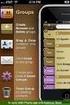 Contact Management & Groups Learn How To: Manage a database of contacts Add new contacts Create Groups Upload a mailing list Modify the Mailing List Form Begin by going to SiteBuilder after logging into
Contact Management & Groups Learn How To: Manage a database of contacts Add new contacts Create Groups Upload a mailing list Modify the Mailing List Form Begin by going to SiteBuilder after logging into
Cloud Services. Email Anti-Spam. Admin Guide
 Cloud Services Email Anti-Spam Admin Guide 10/23/2014 CONTENTS Introduction to Anti- Spam... 4 About Anti- Spam... 4 Locating the Anti- Spam Pages in the Portal... 5 Anti- Spam Best Practice Settings...
Cloud Services Email Anti-Spam Admin Guide 10/23/2014 CONTENTS Introduction to Anti- Spam... 4 About Anti- Spam... 4 Locating the Anti- Spam Pages in the Portal... 5 Anti- Spam Best Practice Settings...
