PABX telephone switchboard
|
|
|
- Adrian Lynch
- 7 years ago
- Views:
Transcription
1 PABX telephone switchboard Instructions for use 08/13-01 PC
2 2
3 1 Introduction The telephone switchboard 6 General description 6 2 Use Telephone functions 8 Dedicated keys on BTicino telephones 8 Direct access to the telephone line 8 Calling an external telephone number 8 Calling an extension 8 Call a number in the address book 9 Calling all extensions 9 Answering a second call 9 Putting the call on hold to answer another call (telephone calls only) 10 Putting the call on hold 10 Putting the call on hold and transferring it 10 Putting on hold and transferring general calls 10 Putting on hold and transferring using the pager 11 Using the call transfer function 11 Forwarding telephone calls 11 Answering forwarded calls 11 Answering for an absent person 12 PABX telephone switchboard Operation in case of power cut Video door entry system functions 12 Pager function 12 Intercommunicating call from the video door entry system Handset 12 Intercommunicating call within the apartment 13 Intercommunicating call between apartments 13 DISA service activation 13 DOSA activation service 13 Answering a DOSA service call 14 Door lock release using the DOSA service Home automation commands 14 Sending home automation commands from an extension telephone 14 Sending home automation commands from an outside telephone line Other services 15 Automatic fax recognition (fax switch) 15 Telephone and video door entry system answering machine 15 Changing the scenario 16 Customisation of voice messages 16 Instructions for use 3
4 4
5 Introduction Descrizione PABX telephone switchboard Instructions for use 1.1 The telephone switchboard 6 5
6 1 Introduction 1.1 The telephone switchboard General description In addition to the various telephone functions, the telephone switchboard also provides integration with the BTicino video door entry system; for example, using the telephones connected to the switchboard it will be possible: to answer a door entry system call, control the opening of the door lock, control the switching on of the stair lights. The use of the telephone switchboard in a door/video door entry system also enables intercommunication among all the telephones and handsets installed. When correctly programmed, it gives the possibility of forwarding both door entry system calls and telephone calls to certain numbers programmed in the address book. The switchboard also enables using the caller display service on all the 8 extensions (if the service is active on the owner line, and telephones preset for this service are being used); during an intercommunicating call, the switchboard enables displaying the caller. The remote activation function gives the possibility of sending controls to the My Home system (lights, automations, and scenarios) with a simple call, both using the external fixed line and a mobile phone. The switchboard provides interaction with the My Home system using 9 different commands. The telephone switchboard is capable of managing, in its basic version, two telephone lines, up to 8 telephone extensions, and as many video door entry systems. A range of accessories is available which, when connected to the switchboard, offers the possibility of expanding the performance and potential, to meet the needs of the user. To ensure ease of use and flexibility of the services, the switchboard is particularly suitable for use in homes, shops, offices, and the small service sector in general. The manufacturer ensures full compatibility with all telephone handsets, with touch tone telephones, faxes, cordless phones, and answering machines. It is not possible to connect a modem (56K) on the switchboard output. If required, this should be directly connected to the telephone line PABX 288 exp PRI: V~ mA 50/60 Hz PD max 13W 10W02 Speed Full Link System 6
7 Use Descrizione PABX telephone switchboard Instructions for use 2.1 Telephone functions Video door entry system functions Home automation commands Other services 14 7
8 2 Use 2.1 Telephone functions Dedicated keys on BTicino telephones Last call redial key Direct access to the telephone line In the base switchboard configuration, direct access to the telephone line is enabled, to allow access to the outside telephone line: Lift the handset Access to the telephone address book Stair lights switching on; with other types of telephones digit R8 Entrance panel door lock release; with other types of telephones digit R7 Auto-switching on and cycling between entrance panels and/or cameras Bell exclusion Calling an external telephone number Lift the handset Enter the telephone number to call If the service for access to the telephone line is not active, before dialling the number enter 0 (the switchboard uses the first available telephone line), or 11 to access line 1, or 12 for line 2; if a telephone line expansion unit has been installed, dial 13 for line 3 and 14 for line 4. Calling an extension Lift the handset TEL NUMBER If the service for direct access to the telephone line is active, press R Digit the extension number from 401 to 408 Speaker phone 8
9 Call a number in the address book BTicino telephones have a dedicated key for access to their internal address book; when using other types of telephone you can call a number in the switchboard address book: Lift the handset. If the service for direct access to the telephone line is active, press R. Dial the number 30 followed by the progressive number assigned in the address book to the telephone number to call (from 001 to 200, the number must always be made up of 3 figures). PABX telephone switchboard Calling all extensions Lift the handset If the service for direct access to the telephone line is active, press R Digit 400 Instructions for use Answering a second call If during a conversation a second call is received, this is announced by different warning tones, depending on the origin of the call: - 1 short BEEP outside line call - 2 BEEPS door entry system call - 1 extended BEEP intercom call After hearing the warning tone, in order to answer the new call, replace the handset to end the current call. Wait for the telephone to ring Lift the handset to answer 9
10 2 Use Putting the call on hold to answer another call (telephone calls only) After hearing the warning tone, press R2 to put the caller on hold. Putting the call on hold Press R To restart the conversation press R again. It is now possible: A) To end the second call, and restart the conversation with the caller on hold; to do this: put the handset down wait for the call signal lift the handset to restart the conversation on hold Putting the call on hold and transferring it Press R; enter the extension number the call must be transferred to B) End the first conversation on hold and start the conversation with the second caller; to do this: enter R2 to restart the first conversation end the conversation by putting the handset down wait for the call signal lift the handset to restart the second conversation on hold C) Transfer the second conversation to another telephone handset: press R and enter the desired extension number wait for the extension to answer put the handset down after putting the handset down, the telephone rings lift the handset to restart the first conversation on hold If the extension does not answer, press R to take the call back. Putting on hold and transferring general calls Press R Digit 400 All the handsets will ring. The first that occupies the line enters in communication with the caller. 10
11 Putting on hold and transferring using the pager Press R Digit # The pager function enables callers to broadcast their voice using the sound system loudspeakers and handsets with speaker phone when looking for the call recipient. It will be possible to answer from one of the available telephones. Using the call transfer function After activating the call transfer function proceed as follows: The person transferring the call puts the handset down after the first ring; in this case, the person answering the call will be immediately in communication with the caller previously put on hold. The person transferring the call waits for an answer; the person answering will be connected to the person transferring the call. In this case there will be three possibilities: the person transferring the call puts the handset down; the person answering the call enters in direct communication with the caller on hold the person answering the call presses R and enters in direct communication with the caller on hold the person transferring the call presses R to communicate with the caller on hold PABX telephone switchboard Forwarding telephone calls This function gives the possibility of forwarding incoming calls to an external number (saved in position 51 of the address book). When the service is active, calls are transferred automatically, without telephone extensions ringing. The service requires at least 2 outside telephone lines. Answering forwarded calls The person away from home answering the call must: Answer the call from a mobile or fixed phone After answering, the switchboard sends a voice message To start the conversation press a digit (0 to 9) The voice connection with the person making the call is established Every 2 minutes of conversation, the switchboard emits a tone to warn that the time available is expiring To continue the conversation press a digit (0 to 9), otherwise the conversation will end automatically within a few seconds To stop the conversation at any time press * or # and put the handset down Instructions for use 11
12 2 Use Answering for an absent person If an extension telephone rings but the person for whom the call is intended cannot take it: Lift the handset. If the service for direct access to the telephone line is active, press R. Dial the number 90 followed by the extension number (from 401 to 408). 2.2 Video door entry system functions 8 audio-video-telephone handsets and up to 8 video handsets can be connected to the telephone switchboard. For the basic functions refer to the first page of paragraph 2.1. Pager function This function can be used to broadcast a speaker phone message using the sound system loudspeakers and handsets with speaker phone. The recipient can answer from any extension. To activate the function: Lift the handset If the service for direct access to the telephone line is active, press R Press # Operation in case of power cut In case of power cut, extensions 401 and 402 will still be able to make telephone calls. 401 for line for line 2 If there is no answer, to end the call simply put the handset down. Intercommunicating call from the video door entry system Handset When making a call from a video door entry system handset with address 1 to 8, the call will be addressed to the corresponding telephone extension. 12
13 Intercommunicating call within the apartment To make an intercommunicating call from a telephone to a video handset within the same apartment: Lift the handset Press R Digit 4, followed by the number of the handset to call (from 1 to 99) Intercommunicating call between apartments To make an intercommunicating call from a telephone to another apartment: Lift the handset Press R Digit 5, followed by the number of the apartment to call (from 1 to 99) All the extensions of the apartment being called will ring. The receiver lifted will take the call. PABX telephone switchboard DISA service activation This function can only be activated using the TiPABX programming software. If activated, following a telephone call the switchboard automatically sends a voice message with the instructions for contacting the desired extension (e.g.: to talk to extension 4 press 4). The call must enter the extension number during the voice message, or within the following 10 seconds. In case of error, or failure to enter the extension number, the voice message is repeated; in case of further error, the call is forwarded to the operator telephone unit (telephone 1 by default). If while the DISA voice message is being broadcasted the remote activation/unblock password is entered, the user gains access to the My Home remote activation service (if active). For more information ask the installer. DOSA activation service This function can only be activated using the TiPABX programming software. If activated, it gives the possibility of transferring a door entry system call to the telephone number previously saved in the address book of the switchboard with short numbers: and 50 This makes the user available even when not inside the home. Instructions for use For more information ask the installer. 13
14 Answering a DOSA service call The person away from home answering the call must: Answer the call from a mobile or fixed phone After answering, the switchboard sends a voice message To start the conversation press a digit (0 to 9) 2.3 Home automation commands The switchboard can be programmed for sending up to 9 different controls to the My Home system (lights, automations, temperature control, sound system and scenarios). The controls may be sent using the fixed external telephone line, or the mobile network. Contact the installer to help you program the most useful commands. Sending home automation commands from an extension telephone The conversation with the door entry caller is activated After 45 seconds of conversation the switchboard emits a tone to warn that the time available is expiring To continue the conversation press a digit (0 to 9), otherwise the conversation will end automatically within a few seconds To stop the conversation at any time press * or # and put the handset down To send a command to the switchboard from an extension telephone proceed as follows: Lift the handset. If the service for direct access to the telephone line is active, press R. Dial the number 99 followed by the command number (from 1 to 9). Door lock release using the DOSA service The DOSA service also offers the possibility of releasing the door lock of the entrance panel: During the conversation press 97 to release the door lock Wait for the confirmation voice message. Now you can hang up or send a new command. 14
15 Sending home automation commands from an outside telephone line In order to send a command to the switchboard from the external telephone line, proceed as follows: Enter the home telephone number (the external line the switchboard is connected to). After 5 rings (or the number of rings set by the installer), a voice message will ask the user to enter the password; the service can be accessed by entering the password even when an answering machine or a telefax machine are connected. Enter the remote activation/unlocking password (for the correct password contact the installer) Enter the command following the instructions of the switchboard PABX telephone switchboard 2 Use 2.4 Other services Automatic fax recognition (fax switch) This service can be programmed by the installer in one or more scenarios and on one or both the outside lines. When the scenario is active, the switchboard will recognise any external calls intended for a Fax (data call) machine, and forward them directly to the corresponding extension. When an external call is received, the switchboard answers with the message wait please. If it receives a Fax tone within 6 seconds, the call is sent to the programmed extension. If while the Fax switch service voice message is being broadcasted the remote activation/unblock password is entered, the user gains access to the My Home remote activation service. Instructions for use Wait for a confirmation voice message Put the handset down, or send a new command (up to 5 different commands can be sent during one telephone call) Telephone and video door entry system answering machine By connecting an answering machine to an extension and programming this extension to perform the answering machine function (for more information contact the installer), it will be possible to use the answering machine service both for telephone and door entry system calls. Both services can be activated at the same time: the answering machine connected to the switchboard will activate both when an external telephone call and a video door entry system call are received. If while the answering machine voice message is being broadcasted the remote activation/unblock password is entered, the user gains access to the MY HOME remote activation service. 15
16 Changing the scenario Your switchboard can be programmed to work according to preset scenarios which operate differently as a function of the time and/or day of the week. Activation of the scenarios is managed autonomously by the switchboard and follows the programming made by the installer (contact your installer for more information); the procedure which follows lets you change from the active scenario to another. Customisation of voice messages Pre-recorded voice messages may be customised using the following procedure: Lift the handset If the service for direct access to the telephone line is active, press R Enter * followed by the ID (00 to 11) of the message being customised (see table on the side) Lift the handset. If the service for direct access to the telephone line is active, press R. Dial the number 31 followed by the user password Dial the scenario number (from 1 to 3). Record the custom message Each message has a maximum duration limit, after which recording is automatically interrupted; to end recording before this time limit has expired press R PASSWORD 16
17 ID EVENT PRE-RECORDED MESSAGE 00 Waiting message Please wait 02 DOSA redirection Call from the door entry system 04 Remote activation MyHome system: insert password message 05 Error Error 06 Command executed Command executed 07 Command not Command not executed executed My Home remote activation Menù DISA 1 To execute command 1 push 1. To execute command 2 push 2. To execute command 3 push 3. To execute command 4 push 4. To execute command 5 push 5. To execute command 6 push 6. To execute command 7 push 7. To execute command 8 push 8. To execute command 9 push 9. Hello. Please dial the internal number you wish to call, or wait for a free operator. 10 Menù DISA 2 Bticino PABX. We are absent at the moment. 11 Call forwarding Externall call submitted by Bticino Pabx. PABX telephone switchboard Instructions for use 17
18 BTicino SpA Viale Luigi Borri Varese - Italy BTicino SpA reserves at any time the right to modify the contents of this booklet and to communicate, in any form and modality, the changes brought to the same.
Star Access Codes. Feature Access Code Instruction Call Forwarding No Answer Activation
 Automatic Callback Deactivation ex. #8 1. Lift Telephone handset. Press the assigned access code (ex.#8). 2. Replace telephone handset 3. The Automatic Callback Deactivation is now off Call Forwarding
Automatic Callback Deactivation ex. #8 1. Lift Telephone handset. Press the assigned access code (ex.#8). 2. Replace telephone handset 3. The Automatic Callback Deactivation is now off Call Forwarding
Call Forwarding Forward your calls to a number of your choosing. All calls forwarded to a long distance number will be charged to your bill.
 The services listed in this guide are for Integrated Voice Services and may not be available or work the same on other technologies. Some features are web-enabled and others work only through the phone.
The services listed in this guide are for Integrated Voice Services and may not be available or work the same on other technologies. Some features are web-enabled and others work only through the phone.
F455. Basic gateway. Installation Manual. www.homesystems-legrandgroup.com
 F455 www.homesystems-legrandgroup.com Contents Description 4 Warnings and recommendations 4 Main functions 4 Legend 4 Connection 5 Wiring diagrams 5 Configuration 6 Procedure with Windows Vista / 7 /
F455 www.homesystems-legrandgroup.com Contents Description 4 Warnings and recommendations 4 Main functions 4 Legend 4 Connection 5 Wiring diagrams 5 Configuration 6 Procedure with Windows Vista / 7 /
Digital Voice Services User Guide
 Digital Voice Services User Guide * Feature Access Codes *72 Call Forwarding Always Activation *73 Call Forwarding Always Deactivation *90 Call Forwarding Busy Activation *91 Call Forwarding Busy Deactivation
Digital Voice Services User Guide * Feature Access Codes *72 Call Forwarding Always Activation *73 Call Forwarding Always Deactivation *90 Call Forwarding Busy Activation *91 Call Forwarding Busy Deactivation
345020-345021. TiIrydeTouchPhone. User guide 10/11-01 PC
 345020-345021 TiIrydeTouchPhone User guide 10/11-01 PC 2 TiIrydeTouchPhone User guide Contents 1. Hardware and Software requirements 4 1.1 Minimum Hardware requirements 4 1.2 Minimum Software requirements
345020-345021 TiIrydeTouchPhone User guide 10/11-01 PC 2 TiIrydeTouchPhone User guide Contents 1. Hardware and Software requirements 4 1.1 Minimum Hardware requirements 4 1.2 Minimum Software requirements
Printed in China. Issue 1.2 AT&T 03/07. Advanced American Telephones. AT&T and the AT&T logo are trademarks of AT&T Knowledge Ventures, licensed to
 2007 Advanced American Telephones. All rights reserved. AT&T and the AT&T logo are trademarks of AT&T Knowledge Ventures, licensed to Advanced American Telephones. Printed in China. Issue 1.2 AT&T 03/07
2007 Advanced American Telephones. All rights reserved. AT&T and the AT&T logo are trademarks of AT&T Knowledge Ventures, licensed to Advanced American Telephones. Printed in China. Issue 1.2 AT&T 03/07
HiPath 1100. HiPath 1120 HiPath 1130 HiPath 1150 HiPath 1190 User Manual
 HiPath 11 HiPath 112 HiPath 113 HiPath 115 HiPath 119 User Manual Introduction Introduction The HiPath 11 family consists of the following systems:hipath 112, HiPath 113, HiPath 115, and HiPath 119. The
HiPath 11 HiPath 112 HiPath 113 HiPath 115 HiPath 119 User Manual Introduction Introduction The HiPath 11 family consists of the following systems:hipath 112, HiPath 113, HiPath 115, and HiPath 119. The
Your First REFLEXES terminal provides simple and quick access to all the services and functions offered by your Alcatel OmniPCX 4400 system.
 Alcatel OmniPCX 4400 User guide First REFLEXES Alcatel OmniPCX 4400 Your First REFLEXES terminal provides simple and quick access to all the services and functions offered by your Alcatel OmniPCX 4400
Alcatel OmniPCX 4400 User guide First REFLEXES Alcatel OmniPCX 4400 Your First REFLEXES terminal provides simple and quick access to all the services and functions offered by your Alcatel OmniPCX 4400
Manufactures of: All. Dallas Delta Corporation Pty.Ltd. Pty.Ltd. 102 Albert St. East Brunswick, 3057 Vic. Tel: 613 93877388 Fax: 613 93873128
 Dallas Delta Corporation Pty.Ltd. 102 Albert St. East Brunswick, 3057 Vic. Tel: 613 93877388 Fax: 613 93873128 Email: sales@dallasdelta.com.au www.dallasdelta.com.au LP GUARD DOORSTATION MK II G UARD Doorstation
Dallas Delta Corporation Pty.Ltd. 102 Albert St. East Brunswick, 3057 Vic. Tel: 613 93877388 Fax: 613 93873128 Email: sales@dallasdelta.com.au www.dallasdelta.com.au LP GUARD DOORSTATION MK II G UARD Doorstation
Call Waiting. Cancel Call Waiting
 PhoneFeatures 1 Call Waiting Cancel Call Waiting 2 Three-Way Calling Personal Ringing 3 Speed Calling Call Transfer 4 Call Hold Call Forwarding 5 Call Forwarding Don t Answer Call Forwarding Busy Line
PhoneFeatures 1 Call Waiting Cancel Call Waiting 2 Three-Way Calling Personal Ringing 3 Speed Calling Call Transfer 4 Call Hold Call Forwarding 5 Call Forwarding Don t Answer Call Forwarding Busy Line
How To Use An Automatic Attendant On A Cell Phone In Germany
 User Guide for the DSX Series Phone System To record the main greeting 1. At extension 300, press V-MAIL or push VM:xx. 2. Dial SA. 3. To record the Automated Attendant greeting, push Instr in the display
User Guide for the DSX Series Phone System To record the main greeting 1. At extension 300, press V-MAIL or push VM:xx. 2. Dial SA. 3. To record the Automated Attendant greeting, push Instr in the display
Operating Instructions. Telephone System tiptel 1/8 fax clip tiptel 2/8 clip. (Release 2) tiptel
 Operating Instructions (UK) Telephone System tiptel 1/8 fax clip tiptel 2/8 clip (Release 2) tiptel Table of Contents Connection of 8 extensions..........3 Connection of 7 extensions and 1 door intercom................4
Operating Instructions (UK) Telephone System tiptel 1/8 fax clip tiptel 2/8 clip (Release 2) tiptel Table of Contents Connection of 8 extensions..........3 Connection of 7 extensions and 1 door intercom................4
VOCALISER USER INSTRUCTIONS. Pyronix Ltd OCTOBER 2000. RINS113 Issue 2
 VOCALISER USER INSTRUCTIONS Pyronix Ltd OCTOBER 2000 RINS113 Issue 2 9 RECEIVING A CALL FROM THE VOCALISER A telephone call from the Vocaliser is easily recognised by the distinctive three tones heard
VOCALISER USER INSTRUCTIONS Pyronix Ltd OCTOBER 2000 RINS113 Issue 2 9 RECEIVING A CALL FROM THE VOCALISER A telephone call from the Vocaliser is easily recognised by the distinctive three tones heard
Common abbreviated dialling...2. Last number redial...2. To transfer a call...2. Enquiry calls...2. Group call pick-up...3
 To call another extension...2 To call the operator...2 To make an external call...2 Common abbreviated dialling...2 Last number redial...2 To transfer a call...2 Enquiry calls...2 Group call pick-up...3
To call another extension...2 To call the operator...2 To make an external call...2 Common abbreviated dialling...2 Last number redial...2 To transfer a call...2 Enquiry calls...2 Group call pick-up...3
This is a guide to the Vodafone Red Network. This is how to get started
 This is a guide to the Vodafone Red Network This is how to get started Welcome to the Red Network. This uses the latest technology to help us provide your business with faster response times and an even
This is a guide to the Vodafone Red Network This is how to get started Welcome to the Red Network. This uses the latest technology to help us provide your business with faster response times and an even
DIGITAL TELEPHONE INTERFACE REF. R3615
 DIGITAL TELEPHONE INTERFACE REF. R3615 INSTALLATION GUIDE *G503180E* INDEX: 1. INTRODUCTION...3 2. DESCRIPTION OF THE DIGITAL TELEPHONE INTERFACE....4 2.1 Parts of the Digital Telephone Interface...4 2.2
DIGITAL TELEPHONE INTERFACE REF. R3615 INSTALLATION GUIDE *G503180E* INDEX: 1. INTRODUCTION...3 2. DESCRIPTION OF THE DIGITAL TELEPHONE INTERFACE....4 2.1 Parts of the Digital Telephone Interface...4 2.2
Motorola C12A. Digital Cordless Telephone with Digital Answering Machine. For C1211A, C1212A, C1213A and C1214A
 Digital Cordless Telephone with Digital Answering Machine Motorola C12A For C1211A, C1212A, C1213A and C1214A Warning: Charge the handset for 24 hours before use. Welcome... to your new Motorola C12A Digital
Digital Cordless Telephone with Digital Answering Machine Motorola C12A For C1211A, C1212A, C1213A and C1214A Warning: Charge the handset for 24 hours before use. Welcome... to your new Motorola C12A Digital
DIALOG 26XX SERIES DIGITAL TELEPHONE USER GUIDE Ericsson UK Ltd
 DIALOG 26XX SERIES DIGITAL TELEPHONE USER GUIDE Ericsson UK Ltd Introduction The Dialog Telephone is one of the range of telephones for use with the Ericsson MD110 digital PABX (Private Automatic Branch
DIALOG 26XX SERIES DIGITAL TELEPHONE USER GUIDE Ericsson UK Ltd Introduction The Dialog Telephone is one of the range of telephones for use with the Ericsson MD110 digital PABX (Private Automatic Branch
Calling Features User Guide 1
 Calling Features User Guide 1 The services listed in this guide are for traditional telephone service and may not be available or work the same on other technologies. Call 611 from your Lumos Networks
Calling Features User Guide 1 The services listed in this guide are for traditional telephone service and may not be available or work the same on other technologies. Call 611 from your Lumos Networks
How To Set Up A Phone On A Btv 206 (Bta) On A Cell Phone Or Landline) On An Iphone Or Ipad Or Ipa (Phone) On The Btva) On Sim Sims 2
 Model PBX 206 User Guide 1 Contents Page General Information 3 Incoming Ringing 3 Do you Have 1 or 2 exchange Lines? 3 Auto Attendant (DISA) 3 To Record Out Going Message (OGM) 4 To Set System for DISA
Model PBX 206 User Guide 1 Contents Page General Information 3 Incoming Ringing 3 Do you Have 1 or 2 exchange Lines? 3 Auto Attendant (DISA) 3 To Record Out Going Message (OGM) 4 To Set System for DISA
MY HOME - CONTROL 130
 130 MY HOME - CONTROL SECTION CONTENTS 132 General features 142 Catalogue My home control 131 MY HOME GUIDE PROJECT AND INSTALLATION MY HOME control The home management and control from distance As well
130 MY HOME - CONTROL SECTION CONTENTS 132 General features 142 Catalogue My home control 131 MY HOME GUIDE PROJECT AND INSTALLATION MY HOME control The home management and control from distance As well
Model PBX 308 Plus. Extension User Guide
 Model PBX 308 Plus Extension User Guide Introduction 3 Internal Calls 3 Making Outgoing Calls 3 - From Direct Dial Extensions - Last Number Redial Transferring Calls 4 - Manually - Automatically Calls
Model PBX 308 Plus Extension User Guide Introduction 3 Internal Calls 3 Making Outgoing Calls 3 - From Direct Dial Extensions - Last Number Redial Transferring Calls 4 - Manually - Automatically Calls
Dialog 4220 Lite/Dialog 4222 Office
 Dialog 4220 Lite/Dialog 4222 Office System telephones for MD110 Communication System User Guide Flinders University Table of Contents Description 2 Incoming Calls... 10 Outgoing Calls... 12 During Calls
Dialog 4220 Lite/Dialog 4222 Office System telephones for MD110 Communication System User Guide Flinders University Table of Contents Description 2 Incoming Calls... 10 Outgoing Calls... 12 During Calls
Key Connected Office Voice User Reference Guide
 Key Connected Office Voice User Reference Guide 02/10/2016 031114/FT/13v1/EX Page 0 Key System User Reference Guide Table of Contents PLACING/RECEIVING CALLS... 1 Answer a Call... 1 Dialing a Number or
Key Connected Office Voice User Reference Guide 02/10/2016 031114/FT/13v1/EX Page 0 Key System User Reference Guide Table of Contents PLACING/RECEIVING CALLS... 1 Answer a Call... 1 Dialing a Number or
Clear Choice Communications. Digital Voice Services User Guide
 Clear Choice Communications Digital Voice Services User Guide 2 P a g e * Feature Access Codes *62 Access Voicemail *72 Call Forwarding Always Activation *73 Call Forwarding Always Deactivation *90 Call
Clear Choice Communications Digital Voice Services User Guide 2 P a g e * Feature Access Codes *62 Access Voicemail *72 Call Forwarding Always Activation *73 Call Forwarding Always Deactivation *90 Call
F454. Web Server. User Manual 05/12-01 PC
 F454 Web Server User Manual 05/2-0 PC 2 Web Server Contents Introduction and basic functions 5. Connection modes 6.. Connection to the data network 6..2 Remote connection 6.2 Using the Web Server with
F454 Web Server User Manual 05/2-0 PC 2 Web Server Contents Introduction and basic functions 5. Connection modes 6.. Connection to the data network 6..2 Remote connection 6.2 Using the Web Server with
Part 2. Copyright 1998 Philips Consumer Communications L.P. All rights reserved. Printed in Mexico. Issue 1AT&T 848229506
 2 User's Manual for Two-Line Digital Answering System Telephone with Speakerphone 1872 Fold open this paper for information about this telephone's installation and operation. Please read Part 1 Important
2 User's Manual for Two-Line Digital Answering System Telephone with Speakerphone 1872 Fold open this paper for information about this telephone's installation and operation. Please read Part 1 Important
3COM 35 SERIES IP PHONES QUICK REFERENCE-6W100
 3COM 35 SERIES IP PHONES QUICK REFERENCE-6W100 Your 3Com IP Phone must be configured to work in an IP network. Typically, your administrator assigns IP parameters, including an IP address, phone extension
3COM 35 SERIES IP PHONES QUICK REFERENCE-6W100 Your 3Com IP Phone must be configured to work in an IP network. Typically, your administrator assigns IP parameters, including an IP address, phone extension
System Administration Guide. Model KS 832. Expandable up to 1664
 System Administration Guide Model KS 832 Expandable up to 1664 Introduction 4 Installation Hints 4 System Programming 5 - System Password 5 - Changing Password 5 Exchange Line Set up 6 - Caller Display
System Administration Guide Model KS 832 Expandable up to 1664 Introduction 4 Installation Hints 4 System Programming 5 - System Password 5 - Changing Password 5 Exchange Line Set up 6 - Caller Display
Hicom 300 optiset E standard optiset E advance / advance plus optiset E memory
 s Hicom 300 optiset E standard optiset E advance / advance plus optiset E memory 2 User Guide Introduction... 5 Executive / Secretary Features... 7 Dial Executive / Dial Secretary... 7 Answering Calls
s Hicom 300 optiset E standard optiset E advance / advance plus optiset E memory 2 User Guide Introduction... 5 Executive / Secretary Features... 7 Dial Executive / Dial Secretary... 7 Answering Calls
ACE AUTODIALLER MANUAL FOR LIFT COMPANY
 ACE AUTODIALLER MANUAL FOR LIFT COMPANY 1 2 Information to the Building Owner. In June 2003 the harmonised standard BSEN81-28 came into effect. The standard states that it is the building owners responsibility
ACE AUTODIALLER MANUAL FOR LIFT COMPANY 1 2 Information to the Building Owner. In June 2003 the harmonised standard BSEN81-28 came into effect. The standard states that it is the building owners responsibility
Technical Note. TN: 00001 Technical note for phone access of HMS system. Rev. a
 Phone scenarios covered: A. Access with a hard-wired house phone connected to a completed, properly wired OnQ telecom system. B. Access with a cordless house phone connected to a completed, properly wired
Phone scenarios covered: A. Access with a hard-wired house phone connected to a completed, properly wired OnQ telecom system. B. Access with a cordless house phone connected to a completed, properly wired
ADDITIONAL FEATURES. Copyright 2008 Pearson Education Canada
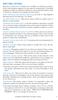 ADDITIONAL FEATURES Because a wide array of features are available on telephone systems, check with telephone suppliers for your specific requirements. Centralized equipment usually incorporates standard
ADDITIONAL FEATURES Because a wide array of features are available on telephone systems, check with telephone suppliers for your specific requirements. Centralized equipment usually incorporates standard
ADVANCED AND CUSTOM CALLING FEATURES
 ADVANCED AND CUSTOM CALLING FEATURES Call Waiting Call Waiting Alert: This feature alerts you of new incoming calls when you are already on a call. You will hear a short beep when the second call is received,
ADVANCED AND CUSTOM CALLING FEATURES Call Waiting Call Waiting Alert: This feature alerts you of new incoming calls when you are already on a call. You will hear a short beep when the second call is received,
32 Switchboard User Guide
 Speed Dial Numbers # Telephone Number Telephone Destination Hymax Service Information When you require service from any Hymax Service Centre, please ensure that you supply as much information as possible
Speed Dial Numbers # Telephone Number Telephone Destination Hymax Service Information When you require service from any Hymax Service Centre, please ensure that you supply as much information as possible
BT Freestyle 750. User Guide
 BT Freestyle 750 User Guide Welcome to your BT Freestyle 750 Digital Cordless Telephone Answering Machine Answering machine with up to 15 minutes digital recording time and helpful voice prompts. 50 Name
BT Freestyle 750 User Guide Welcome to your BT Freestyle 750 Digital Cordless Telephone Answering Machine Answering machine with up to 15 minutes digital recording time and helpful voice prompts. 50 Name
D45. SySTEm. ThE high-performance
 D45 ThE high-performance SySTEm Security monitoring system with digital BUS technologies High efficiency system and quick installation for both backbone and riserdevicesthankstotheuse of cat.5e UTP cables
D45 ThE high-performance SySTEm Security monitoring system with digital BUS technologies High efficiency system and quick installation for both backbone and riserdevicesthankstotheuse of cat.5e UTP cables
Digital Voice Services Residential User Guide
 Digital Voice Services Residential User Guide 2 P a g e * Feature Access Codes *11 Broadworks Anywhere (pulling call to alternate phone) *62 Access Voicemail *72 Call Forwarding Always Activation *73 Call
Digital Voice Services Residential User Guide 2 P a g e * Feature Access Codes *11 Broadworks Anywhere (pulling call to alternate phone) *62 Access Voicemail *72 Call Forwarding Always Activation *73 Call
PROPRIETARY INFORMATION
 Centrex User Guide Centrex is a central office-based telecommunications system that lets you customize your telephone service to suit your unique business needs. With Centrex, you can grow from two lines
Centrex User Guide Centrex is a central office-based telecommunications system that lets you customize your telephone service to suit your unique business needs. With Centrex, you can grow from two lines
SCORPION. micron security products
 SCORPION 4120 6020 & 8020 USER INSTRUCTIONS Thank you for purchasing a Quality Micron Security Alarm Controller. Micron product is manufactured to exacting quality standards. We understand the importance
SCORPION 4120 6020 & 8020 USER INSTRUCTIONS Thank you for purchasing a Quality Micron Security Alarm Controller. Micron product is manufactured to exacting quality standards. We understand the importance
Digital Telephone User Guide
 Digital Telephone User Guide 1 Proud to provide Conway s Electric, Water, Cable, Internet and Telephone services. Welcome to Conway Corporation Digital Telephone Service We take pride in providing superior
Digital Telephone User Guide 1 Proud to provide Conway s Electric, Water, Cable, Internet and Telephone services. Welcome to Conway Corporation Digital Telephone Service We take pride in providing superior
Alcatel OmniPCX Enterprise IP Touch 4068 IP Touch 4038
 Alcatel OmniPCX Enterprise IP Touch 408 IP Touch 408 User manual Introduction How to use this guide Thank you for choosing a telephone from the IP Touch range manufactured by Alcatel. Your IP Touch digital
Alcatel OmniPCX Enterprise IP Touch 408 IP Touch 408 User manual Introduction How to use this guide Thank you for choosing a telephone from the IP Touch range manufactured by Alcatel. Your IP Touch digital
Information Systems Cisco 7965 IP Phone Quick Reference Guide
 Information Systems Cisco 7965 IP Phone Quick Reference Guide Contents Cisco 7965 IP Phone Quick Reference Guide Contents Page 2 Introduction 3 Overview of Phone 3 How Do I: 4 Place a Call? 4 Put a Call
Information Systems Cisco 7965 IP Phone Quick Reference Guide Contents Cisco 7965 IP Phone Quick Reference Guide Contents Page 2 Introduction 3 Overview of Phone 3 How Do I: 4 Place a Call? 4 Put a Call
Information Systems Cisco 7940/7942 IP Phone Quick Reference Guide
 Information Systems Cisco 7940/7942 IP Phone Quick Reference Guide Contents Page: Cisco 7940/7942 IP Phone Quick Reference Guide Contents 2 Introduction 3 Phone Overview 3 How Do I: 4 Place a Call? 4 Put
Information Systems Cisco 7940/7942 IP Phone Quick Reference Guide Contents Page: Cisco 7940/7942 IP Phone Quick Reference Guide Contents 2 Introduction 3 Phone Overview 3 How Do I: 4 Place a Call? 4 Put
Digital Voice Services User Guide
 Digital Voice Services User Guide 2 P a g e * Feature Access Codes *11 Broadworks Anywhere (pulling call to alternate phone) *62 Access Voicemail *72 Call Forwarding Always Activation *73 Call Forwarding
Digital Voice Services User Guide 2 P a g e * Feature Access Codes *11 Broadworks Anywhere (pulling call to alternate phone) *62 Access Voicemail *72 Call Forwarding Always Activation *73 Call Forwarding
Brief instructions COMBOX basic and pro for fixed network and mobile.
 Brief instructions COMBOX basic and pro for fixed network and mobile. Contents COMBOX your answering machine COMBOX registration Switching COMBOX on and off Recording greeting messages Listening to messages
Brief instructions COMBOX basic and pro for fixed network and mobile. Contents COMBOX your answering machine COMBOX registration Switching COMBOX on and off Recording greeting messages Listening to messages
CISCO IP PHONE MODEL 7960 & UNITY VOICEMAIL. Getting Started Manual
 CISCO IP PHONE MODEL 7960 & UNITY VOICEMAIL Getting Started Manual... 3 Getting Started... 3 Using LCD Icons... 3 Using the IP Phone Configuration Utility... 3 Tips... 3 How to Use the Handset, Speakerphone,
CISCO IP PHONE MODEL 7960 & UNITY VOICEMAIL Getting Started Manual... 3 Getting Started... 3 Using LCD Icons... 3 Using the IP Phone Configuration Utility... 3 Tips... 3 How to Use the Handset, Speakerphone,
Analogue Telephone User Guide
 Analogue Telephone User Guide IP COMMUNICATIONS PLATFORM FOR THE SMALL BUSINESS Specifications subject to change without notice. Facilities described may or may not be supported by your network. This documentation
Analogue Telephone User Guide IP COMMUNICATIONS PLATFORM FOR THE SMALL BUSINESS Specifications subject to change without notice. Facilities described may or may not be supported by your network. This documentation
1 VoIP/PBX Axxess Server
 - 1 1 VoIP/PBX Axxess Server The Axxess Server supports comprehensive Voice Over Internet Protocol network services, which are based on the Open Source Asterisk VoIP software. The Axxess Server VoIP telephony
- 1 1 VoIP/PBX Axxess Server The Axxess Server supports comprehensive Voice Over Internet Protocol network services, which are based on the Open Source Asterisk VoIP software. The Axxess Server VoIP telephony
2.4 GHz Dual Handset Cordless Telephone Answering System 2255 with Caller ID/Call Waiting
 USER S MANUAL Part 2 2.4 GHz Dual Handset Cordless Telephone Answering System 2255 with Caller ID/Call Waiting Please also read Part 1 Important Product Information AT&T and the globe symbol are registered
USER S MANUAL Part 2 2.4 GHz Dual Handset Cordless Telephone Answering System 2255 with Caller ID/Call Waiting Please also read Part 1 Important Product Information AT&T and the globe symbol are registered
" (877)MY T4 TEL " " " " " " " (877)698-4835
 Display Features The display on your phone is interactive. As you use the phone the information will change and different features and functions will appear on the display. The 8 buttons above the display
Display Features The display on your phone is interactive. As you use the phone the information will change and different features and functions will appear on the display. The 8 buttons above the display
Note: You will not be notified when or how many calls have been rejected.
 Anonymous Call Rejection When you ve turned this service on, any callers who have blocked their number from your Caller ID display will hear an announcement that you do not accept anonymous calls. All
Anonymous Call Rejection When you ve turned this service on, any callers who have blocked their number from your Caller ID display will hear an announcement that you do not accept anonymous calls. All
DS-2100B KEYSET QUICK REFERENCE GUIDE
 SAMSUNG DS-2100B KEYSET QUICK REFERENCE GUIDE DS-2100B Keyset Speaker For hands-free operation and ringing Volume Control Keys Used to set independent levels for handset, speaker, ring and page volume
SAMSUNG DS-2100B KEYSET QUICK REFERENCE GUIDE DS-2100B Keyset Speaker For hands-free operation and ringing Volume Control Keys Used to set independent levels for handset, speaker, ring and page volume
CALL MANAGEMENT SERVICES. User Guide. 1 888 télébec telebec.com
 CALL MANAGEMENT SERVICES User Guide 888 télébec telebec.com QUICK REFERENCE Télébec Call Management Services - Important Codes Service Activation Cancellation Call Blocking 6 7 Call Forwarding 7 2 7 3
CALL MANAGEMENT SERVICES User Guide 888 télébec telebec.com QUICK REFERENCE Télébec Call Management Services - Important Codes Service Activation Cancellation Call Blocking 6 7 Call Forwarding 7 2 7 3
No more nuisance phone calls! Internet Control Panel & Weblink Guide
 No more nuisance phone calls! Internet Control Panel & Weblink Guide truecall Ltd 2009 2 Contents Welcome! 3 Weblink 4 Your Internet Control Panel 5 Frequently asked questions 15 Support/Data Protection
No more nuisance phone calls! Internet Control Panel & Weblink Guide truecall Ltd 2009 2 Contents Welcome! 3 Weblink 4 Your Internet Control Panel 5 Frequently asked questions 15 Support/Data Protection
KD-204. Telephone Remote Switch. Operating Instructions
 KD-204 Telephone Remote Switch Operating Instructions 1. GENERAL DESCRIPTION The telephone remote switch consists of three parts, which are the telephone modem that can be connected to the landline telephone
KD-204 Telephone Remote Switch Operating Instructions 1. GENERAL DESCRIPTION The telephone remote switch consists of three parts, which are the telephone modem that can be connected to the landline telephone
How To Use A Telephone In European Europe
 ISDN-Telephone Integral TS 13 connected to Integral 33 systems Operating Instructions We give you the edge. Familiarise yourself with your telephone Important notes What you should definitely read -- Your
ISDN-Telephone Integral TS 13 connected to Integral 33 systems Operating Instructions We give you the edge. Familiarise yourself with your telephone Important notes What you should definitely read -- Your
RESIDENTIAL PHONE FEATURES
 RESIDENTIAL PHONE FEATURES User Guide Athens-Dec 9/10 Caller ID The Telephone display screen will show you the caller s name and telephone number, usually after the first complete ring. The service also
RESIDENTIAL PHONE FEATURES User Guide Athens-Dec 9/10 Caller ID The Telephone display screen will show you the caller s name and telephone number, usually after the first complete ring. The service also
Introducing your Meridian Digital Telephone 1
 Contents Introducing your Meridian Digital Telephone 1 Meridian Digital Telephones 1 M3820 1 M3310 2 M3110 3 Selecting a position for your Meridian Digital Telephone 4 Parts of your Meridian Digital Telephone
Contents Introducing your Meridian Digital Telephone 1 Meridian Digital Telephones 1 M3820 1 M3310 2 M3110 3 Selecting a position for your Meridian Digital Telephone 4 Parts of your Meridian Digital Telephone
2 WIRE video door entry system
 J J N P CLASSE 00 VE WIRE video door entry system 5 Description Front view WIRE handsfree colour video handset with inductive loop, preset for different types of installations, depending on the accessories
J J N P CLASSE 00 VE WIRE video door entry system 5 Description Front view WIRE handsfree colour video handset with inductive loop, preset for different types of installations, depending on the accessories
Telephone Training Guide
 [TELEPHONE TRAINING GUIDE] Fall 2010 Telephone Training Guide Ericsson Multi- Button and Single Line Telephones Office of Information Technology, UC Irvine 1 P a g e Table of Contents Multi- Button Telephone
[TELEPHONE TRAINING GUIDE] Fall 2010 Telephone Training Guide Ericsson Multi- Button and Single Line Telephones Office of Information Technology, UC Irvine 1 P a g e Table of Contents Multi- Button Telephone
TalkBroadband TM Quick Feature Guide
 5-way Calling To include an additional party or parties to the current call: Flash (press quickly and release) the receiver button The call is placed on hold and you hear dial tone. Dial the phone number
5-way Calling To include an additional party or parties to the current call: Flash (press quickly and release) the receiver button The call is placed on hold and you hear dial tone. Dial the phone number
Meridian Telephone Userguide
 Meridian Telephone Userguide Meridian Features Meridian modular telephones provide easy access to a wide range of business features available through the Nortel SL-1 PABX. You can use your Meridian telephone
Meridian Telephone Userguide Meridian Features Meridian modular telephones provide easy access to a wide range of business features available through the Nortel SL-1 PABX. You can use your Meridian telephone
Art.275 PABX Interface
 Art.275 PABX Interface TECHNICAL MANUAL EDITION 1.0 DESCRIPTION The Art.275 interface enables a Videx intercom panel to be connected to an analogue extension port of a telephone switchboard (PABX). The
Art.275 PABX Interface TECHNICAL MANUAL EDITION 1.0 DESCRIPTION The Art.275 interface enables a Videx intercom panel to be connected to an analogue extension port of a telephone switchboard (PABX). The
Everything you need to know to install and use your truecall Call Blocker unit
 Everything you need to know to install and use your truecall Call Blocker unit 2 Contents Contents 2 Overview 3 Setting up truecall Call Blocker 4 How truecall handles your calls 6 Call handling profiles
Everything you need to know to install and use your truecall Call Blocker unit 2 Contents Contents 2 Overview 3 Setting up truecall Call Blocker 4 How truecall handles your calls 6 Call handling profiles
AT&T. PARTNER Plus/PARTNER II. Quick Reference for Use with MLS-Series Telephones. Communications System
 AT&T PARTNER Plus/PARTNER II Communications System Quick Reference for Use with MLS-Series Telephones Copyright 1994 AT&T All Rights Reserved Printed in U.S.A. 518-455-327 Issue 1 August 1994 MLS-34D,
AT&T PARTNER Plus/PARTNER II Communications System Quick Reference for Use with MLS-Series Telephones Copyright 1994 AT&T All Rights Reserved Printed in U.S.A. 518-455-327 Issue 1 August 1994 MLS-34D,
This service allows you to talk to the 3rd party before transferring the original called party to them. To use Attended Call transfer:
 Calling Features Attend Call Transfer Auto Redial Anonymous Call Rejection Call Blocking Call Forward Busy Line Call Forward Don't Answer Call Forwarding Remote Access Call Forwarding Universal Call Holding
Calling Features Attend Call Transfer Auto Redial Anonymous Call Rejection Call Blocking Call Forward Busy Line Call Forward Don't Answer Call Forwarding Remote Access Call Forwarding Universal Call Holding
Standard Features What it does Price Exc VAT Price Inc VAT Page. Number Withhold Allows you to withhold your number Free Free 2
 Feature Guide Zen Line Rental Included Features Summary: Standard Features What it does Price Exc VAT Price Inc VAT Page Last Number Called Tells you the number that called last and call return Free Free
Feature Guide Zen Line Rental Included Features Summary: Standard Features What it does Price Exc VAT Price Inc VAT Page Last Number Called Tells you the number that called last and call return Free Free
DS 1722-010B LBT 8546 SINGLE-FAMILY HANDS-FREE COLOUR VIDEO KIT WITH VIDEO DOOR PHONE ANSWERING SERVICE. Ref. 1722/71 USER HANDBOOK
 Mod. 1722 DS 1722-010B LBT 8546 SINGLE-FAMILY HANDS-FREE COLOUR VIDEO KIT WITH VIDEO DOOR PHONE ANSWERING SERVICE Ref. 1722/71 USER HANDBOOK The CD supplied contains the handbook full version with traslation
Mod. 1722 DS 1722-010B LBT 8546 SINGLE-FAMILY HANDS-FREE COLOUR VIDEO KIT WITH VIDEO DOOR PHONE ANSWERING SERVICE Ref. 1722/71 USER HANDBOOK The CD supplied contains the handbook full version with traslation
ipecs LG-Ericsson Quick Reference Guide for Digital Handsets (LDP7000)
 ipecs LG-Ericsson Quick Reference Guide for Digital Handsets (LDP7000) To Make an Outside Call Lift Handset and dial 0 for next available line and dial number. (dial 9 for Reception) Or just dial 0 and
ipecs LG-Ericsson Quick Reference Guide for Digital Handsets (LDP7000) To Make an Outside Call Lift Handset and dial 0 for next available line and dial number. (dial 9 for Reception) Or just dial 0 and
managedip Hosted TDS Table of Contents Calling Features User Guide
 Table of Contents Anonymous Call Rejection... 2 Automatic Callback... 2 Call Forwarding... 3 Call Park/Directed Call Park... 7 Call Park Retrieve... 8 Call Pickup... 8 Call Retrieve... 8 Call Return...
Table of Contents Anonymous Call Rejection... 2 Automatic Callback... 2 Call Forwarding... 3 Call Park/Directed Call Park... 7 Call Park Retrieve... 8 Call Pickup... 8 Call Retrieve... 8 Call Return...
CISCO IP PHONE MODEL 7960 & UNITY VOICEMAIL INCLUDES CISCO CALLMANAGER ATTENDANT CONSOLE. Getting Started Manual
 CISCO IP PHONE MODEL 7960 & UNITY VOICEMAIL INCLUDES CISCO CALLMANAGER ATTENDANT CONSOLE Getting Started Manual... 3 Getting Started... 3 Using LCD Icons... 3 Using the IP Phone Configuration Utility...
CISCO IP PHONE MODEL 7960 & UNITY VOICEMAIL INCLUDES CISCO CALLMANAGER ATTENDANT CONSOLE Getting Started Manual... 3 Getting Started... 3 Using LCD Icons... 3 Using the IP Phone Configuration Utility...
Cisco IP Phone Training
 Cisco IP Phone Training Objectives Overview Cisco IP Phone Layout Basic Phone Functions Voicemail Questions 2 Foot Stand Release Press the foot stand adjustment knob on the right-hand side of the phone.
Cisco IP Phone Training Objectives Overview Cisco IP Phone Layout Basic Phone Functions Voicemail Questions 2 Foot Stand Release Press the foot stand adjustment knob on the right-hand side of the phone.
Alcatel Premium Reflexes Alcatel Easy Reflexes. Alcatel OmniPCX Office ARCHITECTS OF AN INTERNET WORLD
 Alcatel Premium Reflexes Alcatel Easy Reflexes Alcatel OmniPCX Office ARCHITECTS OF AN INTERNET WLD User guide how Thank you for choosing one of our Reflexes, range of telephones, and for your confidence
Alcatel Premium Reflexes Alcatel Easy Reflexes Alcatel OmniPCX Office ARCHITECTS OF AN INTERNET WLD User guide how Thank you for choosing one of our Reflexes, range of telephones, and for your confidence
Voice Mail User s Guide (FACILITY NOT AVAILABLE IN RESIDENCES)
 SECTION ONE - INTRODUCTION...2 SECTION TWO - GETTING STARTED...2 2.1 Setting up Your Mailbox...2 2.1.1 New Mailbox...2 2.2 Getting Voice Mail to Take Your Calls...3 2.3 Listen to the Messages...3 2.4 Next
SECTION ONE - INTRODUCTION...2 SECTION TWO - GETTING STARTED...2 2.1 Setting up Your Mailbox...2 2.1.1 New Mailbox...2 2.2 Getting Voice Mail to Take Your Calls...3 2.3 Listen to the Messages...3 2.4 Next
Introducing the Panasonic TD500
 Introducing the Panasonic TD500 Designed for the medium to large organisation. The TD500 is a fully featured, Digital PABX, that is affordable, expandable, and built with the quality you have come to expect
Introducing the Panasonic TD500 Designed for the medium to large organisation. The TD500 is a fully featured, Digital PABX, that is affordable, expandable, and built with the quality you have come to expect
Professional answering machine with time control, SMS service and message transfer. Retell 540 office
 Manual (UK) Professional answering machine with time control, SMS service and message transfer Retell 540 office Safety instructions Safety instructions When installing, connecting and operating the Retell
Manual (UK) Professional answering machine with time control, SMS service and message transfer Retell 540 office Safety instructions Safety instructions When installing, connecting and operating the Retell
Telephone User Guide
 Telephone User Guide For Single Line Sets Calling Features Available to You See inside for instructions and feature descriptions Your telephone service provides you with access to many calling features
Telephone User Guide For Single Line Sets Calling Features Available to You See inside for instructions and feature descriptions Your telephone service provides you with access to many calling features
Desktop Reference Guide
 Desktop Reference Guide 1 Copyright 2005 2009 IPitomy Communications, LLC www.ipitomy.com IP550 Telephone Using Your Telephone Your new telephone is a state of the art IP Telephone instrument. It is manufactured
Desktop Reference Guide 1 Copyright 2005 2009 IPitomy Communications, LLC www.ipitomy.com IP550 Telephone Using Your Telephone Your new telephone is a state of the art IP Telephone instrument. It is manufactured
To help manage calls:
 Mobile Phone Feature Definitions To help manage calls: Call waiting and call hold Allows you to accept a second incoming call with out losing the original call, then switch back and forth between them.
Mobile Phone Feature Definitions To help manage calls: Call waiting and call hold Allows you to accept a second incoming call with out losing the original call, then switch back and forth between them.
Voice Mail User's Manual. Voice Mail User's Manual
 Voice Mail User's Manual Voice Mail User's Manual TRODUCTION TRODUCTION Thank you for introducing our product, Voice Mail. With Voice Mail you can record a call to listen to it later, and let other people
Voice Mail User's Manual Voice Mail User's Manual TRODUCTION TRODUCTION Thank you for introducing our product, Voice Mail. With Voice Mail you can record a call to listen to it later, and let other people
NITSUKO DS01 TELEPHONE USER S GUIDE
 NITSUKO DS01 TELEPHONE USER S GUIDE 2003-2004 Version 1.1 TABLE OF CONTENTS PAGES INTRODUCTION TELEPHONE FEATURES. TELEPHONE SERVICES.. VOICE MAIL. TELEPHONE FREQUENTLY ASKED QUESTIONS (FAQs) ADVANCED
NITSUKO DS01 TELEPHONE USER S GUIDE 2003-2004 Version 1.1 TABLE OF CONTENTS PAGES INTRODUCTION TELEPHONE FEATURES. TELEPHONE SERVICES.. VOICE MAIL. TELEPHONE FREQUENTLY ASKED QUESTIONS (FAQs) ADVANCED
CALLER I.D. Allows you to see the number and name if available of the incoming call.
 CALLER I.D. Allows you to see the number and name if available of the incoming call. A phone with Caller ID capability or a Caller I.D. box is required. Equipment is available from the telephone company
CALLER I.D. Allows you to see the number and name if available of the incoming call. A phone with Caller ID capability or a Caller I.D. box is required. Equipment is available from the telephone company
Centrex Service Feature Phone M5216 User Guide. (Version 2.0)
 Centrex Service Feature Phone M5216 User Guide (Version 2.0) Table of Content 1 Phone Set Features and Functions... 4 2 Voice Call Operation... 5 2.1 Answering a call on a Directory Number (DN)... 5 2.2
Centrex Service Feature Phone M5216 User Guide (Version 2.0) Table of Content 1 Phone Set Features and Functions... 4 2 Voice Call Operation... 5 2.1 Answering a call on a Directory Number (DN)... 5 2.2
Feature Reference. Features: Call Forwarding Call Waiting Conference Calling Outbound Caller ID Block Last Call Return VoiceMail
 Feature Reference This document will provide you with information on and how to use the following features of your phone service with Standard Broadband. Features: Call Forwarding Call Waiting Conference
Feature Reference This document will provide you with information on and how to use the following features of your phone service with Standard Broadband. Features: Call Forwarding Call Waiting Conference
Guide to Your Telephone Service
 Guide to Your Telephone Service OPTIONS AND FEATURES AVAILABLE WITH EPLUS BROADBAND TELEPHONE SERVICE 422-7500 Table of Contents Included in this guide is a comprehensive list of features and services
Guide to Your Telephone Service OPTIONS AND FEATURES AVAILABLE WITH EPLUS BROADBAND TELEPHONE SERVICE 422-7500 Table of Contents Included in this guide is a comprehensive list of features and services
Alcatel OmniPCX Office Alcatel 4018/4019
 Alcatel OmniPCX Office Alcatel 4018/4019 First User manual How Introduction How to use this guide Thank you for choosing a telephone from the 4018/4019 range manufactured by Alcatel. Your terminal has
Alcatel OmniPCX Office Alcatel 4018/4019 First User manual How Introduction How to use this guide Thank you for choosing a telephone from the 4018/4019 range manufactured by Alcatel. Your terminal has
Cox Digital Telephone Quick Guide
 Cox Digital Telephone Quick Guide Managing Your Calls Voice Mail Phone Tools Quick Reference Guides 2010 CoxCom, Inc. dba Cox Communications Arizona. All rights reserved. Welcome People love choices. Digital
Cox Digital Telephone Quick Guide Managing Your Calls Voice Mail Phone Tools Quick Reference Guides 2010 CoxCom, Inc. dba Cox Communications Arizona. All rights reserved. Welcome People love choices. Digital
FORUM 100 PBX 1/8 with CLIP & CNIP USER MANUAL
 FORUM 100 PBX 1/8 with CLIP & CNIP USER MANUAL Dear Customer, Thank you for choosing the FORUM TM 100 PBX, a system designed for both the home and the office. The FORUM TM 100 manages 1 external and 8
FORUM 100 PBX 1/8 with CLIP & CNIP USER MANUAL Dear Customer, Thank you for choosing the FORUM TM 100 PBX, a system designed for both the home and the office. The FORUM TM 100 manages 1 external and 8
ANALOG TELEPHONE SET USER GUIDE
 ANALOG TELEPHONE SET USER GUIDE Emergency Police/Fire/Medical 911 Non-Emergency Police 4-4434 Communications Applications Office 4-0503 Business Office 4-0000 Telephone Feature Information 4-0999 Trouble
ANALOG TELEPHONE SET USER GUIDE Emergency Police/Fire/Medical 911 Non-Emergency Police 4-4434 Communications Applications Office 4-0503 Business Office 4-0000 Telephone Feature Information 4-0999 Trouble
User Guide. Aastra 6753i
 User Guide Aastra 6753i Content Phone overview Basic telephony features How to place a call How to answer a call How to terminate a call How to redial a number How to mute a call How to set a call on hold
User Guide Aastra 6753i Content Phone overview Basic telephony features How to place a call How to answer a call How to terminate a call How to redial a number How to mute a call How to set a call on hold
AT&T MERLIN COMMUNICATIONS SYSTEM USER S GUIDE MODELS 206, 410 AND 820 WITH FEATURE PACKAGE 2
 AT&T MERLIN COMMUNICATIONS SYSTEM USER S GUIDE MODELS 206, 410 AND 820 WITH FEATURE PACKAGE 2 Table of Contents Page Page Available Features Key to Symbols Placing and Answering Calls Line Buttons and
AT&T MERLIN COMMUNICATIONS SYSTEM USER S GUIDE MODELS 206, 410 AND 820 WITH FEATURE PACKAGE 2 Table of Contents Page Page Available Features Key to Symbols Placing and Answering Calls Line Buttons and
Panasonic Business Telephone and Voice Mail Systems. User Guide
 Panasonic Business Telephone and Voice Mail Systems User Guide Location of Controls Panasonic Telephone System Telephone Set 2 Explanation of Controls PAUSE: Used to insert a pause when storing a telephone
Panasonic Business Telephone and Voice Mail Systems User Guide Location of Controls Panasonic Telephone System Telephone Set 2 Explanation of Controls PAUSE: Used to insert a pause when storing a telephone
Model PBX 206 Programming & User Guide
 Model PBX 206 Programming & User Guide 1 Contents Page For Quick Plug and Play install Guide see page 10 Programming & Set Up General Information 3 Incoming Ringing 3 Do you Have 1 or 2 exchange Lines?
Model PBX 206 Programming & User Guide 1 Contents Page For Quick Plug and Play install Guide see page 10 Programming & Set Up General Information 3 Incoming Ringing 3 Do you Have 1 or 2 exchange Lines?
MS SERIES TELEPHONE EXCHANGES MS26C MS38S MS38-ISDN MS48 MS48S MS48-ISDN MS128 MS224 USER S GUIDE
 MS SERIES TELEPONE EXCANGES MS26C MS38S MS38-ISDN MS48 MS48S MS48-ISDN MS128 MS224 USER S GUIDE JULY-2007 Version Table Software Versions of Date/Version of Guide MS Series Systems AA-AA 09.11.2005/AAA
MS SERIES TELEPONE EXCANGES MS26C MS38S MS38-ISDN MS48 MS48S MS48-ISDN MS128 MS224 USER S GUIDE JULY-2007 Version Table Software Versions of Date/Version of Guide MS Series Systems AA-AA 09.11.2005/AAA
How To Use A Ppanasonic Cell Phone With A Cell Phone From A Cellphone From Alexa (Panasonic) For A Long Distance Phone From An Older Model (Panoramos) For An Extra Money (Panamontani
 INTERCOM PLEASE READ BEFORE USE AND SAVE. Integrated Telephone System Operating Instructions Model No. KX-TS8B KX-TS8W Pulse-or-tone dialing capability KX-TS8W LINE Caller ID Compatible Panasonic World
INTERCOM PLEASE READ BEFORE USE AND SAVE. Integrated Telephone System Operating Instructions Model No. KX-TS8B KX-TS8W Pulse-or-tone dialing capability KX-TS8W LINE Caller ID Compatible Panasonic World
UK s best selling phone brand. User Guide. BT3710 Digital Cordless Phone With Answering Machine
 UK s best selling phone brand User Guide BT3710 Digital Cordless Phone With Answering Machine 2 This User Guide provides you with all the information you need to get the most from your phone You must set
UK s best selling phone brand User Guide BT3710 Digital Cordless Phone With Answering Machine 2 This User Guide provides you with all the information you need to get the most from your phone You must set
Hosted Voice MyPBX Training Manual
 Hosted Voice MyPBX Training Manual MyPBX Handset & Feature Training Manual Page 1 of 21 1.1. Keys/Connections overview Panasonic KX-UT133: Panasonic KX-UT136: Page 2 of 21 LCD: 3-line LCD The KX-UT123
Hosted Voice MyPBX Training Manual MyPBX Handset & Feature Training Manual Page 1 of 21 1.1. Keys/Connections overview Panasonic KX-UT133: Panasonic KX-UT136: Page 2 of 21 LCD: 3-line LCD The KX-UT123
Meridian Digital Telephones
 Nortel Knowledge Network Meridian Digital Telephones M2006 M2008/M2008HF M2616 User Guide Enterprise Solutions Documentation While you are away from your desk: Call Forward 38 Contents Contents Introducing
Nortel Knowledge Network Meridian Digital Telephones M2006 M2008/M2008HF M2616 User Guide Enterprise Solutions Documentation While you are away from your desk: Call Forward 38 Contents Contents Introducing
PHONE USER 1 GUIDE. Morristown (MUS) Local Customer Calling FROM: Morristown (Area Code 423): 307, 317, 318, 522, 581, 585, 586, 587
 PHONE USER 1 GUIDE Local Calling Area Windstream has defined the following local calling area. All calls to these areas are included in your local monthly charge. Calls outside of this area will be billed
PHONE USER 1 GUIDE Local Calling Area Windstream has defined the following local calling area. All calls to these areas are included in your local monthly charge. Calls outside of this area will be billed
