echd Basic System Requirements website: for the OCHRE database in general see
|
|
|
- Edgar Higgins
- 8 years ago
- Views:
Transcription
1 echd Basic System Requirements website: for the OCHRE database in general see Technical requirements for running the echd: - Java Runtime Environment (version 6 or later; typically preinstalled. To check the version of java on your machine, go to - Apple Macintosh users: OS X 10.6 Snow Leopard or higher - high-speed internet connection of at least 512 MB of main memory - screen resolution of at least 1024 x 768 pixels To run the echd, go to the website given above. Click on Click here to launch the echd. The echd does not run in a web browser, but requires the installation of specialized software on the computer. You have the option of simply running the program or saving it to your computer. Choosing the latter will create an desktop icon that will allow access to the dictionary.
2 The echd The echd has been modeled to look similar to the print version of the CHD. Upon opening the echd, the user is presented with a menu bar for logging in and out (once enabled this will allow users to save queries and such) and two main windows. The left hand windowpane is where navigation occurs. Tabs for an Introduction, the head letters L, M, N, P, and Queries are found there. When a tab is clicked, a list of all lemmas beginning with that letter is brought up. An article can be accessed by clicking on it. I. Viewing a dictionary article A. Layout The layout of the dictionary articles within the echd mimic that of the CHD, which itself imitates the CAD: CHD: echd:
3 The layout of the echd masks the more complex structure of the data behind each article. Each lemma is broken down into a series of high level fields that are structured to contain various data types. The data is combined based on the hierarchy of these fields (with xml mark-up appropriate to each field and subfield), resulting in the layout seen above. The data entry side of a particular lemma (here laḫma-) is shown here: This data structure for the dictionary is not simply a collection of text entries within fields. The OCHRE database of which the echd is a part, is a semistructured xml database which functions differently from the relational database used by programs such as Microsoft Excel. The latter is tabular in form and has a number of limitations ( The semistructured database of OCHRE utilizes hierarchical tree structures within (and among) which data can be recursively linked. This data structure places the emphasis on the item itself and not the category (the base system of organization in tabular databases), allowing the items to relate to one another in more complex ways. This has certain ramifications for the echd. Text numbers in the dictionary (i.e. publication data such as KUB 1.1) are not simply typed into a field in a dictionary lemma. Texts are separate items that have their own properties, such as dating of script and composition, CTH categorization (we thank the Mainz project for allowing us to use data from the Hittite Konkordanz), etc. When a particular text appears in a dictionary article, this is actually a link to the text as an item within the database with all of the
4 properties assigned to it. Therefore all KUB 1.1 s in the dictionary are actually one item with the database that is linked to whenever it is referenced. KBo with properties This linking of items such as texts into the dictionary means that the data underlying the viewable dictionary article is extremely rich. The KBo in the laḫma- article is not simply a series of keystrokes but rather contains all of the property information contained in its head item, such as its date (OS), basic CHD categorization ( festival ) and CTH categorization (CTH 649). A similar situation holds for morphology. Behind each sg. gen. or pres. sg. 2 is a much more detailed set of properties, such as stem for nouns and aspect, voice, mood, derivation, etc. for verbs. Each of these property fields is searchable, even though most of the data is hidden beneath the structure of the dictionary. For a list of morphological fields and their associated values see the Appendix. For a diagram illustrating some of the connections between various items in OCHRE see the following (blue lines indicate links to texts, red lines indicate connections between texts based on common CTH number, green lines indicate connections between texts based on script date; each of these connections are queriable). The diagram looks at the links between KBo and dictionary articles (not all links represented) as well as the links between the properties of KBo for category (CTH) and script date.
5 laḫma [Morph.] sg. gen. marra- [Morph.] sg. 3 [Semantic] i 6 [note] māra(i)- LÚ meneya etc [Morph.] inst. [Semantic] i 6-7 IBoT KBo KBo 20.9 KUB KBo KUB CTH 649 etc Old Script HHT 69 [Morph.] sg. nom. IBoT sg. acc. KBo [Semantic] i etc ii 1-15 [discussion] B. Viewing Options, etc. Above the dictionary lemma in the center pane is the following menu bar: PRINT ICON this currently does not function for the echd PDF ICON this creates a pdf of the dictionary article; one must first accept the University of Chicago s terms of use before being allowed to save the pdf to the computer. EXCEL ICON this creates an excel file; primarily used for other OCHRE projects. With the echd it creates two columns: a name (the lemma) and view which contains the entirety of the dictionary article. [LANGUAGE] [ENTRY TYPE] the default is English, the language of publication for the CHD and echd. The only other language available for the echd is Turkish. When Turkish is selected from the pull-down list, the part of speech, definition(s), and date for the lemma are shown in that language. The multi-lingual lingual option shows the definition(s) in both English and Turkish. this determines how the information of the dictionary article is to be displayed. There are four options: Full entry, Quick reference, Lemma only, and Outline view. For screenshots of each see below.
6 FULL ENTRY this displays the entire article QUICK REFERENCE this provides the following information: Lemma with part of speech, definition, and date; morphological analysis in its entirety; Lexicographic material when available; Bibliography; Cross references LEMMA ONLY provides just the lemma, part of speech, definition, and date OUTLINE VIEW of particular use with longer dictionary articles. Creates an expandable tree of the dictionary article, allowing the user to pinpoint exact places within it without having to scroll through the entire text. DISPLAY OPTIONS these options allow the user to modify the view of internal items within the articles. There are two options: Highlight links (checked by default) and Show color-coding. Highlight links places any item that has a link associated with it in a gray box. Show color-coding coding is a useful tool that places the various ancient languages in different colors within the article. Hittite is blue, Akkadian is red, Sumerian is pink, Hurrian is purple, Luwian is brown. Color-coding allows for the passages to stand out from the rest of the dictionary article. [KEYBOARD ICON] this brings up a keyboard that contains special diacritic characters. These are necessary to search for forms with that contain these special characters. SCREEN SHOTS OF VIEW OPTIONS FULL ENTRY:
7 QUICK REFERENCE: LEMMA ONLY: OUTLINE VIEW:
8 Query Given the nature of OCHRE as a semistructured database, the echd is able to perform rather complex queries on the marked-up information within it. This increased complexity in querying, however, also means that the query system itself will be more complex. As such the query system utilized by the echd is constantly being updated. The general format of queries within the online dictionary has now been set, although certain changes may yet occur. What follows is a general overview, including some examples, of how the query system functions. Accessing Query menu This is done by simply clicking on the Query tab at the top of the left pane. This will bring up the query menu and all of the options contained within: Query tools and icons Help and additional information Runs a subquery of a MULTIPLE or CONTEXTUAL QUERY adds a further instance of the selected query category for MULTIPLE or CONTEXTUAL QUERIES deletes extra instances of a selected query category for MULTIPLE or CONTEXTUAL QUERIES (?) located to the right of certain queriable items (especially morphological ones). Allows the user to search or exclude results tagged as questionable in the dictionary database. Cycle through options by clicking on them. (?) search for all items, including those marked as questionable [default] ~? exclude those things which are marked as questionable?? search for only those things which are marked as questionable Ø indicates that a subquery has not yet been run for CONTEXTUAL QUERIES
9 Query Results The results of a processed query appear in the right pane. The default return is in list form, giving the results in an alphanumerically arranged list. For returns on grammatical searches, the list consists of an alphabetical arrangement of transliterated forms. The lemma form is given after the transliteration in brackets. The user can also opt to display the query results in outline form. The outline is organized according to the lemma form and is arranged hierarchically. The number of results found within a particular lemma is given to right of the form in brackets. The list can be expanded by clicking on the arrow to the left of the lemma. Simple Queries Simple queries are designed to allow the user to search for any one particular item throughout the dictionary. There are a number of different preset categories that can be queried. For more complex queries involving multiple search criteria the user must check the ADVANCED OPTIONS? button and select either CONTEXTUAL QUERIES or MULTIPLE, TAB/LIST (see below). basic query advanced query
10 SELECT LEMMAS - This allows the user to quickly find any lemma within the dictionary. The two options under this ( Lemma(s) and Lemma, by name ) are largely identical in function. The former requires the user to select the desired lemma from a pull down menu accessed by clicking on SELECT CONTEXT button. The latter allows the user to either select the lemma from a list (using the SELECT button), or type in the desired lemma name. [NOTE: diacritics are required. The query system does not group all forms of a vowel or consonant together, therefore man is differentiated from mān, and entering /man/ will not find the latter form; the same holds for ḫ and š (e.g. /lah-/ will not find any results; /laḫ-/ will find laḫ- B; /lāḫ-/ will find laḫ- A] If a diacritic or special character is required, a keyboard can be accessed by clicking on the keyboard icon immediately to the LEFT of LEMMA on the tab in the central pane. GENERAL SEARCH this allows the user to search for any word within the dictionary. The issue with diacritics mentioned above holds here. Should the user want to limit the query to either a particular volume(s) of the dictionary or even to specific word(s), this can be done by clicking on the SELECT CONTEXT button. A separate window with an expandable hierarchy will be called up. To select a particular volume/lemma click on the box to its left.
11 RESTRICT SEARCH TO THE T FOLLOWING: Lemma - This searches for a lemma entry and is identical to the SELECT LEMMAS discussed above. Meaning -This searches the definition field for the lemmas. Morphological Analysis - This searches the morphology field. Lexical analysis -Restricts search to the Lexical analysis field of the dictionary articles. This field is found between the morphological and the semantic analysis sections. Transcription -Searches for Hittite words within the transcription of Hittite passages within the Semantic section of the dictionary. This query ignores characters such as full, half and curved brackets. Translation -Searches for words within the translations of Hittite passages. Bibliography -Searches bibliographic items. The linking of bibliographic material will be implemented in the near future. Discussions -Searches the discussion fields of the dictionary articles. Notes -Searches note fields. APPLY PROXIMITY CRITERIA This option allows the user to type more than one word into the SEARCH FOR field. It is important to note that these words do not have to be adjacent, or even in a particular order within the dictionary. With the default setting, the query system will look for the entered words regardless of their order (e.g. if A and B are entered, it will search for A then B as well as B and A ). The Respect order box, restricts the search to the order in which the words are entered into the search field (e.g. only A then B ). The query can be further expanded by using the WORDS APART option. This allows the query to look for combinations of the entered words while
12 allowing for a set amount of non-specified words to appear between them. If 4 is entered the query engine will look for any combination of the entered words up to 4 words apart. select this in order to search for two terms that may be separated by intervening terms select this in order to search the terms in the order in which you have entered them (e.g. if you enter A and B, it will search for only those results that are of the order A then B (with potential intervening signs)) Sets the maximum number of intervening words between the entered ones. (e.g. if set at 3 it will find the following (where x = intervening sign): A B, A x B, A x x B, A x x x B, and unless RESPECT ORDER is checked, it will find the same for B then A ) [Example: searching for all occurrences of sheep and slaughter that occur at a maximum distance of 10 words apart in the echd] Step 1 check the box GENERAL SEARCH -brings up the general search Example: general search criteria in the center pane Step 2 check the box ADVANCED OPTIONS? at top -brings up extra restrictions of left pane as well as proximity criteria Step 3 type sheep slaughter in SEARCH FOR box -this is what is being queried Step 4 check the box APPLY PROXIMITY CRITERIA -allows the queried terms to be searched even if they are not adjacent Step 5 select 10 under WORDS APART -allows for a maximum of 10 words between sheep and slaughter [Note that by not selecting RESPECT ORDER, the query will look for both sheep then slaughter as well as slaughter and then sheep ] Step 6 check the box next to TRANSLATION under -limits the search to translation Step 7 RESTRICT SEARCH TO THE FOLLOWING click PERFORM SIMPLE QUERY fields
13 The results are: papriya- He offers one sheep to the god Ḫilašši, they slaughter annali-(sheep) pata- They bring forth a sheep and [slaughter] it They slaughter one sheep and broil the liver and heart peran Next I offer one sheep to Uliliyašši, and they slaughter it down piddai- B While they slaughter the sheep Note: to combine searches such as [ sheep slaughter OR bull slaughter ] see below.
14 SELECT FORMS BASED ON MORPHOLOGY this allows the user to search the morphological section of the dictionary articles. There are five preset search categories: Verbs, Nouns, Pronouns, Adjectives and Adverbs. When a particular category of word is selected, a list of various morphosyntactic categories appears in the center pane. These take the form of pull down lists. Should a category be left blank (i.e. as <ANY VALUE>, it will not be considered in the category. Therefore the user only needs to select the categories relevant to his/her search. Certain categories have subcategories should the appropriate criteria be selected. The default operator for these categories is is, but is not, is present, is not present can be slected. Nominal categories Verbal categories The tree-structure of the echd database means that certain categories will have subcategories. For example, Tense is a subcategory of the Indicative Mood (Imperatives, the other mood in Hittite do not mark for tense). In order to access Tense, first select Indicative from mood, and then click on the ellipsis that appears to the right of the mood. This activates a window from which Tense can be selected.
15 [Example: to search for 3 rd sg. pret. škv- form verbs] Step 1 check the box next to FORMS, VERBS -brings up the verbal query window in the center pane Step 2 select indicative from MOOD -this limits the search to indicative verbal forms Step 3 click the yellow box with ellipsis that appears -there are subcategories under to the right of indicative indicative, and when indicative is selected, this activates these subcategories. If the box is not clicked, then all items of the subcategory are assumed to be selected. Step 4 in the window that appears, select the desired -given that imperatives do not tense have tense distinctions, this option does not appear when the imperative is selected from MOOD. Step 5 click DONE at the bottom of the pop-up window -this closes the window. Holding the cursor over the box with ellipsis will allow the user to see what subcategory item has been selected (here: Tense is preterit ) Step 6 select singular from NUMBER -limits search to singular forms Step 7 select 3 rd person from PERSON -limits search to third person Step 8 select -škv- (iterative) from DERIVATION -limits search to škv- forms Step 9 Click PERFORM QUERY at bottom of central pane -runs the query
16 [for a description of each category, see Appendix 1 below] SELECT TEXTS BASED ON. This query type searches for Texts within OCHRE. Given the nature of the database, texts are a separate data hierarchy from the dictionary article. They are linked into the dictionary when needed. A Text contains certain information such as date and script, CTH number, CHD category, 1 This category is of much more use in CONTEXTUAL QUERIES, which allow TEXT searches to be combined with DICTIONARY ones. ALL-PURPOSE QUERIES This query type is highly useful in that it allows for two query types: one that allows the user to search within specific categories (including queries that involve multiple categories), and another that allows detailed results of specific texts within the dictionary. SEARCH DICTIONARY FIELDS [SELECT option not currently functional] 1 the CHD has used its own terminology for the categorization of texts which is parallel to, but distinct from the CTH.
17 This is actually a remnant of the older query system within the echd. The user is presented with thirteen different categories. Search criteria can be typed into any white box (all category fields have this), and for certain categories, lists of options can be accessed by clicking on the SELECT button. TEXT: SUMMARY OF REFERENCES The user can either enter a text number in the Search for box or select one by clicking on the SELECT box and checking the desired text. This query looks for a the desired text in three sections of the dictionary articles: MORPHOLOGICAL ANALYSIS, SEMANTIC ANALYSIS (i.e. in passages treated), and OTHER REFERENCES (e.g. mention of the text in notes to a passage or in comments). Any or all can be selected by checking or unchecking the box to the left of it. MORPHOLOGICAL ANALYSIS returns the following: citation form, Grammatical form, Attested form, [Text #] gives line number(s), Text Dating (according to the dictionary) SEMANTIC ANALYSIS returns the following: citation form, path (where in the article, should the article contain multiple levels of outline), Meaning (gloss) of the path, Context (when provided), Transcription, Translation, [Text #] gives line number(s), Text Category (when available), Text dating (when available). OTHER REFERENCES returns the following: citation form, Context (typically a note), note/comment/discussion
18 Clicking on the Excel icon will create an Excel document of the search results. Scroll bar allows the user to see more of the results Column headings for References from Semantic Analysis Citation form - the lemma Grammatical form - the parsing as assigned in the CHD Attested form -the transcription of the form Text Source -Text publication number and line number(s) Text Dating -gives date when assigned
19 The order of column headings can be changed by clicking on and dragging a column heading left or right in the table Resulting Excel file Column headings for References from Semantic Analysis Citation form - the lemma Path - where in the lemma the citation occurs Meaning (gloss) - the meaning assigned to the path level where the citation is found Context - provides context to the Hittite transcription when available Transcription - the transcription of the Hittite passage Translation - translation of the Hittite, when available Text Source - gives text publication number and line numbers Text Category - gives the text genre as (and when) assigned Text Dating - gives any dates assigned
20 Other References returns any mention of the text within note and discussion fields, including the context in which it occurs. Multiple Queries This allows for multiple simple queries to be combined. The multiple queries can appear as either LISTS (i.e. a vertical display) or as TABS (horizontal). The PLUS (+) and X sign are part of these multiple queries. If the user want to search for two or more items within one category (e.g. a query for all 3 rd sg. pret. škv- verbs AND all 3 rd plural imperatives), then the user needs to check the appropriate category, and while it is highlighted, click on the PLUS (+) sign. This adds an identical category immediately below the one that was just checked. To the right of the checked category is a number representing the order in which the user has selected. To delete added categories, select one, and then, while it is highlighted, click the X box.
21 Multiple, tab and Multiple, list perform the same action. They simply display the search criteria in the center pane differently. The [Plus] and [X] can be clicked to add a further instance of the checked category. The order of the (here) General Search boxes can be changed by checking and unchecking the boxes. The order of checked categories in the left pane is reflected in the center pane by the identical number between parenthesis. The multiple categories can be combined in one of three ways: COMBINE functions as OR OVERLAP functions as AND EXCLUDE functions as NOT These can be accessed immediately to the right of any of the search categories marked as 2 or higher. COMBINE appears as the default option in red between the number (2), (3), etc. and the label of the search category. Clicking on COMBINE will change it to OVERLAP, which, when clicked, will change to EXCLUDE (and then back to COMBINE).
22 Multiple queries actually consist of two or more separate queries that can then be combined as mentioned above. As such, the results of the individual queries are given in the tab for each one. For example, a multiple query might look for active indicative-present tense third person plural and medio-passive indicative-present tense third person plural verbs. The active verb is the first query (marked as 1) and the medio-passive is the second (marked as 2). On the tab for each of these subqueries, we find the following: Forms, Verbs (this is the label for the category of search being run) (a magnifying glass) this allows the user to run the subquery [a set of numbers] these represent the return of the sub query; if you click on the number, then the results of the subquery will appear in the right hand pane (question mark) this brings up a help window In the hypothetical search from above, the return of the subquery of active 3pl.pres. verbs is a count of 242. The return for the medio-passive 3pl.pres. verbs is 45. To run the multiple query, click on the PERFORM COMPOUND QUERY button at the bottom of the center pane. [Example: search for all translations that have sheep slaughter OR bull slaughter OR goat slaughter (in any order)] Step 1 check the ADVANCED OPTIONS? box -allows for multiple queries and more general search options Step 2 follow the steps in the above example for sheep slaughter Step 3 check the box next to either MULTIPLE, LIST or -same options with different MULTIPLE, TAB display outcomes Step 4 click the [PLUS] sign -creates a second GENERAL SEARCH Step 5 click the box next to the new GENERAL SEARCH -activates a second GENERAL SEARCH window Step 6 repeat Step 2 replacing sheep slaughter with bull slaughter Step 7 repeat Steps 4-6, entering goat slaughter in SEARCH FOR field Step 8 make sure that both tabs 2 and 3 say COMBINE -COMBINE is an OR search; to change an OVERLAP to COMBINE, simply click on the words until COMBINE appears OVERLAP or EXCLUDE To run combined search: Click Perform multiple query
23 Optional steps to see individual query results before running the combined query: Each GENERAL SEARCH tab contains a magnifying glass, ø, and? (see above for their functions) - click on each magnifying glass to run the separate general queries - results will appear in place of the ø - individual results will be: sheep slaughter returns 4 results, bull slaughter returns 2, and goat slaughter returns 1 -to view the results of the individual searches, click on the number in the tab that represents the number of results the search; results will appear in the right pane Click on the magnifying glass to run single queries This number indicates the number of returns on this single search
24 Clicking on the number runs the single search, and the results appear in the right pane Contextual Queries These are the most complex, and we are working on tweaking the environment for this powerful query type. The concept of CONTEXTUAL QUERIES is that of nested searches. It allows the user to query items within items. This is required due to the conceptual nature of the OCHRE database utilized by the echd. The CONTEXTUAL QUERY is currently set up in an outline-style hierarchy, with upper level containers located both spatially above and to the left of the subitem(s). A characteristic of CONTEXTUAL QUERIES within the echd is that the user can perform queries at different levels of the hierarchy. Most complex contextual queries, such as searching for all texts (of a particular genre/publication number) of a certain date within the dictionary (or specific sections of it), will be pre-made for the user. The user will be able to select specific criteria within pre-specified fields. The option to build one s own CONTEXTUAL QUERY is available (for the steps required to construct such a query, see Appendix). The CONTEXTUAL QUERIES will likely be most useful for searching Texts within the dictionary. This will include the ability to search for texts by CTH (or CHD) category, excavation number, and date. Example: find all OS Ritual texts (CTH ) in the P volume
25 Fields to be searched in a hierarchic structure: here Texts, by CTH number and Texts, by Date and Script are sisters that are subordinate to Lemma. This means that the query will look for all Lemma(s) that contain Texts of a particular CTH category/categories and date Where specific criteria can be selected (highlighted) field (here Text by Date and Script Query results This particular query is three separate queries that, given the hierarchical structure of the CONTEXTUAL QUERY can be further defined through scoping (here the scope is the P volume). The queries are:
26 Scoping within P volume: The User can navigate to any level of the dictionary through this pop-up window, restricting or broadening the search as needed. Defining the CTH category to be searched: The CTH categories can also be viewed as a running list The search can be as specific or as general as desired. Here, all Ritual texts have been chosen, but one or more particular texts can also be selected
27 Script can be accessed from the pulldown menu, but date of composition, as a DATE field, is accessed from the SELECT DATE button. Date of composition can be general (OH, MH, NH) or much more specific (i.e. associated to a particular king), although the latter is only applicable to those Texts have king names as date properties Given that the CONTEXTUAL QUERY consists of multiple sub-queries, these sub-queries can be run and their results checked. Runs the query for Texts, by Date and Script = Old Script Indicates the number of results Runs the query: find all texts where Texts = Rituals (CTH ) AND Texts = Old Script Shows the number of returns on the query; Clicking on the number will give you the results in the right pane
28 The functionality of a CONTEXTUAL QUERY is best demonstrated by an example. Texts, as items, exist outside of the dictionary entries and are present as links.
29 Appendix 1 Verbal categories: 1. PART OF SPEECH infinitive (with CONJUNCTION: variant 1 and variant 2) participle verbal substantive supine 2. ASPECT imperfective perfective 3. VOICE active medio-passive passive 4. MOOD imperative indicative (with TENSE: present, preterit, historical present) 5. NUMBER singular plural collective plural 6. PERSON 1 st person 2 nd person 3 rd person 7. CONJUGATION I II 8. DERIVATION -aḫḫ- (denominative) -anni- (durative) -e- (stative/fientive) -ešš- (fientive) -šša-/-šš- (imperfective) -nu- (causative) -škv- (iterative) Reduplicated stem Nominal/Pronominal/Adjectival categories 1. NUMBER singular plural collective plural 2. CASE ablative (with CASE ENDING: -az,-za) absolutive accusative (with CASE ENDING: -aš, -eš, -uš) allative construct dative
30 dative-locative endingless locative ergative genitival adjective genitive instrumental (with CASE ENDING: -it, -ta) locative nominative (with CASE ENDING: -aš, -eš, -uš) nominative-accusative stem form vocative -ya Akkadian nominative 3. GENDER common neuter masculine feminine 4. STEM -(a)tar -a -ai -au -e -eššar -i -i mutation -l -mar -n -nt -r -r/n -t(t) -u -war -š
31 [Running the CONTEXTUAL QUERY: all OS Ritual texts (CTH ) in the P volume] Example: Search for all OS rituals (CTH ) within the P Volume Step 1 from ADVANCED OPTION select Contextual Step 2 check LEMMA(s) from Select LEMMAs - creates the highest level container for the query Step 3 click on SELECT CONTEXT in the LEMMA(s) -allows the user to choose tab in the center pane specific context for search Step 4 click on arrow to left of Full Hittite-English -specifies that query is to look version and check box next to Volume P only within the P volume Step 5 Click CLOSE on the pop-up window - closes the pop-up window Step 6 check Texts, by CTH number in left pane -creates first subcategory to search (i.e. find all CTH X within the CHD) The search hierarchy is displayed here in outline format Step 7 click on GROUP button in the Select from -lists all CTH by group; the user CTH # found on the center pane under can move down the tree for any the Texts, by CTH number tab particular CTH category; multiple categories can be selected Step 8 check box to right of Rituals(CTH ) -selects all CTH numbers under Rituals Step 8 select Texts, by Date and Script -creates a sublevel beneath Texts, by CTH number Note that the default setting places each subsequent query category under the preceding one.
32 Step 9 click on Texts, by Date and Script and drag to LEMMAs Step 10 When asked if you want to proceed to move -makes Texts, by Date a Texts, by Date and Script click YES sister of Texts, by CTH Now both Texts, by CTH number and Texts, by Date Script are at the same level. Step 11 click on COMBINE to the right of Texts, by Date -changes the query from OR changing it to OVERLAP to AND; query will look for all Texts, by CTH that also have Texts, by Date Step 12 - In the Texts, by Date and Script tab in -assigns OS as the date to be the center pane, select Old Script from searched pull down menu to the right of Text script is Step 13 Click on PERFORM QUERY -performs a search for all OS
33 in echd (within Texts, but not within dictionary lemmas); The number of results will appear to the right of Texts, by Date (425) query [Optional Query Steps] the user can perform searches at different levels with this type of Individual queries queries individual search criteria Perform steps 1-11 above Step 12 click on the magnifying glass on the Texts, -runs just this query by Date and Script tab Step 13 Click on Texts, by CTH number in the -brings up the pane for Texts, contextual query hierarchy by CTH number Step 14 Click on the magnifying glass on the Texts -runs just this query by CTH number Step 15 Click on the magnifying glass to the left of - this will run the query: find all COMBINE Texts, by CTH number in the texts where texts = Rituals (CTH contextual hierarchy ) AND texts = Old Script
Instructions for Formatting MLA Style Papers in Microsoft Word 2010
 Instructions for Formatting MLA Style Papers in Microsoft Word 2010 To begin a Microsoft Word 2010 project, click on the Start bar in the lower left corner of the screen. Select All Programs and then find
Instructions for Formatting MLA Style Papers in Microsoft Word 2010 To begin a Microsoft Word 2010 project, click on the Start bar in the lower left corner of the screen. Select All Programs and then find
Instructions for Formatting APA Style Papers in Microsoft Word 2010
 Instructions for Formatting APA Style Papers in Microsoft Word 2010 To begin a Microsoft Word 2010 project, click on the Start bar in the lower left corner of the screen. Select All Programs and then find
Instructions for Formatting APA Style Papers in Microsoft Word 2010 To begin a Microsoft Word 2010 project, click on the Start bar in the lower left corner of the screen. Select All Programs and then find
Appendix A How to create a data-sharing lab
 Appendix A How to create a data-sharing lab Creating a lab involves completing five major steps: creating lists, then graphs, then the page for lab instructions, then adding forms to the lab instructions,
Appendix A How to create a data-sharing lab Creating a lab involves completing five major steps: creating lists, then graphs, then the page for lab instructions, then adding forms to the lab instructions,
TM SysAid Chat Guide Document Updated: 10 November 2009
 SysAidTM Chat Guide Document Updated: 10 November 2009 Introduction 2 Quick Access to SysAid Chat 3 Enable / Disable the SysAid Chat from the End User Portal. 4 Edit the Chat Settings 5 Chat Automatic
SysAidTM Chat Guide Document Updated: 10 November 2009 Introduction 2 Quick Access to SysAid Chat 3 Enable / Disable the SysAid Chat from the End User Portal. 4 Edit the Chat Settings 5 Chat Automatic
Handout: Word 2010 Tips and Shortcuts
 Word 2010: Tips and Shortcuts Table of Contents EXPORT A CUSTOMIZED QUICK ACCESS TOOLBAR... 2 IMPORT A CUSTOMIZED QUICK ACCESS TOOLBAR... 2 USE THE FORMAT PAINTER... 3 REPEAT THE LAST ACTION... 3 SHOW
Word 2010: Tips and Shortcuts Table of Contents EXPORT A CUSTOMIZED QUICK ACCESS TOOLBAR... 2 IMPORT A CUSTOMIZED QUICK ACCESS TOOLBAR... 2 USE THE FORMAT PAINTER... 3 REPEAT THE LAST ACTION... 3 SHOW
AIM Dashboard-User Documentation
 AIM Dashboard-User Documentation Accessing the Academic Insights Management (AIM) Dashboard Getting Started Navigating the AIM Dashboard Advanced Data Analysis Features Exporting Data Tables into Excel
AIM Dashboard-User Documentation Accessing the Academic Insights Management (AIM) Dashboard Getting Started Navigating the AIM Dashboard Advanced Data Analysis Features Exporting Data Tables into Excel
BIGPOND ONLINE STORAGE USER GUIDE Issue 1.1.0-18 August 2005
 BIGPOND ONLINE STORAGE USER GUIDE Issue 1.1.0-18 August 2005 PLEASE NOTE: The contents of this publication, and any associated documentation provided to you, must not be disclosed to any third party without
BIGPOND ONLINE STORAGE USER GUIDE Issue 1.1.0-18 August 2005 PLEASE NOTE: The contents of this publication, and any associated documentation provided to you, must not be disclosed to any third party without
Introduction to Word 2007
 Introduction to Word 2007 You will notice some obvious changes immediately after starting Word 2007. For starters, the top bar has a completely new look, consisting of new features, buttons and naming
Introduction to Word 2007 You will notice some obvious changes immediately after starting Word 2007. For starters, the top bar has a completely new look, consisting of new features, buttons and naming
Using the SAS Enterprise Guide (Version 4.2)
 2011-2012 Using the SAS Enterprise Guide (Version 4.2) Table of Contents Overview of the User Interface... 1 Navigating the Initial Contents of the Workspace... 3 Useful Pull-Down Menus... 3 Working with
2011-2012 Using the SAS Enterprise Guide (Version 4.2) Table of Contents Overview of the User Interface... 1 Navigating the Initial Contents of the Workspace... 3 Useful Pull-Down Menus... 3 Working with
Microsoft Outlook 2013 - Email. Sorting, searching and filtering emails. Sorting your messages
 Sorting, searching and filtering emails When handling emails it is often necessary to find a certain message or type of message from your mail. As your inbox fills up, it can become more difficult to pick
Sorting, searching and filtering emails When handling emails it is often necessary to find a certain message or type of message from your mail. As your inbox fills up, it can become more difficult to pick
User Tutorial on Changing Frame Size, Window Size, and Screen Resolution for The Original Version of The Cancer-Rates.Info/NJ Application
 User Tutorial on Changing Frame Size, Window Size, and Screen Resolution for The Original Version of The Cancer-Rates.Info/NJ Application Introduction The original version of Cancer-Rates.Info/NJ, like
User Tutorial on Changing Frame Size, Window Size, and Screen Resolution for The Original Version of The Cancer-Rates.Info/NJ Application Introduction The original version of Cancer-Rates.Info/NJ, like
Data Management Tool for Research. EndNote. Brief Manual
 Data Management Tool for Research EndNote Brief Manual By Victoria T. Kok Head, Veterinary Medical Library Virginia Polytechnic Institute and State University August 2013 http://www.lib.vt.edu/services/branches/vetmed/images/endnotemanual.pdf
Data Management Tool for Research EndNote Brief Manual By Victoria T. Kok Head, Veterinary Medical Library Virginia Polytechnic Institute and State University August 2013 http://www.lib.vt.edu/services/branches/vetmed/images/endnotemanual.pdf
Windows File Management A Hands-on Class Presented by Edith Einhorn
 Windows File Management A Hands-on Class Presented by Edith Einhorn Author s Notes: 1. The information in this document is written for the Windows XP operating system. However, even though some of the
Windows File Management A Hands-on Class Presented by Edith Einhorn Author s Notes: 1. The information in this document is written for the Windows XP operating system. However, even though some of the
CATIA Basic Concepts TABLE OF CONTENTS
 TABLE OF CONTENTS Introduction...1 Manual Format...2 Log on/off procedures for Windows...3 To log on...3 To logoff...7 Assembly Design Screen...8 Part Design Screen...9 Pull-down Menus...10 Start...10
TABLE OF CONTENTS Introduction...1 Manual Format...2 Log on/off procedures for Windows...3 To log on...3 To logoff...7 Assembly Design Screen...8 Part Design Screen...9 Pull-down Menus...10 Start...10
CITS. Windows & Macintosh Zimbra Calendar 5.0. Computing and Information Technology Services. Revised 8/21/2008
 Windows & Macintosh Zimbra Calendar 5.0 CITS Computing and Information Technology Services Sunday Monday Tuesday Wednesday Thursday Friday Saturday 1 2 3 4 5 6 7 8 9 10 11 12 13 14 15 16 17 18 19 20 21
Windows & Macintosh Zimbra Calendar 5.0 CITS Computing and Information Technology Services Sunday Monday Tuesday Wednesday Thursday Friday Saturday 1 2 3 4 5 6 7 8 9 10 11 12 13 14 15 16 17 18 19 20 21
HIT THE GROUND RUNNING MS WORD INTRODUCTION
 HIT THE GROUND RUNNING MS WORD INTRODUCTION MS Word is a word processing program. MS Word has many features and with it, a person can create reports, letters, faxes, memos, web pages, newsletters, and
HIT THE GROUND RUNNING MS WORD INTRODUCTION MS Word is a word processing program. MS Word has many features and with it, a person can create reports, letters, faxes, memos, web pages, newsletters, and
Microsoft Word 2010. Quick Reference Guide. Union Institute & University
 Microsoft Word 2010 Quick Reference Guide Union Institute & University Contents Using Word Help (F1)... 4 Window Contents:... 4 File tab... 4 Quick Access Toolbar... 5 Backstage View... 5 The Ribbon...
Microsoft Word 2010 Quick Reference Guide Union Institute & University Contents Using Word Help (F1)... 4 Window Contents:... 4 File tab... 4 Quick Access Toolbar... 5 Backstage View... 5 The Ribbon...
Download and Installation Instructions. Java JDK Software for Windows
 Download and Installation Instructions for Java JDK Software for Windows Updated January, 2012 The TeenCoder TM : Java Programming and TeenCoder TM : Android Programming courses use the Java Development
Download and Installation Instructions for Java JDK Software for Windows Updated January, 2012 The TeenCoder TM : Java Programming and TeenCoder TM : Android Programming courses use the Java Development
Saving work in the CMS... 2. Edit an existing page... 2. Create a new page... 4. Create a side bar section... 4
 CMS Editor How-To Saving work in the CMS... 2 Edit an existing page... 2 Create a new page... 4 Create a side bar section... 4 Upload an image and add to your page... 5 Add an existing image to a Page...
CMS Editor How-To Saving work in the CMS... 2 Edit an existing page... 2 Create a new page... 4 Create a side bar section... 4 Upload an image and add to your page... 5 Add an existing image to a Page...
Introduction to Microsoft Word 2003
 Introduction to Microsoft Word 2003 Sabeera Kulkarni Information Technology Lab School of Information University of Texas at Austin Fall 2004 1. Objective This tutorial is designed for users who are new
Introduction to Microsoft Word 2003 Sabeera Kulkarni Information Technology Lab School of Information University of Texas at Austin Fall 2004 1. Objective This tutorial is designed for users who are new
Google Sites. How to create a site using Google Sites
 Contents How to create a site using Google Sites... 2 Creating a Google Site... 2 Choose a Template... 2 Name Your Site... 3 Choose A Theme... 3 Add Site Categories and Descriptions... 3 Launch Your Google
Contents How to create a site using Google Sites... 2 Creating a Google Site... 2 Choose a Template... 2 Name Your Site... 3 Choose A Theme... 3 Add Site Categories and Descriptions... 3 Launch Your Google
About the HealthStream Learning Center
 About the HealthStream Learning Center HealthStream Learning Center TM Administrator access to features and functions described in the HLC Help documentation is dependent upon the administrator s role
About the HealthStream Learning Center HealthStream Learning Center TM Administrator access to features and functions described in the HLC Help documentation is dependent upon the administrator s role
Education Solutions Development, Inc. APECS Navigation: Business Systems Getting Started Reference Guide
 Education Solutions Development, Inc. APECS Navigation: Business Systems Getting Started Reference Guide March 2013 Education Solutions Development, Inc. What s Inside The information in this reference
Education Solutions Development, Inc. APECS Navigation: Business Systems Getting Started Reference Guide March 2013 Education Solutions Development, Inc. What s Inside The information in this reference
Online Tools Training Lesson Plan
 Online Tools Training Lesson Plan Reading grade 5 Assessment Development, OSPI, Washington State Table of Contents Purpose Statement... 2 Disclaimer... 2 Lesson Objectives... 2 Lesson Overview... 2 Lesson
Online Tools Training Lesson Plan Reading grade 5 Assessment Development, OSPI, Washington State Table of Contents Purpose Statement... 2 Disclaimer... 2 Lesson Objectives... 2 Lesson Overview... 2 Lesson
Creating and Using Links and Bookmarks in PDF Documents
 Creating and Using Links and Bookmarks in PDF Documents After making a document into a PDF, there may be times when you will need to make links or bookmarks within that PDF to aid navigation through the
Creating and Using Links and Bookmarks in PDF Documents After making a document into a PDF, there may be times when you will need to make links or bookmarks within that PDF to aid navigation through the
Making Visio Diagrams Come Alive with Data
 Making Visio Diagrams Come Alive with Data An Information Commons Workshop Making Visio Diagrams Come Alive with Data Page Workshop Why Add Data to A Diagram? Here are comparisons of a flow chart with
Making Visio Diagrams Come Alive with Data An Information Commons Workshop Making Visio Diagrams Come Alive with Data Page Workshop Why Add Data to A Diagram? Here are comparisons of a flow chart with
ithenticate User Manual
 ithenticate User Manual Version: 2.0.8 Updated February 4, 2014 Contents Introduction 4 New Users 4 Logging In 4 Resetting Your Password 5 Changing Your Password or Username 6 The ithenticate Account Homepage
ithenticate User Manual Version: 2.0.8 Updated February 4, 2014 Contents Introduction 4 New Users 4 Logging In 4 Resetting Your Password 5 Changing Your Password or Username 6 The ithenticate Account Homepage
JOOMLA 2.5 MANUAL WEBSITEDESIGN.CO.ZA
 JOOMLA 2.5 MANUAL WEBSITEDESIGN.CO.ZA All information presented in the document has been acquired from http://docs.joomla.org to assist you with your website 1 JOOMLA 2.5 MANUAL WEBSITEDESIGN.CO.ZA BACK
JOOMLA 2.5 MANUAL WEBSITEDESIGN.CO.ZA All information presented in the document has been acquired from http://docs.joomla.org to assist you with your website 1 JOOMLA 2.5 MANUAL WEBSITEDESIGN.CO.ZA BACK
INTRODUCTION TO DESKTOP PUBLISHING
 INTRODUCTION TO DESKTOP PUBLISHING Desktop publishing uses page layout software and a personal computer to combine text, type, drawings, and images on a page to create books, newsletters, marketing brochures,
INTRODUCTION TO DESKTOP PUBLISHING Desktop publishing uses page layout software and a personal computer to combine text, type, drawings, and images on a page to create books, newsletters, marketing brochures,
Student Getting Started Guide
 with with Student Getting Started Guide TABLE OF CONTENTS Table of Contents FIRST STEPS TO ENSURE SUCCESS... 3 Ensure System Requirements are met on Your Computer... 3 Find Out Which Operating System Is
with with Student Getting Started Guide TABLE OF CONTENTS Table of Contents FIRST STEPS TO ENSURE SUCCESS... 3 Ensure System Requirements are met on Your Computer... 3 Find Out Which Operating System Is
Introduction to Microsoft Word 2008
 1. Launch Microsoft Word icon in Applications > Microsoft Office 2008 (or on the Dock). 2. When the Project Gallery opens, view some of the available Word templates by clicking to expand the Groups, and
1. Launch Microsoft Word icon in Applications > Microsoft Office 2008 (or on the Dock). 2. When the Project Gallery opens, view some of the available Word templates by clicking to expand the Groups, and
Fixplot Instruction Manual. (data plotting program)
 Fixplot Instruction Manual (data plotting program) MANUAL VERSION2 2004 1 1. Introduction The Fixplot program is a component program of Eyenal that allows the user to plot eye position data collected with
Fixplot Instruction Manual (data plotting program) MANUAL VERSION2 2004 1 1. Introduction The Fixplot program is a component program of Eyenal that allows the user to plot eye position data collected with
Microsoft Access 2010- Introduction
 Microsoft Access 2010- Introduction Access is the database management system in Microsoft Office. A database is an organized collection of facts about a particular subject. Examples of databases are an
Microsoft Access 2010- Introduction Access is the database management system in Microsoft Office. A database is an organized collection of facts about a particular subject. Examples of databases are an
Rochester Institute of Technology. Finance and Administration. Drupal 7 Training Documentation
 Rochester Institute of Technology Finance and Administration Drupal 7 Training Documentation Written by: Enterprise Web Applications Team CONTENTS Workflow... 4 Example of how the workflow works... 4 Login
Rochester Institute of Technology Finance and Administration Drupal 7 Training Documentation Written by: Enterprise Web Applications Team CONTENTS Workflow... 4 Example of how the workflow works... 4 Login
ithenticate User Manual
 ithenticate User Manual Updated November 20, 2009 Contents Introduction 4 New Users 4 Logging In 4 Resetting Your Password 5 Changing Your Password or Username 6 The ithenticate Account Homepage 7 Main
ithenticate User Manual Updated November 20, 2009 Contents Introduction 4 New Users 4 Logging In 4 Resetting Your Password 5 Changing Your Password or Username 6 The ithenticate Account Homepage 7 Main
Adobe Acrobat 6.0 Professional
 Adobe Acrobat 6.0 Professional Manual Adobe Acrobat 6.0 Professional Manual Purpose The will teach you to create, edit, save, and print PDF files. You will also learn some of Adobe s collaborative functions,
Adobe Acrobat 6.0 Professional Manual Adobe Acrobat 6.0 Professional Manual Purpose The will teach you to create, edit, save, and print PDF files. You will also learn some of Adobe s collaborative functions,
Navigating Microsoft Word 2007
 Navigating Microsoft Word 2007 Subject Descriptors: Microsoft Office Word 2007, Interface Application (Version): Microsoft Word 2007 for Windows Task Description: I am new to Microsoft Word 2007. How do
Navigating Microsoft Word 2007 Subject Descriptors: Microsoft Office Word 2007, Interface Application (Version): Microsoft Word 2007 for Windows Task Description: I am new to Microsoft Word 2007. How do
WHAT S NEW IN WORD 2010 & HOW TO CUSTOMIZE IT
 WHAT S NEW IN WORD 2010 & HOW TO CUSTOMIZE IT The Ribbon... 2 Default Tabs... 2 Contextual Tabs... 2 Minimizing and Restoring the Ribbon... 3 Customizing the Ribbon... 3 A New Graphic Interface... 5 Live
WHAT S NEW IN WORD 2010 & HOW TO CUSTOMIZE IT The Ribbon... 2 Default Tabs... 2 Contextual Tabs... 2 Minimizing and Restoring the Ribbon... 3 Customizing the Ribbon... 3 A New Graphic Interface... 5 Live
Table of Contents. Manual for Core Staff - Equipment/Scheduling Core Facilities
 Table of Contents 1. Overview 2. How do I manage my account? 3. Equipment Scheduling Workflow Overview 4. Equipment Scheduling Walk Through a. How do I access the list of calendars available for scheduling?
Table of Contents 1. Overview 2. How do I manage my account? 3. Equipment Scheduling Workflow Overview 4. Equipment Scheduling Walk Through a. How do I access the list of calendars available for scheduling?
Adobe Acrobat Professional DC Tutorial
 Adobe Acrobat Professional DC Tutorial ADOBE ACROBAT Adobe Acrobat is a software program used to create forms, manuals, online book pages, maps and drafted images, that can be uploaded to a website, and
Adobe Acrobat Professional DC Tutorial ADOBE ACROBAT Adobe Acrobat is a software program used to create forms, manuals, online book pages, maps and drafted images, that can be uploaded to a website, and
Blackboard s Collaboration Tool
 Blackboard s Collaboration Tool Using Blackboard s Collaboration Tool, instructors can create and host a course-related chat session or virtual classroom in which students and instructors can interact
Blackboard s Collaboration Tool Using Blackboard s Collaboration Tool, instructors can create and host a course-related chat session or virtual classroom in which students and instructors can interact
RECOMMENDED JAVA SETTINGS
 RECOMMENDED JAVA SETTINGS FOR WINDOWS XP MACHINES Internet Explorer version 6 o Java version 1.5.0_xx suggested Internet Explorer version 7 o Java version 1.6.0_xx suggested Internet Explorer version 8
RECOMMENDED JAVA SETTINGS FOR WINDOWS XP MACHINES Internet Explorer version 6 o Java version 1.5.0_xx suggested Internet Explorer version 7 o Java version 1.6.0_xx suggested Internet Explorer version 8
Scopus. Quick Reference Guide
 Scopus Quick Reference Guide Quick Reference Guide An eye on global research. Scopus is the largest abstract and citation database of peer-reviewed literature, with bibliometrics tools to track, analyze
Scopus Quick Reference Guide Quick Reference Guide An eye on global research. Scopus is the largest abstract and citation database of peer-reviewed literature, with bibliometrics tools to track, analyze
ithenticate User Manual
 ithenticate User Manual Version: 2.0.2 Updated March 16, 2012 Contents Introduction 4 New Users 4 Logging In 4 Resetting Your Password 5 Changing Your Password or Username 6 The ithenticate Account Homepage
ithenticate User Manual Version: 2.0.2 Updated March 16, 2012 Contents Introduction 4 New Users 4 Logging In 4 Resetting Your Password 5 Changing Your Password or Username 6 The ithenticate Account Homepage
Sage Abra SQL HRMS Reports. User Guide
 Sage Abra SQL HRMS Reports User Guide 2010 Sage Software, Inc. All rights reserved. Sage, the Sage logos, and the Sage product and service names mentioned herein are registered trademarks or trademarks
Sage Abra SQL HRMS Reports User Guide 2010 Sage Software, Inc. All rights reserved. Sage, the Sage logos, and the Sage product and service names mentioned herein are registered trademarks or trademarks
Finance Reporting. Millennium FAST. User Guide Version 4.0. Memorial University of Newfoundland. September 2013
 Millennium FAST Finance Reporting Memorial University of Newfoundland September 2013 User Guide Version 4.0 FAST Finance User Guide Page i Contents Introducing FAST Finance Reporting 4.0... 2 What is FAST
Millennium FAST Finance Reporting Memorial University of Newfoundland September 2013 User Guide Version 4.0 FAST Finance User Guide Page i Contents Introducing FAST Finance Reporting 4.0... 2 What is FAST
MICROSOFT OUTLOOK 2010 WORK WITH CONTACTS
 MICROSOFT OUTLOOK 2010 WORK WITH CONTACTS Last Edited: 2012-07-09 1 Access to Outlook contacts area... 4 Manage Outlook contacts view... 5 Change the view of Contacts area... 5 Business Cards view... 6
MICROSOFT OUTLOOK 2010 WORK WITH CONTACTS Last Edited: 2012-07-09 1 Access to Outlook contacts area... 4 Manage Outlook contacts view... 5 Change the view of Contacts area... 5 Business Cards view... 6
Federal Program Office (FPO) User Manual
 Federal Program Office (FPO) User Manual System Navigation NOAA Grants Online Program Management Office August 2015 Table of Contents Overview... 5 Accessing Grants Online... 5 Grants Online Navigation
Federal Program Office (FPO) User Manual System Navigation NOAA Grants Online Program Management Office August 2015 Table of Contents Overview... 5 Accessing Grants Online... 5 Grants Online Navigation
Brock University Content Management System Training Guide
 Brock University Content Management System Training Guide Table of Contents Brock University Content Management System Training Guide...1 Logging In...2 User Permissions...3 Content Editors...3 Section
Brock University Content Management System Training Guide Table of Contents Brock University Content Management System Training Guide...1 Logging In...2 User Permissions...3 Content Editors...3 Section
Netigate User Guide. Setup... 2. Introduction... 5. Questions... 6. Text box... 7. Text area... 9. Radio buttons...10. Radio buttons Weighted...
 Netigate User Guide Setup... 2 Introduction... 5 Questions... 6 Text box... 7 Text area... 9 Radio buttons...10 Radio buttons Weighted...12 Check box...13 Drop-down...15 Matrix...17 Matrix Weighted...18
Netigate User Guide Setup... 2 Introduction... 5 Questions... 6 Text box... 7 Text area... 9 Radio buttons...10 Radio buttons Weighted...12 Check box...13 Drop-down...15 Matrix...17 Matrix Weighted...18
What is OneDrive for Business at University of Greenwich? Accessing OneDrive from Office 365
 This guide explains how to access and use the OneDrive for Business cloud based storage system and Microsoft Office Online suite of products via a web browser. What is OneDrive for Business at University
This guide explains how to access and use the OneDrive for Business cloud based storage system and Microsoft Office Online suite of products via a web browser. What is OneDrive for Business at University
and forms from multiple folders simultaneously to send out for e signing as the system will automatically create a Queue as you select documents.
 This guide was prepared to show our members how to submit saved forms (and/or uploaded documents) out for e signature using our built in integration with Settleware s secure e signing services. Once you
This guide was prepared to show our members how to submit saved forms (and/or uploaded documents) out for e signature using our built in integration with Settleware s secure e signing services. Once you
MICROSOFT ACCESS 2007 BOOK 2
 MICROSOFT ACCESS 2007 BOOK 2 4.1 INTRODUCTION TO ACCESS FIRST ENCOUNTER WITH ACCESS 2007 P 205 Access is activated by means of Start, Programs, Microsoft Access or clicking on the icon. The window opened
MICROSOFT ACCESS 2007 BOOK 2 4.1 INTRODUCTION TO ACCESS FIRST ENCOUNTER WITH ACCESS 2007 P 205 Access is activated by means of Start, Programs, Microsoft Access or clicking on the icon. The window opened
OWA - Outlook Web App
 OWA - Outlook Web App Olathe Public Schools 0 Page MS Outlook Web App OPS Technology Department Last Revised: May 1, 2011 Table of Contents MS Outlook Web App... 1 How to Access the MS Outlook Web App...
OWA - Outlook Web App Olathe Public Schools 0 Page MS Outlook Web App OPS Technology Department Last Revised: May 1, 2011 Table of Contents MS Outlook Web App... 1 How to Access the MS Outlook Web App...
A database is a collection of data organised in a manner that allows access, retrieval, and use of that data.
 Microsoft Access A database is a collection of data organised in a manner that allows access, retrieval, and use of that data. A Database Management System (DBMS) allows users to create a database; add,
Microsoft Access A database is a collection of data organised in a manner that allows access, retrieval, and use of that data. A Database Management System (DBMS) allows users to create a database; add,
Creating Accessible Documents in Word 2011 for Mac
 Creating Accessible Documents in Word 2011 for Mac NOTE: Word 2011 for Mac does not offer an Accessibility Checker. After creating your document, you can double-check your work on a PC, to make sure your
Creating Accessible Documents in Word 2011 for Mac NOTE: Word 2011 for Mac does not offer an Accessibility Checker. After creating your document, you can double-check your work on a PC, to make sure your
1. Contents... 2 2. What is AGITO Translate?... 3 2.1. Supported formats... 3 3. Translation memory & termbase... 4 4. Access, login and support...
 1. Contents... 2 2. What is AGITO Translate?... 3 2.1. Supported formats... 3 3. Translation memory & termbase... 4 4. Access, login and support... 5 4.1. Accessing AGITO Translate... 5 4.2. Login... 5
1. Contents... 2 2. What is AGITO Translate?... 3 2.1. Supported formats... 3 3. Translation memory & termbase... 4 4. Access, login and support... 5 4.1. Accessing AGITO Translate... 5 4.2. Login... 5
Planning and Managing Projects with Microsoft Project Professional 2013
 Slides Steps to Enter Duration: 1. In the Duration column of a task, enter a value, and press Enter on your keyboard Important Points: The default time unit is days, so when you enter 5, this becomes 5
Slides Steps to Enter Duration: 1. In the Duration column of a task, enter a value, and press Enter on your keyboard Important Points: The default time unit is days, so when you enter 5, this becomes 5
Word 2010: The Basics Table of Contents THE WORD 2010 WINDOW... 2 SET UP A DOCUMENT... 3 INTRODUCING BACKSTAGE... 3 CREATE A NEW DOCUMENT...
 Word 2010: The Basics Table of Contents THE WORD 2010 WINDOW... 2 SET UP A DOCUMENT... 3 INTRODUCING BACKSTAGE... 3 CREATE A NEW DOCUMENT... 4 Open a blank document... 4 Start a document from a template...
Word 2010: The Basics Table of Contents THE WORD 2010 WINDOW... 2 SET UP A DOCUMENT... 3 INTRODUCING BACKSTAGE... 3 CREATE A NEW DOCUMENT... 4 Open a blank document... 4 Start a document from a template...
GPS Trailmasters Jan 1, 2016
 Table of Contents Installing Your GPS Trailmasters Map 1 Step 1 - Download the Map Files to Your Computer 1 Running the Map Installer for Microsoft Windows 4 Running the Map Installer for Mac OS X 6 Step
Table of Contents Installing Your GPS Trailmasters Map 1 Step 1 - Download the Map Files to Your Computer 1 Running the Map Installer for Microsoft Windows 4 Running the Map Installer for Mac OS X 6 Step
ecollege AU Release Notes - ClassLive ClassLive
 Release Notes - 10200 A. East Girard Ave. Denver, CO 80213 Phone 303.873.7400 Fax 303.873.7449 Table of Contents INTRODUCTION...3 Entry... 4 Feature Overview... 5 Graphing Calculator... 7 TECHNICAL REQUIREMENTS...8
Release Notes - 10200 A. East Girard Ave. Denver, CO 80213 Phone 303.873.7400 Fax 303.873.7449 Table of Contents INTRODUCTION...3 Entry... 4 Feature Overview... 5 Graphing Calculator... 7 TECHNICAL REQUIREMENTS...8
Quick Start Guide: Read & Write 11.0 Gold for PC
 Quick Start Guide: Read & Write 11.0 Gold for PC Overview TextHelp's Read & Write Gold is a literacy support program designed to assist computer users with difficulty reading and/or writing. Read & Write
Quick Start Guide: Read & Write 11.0 Gold for PC Overview TextHelp's Read & Write Gold is a literacy support program designed to assist computer users with difficulty reading and/or writing. Read & Write
6. If you want to enter specific formats, click the Format Tab to auto format the information that is entered into the field.
 Adobe Acrobat Professional X Part 3 - Creating Fillable Forms Preparing the Form Create the form in Word, including underlines, images and any other text you would like showing on the form. Convert the
Adobe Acrobat Professional X Part 3 - Creating Fillable Forms Preparing the Form Create the form in Word, including underlines, images and any other text you would like showing on the form. Convert the
NJCU WEBSITE TRAINING MANUAL
 NJCU WEBSITE TRAINING MANUAL Submit Support Requests to: http://web.njcu.edu/its/websupport/ (Login with your GothicNet Username and Password.) Table of Contents NJCU WEBSITE TRAINING: Content Contributors...
NJCU WEBSITE TRAINING MANUAL Submit Support Requests to: http://web.njcu.edu/its/websupport/ (Login with your GothicNet Username and Password.) Table of Contents NJCU WEBSITE TRAINING: Content Contributors...
Installing Java 5.0 and Eclipse on Mac OS X
 Installing Java 5.0 and Eclipse on Mac OS X This page tells you how to download Java 5.0 and Eclipse for Mac OS X. If you need help, Blitz cs5help@cs.dartmouth.edu. You must be running Mac OS 10.4 or later
Installing Java 5.0 and Eclipse on Mac OS X This page tells you how to download Java 5.0 and Eclipse for Mac OS X. If you need help, Blitz cs5help@cs.dartmouth.edu. You must be running Mac OS 10.4 or later
Microsoft Office. Mail Merge in Microsoft Word
 Microsoft Office Mail Merge in Microsoft Word TABLE OF CONTENTS Microsoft Office... 1 Mail Merge in Microsoft Word... 1 CREATE THE SMS DATAFILE FOR EXPORT... 3 Add A Label Row To The Excel File... 3 Backup
Microsoft Office Mail Merge in Microsoft Word TABLE OF CONTENTS Microsoft Office... 1 Mail Merge in Microsoft Word... 1 CREATE THE SMS DATAFILE FOR EXPORT... 3 Add A Label Row To The Excel File... 3 Backup
E-commerce Website Manual
 E-commerce Version 2, July 2014 800 Viewfield Road Victoria, BC V9A 4V1 Local: (250) 384-0565 Toll Free: 1-800-735-3433 sales@monk.ca service@monk.ca Monk Office s new e-commerce site is your personalized
E-commerce Version 2, July 2014 800 Viewfield Road Victoria, BC V9A 4V1 Local: (250) 384-0565 Toll Free: 1-800-735-3433 sales@monk.ca service@monk.ca Monk Office s new e-commerce site is your personalized
Mac OS X (Leopard) The Basics
 Mac OS X (Leopard) The Basics Howard County Public School System OIT Training Document ID No.: MAC02 Revision Date: 10/14/2008 =Warning =Timesaver =Suggestion Navigating Your New Computer This section
Mac OS X (Leopard) The Basics Howard County Public School System OIT Training Document ID No.: MAC02 Revision Date: 10/14/2008 =Warning =Timesaver =Suggestion Navigating Your New Computer This section
Microsoft Access 2010 handout
 Microsoft Access 2010 handout Access 2010 is a relational database program you can use to create and manage large quantities of data. You can use Access to manage anything from a home inventory to a giant
Microsoft Access 2010 handout Access 2010 is a relational database program you can use to create and manage large quantities of data. You can use Access to manage anything from a home inventory to a giant
Microsoft FrontPage 2003
 Information Technology Services Kennesaw State University Microsoft FrontPage 2003 Information Technology Services Microsoft FrontPage Table of Contents Information Technology Services...1 Kennesaw State
Information Technology Services Kennesaw State University Microsoft FrontPage 2003 Information Technology Services Microsoft FrontPage Table of Contents Information Technology Services...1 Kennesaw State
GREEK COURSEPACK TABLE OF CONTENTS
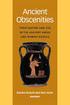 1 GREEK COURSEPACK TABLE OF CONTENTS Page Title of Handout 1 Table of Contents 2 Greek Memory Help Songs 3 Primary & Secondary Verb Suffixes / Contract Verb Chart 4 The Meaning of the Greek Tenses in the
1 GREEK COURSEPACK TABLE OF CONTENTS Page Title of Handout 1 Table of Contents 2 Greek Memory Help Songs 3 Primary & Secondary Verb Suffixes / Contract Verb Chart 4 The Meaning of the Greek Tenses in the
Microsoft Word Track Changes
 Microsoft Word Track Changes This document is provided for your information only. You SHOULD NOT upload a document into imedris that contains tracked changes. You can choose to use track changes for your
Microsoft Word Track Changes This document is provided for your information only. You SHOULD NOT upload a document into imedris that contains tracked changes. You can choose to use track changes for your
Creating Accessible Word Documents
 Center for Faculty Development and Support Creating Accessible Word Documents With Microsoft Word 2008 for Macintosh CREATING ACCESSIBLE WORD DOCUMENTS 3 Overview 3 Learning Objectives 3 Prerequisites
Center for Faculty Development and Support Creating Accessible Word Documents With Microsoft Word 2008 for Macintosh CREATING ACCESSIBLE WORD DOCUMENTS 3 Overview 3 Learning Objectives 3 Prerequisites
D2L: An introduction to CONTENT University of Wisconsin-Parkside
 D2L: An introduction to CONTENT University of Wisconsin-Parkside FOR FACULTY: What is CONTENT? The Content and Course Builder tools both allow you to organize materials in D2L. Content lets you and your
D2L: An introduction to CONTENT University of Wisconsin-Parkside FOR FACULTY: What is CONTENT? The Content and Course Builder tools both allow you to organize materials in D2L. Content lets you and your
Cleaning your Windows 7, Windows XP and Macintosh OSX Computers
 Cleaning your Windows 7, Windows XP and Macintosh OSX Computers A cleaning of your computer can help your computer run faster and make you more efficient. We have listed some tools and how to use these
Cleaning your Windows 7, Windows XP and Macintosh OSX Computers A cleaning of your computer can help your computer run faster and make you more efficient. We have listed some tools and how to use these
At the top of the page there are links and sub-links which allow you to perform tasks or view information in different display options.
 APPOINTMENTS TAB P r a c t i c e M a t e M a n u a l 38 OVERVIEW The Appointments Tab is used to set up appointments, reschedule or edit existing appointment information, check patients in and out, and
APPOINTMENTS TAB P r a c t i c e M a t e M a n u a l 38 OVERVIEW The Appointments Tab is used to set up appointments, reschedule or edit existing appointment information, check patients in and out, and
MICROSOFT OUTLOOK 2010 READ, ORGANIZE, SEND AND RESPONSE E-MAILS
 MICROSOFT OUTLOOK 2010 READ, ORGANIZE, SEND AND RESPONSE E-MAILS Last Edited: 2012-07-09 1 Read Emails... 4 Find the inbox... 4 Change new incoming e-mail notification options... 5 Read email... 6 Change
MICROSOFT OUTLOOK 2010 READ, ORGANIZE, SEND AND RESPONSE E-MAILS Last Edited: 2012-07-09 1 Read Emails... 4 Find the inbox... 4 Change new incoming e-mail notification options... 5 Read email... 6 Change
Microsoft Office PowerPoint 2013
 Microsoft Office PowerPoint 2013 Navigating the PowerPoint 2013 Environment The Ribbon: The ribbon is where you will access a majority of the commands you will use to create and develop your presentation.
Microsoft Office PowerPoint 2013 Navigating the PowerPoint 2013 Environment The Ribbon: The ribbon is where you will access a majority of the commands you will use to create and develop your presentation.
INTRODUCTION TO THE LS360 LMS
 INTRODUCTION TO THE LS360 LMS LEARNER MODE QUICKSTART GUIDE CONTENTS INTRODUCTION... 3 Overview... 3 YOUR FIRST LOGIN... 4 Username, Password, and Logging In... 4 Visual Guide... 4 A note about regulated
INTRODUCTION TO THE LS360 LMS LEARNER MODE QUICKSTART GUIDE CONTENTS INTRODUCTION... 3 Overview... 3 YOUR FIRST LOGIN... 4 Username, Password, and Logging In... 4 Visual Guide... 4 A note about regulated
Reading Wonders Training Resource Guide
 Reading Wonders Training Resource Guide Table of Contents Page Register for Your Teacher Access 2 Redeem Master Codes 4 Enroll Students Teacher / District Import (Single or Multiple Students) 7 Individual
Reading Wonders Training Resource Guide Table of Contents Page Register for Your Teacher Access 2 Redeem Master Codes 4 Enroll Students Teacher / District Import (Single or Multiple Students) 7 Individual
Working with the new enudge responsive email styles
 Working with the new enudge responsive email styles This tutorial assumes that you have added one of the mobile responsive colour styles to your email campaign contents. To add an enudge email style to
Working with the new enudge responsive email styles This tutorial assumes that you have added one of the mobile responsive colour styles to your email campaign contents. To add an enudge email style to
Getting Started with KompoZer
 Getting Started with KompoZer Contents Web Publishing with KompoZer... 1 Objectives... 1 UNIX computer account... 1 Resources for learning more about WWW and HTML... 1 Introduction... 2 Publishing files
Getting Started with KompoZer Contents Web Publishing with KompoZer... 1 Objectives... 1 UNIX computer account... 1 Resources for learning more about WWW and HTML... 1 Introduction... 2 Publishing files
IT Quick Reference Guides Using Windows 7
 IT Quick Reference Guides Using Windows 7 Windows Guides This sheet covers many of the basic commands for using the Windows 7 operating system. WELCOME TO WINDOWS 7 After you log into your machine, the
IT Quick Reference Guides Using Windows 7 Windows Guides This sheet covers many of the basic commands for using the Windows 7 operating system. WELCOME TO WINDOWS 7 After you log into your machine, the
Writer Guide. Chapter 12 Tables of Contents, Indexes, and Bibliographies
 Writer Guide Chapter 12 Tables of Contents, Indexes, and Bibliographies Copyright This document is Copyright 2011 2013 by its contributors as listed below. You may distribute it and/or modify it under
Writer Guide Chapter 12 Tables of Contents, Indexes, and Bibliographies Copyright This document is Copyright 2011 2013 by its contributors as listed below. You may distribute it and/or modify it under
Microsoft Access 2007 Introduction
 Microsoft Access 2007 Introduction Access is the database management system in Microsoft Office. A database is an organized collection of facts about a particular subject. Examples of databases are an
Microsoft Access 2007 Introduction Access is the database management system in Microsoft Office. A database is an organized collection of facts about a particular subject. Examples of databases are an
SAP Business Intelligence (BI) Reporting Training for MM. General Navigation. Rick Heckman PASSHE 1/31/2012
 2012 SAP Business Intelligence (BI) Reporting Training for MM General Navigation Rick Heckman PASSHE 1/31/2012 Page 1 Contents Types of MM BI Reports... 4 Portal Access... 5 Variable Entry Screen... 5
2012 SAP Business Intelligence (BI) Reporting Training for MM General Navigation Rick Heckman PASSHE 1/31/2012 Page 1 Contents Types of MM BI Reports... 4 Portal Access... 5 Variable Entry Screen... 5
Documents To Go. User Manual for BlackBerry Smartphone
 Documents To Go User Manual for BlackBerry Smartphone Full user manual, with individual application details and demonstrations of common operations in Documents To Go for BlackBerry. Contents Documents
Documents To Go User Manual for BlackBerry Smartphone Full user manual, with individual application details and demonstrations of common operations in Documents To Go for BlackBerry. Contents Documents
Introduction to MyAvatar Learning how to use the tool
 Introduction to MyAvatar Learning how to use the tool Changes for Existing Users Taken from the Netsmart MyAvatar Training Guide v1.3 3/19/2012 Page 1 of 19 3/19/2012 What is myavatar Netsmart defines
Introduction to MyAvatar Learning how to use the tool Changes for Existing Users Taken from the Netsmart MyAvatar Training Guide v1.3 3/19/2012 Page 1 of 19 3/19/2012 What is myavatar Netsmart defines
Microsoft Word 2010. Level 3
 Microsoft Word 2010 Level 3 1 Copyright 2010 KSU Dept. of Information Technology Services This document may be downloaded, printed, or copied for educational use without further permission of the Information
Microsoft Word 2010 Level 3 1 Copyright 2010 KSU Dept. of Information Technology Services This document may be downloaded, printed, or copied for educational use without further permission of the Information
Spike Records Management System. Implementation & Operation Manual
 Spike Records Management System Implementation & Operation Manual Spike Records Management System: Implementation & Operation Manual Copyright 1997-2005 Economic Outlook Pty Ltd Table of Contents 1. Records
Spike Records Management System Implementation & Operation Manual Spike Records Management System: Implementation & Operation Manual Copyright 1997-2005 Economic Outlook Pty Ltd Table of Contents 1. Records
Textkernel Search! User Guide. Version 2.0.2. 2012, Textkernel BV, all rights reserved
 Textkernel Search! User Guide Version 2.0.2 2012, Textkernel BV, all rights reserved Disclaimer Textkernel BV provides this publication AS IS without warranty of any kind, either expressed or implied,
Textkernel Search! User Guide Version 2.0.2 2012, Textkernel BV, all rights reserved Disclaimer Textkernel BV provides this publication AS IS without warranty of any kind, either expressed or implied,
State of Ohio DMS Solution for Personnel Records Training
 State of Ohio DMS Solution for Personnel Records Training 1 Contents LOGGING IN AND THE BASICS... 3 LOGGING INTO THE DMS... 3 NAVIGATING THE UNITY CLIENT... 4 CREATING PERSONAL PAGES... 6 ADDING WEB LINKS
State of Ohio DMS Solution for Personnel Records Training 1 Contents LOGGING IN AND THE BASICS... 3 LOGGING INTO THE DMS... 3 NAVIGATING THE UNITY CLIENT... 4 CREATING PERSONAL PAGES... 6 ADDING WEB LINKS
Microsoft SharePoint. SCCOE Website Maintenance The Basics. Delma Davis, Technology Trainer Technology Services
 Microsoft SharePoint SCCOE Website Maintenance The Basics Delma Davis, Technology Trainer Technology Services Training Agenda 1. Introduction to SharePoint 2. User Access, Permissions, Responsibilities
Microsoft SharePoint SCCOE Website Maintenance The Basics Delma Davis, Technology Trainer Technology Services Training Agenda 1. Introduction to SharePoint 2. User Access, Permissions, Responsibilities
Rochester Institute of Technology. Oracle Training: Advanced Financial Application Training
 Rochester Institute of Technology Oracle Training: Advanced Financial Application Training Table of Contents Introduction Lesson 1: Lesson 2: Lesson 3: Lesson 4: Creating Journal Entries using Excel Account
Rochester Institute of Technology Oracle Training: Advanced Financial Application Training Table of Contents Introduction Lesson 1: Lesson 2: Lesson 3: Lesson 4: Creating Journal Entries using Excel Account
Omatics User s Guide
 Omatics User s Guide Web Interface V2.1 User s Guide Table of Contents I. Introduction... 2 II. The Omatics Interface... 3 III. Omatics Functionality... 4 A. Launching Omatics... 4 B. Viewing current vehicle
Omatics User s Guide Web Interface V2.1 User s Guide Table of Contents I. Introduction... 2 II. The Omatics Interface... 3 III. Omatics Functionality... 4 A. Launching Omatics... 4 B. Viewing current vehicle
File Management Windows
 File Management Windows : Explorer Navigating the Windows File Structure 1. The Windows Explorer can be opened from the Start Button, Programs menu and clicking on the Windows Explorer application OR by
File Management Windows : Explorer Navigating the Windows File Structure 1. The Windows Explorer can be opened from the Start Button, Programs menu and clicking on the Windows Explorer application OR by
Ross Video Limited. DashBoard Server and User Rights Management User Manual
 Ross Video Limited DashBoard Server and User Rights Management User Manual DashBoard Server and User Rights Management User Manual Ross Part Number: 8351DR-004A-01 Release Date: March 22, 2011. Printed
Ross Video Limited DashBoard Server and User Rights Management User Manual DashBoard Server and User Rights Management User Manual Ross Part Number: 8351DR-004A-01 Release Date: March 22, 2011. Printed
BUSINESS OBJECTS XI WEB INTELLIGENCE
 BUSINESS OBJECTS XI WEB INTELLIGENCE SKW USER GUIDE (Skilled Knowledge Worker) North Carolina Community College Data Warehouse Last Saved: 3/31/10 9:40 AM Page 1 of 78 Contact Information Helpdesk If you
BUSINESS OBJECTS XI WEB INTELLIGENCE SKW USER GUIDE (Skilled Knowledge Worker) North Carolina Community College Data Warehouse Last Saved: 3/31/10 9:40 AM Page 1 of 78 Contact Information Helpdesk If you
User's Guide. ver.7.1.0. RSRicksoft. www.ricksoft.jp
 User's Guide ver.7.1.0 RSRicksoft www.ricksoft.jp Table of Contents Chapter 1 To begin with... 2 1. 1 Terms and Concept...2 1. 1. 1 Ticket... 2 1. 1. 2 "Phase" Tickets... 2 1. 1. 3 Ticket's Parent-Child
User's Guide ver.7.1.0 RSRicksoft www.ricksoft.jp Table of Contents Chapter 1 To begin with... 2 1. 1 Terms and Concept...2 1. 1. 1 Ticket... 2 1. 1. 2 "Phase" Tickets... 2 1. 1. 3 Ticket's Parent-Child
Facilities and Safety How-To Guide: Accessing and Using Your UCF Webmail Account
 Launch Internet Explorer Click on the Internet Explorer icon at the bottom left of the computer screen. Go to the UCF Webmail Website 1. In the address bar at the top of the screen, type webmail.ucf.edu.
Launch Internet Explorer Click on the Internet Explorer icon at the bottom left of the computer screen. Go to the UCF Webmail Website 1. In the address bar at the top of the screen, type webmail.ucf.edu.
