RingMaster Software. Planning Guide. Release September 2011 (Release Date) Copyright 2011, Juniper Networks, Inc.
|
|
|
- Barbra Carter
- 8 years ago
- Views:
Transcription
1 RingMaster Software Planning Guide Release September 2011 (Release Date)
2 Juniper Network, Inc N. Mathilda Avenue Sunnyvale, CA USA ii
3 Introduction to RingMaster Providing Services A network service is defined by a set of options you configure and deploy on a WLAN. Services are configured to support various levels of network access. For example, a service configured to support employee access has options that provide greater access to a network. Services configured for guest access have limited or no internal network access, but provide Internet connections. A service can be fully isolated and independent from other services on a WLAN (multi-hosted access is typically isolated), or can re-use portions of a service configured for some other service. Services may have authentications such as 802.1X, Web page, MAC address, or last resort. They may include encryptions such as i, WPA, WEP, or they may be unencrypted. Figure 1 1 describes the process of establishing services, starting with determining the services to offer. Each step in this process is described in this chapter. Figure 1 1. Establishing Wireless Services START Determine which Services to provide Configure Services Plan for network equipment and coverage Generate work order and install equipment Optimize Services Monitor Services Deploy Services Understanding Service Types You need a clear understanding of the service types you will configure with RingMaster before planning and configuring a network. First, determine which services your organization requires. The following are three common types of services: Employee access Guest access Voice over Wireless IP (VoWIP) Employee access is typically secure, encrypted access to a wireless network. Guest access is access (possibly unencrypted) provided for visitors. If you intend to resell services to other providers, you must provide multi-hosted access. Determining services you need at the beginning of the planning process results in collection of configuration data. This data is used to create service profiles and Authentication, Authorization, and Accounting (AAA) rules for a service. A radio profile is a common set of configuration parameters to be applied to many WLA radios. See Providing Services for information about configuring services. Providing Services
4 Creating A Network Plan A network plan is used in RingMaster to design a wireless network. An icon representing a network plan is placed in the Organizer panel. This icon is appears at the top of a hierarchy of icons representing all your WLAN devices and lists their services, policies, etc. You can better manage and visualize a network s topology by creating a detailed and accurate network plan. You start by creating a device-oriented (MX and WLA) view of your network with geographic information for your site no floor dimensions, building material information, or RF obstacle information. You provide geographic information by adding floor dimensions, RF coverage area, and attenuation information, such as elevator shafts or internal concrete walls. If you want the benefits of network monitoring and visualization, you create a detailed network plan. This is done by importing building and floor plans into RingMaster, defining RF obstacles and quality of coverage (traffic engineering parameters) you want for specific RF coverage areas. A network plan is a repository for all hardware, site and configuration details for a single or multi-site network. This information is stored on your RingMaster Services server. You may have individual network plans for networks in multiple countries, in which case regulatory rules on channels, power levels, etc. are different. You may have more than one Network Plan to accommodate these differences or you can choose to have one plan with multiple sites. Each network plan may have a number of sites (campuses or cities) in which there are one or more buildings and associated floors, and possibly Outdoor Areas. You should create a Network Plan name that is familiar to your IT team. To create a network plan: 1. Connect to a host running RingMaster Services. When you start RingMaster, the main window and RingMaster Services Connection dialog box appear. 2. In the RingMaster Services Connection dialog box, enter the IP address of a host running RingMaster Services, optionally enter a user name and password, and click Next. If RingMaster Service is installed on the same machine as RingMaster, enter as an IP address. This is a standard IP loopback address. 3. The connection is approved and made. Creating A Network Plan Copyright 2011 Juniper Networks, Inc.
5 Introduction to RingMaster 4. After a connection is established to a RingMaster Services host, you see the RingMaster Client Main Window below with a network plan named Default in the Organizer panel. 5. Select Services > Plan Management from the RingMaster Client Main Window menu bar. The RingMaster Services Plan Management page is displayed in your default browser. The New Plan page is displayed by default. 6. In the Network Plan Name field, type a name for your network plan in the example above we have used the name DocPlan. For consistency, the network plan name DocPlan is the plan name used in later illustrations in this and other guides in the RingMaster documentation suite. You can use 1 to 60 alphanumeric characters with no spaces, tabs, or any of the following slash (/), backslash (\), quotation marks ( ), asterisk (*), question mark (?), angle brackets (< >), or vertical bar ( ). 7. From the Country Code pull-down list, select a country where the network is deployed. You must select a country code before continuing. A network plan is limited to one country, since it supports only one country code for WLCs. 8. Select the Open this plan? check box to open a plan in RingMaster. 9. Click Create to create this new network plan. 10. Wait while the server initializes: Creating A Network Plan
6 11. The Server information is displayed. 12. After a short time, the client you started in step 8 receives a notification that the plan has changed. 13. Click Close, then reconnect using the main window File menu Connect item: 14. The RingMaster Services Connection dialog is displayed. 15. Click Next and to display the RingMaster Client Main Window with DocPlan as the active network plan. Example Plan DocPlan After creating a network plan and adding basic information to create a wireless network, you can add sites, buildings, and outdoor wireless networks using RingMaster tools described in detail in this Guide. You can import floor plans and create coverage areas even if you do not have a planning license. However, a planning license is required to create RF obstacles, compute and place equipment, assign radio channels, and optimize power settings. Starting Network Planning The following are three techniques you can use to start your wireless network: RF Auto-Tuning This technique lets you use default auto tuning features to select power and channel settings for RF signals in your RF coverage area. You upload WLCs into RingMaster, configure WLAs, enable RF Auto-Tuning, and deploy. RF Auto-Tuning with Modeling Like RF Auto-Tuning, this technique lets you set auto tuning features to adjust power and channel settings for providing RF signals to a coverage area. You can enhance auto tuning feature by providing modeling information for a geographic location. By providing information about buildings and floors, you add details into RingMaster that allow you to visualize a network s topology and thus provide monitoring at a site. RF Planning This is a technique you use to create a network plan providing powerful monitoring and visualization benefits. Unlike RF Auto-Tuning or RF Auto-Tuning with Modeling, you do not rely on the auto tuning feature. Instead, you fully model a geographic location with information about floors and specify RF coverage areas and RF obstacles. RF Auto-Tuning You perform the following steps when using the RF Auto-Tuning technique: Physically place WLCs and the WLAs in desired locations. Upload an WLC configuration and deploy it. Enable the RF Auto-Tuning feature. This allows you to install WLCs and WLAs and observe how a network operates. An RF Auto-Tuning plan is best for networks containing fewer WLAs. Example Plan DocPlan Copyright 2011 Juniper Networks, Inc.
7 Introduction to RingMaster RF Auto-Tuning with Modeling To use RF Auto-Tuning with Modeling techniques, you add to the RF Auto-Tuning technique by providing geographical modelling for buildings, floors, and RF coverage areas. You add RF obstacle information for obstacles like concrete walls, windows, and elevator shafts that affect attenuation (the quality of RF signals emitted from and received by the WLAs). By adding geographical modeling, you manage a network in the context of geographical information. For example, you can manage a network viewed overlaid on a floor plan rather than managing an abstract logical group of MXs and WLAs. RF Planning To perform RF Planning, you provide information about your buildings by importing AutoCAD DXF, AutoCAD DWG, JPEG, or GIF floor plan files into RingMaster. As you import floor plans, you modify them to add or remove RF obstacles. You define RF obstacles by specifying an attenuation factor in decibels for each obstacle. In addition, RingMaster includes a library of attenuators for building obstacles. The library includes doors, walls, ceilings, and other physical obstructions you select. RingMaster factors in the impact of these objects on Radio Frequency (RF) signals flowing through a given site. If a network contains third-party or pre-installed WLAs, enter information for these WLAs so RingMaster takes these WLAs into account when calculating placement (and optionally, channel and power settings) of Juniper WLAs. Using this technique has the following benefits: Instead of making a best guess of how many WLAs are required for a desired coverage and where they should be placed, RingMaster calculates how many WLAs you need and specifies their locations to provide optimum performance. You generate a deployable work order to help installers place WLCs and WLAs. You automatically receive a deployable configuration that includes optimum power and channel settings. You get more accurate monitoring options and network visualization based on the additional geographic modeling information loaded into RingMaster. Recommended Planning Method Detailed network plans provide better management and monitoring of a network. However, there are other requirements you should consider. It is recommended to use RF Auto-Tuning if you are installing WLAs without consideration of blanket coverage, throughput concerns, or the number of users for whom services are provided. RF Auto-Tuning is ideal for small areas, such as coverage that only requires a few WLAs or widely dispersed areas in a building, such as conference rooms. You use RF Auto-Tuning with Modeling techniques where you want to improve monitoring of a wireless network in terms of buildings, floors, or coverage areas. You may locate inaccurate or incomplete building and floor plans (perhaps only a JPEG file), but with geographic modeling of your site you improve your ability to visualize your network. You can use RF Planning tools provided in RingMaster to initially plan work. You may have multiple constituencies of users to consider. For example, users who are mobile and wireless have specific throughput and bandwidth needs. One group of users might be mobile and require high throughput performance, while another group is more stationary and requires less throughput. You might be planning future capacity and need to add detailed information about your site to plan for the future. Example Plan DocPlan
8 The table below provides guidelines to help you determine an appropriate planning technique for your organization. Question If yes, use If No, use Do I have adequate time to add geographic modelling and RF obstacle information? Can I locate accurate building and floor plans? Do I need to plan for capacity of users or quality of coverage (traffic engineering concerns) for certain users? RF Auto-Tuning with Modelling RF Planning or RF Auto-Tuning with Modelling RF Planning RF Auto-Tuning RF Auto-Tuning with Modelling RF Auto-Tuning or RF Auto-Tuning with Modelling Do I need to visualize coverage accurately? RF Planning RF Auto-Tuning or RF Auto-Tuning with Modelling Do I need to locate users? RF Planning or RF Auto-Tuning with Modelling RF Auto-Tuning Do I need to locate rogue WLAs? Do I want to better monitor my wireless network in terms of buildings, floors, or coverage areas? RF Planning or RF Auto-Tuning with Modelling RF Planning or RF Auto-Tuning with Modelling RF Auto-Tuning RF Auto-Tuning If RF Planning does not fit your requirements now, you can use it in the future when there is a need, time, and floor plans. You can leverage data in RF Auto-Tuning and convert RF measurements to configured baseline values for planning. RF Plan Optimization Optimization involves importing of RF measurement data into an RF model to improve the accuracy of the model. A network plan contains configuration settings to determine the performance of a wireless network. Optimization of an RF model leads to a more successful RF plan. This plan provides an accurate visualization of RF coverage, statistics for monitoring, and an ability to accurately plan for and improve network performance. You optimize a network based on user and network statistics gathered from two sources: Monitoring data in RingMaster A site survey RF measurement data you gather in RingMaster is used to optimize the RF model of a floor. You can make configuration changes in the software to improve signal strength and coverage for groups or individuals, modify WLA locations, or add additional equipment to your wireless network if statistics indicate your network has outgrown the support provided by the current deployment ofwlcs and WLAs. You can import RF measurement data based on a site survey done outside of RingMaster. Refer to Optimizing an RF Coverage Model for general guidelines about performing a site survey. Example Plan DocPlan Copyright 2011 Juniper Networks, Inc.
9 RingMaster RF Planning Wizard RF planning is performed using site information provided to RingMaster. By defining network plans, sites, buildings, floors and outside areas, you provide RingMaster with information regarding a network and the geographical and/or organizational boundaries. For wireless networks, Radio Frequency (RF) Planning is performed first. This involves configuring RF coverage areas, and adding RF obstacle and third-party Access Point (AP) information. Creation of sites, buildings, outdoor areas, locating and adding equipment and making configuration choices is all performed using a series of dialogs that function as a wizard to guide you in the process of planning a WLAN for your organization. This wizard guides you through RF Planning as described in this chapter. There are optional ways of performing these planning functions available outside of the wizard for additions, selections and changes as described in later chapters of this Guide. The major steps in RF Planning as directed by the RF Planning Wizard are as follows: Adding Site Information Importing or Drawing Floor Details Creating RF Obstacles Creating Coverage Areas Using Compute and Place Channel Assignment Computing Optimal Power Steps After Using RF Planning Wizard Adding Site Information Site information includes information about an overall campus, individual buildings, and individual floors. You describe attenuation characteristics in these locations and specify the traffic engineering needs (bandwidth and reliability) of users. RingMaster commits your work into a network plan only when you click Finish, not when you click Next. To create a site: 1. Click RF Planning. 2. In the Organizer panel, click the network plan icon. 3. Select Create Site in the Tasks panel. The Create Site dialog prompts you for information about the new site. Adding Site Information
10 4. In the Site Name field, type a name for the site (1 to 80 alphanumeric characters, with no spaces or tabs), select Unit of Measurement in feet or meters, and click Next. 5. In the Regulatory Domain dialog, select from the Country Code pull-down menu. Click Next. 6. In the Channel Set dialog, add and delete channels to Current Channels to select a set of operating channels for 2.4 GHz and 5 GHz you plan to use and click Next. 7. In the Building and Outdoor Areas dialog, select a Number Of Buildings and Number Of Outdoor Areas. When you specify the number of buildings and Outdoor Areas for a site, RingMaster creates buildings and Outdoor Areas using default settings. You can edit buildings or Outdoor Areas that RingMaster creates. This step is optional, as buildings and outside areas can be added later using Tasks panel. 8. Click Finish to save settings and close the dialog. Customizable Channel Set The channel set used for RF Planning is customizable for both bands 2.4 GHz and 5 GHz. The 2.4 GHz channel set is automatically converted into a new format when an old plan is opened. When a new plan is created, default channels are set in the channel set. The 5 GHz channel set is automatically added when a new plan is created or opened. It contains all of the available channels for a given country. You are allowed to select valid channels in a country into a channel set. On the Network Plan level, both channel sets are displayed. You can customize the channel set using the following tasks: Country Code Channel Set Properties The Country Code dialog allows you to select a country from the list. The Channel Set Properties dialog allows you to modify channels. A Site has the same display channels in the Site Properties dialog, allowing you to edit a Channel Set. Make desired changes and click OK, or click Cancel if no changes are made. The following tasks in RF Planning utilize the new channel set: Compute and Place Task Adding Site Information
11 RingMaster RF Planning Wizard Channel Assignment Task Importing or Drawing Floor Details In RingMaster, starting any of the tasks in the Organizer starts the RF Planning wizard to help you complete planning steps in the proper sequence. Clicking to import a floor plan starts the RF Planning wizard. To add information for a floor, import a drawing of the floor or use the graphics tools in RingMaster to draw the floor. After importing or drawing a floor, specify RF characteristics of the floor and the attenuation of obstacles such as walls, doors, windows, etc. The attenuation of an object indicates how the object affects an radio signal. RingMaster uses attenuation information when calculating how many APs are needed and where to place them to provide desired wireless coverage. The following sections describe importing or drawing a floor. Importing a Drawing Before importing a drawing into RingMaster, you should follow the procedures in the section Preparing a Drawing Before Importing. To import a floor drawing: 1. click RF Planning. 2. In the Organizer panel, expand a building, then click on the name of a floor to import the drawing. The floor layout appears in the Content panel. 3. In the Tasks panel, under RF Planning, select Import Layout. 4. After navigating to the directory containing the drawing, select it and click Next. 5. You can now select the scaling of the drawing. Adjusting the Scale of a Drawing If you imported a DWG or DXF drawing, you must adjust the scale of the drawing because the units used in these drawings might not have a one-to-one correspondence to meters and feet. To adjust the scale of the drawing, you draw a line between two points of known distance and adjust the measurement. You can accept the scale defined in the CAD file by clicking Next, or you can set it manually as described below. To adjust the scale manually: 1. Display the floor plan in the Content panel. Importing or Drawing Floor Details
12 2. Drag to create a line between two points. A dialog box appears. 3. In the dialog box, type the actual distance between the two points. 4. Click OK then click Next. Cropping a Drawing You can crop a drawing to remove unneeded space and objects around a floor. For example, if a drawing includes parking lot information, you can remove the parking lot by cropping. All objects outside of the selected area are permanently removed. The drawing can be re-imported to correct this problem, but all planning must be re-done. To crop a drawing: 1. Display a floor plan in the Content panel. 2. Click on the Tools panel. 3. Click and diagonally drag the cursor over the area you want to keep. 4. Release the mouse button. A warning is displayed. 5. To complete the crop, click Yes. To cancel a crop request, click No. If you click Yes, all objects and space outside the area you selected are removed and the image is resized to fill the space. Hiding Layers Most drawings contain multiple layers of information. RingMaster allows you to hide, add and/or delete layers. You can add and remove objects and move objects from one layer to another. For RF planning, you can convert existing objects into RF obstacles and add new RF obstacles. Generally, only some layers contain details relevant to RF planning. RingMaster allows you to hide layers to simplify a drawing. RingMaster performs RF calculations with information in visible layers only. Each drawing that you import into RingMaster has a layer 0 that contains information created by RingMaster. RingMaster requires layer 0 to be visible when calculating RF coverage or performing rogue detection. For best performance and simpler planning, hide or remove unnecessary layers and remove unnecessary objects. The Clean Layout option automatically deletes all objects that meet the cleanup criteria, which you can modify. (See Cleaning Up a Drawing.) You also can select and delete individual objects. Adjusting the Scale of a Drawing
13 RingMaster RF Planning Wizard You now can hide unnecessary drawing layers by clearing the checkbox next to the layer name. After you have hidden the layers, click Next. You can, optionally, perform functions described in Working with Drawings. When this process is completed, click Next to go to the Continue Planning? dialog. Continue Planning? Dialog Clicking Next from the Hide Layers portion of the Import Layout wizard presents the Continue Planning? dialog: You can click Save and Continue and proceed to Create RF Obstacles, or you can click Finish to save the plan and exit the wizard. Selecting an option other than the one with the arrow takes you to that function out of sequence relative to the wizard. Adjusting the Scale of a Drawing
14 Creating RF Obstacles If you click Save and Continue, you see the Create RF Obstacles dialog. Use the RF Obstacle Type menus to select the characteristics of objects. The example above shows the selection of RF WALL BRICKS to be Brick (3.5 ). Make selections and click Next. A Progress message is displayed when settings are 100% saved. Click Next. RingMaster can automatically map a layer to a pre-defined RF Obstacle Type. See Tools > RF Obstacle Types Library. If you do not want to assign any obstacle to a layer at this point, set the RF Obstacle Type to None and the layer is skipped. Creating RF Obstacles
15 RingMaster RF Planning Wizard The progress of obstacle programming is displayed: You once again see the Continue Planning? dialog, this time with an arrow pointing to tcreate Coverage Area. Click Save and Continue. Creating Coverage Areas RF coverage areas are areas in a network for which RF coverage is defined. As you configure an RF coverage area, you consider bandwidth requirements and the number of users. You define a coverage area on a floor plan using a coverage area drawing tool. Most shapes for a coverage area are possible. However, the following restrictions apply: A shape where two sides intersect is not permitted. A shared coverage area with a partial intersection is not supported. RingMaster supports sharing of coverage areas if one area is completely within a larger area. For example, you might want a and b coverage in a conference room that is part of a larger coverage area with a coverage. aps are shared only in the overlapped area. When you draw a coverage area, it aligns to the grid to provide a whole number for width and height of the shape. Creating Coverage Areas
16 1. The Create Coverage Area dialog is displayed: In the Tasks panel under Create Area, you can click on the icon to accept the default coverage area in the imported file or create a custom area as described below. Drawing of custom areas is terminated via a right click, otherwise you may create an overlapping side. 2. In this example, an area was drawn by using the mouse. Click Next. 3. Select a Coverage Area Identifier and frequency bands to be supported, then click Next. Coverage areas can be planned for wireless coverage on the 2.4Ghz, 5Ghz, or both. 4. Select an area Name and select either 5 GHz or 2.4 GHz Band (or both) and click Next. 5. The dialog above presents Coverage Area Options for you to make additional selections. Enter a name for both 2.4 and 5 GHz areas. In the Rate Selection list for each technology, select Maximize Compatibility or Maximize Throughput. Creating Coverage Areas
17 RingMaster RF Planning Wizard If Maximize Compatibility is selected, 11n clients can still connect at 11n data rates. Lower data rate are used to plan, so that floor can be covered at legacy rates. This limits overall throughput, as even though n is supported, data rates are limited to legacy rates for compatibility. Also, n specific options, like using wide channels and short guard intervals, are disabled. If Maximize Throughput is selected, only n is set as the supported technology type and all n optimizations will be leveraged to achieve the highest possible data rates. If Custom is selected, client Types check boxes are available for use in both 5 and 2.4 GHz areas, and 5 GHz Channel Width can be set to either 20 MHz or 40 MHz. Select Client Types for both the 5 GHz and 2.4 GHz areas Specify if you want to support a, b, g, and n clients. Selected types impact available data rates. For example, if a and n are both selected, the highest data rate you can use for planning is 54 Mbps. If only n is selected, the highest data rate you can use is 300 Mbps. From the Rate [Mb/s] list, select a rate for each band used. This value specifies the desired data rate to use for RF planning. When the RF Planning wizard computes the number of aps required and chooses the best location for each AP, it aims to achieve the highest possible coverage of the area at the selected data rate. Hence, selecting a higher data rate results in more APs placed in the plan. You can then visualize RF coverage at all data rates. Select a Channel Width for 5 GHz. This option allows the use of 40 Mhz (wide) channels for n. Using wide channels enables higher data rates. Select Guard Intervals for both of the 5 GHz areas This option allows the use of a short guard interval for n. Using a short guard interval enables slightly higher data rates (about 10%). A short guard interval is not recommended for outdoor areas, or large open indoor areas. Enter desired RSSI Values for both the 5 GHz and 2.4 GHz areas. This value specifies the desired RSSI to use for RF Planning. It is directly related to the data rate, in a manner where changing one value impacts the other. If you specify an RSSI value, the lowest data rate required to achieve the RSSI is configured. 6. Click Next. Configuring Floor Options 1. The Floor Options are now displayed. 2. You can select from the following options: Ceiling Attentuation Factor for n Celing Attenuation Factor for b/g Height of Ceiling Creating Coverage Areas
18 3. You select functions you want to perform and click Next. The paragraphs below assume all were checked and then Next was selected. AP Height 4. Select the ceiling height and default WLA (AP) placement height. Click Next. Default Models 5. Optional: Default Models dialog is displayed. 6. To change the default WLC model, select a model from the MX Model list. 7. To change the default WLA model, select a model from the Default AP Model list. 8. To change the AP Connection Type, select one of the following types from the AP Connection Type list: Direct APs directly attached to dedicated MX ports. Distributed APs indirectly attached through intermediate Layer 2 or Layer 3 devices. Distributed (Auto) APs indirectly attached through intermediate Layer 2 or Layer 3 devices that receive their configuration automatically using a profile that assigns a Distributed AP number and name to the AP from among unused valid AP numbers available on the MX. Power Mode Select AUTO or HIGH. Valid choices are Auto and High Power. For Auto, the ap will detect the power automatically and depending on the power it will use 2 x 3 or 3 x 3 antennas. For High power it will always use 3 x Click Next. Redundant Connections 10. The Optional: Redundant Connections dialog is displayed. Select whether the system should Compute Redundancy, specify an ap Connection Type, and use the scrolling list to select a Redundancy Level, then click Next. Client Load Balancing 11. The Optional: Client Load Balancing dialog allows you to specify Client Load Balancing for either 5 GHz, 2.4 GHz band or both, and enter a Load Balancing Group name for any bands selected. Capacity Planning for Data 12. The Optional: Capacity Planning for Data dialog appears. Specify whether to Use Capacity Calculation for Data at 5 GHz or 2.4 GHz or both. By default, RingMaster performs only coverage calculations. If you enable the Use Capacity Calculation for Data option, RingMaster performs data calculations. From the Per Station Throughput list, specify the throughput (combined transmit and receive) in kilobits per second (Kbps) for a station. From the Expected Station Count list, specify the number of clients you expect to be in the coverage area. Creating Coverage Areas
19 RingMaster RF Planning Wizard In the Station Oversubscription Ratio list, select the ratio for the average transmit behavior of the stations. The station oversubscription ratio is the ratio of active clients compared to total clients. For example, the ratio 5:1 indicates that, statistically, 20 percent of the clients are active at any given time. A Required AP Count is shown. This is the number of APs that required to meet capacity constraints. 13. Click Next. Capacity Planning for Voice 14. To calculate AP placement and configuration based on both coverage and on capacity for voice over IP, enable Plan for Voice over IP. By default, RingMaster performs only coverage calculations. If you enable the Plan for Voice over IP option, RingMaster calculates both. From the Active Call Bandwidth list, specify the amount of bandwidth in kilobits per second (Kbps) that you expect for each call. From the Active Handsets per ap list, specify the number of voice over IP phones for each AP. From the Expected Handset Count list, specify the number of voice over IP phones you expect to be in the coverage area. From the Handset Oversubscription Ratio list, select the ratio for the average transmit behavior of the voice over IP phones. The handset oversubscription ratio is the ratio of active handsets compared to total handsets. For example, the ratio 4:1 indicates that, statistically, 25 percent of the voice over IP phones are active at any given time. 15. Click Next. Mobility Domain, Radio Profile, Wiring Closet(s), Preferred Device From the Mobility Domain list, select a Mobility Domain containing the APs in this coverage area. From the Radio Profile list, select the radio profile used for 5 GHz and 2.4 GHz coverage areas. Profiles available depend on the Mobility Domain selected. The selected profile applies to all radios associated with a coverage area. If you type the name of a radio profile that does not exist, RingMaster creates one with this name. From the Wiring Closet list, select the wiring closet with the WLCs that are connected to shared APs. If WLAs are directly connected to WLCs, a wiring closet is required. If all WLAs in a coverage area are indirectly connected to WLCs through a network, a wiring closet is not required. From the Redundant Wiring Closet list, select a wiring closet providing redundant connection to aps. This is required for directly connected WLAs if you want WLAs to have redundant connections. Otherwise, this is not required. In Preferred Devices, select and move appropriate Available Devices to the Current Devices list. 16. Click NextThe Continue Planning? dialog appears with Compute and Place highlighted. Click Save and continue. Using Compute and Place 17. Select areas to compute and place WLAs. Select items in Compute Layout and click Compute. Using Compute and Place
20 18. After the server does computations, initial AP placement is displayed. Click Next. 19. You now see the Continue Planning? dialog with Assign Channels selected. Click Save and Continue to proceed or Finish to exit the wizard, At any Continue Planning? dialog, you can select an item other than the one with the arrow, but this removes this process from the wizard and, depending on the status of other settings, may result in errors. 20. Select Save and Continue. Channel Assignment 21. From the Floor Selection options, select the following: Begin On Floor Floor to begin channel assignment Using Compute and Place
TABLE OF CONTENTS. INTRODUCTION... 5 Advance Concrete... 5 Where to find information?... 6 INSTALLATION... 7 STARTING ADVANCE CONCRETE...
 Starting Guide TABLE OF CONTENTS INTRODUCTION... 5 Advance Concrete... 5 Where to find information?... 6 INSTALLATION... 7 STARTING ADVANCE CONCRETE... 7 ADVANCE CONCRETE USER INTERFACE... 7 Other important
Starting Guide TABLE OF CONTENTS INTRODUCTION... 5 Advance Concrete... 5 Where to find information?... 6 INSTALLATION... 7 STARTING ADVANCE CONCRETE... 7 ADVANCE CONCRETE USER INTERFACE... 7 Other important
Wireless LAN Services
 Wireless LAN Services Configuration Guide for RingMaster Software Release 7.6 30 September 2011 (Release Date) Copyright 2011, Juniper Networks, Inc. Juniper Network, Inc. 1194 N. Mathilda Avenue Sunnyvale,
Wireless LAN Services Configuration Guide for RingMaster Software Release 7.6 30 September 2011 (Release Date) Copyright 2011, Juniper Networks, Inc. Juniper Network, Inc. 1194 N. Mathilda Avenue Sunnyvale,
EPI-3601S Wireless LAN PCI adapter Version 1.2 EPI-3601S. Wireless LAN PCI Adapter. (802.11g & 802.11b up to 108 Mbps) User Manual. Version: 1.
 EPI-3601S Wireless LAN PCI Adapter (802.11g & 802.11b up to 108 Mbps) User Manual Version: 1.2 1 TABLE OF CONTENTS 1 INTRODUCTION...3 2 FEATURES...3 3 PACKAGE CONTENTS...4 4 SYSTEM REQUIREMENTS...5 5 INSTALLATION...5
EPI-3601S Wireless LAN PCI Adapter (802.11g & 802.11b up to 108 Mbps) User Manual Version: 1.2 1 TABLE OF CONTENTS 1 INTRODUCTION...3 2 FEATURES...3 3 PACKAGE CONTENTS...4 4 SYSTEM REQUIREMENTS...5 5 INSTALLATION...5
Wireless N 150 USB Adapter with 10dBi High Gain Antenna. Model # AWLL5055 User s Manual. Rev. 1.0
 Wireless N 150 USB Adapter with 10dBi High Gain Antenna Model # AWLL5055 User s Manual Rev. 1.0 Table of Contents 1. Introduction...2 1.1 Package Contents...2 1.2 Features...2 2. Install Wireless USB Adapter...3
Wireless N 150 USB Adapter with 10dBi High Gain Antenna Model # AWLL5055 User s Manual Rev. 1.0 Table of Contents 1. Introduction...2 1.1 Package Contents...2 1.2 Features...2 2. Install Wireless USB Adapter...3
Cloud-based Wireless LAN for Enterprise, SMB, IT Service Providers and Carriers. Product Highlights. Relay2 Enterprise Access Point RA100 Datasheet
 Cloud-based Wireless LAN for Enterprise, SMB, IT Service Providers and Carriers The Relay2 Smart Access Point (RA100) is an enterprise-class access point designed for deployment in high-density environments
Cloud-based Wireless LAN for Enterprise, SMB, IT Service Providers and Carriers The Relay2 Smart Access Point (RA100) is an enterprise-class access point designed for deployment in high-density environments
Chapter 2 Wireless Settings and Security
 Chapter 2 Wireless Settings and Security This chapter describes how to set up the wireless features of your WGT624 v4 wireless router. In planning your wireless network, select a location for the wireless
Chapter 2 Wireless Settings and Security This chapter describes how to set up the wireless features of your WGT624 v4 wireless router. In planning your wireless network, select a location for the wireless
WAP3205 v2. User s Guide. Quick Start Guide. Wireless N300 Access Point. Default Login Details. Version 1.00 Edition 2, 10/2015
 WAP3205 v2 Wireless N300 Access Point Version 1.00 Edition 2, 10/2015 Quick Start Guide User s Guide Default Login Details Web Address http://zyxelsetup Password www.zyxel.com 1234 Copyright 2014 ZyXEL
WAP3205 v2 Wireless N300 Access Point Version 1.00 Edition 2, 10/2015 Quick Start Guide User s Guide Default Login Details Web Address http://zyxelsetup Password www.zyxel.com 1234 Copyright 2014 ZyXEL
N600 WiFi USB Adapter
 Model WNDA3100v3 User Manual December 2014 202-11470-01 350 East Plumeria Drive San Jose, CA 95134 USA Support Thank you for selecting NETGEAR products. After installing your device, locate the serial
Model WNDA3100v3 User Manual December 2014 202-11470-01 350 East Plumeria Drive San Jose, CA 95134 USA Support Thank you for selecting NETGEAR products. After installing your device, locate the serial
Chapter 2 Configuring Your Wireless Network and Security Settings
 Chapter 2 Configuring Your Wireless Network and Security Settings This chapter describes how to configure the wireless features of your DG834N RangeMax TM NEXT Wireless ADSL2+ Modem Router. For a wireless
Chapter 2 Configuring Your Wireless Network and Security Settings This chapter describes how to configure the wireless features of your DG834N RangeMax TM NEXT Wireless ADSL2+ Modem Router. For a wireless
Mechanic Handheld Wireless Access Point Setup Guide
 Pre-Installation Manual Mechanic Handheld Wireless Access Point Setup Guide February 2014 / 10-095400-085 Mechanic Handheld Wireless Access Point Setup Guide Pre-Installation Manual February 2014 by the
Pre-Installation Manual Mechanic Handheld Wireless Access Point Setup Guide February 2014 / 10-095400-085 Mechanic Handheld Wireless Access Point Setup Guide Pre-Installation Manual February 2014 by the
Mobility System Software Quick Start Guide
 Mobility System Software Quick Start Guide Version 8.0 P/N 530-041387 Rev.05 Table of Contents About this Guide Using the Web Quick Start (WLC2, WLC8, WLC200,WLC800R, and WLC880R) Remotely Configuring
Mobility System Software Quick Start Guide Version 8.0 P/N 530-041387 Rev.05 Table of Contents About this Guide Using the Web Quick Start (WLC2, WLC8, WLC200,WLC800R, and WLC880R) Remotely Configuring
Legal Notes. Regarding Trademarks. 2012 KYOCERA Document Solutions Inc.
 Legal Notes Unauthorized reproduction of all or part of this guide is prohibited. The information in this guide is subject to change without notice. We cannot be held liable for any problems arising from
Legal Notes Unauthorized reproduction of all or part of this guide is prohibited. The information in this guide is subject to change without notice. We cannot be held liable for any problems arising from
Long-Range 500mW IEEE 802.11g Wireless USB Adapter. User's Guide
 Long-Range 500mW IEEE 802.11g Wireless USB Adapter User's Guide TABLE OF CONTENTS OVERVIEW... 4 UNPACKING INFORMATION... 4 INTRODUCTION TO THE IEEE 802.11G WIRELESS USB ADAPTER... 5 Key Features...5 INSTALLATION
Long-Range 500mW IEEE 802.11g Wireless USB Adapter User's Guide TABLE OF CONTENTS OVERVIEW... 4 UNPACKING INFORMATION... 4 INTRODUCTION TO THE IEEE 802.11G WIRELESS USB ADAPTER... 5 Key Features...5 INSTALLATION
Creating your fi rst CloudTrax network
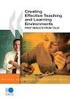 CLOUDTAX QUICK STAT GUIDE Creating your fi rst CloudTrax network CloudTrax is a free cloud-based network controller that helps you build, manage and monitor your wireless networks from anywhere in the
CLOUDTAX QUICK STAT GUIDE Creating your fi rst CloudTrax network CloudTrax is a free cloud-based network controller that helps you build, manage and monitor your wireless networks from anywhere in the
Networking. General networking. Networking overview. Common home network configurations. Wired network example. Wireless network examples
 Networking General networking Networking overview A network is a collection of devices such as computers, printers, Ethernet hubs, wireless access points, and routers connected together for communication
Networking General networking Networking overview A network is a collection of devices such as computers, printers, Ethernet hubs, wireless access points, and routers connected together for communication
RingMaster : Enterprise Wi-Fi Management
 RingMaster : Enterprise Wi-Fi Management RingMaster is a richly-featured, innovative, easy-to-use, full-lifecycle enterprise WLAN management suite. RingMaster enables network managers to perform all critical
RingMaster : Enterprise Wi-Fi Management RingMaster is a richly-featured, innovative, easy-to-use, full-lifecycle enterprise WLAN management suite. RingMaster enables network managers to perform all critical
NETWORK PRINT MONITOR User Guide
 NETWORK PRINT MONITOR User Guide Legal Notes Unauthorized reproduction of all or part of this guide is prohibited. The information in this guide is subject to change without notice. We cannot be held liable
NETWORK PRINT MONITOR User Guide Legal Notes Unauthorized reproduction of all or part of this guide is prohibited. The information in this guide is subject to change without notice. We cannot be held liable
USER GUIDE AC2400. DUAL BAND GIGABIT Wi Fi ROUTER. Model# E8350
 USER GUIDE AC2400 DUAL BAND GIGABIT Wi Fi ROUTER Model# E8350 Table of Contents Product overview E8350..................................... 1 Setting Up Your E-Series Router Where to find more help.........................
USER GUIDE AC2400 DUAL BAND GIGABIT Wi Fi ROUTER Model# E8350 Table of Contents Product overview E8350..................................... 1 Setting Up Your E-Series Router Where to find more help.........................
NetComm Wireless NP920 Dual Band WiFi USB Adapter. User Guide
 NetComm Wireless NP920 Dual Band WiFi USB Adapter User Guide Contents Preface... 3 Important Safety Instructions... 3 Introduction... 4 Overview... 4 Features... 4 Package Contents... 5 Minimum System
NetComm Wireless NP920 Dual Band WiFi USB Adapter User Guide Contents Preface... 3 Important Safety Instructions... 3 Introduction... 4 Overview... 4 Features... 4 Package Contents... 5 Minimum System
A6210 WiFi USB Adapter 802.11ac USB 3.0 Dual Band User Manual
 802.11ac USB 3.0 Dual Band User Manual August 2014 202-11373-01 350 East Plumeria Drive San Jose, CA 95134 USA Support Thank you for selecting NETGEAR products. After installing your device, locate the
802.11ac USB 3.0 Dual Band User Manual August 2014 202-11373-01 350 East Plumeria Drive San Jose, CA 95134 USA Support Thank you for selecting NETGEAR products. After installing your device, locate the
Hewlett-Packard Development Company, L.P., 8000 Foothills Boulevard, Roseville, California 95747. www.hp.com/go/networking/
 5998-3611 v5.1.3 HP RF Planner v5.1.3 Release Notes HP RF Hewlett-Packard Development Company, L.P., 8000 Foothills Boulevard, Roseville, California 95747 Planner Release Notes V5.1.2 www.hp.com/go/networking/
5998-3611 v5.1.3 HP RF Planner v5.1.3 Release Notes HP RF Hewlett-Packard Development Company, L.P., 8000 Foothills Boulevard, Roseville, California 95747 Planner Release Notes V5.1.2 www.hp.com/go/networking/
AC1900, N900, and N450 WiFi Cable Data Gateways
 AC1900, N900, and N450 WiFi Cable Data Gateways Models C6300BD, CG4500BD, and CG3000Dv2 User Manual March 2015 202-11434-03 350 East Plumeria Drive San Jose, CA 95134 USA Support Thank you for selecting
AC1900, N900, and N450 WiFi Cable Data Gateways Models C6300BD, CG4500BD, and CG3000Dv2 User Manual March 2015 202-11434-03 350 East Plumeria Drive San Jose, CA 95134 USA Support Thank you for selecting
Key Features. Multiple Operation Modes ENH500 can operate into four different modes with Access Point, Client Bridge, Client Router and WDS Mode.
 802.11a/n Long Range Wireless Outdoor CPE Key Features IEEE 802.11 a/n compliant Up to 300Mbps (5GHz) 24V Proprietary PoE support Waterproof Housing IP65 rated AP/CB/CR/WDS Modes 4 SSIDs support + VLAN
802.11a/n Long Range Wireless Outdoor CPE Key Features IEEE 802.11 a/n compliant Up to 300Mbps (5GHz) 24V Proprietary PoE support Waterproof Housing IP65 rated AP/CB/CR/WDS Modes 4 SSIDs support + VLAN
Online Help for Sprint (notebook)
 AirCard 580 Wireless WAN Modem Online Help for Sprint (notebook) 2130532 Rev 1.1 Table of Contents The AirCard 580 Wireless WAN Modem...............................5 About your AirCard.................................................
AirCard 580 Wireless WAN Modem Online Help for Sprint (notebook) 2130532 Rev 1.1 Table of Contents The AirCard 580 Wireless WAN Modem...............................5 About your AirCard.................................................
PRO 5000 CPE 1D Quick Installation Guide
 PRO 5000 CPE 1D Quick Installation Guide Introduction This Quick Installation Guide covers the basic installation of the PRO 5000 CPE. For more information, refer to the relevant sections in the Product
PRO 5000 CPE 1D Quick Installation Guide Introduction This Quick Installation Guide covers the basic installation of the PRO 5000 CPE. For more information, refer to the relevant sections in the Product
Link Link sys E3000 sys RE1000
 User Guide High Performance Extender Wireless-N Router Linksys Linksys RE1000 E3000Wireless-N Table of Contents Contents Chapter 1: Product Overview 1 Front 1 Top 1 Bottom 1 Back 2 Chapter 2: Advanced
User Guide High Performance Extender Wireless-N Router Linksys Linksys RE1000 E3000Wireless-N Table of Contents Contents Chapter 1: Product Overview 1 Front 1 Top 1 Bottom 1 Back 2 Chapter 2: Advanced
Central Management Software CV3-M1024
 Table of Contents Chapter 1. User Interface Overview...5 Chapter 2. Installation...6 2.1 Beginning Installation...6 2.2 Starting the CMS software...10 2.3 Starting it from the Start menu...10 2.4 Starting
Table of Contents Chapter 1. User Interface Overview...5 Chapter 2. Installation...6 2.1 Beginning Installation...6 2.2 Starting the CMS software...10 2.3 Starting it from the Start menu...10 2.4 Starting
SonicWALL SSL VPN 3.5: Virtual Assist
 SonicWALL SSL VPN 3.5: Virtual Assist Document Scope This document describes how to use the SonicWALL Virtual Assist add-on for SonicWALL SSL VPN security appliances. This document contains the following
SonicWALL SSL VPN 3.5: Virtual Assist Document Scope This document describes how to use the SonicWALL Virtual Assist add-on for SonicWALL SSL VPN security appliances. This document contains the following
Introduction to Junos Space Network Director
 Introduction to Junos Space Network Director Release 2.0 Published: 2015-02-12 Juniper Networks, Inc. 1194 North Mathilda Avenue Sunnyvale, California 94089 USA 408-745-2000 www.juniper.net All rights
Introduction to Junos Space Network Director Release 2.0 Published: 2015-02-12 Juniper Networks, Inc. 1194 North Mathilda Avenue Sunnyvale, California 94089 USA 408-745-2000 www.juniper.net All rights
Tube-U(G) Long-Range Outdoor IEEE 802.11g USB Adapter User s Guide
 Tube-U(G) Long-Range Outdoor IEEE 802.11g USB Adapter User s Guide Alfa Network, Inc. Page 1 Table of Content Over view... 3 Unpacking information... 3 Introduction to the Tube-U(G) outdoor USB Adapter...
Tube-U(G) Long-Range Outdoor IEEE 802.11g USB Adapter User s Guide Alfa Network, Inc. Page 1 Table of Content Over view... 3 Unpacking information... 3 Introduction to the Tube-U(G) outdoor USB Adapter...
WRE2205. User s Guide. Quick Start Guide. Wireless N300 Range Extender. Default Login Details. Version 1.00 Edition 1, 06/2012
 WRE2205 Wireless N300 Range Extender Version 1.00 Edition 1, 06/2012 Quick Start Guide User s Guide Default Login Details LAN IP Address http://192.168.1.2 User Name admin Passwordwww.zyxel.com 1234 Copyright
WRE2205 Wireless N300 Range Extender Version 1.00 Edition 1, 06/2012 Quick Start Guide User s Guide Default Login Details LAN IP Address http://192.168.1.2 User Name admin Passwordwww.zyxel.com 1234 Copyright
OPERATION MANUAL. MV-410RGB Layout Editor. Version 2.1- higher
 OPERATION MANUAL MV-410RGB Layout Editor Version 2.1- higher Table of Contents 1. Setup... 1 1-1. Overview... 1 1-2. System Requirements... 1 1-3. Operation Flow... 1 1-4. Installing MV-410RGB Layout
OPERATION MANUAL MV-410RGB Layout Editor Version 2.1- higher Table of Contents 1. Setup... 1 1-1. Overview... 1 1-2. System Requirements... 1 1-3. Operation Flow... 1 1-4. Installing MV-410RGB Layout
Feature Guide. RingMaster Software Version 7.4 Mobility System Software Version 7.3
 Feature Guide RingMaster Software Version 7.4 Mobility System Software Version 7.3 Trapeze Networks, Inc. 5753 W. Las Positas Blvd. Pleasanton, CA 94588 Tel: +1 925-474-2200 Fax: +1 925-251-0642 Toll-Free:
Feature Guide RingMaster Software Version 7.4 Mobility System Software Version 7.3 Trapeze Networks, Inc. 5753 W. Las Positas Blvd. Pleasanton, CA 94588 Tel: +1 925-474-2200 Fax: +1 925-251-0642 Toll-Free:
APC series overview. Copyright 2014 Deliberant LLC
 APC series overview APC series - overview Deliberant s APC series product line includes a comprehensive variety of devices to meet the most demanding of applications. All the products utilize unlicensed
APC series overview APC series - overview Deliberant s APC series product line includes a comprehensive variety of devices to meet the most demanding of applications. All the products utilize unlicensed
Preparing the Computers for TCP/IP Networking
 Configuration Preparing the Computers for TCP/IP Networking Configuring Windows 98, and ME for TCP/IP Networking Verifying TCP/IP Properties Configuring Windows 2000 or XP for IP Networking Install or
Configuration Preparing the Computers for TCP/IP Networking Configuring Windows 98, and ME for TCP/IP Networking Verifying TCP/IP Properties Configuring Windows 2000 or XP for IP Networking Install or
Golden N Wireless Mini USB Adapter. Model # AWLL6075 User s Manual. Rev. 1.2
 Golden N Wireless Mini USB Adapter Model # AWLL6075 User s Manual Rev. 1.2 Table of Contents 1. Introduction...2 1.1 Package Contents...2 1.2 Features...2 2. Install the Wireless Adapter...3 3. Connect
Golden N Wireless Mini USB Adapter Model # AWLL6075 User s Manual Rev. 1.2 Table of Contents 1. Introduction...2 1.1 Package Contents...2 1.2 Features...2 2. Install the Wireless Adapter...3 3. Connect
TECHNICAL BULLETIN. Configuring Wireless Settings in an i-stat 1 Wireless Analyzer
 i-stat TECHNICAL BULLETIN Configuring Wireless Settings in an i-stat 1 Wireless Analyzer Before configuring wireless settings, please enable the wireless functionality by referring to the Technical Bulletin
i-stat TECHNICAL BULLETIN Configuring Wireless Settings in an i-stat 1 Wireless Analyzer Before configuring wireless settings, please enable the wireless functionality by referring to the Technical Bulletin
Municipal Mesh Network Design
 White Paper Municipal Mesh Network Design Author: Maen Artimy 1 Summary This document provides a wireless mesh network design for the downtown area of the Town of Wolfville, Nova Scotia. This design serves
White Paper Municipal Mesh Network Design Author: Maen Artimy 1 Summary This document provides a wireless mesh network design for the downtown area of the Town of Wolfville, Nova Scotia. This design serves
CPEi 800/825 Series. User Manual. * Please see the Introduction Section
 CPEi 800/825 Series User Manual * Please see the Introduction Section Contents Introduction...iii Chapter 1: CPEi 800/825 User Guide Overview... 1-1 Powerful Features in a Single Unit... 1-2 Front of the
CPEi 800/825 Series User Manual * Please see the Introduction Section Contents Introduction...iii Chapter 1: CPEi 800/825 User Guide Overview... 1-1 Powerful Features in a Single Unit... 1-2 Front of the
LevelOne User Manual WPC-0600 N_One Wireless CardBus Adapter
 LevelOne User Manual WPC-0600 N_One Wireless CardBus Adapter V2.0.0-0712 Safety FCC WARNING This equipment has been tested and found to comply with the limits for a Class B digital device, pursuant to
LevelOne User Manual WPC-0600 N_One Wireless CardBus Adapter V2.0.0-0712 Safety FCC WARNING This equipment has been tested and found to comply with the limits for a Class B digital device, pursuant to
Spectrum and Power Measurements Using the E6474A Wireless Network Optimization Platform
 Application Note Spectrum and Power Measurements Using the E6474A Wireless Network Optimization Platform By: Richard Komar Introduction With the rapid development of wireless technologies, it has become
Application Note Spectrum and Power Measurements Using the E6474A Wireless Network Optimization Platform By: Richard Komar Introduction With the rapid development of wireless technologies, it has become
WhatsUp Gold v16.1 Wireless User Guide
 WhatsUp Gold v16.1 Wireless User Guide Contents Welcome to WhatsUp Gold Wireless Wireless Overview... 3 Wireless licensing and accessibility... 5 Using WhatsUp Gold Wireless Discovering wireless devices...
WhatsUp Gold v16.1 Wireless User Guide Contents Welcome to WhatsUp Gold Wireless Wireless Overview... 3 Wireless licensing and accessibility... 5 Using WhatsUp Gold Wireless Discovering wireless devices...
DAS202Tools v1.0.0 for DAS202 Operating Manual
 DAS202Tools v1.0.0 for DAS202 Operating Manual DAT102Tools 1.0.0 Manual Table of context 2 Table of Contents 1 General Information... 3 2 PC... Configuration Requirements 3 3 Software Installation... 3
DAS202Tools v1.0.0 for DAS202 Operating Manual DAT102Tools 1.0.0 Manual Table of context 2 Table of Contents 1 General Information... 3 2 PC... Configuration Requirements 3 3 Software Installation... 3
User Guide. E-Series Routers
 User Guide E-Series Routers Table of Contents Table of Contents Product overview E900/E1200/E1500/E2500/E3200 1 Back view 1 Bottom view 1 E4200 2 Top view 2 Back view 2 Setting Up Your E-Series Router
User Guide E-Series Routers Table of Contents Table of Contents Product overview E900/E1200/E1500/E2500/E3200 1 Back view 1 Bottom view 1 E4200 2 Top view 2 Back view 2 Setting Up Your E-Series Router
Relay2 Enterprise Cloud Controller Datasheet
 Relay2 Enterprise Cloud WLAN Network Controller Provides the power of enterprise network services without the complexities and cost of traditional hardware- based Wi- Fi controllers The Relay2 Enterprise
Relay2 Enterprise Cloud WLAN Network Controller Provides the power of enterprise network services without the complexities and cost of traditional hardware- based Wi- Fi controllers The Relay2 Enterprise
Linksys WAP300N. User Guide
 User Guide Contents Contents Overview Package contents 1 Back view 1 Bottom view 2 How to expand your home network 3 What is a network? 3 How to expand your home network 3 Where to find more help 3 Operating
User Guide Contents Contents Overview Package contents 1 Back view 1 Bottom view 2 How to expand your home network 3 What is a network? 3 How to expand your home network 3 Where to find more help 3 Operating
300Mbps Wireless N Ceiling Mount Access Point
 Datasheet Ceiling Mount Access Point 110 Highlights Wireless N speed up to 300Mbps Controller Software enables administrators to easily manage hundreds of s Supports passive PoE for convenient installation
Datasheet Ceiling Mount Access Point 110 Highlights Wireless N speed up to 300Mbps Controller Software enables administrators to easily manage hundreds of s Supports passive PoE for convenient installation
Release Notes for RingMaster Version 9.1.1.1 (MR1)
 Release Notes for RingMaster Version 9.1.1.1 (MR1) Feedback and Support.................................................... 2 What's New in RingMaster Release 9.1.1.1....................................
Release Notes for RingMaster Version 9.1.1.1 (MR1) Feedback and Support.................................................... 2 What's New in RingMaster Release 9.1.1.1....................................
Features Reference. About Unified Communication System. Before Using This Machine. Starting a Meeting. What You Can Do During the Meeting
 Features Reference About Unified Communication System Before Using This Machine Starting a Meeting What You Can Do During the Meeting Leaving a Meeting Managing Address Book Changing Network Configuration
Features Reference About Unified Communication System Before Using This Machine Starting a Meeting What You Can Do During the Meeting Leaving a Meeting Managing Address Book Changing Network Configuration
300Mbps Wireless N Gigabit Ceilling Mount Access Point
 Datasheet 300Mbps Wireless N Gigabit Ceilling Mount Access Point 120 Highlights Wireless N speed up to 300Mbps The Controller Software enables administrators to manage hundreds of s easily from any PC
Datasheet 300Mbps Wireless N Gigabit Ceilling Mount Access Point 120 Highlights Wireless N speed up to 300Mbps The Controller Software enables administrators to manage hundreds of s easily from any PC
Installation Guide. Wireless N Access Point EAP110/EAP120/EAP220
 Installation Guide Wireless N Access Point EAP110/EAP120/EAP220 CONTENTS Network Topology 01 Hardware Overview 02 Hardware Installation 05 1. Installation Requirements... 05 2. Mounting Bracket... 05
Installation Guide Wireless N Access Point EAP110/EAP120/EAP220 CONTENTS Network Topology 01 Hardware Overview 02 Hardware Installation 05 1. Installation Requirements... 05 2. Mounting Bracket... 05
Wireless Ethernet LAN (WLAN) General 802.11a/802.11b/802.11g FAQ
 Wireless Ethernet LAN (WLAN) General 802.11a/802.11b/802.11g FAQ Q: What is a Wireless LAN (WLAN)? Q: What are the benefits of using a WLAN instead of a wired network connection? Q: Are Intel WLAN products
Wireless Ethernet LAN (WLAN) General 802.11a/802.11b/802.11g FAQ Q: What is a Wireless LAN (WLAN)? Q: What are the benefits of using a WLAN instead of a wired network connection? Q: Are Intel WLAN products
Wireless N 300 Mini USB Adapter. Model # AWLL6086 User s Manual. Rev. 1.0
 Wireless N 300 Mini USB Adapter Model # AWLL6086 User s Manual Rev. 1.0 Table of Contents 1. Introduction...2 1.1 Package Contents...2 1.2 Features...2 2. Install the Wireless Adapter...3 3. Install the
Wireless N 300 Mini USB Adapter Model # AWLL6086 User s Manual Rev. 1.0 Table of Contents 1. Introduction...2 1.1 Package Contents...2 1.2 Features...2 2. Install the Wireless Adapter...3 3. Install the
NWA1120 Series. User s Guide. Quick Start Guide. Wireless LAN Ceiling Mountable PoE Access Point. Default Login Details
 NWA1120 Series Wireless LAN Ceiling Mountable PoE Access Point Version 1.00 Edition 1, 08/2012 Quick Start Guide User s Guide Default Login Details LAN IP Address http://192.168.1.2 User Name admin Passwordwww.zyxel.com
NWA1120 Series Wireless LAN Ceiling Mountable PoE Access Point Version 1.00 Edition 1, 08/2012 Quick Start Guide User s Guide Default Login Details LAN IP Address http://192.168.1.2 User Name admin Passwordwww.zyxel.com
Using Adobe Dreamweaver CS4 (10.0)
 Getting Started Before you begin create a folder on your desktop called DreamweaverTraining This is where you will save your pages. Inside of the DreamweaverTraining folder, create another folder called
Getting Started Before you begin create a folder on your desktop called DreamweaverTraining This is where you will save your pages. Inside of the DreamweaverTraining folder, create another folder called
Getting Started with Vision 6
 Getting Started with Vision 6 Version 6.9 Notice Copyright 1981-2009 Netop Business Solutions A/S. All Rights Reserved. Portions used under license from third parties. Please send any comments to: Netop
Getting Started with Vision 6 Version 6.9 Notice Copyright 1981-2009 Netop Business Solutions A/S. All Rights Reserved. Portions used under license from third parties. Please send any comments to: Netop
ivms-4200 Client Software Quick Start Guide V1.02
 ivms-4200 Client Software Quick Start Guide V1.02 Contents 1 Description... 2 1.1 Running Environment... 2 1.2 Surveillance System Architecture with an Performance of ivms-4200... 3 2 Starting ivms-4200...
ivms-4200 Client Software Quick Start Guide V1.02 Contents 1 Description... 2 1.1 Running Environment... 2 1.2 Surveillance System Architecture with an Performance of ivms-4200... 3 2 Starting ivms-4200...
EAP9550 11N Wall Mount Access Point / WDS AP / Universal Repeater
 EAP9550 is a powerful and multi-functioned 11n Access Point and it can act three modes AP/WDS/Universal Repeater. Smoke detector appearance will minimize visibility. So this model can work properly at
EAP9550 is a powerful and multi-functioned 11n Access Point and it can act three modes AP/WDS/Universal Repeater. Smoke detector appearance will minimize visibility. So this model can work properly at
Cisco Wireless Control System (WCS)
 Data Sheet Cisco Wireless Control System (WCS) PRODUCT OVERVIEW Cisco Wireless Control System (WCS) Cisco Wireless Control System (WCS) is the industry s leading platform for wireless LAN planning, configuration,
Data Sheet Cisco Wireless Control System (WCS) PRODUCT OVERVIEW Cisco Wireless Control System (WCS) Cisco Wireless Control System (WCS) is the industry s leading platform for wireless LAN planning, configuration,
Installing and Configuring vcloud Connector
 Installing and Configuring vcloud Connector vcloud Connector 2.7.0 This document supports the version of each product listed and supports all subsequent versions until the document is replaced by a new
Installing and Configuring vcloud Connector vcloud Connector 2.7.0 This document supports the version of each product listed and supports all subsequent versions until the document is replaced by a new
NovaBACKUP Storage Server User Manual NovaStor / April 2013
 NovaBACKUP Storage Server User Manual NovaStor / April 2013 2013 NovaStor, all rights reserved. All trademarks are the property of their respective owners. Features and specifications are subject to change
NovaBACKUP Storage Server User Manual NovaStor / April 2013 2013 NovaStor, all rights reserved. All trademarks are the property of their respective owners. Features and specifications are subject to change
Avaya Network Configuration Manager User Guide
 Avaya Network Configuration Manager User Guide May 2004 Avaya Network Configuration Manager User Guide Copyright Avaya Inc. 2004 ALL RIGHTS RESERVED The products, specifications, and other technical information
Avaya Network Configuration Manager User Guide May 2004 Avaya Network Configuration Manager User Guide Copyright Avaya Inc. 2004 ALL RIGHTS RESERVED The products, specifications, and other technical information
300Mbps Wireless N Gigabit Ceilling Mount Access Point
 Datasheet 300Mbps Wireless N Gigabit Ceilling Mount Access Point 120 Highlights Wireless N speed up to 300Mbps Clustering function greatly simplified business wireless network management, to easy manage
Datasheet 300Mbps Wireless N Gigabit Ceilling Mount Access Point 120 Highlights Wireless N speed up to 300Mbps Clustering function greatly simplified business wireless network management, to easy manage
Web File Management with SSH Secure Shell 3.2.3
 Web File Management with SSH Secure Shell 3.2.3 June 2003 Information Technologies Copyright 2003 University of Delaware. Permission to copy without fee all or part of this material is granted provided
Web File Management with SSH Secure Shell 3.2.3 June 2003 Information Technologies Copyright 2003 University of Delaware. Permission to copy without fee all or part of this material is granted provided
CHARTER BUSINESS custom hosting faqs 2010 INTERNET. Q. How do I access my email? Q. How do I change or reset a password for an email account?
 Contents Page Q. How do I access my email? Q. How do I change or reset a password for an email account? Q. How do I forward or redirect my messages to a different email address? Q. How do I set up an auto-reply
Contents Page Q. How do I access my email? Q. How do I change or reset a password for an email account? Q. How do I forward or redirect my messages to a different email address? Q. How do I set up an auto-reply
WHITE PAPER. WEP Cloaking for Legacy Encryption Protection
 WHITE PAPER WEP Cloaking for Legacy TM Encryption Protection Introduction Wired Equivalent Privacy (WEP) is the encryption protocol defined in the original IEEE 802.11 standard for Wireless Local Area
WHITE PAPER WEP Cloaking for Legacy TM Encryption Protection Introduction Wired Equivalent Privacy (WEP) is the encryption protocol defined in the original IEEE 802.11 standard for Wireless Local Area
2 Setting Up the Hardware for a Wired Ethernet Network... 13. 3 Setting Up the Software for an Ethernet Network... 21
 Contents 1 Networking Basics............................................... 1 Selecting a network connection........................................ 2 Wired Ethernet network...........................................
Contents 1 Networking Basics............................................... 1 Selecting a network connection........................................ 2 Wired Ethernet network...........................................
USER GUIDE Cisco Small Business
 USER GUIDE Cisco Small Business WBPN Wireless-N Bridge for Phone Adapters December 2011 Cisco and the Cisco Logo are trademarks of Cisco Systems, Inc. and/or its affiliates in the U.S. and other countries.
USER GUIDE Cisco Small Business WBPN Wireless-N Bridge for Phone Adapters December 2011 Cisco and the Cisco Logo are trademarks of Cisco Systems, Inc. and/or its affiliates in the U.S. and other countries.
ALL0237R. Wireless N 300Mbit Access Point/Repeater. User s Manual
 ALL0237R Wireless N 300Mbit Access Point/Repeater User s Manual ALLNET ALL0237R User Manual Table of Contents About the Device... 3 Minimum System Requirements... 5 Package Contents... 5 Device Overview...
ALL0237R Wireless N 300Mbit Access Point/Repeater User s Manual ALLNET ALL0237R User Manual Table of Contents About the Device... 3 Minimum System Requirements... 5 Package Contents... 5 Device Overview...
Chapter 15: Forms. User Guide. 1 P a g e
 User Guide Chapter 15 Forms Engine 1 P a g e Table of Contents Introduction... 3 Form Building Basics... 4 1) About Form Templates... 4 2) About Form Instances... 4 Key Information... 4 Accessing the Form
User Guide Chapter 15 Forms Engine 1 P a g e Table of Contents Introduction... 3 Form Building Basics... 4 1) About Form Templates... 4 2) About Form Instances... 4 Key Information... 4 Accessing the Form
Avalanche Enabler 5.3 User Guide
 Avalanche Enabler 5.3 User Guide 30/05/2012 ii Copyright 2012 by Wavelink Corporation. All rights reserved. Wavelink Corporation 10808 South River Front Parkway, Suite 200 South Jordan, Utah 84095 Telephone:
Avalanche Enabler 5.3 User Guide 30/05/2012 ii Copyright 2012 by Wavelink Corporation. All rights reserved. Wavelink Corporation 10808 South River Front Parkway, Suite 200 South Jordan, Utah 84095 Telephone:
Configuration Information
 This chapter describes some basic Email Security Gateway configuration settings, some of which can be set in the first-time Configuration Wizard. Other topics covered include Email Security interface navigation,
This chapter describes some basic Email Security Gateway configuration settings, some of which can be set in the first-time Configuration Wizard. Other topics covered include Email Security interface navigation,
PCMCIA Wireless LAN Card User s Manual
 PCMCIA Wireless LAN Card User s Manual Rev 1.0 Regulatory compliance FCC Warning This equipment has been tested and found to comply with the limits for a Class B digital device, pursuant to part 15 of
PCMCIA Wireless LAN Card User s Manual Rev 1.0 Regulatory compliance FCC Warning This equipment has been tested and found to comply with the limits for a Class B digital device, pursuant to part 15 of
Dell SonicWALL SRA 7.5 Secure Virtual Meeting and Secure Virtual Assist
 Dell SonicWALL SRA 7.5 Secure Virtual Meeting and Secure Virtual Assist Document Scope This document describes how to configure and use the Dell SonicWALL SRA Secure Virtual Meeting feature and the Dell
Dell SonicWALL SRA 7.5 Secure Virtual Meeting and Secure Virtual Assist Document Scope This document describes how to configure and use the Dell SonicWALL SRA Secure Virtual Meeting feature and the Dell
Using Avaya Flare Experience for Windows
 Using Avaya Flare Experience for Windows Release 9.0 Issue 02.01 September 2013 Contents Chapter 1: About Flare Experience... 5 About Flare Experience... 5 Main window... 6 Button descriptions... 10 Chapter
Using Avaya Flare Experience for Windows Release 9.0 Issue 02.01 September 2013 Contents Chapter 1: About Flare Experience... 5 About Flare Experience... 5 Main window... 6 Button descriptions... 10 Chapter
Vantage RADIUS 50. Quick Start Guide Version 1.0 3/2005
 Vantage RADIUS 50 Quick Start Guide Version 1.0 3/2005 1 Introducing Vantage RADIUS 50 The Vantage RADIUS (Remote Authentication Dial-In User Service) 50 (referred to in this guide as Vantage RADIUS)
Vantage RADIUS 50 Quick Start Guide Version 1.0 3/2005 1 Introducing Vantage RADIUS 50 The Vantage RADIUS (Remote Authentication Dial-In User Service) 50 (referred to in this guide as Vantage RADIUS)
COMPREHENSIVE INTERNET SECURITY. SonicWALL Secure Wireless Solution. SonicPoint and SonicPoint G Getting Started Guide
 COMPREHENSIVE INTERNET SECURITY SonicWALL Secure Wireless Solution SonicPoint and SonicPoint G Getting Started Guide SonicPoint and SonicPoint G Getting Started Guide The SonicWALL SonicPoint and SonicPoint
COMPREHENSIVE INTERNET SECURITY SonicWALL Secure Wireless Solution SonicPoint and SonicPoint G Getting Started Guide SonicPoint and SonicPoint G Getting Started Guide The SonicWALL SonicPoint and SonicPoint
10/2011 - English Edition 1. Quick Start Guide. NWA1100N-CE CloudEnabled Business N Wireless Access Point
 10/2011 - English Edition 1 Quick Start Guide NWA1100N-CE CloudEnabled Business N Wireless Access Point Package Contents - 1 x ZyXEL NWA1100N-CE Access Point - 2 x Detachable Antennas - 1 x Power Adapter
10/2011 - English Edition 1 Quick Start Guide NWA1100N-CE CloudEnabled Business N Wireless Access Point Package Contents - 1 x ZyXEL NWA1100N-CE Access Point - 2 x Detachable Antennas - 1 x Power Adapter
Nighthawk AC1900 WiF Range Extender
 Nighthawk AC1900 WiF Range Extender Model EX7000 User Manual December 2014 202-11469-01 350 East Plumeria Drive San Jose, CA 95134 USA Nighthawk AC1900 WiF Range Extender Support Thank you for selecting
Nighthawk AC1900 WiF Range Extender Model EX7000 User Manual December 2014 202-11469-01 350 East Plumeria Drive San Jose, CA 95134 USA Nighthawk AC1900 WiF Range Extender Support Thank you for selecting
Recording Supervisor Manual Presence Software
 Presence Software Version 9.2 Date: 09/2014 2 Contents... 3 1. Introduction... 4 2. Installation and configuration... 5 3. Presence Recording architectures Operating modes... 5 Integrated... with Presence
Presence Software Version 9.2 Date: 09/2014 2 Contents... 3 1. Introduction... 4 2. Installation and configuration... 5 3. Presence Recording architectures Operating modes... 5 Integrated... with Presence
How to connect to VUWiFi
 Wireless Registration Instructions Windows XP How to connect to VUWiFi 1. The first step in setting up your wireless card for VUWiFi is to open your Network Connections window. You can find this by going
Wireless Registration Instructions Windows XP How to connect to VUWiFi 1. The first step in setting up your wireless card for VUWiFi is to open your Network Connections window. You can find this by going
Management Software. Web Browser User s Guide AT-S106. For the AT-GS950/48 Gigabit Ethernet Smart Switch. Version 1.0.0. 613-001339 Rev.
 Management Software AT-S106 Web Browser User s Guide For the AT-GS950/48 Gigabit Ethernet Smart Switch Version 1.0.0 613-001339 Rev. A Copyright 2010 Allied Telesis, Inc. All rights reserved. No part of
Management Software AT-S106 Web Browser User s Guide For the AT-GS950/48 Gigabit Ethernet Smart Switch Version 1.0.0 613-001339 Rev. A Copyright 2010 Allied Telesis, Inc. All rights reserved. No part of
Getting Started. Getting Started with Time Warner Cable Business Class. Voice Manager. A Guide for Administrators and Users
 Getting Started Getting Started with Time Warner Cable Business Class Voice Manager A Guide for Administrators and Users Table of Contents Table of Contents... 2 How to Use This Guide... 3 Administrators...
Getting Started Getting Started with Time Warner Cable Business Class Voice Manager A Guide for Administrators and Users Table of Contents Table of Contents... 2 How to Use This Guide... 3 Administrators...
How To Create A View Frame In 3D
 12/4/2008-10:00 am - 11:30 am Room:Palazzo O-P (5th) The Secrets of Cutting Plan and Profile Sheets in AutoCAD Civil 3D Michelle Rasmussen - Application Engineer, IMAGINiT Technologies CV304-1P In this
12/4/2008-10:00 am - 11:30 am Room:Palazzo O-P (5th) The Secrets of Cutting Plan and Profile Sheets in AutoCAD Civil 3D Michelle Rasmussen - Application Engineer, IMAGINiT Technologies CV304-1P In this
White Paper. Wireless Network Considerations for Mobile Collaboration
 White Paper Wireless Network Considerations for Mobile Collaboration Table of Contents I. Introduction... 3 II. Wireless Considerations... 4 Channel Selection... 4 Interference... 4 Coverage... 5 Covering
White Paper Wireless Network Considerations for Mobile Collaboration Table of Contents I. Introduction... 3 II. Wireless Considerations... 4 Channel Selection... 4 Interference... 4 Coverage... 5 Covering
Table of Contents. Product Overview...5
 Product Overview...5 Table of Contents WDS with AP... 18 Package Contents...5 System Requirements... 5 Introduction...6 Features and Benefits... 7 Hardware Overview...8 LEDs... 8 Installation...9 Connect
Product Overview...5 Table of Contents WDS with AP... 18 Package Contents...5 System Requirements... 5 Introduction...6 Features and Benefits... 7 Hardware Overview...8 LEDs... 8 Installation...9 Connect
Creating Interactive PDF Forms
 Creating Interactive PDF Forms Using Adobe Acrobat X Pro Information Technology Services Outreach and Distance Learning Technologies Copyright 2012 KSU Department of Information Technology Services This
Creating Interactive PDF Forms Using Adobe Acrobat X Pro Information Technology Services Outreach and Distance Learning Technologies Copyright 2012 KSU Department of Information Technology Services This
School of Electrical and Information Engineering. The Remote Laboratory System. Electrical and Information Engineering Project 2006.
 School of Electrical and Information Engineering The Remote Laboratory System Electrical and Information Engineering Project 2006 By Ben Loud Project Number: Supervisors: 2006A Jan Machotka Zorica Nedic
School of Electrical and Information Engineering The Remote Laboratory System Electrical and Information Engineering Project 2006 By Ben Loud Project Number: Supervisors: 2006A Jan Machotka Zorica Nedic
VMware/Hyper-V Backup Plug-in User Guide
 VMware/Hyper-V Backup Plug-in User Guide COPYRIGHT No part of this publication may be reproduced, stored in a retrieval system, or transmitted in any form or by any means, electronic, mechanical, photocopying,
VMware/Hyper-V Backup Plug-in User Guide COPYRIGHT No part of this publication may be reproduced, stored in a retrieval system, or transmitted in any form or by any means, electronic, mechanical, photocopying,
Enterprise WiFi System. Datasheet. Models: UAP, UAP-LR, UAP-PRO, UAP-AC UAP-Outdoor, UAP-Outdoor5
 Enterprise WiFi System Models: UAP, UAP-LR, UAP-PRO, UAP-AC UAP-Outdoor, UAP-Outdoor5 Unlimited Indoor/Outdoor AP Scalability in a Unified Management System Breakthrough Speeds up to 1300 Mbps (802.11ac)
Enterprise WiFi System Models: UAP, UAP-LR, UAP-PRO, UAP-AC UAP-Outdoor, UAP-Outdoor5 Unlimited Indoor/Outdoor AP Scalability in a Unified Management System Breakthrough Speeds up to 1300 Mbps (802.11ac)
NovaBACKUP. Storage Server. NovaStor / May 2011
 NovaBACKUP Storage Server NovaStor / May 2011 2011 NovaStor, all rights reserved. All trademarks are the property of their respective owners. Features and specifications are subject to change without notice.
NovaBACKUP Storage Server NovaStor / May 2011 2011 NovaStor, all rights reserved. All trademarks are the property of their respective owners. Features and specifications are subject to change without notice.
User Manual. PePWave Surf / Surf AP Indoor Series: Surf 200, E200, AP 200, AP 400. PePWave Mesh Connector Indoor Series: MC 200, E200, 400
 User Manual PePWave Surf / Surf AP Indoor Series: Surf 200, E200, AP 200, AP 400 PePWave Mesh Connector Indoor Series: MC 200, E200, 400 PePWave Surf AP Series: Surf AP 200-X, E200-X, 400-X PePWave Surf
User Manual PePWave Surf / Surf AP Indoor Series: Surf 200, E200, AP 200, AP 400 PePWave Mesh Connector Indoor Series: MC 200, E200, 400 PePWave Surf AP Series: Surf AP 200-X, E200-X, 400-X PePWave Surf
Custom Reporting System User Guide
 Citibank Custom Reporting System User Guide April 2012 Version 8.1.1 Transaction Services Citibank Custom Reporting System User Guide Table of Contents Table of Contents User Guide Overview...2 Subscribe
Citibank Custom Reporting System User Guide April 2012 Version 8.1.1 Transaction Services Citibank Custom Reporting System User Guide Table of Contents Table of Contents User Guide Overview...2 Subscribe
StrikeRisk v6.0 IEC/EN 62305-2 Risk Management Software Getting Started
 StrikeRisk v6.0 IEC/EN 62305-2 Risk Management Software Getting Started Contents StrikeRisk v6.0 Introduction 1/1 1 Installing StrikeRisk System requirements Installing StrikeRisk Installation troubleshooting
StrikeRisk v6.0 IEC/EN 62305-2 Risk Management Software Getting Started Contents StrikeRisk v6.0 Introduction 1/1 1 Installing StrikeRisk System requirements Installing StrikeRisk Installation troubleshooting
House Design Tutorial
 Chapter 2: House Design Tutorial This House Design Tutorial shows you how to get started on a design project. The tutorials that follow continue with the same plan. When we are finished, we will have created
Chapter 2: House Design Tutorial This House Design Tutorial shows you how to get started on a design project. The tutorials that follow continue with the same plan. When we are finished, we will have created
Dell KACE K1000 Management Appliance. Asset Management Guide. Release 5.3. Revision Date: May 13, 2011
 Dell KACE K1000 Management Appliance Asset Management Guide Release 5.3 Revision Date: May 13, 2011 2004-2011 Dell, Inc. All rights reserved. Information concerning third-party copyrights and agreements,
Dell KACE K1000 Management Appliance Asset Management Guide Release 5.3 Revision Date: May 13, 2011 2004-2011 Dell, Inc. All rights reserved. Information concerning third-party copyrights and agreements,
Setting up VPN and Remote Desktop for Home Use
 Setting up VPN and Remote Desktop for Home Use Contents I. Prepare Your Work Computer... 1 II. Prepare Your Home Computer... 2 III. Run the VPN Client... 3-4 IV. Remote Connect to Your Work Computer...
Setting up VPN and Remote Desktop for Home Use Contents I. Prepare Your Work Computer... 1 II. Prepare Your Home Computer... 2 III. Run the VPN Client... 3-4 IV. Remote Connect to Your Work Computer...
Contents. Section A Networking Basics... 1. 1 Learning the Basics... 3. Section B Wired Ethernet Networking... 17
 Contents Section A Networking Basics...................................... 1 1 Learning the Basics............................................. 3 Selecting a network connection........................................
Contents Section A Networking Basics...................................... 1 1 Learning the Basics............................................. 3 Selecting a network connection........................................
Ethernet Radio Configuration Guide
 Ethernet Radio Configuration Guide for Gateway, Endpoint, and Repeater Radio Units April 20, 2015 Customer Service 1-866-294-5847 Baseline Inc. www.baselinesystems.com Phone 208-323-1634 FAX 208-323-1834
Ethernet Radio Configuration Guide for Gateway, Endpoint, and Repeater Radio Units April 20, 2015 Customer Service 1-866-294-5847 Baseline Inc. www.baselinesystems.com Phone 208-323-1634 FAX 208-323-1834
AC750 WiFi Range Extender
 Model EX6100 User Manual April 2014 202-11307-03 350 East Plumeria Drive San Jose, CA 95134 USA Support Thank you for selecting NETGEAR products. After installing your device, locate the serial number
Model EX6100 User Manual April 2014 202-11307-03 350 East Plumeria Drive San Jose, CA 95134 USA Support Thank you for selecting NETGEAR products. After installing your device, locate the serial number
