ER-A160 ER-A180 ELECTRONIC CASH REGISTER ELEKTRONISCHE REGISTRIERKASSE CAISSE ENREGISTREUSE ELECTRONIQUE CAJA REGISTRADORA ELECTRONICA
|
|
|
- Geoffrey Smith
- 8 years ago
- Views:
Transcription
1 ELECTRONIC CASH REGISTER ELEKTRONISCHE REGISTRIERKASSE CAISSE ENREGISTREUSE ELECTRONIQUE CAJA REGISTRADORA ELECTRONICA INSTRUCTION MANUAL BEDIENUNGSANLEITUNG MODEL MODELL MODELE MODELO ER-A160 ER-A180 MANUEL D INSTRUCTIONS MANUAL DE INSTRUCCIONES The above illustration shows model ER-A180. Die obenstehende Abbildung zeigt das Modell ER-A180. L illustration ci-dessus montre le modèle ER-A180. La ilustración anterior muestra el modelo ER-A180.
2 CAUTION: The cash register should be securely fitted to the supporting platforms to avoid instability when the drawers are open. CAUTION: The socket-outlet shall be installed near the equipment and shall be easily accessible. VORSICHT: Die Netzsteckdose muß nahe dem Gerät angebracht und leicht zugänglich sein. ATTENTION: La prise de courant murale devra être installée a proximité de l équipement et devra être facilement accessible. AVISO: El tomacorriente debe estar instalado cerca del equipo y debe quedar bien accesible. VARNING: Det matande vägguttaget skall placeras nära apparaten och vara lätt atkomligt. CAUTION: For a complete electrical disconnection pull out the mains plug. VORSICHT: Zur vollständigen elektrischen Trennung vom Netz den Netzstecker ziehen. ATTENTION: Pour obtenir une mise hors-circuit totale, débrancher la prise de courant secteur. AVISO: Para una desconexión eléctrica completa, desenchufar el enchufe de tomacorriente. VARNING: För att helt koppla fran strömmen, dra ut stickproppen.
3 INTRODUCTION Thank you very much for your purchase of the SHARP Electronic Cash Register, Model ER-A160/ER-A180. Please read this manual carefully before operating your machine in order to gain full understanding of functions and features. Please keep this manual for future reference, it will help you, if you encounter any operational problems. English CAUTION! Never install the batteries into the cash register before initializing it. Before you start operating the cash register, you must first initialize it, then install the batteries. Otherwise, distorted memory contents and malfunction of the cash register will occur. For their procedures, please refer to page 6. IMPORTANT Install your register in a location that is not subject to direct radiation, unusual temperature changes, high humidity or exposed to water sources. Installation in such locations could cause damage to the cabinet and the electronic components. Never operate the register with wet hands. The water could seep into the interior of the register and cause component failure. When cleaning your register, use a dry, soft cloth. Never use solvents, such as benzine and/or thinner. The use of such chemicals will lead to discoloration or deterioration of the cabinet. The register plugs into any standard wall outlet (Official (nominal) voltage). Other electrical devices on the same electrical circuit could cause the register to malfunction. If the register malfunctions, call your local dealer for service - do not try to repair the register yourself. For a complete electrical disconnection, pull out the mains plug. English English English 1
4 CONTENTS INTRODUCTION...1 IMPORTANT...1 CONTENTS...2 PARTS AND THEIR FUNCTIONS...3 GETTING STARTED...6 BASIC SALES ENTRY...10 OTHER TYPES OF ENTRIES Item entries...12 Single item entries...12 Repeat entries...12 Multiplication entries...13 Single item cash sale (SICS) entry Displaying subtotals Finalization of transaction...14 Cheque or credit sale Computation of VAT/tax...14 VAT/tax system Auxiliary entries...15 Percent calculations (premium or discount)...15 Discount entries...16 Refund entries...16 ing of non-add code numbers Payment treatment...17 Currency exchange...17 Received on account entries...18 Paid out entries...18 No sale (exchange) Receipt issuance after finalization Automatic sequence key (` key) entries Override entries...19 CORRECTION...19 READING (X) AND RESETTING (Z) OF SALES TOTALS Summery of reading (X) and resetting (Z) reports Sample reports...22 PROGRAMMING Programming the VAT/tax rate Programming for departments PLU(Price Lookup) programming Programming for miscellaneous keys Programming various functions Reading stored program...33 PROGRAMMING FOR EURO...34 OPERATOR MAINTENANCE Replacing the batteries Replacing the paper roll Replacing the ink ribbon Ink refill (ER-A180 only) Drawer handling Opening the drawing by hand Installing the fixing angle bracket In case of power failure or paper jam Program resetting Before calling for service...43 LIST OF OPTIONS...44 SPECIFICATIONS
5 PARTS AND THEIR FUNCTIONS 1 External view ER-A160 er cover Operator display Paper bed Receipt paper Customer display (Pop-up type) Take-up spool Battery compartment cover Ink ribbon cover Drawer lock Power cord Drawer Keyboard Mode switch Front view Rear view er ER-A180 er cover Receipt paper Operator display Power cord Customer display (Pop-up type) Paper bed Take-up spool Battery compartment cover Ink ribbon cover Logo stamp Drawer lock Keyboard Mode switch Drawer Front view Rear view er 3
6 2 Standard keyboard layout ER-A160 RCPT /PO Keyboard RA AUTO 1 CASH # AUTO 2 ER-A180 RCPT /PO RA AUTO 1 CASH # AUTO 2 RF ESC RF ESC PLU AMT EX PLU AMT EX CL 5 %1 %2 CL 5 10 %1 % CR CR CH CH #/TM/ST #/TM/ST TL/NS TL/NS Standard key names Paper feed key PLU (ER-A180) PLU (ER-A160) PLU/Subdepartment key RA Received-on account key AMT Amount key CASH # Cashier code entry key Discount key RCPT /PO Receipt print/paid-out key EX Foreign currency exchange key AUTO 1 AUTO 2 Auto 1 and 2 keys 1 ~ 5 Department keys Void key ~ 6 10 (ER-A180 only) Department keys RF Refund key %1 %2 Percent 1 and 2 keys ESC Escape key CR Credit key Multiplication key CH Cheque key Decimal point key #/TM/ST Non-add code/time display/subtotal key CL Clear key TL/NS Total/No sale key 00 0 ~ 9 Numeric keys VAT Option keys Value added tax key You can change the number of departments to 10 or 15 (ER-A160), or to 5, 15, 20 or 30 (ER-A180). The key layout of 15, 20, 30 departments are as follows. (The layout of 5 and 10 departments are as shown above.) Consult your dealer for changing the number of departments. 15 departments 20 departments 30 departments PLU AMT (SHIFT) (ER-A180 only) Department shift key (Ex. Ó ö =Department 16) PLU AMT PLU AMT
7 3 Mode switch and mode keys The mode switch can be operated by inserting one of the two supplied mode keys - manager (MA) and operator (OP) keys. These keys can be inserted or removed only in the REG or position. 4 MA Displays Operator display PLU OP REG OPX/Z MGR X1/Z1 PGM Manager key (MA) Operator key (OP) X2/Z2 ;;;;;; ;;;;;; ;;;;;; ;;;;;; ;;;;;; ;;;;;; ;;;;;; ;;;;;; ;;;;;; ;;;;;; MA OP The mode switch has these settings: : This mode locks all register operations. (AC power becomes off.) No change occurs to register data. OP X/Z: To take individual cashier X or Z reports, and to take flash reports. And it can be used to toggle receipt state ON and OFF by pressing the Ü key. REG: For entering sales. PGM: To program various items. : Enters into the void mode. This mode allows correction after finalizing a transaction. MGR: For manager's entries. The manager can use this mode for an override entry. X1/Z1: To take the X/Z report for various daily totals X2/Z2: To take the X/Z report for periodic (weekly or monthly) consolidation Customer display (Pop-up type) DEPT REPEAT RCPT OFF cashier code Amount: Appears in the far-right eight (max.) positions. When the amount is minus, the minus symbol - appears before the amount. Number of repeats for repetitive registrations: The number of repeats is displayed, starting at 2 and incremented with each repeat. When you have registered ten times, the display will show 0. ( ) Receipt function status: The indicator _ appears in the ninth position when the receipt function is in the OFF status. Time: Appears in the first to fifth positions (using 24-hour format) in the OP X/Z, REG,, or MGR mode. In the REG,, or MGR mode, press the Ñ key to display the time. Machine state symbols (appears in the tenth place) : Appears during programming. : Appears when an error is detected. : Appears when the subtotal is displayed or when the amount tendered is smaller than the sale amount. : Appears when the e key is pressed to calculate a subtotal in foreign currency. : Appears when a transaction is finalized by pressing the É, ' or î key. : Appears when the change due amount is displayed. : Appears when the voltage of the installed batteries is under the required level. You must replace them with new ones within two days. Refer to page 37 for details. : Appears when the batteries are not installed, or the installed batteries are dead. You must replace them with new ones immediately. Refer to page 37 for details. 5
8 GETTING STARTED Follow these steps when you use the cash register for the first time. 1 Unpack the cash register and place it in a location near a wall outlet. Be sure to locate it in such a location as described in IMPORTANT (page 1). To prevent the register from moving the drawer, fix the drawer with the fixing angle bracket. To fix the drawer, please refer Installing the fixing angle bracket of OPERATOR MAINTENANCE (page 42). 2 Install the Cash Register Initialize the Cash Register In order for your cash register to operate properly, you must initialize the cash register before programming for the first time. Use the following procedure: Before initializing the cash register, make sure that the plug is not connected to the outlet, and the batteries are not mounted in the register. 1. Turn the mode switch to the PGM position. 2. Insert the plug into the outlet. The right most decimal point will blink for a few seconds, then the register will sound three beeps and display OPX/Z PGM REG MGR X1/Z1 X2/Z2 3 Install Batteries Purchase and install three R6 or LR 6 batteries ( AA size). The batteries prevent the data and userprogrammed settings from being erased, when the AC cord is accidentally disconnected or in case of a power failure. The batteries will last approximately one year. If the low battery symbol appears on the far left of the display, you must replace within two days. And if the no battery symbol appears, you must replace them at once. To install the batteries, use the following procedure. 1. Turn the mode switch to the OP X/Z position. The display will change to time display with the symbol. OPX/Z REG X1/Z1 X2/Z2 PGM 2. Remove the printer cover. Lift up the rear of the printer and detach it. Be very careful with the manual cutter mounted on the cover, so as not to cut yourself. 6
9 3. Open the battery compartment cover located in front of the paper bed. Press the tab toward you then pull and lift the cover to expose the battery compartment. 4. Install three new batteries in the battery compartment. Be sure that the positive (+) and negative (-) poles of each battery are facing in the proper direction. When they are correctly installed, symbol will disappear. 5. Close the battery compartment cover. Tab Battery compartment cover Paper bed CAUTION! View from rear Incorrectly using batteries can cause them to burst or leak, possibly damaging the interior of the cash register. Note the following precautions: Be sure that the positive (+) and negative (-) poles of each battery are facing in the proper direction. Never mix batteries of different types. Never mix old batteries and new ones. Never leave dead batteries in the battery compartment. Remove the batteries if you do not plan to use the cash register for long periods. However, the data and userprogrammed settings will be erased. If a battery leaks, clean out the battery compartment immediately, taking care to avoid letting the battery fluid come into direct contact with your skin. Do not throw any spent batteries into combustible waste and do not burn any spent batteries. Your cash register comes with a battery caution label. Please cut off the appropriate half and attach it to the battery compartment cover. 4 Install the Paper Roll Precaution: Be very careful for the manual cutter mounted on the printer cover when removing and replacing the cover, so as not to hurt yourself. 1. Turn the mode switch to the REG position. 2. Set the provided paper roll correctly and drop it in the paper bed. 3. Make a fold in the paper five centimeters from the end. 4. While press the á key, insert the folded end straight into the paper inlet. The inserted end appears at the printing area. 5. When not using the take-up spool (using as receipt paper): Lead the end of the paper out through the manual cutter on the printer cover. (Press the á key to advance the paper more if required.) REG OPX/Z PGM MGR X1/Z1 X2/Z2 To the printer 7
10 When using the take-up spool (using as journal paper): Insert the end of the paper into the slit in the spool. (Press the á key to feed more paper if required.) Wind the paper two or three turns around the spool shaft. If the holding plate is not attached to the spool, attach it by inserting the spool shaft into the large hole and sliding it into the small one. Set the spool on the bearing, and press the á key to take up excess slack in the paper. 6. Replace the printer cover. Hook the cover on the pawls on the cabinet and shut it. When using a paper roll as journal paper, you must change the printer type. Refer to Programming print format on page 30. You can use 2-ply journal/receipt paper. For the installation procedure, refer to Note on Installing the paper roll (page 39). Program Items as Necessary 5 Before programming, insert the manager (MA) key and turn the mode switch to REG PGM. OPX/Z On the key operation examples shown below, numeric such as 1234 PGM indicates the number or parameter which must be entered using the corresponding numeric keys. On the receipt, the programmed data is printed together with header (date) and footer (e.g. consecutive number). Setting the date Enter day (one or two digits), month (two digits), and year (two digits) in this sequence. Date (five or six digits) Ñ 3 Ñ É MGR X1/Z1 X2/Z2 Example: March 26, 2001 Ñ ÑÉ Date (Day-Month-Year) Setting the time Set the time using the 24-hour format. For example, when the time is set to 2:30 AM, enter 230; and when it is set to 2:30 PM, enter Time (max. four digits) Ñ 4 Ñ É 8 Example: 14:30 Ñ ÑÉ Time (Hour-Minute)
11 Programming the VAT(Value Added Tax) rate If you program the VAT/tax rate, your cash register can calculate the sales tax. In the VAT system, the tax is included in the price you enter in the register, and the tax amount is calculated when tendered according to the VAT rate programmed. In the tax system, the tax is calculated when tendered according to the tax rate programmed, and added to the price. Your cash register can provide totally 6 kinds of tax system and 3 kinds of rates. In the factory setting, the VAT/tax system is set to "Automatic VAT 1-3 system", and all the departments are programmed as taxable in VAT 1/tax 1 rate. So, if you set VAT 1 rate by executing the procedure shown below, VAT 1 can be calculated automatically to all the goods sold. In the current VAT/tax system, you can also use VAT 2 and VAT 3 rates when you need more than one VAT rate. Refer to "Programming the VAT/tax rate" to program multiple VAT rates, and "Programming for departments" to allocate the taxable status to departments. If you make nontaxable for some goods, program a department as nontaxable for all VAT rates. (Please note that all the goods belonging to that department are subjected to nontaxable.) If you need other types of VAT/tax system, refer to "Computation of VAT/tax" on page 14, and consult your dealer for the change of your VAT/tax system. Ñ *1: VAT rate: to Example: VAT 1 rate 10% 9 1 Ñ ÑÉ VAT rate number (1) To program "0" * 1 VAT rate Ñ É? To inhibit this VAT rate VAT1 rate 6 Program for EURO Your register can be modified to correspond with each period set for the introduction of EURO. To execute the automatic modification operation, please refer to PROGRAMMING FOR EURO on page 34. Before the modification operation, you must go to X2/Z2 mode and make cashier assignment first. For cashier assignment, please refer to page 10. Now you are ready for the sales operation. However, you can program other various convenient functions depending on your need. For details, please refer to PROGRAMMING. 9
12 BASIC SALES ENTRY OPX/Z PGM REG MGR X1/Z1 X2/Z2 1 Prior to entries Before registrations, insert the operator or manager key into the mode switch and turn it to the REG position and check the following items: Receipt ON/OFF function When you use the printer to issue receipts, you can disable receipt printing in the REG mode to save paper using the receipt function. To disable receipt printing, press the Ü key in the OP X/Z position. This key toggles the receipt printing status ON and OFF. When the status is OFF, the receipt off indicator _ illuminates in the display. Your register will print reports regardless of the receipt state, so the paper roll must be installed even when the receipt state is OFF. Cashier assignment Prior to any item entries, cashiers must enter their cashier codes into the register. However, the code entry may not be necessary when the same cashier handles the next transaction. Sign-on (in REG, MGR,, OP X/Z, X1/Z1, X2/Z2 mode) Sign-off (in REG, MGR, mode) To display the signed-on cashier code *Cashier code *Cashier code: 1-6(ER-A160) 1-8(ER-A180) Enter the code using numeric keys. 2 Basic sales entry 1. Enter the price for the first item with numeric keys. 2. Press the appropriate department key. 3. Repeat steps 1 and 2 for all the items. 4. Press the Ñ key to display the amount due. (You can omit this step.) 5. Enter the amount received from the customer with numeric keys. (You can omit this step if the amount tendered is the same as the subtotal.) 6. Press the É key, and change due is displayed with the symbol and the drawer is opened. 7. Tear off the receipt and give it to the customer with his or her change displayed. 8. Close the drawer. When you finalize the transaction with the É key without tendering, the total sales amount is displayed. If you enter the amount tendered which is smaller than the subtotal, the register shows a deficit with the symbol. Make an additional tender entry. 10
13 Example: 500 ù 800 û Ñ 2000 É Date Department code Unit price Subtotal VAT 1 Sales total Amount tendered Change Register number Consecutive number Cashier code Time In this example, the department 4 and 5 are set as taxable 1(default setting) and VAT 1 rate is programmed as 10%. 3 Error warning In the following examples, your register will go into an error state accompanied with a warning beep and the error symbol on the display. Clear the error state by pressing the c key and take proper action. When you enter an over 13-digit number (entry limit overflow): Cancel the entry and re-enter a correct number. When you make an error in key operation: Clear the error and continue operation. When you make an entry beyond a programmed amount entry limit: Check to see if the entered amount is correct. If it is correct, it can be rung up in the MGR mode. When an including-tax subtotal exceeds eight digits: Delete the subtotal by pressing the c key and press the É, ' or î key to finalize the transaction. Error escape function When you want to quit a transaction because of an error or something uncontrollable, use the error escape function as shown below: Transaction To clear the error state c à à The transaction is voided (treated as a subtotal void) and the receipt is issued by this function. If you have already entered tendered amount, the operation is finalized as a cash sale. When you use the error escape function, is printed on the receipt. 11
14 OTHER TYPES OF ENTRIES 1 On the key operation examples except that of "Computation of VAT/tax", all PGM the departments are programmed as non-taxable. Also on all the examples, numeric such as 1234 indicates that they are entered using the corresponding numeric keys. Single item entries Department PLU Item entries Subdepartment * To shift the department key, press the department shift key at this point. (ER-A180 only) * 1 Less than the programmed entry digit limit When those departments and PLUs for which the unit price has been programmed as zero (0) are entered, only the sales quantity is added. When using PLU function, you must program the preset price, and associated department. When using subdepartment function, you must change the mode to subdepartment mode, and program the associated department. Refer to page 26 for programming details. When using a programmed unit price Ö 1200 å11 Ö É Unit price * 1 (max. 7 digits) PLU code * Ó Ö Unit price * å Ö 1 PLU code (max. 7 digits) Department key OPX/Z REG MGR X1/Z1 X2/Z2 Repeat entries You can use this function for entering a sale of two or more same items. Repeated department entry Repeated PLU entry Repeated subdepartment entry Ö Ö 500 å 11 Ö ÖÉ 12
15 Multiplication entries Use this feature when you sell a large quantity of items or need to enter quantities that contain decimals. Q'ty When you use a programmed unit price Unit price PLU code Unit price * Ó Ö å Dept. key PLU code Ö * To shift the department key, press the department shift key before pressing the department key. (ER-A180 only) Q'ty: Up to three digits integer + three digits decimal or four digits integer + two digits decimal Unit price: Less than a programmed entry digit limit Q'ty x unit price: Up to seven digits Department entry PLU entry Subdepartment entry Ö å 11 Ö É Single item cash sale (SICS) entry This function is useful when a sale is for only one item and is for cash; such as a pack of cigarettes. It is applicable only to those departments programmed as SICS or to their associated PLUs or subdepartments. The transaction is finalized as soon as you press the department key or Ö key. For finishing the transaction 250 û If an entry to a department or PLU/subdepartment set for SICS follows the ones to departments or PLUs/subdepartments not set for SICS, it does not finalize and results in a normal sale. 13
16 2 Displaying subtotals The subtotal is displayed by pressing the Ñ key. When you press it, the subtotal of all entries which have been made is displayed and the symbol will light up in the display. If you want to print the subtotal when you press the Ñ key, change the setting by programming. Refer to Selection of the subtotal printing (page 31). 3 Finalization of transaction Cheque or credit sale Cheque sale Press the ' key at the end of the transaction. The amount tendered can be entered like a cash sale and the change due is displayed. Ñ 1000 ' *The amount tendered: Less than programmed entry digit limit Credit sale Press the î key at the end of the transaction. The amount tendered cannot be entered. Ñî *The total sales amount: Less than programmed entry digit limit Mixed-tender sale You can perform mixed-tendering of cheque and cash, cash and credit, and cheque and credit. Ñ 950 É î 4 Computation of VAT/tax VAT/ tax system The machine may be programmed for the following six tax systems by your dealer. Automatic VAT 1-3 system (This is the factory default system) This system, at settlement, calculates VAT for taxable 1 through 3 subtotals by using the corresponding programmed rate. Automatic tax 1-3 system This system, at settlement, calculates taxes for taxable 1 through 3 subtotals by using the corresponding programmed rate, and also adds the calculated taxes to those subtotals, respectively. 14
17 Manual VAT 1-3 system Ñ This system provides the VAT calculation for taxable 1 through 3 subtotals. This calculation is performed using the corresponding programmed rate when the key is pressed just after the Ñ key. Manual VAT 1 system Ñ This system enables the VAT calculation for the then subtotal. This calculation is performed using the VAT 1 preset rate when the key is pressed just after the Ñ key. For this system, the keyed-in VAT rate( to ) can be used. Manual tax 1-3 system Ñ To use a programmed rate This system provides the tax calculation for taxable 1 through 3 subtotals. This calculation is performed using the corresponding programmed rate when the key is pressed just after the Ñ key. After this calculation, you must finalize the transaction. Automatic tax 1-2 and automatic VAT 3 system This system enables the calculation in the combination with automatic tax 1 and 2 and automatic VAT 3. The combination can be VAT3 corresponding to taxable 3 and any of tax 1 and 2 corresponding to taxable 1 and taxable 2 for each item. The tax amount is calculated automatically with the corresponding programmed rates. Tax statuses of PLU is depending on that of the department which the PLU belongs to. VAT/tax assignment symbol can be printed at the fixed right position near the amount on the receipt as follows: VAT1 VT1 Tax1 TX1 VAT2 VT2 Tax2 TX2 VAT3 VT Tax3 TX When the multiple VAT/tax is assigned to a department or a PLU, a symbol of the lowest number assigned to VAT/tax rate will be printed. For details, contact your authorized SHARP dealer. VAT rate 550 ù Ñ (When the manual VAT 1-3 system is selected) É 5 Auxiliary entries Percent calculations (premium or discount) Your register provides the percent calculation for subtotal and/or each item entry depending on programming. Percentage: 0.01 to % (Depending on programming) (Application of preset rate (if programmed) and manual rate entry are available.) 15
18 Percent calculation for the subtotal Ñ É (When 10% is programmed for the key) Percent calculation for item entries Ö 7. 5 É (When premium and 15% are programmed for the key) Discount entries Your register allows you to deduct a preset amount or a certain amount manually entered, which are less than a programmed upper limit. These calculations can be after the entry of an item and/or the computation of subtotal depending on the programming. Discount for the subtotal Discount for item entries Ö Ñ 675 -É É (When a discount amount of 75 is programmed.) Refund entries If a refund item is the one entered into a department, enter the amount of the refund, then press the key and the corresponding department key in this order; and if an item entered into a PLU is returned, enter the corresponding PLU code, then press the and Ö keys Ö É ing of non-add code numbers Enter a non-add code number such as a customer s code number and credit card number within a maximum of 8 digits and press the Ñ key at any point during the entry of a sale. Your register will print it at once Ñ 1500 î 16
19 6 Payment treatment Currency exchange Your register allows payment entries of foreign currency. Pressing the e key creates a subtotal in foreign currency. For an additional payment in foreign currency After an entry is completed or After the amount tendered is found smaller than the sales amount in a sales entry Preset exchange rate *Exchange rate e Reentry For direct finalization Amount tendered (max. 8 digits) c É ' î Next registration or payment in domestic currency *Exchange rate: to When the amount tendered is short, the deficit is shown in domestic currency. Availability of credit and cheque tendering is depending on programming (only for preset exchange rate). A programmed foreign currency symbol is printed when you apply preset rate. If you want to print the exchange rate on receipt/journal, please consult your dealer. Applying preset exchange rate Currency exchange Amount tendered in foreign currency ĕ É Domestic currency Foreign currency Domestic currency Applying manual exchange rate e É 17
20 Received on account entries * Amount (max. 8 digits) r (Available cash only) *Less than the programmed entry digit limit 4800 r Paid out entries * Amount (max. 8 digits) Ü (Available cash only) *Less than the programmed entry digit limit 3000 Ü No sale (exchange) Simply press the É key without any entry. The drawer will open and the printer will print NS on the journal or the receipt. 7 Receipt issuance after finalization If your customer wants a receipt after you have finalized a transaction with the receipt function being in the OFF status (no receipting), press the Ü key after transaction. This will produce a receipt. Pressing the Ü key in the OP X/Z mode before registration toggles the status ON and OFF. When more than 64 lines are entered, the receipt will be issued in the format of summary receipt print. 8 Automatic sequencing key (` key) entries You can achieve a programmed transaction simply by pressing a corresponding automatic sequencing key. For programming the ` key, refer to page 32. (~ = 2 Ö ) ~É 18
21 9 Override entries You can override the entry digit limit setting by making an entry in the MGR mode. 1. Turn the mode switch to the MGR position using the manager (MA) key. 2. Make an override entry. REG-mode entries On this example, the register has been programmed not to allow discount entries over 2 digits. Turn the mode switch to the MGR position. Return the mode switch to the REG position Error c É CORRECTION 1 Correction of the last entry (direct void) If you make an incorrect entry relating to a department, PLU/subdepartment, percentage ( and ), discount (-) or refund, you can void this entry by pressing the? key immediately after the incorrect entry. 1250? ? 250?É 19
22 2 Correction of the next-to-last or earlier entry (indirect void) With the? key, you can void any incorrect department entry, PLU/subdepartment entry or item refund entry made during a transaction if you find it before finalizing the transaction (e.g. pressing the É key). Correction of a department entry Correction of a PLU entry Correction of a refund entry Ö 2 Ö ? 2? Ö 250? É 3 Subtotal void You can void an entire transaction. Once subtotal void is executed, the transaction is aborted and the register issues a receipt Ö Ñ? Subtotal void Ñ 4 Correction after finalizing a transaction If you find errors during the tendering operation or after finalizing a transaction, you can void the whole entries made in an incorrect receipt in the void mode in the following procedure. (If you find the errors during the tendering operation, enter the void mode after finalizing a transaction.) 1. Turn the mode switch to the position using the manager (MA) key to enter the void mode. 2. Repeat the entries that are recorded on an incorrect receipt. (All data for the incorrect receipt are removed from register memory; the voided amounts are added to the void-mode transaction totalizer.) Cancellation receipt Void mode symbol 20
23 READING (X) AND RESETTING (Z) OF SALES TOTALS OPX/Z REG MGR PGM X1/Z1 X2/Z2 REG OPX/Z MGR PGM X1/Z1 X2/Z2 REG OPX/Z MGR PGM X1/Z1 X2/Z2 Use the reading function (X) when you need to take a reading of sales information entered since the last resetting. You can take this reading any number of times. It does not affect the register s memory. Use the resetting function (Z) when you need to clear the register s memory. Resetting prints all sales information and clears the entire memory except for the GT, reset count, and consecutive number. 1 Summary of reading (X) and resetting (Z) reports X1 and Z1 reports: Daily sales reports X2 and Z2 reports: Periodic (monthly) consolidation reports Item Flash report: (Only display) To clear the display, press the c key or turn the mode switch to another position. General report Mode switch position -- X1/Z1 X1, Z1 X2/Z2 X X2, Z2 Reading. Key operation É Resetting Reading Individual cashier report. X, Z Resetting (The report of the cashier currently signed-on) Full cashier report PLU sales report Hourly sales report OPX/Z X1, Z1 -- X1, Z1 -- X1, Z1 -- Dept. key or :Department total amount Ó Dept. key (ER-A180 only) key: Amount of cash in drawer É key: Sales total Reading. Resetting Start PLU code All PLUs End PLU code In the reports, when both of sales quantity and sales amount are zero, their printing is skipped. If you do not want to skip, change the programming. (Refer to Programming print format.) X represents read symbol and Z represents reset symbol in the reports. Reading. Ñ Resetting Reading. Resetting Ö 21
24 2 Sample report General report Sample X1 report Read symbol*1 Dept. code Sales q'ty Sales amount Received on account counter and total Paid-out counter and total No-sale counter Cash sale counter and total Cheque sale counter and total Dept. total Credit sale counter and total Subtotal â counter and total Subtotal percent 1 counter and total Subtotal percent 2 counter and total Exchange (in preset rate entry) Counter, total and amount in domestic currency Exchange cheque (in preset rate entry) Net sales total Taxable 1 total VAT 1 total Taxable 2 total VAT 2 total Taxable 3 total VAT 3 total VAT total Item â counter and total Item percent 1 counter and total Item percent 2 counter and total *2 *1: In X2 report, 2 is printed here. Exchange credit (in preset rate entry) Exchange (in manual rate entry) Customer counter Sales total Cash in drawer *2: When the tax system is automatic tax 1-3, manual tax 1-3, or the combination of automatic tax 1-2 and automatic VAT 3, the net sales total plus tax 1, 2, 3 are printed here. Refund counter and total Direct & indirect void counter and total Taxable 1 total Tax 1 total Subtotal void counter and total Void-mode item counter and total Void-mode transaction counter and total VAT/tax total Net sales total plus tax 22
25 Sample Z1 report Sample Z2 report Reset symbol Reset symbol Reset counter for Z1 report GT (Net Grand total) Reset counter for Z1 report Reset counter for Z2 report GT (Net Grand total) The subsequent printout occurs in the same format as in the sample X1 report. The subsequent printout occurs in the same format as in the sample X1 report. Cashier reports Individual cashier report Sample X1 report Read symbol* Cashier code Customer counter Sales total Full cashier report The printout occurs in the same format as in the sample report of individual cashier, but all cashier s sales data are printed in the order of cashier code number (from #1 to #6 for ER-A160, from #1 to #8 for ER-A180). Direct + Indirect void counter and total Subtotal void counter and total Void mode item counter and total Void mode transaction counter and total *:When you take Z report, Z is printed. Hourly sales report Sample X1 report PLU sales report Sample X1 report Read symbol* Read symbol* Time Customer counter Sales total PLU code Sales q'ty and total *:When you take Z report, Z is printed. *:When you take Z report, Z is printed. 23
26 PROGRAMMING This chapter illustrates how to program your cash register. Program every item necessary for your store by following the appropriate procedure. OPX/Z PGM REG MGR X1/Z1 X2/Z2 On the key operation examples, numeric such as 1234 indicates the number or parameter which must be entered using the corresponding numeric keys. 1 Programming the VAT/tax rate Ñ * * A Sign and 9 1-3? To inhibit this VAT/tax rate *1: VAT/tax rate number (1-3) *2: Sign and VAT/tax rate: XYYY.YYYY (X:Sign -/+ = 1/0, YYY.YYYY:VAT/tax rate = to ) *3: Max. five digits: 0 to Ñ ÑÉ To program "0" For VAT rate To program "0" * 3 Lowest taxable amount Ñ É VAT/tax rate Lowest taxable amount In VAT system, the sign and the lowest taxable amount are ignored. They are valid only when you select add on tax system. 2 Programming for departments Your machine is equipped with 5 (ER-A160) or 10 (ER-A180) standard departments. You can increase the number of departments up to 15 (ER-A160) or 30 (ER-A180). Functional programming Sign Assign plus department for normal sales, or minus department for minus transaction. Tax status Assign a tax status to each department. When entries are made into taxable departments in a transaction, tax is automatically computed according to the associated tax rate as soon as the transaction is completed. SICS (Single Item Cash Sale) If the first registration is to a department set for SICS, the sale is finalized as soon as the department key is pressed. Entry digit limits Set the number of allowable digits for the maximum entry amount for each department. The limit is effective for operations in the REG mode and can be overridden in the MGR mode. 24
27 To set all zeros ABCDEF * Ó Dept. key É *To shift the department key, press the department shift key at this point.(er- A180 only) To program another dept. * Item: Selection: Entry: A Sign Minus department 1 Plus department 0 B Taxable in VAT 3/tax 3 rate Yes 1 No 0 C Taxable in VAT 2/tax 2 rate Yes 1 No 0 D Taxable in VAT 1/tax 1 rate Yes 1 No 0 E SICS / Normal SICS 1 Normal 0 F Entry digit limit úé SICS/Normal / Entry digit limit (E,F) Tax status (BCD) Sign (A) The tax system of your machine has been factory set to automatic VAT1 3. If you desire to select any of automatic tax 1 3, manual VAT1 3, manual VAT1, manual tax 1 3, and the combination of the automatic tax 1 2 and the automatic VAT 3, consult your dealer. When the combination of the automatic tax 1 2 and the automatic VAT 3 system is selected, one of the tax 1 2 can be selected in combination with VAT3(B). Example: BCD = 101 or 110 Unit price To set zero Unit price(max. six digits) * Ó Dept. key É *To shift the department key, press the department shift key at this point. (ER-A180 only) To program another dept É Unit price 25
28 3 PLU (Price lookup) programming Unit price and associated department assignment Unit price (max. six digits) You will usually have unit prices programmed for individual PLUs as PLU preset unit prices. If you program unit price 0 for a PLU, you can enter only the selling quantity of the PLU, i.e. the PLU can be used only as a counter. Associated department When a PLU is associated with a department, the following functions of the PLU depend on the programming for the corresponding department. Tax status, entry digit limit (only for the subdepartment), single item cash sale, and sign To inhibit? To program zero PLU code* 1 Ö Unit price (max. six digits) * Ó 2 Dept. key É To program the following PLU To program another PLU *1: 1 through 200 (ER-A160) or 1 through 400 (ER-A180) *2: To shift the department key, press the department shift key at this point. (ER-A180 only) Associated dept. 1 Ö 125 Unit price É PLU/subdepartment mode If the PLU mode (i.e. automatic preset unit price entry) is selected, individual PLU entries can be made by entering the assigned code and depressing the Ö key. If the subdepartment mode is selected, the following key operations must be performed: Enter the price, press the å key, enter the PLU code, and press the Ö key. To program "0" * 1 PLU code Ö * 2 A Ñ To program the following PLU To program another PLU É *1: 1 through 200 (ER-A160) or 1 through 400 (ER-A180) *2: 0 for subdepartment mode or 1 for PLU mode 26 1 Ö 0 ÑÉ Subdepartment mode
29 4 Programming for miscellaneous keys Programming the rate (%, e) To program zero *Rate or e To program another rate É *: Rate (% rate) (Currency exchange rate) e É Percent rate Currency exchange rate ( ) You must use a decimal point when setting rates that are fractional. Programming the discount key amount (-) To program zero Discount amount (max. six digits) É - É Discount amount Programming the percent rate limitation (%) You can program the upper limit of percent rates for percent entries. Percent entries that exceed the upper limit may be overridden in the MGR mode. Ñ To program zero Percentage limit ( ) or 10 É To program for another percent key 10.00% can be entered as 10or The. key is needed only for fractional entry. Ñ É Percentage limit 27
30 +/- sign Programming function parameters for - and % keys Programming of the +/- sign assigns the premium or discount function for each key. Item % / Item â Percent/discount calculation for the individual department and PLU Subtotal % / Subtotal â Percent/discount calculation for the subtotals Entry digit limit (For discount key only) The limit is in effect for the REG-mode operations but can be overridden in the MGR mode. *: Item: Selection: Entry: A +/- sign + (premium) sign 0 - (discount) sign 1 B Item % / Item â Enable 0 Disable 1 C Subtotal % / Subtotal â Enable 0 Disable 1 D Entry digit limit* 0-7 * When programming for percent keys, always enter 0. The default setting is ABCD = 1007 for - key and 1000 for % key. To program 0 for all items *ABCD, or - É É To program for another key From left, BCD Sign Programming function parameters for e key Currency exchange rate entry selection You can enable or disable preset and manual entry of currency exchange rate. Number of digits after decimal point Set the number of digits after decimal point which is printed on the receipts for currency exchange amount. Foreign currency symbol Foreign currency symbol for e key is printed on a foreign currency exchange amount of which rate is preset by programming. To program 0 for all items *ABCD e É *: Item: Selection: Entry: A Manual rate entry Enable 0 Disable 1 B Preset rate entry Enable 0 Disable 1 C Number of digits after decimal point 0-3 D Foreign currency symbol 0 (space) The default setting is ABCD = 0021.
31 0001 eé From left, ABCD Programming an entry digit limit for ', î, r and p keys The limit is in effect for REG-mode operation but can be overridden in the MGR mode. When 0 is set, the operation of the corresponding key is prohibited. To program 0 Entry digit limit(0-8) or ',î,r p É To program for another key 8 î É Entry digit limit 5 Programming various functions Be very careful not to enter a wrong number for the number entry after the first Ñ key. Be sure to enter the number described in the "Procedure". You can continue programming until É key is pressed for the programming described in this section. To continue programming, repeat from the first numeric key entry. Setting the register number When your store has two or more registers, it is practical to set separate register numbers for their identification. To set the register number 0 Register number (one to three digits) Ñ 1 Ñ É Ñ ÑÉ Setting the consecutive number The consecutive number is increased by one each time a receipt is issued. To begin the count from 0001 A number (one to four digits) that is one Ñ 2 Ñ É less than the desired starting number Ñ ÑÉ 29
32 Programming optional feature selection You can enable or disable the operation of Paid out, Received-on account, Refund, No-sale, Void in the REG-mode, and also select if you enable fractional quantity entry or not. * Item: Selection: Entry: A Paid-out in the REG-mode Enable 0 Disable 1 B Received on account in the REG-mode Enable 0 Disable 1 C Subtotal void in the REG-mode Enable 0 Disable 1 D Indirect void in the REG-mode Enable 0 Disable 1 E Direct void in the REG-mode Enable 0 Disable 1 F Refund entry in the REG-mode Enable 0 Disable 1 G No sale in the REG-mode Enable 0 Disable 1 H Fractional quantity entry Enable 0 Disable 1 The default setting is ABCDEFGH = Ñ ÑÉ To set 0 for all items Ñ 5 *ABCDEFGH Ñ É Programming print format You can program; er type - Use printer as journal printer or for issuance of receipt If you select the journal printer type and complete journal information is mandatory, the receipt ON/OFF function should be in the ON state. Receipt print form - Detailed receipt print or summary receipt print On the summary receipt print, the details of each item are not printed. Date print selection Consecutive number print selection Zero skip for reports To set 0 for all items Ñ 6 *ABCDEFGH Ñ É 30
33 * Item: Selection: Entry: A er type Journal printer 0 Receipt printer 1 B Receipt print form Total 0 Detailed 1 C Always enter 0. 0 D Date print Yes 0 No 1 E Consecutive no. print Yes 0 No 1 F Always enter 0. 0 G Zero skip in PLU report Yes 1 No 0 H Zero skip in general/cashier/hourly Yes 1 report No 0 The default setting is ABCDEFGH = Ñ ÑÉ Selection of the subtotal printing You can make selection of subtotal print when Ñ key is pressed. To set 0 for all items Ñ 7 *ABCDEFGH Ñ É * Item: Selection: Entry: A - B Always enter 0. 0 C Subtotal print with a press of subtotal key Yes 1 No 0 D - H Always enter 0. 0 Ñ ÑÉ Programming EURO system settings For details of EURO system settings, please refer to PROGRAMMING FOR EURO. ing exchange total amount and change amount on receipt or journal Total and change amounts in exchange currency are printed respectively below each of the total and change amounts in domestic currency. Cheque and credit operation when tendering in foreign currency Exchange calculation method Division or Multiplication can be selected for the conversion method from domestic currency to exchange currency, and the calculation is performed as follows: In case that Division is selected: Domestic currency amount Exchange rate = Exchange amount In case that Multiplication is selected Domestic currency amount Exchange rate = Exchange amount 31
34 * Item: Selection: Entry: A ing exchange total amount and Yes 1 change amount on receipt or journal No 0 B Always enter 0. 0 C Cheque and credit operation when Yes 1 tendering in foreign currency No 0 D Exchange calculation method Division 1 Multiplication 0 Ñ ÑÉ To set 0 for all items Ñ 8 Ñ É *ABCD Programming the AUTO key Automatic sequencing key If you program frequently performed transactions or report sequences for the AUTO keys, you can call those transactions and/or reports simply by pressing the corresponding AUTO keys in key operations in the appropriate mode (REG, MGR,, OP X/Z, X1/Z1 or X2/Z2). ~ Delete Transaction max. 20 times ~ Programming for ~ ; entering a PLU 2 item (programmed unit price: 1.50) É AUTO1 setting ~ 2 Ö ~É Step Key no. Key number list keys nos º 10 keys nos c 13 É 14 Ñ 15 ' 16 î keys nos. e 21 Ö 22 å 23? Ü 26 r Ó 30 keys nos ú 53 ù 54 û 55 ü 56 ä 57 ô 58 ã 59 Ä 60 keys nos. ñ 61 à 62 è 63 Õ 64 ì 65 32
35 6 Reading stored programs Key sequence for reading stored program Report name Key sequence Programming report É Auto key programming report 1 É PLU programming report Start PLU code End PLU code Ö Sample printouts 1 Programming report Date Dept. code Dept. function (E&F) Tax status Dept. unit price w/sign *When the tax system is automatic tax 1-3, manual tax 1-3,or the combination of automatic tax 1-2 and automatic VAT 3, the lowest taxable amount is printed under the tax rate. Tax rate Lowest taxable amount Minus sign Discount function parameters (B-D) Discount amount w/sign Percent function parameters (B-D) Percent limit Percent rate with sign 2 Auto key programming report Step Key no. ' entry digit limit î entry digit limit r entry digit limit p entry digit limit Exchange function parameters (A-D) Exchange rate ( ) Optional feature selection (A-H) format (A-H) Subtotal printing (C only) EURO system setting (A-D) 3 PLU programming report PLU code Mode parameter Unit price Associated department code VAT rate* Machine no./conseutive no. Time/Cashier code 33
36 PROGRAMMING FOR EURO Your register can be modified to correspond with each period set for the introduction of EURO, and in your register each currency is treated as shown on the table below depending on which period you are in. Basically your register can be automatically modified to correspond to the introduction of EURO by executing the modification operation in the X2/Z2 mode. However, there are several options you must set depending on your needs. How currencies are treated in your register Currency EURO National currency (DM, F, etc.) Foreign currency Receipt samples Period 1 Period 1 After the introduction of EURO, and before EURO banknotes and coins begin to circulate Exchange key (Preset rate entry) Domestic currency Exchange key (Manual rate entry) Period 2 After EURO banknotes and coins begin to circulate, and before national currency is withdrawn from circulation. (Co-existence of EURO and national currency) Domestic currency Exchange key (Preset rate entry) Exchange key (Manual rate entry) Period 3 After the national currency is withdrawn from circulation Domestic currency Exchange key Sales total amount in national currency (as domestic currency) Sales total amount in EURO* Tendered amount in national currency Change in national currency Change in EURO* *: They are printed for infomation purposes only. Period 2 Sales total amount in EURO (as domestic currency) Sales total amount in national currency* Tendered amount in EURO Change in EURO Change in national currency* *: They are printed for infomation purposes only. Period 3 34
37 Automatic Modification of Register System for Introduction of EURO To make your register correspond to the introduction of EURO, your register system can be automatically modified. According to the steps of the introduction, you can make your register correspond to EURO. Set the manager key (MA) to X2/Z2 position, and use the following sequence É *A *A=1: Applicable for period 1 *A=2: Applicable for period 2 *A=3: Applicable for period 3 REG OPX/Z MGR A cashier must be signed-on before this operation. You can perform each operation only once with the substitution of A=1, A=2 and A=3. If you perform the operation with the substitution of A=2 first, you cannot perform the operation with the substitution of A=1. If you perform the operation with the substitution of A=3 first, you cannot perform the operation with the substitution of A=1 and A=2. The details of the automatic register system modification are as follows: (As for PGM functions described below, please refer to Programming EURO system settings and Programming function parameters for e key.) When 1 is substituted to A : 1. Issuing a general Z1 report 2. Issuing a general Z2 report 3. Setting printing for a PGM function ing exchange total amount and change amount on receipt or journal 4. Setting division for a PGM function Exchange calculation method 5. Setting the EURO symbol ( ) for the currency symbol of exchange key, and setting 2 for the number of digits after decimal point of exchange amount 6. Setting the round-off function for currency exchange After the execution of the procedure with the substitution of 1, treat EURO as foreign currency using the exchange key (e) with the preset rate entry. When 2 is substituted to A : 1. Issuing a general Z1 report 2. Issuing a general Z2 report 3. Resetting GT 4. Setting printing for a PGM function ing exchange total amount and change amount on receipt or journal 5. Setting multiplication for a PGM function Exchange calculation method 6. Changing the domestic currency symbol to the EURO symbol ( ) and setting the number of digits after decimal point of the domestic currency amount to 2 7. For the setting of the currency symbol and the number of digits after decimal point of exchange amount, the ones that had been set to the domestic currency are set. 8. Setting the round-off function for currency exchange After the execution of the procedure with the substitution of 2, treat EURO as domestic currency, and previous national currency as foreign currency using the exchange key (e) with the preset rate entry. Since EURO becomes domestic currency in your register after execution of the procedure with the substitution of 2, you must change unit prices in each department and PLU to make prices correspond to EURO before actually you start operating your register again. As for the miscellaneous keys, also please change the rates or amounts so that they are based on amounts in EURO. PGM X1/Z1 X2/Z2 35
ELECTRONIC CASH REGISTER MODEL XE-A107 FULL DETAILED INSTRUCTION MANUAL
 ELECTRONIC CASH REGISTER MODEL XE-A107 FULL DETAILED INSTRUCTION MANUAL CAUTION: The cash register should be securely fitted to the supporting platforms to avoid instability when the drawer is open. CAUTION:
ELECTRONIC CASH REGISTER MODEL XE-A107 FULL DETAILED INSTRUCTION MANUAL CAUTION: The cash register should be securely fitted to the supporting platforms to avoid instability when the drawer is open. CAUTION:
XE-A507 ELECTRONIC CASH REGISTER MODEL INSTRUCTION MANUAL
 ELECTRONIC CSH REGISTER INSTRUCTION MNUL MODEL XE-507 WRNING FCC Regulations state that any unauthorized changes or modifications to this equipment not expressly approved by the manufacturer could void
ELECTRONIC CSH REGISTER INSTRUCTION MNUL MODEL XE-507 WRNING FCC Regulations state that any unauthorized changes or modifications to this equipment not expressly approved by the manufacturer could void
Sharp Electronics Corporation
 Sharp Electronics Corporation XEA 201 & XEA 401 QUICK PROGRAMMING GUIDE Additional support in programming your XEA 201 or XEA 401 Cash Register may be obtained from the Customer Assistance Center ( 800-237-4277
Sharp Electronics Corporation XEA 201 & XEA 401 QUICK PROGRAMMING GUIDE Additional support in programming your XEA 201 or XEA 401 Cash Register may be obtained from the Customer Assistance Center ( 800-237-4277
ELECTRONIC CASH REGISTER INSTRUCTION MANUAL MODEL ER-A410 ER-A420. The above illustration shows the model ER-A410.
 ELECTRONIC CASH REGISTER INSTRUCTION MANUAL MODEL ER-A410 ER-A420 The above illustration shows the model ER-A410. WARNING FCC Regulations state that any unauthorized changes or modifications to this equipment
ELECTRONIC CASH REGISTER INSTRUCTION MANUAL MODEL ER-A410 ER-A420 The above illustration shows the model ER-A410. WARNING FCC Regulations state that any unauthorized changes or modifications to this equipment
TEC Electronic Cash Register MA-516-100 SERIES. Owner s Manual
 TEC Electronic Cash Register Owner s Manual The socket-outlet shall be installed near the equipment and shall be easily accessible. Le socle de prise de courant doit être installé à proximité du matériel
TEC Electronic Cash Register Owner s Manual The socket-outlet shall be installed near the equipment and shall be easily accessible. Le socle de prise de courant doit être installé à proximité du matériel
ELECTRONIC CASH REGISTER TK-6000/6500 APPLE- PIE COFFEE 6~00 6%00 FRENCH- FRIED SANDWICH ICE CREAM USER'S MANUAL. Eu Di U.K.
 ELECTRONIC REGISTER TK-6000/6500 6~00 PIE COFFEE 6%00 APPLE- FRENCH- FRIED SANDWICH ICE CREAM Eu Di U.K. CI Canada USER'S MANUAL Introduction & Contents Introduction Congratulations on your selection of
ELECTRONIC REGISTER TK-6000/6500 6~00 PIE COFFEE 6%00 APPLE- FRENCH- FRIED SANDWICH ICE CREAM Eu Di U.K. CI Canada USER'S MANUAL Introduction & Contents Introduction Congratulations on your selection of
User's Manual SE-G1. Electronic Cash Register. (S size drawer)
 User's Manual SE-G1 Electronic Cash Register (S size drawer) Introduction Thank you very much for purchasing this CASIO electronic cash register. START-UP is QUICK and EASY! For the basic settings of your
User's Manual SE-G1 Electronic Cash Register (S size drawer) Introduction Thank you very much for purchasing this CASIO electronic cash register. START-UP is QUICK and EASY! For the basic settings of your
POS TERMINAL INSTRUCTION MANUAL MODEL ER-A750
 POS TERMINAL INSTRUCTION MANUAL MODEL ER-A750 INTRODUCTION Thank you very much for your purchase of the SHARP POS Terminal Model ER-A750. Please read this Manual carefully before operating your machine
POS TERMINAL INSTRUCTION MANUAL MODEL ER-A750 INTRODUCTION Thank you very much for your purchase of the SHARP POS Terminal Model ER-A750. Please read this Manual carefully before operating your machine
User's Manual SE-C3500. Electronic Cash Register. (M size drawer)
 User's Manual SE-C3500 Electronic Cash Register (M size drawer) Introduction Thank you very much for purchasing this CASIO electronic cash register. START-UP is QUICK and EASY! For the basic settings of
User's Manual SE-C3500 Electronic Cash Register (M size drawer) Introduction Thank you very much for purchasing this CASIO electronic cash register. START-UP is QUICK and EASY! For the basic settings of
Contents 1 Welcome 2 Getting Started 3 Getting To Know the Cash Register
 Contents 1 Welcome Before Starting... 1 What is in the Box?... 2 Important Phone Numbers... 2 2 Getting Started Plugging in and Putting in the Batteries... 3 Installing the Paper Roll... 5 Installing the
Contents 1 Welcome Before Starting... 1 What is in the Box?... 2 Important Phone Numbers... 2 2 Getting Started Plugging in and Putting in the Batteries... 3 Installing the Paper Roll... 5 Installing the
ELECTRONIC CASH REGISTER PCR-T2100 THANK YOU YOUR RECEIPT CALL AGAIN! GROCERY DAIRY H.B.A. FROZEN FOOD DELICATESSEN USER'S MANUAL
 LCTRONIC CASH RGISTR PCR-T2100 THANK YOU YOUR RCIPT CALL AGAIN! GROCRY DAIRY H.B.A. FROZN FOOD DLICATSSN USR'S MANUAL CI Canada Introduction & Contents Important! Your new cash register has been carefully
LCTRONIC CASH RGISTR PCR-T2100 THANK YOU YOUR RCIPT CALL AGAIN! GROCRY DAIRY H.B.A. FROZN FOOD DLICATSSN USR'S MANUAL CI Canada Introduction & Contents Important! Your new cash register has been carefully
This programming manual enables you to program the cash register CM 1920 according to your requirements.
 5/618/0200 (13) This programming manual enables you to program the cash register CM 1920 according to your requirements. The software program may only be copied after written consent from by Olympia. A
5/618/0200 (13) This programming manual enables you to program the cash register CM 1920 according to your requirements. The software program may only be copied after written consent from by Olympia. A
Contents. 1 Welcome. 2 Getting Started. 3 Getting To Know the Cash Register
 Contents 1 Welcome Before Starting...1 Using the Programming Menu... 1 Using Buttons... 2 What s in the Box?... 2 Important Phone Numbers... 2 2 Getting Started Getting Started...3 Setting the Language...
Contents 1 Welcome Before Starting...1 Using the Programming Menu... 1 Using Buttons... 2 What s in the Box?... 2 Important Phone Numbers... 2 2 Getting Started Getting Started...3 Setting the Language...
Table of Contents. www.scholastic.com/bookfairs/easyscan
 Quick Start Guide Table of Contents Equipment Setup and Break-Down 1-2 Processing a Sale 3 Payment Types 3 Tax Change 3 Scanning Items 4 Price Checks 4 Voids 4 Returns 4 Reprints 4 Gift Certificates 5
Quick Start Guide Table of Contents Equipment Setup and Break-Down 1-2 Processing a Sale 3 Payment Types 3 Tax Change 3 Scanning Items 4 Price Checks 4 Voids 4 Returns 4 Reprints 4 Gift Certificates 5
POS TERMINAL MODEL UP-600 UP-700 INTER-REGISTER COMMUNICATION SYSTEM INSTRUCTION MANUAL
 POS TERMINAL MODEL UP-600 UP-700 INTER-REGISTER COMMUNICATION SYSTEM INSTRUCTION MANUAL TABLE OF CONTENTS Page Introduction... 3 Inline Operation... 4 1. Message display... 4 (1) The message displayed
POS TERMINAL MODEL UP-600 UP-700 INTER-REGISTER COMMUNICATION SYSTEM INSTRUCTION MANUAL TABLE OF CONTENTS Page Introduction... 3 Inline Operation... 4 1. Message display... 4 (1) The message displayed
CONTENTS CHAPTER 1. MASTER RESET... 1 CHAPTER 2. PGM MODE... 3 CHAPTER 3. SRV MODE... 35 CHAPTER 4. SD CARD MODE... 38
 PROGRAMMING MANUAL CODE : 00ZXEA207PM2E LEAD-FREE SOLDER MODEL ELECTRONIC CASH REGISTER XE-A207W/B XE-A207 XE-A217 MODEL XE-A307 XE-A217W/B CONTENTS CHAPTER 1. MASTER RESET.............................
PROGRAMMING MANUAL CODE : 00ZXEA207PM2E LEAD-FREE SOLDER MODEL ELECTRONIC CASH REGISTER XE-A207W/B XE-A207 XE-A217 MODEL XE-A307 XE-A217W/B CONTENTS CHAPTER 1. MASTER RESET.............................
POS TERMINAL MODEL UP-700 INSTRUCTION MANUAL
 POS TERMINAL INSTRUCTION MANUAL MODEL UP-700 CAUTION: The drawer unit should be securely fitted to the supporting platform to avoid instability when the drawers are open. CAUTION: The socket-outlet shall
POS TERMINAL INSTRUCTION MANUAL MODEL UP-700 CAUTION: The drawer unit should be securely fitted to the supporting platform to avoid instability when the drawers are open. CAUTION: The socket-outlet shall
 ÐÓÒ¹Ü Ö ËÔÖ ½ ÖÖÐÐ ÙÆ Ò ÂÙÒ ÄÙ ËÒÓÖ ÍÒÚÖ Ý ÙÖÖÒ ÎÖ ÓÒ ÑÖ ¾ ½ Ö Ï ÙÝ ÖÑ ÖÙÙÖ Ó ÝÐ ÔÖ ÛÒ ÓÒ¹Ö Ò Ü¹ Ö ÒÓ Ó Ñ Ö ÕÙÐÝ Ò ÑÙÖݺ ÐÓÒ¹ Ü ÔÖ Ö ÓÖÐÐÝ ÖÖÞ Ò ÓÑ ÔÖÐ Ò ÕÙÒ Ò ÑÔÐ ÑÓÐ Ò ÖÑ Ó ÑÙÖÝ Ö ÕÙÐÝ ÝÐ ÚÓÐÐÝ Ýй ÔÖ
ÐÓÒ¹Ü Ö ËÔÖ ½ ÖÖÐÐ ÙÆ Ò ÂÙÒ ÄÙ ËÒÓÖ ÍÒÚÖ Ý ÙÖÖÒ ÎÖ ÓÒ ÑÖ ¾ ½ Ö Ï ÙÝ ÖÑ ÖÙÙÖ Ó ÝÐ ÔÖ ÛÒ ÓÒ¹Ö Ò Ü¹ Ö ÒÓ Ó Ñ Ö ÕÙÐÝ Ò ÑÙÖݺ ÐÓÒ¹ Ü ÔÖ Ö ÓÖÐÐÝ ÖÖÞ Ò ÓÑ ÔÖÐ Ò ÕÙÒ Ò ÑÔÐ ÑÓÐ Ò ÖÑ Ó ÑÙÖÝ Ö ÕÙÐÝ ÝÐ ÚÓÐÐÝ Ýй ÔÖ
Casio Europe GmbH Bornbarch 10, 22848 Norderstedt Germany
 Touch Screen Smart Terminal QT-6000 User s Manual Introduction Table of Contents Introducing QT-6000 Display/Keyboard Basic Operations & Setups Registrations Programs Advanced Operations Useful Features
Touch Screen Smart Terminal QT-6000 User s Manual Introduction Table of Contents Introducing QT-6000 Display/Keyboard Basic Operations & Setups Registrations Programs Advanced Operations Useful Features
 ÉÙ ÖÝ Ò Ë Ñ ØÖÙØÙÖ Ø ÇÒ Ë Ñ Å Ø Ò Á Ë Ë Ê Ì Ì Á Ç Æ ÞÙÖ ÖÐ Ò ÙÒ Ñ Ò Ö ÓØÓÖ Ö ÖÙÑ Ò ØÙÖ Ð ÙÑ Öº Ö Öº Ò Øºµ Ñ ÁÒ ÓÖÑ Ø Ò Ö Ø Ò Ö Å Ø Ñ Ø ¹Æ ØÙÖÛ Ò ØÐ Ò ÙÐØĐ Ø ÁÁ ÀÙÑ ÓРعÍÒ Ú Ö ØĐ Ø ÞÙ ÖÐ Ò ÚÓÒ À ÖÖ Ôк¹ÁÒ
ÉÙ ÖÝ Ò Ë Ñ ØÖÙØÙÖ Ø ÇÒ Ë Ñ Å Ø Ò Á Ë Ë Ê Ì Ì Á Ç Æ ÞÙÖ ÖÐ Ò ÙÒ Ñ Ò Ö ÓØÓÖ Ö ÖÙÑ Ò ØÙÖ Ð ÙÑ Öº Ö Öº Ò Øºµ Ñ ÁÒ ÓÖÑ Ø Ò Ö Ø Ò Ö Å Ø Ñ Ø ¹Æ ØÙÖÛ Ò ØÐ Ò ÙÐØĐ Ø ÁÁ ÀÙÑ ÓРعÍÒ Ú Ö ØĐ Ø ÞÙ ÖÐ Ò ÚÓÒ À ÖÖ Ôк¹ÁÒ
Before Starting... 1 What is in the Box?... 2 Important Phone Numbers... 2
 Contents 1 Welcome Before Starting... 1 What is in the Box?... 2 Important Phone Numbers... 2 2 Getting Started Plugging in and Putting in the Batteries... 3 Installing the Paper Roll... 5 Installing the
Contents 1 Welcome Before Starting... 1 What is in the Box?... 2 Important Phone Numbers... 2 2 Getting Started Plugging in and Putting in the Batteries... 3 Installing the Paper Roll... 5 Installing the
 Ì ÍÆÁÎ ÊËÁÌ ÌÁË ÆÁ ˵ Ë Öº Ð º Ò Ö º ÚÓк ½ ÆÓº ½ ÔÖ Ð ¾¼¼¾ ½ ¹ ½ ÐÓ Ò Ò ÅÙÐØ ¹ ÀÞ ÒÚ ÖÓÒÑ ÒØ ÎÓ Ò º Ç ÐÓ Þ ÁÒÚ Ø È Ô Ö ØÖ Ø Ò ÓÚ ÖÚ Û Ó ÐÓ Ò Ò Ò Ó ÐÓ ØÓÖ Ð Ñ ÒØ ÔÖ ÒØ º ËÝ Ø Ñ Ø Ò Ó Ô¹ ÓÔ ÜÔÐ Ò Û ÐÐ Ø
Ì ÍÆÁÎ ÊËÁÌ ÌÁË ÆÁ ˵ Ë Öº Ð º Ò Ö º ÚÓк ½ ÆÓº ½ ÔÖ Ð ¾¼¼¾ ½ ¹ ½ ÐÓ Ò Ò ÅÙÐØ ¹ ÀÞ ÒÚ ÖÓÒÑ ÒØ ÎÓ Ò º Ç ÐÓ Þ ÁÒÚ Ø È Ô Ö ØÖ Ø Ò ÓÚ ÖÚ Û Ó ÐÓ Ò Ò Ò Ó ÐÓ ØÓÖ Ð Ñ ÒØ ÔÖ ÒØ º ËÝ Ø Ñ Ø Ò Ó Ô¹ ÓÔ ÜÔÐ Ò Û ÐÐ Ø
The CMS Silicon Strip Tracker and its Electronic Readout
 The CMS Silicon Strip Tracker and its Electronic Readout Markus Friedl Dissertation May 2001 ÖØ Ø ÓÒ Ì ÅË Ë Ð ÓÒ ËØÖ Ô ÌÖ Ö Ò Ø Ð ØÖÓÒ Ê ÓÙØ ÔÖ ÒØ Ò Ô ÖØ Ð ÙÐ ÐÐÑ ÒØ Ó Ø Ö ÕÙ Ö Ñ ÒØ ÓÖ Ø Ö ÓØÓÖ Ó Ì Ò Ð
The CMS Silicon Strip Tracker and its Electronic Readout Markus Friedl Dissertation May 2001 ÖØ Ø ÓÒ Ì ÅË Ë Ð ÓÒ ËØÖ Ô ÌÖ Ö Ò Ø Ð ØÖÓÒ Ê ÓÙØ ÔÖ ÒØ Ò Ô ÖØ Ð ÙÐ ÐÐÑ ÒØ Ó Ø Ö ÕÙ Ö Ñ ÒØ ÓÖ Ø Ö ÓØÓÖ Ó Ì Ò Ð
Table of Contents. www.scholastic.com/bookfairs/easyscan
 Quick Start Guide Table of Contents Equipment Setup and Break-Down 1-2 Processing a Sale 3 Payment Types 3 Tax Change 3 Scanning Items 4 Price Checks 4 Voids 4 Returns 4 Reprints 4 Gift Certificates 5
Quick Start Guide Table of Contents Equipment Setup and Break-Down 1-2 Processing a Sale 3 Payment Types 3 Tax Change 3 Scanning Items 4 Price Checks 4 Voids 4 Returns 4 Reprints 4 Gift Certificates 5
 Ø Ö ØÒ ÓÑÔ Ð Â Ú ÈÖÓ º ÓÒÒ Ø ÔÖÓÚ º Ø Þº µ ÔÖ Ð ¾ ¾¼¼½ ØÖ Ø ÓÖ ÕÙ Ø ÓÑ Ø Ñ ÒÓÛ Ñ Ö Ó Â Ú Î ÖØÙ Ð Å Ò ÂÎÅ µ ÓÒ Â٠عÁÒ¹Ì Ñ ÂÁ̵ Ò ¹Ç ¹Ì Ñ Ç̵ ÓÑÔ Ð Ö Û Ø Óҹع Ý ÓÔØ Ñ Þ Ø ÓÒ Ú Ò ÙÒØ Ò Ø Ö ÈÖÓ ÙØ ÖÙÒÒ Ò
Ø Ö ØÒ ÓÑÔ Ð Â Ú ÈÖÓ º ÓÒÒ Ø ÔÖÓÚ º Ø Þº µ ÔÖ Ð ¾ ¾¼¼½ ØÖ Ø ÓÖ ÕÙ Ø ÓÑ Ø Ñ ÒÓÛ Ñ Ö Ó Â Ú Î ÖØÙ Ð Å Ò ÂÎÅ µ ÓÒ Â٠عÁÒ¹Ì Ñ ÂÁ̵ Ò ¹Ç ¹Ì Ñ Ç̵ ÓÑÔ Ð Ö Û Ø Óҹع Ý ÓÔØ Ñ Þ Ø ÓÒ Ú Ò ÙÒØ Ò Ø Ö ÈÖÓ ÙØ ÖÙÒÒ Ò
é é ä ä é ö é é ò é ó é Ü ä Ü ä ä
 é é é ä èé èé ö ß é éé é é é ß ß ßß ß é é é é ä ä ä ä ä é ä ä éé é ä é é ä ä é ä ö é é ò é é ó é Üä Üää à ò éè ì é è èè è ó üü èè è ü è è é é ä éé óé ä ìò ì é ä é ó ó é é ó é éé é é Ü é é ò ò ò ä ää é
é é é ä èé èé ö ß é éé é é é ß ß ßß ß é é é é ä ä ä ä ä é ä ä éé é ä é é ä ä é ä ö é é ò é é ó é Üä Üää à ò éè ì é è èè è ó üü èè è ü è è é é ä éé óé ä ìò ì é ä é ó ó é é ó é éé é é Ü é é ò ò ò ä ää é
 Ê ÔÓÒ Ú Ì ÒÛ Ö Î Ù Ð Þ Ø ÓÒ Ó Ä Ö Ó Ö Ô Ø Ø Ý Ã ÒÒ Ø Ò ÖØ Ø ÓÒ Ù Ñ ØØ Ò Ô ÖØ Ð ÙÐ ÐÐÑ ÒØ Ó Ø Ö ÕÙ Ö Ñ ÒØ ÓÖ Ø Ö Ó ÓØÓÖ Ó È ÐÓ ÓÔ Ý Ô ÖØÑ ÒØ Ó ÓÑÔÙØ Ö Ë Ò Æ Û ÓÖ ÍÒ Ú Ö ØÝ Ë ÔØ Ñ Ö ¾¼¼¾ ÔÔÖÓÚ Ô Ã ÒÒ Ø Ò
Ê ÔÓÒ Ú Ì ÒÛ Ö Î Ù Ð Þ Ø ÓÒ Ó Ä Ö Ó Ö Ô Ø Ø Ý Ã ÒÒ Ø Ò ÖØ Ø ÓÒ Ù Ñ ØØ Ò Ô ÖØ Ð ÙÐ ÐÐÑ ÒØ Ó Ø Ö ÕÙ Ö Ñ ÒØ ÓÖ Ø Ö Ó ÓØÓÖ Ó È ÐÓ ÓÔ Ý Ô ÖØÑ ÒØ Ó ÓÑÔÙØ Ö Ë Ò Æ Û ÓÖ ÍÒ Ú Ö ØÝ Ë ÔØ Ñ Ö ¾¼¼¾ ÔÔÖÓÚ Ô Ã ÒÒ Ø Ò
The ASCII Character Set
 The ASCII Character Set The American Standard Code for Information Interchange or ASCII assigns values between 0 and 255 for upper and lower case letters, numeric digits, punctuation marks and other symbols.
The ASCII Character Set The American Standard Code for Information Interchange or ASCII assigns values between 0 and 255 for upper and lower case letters, numeric digits, punctuation marks and other symbols.
Universitat Autònoma de Barcelona
 Universitat Autònoma de Barcelona ÙÐØ Ø Ò Ë Ó ³ Ò ÒÝ Ö ÁÒ ÓÖÑ Ø ÇÒ Ø Ò Ò ÓÒ ØÖÙØ ÓÒ Ó ÒØ¹Ñ Ø ÁÒ Ø ØÙØ ÓÒ Å Ñ ÓÖ ÔÖ ÒØ Ô Ö Ò ÂÙ Ò ÒØÓÒ Ó ÊÓ Ö Ù Þ Ù Ð Ö Ô Ö ÓÔØ Ö Ð Ö Ù ÓØÓÖ Ò ÒÝ Ö Ò ÁÒ ÓÖÑ Ø ÐÐ Ø ÖÖ Å ¾¼¼½
Universitat Autònoma de Barcelona ÙÐØ Ø Ò Ë Ó ³ Ò ÒÝ Ö ÁÒ ÓÖÑ Ø ÇÒ Ø Ò Ò ÓÒ ØÖÙØ ÓÒ Ó ÒØ¹Ñ Ø ÁÒ Ø ØÙØ ÓÒ Å Ñ ÓÖ ÔÖ ÒØ Ô Ö Ò ÂÙ Ò ÒØÓÒ Ó ÊÓ Ö Ù Þ Ù Ð Ö Ô Ö ÓÔØ Ö Ð Ö Ù ÓØÓÖ Ò ÒÝ Ö Ò ÁÒ ÓÖÑ Ø ÐÐ Ø ÖÖ Å ¾¼¼½
 ÕÙ ØÝ ÌÖ Ò Ý ÁÒ Ø ØÙØ ÓÒ Ð ÁÒÚ ØÓÖ ÌÓ ÖÓ ÓÖ ÆÓØ ØÓ ÖÓ Ì Ó Ø ÆÓÖÛ Ò È ØÖÓÐ ÙÑ ÙÒ º Ê Ò Æ ÆÓÖ Ò ÖÒØ ÖÒ Ö ÆÓÖ Ò Ò ÆÓÖÛ Ò Ë ÓÓÐ Ó Å Ò Ñ ÒØ ½ Â ÒÙ ÖÝ ¾¼¼¼ ØÖ Ø Ì Ó Ø ØÓ Ò Ø ØÙØ ÓÒ Ð ÒÚ ØÓÖ Ó ØÖ Ò ÕÙ ØÝ Ö Ó
ÕÙ ØÝ ÌÖ Ò Ý ÁÒ Ø ØÙØ ÓÒ Ð ÁÒÚ ØÓÖ ÌÓ ÖÓ ÓÖ ÆÓØ ØÓ ÖÓ Ì Ó Ø ÆÓÖÛ Ò È ØÖÓÐ ÙÑ ÙÒ º Ê Ò Æ ÆÓÖ Ò ÖÒØ ÖÒ Ö ÆÓÖ Ò Ò ÆÓÖÛ Ò Ë ÓÓÐ Ó Å Ò Ñ ÒØ ½ Â ÒÙ ÖÝ ¾¼¼¼ ØÖ Ø Ì Ó Ø ØÓ Ò Ø ØÙØ ÓÒ Ð ÒÚ ØÓÖ Ó ØÖ Ò ÕÙ ØÝ Ö Ó
Bud row 1. Chips row 2. Coors. Bud. row 3 Milk. Chips. Cheesies. Coors row 4 Cheesies. Diapers. Milk. Diapers
 Ð ØÖ ØÝ ÜØ ÖÒ Ð Ë Ñ Ð Ö ØÝ Ó Ø ÓÖ Ð ØØÖ ÙØ Ö ØÓÔ Ö Êº È ÐÑ Ö ½ Ò Ö ØÓ ÐÓÙØ Ó ¾ ¾ ½ Î Ú ÑÓ ÁÒº ¾ ÛÓÓ ÐÚ È ØØ ÙÖ È Ô ÐÑ ÖÚ Ú ÑÓºÓÑ ÓÑÔÙØ Ö Ë Ò Ô ÖØÑ ÒØ ÖÒ Å ÐÐÓÒ ÍÒ Ú Ö ØÝ ¼¼¼ ÓÖ Ú È ØØ ÙÖ È Ö ØÓ ºÑÙº Ù
Ð ØÖ ØÝ ÜØ ÖÒ Ð Ë Ñ Ð Ö ØÝ Ó Ø ÓÖ Ð ØØÖ ÙØ Ö ØÓÔ Ö Êº È ÐÑ Ö ½ Ò Ö ØÓ ÐÓÙØ Ó ¾ ¾ ½ Î Ú ÑÓ ÁÒº ¾ ÛÓÓ ÐÚ È ØØ ÙÖ È Ô ÐÑ ÖÚ Ú ÑÓºÓÑ ÓÑÔÙØ Ö Ë Ò Ô ÖØÑ ÒØ ÖÒ Å ÐÐÓÒ ÍÒ Ú Ö ØÝ ¼¼¼ ÓÖ Ú È ØØ ÙÖ È Ö ØÓ ºÑÙº Ù
OPERATION MANUAL SX-6600/6600F SX-6700/6700F SX-6750/6750F
 OPERATION MANUAL SX-6600/6600F SX-6700/6700F SX-6750/6750F 03 type Nov. 14, 2001 [SX6K-03] ORN-001 THE SOCKET-OUTLET SHALL BE INSTALLED NEAR THE EQUIPMENT AND SHALL BE EASILY ACCESSIBLE. LA PRISE DOIT
OPERATION MANUAL SX-6600/6600F SX-6700/6700F SX-6750/6750F 03 type Nov. 14, 2001 [SX6K-03] ORN-001 THE SOCKET-OUTLET SHALL BE INSTALLED NEAR THE EQUIPMENT AND SHALL BE EASILY ACCESSIBLE. LA PRISE DOIT
 Ë ÓÒ Ð ØÝ Ò Ö ÙÐØÙÖ Ð ÓÑÑÓ ØÝ ÙØÙÖ Ö Ø Ò Ë Ö Ò Ò Ô ÖØÑ ÒØ Ó Ò Ò ÓÔ Ò Ò Ù Ò Ë ÓÓÐ ÊÓ Ò ÖÒ ÐÐ ½ ù½ ¼ Ö Ö Ö ÒÑ Ö Ì Ä ½ ½ ½ ¼¼ ¹Ñ Ð Óº º Ñ Ö ½ Ì ÙØ ÓÖ Ø Ò ÓÖ ÐÔ ÙÐ Ø Ò ÖÓÑ Â Ô Ö ĐÙÐÓÛ Ò ÓÑÑ ÒØ Ò Ù Ø ÓÒ ÖÓÑ
Ë ÓÒ Ð ØÝ Ò Ö ÙÐØÙÖ Ð ÓÑÑÓ ØÝ ÙØÙÖ Ö Ø Ò Ë Ö Ò Ò Ô ÖØÑ ÒØ Ó Ò Ò ÓÔ Ò Ò Ù Ò Ë ÓÓÐ ÊÓ Ò ÖÒ ÐÐ ½ ù½ ¼ Ö Ö Ö ÒÑ Ö Ì Ä ½ ½ ½ ¼¼ ¹Ñ Ð Óº º Ñ Ö ½ Ì ÙØ ÓÖ Ø Ò ÓÖ ÐÔ ÙÐ Ø Ò ÖÓÑ Â Ô Ö ĐÙÐÓÛ Ò ÓÑÑ ÒØ Ò Ù Ø ÓÒ ÖÓÑ
 Ì È ÒÒ Ò ÌÖ Ò È Ö ËØÖÙØÙÖ ÒÒÓØ Ø ÓÒ Ó Ä Ö ÓÖÔÙ Æ ÒÛ Ò Ù Ù¹ ÓÒ ÓÙ Å ÖØ È ÐÑ Ö ÍÒ Ú Ö ØÝ Ó È ÒÒ ÝÐÚ Ò È Ð ÐÔ È ½ ½¼ ÍË ÜÙ Ò Û ÒÐ Òº ºÙÔ ÒÒº Ù Ü Ð Òº ºÙÔ ÒÒº Ù ÓÙ Ð Òº ºÙÔ ÒÒº Ù ÑÔ ÐÑ ÖÐ Òº ºÙÔ ÒÒº Ù ØÖ Ø
Ì È ÒÒ Ò ÌÖ Ò È Ö ËØÖÙØÙÖ ÒÒÓØ Ø ÓÒ Ó Ä Ö ÓÖÔÙ Æ ÒÛ Ò Ù Ù¹ ÓÒ ÓÙ Å ÖØ È ÐÑ Ö ÍÒ Ú Ö ØÝ Ó È ÒÒ ÝÐÚ Ò È Ð ÐÔ È ½ ½¼ ÍË ÜÙ Ò Û ÒÐ Òº ºÙÔ ÒÒº Ù Ü Ð Òº ºÙÔ ÒÒº Ù ÓÙ Ð Òº ºÙÔ ÒÒº Ù ÑÔ ÐÑ ÖÐ Òº ºÙÔ ÒÒº Ù ØÖ Ø
 ÅÓÖ Ð À Þ Ö ÁÒ ÙÖ Ò Ò ËÓÑ ÓÐÐÙ ÓÒ ÁÒ Ð Ð Ö Ò Ò ¹ØÓ Ð ÖØ Å Ö Ø Ú Ö ÓÒ Ù Ù Ø ½ Ì Ú Ö ÓÒ ÖÙ ÖÝ ¾¼¼½ ØÖ Ø Ï ÓÒ Ö ÑÓ Ð Ó Ò ÙÖ Ò Ò ÓÐÐÙ ÓÒº Æ ÒØ Ö Ö Ò Ö ÕÙ Ö Ø ÓÒ ÙÑ Ö ØÓ Ø ÑÓÒ Ø ÖÝ ÓÑÔ Ò Ø ÓÒ Ò Ó ÐÓ º ÙØ Ø
ÅÓÖ Ð À Þ Ö ÁÒ ÙÖ Ò Ò ËÓÑ ÓÐÐÙ ÓÒ ÁÒ Ð Ð Ö Ò Ò ¹ØÓ Ð ÖØ Å Ö Ø Ú Ö ÓÒ Ù Ù Ø ½ Ì Ú Ö ÓÒ ÖÙ ÖÝ ¾¼¼½ ØÖ Ø Ï ÓÒ Ö ÑÓ Ð Ó Ò ÙÖ Ò Ò ÓÐÐÙ ÓÒº Æ ÒØ Ö Ö Ò Ö ÕÙ Ö Ø ÓÒ ÙÑ Ö ØÓ Ø ÑÓÒ Ø ÖÝ ÓÑÔ Ò Ø ÓÒ Ò Ó ÐÓ º ÙØ Ø
 ÓÒØÖÓÐ ËÝ Ø Ñ Ò Ò Ö Ò ÖÓÙÔ Ò ÙØÓÑ Ø ÓÒ Ì ÒÓÐÓ Ý ÖÓÙÔ Ö¹ÁÒ Ò Ö ÂÓ Ñ ÔÙØݵ Ø ØÖ ½ ¼ ¼ À Ò È ÓÒ ¼¾ ½¹ ¹½½¼¼ Ü ¼¾ ½¹ ¹ ¹Å Ð Ò Ö Ó Ñ ÖÒÙÒ ¹ Ò Ñ Ø «È ÓÒ ÓÒØÖÓÐ ËÝ Ø Ñ Ò Ò Ö Ò ÖÓÙÔ ÔйÁÒ Ò Ö Ó«Ö¹ÁÒ ÍÐÖ ÓÖ ÓÐØ
ÓÒØÖÓÐ ËÝ Ø Ñ Ò Ò Ö Ò ÖÓÙÔ Ò ÙØÓÑ Ø ÓÒ Ì ÒÓÐÓ Ý ÖÓÙÔ Ö¹ÁÒ Ò Ö ÂÓ Ñ ÔÙØݵ Ø ØÖ ½ ¼ ¼ À Ò È ÓÒ ¼¾ ½¹ ¹½½¼¼ Ü ¼¾ ½¹ ¹ ¹Å Ð Ò Ö Ó Ñ ÖÒÙÒ ¹ Ò Ñ Ø «È ÓÒ ÓÒØÖÓÐ ËÝ Ø Ñ Ò Ò Ö Ò ÖÓÙÔ ÔйÁÒ Ò Ö Ó«Ö¹ÁÒ ÍÐÖ ÓÖ ÓÐØ
 ÁÒÖÒ ÓÖ Ó ÖÚØÓÒ Ó ÒØÖØ «Ù ÓÒ ÔÖÓ º ËÙ ÒÒ ØÐÚ Ò ÔÖØÑÒØ Ó Ó ØØ Ø ÅÐ ËÖÒ Ò ÔÖØÑÒØ Ó ËØØ Ø Ò ÇÔÖØÓÒ Ê Ö ÍÒÚÖ ØÝ Ó ÓÔÒÒ ÒÑÖ ØÖØ ØÑØÓÒ Ó ÔÖÑØÖ Ò «Ù ÓÒ ÑÓÐ Ù ÙÐÐÝ ÓÒ Ó Ö¹ ÚØÓÒ Ó Ø ÔÖÓ Ø ÖØ ØÑ ÔÓÒØ º ÀÖ Û ÒÚ ØØ
ÁÒÖÒ ÓÖ Ó ÖÚØÓÒ Ó ÒØÖØ «Ù ÓÒ ÔÖÓ º ËÙ ÒÒ ØÐÚ Ò ÔÖØÑÒØ Ó Ó ØØ Ø ÅÐ ËÖÒ Ò ÔÖØÑÒØ Ó ËØØ Ø Ò ÇÔÖØÓÒ Ê Ö ÍÒÚÖ ØÝ Ó ÓÔÒÒ ÒÑÖ ØÖØ ØÑØÓÒ Ó ÔÖÑØÖ Ò «Ù ÓÒ ÑÓÐ Ù ÙÐÐÝ ÓÒ Ó Ö¹ ÚØÓÒ Ó Ø ÔÖÓ Ø ÖØ ØÑ ÔÓÒØ º ÀÖ Û ÒÚ ØØ
POS TERMINAL MODEL UP-X300 BACK OFFICE INSTRUCTION MANUAL
 POS TERMINAL MODEL UP-X300 BACK OFFICE INSTRUCTION MANUAL INTRODUCTION Thank you very much for your purchase of the SHARP POS Terminal Model UP-X300. This UP-X300 Back Office Instruction manual explains
POS TERMINAL MODEL UP-X300 BACK OFFICE INSTRUCTION MANUAL INTRODUCTION Thank you very much for your purchase of the SHARP POS Terminal Model UP-X300. This UP-X300 Back Office Instruction manual explains
 ÍÒ Ö Ø Ò Ò Ø ÒØ ÖÔÖ ÁÒ ÓÖÑ Ø ÓÒ ËÝ Ø Ñ Ì ÒÓÐÓ Ý Ó Ò ÊÈ Ö Ï Ò Ö ØØÔ»»ÛÛÛº Ò º Ù¹ ÖÐ Òº» Û Ò Ö ÁÒ Ø ØÙØ ĐÙÖ ÁÒ ÓÖÑ Ø Ö ÍÒ Ú Ö ØĐ Ø ÖÐ Ò Ì Ù ØÖº ¹½ ½ ÖÐ Ò ÖÑ ÒÝ ¹Ñ Ð Û Ò º Ù¹ ÖÐ Òº ÔÖ Ð ¾ ¾¼¼¼ ÌÙØÓÖ Ð Ø Ø
ÍÒ Ö Ø Ò Ò Ø ÒØ ÖÔÖ ÁÒ ÓÖÑ Ø ÓÒ ËÝ Ø Ñ Ì ÒÓÐÓ Ý Ó Ò ÊÈ Ö Ï Ò Ö ØØÔ»»ÛÛÛº Ò º Ù¹ ÖÐ Òº» Û Ò Ö ÁÒ Ø ØÙØ ĐÙÖ ÁÒ ÓÖÑ Ø Ö ÍÒ Ú Ö ØĐ Ø ÖÐ Ò Ì Ù ØÖº ¹½ ½ ÖÐ Ò ÖÑ ÒÝ ¹Ñ Ð Û Ò º Ù¹ ÖÐ Òº ÔÖ Ð ¾ ¾¼¼¼ ÌÙØÓÖ Ð Ø Ø
 ÆÏ ÈÈÊÇÀ ÌÇ Ëµ ÁÆÎÆÌÇÊ ËËÌÅË ÂÒ¹ÉÒ ÀÙ ÅÒÙØÙÖÒ ÒÒÖÒ Ó ØÓÒ ÍÒÚÖ ØÝ ËÓÖ ÆÒÒÙÙÐ Ý Ò Ï¹Ó ÓÒ Ý ÐØÖÐ Ò ÓÑÔÙØÖ ÒÒÖÒ ÍÒÚÖ ØÝ Ó Å Ù ØØ ÑÖ Ø ÖÙÖÝ ØÖØ ÁÒ Ø ÔÔÖ Û ÓÒ Ö ÔÖÓ ÖÚÛ Ëµ ÒÚÒØÓÖÝ Ý ØÑ ÛØ ÒÔÒÒØ Ò ÒØÐÐÝ ØÖÙØ
ÆÏ ÈÈÊÇÀ ÌÇ Ëµ ÁÆÎÆÌÇÊ ËËÌÅË ÂÒ¹ÉÒ ÀÙ ÅÒÙØÙÖÒ ÒÒÖÒ Ó ØÓÒ ÍÒÚÖ ØÝ ËÓÖ ÆÒÒÙÙÐ Ý Ò Ï¹Ó ÓÒ Ý ÐØÖÐ Ò ÓÑÔÙØÖ ÒÒÖÒ ÍÒÚÖ ØÝ Ó Å Ù ØØ ÑÖ Ø ÖÙÖÝ ØÖØ ÁÒ Ø ÔÔÖ Û ÓÒ Ö ÔÖÓ ÖÚÛ Ëµ ÒÚÒØÓÖÝ Ý ØÑ ÛØ ÒÔÒÒØ Ò ÒØÐÐÝ ØÖÙØ
 ÔØ Ö Ê Ö ÓÐÓ Ý ÁÒ Ø ÔØ Ö Ø Ö Ñ Ò ÛÓÖ Ø Ø ÓÒ Ú ÐÓÔ ÔÖ ÒØ º Ì ÛÓÖ Ø ¹ Ø ÓÒ ÓÑÔÙØ Ö Ø ÒÓ Ø ÑÓ ÙÐ Û Ö Ø ÓÖÓÒ ÖÝ ØÖ ÑÓ Ð ÐÐ ÔÐ Ý Ò ÑÔÓÖØ ÒØ ÖÓÐ Û Ò Ó Ò ÙØÓÑ Ø Ú Ð Ò ÐÝ Û Ø ÓÖÓÒ ÖÝ Ò Ó Ö ¹ Ô Ý Ñ º Ì ÔØ Ö Ò Û
ÔØ Ö Ê Ö ÓÐÓ Ý ÁÒ Ø ÔØ Ö Ø Ö Ñ Ò ÛÓÖ Ø Ø ÓÒ Ú ÐÓÔ ÔÖ ÒØ º Ì ÛÓÖ Ø ¹ Ø ÓÒ ÓÑÔÙØ Ö Ø ÒÓ Ø ÑÓ ÙÐ Û Ö Ø ÓÖÓÒ ÖÝ ØÖ ÑÓ Ð ÐÐ ÔÐ Ý Ò ÑÔÓÖØ ÒØ ÖÓÐ Û Ò Ó Ò ÙØÓÑ Ø Ú Ð Ò ÐÝ Û Ø ÓÖÓÒ ÖÝ Ò Ó Ö ¹ Ô Ý Ñ º Ì ÔØ Ö Ò Û
POS TERMINAL INSTRUCTION MANUAL MODEL ER-A770
 POS TERMINAL INSTRUCTION MANUAL MODEL ER-A770 INTRODUCTION Thank you very much for your purchase of the SHARP POS Terminal Model ER-A770. Please read this Manual carefully before operating your machine
POS TERMINAL INSTRUCTION MANUAL MODEL ER-A770 INTRODUCTION Thank you very much for your purchase of the SHARP POS Terminal Model ER-A770. Please read this Manual carefully before operating your machine
 ÀÖÖÐ ÈÐÑÒØ Ò ÆØÛÓÖ Ò ÈÖÓÐÑ ËÙÔØÓ Ù Ñ ÅÝÖ ÓÒ Ý ÃÑ ÅÙÒÐ Þ ÅÝ ½ ¾¼¼¼ ØÖØ ÁÒ Ø ÔÔÖ Û Ú Ø Ö Ø ÓÒ ØÒعÔÔÖÓÜÑØÓÒ ÓÖ ÒÙÑÖ Ó ÐÝÖ ÒØÛÓÖ Ò ÔÖÓÐÑ º Ï Ò Ý ÑÓÐÒ ÖÖÐ Ò ÛÖ Ö ÔÐ Ò ÐÝÖ Ò ÐÝÖ Ø Ü ÔÖÒØ Ó Ø ÑÒ ÓÙÒ Ñ ÖØ µº
ÀÖÖÐ ÈÐÑÒØ Ò ÆØÛÓÖ Ò ÈÖÓÐÑ ËÙÔØÓ Ù Ñ ÅÝÖ ÓÒ Ý ÃÑ ÅÙÒÐ Þ ÅÝ ½ ¾¼¼¼ ØÖØ ÁÒ Ø ÔÔÖ Û Ú Ø Ö Ø ÓÒ ØÒعÔÔÖÓÜÑØÓÒ ÓÖ ÒÙÑÖ Ó ÐÝÖ ÒØÛÓÖ Ò ÔÖÓÐÑ º Ï Ò Ý ÑÓÐÒ ÖÖÐ Ò ÛÖ Ö ÔÐ Ò ÐÝÖ Ò ÐÝÖ Ø Ü ÔÖÒØ Ó Ø ÑÒ ÓÙÒ Ñ ÖØ µº
FRAME. ... Data Slot S. Data Slot 1 Data Slot 2 C T S R T S. No. of Simultaneous Users. User 1 User 2 User 3. User U. No.
 ÂÓÙÖÒ ÐÓ ÁÒØ ÖÓÒÒ Ø ÓÒÆ ØÛÓÖ ÎÓк¾ ÆÓº½ ¾¼¼½µ ¹ ÏÓÖÐ Ë ÒØ ÈÙ Ð Ò ÓÑÔ ÒÝ È Ê ÇÊÅ Æ Î ÄÍ ÌÁÇÆÇ Ê ÉÍ ËÌ¹Ì Å» Å ÈÊÇÌÇ ÇÄ ÇÊÏÁÊ Ä ËËÆ ÌÏÇÊÃË ÒØ Ö ÓÖÊ Ö ÒÏ Ö Ð ÅÓ Ð ØÝ Ò Æ ØÛÓÖ Ò Ê ÏŠƵ Ô ÖØÑ ÒØÓ ÓÑÔÙØ ÖË Ò
ÂÓÙÖÒ ÐÓ ÁÒØ ÖÓÒÒ Ø ÓÒÆ ØÛÓÖ ÎÓк¾ ÆÓº½ ¾¼¼½µ ¹ ÏÓÖÐ Ë ÒØ ÈÙ Ð Ò ÓÑÔ ÒÝ È Ê ÇÊÅ Æ Î ÄÍ ÌÁÇÆÇ Ê ÉÍ ËÌ¹Ì Å» Å ÈÊÇÌÇ ÇÄ ÇÊÏÁÊ Ä ËËÆ ÌÏÇÊÃË ÒØ Ö ÓÖÊ Ö ÒÏ Ö Ð ÅÓ Ð ØÝ Ò Æ ØÛÓÖ Ò Ê ÏŠƵ Ô ÖØÑ ÒØÓ ÓÑÔÙØ ÖË Ò
 ÔØ Ö ½ ÊÇÍÌÁÆ ÁÆ ÅÇ ÁÄ ÀÇ Æ ÌÏÇÊÃË Å Ãº Å Ö Ò Ò Ë Ñ Ö Êº Ô ÖØÑ ÒØ Ó ÓÑÔÙØ Ö Ë Ò ËØ Ø ÍÒ Ú Ö ØÝ Ó Æ Û ÓÖ Ø ËØÓÒÝ ÖÓÓ ËØÓÒÝ ÖÓÓ Æ ½½ ¹ ¼¼ ØÖ Ø Æ ÒØ ÝÒ Ñ ÖÓÙØ Ò ÓÒ Ó Ø Ý ÐÐ Ò Ò ÑÓ Ð Ó Ò ØÛÓÖ º ÁÒ Ø Ö ÒØ Ô
ÔØ Ö ½ ÊÇÍÌÁÆ ÁÆ ÅÇ ÁÄ ÀÇ Æ ÌÏÇÊÃË Å Ãº Å Ö Ò Ò Ë Ñ Ö Êº Ô ÖØÑ ÒØ Ó ÓÑÔÙØ Ö Ë Ò ËØ Ø ÍÒ Ú Ö ØÝ Ó Æ Û ÓÖ Ø ËØÓÒÝ ÖÓÓ ËØÓÒÝ ÖÓÓ Æ ½½ ¹ ¼¼ ØÖ Ø Æ ÒØ ÝÒ Ñ ÖÓÙØ Ò ÓÒ Ó Ø Ý ÐÐ Ò Ò ÑÓ Ð Ó Ò ØÛÓÖ º ÁÒ Ø Ö ÒØ Ô
FUTURE CALL PICTURE CARE PHONE MODEL: FC-1007 USER MANUAL
 FUTURE CALL PICTURE CARE PHONE MODEL: FC-1007 USER MANUAL Please follow instructions for repairing if any otherwise do not alter or repair any parts of device except specified. IMPORTANT SAFETY INSTRUCTIONS
FUTURE CALL PICTURE CARE PHONE MODEL: FC-1007 USER MANUAL Please follow instructions for repairing if any otherwise do not alter or repair any parts of device except specified. IMPORTANT SAFETY INSTRUCTIONS
Weather Radio Alarm Clock
 1200093 User s Guide Weather Radio Alarm Clock Thank you for purchasing your Weather Radio Alarm Clock from RadioShack. Please read this user s guide before installing, setting up, and using your new weather
1200093 User s Guide Weather Radio Alarm Clock Thank you for purchasing your Weather Radio Alarm Clock from RadioShack. Please read this user s guide before installing, setting up, and using your new weather
 Ä ØÙÖ ËÐ ÁÒÚ ØÑ ÒØ Ò ÐÝ ½ ÌÖ Ò Ò ÁÒØÖÓ ØÓ ÌË Ó Ð ØÖ Ò Ø ÖÑ ÒÓÐÓ Ý ÜÔÐ Ò Ä Û Ó ÇÒ ÈÖ Ò Ö ØÖ ÐÙÐ Ø Ö ÔÐ Ø Ò ÔÓÖØ ÓÐ Ó Ó ÓÒ ÜÔÐ Ò Ö Ð Ø ÓÒ Ô Ö ØÖ Ò Ê ÔÐ Ø ÓÒ ËÔÓØ Ê Ø ÓÖÛ Ö Ê Ø Ä ØÙÖ ËÐ ÁÒÚ ØÑ ÒØ Ò ÐÝ ¾ ÇÖ
Ä ØÙÖ ËÐ ÁÒÚ ØÑ ÒØ Ò ÐÝ ½ ÌÖ Ò Ò ÁÒØÖÓ ØÓ ÌË Ó Ð ØÖ Ò Ø ÖÑ ÒÓÐÓ Ý ÜÔÐ Ò Ä Û Ó ÇÒ ÈÖ Ò Ö ØÖ ÐÙÐ Ø Ö ÔÐ Ø Ò ÔÓÖØ ÓÐ Ó Ó ÓÒ ÜÔÐ Ò Ö Ð Ø ÓÒ Ô Ö ØÖ Ò Ê ÔÐ Ø ÓÒ ËÔÓØ Ê Ø ÓÖÛ Ö Ê Ø Ä ØÙÖ ËÐ ÁÒÚ ØÑ ÒØ Ò ÐÝ ¾ ÇÖ
Important Information
 Important Information Digital Proprietary Telephones Quick Reference Guide Model KX-T7625E/KX-T7630E KX-T7633E/KX-T7636E When using the KX-T7600 series, keep the following conditions in mind. If there
Important Information Digital Proprietary Telephones Quick Reference Guide Model KX-T7625E/KX-T7630E KX-T7633E/KX-T7636E When using the KX-T7600 series, keep the following conditions in mind. If there
 ÓÒØÜع ÔÔÖÓ ÓÖ ÅÓÐ ÔÔÐØÓÒ ÚÐÓÔÑÒØ ÄÙØÓ ÆÙÖÓÓ ÁÖº ŵ ź˺ ÂÑ ÓÓµ Ì ÙÑØØ Ò ÙÐ ÐÐÑÒØ Ó Ø ÖÕÙÖÑÒØ ÓÖ Ø Ö Ó ÓØÓÖ Ó ÈÐÓ ÓÔÝ ËÓÓÐ Ó ÓÑÔÙØÖ ËÒ Ò ËÓØÛÖ ÒÒÖÒ ÅÓÒ ÍÒÚÖ ØÝ ÅÖ ¾¼¼½ ÐÖØÓÒ Ì Ø ÓÒØÒ ÒÓ ÑØÖÐ ØØ Ò ÔØ ÓÖ
ÓÒØÜع ÔÔÖÓ ÓÖ ÅÓÐ ÔÔÐØÓÒ ÚÐÓÔÑÒØ ÄÙØÓ ÆÙÖÓÓ ÁÖº ŵ ź˺ ÂÑ ÓÓµ Ì ÙÑØØ Ò ÙÐ ÐÐÑÒØ Ó Ø ÖÕÙÖÑÒØ ÓÖ Ø Ö Ó ÓØÓÖ Ó ÈÐÓ ÓÔÝ ËÓÓÐ Ó ÓÑÔÙØÖ ËÒ Ò ËÓØÛÖ ÒÒÖÒ ÅÓÒ ÍÒÚÖ ØÝ ÅÖ ¾¼¼½ ÐÖØÓÒ Ì Ø ÓÒØÒ ÒÓ ÑØÖÐ ØØ Ò ÔØ ÓÖ
 ÓÑÔ Ö Ø Ú ËØÙ Ý Ó ÌÛÓ ØÖÓÒÓÑ Ð ËÓ ØÛ Ö È Ò Ì Ø Ù Ñ ØØ Ò Ô ÖØ Ð ÙÐ ÐÐÑ ÒØ Ó Ø Ö ÕÙ Ö Ñ ÒØ ÓÖ Ø Ö Ó Å Ø Ö Ó Ë Ò Ò ÓÑÔÙØ Ö Ë Ò Ì ÍÒ Ú Ö ØÝ Ó Ù Ð Ò ½ ÌÓ ÅÙÑ Ò Ò ØÖ Ø Ì Ø ÓÑÔ Ö Ø Ú ØÙ Ý Ó ØÛÓ ÓÔ Ò ÓÙÖ ØÖÓÒÓÑ
ÓÑÔ Ö Ø Ú ËØÙ Ý Ó ÌÛÓ ØÖÓÒÓÑ Ð ËÓ ØÛ Ö È Ò Ì Ø Ù Ñ ØØ Ò Ô ÖØ Ð ÙÐ ÐÐÑ ÒØ Ó Ø Ö ÕÙ Ö Ñ ÒØ ÓÖ Ø Ö Ó Å Ø Ö Ó Ë Ò Ò ÓÑÔÙØ Ö Ë Ò Ì ÍÒ Ú Ö ØÝ Ó Ù Ð Ò ½ ÌÓ ÅÙÑ Ò Ò ØÖ Ø Ì Ø ÓÑÔ Ö Ø Ú ØÙ Ý Ó ØÛÓ ÓÔ Ò ÓÙÖ ØÖÓÒÓÑ
 ÔØÖ ÄÒÖ Ç ÐÐØÓÖ ß ÇÒ Ö Ó ÖÓÑ º½ ÇÚÖÚÛ ÏØ Ó Ø ØÒ Ú Ò ÓÑÑÓÒ ÔÖÓÔØÓÒ Ó Ñ ÛÚ ÒÖØ Ý Öع ÕÙ ÖÑÓØ ØØÓÒ Ó ÓÑÔÐÜ ÑÓÐÙÐ Ú ÒÖÖ ÔØÖ Ø ÐØÖ Ò ÑÒØ Ð Ò ÑÖÓÛÚ ÚØÝ Ò ÖÒØÖ ÐÓ Ì ÙÑÐ ÑÔÐ ÖÑÓÒ Ó Ð¹ ÐØÓÖ ÔÐÝ ØÖÖÒ ÖÓÐ Ò Ø ÙÒÖ
ÔØÖ ÄÒÖ Ç ÐÐØÓÖ ß ÇÒ Ö Ó ÖÓÑ º½ ÇÚÖÚÛ ÏØ Ó Ø ØÒ Ú Ò ÓÑÑÓÒ ÔÖÓÔØÓÒ Ó Ñ ÛÚ ÒÖØ Ý Öع ÕÙ ÖÑÓØ ØØÓÒ Ó ÓÑÔÐÜ ÑÓÐÙÐ Ú ÒÖÖ ÔØÖ Ø ÐØÖ Ò ÑÒØ Ð Ò ÑÖÓÛÚ ÚØÝ Ò ÖÒØÖ ÐÓ Ì ÙÑÐ ÑÔÐ ÖÑÓÒ Ó Ð¹ ÐØÓÖ ÔÐÝ ØÖÖÒ ÖÓÐ Ò Ø ÙÒÖ
(a) Original Images. (b) Stitched Image
 ÁÅ Ê ÁËÌÊ ÌÁÇÆ ÁÆ ÌÀ Å ÌÄ ÆÎÁÊÇÆÅ ÆÌ Åº ÅÙ ÖÓÚ º ÈÖÓ Þ ÁÒ Ø ØÙØ Ó Ñ Ð Ì ÒÓÐÓ Ý Ô ÖØÑ ÒØ Ó ÓÑÔÙØ Ò Ò ÓÒØÖÓÐ Ò Ò Ö Ò ØÖ Ø Ì Ô Ô Ö ÚÓØ ØÓ ÔÓ Ð Ø Ó ÓÑ ØÖ ÑÓ Ø ÓÒ Ó Ñ ØÓ Ò Ð ÓÒÒ Ø ÓÒ Ó Ô Ö Ø Ò Ó ÓÚ ÖÐ Ý Ò Ñ
ÁÅ Ê ÁËÌÊ ÌÁÇÆ ÁÆ ÌÀ Å ÌÄ ÆÎÁÊÇÆÅ ÆÌ Åº ÅÙ ÖÓÚ º ÈÖÓ Þ ÁÒ Ø ØÙØ Ó Ñ Ð Ì ÒÓÐÓ Ý Ô ÖØÑ ÒØ Ó ÓÑÔÙØ Ò Ò ÓÒØÖÓÐ Ò Ò Ö Ò ØÖ Ø Ì Ô Ô Ö ÚÓØ ØÓ ÔÓ Ð Ø Ó ÓÑ ØÖ ÑÓ Ø ÓÒ Ó Ñ ØÓ Ò Ð ÓÒÒ Ø ÓÒ Ó Ô Ö Ø Ò Ó ÓÚ ÖÐ Ý Ò Ñ
application require ment? reliability read/write caching disk
 Í Ò Ê ÑÓØ Å ÑÓÖÝ ØÓ ËØ Ð Ø Æ ÒØÐÝ ÓÒ Ò Ì¾ Ä ÒÙÜ Ð ËÝ Ø Ñ Ö Ò Ó Ö Ð ÖÓ Ï Ð Ö Ó ÖÒ Ö È Ó Ò Ì Ø Ò ËØ Ò ÍÒ Ú Ö Ö Ð È Ö ÓÓÖ Ò Ó È Ó ¹ Ö Ù Ó Ñ ÁÒ ÓÖÑ Ø Úº ÔÖ Ó Î ÐÓ Ó»Ò Ó ÓÓÒ Ó ½¼ ¹ ¼ ÑÔ Ò Ö Ò È Ö Þ Ð Ì Ð µ
Í Ò Ê ÑÓØ Å ÑÓÖÝ ØÓ ËØ Ð Ø Æ ÒØÐÝ ÓÒ Ò Ì¾ Ä ÒÙÜ Ð ËÝ Ø Ñ Ö Ò Ó Ö Ð ÖÓ Ï Ð Ö Ó ÖÒ Ö È Ó Ò Ì Ø Ò ËØ Ò ÍÒ Ú Ö Ö Ð È Ö ÓÓÖ Ò Ó È Ó ¹ Ö Ù Ó Ñ ÁÒ ÓÖÑ Ø Úº ÔÖ Ó Î ÐÓ Ó»Ò Ó ÓÓÒ Ó ½¼ ¹ ¼ ÑÔ Ò Ö Ò È Ö Þ Ð Ì Ð µ
 ØÙÖ Ò Ö Ø ÓÒ Ý ÁÑ Ø Ø ÓÒ ÖÓÑ ÀÙÑ Ò Ú ÓÖ ØÓ ÓÑÔÙØ Ö Ö Ø Ö Ò Ñ Ø ÓÒ ÖØ Ø ÓÒ ÞÙÖ ÖÐ Ò ÙÒ Ö Ó ØÓÖ Ö ÁÒ Ò ÙÖÛ Ò Ø Ò Ö Æ ØÙÖÛ Ò ØÐ ¹Ì Ò Ò ÙÐØĐ Ø Ò Ö ÍÒ Ú Ö ØĐ Ø Ë ÖÐ Ò ÚÓÖ Ð Ø ÚÓÒ Å Ð Ã ÔÔ Ë Ö ÖĐÙ Ò ¾¼¼ Ò ÎÓÖ
ØÙÖ Ò Ö Ø ÓÒ Ý ÁÑ Ø Ø ÓÒ ÖÓÑ ÀÙÑ Ò Ú ÓÖ ØÓ ÓÑÔÙØ Ö Ö Ø Ö Ò Ñ Ø ÓÒ ÖØ Ø ÓÒ ÞÙÖ ÖÐ Ò ÙÒ Ö Ó ØÓÖ Ö ÁÒ Ò ÙÖÛ Ò Ø Ò Ö Æ ØÙÖÛ Ò ØÐ ¹Ì Ò Ò ÙÐØĐ Ø Ò Ö ÍÒ Ú Ö ØĐ Ø Ë ÖÐ Ò ÚÓÖ Ð Ø ÚÓÒ Å Ð Ã ÔÔ Ë Ö ÖĐÙ Ò ¾¼¼ Ò ÎÓÖ
Operator s and Programming Manual
 SAM4s ER-900 Series Electronic Cash Register Operator s and Programming Manual ER-920 Shown Above with Optional Card Reader All specifications are subject to change without notice 2011 CRS, Inc ER-900
SAM4s ER-900 Series Electronic Cash Register Operator s and Programming Manual ER-920 Shown Above with Optional Card Reader All specifications are subject to change without notice 2011 CRS, Inc ER-900
SIP-DECT Aastra 600c/d Messaging & Alerting Applications
 SIP-DECT Aastra 600c/d Messaging & Alerting Applications Handset Release 5.0 User s Guide https://pbxweb.aastra.com/doc_finder/docfinder/_en.pdf?get&dnr= Welcome to Aastra Thank you for choosing this Aastra
SIP-DECT Aastra 600c/d Messaging & Alerting Applications Handset Release 5.0 User s Guide https://pbxweb.aastra.com/doc_finder/docfinder/_en.pdf?get&dnr= Welcome to Aastra Thank you for choosing this Aastra
ELECTRONIC CASH REGISTER PCR-T465 THANK YOU YOUR RECEIPT CALL AGAIN! Canada model. U.S. model USER'S MANUAL
 LCTRONIC CASH RGISTR PCR-T465 THANK YOU YOUR RCIPT CALL AGAIN! Canada model U.S. model CI Canada USR'S MANUAL Safety Precautions To use this product safely and correctly, read this manual thoroughly and
LCTRONIC CASH RGISTR PCR-T465 THANK YOU YOUR RCIPT CALL AGAIN! Canada model U.S. model CI Canada USR'S MANUAL Safety Precautions To use this product safely and correctly, read this manual thoroughly and
 ÆÓØ Ä ØÙÖ Ð Ñ Ø ØÖÙ ÙØ ÓÒ ØÓ Á ¼ ØÙ ÒØ ÓÖ ÐÐ ÓØ Ö Ö Ø Ö ÖÚ Á ¼ ÈÊÇ Í ÌÁÇÆ ÈÄ ÆÆÁÆ Æ ÇÆÌÊÇÄ Ê Æ Ô ÖØÑ ÒØ Ó ÁÒ Ù ØÖ Ð Ò Ò Ö Ò ÍÒ Ú Ö ØÝ Ø Ù«ÐÓ ¹ ËØ Ø ÍÒ Ú Ö ØÝ Ó Æ Û ÓÖ Ò Ù«ÐÓº Ù Á ¼ ÈÊÇ Í ÌÁÇÆ ÈÄ ÆÆÁÆ Æ
ÆÓØ Ä ØÙÖ Ð Ñ Ø ØÖÙ ÙØ ÓÒ ØÓ Á ¼ ØÙ ÒØ ÓÖ ÐÐ ÓØ Ö Ö Ø Ö ÖÚ Á ¼ ÈÊÇ Í ÌÁÇÆ ÈÄ ÆÆÁÆ Æ ÇÆÌÊÇÄ Ê Æ Ô ÖØÑ ÒØ Ó ÁÒ Ù ØÖ Ð Ò Ò Ö Ò ÍÒ Ú Ö ØÝ Ø Ù«ÐÓ ¹ ËØ Ø ÍÒ Ú Ö ØÝ Ó Æ Û ÓÖ Ò Ù«ÐÓº Ù Á ¼ ÈÊÇ Í ÌÁÇÆ ÈÄ ÆÆÁÆ Æ
CAD-05 Kit GSM Auto Dialer. Owner s Manual
 CAD-05 Kit GSM Auto Dialer Owner s Manual CAD-05 Kit Manual.indd 1 Warnings: This device complies with Part 15 of the FCC rules, Operation of this device is subject to the following conditions: 1. This
CAD-05 Kit GSM Auto Dialer Owner s Manual CAD-05 Kit Manual.indd 1 Warnings: This device complies with Part 15 of the FCC rules, Operation of this device is subject to the following conditions: 1. This
Operator Manual. Postage meter T-1000 TELESET
 Operator Manual Postage meter T-1000 TELESET 1 Introduction 1 About your new meter The T-1000 is the first fully electronic postage meter offering a completely new design compared to all other postage
Operator Manual Postage meter T-1000 TELESET 1 Introduction 1 About your new meter The T-1000 is the first fully electronic postage meter offering a completely new design compared to all other postage
 Æ ÒØ Ò Ö Ø ÓÒ Ó ÊÓØ Ø Ò ÏÓÖ ÓÖ Ë ÙÐ ÆÝ Ö Ø ÅÙ Ð ÂÓ ÒÒ Đ ÖØÒ Ö Ò ÏÓÐ Ò ËÐ ÒÝ ØÖ Øº Ò Ö Ø Ò ¹ÕÙ Ð ØÝ ÙÐ ÓÖ ÖÓØ Ø Ò ÛÓÖ ÓÖ Ö Ø Ð Ø Ò ÐÐ ØÙ Ø ÓÒ Û Ö ÖØ Ò Ø ÆÒ Ð Ú Ð ÑÙ Ø Ù Ö¹ ÒØ Ù Ò Ò Ù ØÖ Ð ÔÐ ÒØ Ó Ô Ø Ð
Æ ÒØ Ò Ö Ø ÓÒ Ó ÊÓØ Ø Ò ÏÓÖ ÓÖ Ë ÙÐ ÆÝ Ö Ø ÅÙ Ð ÂÓ ÒÒ Đ ÖØÒ Ö Ò ÏÓÐ Ò ËÐ ÒÝ ØÖ Øº Ò Ö Ø Ò ¹ÕÙ Ð ØÝ ÙÐ ÓÖ ÖÓØ Ø Ò ÛÓÖ ÓÖ Ö Ø Ð Ø Ò ÐÐ ØÙ Ø ÓÒ Û Ö ÖØ Ò Ø ÆÒ Ð Ú Ð ÑÙ Ø Ù Ö¹ ÒØ Ù Ò Ò Ù ØÖ Ð ÔÐ ÒØ Ó Ô Ø Ð
Primitives. Ad Hoc Network. (a) User Applications Distributed Primitives. Routing Protocol. Ad Hoc Network. (b)
 Ï Ö Ð Æ ØÛÓÖ ¼ ¾¼¼½µ ß ½ ÅÙØÙ Ð ÜÐÙ ÓÒ Ð ÓÖ Ø Ñ ÓÖ ÀÓ ÅÓ Ð Æ ØÛÓÖ Â ÒÒ Ö º Ï ÐØ Ö Â ÒÒ Ö Äº Ï Ð Æ Ø Ò Àº Î Ý Ô ÖØÑ ÒØ Ó ÓÑÔÙØ Ö Ë Ò Ì Ü ²Å ÍÒ Ú Ö ØÝ ÓÐÐ ËØ Ø ÓÒ Ì ¹ ½½¾ ¹Ñ Ð ÒÒÝÛ ºØ ÑÙº Ù Û Ð ºØ ÑÙº Ù
Ï Ö Ð Æ ØÛÓÖ ¼ ¾¼¼½µ ß ½ ÅÙØÙ Ð ÜÐÙ ÓÒ Ð ÓÖ Ø Ñ ÓÖ ÀÓ ÅÓ Ð Æ ØÛÓÖ Â ÒÒ Ö º Ï ÐØ Ö Â ÒÒ Ö Äº Ï Ð Æ Ø Ò Àº Î Ý Ô ÖØÑ ÒØ Ó ÓÑÔÙØ Ö Ë Ò Ì Ü ²Å ÍÒ Ú Ö ØÝ ÓÐÐ ËØ Ø ÓÒ Ì ¹ ½½¾ ¹Ñ Ð ÒÒÝÛ ºØ ÑÙº Ù Û Ð ºØ ÑÙº Ù
(a) Hidden Terminal Problem. (b) Direct Interference. (c) Self Interference
 ØÖ ÙØ ÝÒ Ñ ÒÒ Ð Ë ÙÐ Ò ÓÖ ÀÓ Æ ØÛÓÖ ½ Ä ÙÒ Ó Ò ÂºÂº Ö ¹ÄÙÒ ¹ Ú Ë ÓÓÐ Ó Ò Ò Ö Ò ÍÒ Ú Ö ØÝ Ó Ð ÓÖÒ Ë ÒØ ÖÙÞ ¼ ¹Ñ Ð ÓÐ Ó ºÙ º Ù Î Ö ÓÒ ¼»½»¾¼¼¾ Ì Ö ØÝÔ Ó ÓÐÐ ÓÒ¹ Ö ÒÒ Ð ÔÖÓØÓÓÐ ÓÖ Ó Ò ØÛÓÖ Ö ÔÖ ÒØ º Ì ÔÖÓØÓÓÐ
ØÖ ÙØ ÝÒ Ñ ÒÒ Ð Ë ÙÐ Ò ÓÖ ÀÓ Æ ØÛÓÖ ½ Ä ÙÒ Ó Ò ÂºÂº Ö ¹ÄÙÒ ¹ Ú Ë ÓÓÐ Ó Ò Ò Ö Ò ÍÒ Ú Ö ØÝ Ó Ð ÓÖÒ Ë ÒØ ÖÙÞ ¼ ¹Ñ Ð ÓÐ Ó ºÙ º Ù Î Ö ÓÒ ¼»½»¾¼¼¾ Ì Ö ØÝÔ Ó ÓÐÐ ÓÒ¹ Ö ÒÒ Ð ÔÖÓØÓÓÐ ÓÖ Ó Ò ØÛÓÖ Ö ÔÖ ÒØ º Ì ÔÖÓØÓÓÐ
 ÅÁÌ ½ º ÌÓÔ Ò Ì Ë ÁÒØ ÖÒ Ø Ê Ö ÈÖÓ Ð Ñ ËÔÖ Ò ¾¼¼¾ Ä ØÙÖ ½ ÖÙ ÖÝ ¾¼¼¾ Ä ØÙÖ Ö ÌÓÑ Ä ØÓÒ ËÖ ÇÑ Ö Ø ÑÓÒ Ï Ð ½º½ ÁÒØÖÓ ÙØ ÓÒ Ì Ð Û ÐÐ Ù Ú Ö Ð Ö Ö ÔÖÓ Ð Ñ Ø Ø Ö Ö Ð Ø ØÓ Ø ÁÒØ ÖÒ Øº Ð ØÙÖ Û ÐÐ Ù ÀÓÛ Ô ÖØ ÙÐ
ÅÁÌ ½ º ÌÓÔ Ò Ì Ë ÁÒØ ÖÒ Ø Ê Ö ÈÖÓ Ð Ñ ËÔÖ Ò ¾¼¼¾ Ä ØÙÖ ½ ÖÙ ÖÝ ¾¼¼¾ Ä ØÙÖ Ö ÌÓÑ Ä ØÓÒ ËÖ ÇÑ Ö Ø ÑÓÒ Ï Ð ½º½ ÁÒØÖÓ ÙØ ÓÒ Ì Ð Û ÐÐ Ù Ú Ö Ð Ö Ö ÔÖÓ Ð Ñ Ø Ø Ö Ö Ð Ø ØÓ Ø ÁÒØ ÖÒ Øº Ð ØÙÖ Û ÐÐ Ù ÀÓÛ Ô ÖØ ÙÐ
Operating Manual Remote Cost Control Monitor
 Operating Manual Remote Cost Control Monitor INTRODUCTION: Congratulations on purchasing the Remote Cost Control. This is a state-of-the-art power monitoring socket that is highly accurate and easy to
Operating Manual Remote Cost Control Monitor INTRODUCTION: Congratulations on purchasing the Remote Cost Control. This is a state-of-the-art power monitoring socket that is highly accurate and easy to
OPERATOR S Manual All specifications are subject to change without notice
 OPERATOR S Manual All specifications are subject to change without notice Warning - U.S. This equipment has been tested and founded to comply with the limits for a Class A digital device pursuant to Part
OPERATOR S Manual All specifications are subject to change without notice Warning - U.S. This equipment has been tested and founded to comply with the limits for a Class A digital device pursuant to Part
 ÌÖ Ò Ø ÓÒ¹ Ö Ò Ò ÅÒ ÑÓ ÝÒ È Ö¹ØÓ¹È Ö ËØ ÒÓ Ö Ô ËØÓÖ ËÝ Ø Ñ Ì ÑÓØ Ý ÊÓ Ó ½ Ò ËØ Ú Ò À Ò ¾ ¾ ½ ËÔÖ ÒØ Ú Ò Ì ÒÓÐÓ Ý Ä ÓÖ ØÓÖÝ ÙÖÐ Ò Ñ ¼½¼ ÍË ÍÒ Ú Ö ØÝ Ó Ñ Ö ÓÑÔÙØ Ö Ä ÓÖ ØÓÖÝ Ñ Ö ¼ Íà ØÖ Øº ÅÒ ÑÓ ÝÒ Ô Ö¹ØÓ¹Ô
ÌÖ Ò Ø ÓÒ¹ Ö Ò Ò ÅÒ ÑÓ ÝÒ È Ö¹ØÓ¹È Ö ËØ ÒÓ Ö Ô ËØÓÖ ËÝ Ø Ñ Ì ÑÓØ Ý ÊÓ Ó ½ Ò ËØ Ú Ò À Ò ¾ ¾ ½ ËÔÖ ÒØ Ú Ò Ì ÒÓÐÓ Ý Ä ÓÖ ØÓÖÝ ÙÖÐ Ò Ñ ¼½¼ ÍË ÍÒ Ú Ö ØÝ Ó Ñ Ö ÓÑÔÙØ Ö Ä ÓÖ ØÓÖÝ Ñ Ö ¼ Íà ØÖ Øº ÅÒ ÑÓ ÝÒ Ô Ö¹ØÓ¹Ô
1.1. Pay In / Pay Out.. 3. 1.2. Payment Mode Master 4-5. 1.3. Unit of Measurement (UOM). 6. 1.4. TAX Master. 7. 1.5. Department Master..
 INDEX 1. MASTERS 1.1. Pay In / Pay Out.. 3 1.2. Payment Mode Master 4-5 1.3. Unit of Measurement (UOM). 6 1.4. TAX Master. 7 1.5. Department Master.. 8-9 1.6. Category Master.10-11 1.7. Stock Keeping Unit
INDEX 1. MASTERS 1.1. Pay In / Pay Out.. 3 1.2. Payment Mode Master 4-5 1.3. Unit of Measurement (UOM). 6 1.4. TAX Master. 7 1.5. Department Master.. 8-9 1.6. Category Master.10-11 1.7. Stock Keeping Unit
 ËØØ ØÐ ÒÐÝ Ó ÒÓÑÔÐØ Ø ØÓÖÝ ØÒÕÙ Ò ÓØÛÖ º ź ÆÓÖÓÚ ÈÖ Ò ÙÔÔÐÑÒØ ØÓ Ø ÊÙ Ò ØÓÒ Ó ÄØØРʺºº ÊÙÒ ºº ËØØ ØÐ ÒÐÝ ÏØ Å Ò Øº ÅÓ ÓÛ ÒÒ Ý ËØØ Ø ÔÔº ¹ ¾¹ ¾ ½½µ Ò ÊÙ Òµ ÈÖ ËØØ ØÐ ÒÐÝ ÛØ Ñ Ò Ø ÔÖÓÐÑ ÒÓÛÒ ØÓ ÐÑÓ Ø
ËØØ ØÐ ÒÐÝ Ó ÒÓÑÔÐØ Ø ØÓÖÝ ØÒÕÙ Ò ÓØÛÖ º ź ÆÓÖÓÚ ÈÖ Ò ÙÔÔÐÑÒØ ØÓ Ø ÊÙ Ò ØÓÒ Ó ÄØØРʺºº ÊÙÒ ºº ËØØ ØÐ ÒÐÝ ÏØ Å Ò Øº ÅÓ ÓÛ ÒÒ Ý ËØØ Ø ÔÔº ¹ ¾¹ ¾ ½½µ Ò ÊÙ Òµ ÈÖ ËØØ ØÐ ÒÐÝ ÛØ Ñ Ò Ø ÔÖÓÐÑ ÒÓÛÒ ØÓ ÐÑÓ Ø
HTML Codes - Characters and symbols
 ASCII Codes HTML Codes Conversion References Control Characters English version Versión español Click here to add this link to your favorites. HTML Codes - Characters and symbols Standard ASCII set, HTML
ASCII Codes HTML Codes Conversion References Control Characters English version Versión español Click here to add this link to your favorites. HTML Codes - Characters and symbols Standard ASCII set, HTML
THE NEW GENERATION IN TECHNOLOGY. NI-3103A Alarm Clock w/fm Radio ipod & iphone Docking. Operating Instructions
 THE NEW GENERATION IN TECHNOLOGY NI-3103A Alarm Clock w/fm Radio ipod & iphone Docking Operating Instructions Table of Contents Important Safeguards... 3 Parts... 6 Controls... 6 To Set Up... 7 ipod/iphone
THE NEW GENERATION IN TECHNOLOGY NI-3103A Alarm Clock w/fm Radio ipod & iphone Docking Operating Instructions Table of Contents Important Safeguards... 3 Parts... 6 Controls... 6 To Set Up... 7 ipod/iphone
Operating Guide Manuel de l utilisateur
 Operating Guide Manuel de l utilisateur Model RF-110 Modèle RF-110 English Thank you for purchasing this Ringmaster; please read this operating guide carefully before use and keep it for future reference.
Operating Guide Manuel de l utilisateur Model RF-110 Modèle RF-110 English Thank you for purchasing this Ringmaster; please read this operating guide carefully before use and keep it for future reference.
 Å Ò Ñ ÒØ Ö Ø ØÙÖ Ö Ñ ÛÓÖ ÓÖ Ø Ú Æ ØÛÓÖ Ð ÒϺ ÓÒ Â Ñ Èº ºËØ Ö ÒÞ Ñ Ñ Ò Ð Ü Ò ÖκÃÓÒ Ø ÒØ ÒÓÙ ÆÌ ÒÓÐÓ Î Ö ÞÓÒ ÓÐÙÑ ÍÒ Ú Ö ØÝÝ ¼ÂÙÒ ¾¼¼ ÝØ ÊÄÙÒ ÖÓÒØÖ Ø ¼ ¼¾¹ ¹ ¹¼½ ½º Ì ÛÓÖ Û ÔÓÒ ÓÖ ÝØ Ò Ú Ò Ê Ö ÈÖÓ Ø ÒÝ
Å Ò Ñ ÒØ Ö Ø ØÙÖ Ö Ñ ÛÓÖ ÓÖ Ø Ú Æ ØÛÓÖ Ð ÒϺ ÓÒ Â Ñ Èº ºËØ Ö ÒÞ Ñ Ñ Ò Ð Ü Ò ÖκÃÓÒ Ø ÒØ ÒÓÙ ÆÌ ÒÓÐÓ Î Ö ÞÓÒ ÓÐÙÑ ÍÒ Ú Ö ØÝÝ ¼ÂÙÒ ¾¼¼ ÝØ ÊÄÙÒ ÖÓÒØÖ Ø ¼ ¼¾¹ ¹ ¹¼½ ½º Ì ÛÓÖ Û ÔÓÒ ÓÖ ÝØ Ò Ú Ò Ê Ö ÈÖÓ Ø ÒÝ
GSM AD05 Slave GSM Auto Dialer- Instruction Manual
 GSM AD05 Slave GSM Auto Dialer- Instruction Manual Please read these instructions before you start the installation Features LCD display Programmable 9 x 32 digit phone numbers for each trigger. 10 second
GSM AD05 Slave GSM Auto Dialer- Instruction Manual Please read these instructions before you start the installation Features LCD display Programmable 9 x 32 digit phone numbers for each trigger. 10 second
 ÔÔÖ Ò ÂÓÙÖÒÐ Ó ÓÑÔÙØÖ Ò ËÝ ØÑ ËÒ ÎÓк ½ ÆÓº ¾¼¼¼ ÔÔº ¾ß º ÈÖÐÑÒÖÝ ÚÖ ÓÒ Û Ò ÚÒ Ò ÖÝÔØÓÐÓÝ ß ÖÝÔØÓ ÈÖÓÒ ÄØÙÖ ÆÓØ Ò ÓÑÔÙØÖ ËÒ ÎÓк º ÑØ º ËÔÖÒÖ¹ÎÖÐ ½º Ì ËÙÖØÝ Ó Ø ÔÖ ÐÓ ÒÒ Å ÙØÒØØÓÒ Ó ÅÖ ÐÐÖ ÂÓ ÃÐÒ Ý ÈÐÐÔ
ÔÔÖ Ò ÂÓÙÖÒÐ Ó ÓÑÔÙØÖ Ò ËÝ ØÑ ËÒ ÎÓк ½ ÆÓº ¾¼¼¼ ÔÔº ¾ß º ÈÖÐÑÒÖÝ ÚÖ ÓÒ Û Ò ÚÒ Ò ÖÝÔØÓÐÓÝ ß ÖÝÔØÓ ÈÖÓÒ ÄØÙÖ ÆÓØ Ò ÓÑÔÙØÖ ËÒ ÎÓк º ÑØ º ËÔÖÒÖ¹ÎÖÐ ½º Ì ËÙÖØÝ Ó Ø ÔÖ ÐÓ ÒÒ Å ÙØÒØØÓÒ Ó ÅÖ ÐÐÖ ÂÓ ÃÐÒ Ý ÈÐÐÔ
 ÆÆ ÄË Ç ÇÆÇÅÁ Ë Æ ÁÆ Æ ½ ß½¼¼ ¾¼¼¼µ ÁÒÚ ØÑ ÒØ ÀÓÖ ÞÓÒ Ò Ø ÖÓ Ë Ø ÓÒ Ó ÜÔ Ø Ê ØÙÖÒ Ú Ò ÖÓÑ Ø ÌÓ ÝÓ ËØÓ Ü Ò È Ò¹ÀÙ Ò ÓÙ Ô ÖØÑ ÒØ Ó Ò Ò Æ Ø ÓÒ Ð ÒØÖ Ð ÍÒ Ú Ö ØÝ ÙÒ Ä Ì Û Ò ¾¼ Ù Ò¹Ä Ò À Ù Ô ÖØÑ ÒØ Ó Ò Ò Æ
ÆÆ ÄË Ç ÇÆÇÅÁ Ë Æ ÁÆ Æ ½ ß½¼¼ ¾¼¼¼µ ÁÒÚ ØÑ ÒØ ÀÓÖ ÞÓÒ Ò Ø ÖÓ Ë Ø ÓÒ Ó ÜÔ Ø Ê ØÙÖÒ Ú Ò ÖÓÑ Ø ÌÓ ÝÓ ËØÓ Ü Ò È Ò¹ÀÙ Ò ÓÙ Ô ÖØÑ ÒØ Ó Ò Ò Æ Ø ÓÒ Ð ÒØÖ Ð ÍÒ Ú Ö ØÝ ÙÒ Ä Ì Û Ò ¾¼ Ù Ò¹Ä Ò À Ù Ô ÖØÑ ÒØ Ó Ò Ò Æ
 Ê ½µ ¼»¼»¼½ ÓÑÔÙØÖ ËÒ»ÅØÑØ ½ Ô Ê Ö ÊÔÓÖØ Ì ÈÊËÍË ËÝ ØÑ ÖØØÙÖ ÖØ ÈØÞÑÒÒ ½ ÂÑ ÊÓÖÒ ¾ Ö ØÒ ËØÐ ½ ÅÐ ÏÒÖ ¾ ÖÒ ÏÖ ½ ÍÒÚÖ ØØ ËÖÐÒ ÁÑ ËØØÛÐ ¹½¾ ËÖÖÒ ÖÑÒÝ ßÔØÞÑÒÒ ØÙÐÐ ºÙÒ¹ º ¾ ÁÅ ÙÖ Ê Ö ÄÓÖØÓÖÝ ËÙÑÖ ØÖ À¹¼ Ê
Ê ½µ ¼»¼»¼½ ÓÑÔÙØÖ ËÒ»ÅØÑØ ½ Ô Ê Ö ÊÔÓÖØ Ì ÈÊËÍË ËÝ ØÑ ÖØØÙÖ ÖØ ÈØÞÑÒÒ ½ ÂÑ ÊÓÖÒ ¾ Ö ØÒ ËØÐ ½ ÅÐ ÏÒÖ ¾ ÖÒ ÏÖ ½ ÍÒÚÖ ØØ ËÖÐÒ ÁÑ ËØØÛÐ ¹½¾ ËÖÖÒ ÖÑÒÝ ßÔØÞÑÒÒ ØÙÐÐ ºÙÒ¹ º ¾ ÁÅ ÙÖ Ê Ö ÄÓÖØÓÖÝ ËÙÑÖ ØÖ À¹¼ Ê
 Ò Ñ Ö Ð ÓÙÒ Ø ÓÒ ÓÖ ÙØÓÑ Ø Ï ÁÒØ Ö Ú ÐÙ Ø ÓÒ Ý Å ÐÓ Ý Ú ØØ ÁÚÓÖÝ ºËº ÈÙÖ Ù ÍÒ Ú Ö Øݵ ½ ź˺ ÍÒ Ú Ö ØÝ Ó Ð ÓÖÒ Ø Ö Ð Ýµ ½ ÖØ Ø ÓÒ Ù Ñ ØØ Ò ÖØ Ð Ø Ø ÓÒ Ó Ø Ö ÕÙ Ö Ñ ÒØ ÓÖ Ø Ö Ó ÓØÓÖ Ó È ÐÓ Ó Ý Ò ÓÑÙØ Ö
Ò Ñ Ö Ð ÓÙÒ Ø ÓÒ ÓÖ ÙØÓÑ Ø Ï ÁÒØ Ö Ú ÐÙ Ø ÓÒ Ý Å ÐÓ Ý Ú ØØ ÁÚÓÖÝ ºËº ÈÙÖ Ù ÍÒ Ú Ö Øݵ ½ ź˺ ÍÒ Ú Ö ØÝ Ó Ð ÓÖÒ Ø Ö Ð Ýµ ½ ÖØ Ø ÓÒ Ù Ñ ØØ Ò ÖØ Ð Ø Ø ÓÒ Ó Ø Ö ÕÙ Ö Ñ ÒØ ÓÖ Ø Ö Ó ÓØÓÖ Ó È ÐÓ Ó Ý Ò ÓÑÙØ Ö
OFBIZ POS USER MANUAL
 OFBIZ POS USER MANUAL Version 9.11 Release Date 2009-11-01 Apache OFBiz (http://ofbiz.apache.org) is a trademark of The Apache Software Foundation Page 1/24 OFBIZ POS USER MANUAL Version 9.11 Release Date
OFBIZ POS USER MANUAL Version 9.11 Release Date 2009-11-01 Apache OFBiz (http://ofbiz.apache.org) is a trademark of The Apache Software Foundation Page 1/24 OFBIZ POS USER MANUAL Version 9.11 Release Date
AD-01 Slave Auto Dialer. Owner s Manual
 AD-01 Slave Auto Dialer Owner s Manual AD-01 Slave Manual.indd 1 10/15/2009 10:20:44 AM 2 AD-01 Slave Manual.indd 2 10/15/2009 10:20:44 AM Features: Programmable entry/exit delay time; select up to 9 (32
AD-01 Slave Auto Dialer Owner s Manual AD-01 Slave Manual.indd 1 10/15/2009 10:20:44 AM 2 AD-01 Slave Manual.indd 2 10/15/2009 10:20:44 AM Features: Programmable entry/exit delay time; select up to 9 (32
Sliding Window ... Basic Window S[0] S[k 1] S[k] Digests Digests Digests
![Sliding Window ... Basic Window S[0] S[k 1] S[k] Digests Digests Digests Sliding Window ... Basic Window S[0] S[k 1] S[k] Digests Digests Digests](/thumbs/39/18933121.jpg) ËØØËØÖÑ ËØØ ØÐ ÅÓØÓÖ Ó ÌÓÙ Ó Ø ËØÖÑ ÊÐ ÌÑ ÙÝÙ Ù Ë ÓÙÖØ Á ØØÙØ Ó ÅØÑØÐ Ë ÔÖØÑØ Ó ÓÑÔÙØÖ Ë ÆÛ ÓÖ ÍÚÖ ØÝ ÝÙÝÙ ºÝÙºÙ ØÖØ Ó Ö Ø ÔÖÓÐÑ Ó ÑÓØÓÖ Ø Ó ØÓÙ Ó ØÑ Ö Ø ØÖÑ ÓÐ Ó Ñ Ó Ó ØѺ Á ØÓ ØÓ Ð ØÖÑ ØØ ¹ Ø Ù ÚÖ ØÖ
ËØØËØÖÑ ËØØ ØÐ ÅÓØÓÖ Ó ÌÓÙ Ó Ø ËØÖÑ ÊÐ ÌÑ ÙÝÙ Ù Ë ÓÙÖØ Á ØØÙØ Ó ÅØÑØÐ Ë ÔÖØÑØ Ó ÓÑÔÙØÖ Ë ÆÛ ÓÖ ÍÚÖ ØÝ ÝÙÝÙ ºÝÙºÙ ØÖØ Ó Ö Ø ÔÖÓÐÑ Ó ÑÓØÓÖ Ø Ó ØÓÙ Ó ØÑ Ö Ø ØÖÑ ÓÐ Ó Ñ Ó Ó ØѺ Á ØÓ ØÓ Ð ØÖÑ ØØ ¹ Ø Ù ÚÖ ØÖ
Micro-computer Electronic Time Clock. User Manual
 Micro-computer Electronic Time Clock User Manual For more information on Acroprint products Acroprint offers a complete line of standard Time Recorders, state-of-the-art Electronic Time Recorders, Document
Micro-computer Electronic Time Clock User Manual For more information on Acroprint products Acroprint offers a complete line of standard Time Recorders, state-of-the-art Electronic Time Recorders, Document
CS55H HOME EDITION... WIRELESS HEADSET SYSTEM
 CS55_HO_606.qxd /6/06 : PM Page ii WARRANTY Limited Warranty This warranty covers defects in materials and workmanship of products manufactured, sold or certified by Plantronics which were purchased and
CS55_HO_606.qxd /6/06 : PM Page ii WARRANTY Limited Warranty This warranty covers defects in materials and workmanship of products manufactured, sold or certified by Plantronics which were purchased and
 ÈÖ ÓÚÖÝ ÓÒ ÓÖÒ ÜÒ ÅÖØ ÛØ ÖÒØÐÐÝ ÁÒÓÖÑ ÌÖÖ ÖÒ ÂÓÒ ÍÒÚÖ ØÝ Ó Ñ ØÖÑ Ò ÈÊ ÊÓÒÐ ÅÙ Ö ÑÙ ÍÒÚÖ ØÝ ÊÓØØÖÑ ÈØÖ ËÓØÑÒ ÄÑÙÖ ÁÒ ØØÙØ Ó ÒÒÐ ÓÒÓÑ Ò ÈÊ ÁÖÑ ÚÒ ÄÙÛÒ ÄÑÙÖ ÁÒ ØØÙØ Ó ÒÒÐ ÓÒÓÑ Ì ÚÖ ÓÒ ÙÙ Ø ¾¼¼½ ØÖØ Ì ÔÔÖ
ÈÖ ÓÚÖÝ ÓÒ ÓÖÒ ÜÒ ÅÖØ ÛØ ÖÒØÐÐÝ ÁÒÓÖÑ ÌÖÖ ÖÒ ÂÓÒ ÍÒÚÖ ØÝ Ó Ñ ØÖÑ Ò ÈÊ ÊÓÒÐ ÅÙ Ö ÑÙ ÍÒÚÖ ØÝ ÊÓØØÖÑ ÈØÖ ËÓØÑÒ ÄÑÙÖ ÁÒ ØØÙØ Ó ÒÒÐ ÓÒÓÑ Ò ÈÊ ÁÖÑ ÚÒ ÄÙÛÒ ÄÑÙÖ ÁÒ ØØÙØ Ó ÒÒÐ ÓÒÓÑ Ì ÚÖ ÓÒ ÙÙ Ø ¾¼¼½ ØÖØ Ì ÔÔÖ
Single Day Alarm Clock with. Bluetooth and USB Play-through
 Single Day Alarm Clock with Bluetooth and USB Play-through MODEL : BSC 200 READ THIS INSTRUCTION MANUAL BEFORE OPERATING THE APPLIANCE. SAVE THIS MANUAL FOR FUTURE REFERENCE. TABLE OF CONTENTS IMPORTANT
Single Day Alarm Clock with Bluetooth and USB Play-through MODEL : BSC 200 READ THIS INSTRUCTION MANUAL BEFORE OPERATING THE APPLIANCE. SAVE THIS MANUAL FOR FUTURE REFERENCE. TABLE OF CONTENTS IMPORTANT
Client URL. List of object servers that contain object
 ÄÓ Ø Ò ÓÔ Ó Ç Ø Í Ò Ø ÓÑ Ò Æ Ñ ËÝ Ø Ñ ÂÙ Ã Ò Ö Ù Ã Ø Ïº ÊÓ ÁÒ Ø ØÙØ ÙÖ ÓÑ ËÓÔ ÒØ ÔÓÐ Ö Ò Ò ÖÓ ÙÖ ÓѺ Ö Â Ñ Ïº ÊÓ ÖØ Ö Ò Ì Ð ÓÑ ß Æ Ì Á Ý Ð ÅÓÙÐ Ò ÙÜ Ö Ò ØÖ Ø ½ ÁÒØÖÓ ÙØ ÓÒ ÁÒ ÓÖ Ö ØÓ Ö Ù Ú Ö Ð Ý Ò Ò ¹
ÄÓ Ø Ò ÓÔ Ó Ç Ø Í Ò Ø ÓÑ Ò Æ Ñ ËÝ Ø Ñ ÂÙ Ã Ò Ö Ù Ã Ø Ïº ÊÓ ÁÒ Ø ØÙØ ÙÖ ÓÑ ËÓÔ ÒØ ÔÓÐ Ö Ò Ò ÖÓ ÙÖ ÓѺ Ö Â Ñ Ïº ÊÓ ÖØ Ö Ò Ì Ð ÓÑ ß Æ Ì Á Ý Ð ÅÓÙÐ Ò ÙÜ Ö Ò ØÖ Ø ½ ÁÒØÖÓ ÙØ ÓÒ ÁÒ ÓÖ Ö ØÓ Ö Ù Ú Ö Ð Ý Ò Ò ¹
Digital Proprietary Telephones
 Digital Proprietary Telephones Quick Ref erence er G uide uid MODELS KX-DT343 KX-DT346 LTD KT-DT300 Q_R_Guide_EN_FA.indd 1 7/14/09 8:50:39 AM Important Information Digital Proprietary Telephones
Digital Proprietary Telephones Quick Ref erence er G uide uid MODELS KX-DT343 KX-DT346 LTD KT-DT300 Q_R_Guide_EN_FA.indd 1 7/14/09 8:50:39 AM Important Information Digital Proprietary Telephones
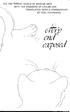 Ú á Ó ő Ü Ü Ü Ú ü Ü É é é é Ü É ü ü ü ü ü ü ü Ő ü Ü ű ü ü á Ö Ú Ő ü Ö Ú ü Ú Ú Ú Ö Ó Ö Á Ő Á Ú Ü ü ű Ú Ö ú ü ű ü ü ü Ö ü Ü Ü ü Ö Á Ó ő Ö ú Ö Ú ú ü ü Ú Ö ü ü ü Ó
Ú á Ó ő Ü Ü Ü Ú ü Ü É é é é Ü É ü ü ü ü ü ü ü Ő ü Ü ű ü ü á Ö Ú Ő ü Ö Ú ü Ú Ú Ú Ö Ó Ö Á Ő Á Ú Ü ü ű Ú Ö ú ü ű ü ü ü Ö ü Ü Ü ü Ö Á Ó ő Ö ú Ö Ú ú ü ü Ú Ö ü ü ü Ó
Radio BMR100 INSTRUCTION MANUAL. ENGLISH (Original instructions)
 ENGLISH (Original instructions) INSTRUCTION MANUAL Radio BMR00 WARNING: For your personal safety, READ and UNDERSTAND before using. SAVE THESE INSTRUCTIONS FOR FUTURE REFERENCE. Symbols The following show
ENGLISH (Original instructions) INSTRUCTION MANUAL Radio BMR00 WARNING: For your personal safety, READ and UNDERSTAND before using. SAVE THESE INSTRUCTIONS FOR FUTURE REFERENCE. Symbols The following show
 ÓÒ ÖØÓÒ ÓÒ ÙÖÓÔÒ ÓÒÚÖ ÓÒ ÔÖÐÐÐ ÓÖÔÙ ÅÐÒ ÅÒ ÍÒÚÖ Ø ÈÚ ÑÐÒÑÒÑкÓÑ ÖÒ ¾ ÂÒÙÖÝ ¾¼¼ ½ ½µ ¾µ Ñ Ó Ø ÛÓÖ Ì ÛÓÖ ÒÐÝ Ø ÇÆÎÊË ÓÖ ÓÒÚÖÐ ÓÒ ØÖÙØÓÒ µ Û Ò ÓÙÒ Ò Ø Ç ÓÖÔÙ Ñ ÙÔ Ó Ø ØÖÒ ÐØÓÒ Ó ÚÒ ÔØÖ Ó Ó³ ÒÓÚÐ ÁÐ ÒÓÑ ÐÐ
ÓÒ ÖØÓÒ ÓÒ ÙÖÓÔÒ ÓÒÚÖ ÓÒ ÔÖÐÐÐ ÓÖÔÙ ÅÐÒ ÅÒ ÍÒÚÖ Ø ÈÚ ÑÐÒÑÒÑкÓÑ ÖÒ ¾ ÂÒÙÖÝ ¾¼¼ ½ ½µ ¾µ Ñ Ó Ø ÛÓÖ Ì ÛÓÖ ÒÐÝ Ø ÇÆÎÊË ÓÖ ÓÒÚÖÐ ÓÒ ØÖÙØÓÒ µ Û Ò ÓÙÒ Ò Ø Ç ÓÖÔÙ Ñ ÙÔ Ó Ø ØÖÒ ÐØÓÒ Ó ÚÒ ÔØÖ Ó Ó³ ÒÓÚÐ ÁÐ ÒÓÑ ÐÐ
 Ø Ú ÉÙ Ù Å Ò Ñ ÒØ ÓÒ Ø Ú Æ ØÛÓÖ ¹ ÍÒ Ø ÓÒ Ø ÓÒ ÓÒØÖÓÐ ÈÖÓØÓÓÐ Ê Ö ØÖ Ë Ö Ã Ö Ñ Ñ Ñ Æ ØÛÓÖ Ò Ê Ö ÖÓÙÔ Ë ÓÓÐ Ó ÓÑÔÙØ Ò ÍÒ Ú Ö ØÝ Ó Ä Ä Ä˾ ÂÌ ÍÒ Ø Ã Ò ÓÑ ßÖ Ö Ö ÑÐÓÑԺРº ºÙ ØØÔ»»ÛÛÛºÓÑԺРº ºÙ» ØѹÑÑ ØÖ
Ø Ú ÉÙ Ù Å Ò Ñ ÒØ ÓÒ Ø Ú Æ ØÛÓÖ ¹ ÍÒ Ø ÓÒ Ø ÓÒ ÓÒØÖÓÐ ÈÖÓØÓÓÐ Ê Ö ØÖ Ë Ö Ã Ö Ñ Ñ Ñ Æ ØÛÓÖ Ò Ê Ö ÖÓÙÔ Ë ÓÓÐ Ó ÓÑÔÙØ Ò ÍÒ Ú Ö ØÝ Ó Ä Ä Ä˾ ÂÌ ÍÒ Ø Ã Ò ÓÑ ßÖ Ö Ö ÑÐÓÑԺРº ºÙ ØØÔ»»ÛÛÛºÓÑԺРº ºÙ» ØѹÑÑ ØÖ
Instructions Manual AmazonBasics 12-Sheet Cross-Cut Paper / CD / Credit Card Shredder with Basket ASIN# B005QAQFFS. Customer Service 1-866-216-1072
 Instructions Manual AmazonBasics 12-Sheet Cross-Cut Paper / CD / Credit Card Shredder with Basket ASIN# B005QAQFFS Customer Service 1-866-216-1072 Paper Shredder Instructions Manual Sheet Capacity 12 Sheets
Instructions Manual AmazonBasics 12-Sheet Cross-Cut Paper / CD / Credit Card Shredder with Basket ASIN# B005QAQFFS Customer Service 1-866-216-1072 Paper Shredder Instructions Manual Sheet Capacity 12 Sheets
NOTE: You will need to receive the trade item into your inventory through the receiving system to complete any trade-in activity.
 RETAIL POINT OF SALE PROGRAM NAME: PSENTRY MENU OPTION TITLE: Retail Point Of Sale MAIN MODULE: SALES/SHIPPING HELP KEY ACTIVE: YES PROGRAM OVERVIEW The Point of Sale System is used to process "over the
RETAIL POINT OF SALE PROGRAM NAME: PSENTRY MENU OPTION TITLE: Retail Point Of Sale MAIN MODULE: SALES/SHIPPING HELP KEY ACTIVE: YES PROGRAM OVERVIEW The Point of Sale System is used to process "over the
Applications. Decode/ Encode ... Meta- Data. Data. Shares. Multi-read/ Multi-write. Intermediary Software ... Storage Nodes
 ËÐØÒ Ø ÊØ Ø ØÖÙØÓÒ ËÑ ÓÖ ËÙÖÚÚÐ ËØÓÖ ËÝ ØÑ ÂÝ Âº ÏÝÐ ÅÑØ ÐÓÐÙ ÎÝ ÈÒÙÖÒÒ ÅРϺ Ö ËÑ ÇÙÞ ÃÒ ÌÛ ÓÖÝ ÏÐÐÑ ÖÓÖÝ Êº ÒÖ ÈÖÔ Ãº ÃÓ Ð ÅÝ ¾¼¼½ Å͹˹¼½¹½¾¼ ËÓÓÐ Ó ÓÑÔÙØÖ ËÒ ÖÒ ÅÐÐÓÒ ÍÒÚÖ ØÝ ÈØØ ÙÖ È ½¾½ ØÖØ ËÙÖÚÚÐ
ËÐØÒ Ø ÊØ Ø ØÖÙØÓÒ ËÑ ÓÖ ËÙÖÚÚÐ ËØÓÖ ËÝ ØÑ ÂÝ Âº ÏÝÐ ÅÑØ ÐÓÐÙ ÎÝ ÈÒÙÖÒÒ ÅРϺ Ö ËÑ ÇÙÞ ÃÒ ÌÛ ÓÖÝ ÏÐÐÑ ÖÓÖÝ Êº ÒÖ ÈÖÔ Ãº ÃÓ Ð ÅÝ ¾¼¼½ Å͹˹¼½¹½¾¼ ËÓÓÐ Ó ÓÑÔÙØÖ ËÒ ÖÒ ÅÐÐÓÒ ÍÒÚÖ ØÝ ÈØØ ÙÖ È ½¾½ ØÖØ ËÙÖÚÚÐ
IMPORTANT SAFETY INSTRUCTIONS WARNING READ AND SAVE THESE OPERATING AND SAFETY INSTRUCTIONS BEFORE USING THIS HEATER.
 THERMAWAVE CERAMIC HEATER Model HZ-850 Series Model HZ-860 Series IMPORTANT SAFETY INSTRUCTIONS WARNING READ AND SAVE THESE OPERATING AND SAFETY INSTRUCTIONS BEFORE USING THIS HEATER. Warning Failure to
THERMAWAVE CERAMIC HEATER Model HZ-850 Series Model HZ-860 Series IMPORTANT SAFETY INSTRUCTIONS WARNING READ AND SAVE THESE OPERATING AND SAFETY INSTRUCTIONS BEFORE USING THIS HEATER. Warning Failure to
Operator Manual. Franking machine T 1000 Trend
 Operator Manual Franking machine T 1000 Trend 1 About your new franking machine The T 1000 Trend is the first fully electronic franking machine offering a completely new design compared to all other franking
Operator Manual Franking machine T 1000 Trend 1 About your new franking machine The T 1000 Trend is the first fully electronic franking machine offering a completely new design compared to all other franking
U S E R 'S G U I D E. Alpha Gold. C ontents. Dis play S ymbols. G etting the Mos t from Your P ager
 Alpha Gold U S E R 'S G U I D E C ontents Page G etting the Most from Your Pager... 1 Display S ymbols... 2 C ontrols... 2 Pager S ymbols... 3 Turning Your Pager On... 4 Turning Your Pager Off... 4 R eceiving
Alpha Gold U S E R 'S G U I D E C ontents Page G etting the Most from Your Pager... 1 Display S ymbols... 2 C ontrols... 2 Pager S ymbols... 3 Turning Your Pager On... 4 Turning Your Pager Off... 4 R eceiving
 Ì Ë Ø ÅÄ Ë Ö Ò Ò Ò Ò ÅÄ ÉÙ ÖÝ Ò Ñ Ö Ò Ò Ò Ó Ò ÒØ ÓÒÝ ÂÓ Ô Ö Ú Ò Ò º Ö Ð Ýº Ù Ê ÔÓÖØ ÆÓº Í» Ë ¹¼¼¹½½½¾ Ë ÔØ Ñ Ö ¾¼¼¼ ÓÑÔÙØ Ö Ë Ò Ú ÓÒ Ëµ ÍÒ Ú Ö ØÝ Ó Ð ÓÖÒ Ö Ð Ý Ð ÓÖÒ ¾¼ Ì Ë Ø ÅÄ Ë Ö Ò Ò Ò Ò ÅÄ ÉÙ ÖÝ Ò
Ì Ë Ø ÅÄ Ë Ö Ò Ò Ò Ò ÅÄ ÉÙ ÖÝ Ò Ñ Ö Ò Ò Ò Ó Ò ÒØ ÓÒÝ ÂÓ Ô Ö Ú Ò Ò º Ö Ð Ýº Ù Ê ÔÓÖØ ÆÓº Í» Ë ¹¼¼¹½½½¾ Ë ÔØ Ñ Ö ¾¼¼¼ ÓÑÔÙØ Ö Ë Ò Ú ÓÒ Ëµ ÍÒ Ú Ö ØÝ Ó Ð ÓÖÒ Ö Ð Ý Ð ÓÖÒ ¾¼ Ì Ë Ø ÅÄ Ë Ö Ò Ò Ò Ò ÅÄ ÉÙ ÖÝ Ò
Application. handle layer. access layer. reference layer. transport layer. ServerImplementation. Stub. Skeleton. ClientReference.
 ÜÔÐÓ Ø Ò Ç Ø ÄÓ Ð ØÝ Ò Â Ú È ÖØÝ ØÖ ÙØ ÓÑÔÙØ Ò ÒÚ ÖÓÒÑ ÒØ ÓÖ ÏÓÖ Ø Ø ÓÒ ÐÙ Ø Ö ÖÒ Ö À ÙÑ Ö Ò Å Ð È Ð ÔÔ Ò ÍÒ Ú Ö ØÝ Ó Ã ÖÐ ÖÙ ÖÑ ÒÝ ÙÑ Ö ºÙ º Ò Ô Ð ÔÔ Ö ºÙ º ØØÔ»»ÛÛÛ Ô º Ö ºÙ º»Â Ú È ÖØÝ» ØÖ Øº ÁÒ ØÖ
ÜÔÐÓ Ø Ò Ç Ø ÄÓ Ð ØÝ Ò Â Ú È ÖØÝ ØÖ ÙØ ÓÑÔÙØ Ò ÒÚ ÖÓÒÑ ÒØ ÓÖ ÏÓÖ Ø Ø ÓÒ ÐÙ Ø Ö ÖÒ Ö À ÙÑ Ö Ò Å Ð È Ð ÔÔ Ò ÍÒ Ú Ö ØÝ Ó Ã ÖÐ ÖÙ ÖÑ ÒÝ ÙÑ Ö ºÙ º Ò Ô Ð ÔÔ Ö ºÙ º ØØÔ»»ÛÛÛ Ô º Ö ºÙ º»Â Ú È ÖØÝ» ØÖ Øº ÁÒ ØÖ
