ELECTRONIC CASH REGISTER MODEL XE-A107 FULL DETAILED INSTRUCTION MANUAL
|
|
|
- Loren Mills
- 7 years ago
- Views:
Transcription
1 ELECTRONIC CASH REGISTER MODEL XE-A107 FULL DETAILED INSTRUCTION MANUAL
2 CAUTION: The cash register should be securely fitted to the supporting platforms to avoid instability when the drawer is open. CAUTION: The socket-outlet shall be installed near the equipment and shall be easily accessible. VORSICHT: Die Netzsteckdose muß nahe dem Gerät angebracht und leicht zugänglich sein. ATTENTION: La prise de courant murale devra être installée à proximité de l équipement et devra être facilement accessible. AVISO: El tomacorriente debe estar instalado cerca del equipo y debe quedar bien accesible. VARNING: Det matande vägguttaget skall placeras nära apparaten och vara lätt åtkomligt. LET OP: Het stopcontact dient in de buurt van de kassa en gemakkelijk toegangbaar te zijn. CAUTION: For a complete electrical disconnection pull out the AC adapter. VORSICHT: Zur vollständigen elektrischen Trennung vom Netz den AC Adapter. ATTENTION: Pour obtenir une mise hors-circuit totale, débranchez l adaptateur secteur. AVISO: Para una desconexión eléctrica completa, desenchufar el adaptador de CA. VARNING: För att helt koppla från strömmen, dra ut nätadaptern. LET OP: Maak de netspanningsadapter los om de stroomtoevoer volledig uit te schakelen.
3 INTRODUCTION Thank you very much for your purchase of the SHARP Electronic Cash Register, Model XE-A107. Please read this manual carefully before operating your machine in order to gain full understanding of functions and features. Please keep this manual for future reference. It will help you if you encounter any operational problems. CAUTION! Never install the batteries into the cash register before initializing it. Before you start operating the cash register, you must first initialize it, then install three new alkaline batteries LR6 ( AA size) on the register. Otherwise, distorted memory contents and malfunction of the cash register will occur. For this procedure, please refer to pages 6 to 7. IMPORTANT Be very careful when removing and replacing the printer cover, as the cutter mounted on it is very sharp. Install the register in a location not subject to direct sunlight, unusual temperature changes, high humidity or splashing water. Installation in such locations could cause damage to the cabinet and the electronic components. Never install the register in saline areas (e.g.: close to the sea). Installing the register in such locations could cause component failure with the corrosion. Never operate the register with wet hands. The water could seep into the interior of the register and cause component failure. When cleaning the register, use a dry, soft cloth. Never use solvents, such as benzine and/or thinner. The use of such chemicals will lead to discoloration or deterioration of the cabinet. The register plugs into any standard wall outlet (official (nominal) voltage). Other electrical devices on the same electrical circuit could cause the register to malfunction. For protection against data loss, please install three alkaline batteries LR6 ( AA size) after initializing the register. When handling the batteries, please observe the following: Incorrectly using batteries can cause them to burst or leak, possibly damaging the interior of the register. RISK OF EXPLOSION IF BATTERY IS REPLACED BY AN INCORRECT TYPE. DISPOSE OF USED BATTERIES ACCORDING TO THE INSTRUCTIONS. Be sure that the positive (+) and negative (-) poles of each battery are facing in the proper direction for installation. Never mix batteries of different types. Never mix old batteries and new ones. Never leave dead batteries in the battery compartment. Remove the batteries if you do not plan to use the register for long periods. Should a battery leak, clean out the battery compartment immediately, taking care to avoid letting the battery fluid come into direct contact with your skin. For battery disposal, follow the corresponding law in your country. For complete electrical disconnection, disconnect the AC adapter. Be sure to use the attached AC adapter. Otherwise, an electric shock or fire may be caused. Do not use the AC adapter in devices other than this register. 1
4 CONTENTS INTRODUCTION...1 IMPORTANT...1 CONTENTS...2 Parts and their Functions...3 When an Error Occurs...5 Preparing the Cash Register Initializing the Cash Register Installing Batteries Installing a Paper Roll... 7 Quick Start Operations Programming Date and Time Programming Tax Programming Department Status Making Basic Sales Entries (Department Entries) Reading/Resetting Sales Data Utilizing Various Features for Sales Entries...13 PLU Entries Convenient Sales Entries VAT (Tax) Calculation Discounts and Premiums Using the Percent Key Currency Exchange No Sale Refund Non-add Code Number Received-on Account and Paid-out Entries Corrections Reading and Resetting of Sales...19 Flash reports for viewing on the display X reports for reading of sales Z reports for reading and resetting of sales EURO Migration Function...21 Advanced Programming...23 Department Preset Unit Price Programming PLU Programming Percent Key Programming Exchange Key Programming Printing Format Programming Miscellaneous Programming Consecutive Receipt Number Programming EURO Programming Rounding Programming (For Australian tax system) Secret Code Programming Checking the Programmed Machine Settings...27 Maintenance...28 Drawer Handling Replacing the Paper Roll Replacing the Batteries Replacing the Ink Roller In Case of Power Failure or Paper Jam Before Calling for Service...31 Specifications
5 Parts and their Functions Part Names Mode switch Display Printer cover Plug the AC adapter connector into the AC adapter jack, then plug the AC adapter into the wall outlet. AC adapter Keyboard AC adapter connecter AC adapter jack Drawer Cheque slot Drawer lock Keyboard Layout F: Paper feed key Q: Multiplication/Time display key l: Clear key G: Escape key v: Void key T: Paid-out key %: Percent key U: Received-on account/value added tax key 0 :, 1 9:Numeric keys H: Department shift key p: PLU (Price Look Up) key! $: Department keys c: Credit key V: Exchange key u: Non-add code/subtotal key C: Cheque key A: Total/Amount tender/no sale key 3
6 Mode Switch Insert the mode key (the same key as drawer lock key) into the mode switch and move the key to get an appropriate mode. Mode key : Turns the display off. No operations are possible. REG: Permits transaction entry. : Permits correction after finalizing a transaction. X/Flash: Permits printing of sales reports and displaying the flash reports. Z/PGM: Permits printing and resetting of sales reports and programming. Display Your cash register is equipped with a front LED (Light-Emitting Diode) display that affords easy visibility of 9 digits for the operator during transaction. Department code Department code: Indicates the department entered. Repeat For example, if department 1 was pressed, 1 would appear. PLU code: Indicates the PLU code entered. Repeat: Indicates the number of times the same department key or PLU key is pressed repeatedly. If an entry is PLU code repeated more than ten times, only the last digit is displayed. Symbols and figures appearing on the display: Error: Appears when an error is made. If this occurs during a transaction because of an extra digit entry, simply press l and re-enter correctly. Program: Appears when the cash register is being programmed in the Z/PGM mode. Finalization: Appears when a transaction is finalized by pressing A, c or C. Subtotal: Appears when the cash register computes a subtotal when u is pressed, and also when an amount tendered is less than the total sales amount. Change: Appears whenever a change due amount is displayed. Exchange: Appears when V is pressed to calculate a subtotal in foreign currency. Low battery: Appears when the voltage of the installed batteries is under the required level. You need to replace the batteries with new ones very soon. No battery: Appears when the batteries are not installed, or the installed batteries are dead. You must immediately replace the batteries with new ones. NOTE When the department key sign is set to minus, a minus sign (-) appears. The decimal point is shown as. When secret code is set, ---- appears when characters are entered. To display the time and date Set the mode switch to the REG position, and press Q once to display the time or press Q twice to display the date. Press l key to cancel the time/date display. 4
7 When an Error Occurs When your register goes into an error state, it displays the error message by pressing l and take the appropriate action.. Clear the error state 1. When you enter an over 7-digit number to the department or an over 8-digit number ( ) to RA(Received-on Account), PO(Paid-Out), credit or cheque: Press l and make a correct entry. 2. When you make an error in key operation: Press l and make a correct entry. 3. When you make an entry beyond a programmed entry digit limit: Check if the entered amount is correct. If correct, check the setting of the entry digit limit. 4. When a subtotal exceeds eight digits ( ): Press l and then press A, c or C to finalize the transaction at that point. 5. When the number of an item exceeds 3 digits in multiplication entry: Press l and re-enter a correct number. Error Escape Function When an error or something uncontrollable occurs during transaction entry and you cannot keep the customer waiting, press G twice (following l when in the error state). You can escape the situation and finalize the transaction as a cash sale at that time. Transaction entries until then are registered. 5
8 Preparing the Cash Register Please do the following before using the register for the first time. For installing the cash register, find a stable surface near an AC outlet where the cash register will not subject to water sources or direct sunlight, then install the register. 1 Initializing the Cash Register For your register to operate properly, you must initialize it before programming for the first time. Follow this procedure. 1. Insert the mode key into the mode switch and turn the key to the REG position. 2. Plug the AC adapter connector into the AC adapter jack, then plug the AC adapter plug into the wall outlet. IMPORTANT: This operation must be performed without batteries loaded. Never install the batteries into the register before initializing it. Before you start operating the register, you must first initialize it, then install three new alkaline batteries LR6 ( AA size) on the register. Otherwise, distorted memory contents and malfunction of the register will occur. 3. The register display should now show Press Q to confirm the clock starts from Press l to cancel the time display. NOTE This register does not have a sound function. No sound will be made when operations such as pressing keys are performed, however this is normal and is not a malfunction. If this does not happen when inserting the AC adapter, then the initialization has not been done successful. (This will occur when the voltage is high because you operated the cash register before starting initialization.) Wait at least one minute after pulling out the AC adapter and reinsert the AC adapter into the AC outlet only after this waiting time has passed. 2 Installing Batteries Batteries must be installed in the cash register to prevent data and programmed contents from being lost from the memory in case of accidental disconnection of the AC adapter or power failure. Please install three new alkaline batteries LR6 ( AA size) before programming and operating the cash register. NOTE Before inserting the battery, make sure the AC adapter is connected and the power is on. Be sure to observe precautions shown on page 1 when handing batteries. 1. Remove the printer cover. Caution:..The paper cutter is mounted on the printer cover. Be careful not to cut yourself. 6
9 2. Open the battery cover next to the paper roll cradle. 3. Install three new LR6 ( AA size) batteries. NOTE Be sure that the positive (+) and negative (-) poles of each battery are facing in the proper direction for installation. 4. Confirm the no battery symbol lights off. 5. Close the battery cover. 6. Replace the printer cover. Be careful with the paper cutter, so as not to cut yourself. 3 Installing a Paper Roll For the printer, you must install the paper roll provided with the register, even when you program the register for not printing receipt. 1. Remove the printer cover. Caution:..The paper cutter is mounted on the printer cover. Be careful not to cut yourself. 2. Open the paper guide. Set a paper roll in the paper roll cradle. 3. Insert the paper straight into the paper inlet, and press F. The paper then feeds through and appears in the print area. 4. Close the paper guide. 7
10 5. (For journal printing only) Remove the paper holding plate from the spool. Insert the end of the paper into the slit in the spool. (Press F to feed more paper if required.) Wind the paper two or three turns around the spool shaft. Mount the paper holding plate onto the take-up spool. Paper holding plate Set the spool on the bearing, and press F to take up excess slack in the paper. 6. Replace the printer cover. (For receipt printing only) Pass the paper end through the openings of the printer cover. Be very careful not to cut yourself on the manual cutter. NOTE Your register can be also used as Receipt printing. When using as Receipt printing, refer to the Printing Format Programming section on page 24. Spool Quick Start Operations In this section, how to make basic programming which you must program before starting sales operation and basic sales operation are explained. Abbreviations and Terminology used in this manual Dept.: Department; a category for merchandise classifications. Every sales item should belongs to a department. PLU: Price Look Up; a category for merchandise classifications. PLUs are used to call up preset prices by a code entry (1-80). VAT: Value Added Tax X report: Report to read sales data Z report: Report to read and reset sales data Receipt ON/OFF function: To print or not to print receipts or journals in the REG mode. NOTE If your domestic currency decimal position is other than 2, you must change the setting. For setting, please refer to Miscellaneous Programming section on page 25. You can continue programming (step 1 through 3 below) without printing the programming report by not pressing u at each program step. However, to finish programming, you must press u. When you press u at the end of programming, the programming report will be printed. On the report you can check the settings you did. Make sure that your programming is correctly done. For reading the report, please refer to Checking the Programmed Machine Settings section on page 27. 8
11 1 Programming Date and Time For setting the date, enter the date in 6 digits using the day-month-year format. For setting the time, enter the time in 4 digits using the 24-hour format. Set the mode switch to the Z/PGM position, then operate the following key sequences. Date (DDMMYY) u( u : to finish programming) Time (max. 4 digits in 24-hour format) u ( u: to finish programming) Example In case of 2:30 p.m. on 25 September, 2012: 1430 u (Time) u (Date) u (Finish programming) NOTE You can change the date format in the Z/PGM mode. If you change the format, follow the format you changed when setting the date. 2 Programming Tax Your cash register comes with the the ability to program six kinds of tax system. Program a tax system required by your region, and program tax rates ( % to %) on the tax system you selected. Make sure that the mode switch is at the Z/PGM position, then operate the following key sequences. Programming the Tax System 8 u A u ( u : to finish programming) Parameter A: Tax system Manual VAT 1-4: 0 (Default) Auto VAT 1-4: 1 Auto Tax 1-4: 2 Manual VAT 1: 3 Manual Tax 1-4: 4 Auto Tax 1-3 and Auto VAT 1: 5 Programming VAT (Tax) Rate 9 u A Q B u ( u : to finish programming) Q C When lower tax limit is specified Parameters A: VAT (Tax) 1: 1 VAT (Tax) 2: 2 VAT (Tax) 3: 3 VAT (Tax) 4: 4 B: VAT(tax) rate in 6 digits ( % to %) x10000 (Default: %) C: Lower tax limit (0 to 9999) only for TAX system. (Default: 0) Example TAX1 = % 9 u 1 Q u u 9
12 3 Programming Department Status Merchandise can be classified into eight departments. Items sold with use of the department keys can later be printed on a report that shows the quantities sold and sales amounts classified by department. The data is useful for making purchasing decisions and other store operations. When using a department key, you must set the parameters to specify the department status, such as plus or minus sign and tax status. Make sure that the mode switch is at the Z/PGM position, then operate the following key sequence. ABCDEFG Q (H ) Department key u : to finish programming) (Press H to program departments 5 to 8.) Parameters: Selection: Entry: A Sign +/- + sign* 0 - sign 1 B Normal/SICS (Single Item Cash Sale) Normal* 0 SICS 1 C VAT4 or TAX4 No* 0 Yes 1 D VAT3 or TAX3 No* 0 Yes 1 E VAT2 or TAX2 No* 0 Yes 1 F VAT1 or TAX1 No 0 Yes* 1 G Entry digit limit (0 to 7 digits) 0 through 7 (default: 7) *: Default Sign Assign + sign to departments in which normal sale amounts are to be entered, and - sign to departments in which payments for items such as refunds, bottle returns or other minus transactions are to be entered. SICS (Single Item Cash Sale) This allows the operator to finalize the transaction entry by entering the unit price of one item and pressing the department key set for SICS. If the unit price is preset for the department key, you can finalize the transaction by pressing the department key only. Entry digit limit Setting this parameter for applicable departments prevents the accidental entry of too large an amount during a sale. For example, if the highest entry to be allowed is 9.99, enter 3. If 0 is entered you cannot enter a price and only a preset price can be entered. Example When you apply VAT2 for department 5: Q H! u Tax 2(E) Department 5 10
13 4 Making Basic Sales Entries (Department Entries) In this section, the basic sales entry method using department key with simple correction (void) method is explained. For more information such as PLU entries, VAT(tax) entries and entries using function keys, please refer to Utilizing Various Features for Sales Entries section on page 13. Selling a item (dept. 1) and an 8.00 item (dept. 7) for cash and receiving Example from your customer. (tax system: manual VAT1-4) 1. Set the mode switch to the REG position. 2. Enter the price for the department item (in case of 15.00). 3. Press the appropriate department key. (in case of department 1) 4. Enter the price for the department item (in case of 8.00). 5. Press the appropriate department key. (in case of department 7) For department 5 to department 8, press H before pressing the department key. Repeat steps 4 and 5 for all the department items. 6. Press u to display the amount due. (In case you do not print the tax amount in step 7, you can omit this step.) 7. Press U to print the tax amount in case your tax system is manual VAT1-4 system (default setting). (You can omit this step.) 8. Enter the amount received from the customer. (You can omit this step if the amount tendered is the same as the subtotal.) 9. Press A, and the change due is displayed and the drawer is opened. 10. Tear off the receipt and give it to the customer (in case you programmed receipt printing) with his or her change displayed. 11. Close the drawer. NOTE When paid by cheque, press C instead of A. When paid by credit, omit the step 8 and press c instead of A. If you preset unit prices to departments, you can omit entering the unit price of the department item, that is, omit the step 2 and 4 shown above. For the programming, refer to the Department Preset Unit Price Programming section on page 23. For details on the corrections, please refer to Corrections section on page 18. Key operation example Operator display Receipt print 15:! 8: H# u U 25: A Consecutive No. Date Time 11
14 5 Reading/Resetting Sales Data In order to check sales, you can read a sales report. Also you should reset sales data after you practicing your cash register. To read a sales report, you should take an X report; set the mode switch to the X/Flash position, and press A. To reset sales, you should take a Z report; set the mode switch to the Z/PGM position, and press C. The sales data accumulated and the ground total (GT) is cleared. If you print a Z report without grand total (GT) resetting, press A. To issue an X report: 1. Set the mode switch to the X/Flash position. 2. Press A. To issue a Z report with resetting of GT (after practicing): 1. Set the mode switch to the Z/PGM position. 2. Press C. To issue a Z report without resetting of GT: 1. Set the mode switch to the Z/PGM position. 2. Press A. For reading and resetting of actual sales data, please refer to Reading and Resetting of Sales section on page 19. You should reset sales data at the end of each day to clear sales data. 12
15 Utilizing Various Features for Sales Entries Before making sales entries, make sure that a paper roll is installed in case receipt function is on. Also make sure to turn the mode switch to the REG position. PLU Entries Enter the PLU code of a PLU item and press p. The PLU item will be registered. Example Selling a PLU1 item and a PLU15 item by credit. Key operation example 1p 15p c Receipt print NOTE To use PLU item sales entry, you must program PLUs. For the programming, refer to the PLU Programming section on page
16 Convenient Sales Entries When selling only item by cash (Single Item Cash Sale (SICS) entry) When a sale is for only one item paid by cash, such as a pack of cigarettes, you can use SICS function. It is applicable only to department keys programmed for SICS or to PLUs associated with such departments. The drawer opens after pressing the department or PLU key. When entering more than one of the same department or PLU items You can enter two or more of the same department or PLU item by pressing department or PLU key repeatedly (repetitive entry), or by using the multiplication key (multiplication entry). It will be convenient to use the multiplication key when selling the same item in bulk. For operation, refer to the example shown below. Example Repetitive entry Selling two 2.00 items (dept. 1) and three PLU5 items for cash Key operation example Receipt print 2:!! 5p p p A Example Multiplication entry Selling six 1.50 items (dept. 1) and twelve PLU5 items for cheque payment Key operation example Receipt print 6Q 150! 12Q 5p u C 14 Mixed tender sale When the amount tendered by cash or cheque is less than the sales amount including tax, the display shows a deficit and. To compensate for the deficit, make an additional amount-tendered entry or make a credit entry. Your customer pays 8.30 in cash and by credit for an including-tax subtotal Example of Key operation example Receipt print 50:! 830! u Amount received in cash 830 Displays a deficit and A c
17 VAT (Tax) Calculation Your cash register provides the following six tax systems. Your cash register is pre-programmed as manual VAT 1 to 4 system. Auto VAT 1 to 4 system (automatic operation method using programmed percentages) This system, at settlement, calculates VAT for taxable 1 through 4 subtotals by using the corresponding programmed percentages. Auto tax 1 to 4 system (automatic operation method using programmed percentages) This system, at settlement, calculates taxes for taxable 1 through 4 subtotals by using the corresponding programmed percentages, and also adds the calculated taxes to those subtotals, respectively. Manual VAT 1 to 4 system (manual entry method using programmed percentages) This system provides the VAT calculation for taxable 1 through 4 subtotals. This calculation is performed using the corresponding programmed percentages when U is pressed just after u. Manual VAT 1 system (manual entry method for subtotals that uses VAT 1 preset percentages) This system enables the VAT calculation for the subtotal. This calculation is performed using the VAT 1 preset percentage when U is pressed just after u. For this system, the keyed-in VAT rate can be used. In this case, after pressing u, enter the VAT rate and press U. Manual tax 1 to 4 system (manual entry method using preset percentages) This system provides the tax calculation for taxable 1 through 4 subtotals. This calculation is performed using the corresponding programmed percentages when U is pressed just after u. After this calculation, you must finalize the transaction. Auto tax 1 to 3 and auto VAT 1 system This system enables the calculation on the combination with automatic tax 1 through 3 and automatic VAT 1. The combination can be any of VAT 1 corresponding to taxable 4 and any of tax 1 trough 3 corresponding to taxable 1 through 3 for each item. The tax amount is calculated automatically with the percentages previously programmed for these taxes. NOTE VAT/tax calculation for PLU items are performed according to the one set for its associated department. 15
18 Discounts and Premiums Using the Percent Key If you want to apply a discount or a premium for an item, enter the percent rate and press the percent key. If you want to apply a discount or premium for the subtotal, enter all the items, press u and then press the percent key following the percent rate. NOTE Your machine is pre-programmed as discount. If you change to premium, refer to the Percent Key Programming section on page 24. Also you can preset a percent rate. If a percent rate is preset, you do not have to enter a percent rate before pressing the percent key. For the programming, also refer to the Percent Key Programming section on page 24. Example Applying a 20.00% discount to an item belonging to department 3 Key operation example Receipt print 8:# 20:% A Example Applying a 15.00% discount to the subtotal of a transaction Key operation example Receipt print 8p 12p 8:! u 15:% A 16
19 Currency Exchange Your register allows payment entries of foreign currency when you programmed a currency exchange rate. After items entries or during tendering entries, press V, the subtotal in foreign currency can be displayed. Then enter the tendered amount in foreign currency if not exact amount payment, and press a finalization key (A / C or c when programmed). The change due in domestic currency will be displayed. NOTE When the amount tendered is short, the deficit is shown in domestic currency. If you select "Yes" for cheque and credit operation when tendering in foreign currency in EURO programming, you can finalize a sale in foreign currency using C or c. If you select Yes for exchange amount printing for total and change in EURO programming, you can display a change in foreign currency by pressing V when the change is displayed in domestic currency. To return to the display in domestic currency, press V again. Example Selling a department 3 item (price 79.50) in a foreign currency. (Preset exchange rate: ) Key operation example Receipt print Displays an amount in foreign currency and Amount tendered in foreign currency 7950# V 130: A No Sale When you need to open with no sale, for example to make changes, just press A. The drawer will open. Refund Since your cash register comes with no refund key, make a negative department (see the required programming on page 10) and use it. NOTE Check that the taxable status of the returned item is the same as that of the negative department. Otherwise the tax will not be calculated correctly. Non-add Code Number Non-add code numbers can be entered and printed on the receipt or journal during the entry of a sale. Non-add codes can be used for a variety of things. For example: credit numbers, check numbers, serial numbers, products codes, service charge codes, or any other numbers for later reference to specific transactions. Enter a code number of up to 8 digits and press u. 17
20 Received-on Account and Paid-out Entries When you receive an account from a customer or when you pay amount to a vendor, it is a good idea to use U or T respectively. For the received-on-account entry, enter the amount, and press U. For the paid-out entry, enter the amount, and press T. The entry limit is 8 digits ( ), though it is different if you programmed. Example Receiving on account from a customer whose code number is Key operation example Receipt print Non-add code entry Corrections 12345u 60: U If you should make an error when entering an item into a sale, correct it using the following procedures. Correction of entered numbers When you enter an incorrect number, delete it by pressing l immediately after the entry. Correction of the last entry (direct void) If you make a mistake when making a department entry, PLU entry, multiplication entry or repetitive entry (the last entry only), you can correct this by pressing v. Correction of earlier entries (indirect void) With this function, you can correct department or PLU entry incorrectly made during a transaction if you find it before finalizing the transaction by pressing A, c or C. To correct 3p entry to 4p after another correct entry has been made, enter the following: Key operation example Receipt print 3p 1150! Indirect void for 3p 3vp correct entry 4p A Example Correction after Finalizing a Transaction When you need to void incorrect entries that are found after finalizing a transaction or cannot be corrected by direct or indirect, the following steps should be taken. 1. Turn the mode key to position. If necessary, enter the secret code and press A when you turn the mode key to position. 2. Repeat the entries that are recorded on an incorrect receipt. 18 NOTE By the above steps, the entries are cleared from the sales information.
21 Reading and Resetting of Sales All the data on all of your registrations as well as other transaction information will remain in the memory of your cash register as long as your cash register has power (Be sure you have live batteries installed in case of a power failure). This information can be printed in the form of a report which can be helpful to you in running your business. Flash reports for viewing on the display Use this function for on-the-spot checking of individual cash register s sales data. The sales total is shown on the display but is not printed nor cleared from the cash register s memory. Key operation example u Operator display To display the flash report for each individual item, press the following keys in the X/Flash mode: Individual department sales Department key Sales total u Cash in drawer c X reports for reading of sales This report, when taken in the X/Flash mode, prints the accumulated information of sales. Taking an X report is a good way to do a mid-day check on daily sales. You can take X reports any number of times, because they do not affect the cash register s memory. To issue an X report, set the mode switch to the X/Flash position and press A. 19
22 Z reports for reading and resetting of sales This report, when taken in the Z/PGM mode, prints the same information as an X report. Once this report had been printed, the cash register s memory of daily information is cleared and all the transaction totals are reset to zero. Be sure to issue a Z report at the end of each day. With a Z report printing, you can also reset GT (ground total). To issue a Z report, follow the procedure described below. 1. Set the mode switch to the Z/PGM position. 2. If necessary, enter the secret code and press A. To issue a Z report with resetting of GT: 3. Press C. 4. If necessary, enter the secret code and press C. To issue a Z report without resetting of GT: 3. Press A. 4. If necessary, enter the secret code and press A. Sample sales report * 1 Reset symbol ( X is printed in case of X reports.) Reset counter * 1 Grand total Quantity Dept. code Amount Count of transactions Sales total Cash sale counter and total Cheque sale counter and total Credit sale counter and total Exchange counter and total (in cash tendering) * 3 Dept. counter and total Percent counter and total Item void counter and total Void mode counter and total * 2 Taxable 1 total Tax 1 (VAT) total Exchange counter and total (in cheque tendering) Exchange counter and total (in credit tendering) * 4 Received-on account total Paid-out total No sale counter Cash in drawer * 4 *1 Printed in the Z report only. *2 Difference by rounding is printed here in case Australian rounding is applied. *3 Not printed in case that the exchange rate is set to *4 Not printed in case that Cheque and credit operation when tendering in foreign currency is set to No on EURO programming, and/or the exchange rate is set to
23 EURO Migration Function Your register can be modified to correspond with each period set for the introduction of EURO, and in your register each currency is treated as shown on the table below depending on which period you are in. Basically your register can be automatically modified to correspond to the introduction of EURO by executing automatic EURO modification operation shown below in Z/PGM mode. However, there are several options you must set depending on your need. So, please carefully conduct necessary settings. How currencies are treated in your register Period 1 Period 2 Period 3 After the introduction of EURO, and before EURO banknotes and coins begin to circulate Currency After EURO banknotes and coins begin to circulate, and before national currency is withdrawn from circulation. (Co-existence of EURO and national currency) After the national currency is withdrawn from circulation EURO Exchange key Domestic currency Domestic currency National currency Domestic currency Exchange key (DM, F, etc.) Foreign currency Exchange key Automatic EURO modification operation Make sure the mode switch is in the Z/PGM position first, (if necessary, enter the secret code and press A) and perform the following procedure. Please note that you can perform each operation only once with the substitution of A=1, A=2 and A=3. For example, if you performed the operation with the substitution of A=2 first, you cannot perform the operation with the substitution of A=1. 8:u A* u *A: Enter 1 for the period 1, 2 for the period 2, and 3 for the period 3. The details of the register system modification are as shown on the following page: 21
24 Items A=1 A=2 A=3 (EURO status 1) (EURO status 2) (EURO status 3) General Z report Issue Issue Issue GT memory - Clear Clear *2 Conversion of preset prices of Dept./PLU - Yes *1 Yes *1 Exchange amount printing for total and Yes Yes No change Exchange calculation method Division Multiplication Multiplication Domestic currency symbol - [EURO] [EURO] Domestic currency decimal point position Exchange currency symbol [EURO] Previous domestic - *3 currency symbol Exchange currency decimal point position 2 Previous domestic - currency decimal point position Rounding of exchange currency Round off Round off Round off The item marked with - remains the same as the previous data. *1: If the Automatic conversion of unit prices of Depts./PLUs by automatic EURO migration operation is set NO (default setting) in EURO Programming, or currency exchange rate is set to 0% (default setting) in Exchange Key Programming, conversion of preset prices of Dept./PLU is not performed in the Automatic EURO modification operation. *2: When you perform from EURO status 2, previous data remains unchanged. *3: When you perform from EURO status 1 or 2, space is set. IMPORTANT After the execution of the procedure with A=1, treat EURO as foreign currency using V. Set the EURO conversion rate as the currency conversion rate for V. After the execution of the procedure with A=2, treat EURO as domestic currency and national currency as foreign currency using V. Set the EURO conversion rate as the currency conversion rate for V. After the execution of the procedure with A=3, treat EURO as domestic currency. As for the percent rate for % and HALO setting, the automatic conversion is not made. So, when your domestic currency becomes EURO, you must change these settings so that they are based on EURO currency. You can receive the amount of exchange (EURO or national currency) in cheque or credit. For the programming, please refer to EURO programming on page 26. When Exchange amount printing for total and change is set to Yes, you can display a change in foreign currency by pressing V when the change is displayed in domestic currency. Checking the current EURO status You can check the EURO status currently set on the cash register. Set the mode switch to the Z/PGM position, (if necessary, enter the secret code and press A) and perform the following procedure. The current EURO status will be printed on the receipt or journal. 8:uu EURO status 22
25 Advanced Programming Before starting programming, set the mode switch to the Z/PGM mode. Also if necessary, enter the secret code and press A. NOTE You can continue programming without printing the programming report by not pressing u at the end of each program step. However, you must program PLUs independent from other programming. Unless otherwise specified, programming options marked with * indicate factory setting. In case of values or number settings, the factory settings are shown with the word, Default. Department Preset Unit Price Programming Unit prices can be assigned directly to department keys for frequently purchased items, which enables you to enter the prices by simply pressing the department keys. (Default: 0.00) For dept. 5 through 8 To program zero H Unit price Dept. key (max. 5 digits) To program another department u PLU Programming The PLU function allow speedy key entries whereby a preset price is automatically called up when a code is entered. Up to 80 PLU settings are possible. Each PLU should belong to a department in order to acquire the parameters of the department. The cash register was factory preset so that PLU1 to 10 are assigned to department 1 and unit price PLU code (1-80) p For dept. 5 through 8 To program zero H Unit price (max. 6 digits) Associated Dept. key u To program the following PLU code To program another PLU code To disable a PLU, enter the PLU code and press p, then press v and u. 23
26 Percent Key Programming % can be programmed as a discount key or premium key. As a default, % is programmed as a discount key. Also you can program a percent rate for %. When 00.00% is programmed, use of preset percent rate is prohibited. (factory setting) Programming the percent key function (discount or premium) 1 (for discount) / 0 (for premium) Q % ( u : to finish programming) Programming the percent rate (00.00 to 99.99%) Percent rate in 4 digits (00.00% to 99.99%) x 100 Example 15.5%: 1550 % u Exchange Key Programming % ( u : to finish programming) To handle a foreign currency, you can program a currency exchange rate ( to ) for the exchange key. When is programmed, use of V is prohibited (factory preset). Currency exchange rate in 9 digits ( to ) x Example : V u V ( u : to finish programming) Printing Format Programming You can program a printing format of the receipt or journal by using the following eight kinds of parameters. 2 u ABCDEFGH u ( u : to finish programming) Parameters: Selection: Entry: A Currency symbol for domestic currency Space* 0 EURO 1 B Printing receipt/journal in the REG mode Yes (Receipt ON)* 0 (Receipt ON/OFF function) No (Receipt OFF) 1 C Printing format Journal format* 0 Receipt format 1 D Date printing Yes* 0 No 1 E Time printing Yes* 0 No 1 F Receipt number printing Yes* 0 No 1 G Taxable subtotal printing Yes* 0 No 1 H Subtotal printing with a press of u Yes 0 No* 1 Printing format When receipt format is selected, the take-up spool does not move. 24
27 Miscellaneous Programming You can program miscellaneous settings suitable for use. 1 u ABCDEFGH u ( u : to finish programming) Parameters: Selection: Entry: A Date format MMDDYY 0 DDMMYY* 1 YYMMDD 2 B Time format 12 hour format 0 24 hour format* 1 C Decimal point position for domestic currency 0 through 3 (Default: 2) D Resetting receipt no. when issuing Z report No* 0 Yes 1 E Amount tendered compulsory for A No* 0 and C Yes 1 F Subtotaling compulsory No* 0 Yes 1 G Entry digit limit for c, C, U and T 0 through 8 (Default: 8) H Rounding Round off* 0 Round up 1 Round down 2 Time format When 12 hour format is set, the a.m. time will be displayed with and printed without no mark, and the p.m. time will be displayed with and printed with the Example 2:00 A.M. / 2:00 P.M. Operator display Receipt print 2:00 A.M. 2:00 P.M. Amount tendered compulsory When set for compulsory, always enter the amount tendered by the customer before finalizing the transaction. Subtotaling compulsory When set for compulsory, always press u before finalizing the transaction. Consecutive Receipt Number Programming The receipt number is printed on every receipt or journal, and report, together with the date and time. The number is incremented each time a receipt is issued. To start from a specific consecutive number, enter a figure one less than that number. (Default: 0001) Q Receipt start number (max. 4 digits) ( u : to finish programming) u 25
28 EURO Programming For the details of EURO programming, please refer to EURO Migration Function on pages 21 and u ABCDEFGH u ( u : to finish programming) Parameters: Selection: Entry: A Automatic conversion of unit prices of Depts. No* 0 /PLUs by automatic EURO migration operation Yes 1 B Conversion rate printing No* 0 Yes 1 C Exchange amount printing for total & change No* 0 Yes 1 D Cheque & credit operation when tendering in No* 0 foreign currency Yes 1 E Exchange calculation method Multiplication* 0 Division 1 F Rounding for exchange Rounding up* 0 Rounding 1 G Currency symbol for foreign currency Space* 0 EURO 1 H Decimal point position for foreign currency 0 through 3 (Default: 2) NOTE If you select Yes for exchange amount printing for total and change, you can display a change in foreign currency by pressing V when the change is displayed in domestic currency. Rounding Programming (For Australian tax system) When Australian rounding is set, the sales total amount is rounded to 0 or 5 when paid in cash. 4 u 0 for No or 1 for Yes u ( u : to finish programming) (Default: Yes for the register shipped to Australia) Secret Code Programming A secret code is used in order to allow only those who know the secret code to operate the machine in and Z/PGM modes or to print Z reports. When you need a secret code, program a secret code. Q A Secret code (max. 4 digits) ( u : to finish programming) (Default: 0000; no application of secret code) How to enter a secret code: In case that a secret code has been programmed, ---- is displayed when the mode switch is set to or Z/PGM or when you need to issue a Z report. In this case, enter the secret code (max. 4 digits) and press A. Every time you enter a digit, the display of - changes to _. In case you forget the secret code you programmed: Set the mode switch to the Z/PGM position, and operate the secret code programming shown above with the substitution of 0000 for the secret code. 26
29 Checking the Programmed Machine Settings Your machine allows you to print the programmed machine settings, namely, general & tax programming report and PLU programming report. Set the mode switch to the Z/PGM position, and press u to print a general & tax programming report, or press p to print a PLU programming report. General & tax programming report (u) Department code Sign and preset unit price Entry digit limit Tax status(from the left, VAT(tax)4, 3, 2, 1; 0 for not taxable; 1 for taxable) Normal (0)/SICS (1) PLU programming report (p) PLU code Sign and preset unit price Associated department code Sign and rate for % Rate for V Secret code Miscellaneous programming(from the left, A to H) Printing format programming (from the left, A to H) EURO programming (from the left, A to H) Australian rounding programming (for Australian tax system) German VAT law programming (for German tax system) VAT (tax) system VAT rate When a tax system is selected, lower tax limit for each tax is printed. Date Tax rate Lower tax limit Time Receipt number 27
30 Maintenance Drawer Handling Locking the Drawer Develop the habit of locking the drawer when not using the register for any extended period of time. To lock the drawer, use the mode key. To lock: Insert the key into the drawer lock and turn it 90 degrees counter-clockwise. To unlock: Insert the key into the drawer lock and turn it 90 degrees clockwise. Mode key Removing the Drawer To detach the drawer, pull it forward fully, and while holding the lever down, lift the drawer slightly and remove. NOTE To prevent burglary, it is a good idea to empty the drawer after work and leave it open at the end of the day. Coin case is detachable. Lever 1 Lever 2 Coin case Manually Opening the Drawer In case of a power failure or if the machine is out of order, locate the lever at the bottom of the machine and move it in the direction of the arrow to open the drawer. The drawer will not open if it is locked with the key. Lever Using the Slot of the Drawer You can enter bills and cheques from the slot without opening the drawer. The bills and cheques entered are placed under the coin case. Caution:..When taking out the bills and cheques, never fail to hold tightly the both sides of the coin case with your both hands so that the coins in the coin case will not be fallen. 28
31 Replacing the Paper Roll When a dye appears on the paper roll, it is time to replace the paper roll with new one. Be sure to use the paper roll specified in Specifications section on page 32. In case of journal printing 1. Set the mode switch to the REG position. 2. Remove the printer cover. Caution: The paper cutter is mounted on the printer cover. Be careful not to cut yourself. 3. Press F to advance the paper by several lines and then cut it to remove the take-up spool from the bearing. 4. After cutting the existing paper, remove the paper roll. Then remove the remaining paper by pressing F. 5. Make the straight part of the paper holding plate upward, and push it up in the direction of the arrow to remove it as shown in the second diagram. Then remove the paper roll from the take-up spool. 6. Install a new paper roll and replace the take-up spool according to the instructions on page 7. NOTE In case of receipt printing, do the above steps 1, 2, 4 in this order and then install a new paper roll according to the instructions on page 7. 29
32 Replacing the Batteries This cash register displays a low battery symbol ( ) when the batteries installed get low, and displays a no battery symbol ( ) when batteries are extremely low or batteries are not installed. When the low battery symbol is displayed, replace the batteries with new ones as soon as possible. The existent batteries will be dead in about two days. When the no battery symbol is displayed, replace the batteries immediately. Otherwise, if the AC power cord is disconnected or a power failure occurs, all the programmed settings will be reset to the default settings and any data stored in memory will be cleared. For replacing the batteries, be sure that the cash register is plugged in and the mode switch is on the REG position, then replace the batteries with new ones referring to Installing Batteries section on page 6. Replacing the Ink Roller When printing becomes faded, replace the existing ink roller with a new one available from SHARP. Precautions: Be sure to use an ink roller available from SHARP. The use of any other ink rollers could cause troubles in the printer. Never pour ink to the ink roller. After opening the parcel, install it soon. 1. Remove the printer cover. Caution:..The paper cutter is mounted on the printer cover. Be careful not to cut yourself. 2. Pull the ink roller handle upward to remove the ink roller. 3. Install a new ink roller. 4. Replace the printer cover. Ink roller In Case of Power Failure or Paper Jam When power failure occurs: If power is lost, the machine retains its memory contents and all information on sales entries when the batteries are in the proper state of charge. When power failure occurs in register idle state or during an entry, the machine returns to the normal state of operation after power recovery. When power failure occurs during a printing cycle, the register prints and then carries out the correct printing procedure. 30 When printer motor locks: If the printer motor locks, nothing will operate. First, unplug the AC adapter and repair paper jam. Then plug in the AC adapter, feed the roll paper to the proper position and press l. The register with then resume correct printing after printing.
33 Before Calling for Service If you encounter any of the following problems, please read below before calling for service. Fault The display does not illuminate. The display shows symbols that do not make sense. The display will not illuminate even when the mode switch is not set to. The machine fails to operate when any key is pressed. The display is illuminated, but the machine does not accept key entries. No receipt is issued. No journal paper is taken up. Printing is faded or illegible. Checking Is power supplied to the electric outlet? Is the AC adapter plug out or loosely connected to the electric outlet? Was the machine reset in the proper way shown on Initializing the Cash Register section on page 6? Is the power supplied to the electrical outlet? (Plug in another electrical device.) Is the power cord firmly connected to the electrical outlet? Is the mode switch properly set to the REG position? Was the machine reset in the proper way shown on Initializing the Cash Register section on page 6? Is the receipt paper roll properly installed? Is there a paper jam? Is the receipt function in the OFF status? For the details on the ON/OFF status of the Receipt printing, refer to Receipt ON/OFF function of Printing Format Programming section on page 24. Is the take-up spool installed on the bearing properly? Is there a paper jam? Isn t the ink roller used up? Is the ink roller installed properly? 31
ER-A160 ER-A180 ELECTRONIC CASH REGISTER ELEKTRONISCHE REGISTRIERKASSE CAISSE ENREGISTREUSE ELECTRONIQUE CAJA REGISTRADORA ELECTRONICA
 ELECTRONIC CASH REGISTER ELEKTRONISCHE REGISTRIERKASSE CAISSE ENREGISTREUSE ELECTRONIQUE CAJA REGISTRADORA ELECTRONICA INSTRUCTION MANUAL BEDIENUNGSANLEITUNG MODEL MODELL MODELE MODELO ER-A160 ER-A180
ELECTRONIC CASH REGISTER ELEKTRONISCHE REGISTRIERKASSE CAISSE ENREGISTREUSE ELECTRONIQUE CAJA REGISTRADORA ELECTRONICA INSTRUCTION MANUAL BEDIENUNGSANLEITUNG MODEL MODELL MODELE MODELO ER-A160 ER-A180
Sharp Electronics Corporation
 Sharp Electronics Corporation XEA 201 & XEA 401 QUICK PROGRAMMING GUIDE Additional support in programming your XEA 201 or XEA 401 Cash Register may be obtained from the Customer Assistance Center ( 800-237-4277
Sharp Electronics Corporation XEA 201 & XEA 401 QUICK PROGRAMMING GUIDE Additional support in programming your XEA 201 or XEA 401 Cash Register may be obtained from the Customer Assistance Center ( 800-237-4277
TEC Electronic Cash Register MA-516-100 SERIES. Owner s Manual
 TEC Electronic Cash Register Owner s Manual The socket-outlet shall be installed near the equipment and shall be easily accessible. Le socle de prise de courant doit être installé à proximité du matériel
TEC Electronic Cash Register Owner s Manual The socket-outlet shall be installed near the equipment and shall be easily accessible. Le socle de prise de courant doit être installé à proximité du matériel
XE-A507 ELECTRONIC CASH REGISTER MODEL INSTRUCTION MANUAL
 ELECTRONIC CSH REGISTER INSTRUCTION MNUL MODEL XE-507 WRNING FCC Regulations state that any unauthorized changes or modifications to this equipment not expressly approved by the manufacturer could void
ELECTRONIC CSH REGISTER INSTRUCTION MNUL MODEL XE-507 WRNING FCC Regulations state that any unauthorized changes or modifications to this equipment not expressly approved by the manufacturer could void
Table of Contents. www.scholastic.com/bookfairs/easyscan
 Quick Start Guide Table of Contents Equipment Setup and Break-Down 1-2 Processing a Sale 3 Payment Types 3 Tax Change 3 Scanning Items 4 Price Checks 4 Voids 4 Returns 4 Reprints 4 Gift Certificates 5
Quick Start Guide Table of Contents Equipment Setup and Break-Down 1-2 Processing a Sale 3 Payment Types 3 Tax Change 3 Scanning Items 4 Price Checks 4 Voids 4 Returns 4 Reprints 4 Gift Certificates 5
Mini multi-purpose sewing machine
 TROUBLESHOOTING Problem Problem cause Amendment No power or the machine runs slowly Batteries are installed incorrectly Batteries are low Reinstall the batteries making sure they are the correct way around
TROUBLESHOOTING Problem Problem cause Amendment No power or the machine runs slowly Batteries are installed incorrectly Batteries are low Reinstall the batteries making sure they are the correct way around
KEYPAD LOCK USERS MANUAL
 KEYPAD LOCK USERS MANUAL READ ALL INSTRUCTIONS CLOSELY PRIOR TO USE SAVE THESE INSTRUCTIONS CONTENTS Keypad Parts and Features 2 Programming the Master Code 3 Programming User Codes 4 Using Your Keypad
KEYPAD LOCK USERS MANUAL READ ALL INSTRUCTIONS CLOSELY PRIOR TO USE SAVE THESE INSTRUCTIONS CONTENTS Keypad Parts and Features 2 Programming the Master Code 3 Programming User Codes 4 Using Your Keypad
ENGLISH INSTRUCTION & INSTALLATION MANUAL DUCTLESS MINI SPLIT AIR CONDITIONING SYSTEMS
 ENGLISH INSTRUCTION & INSTALLATION MANUAL DUCTLESS MINI SPLIT AIR CONDITIONING SYSTEMS Céliera Corporation. All rights reserved. Unauthorized duplication, reproduction prohibited. CONTENTS SAFETY PRECAUTIONS...
ENGLISH INSTRUCTION & INSTALLATION MANUAL DUCTLESS MINI SPLIT AIR CONDITIONING SYSTEMS Céliera Corporation. All rights reserved. Unauthorized duplication, reproduction prohibited. CONTENTS SAFETY PRECAUTIONS...
MINI ELECTRIC SEWING MACHINE OPERATION MANUAL
 MINI ELECTRIC SEWING MACHINE OPERATION MANUAL 1 Parts & Accessories Takeup Lever(D) Spindle(C) Spool(E) MAIN UNIT Bobbin Holder(V) Bobbin winder Spool(T) Needle Clamp Screw(O) Adjusting Screw(Q) Needle
MINI ELECTRIC SEWING MACHINE OPERATION MANUAL 1 Parts & Accessories Takeup Lever(D) Spindle(C) Spool(E) MAIN UNIT Bobbin Holder(V) Bobbin winder Spool(T) Needle Clamp Screw(O) Adjusting Screw(Q) Needle
Lexmark E260, E260d, and E260dn Series. Maintenance Guide
 Lexmark E260, E260d, and E260dn Series Maintenance Guide May 2008 www.lexmark.com Contents...3 Cleaning the exterior of the printer...3 Storing supplies...3 Conserving supplies...3 Checking the status
Lexmark E260, E260d, and E260dn Series Maintenance Guide May 2008 www.lexmark.com Contents...3 Cleaning the exterior of the printer...3 Storing supplies...3 Conserving supplies...3 Checking the status
Table of Contents. www.scholastic.com/bookfairs/easyscan
 Quick Start Guide Table of Contents Equipment Setup and Break-Down 1-2 Processing a Sale 3 Payment Types 3 Tax Change 3 Scanning Items 4 Price Checks 4 Voids 4 Returns 4 Reprints 4 Gift Certificates 5
Quick Start Guide Table of Contents Equipment Setup and Break-Down 1-2 Processing a Sale 3 Payment Types 3 Tax Change 3 Scanning Items 4 Price Checks 4 Voids 4 Returns 4 Reprints 4 Gift Certificates 5
Portable Air Conditioner
 Portable Air Conditioner Owner's Manual Model:3 in 1 12,000 Btu/h Series 3 Please read this owner s manual carefully before operation and retain it for future reference. CONTENTS 1. SUMMARY...1 2. PORTABLE
Portable Air Conditioner Owner's Manual Model:3 in 1 12,000 Btu/h Series 3 Please read this owner s manual carefully before operation and retain it for future reference. CONTENTS 1. SUMMARY...1 2. PORTABLE
MAP COFFEE MIA CAPSULE COFFEE MACHINE INSTRUCTION MANUAL MODEL: CM4725. Read this manual thoroughly before using and save it for future reference
 MAP COFFEE MIA CAPSULE COFFEE MACHINE INSTRUCTION MANUAL MODEL: CM4725 Read this manual thoroughly before using and save it for future reference Purchase MAP capsules at Harvey Norman stores nationwide
MAP COFFEE MIA CAPSULE COFFEE MACHINE INSTRUCTION MANUAL MODEL: CM4725 Read this manual thoroughly before using and save it for future reference Purchase MAP capsules at Harvey Norman stores nationwide
W850. Maintenance Guide
 W850 Maintenance Guide August 2011 www.lexmark.com Contents...3 Cleaning the exterior of the printer...3 Storing supplies...3 Conserving supplies...3 Checking the status of supplies...4 Checking the status
W850 Maintenance Guide August 2011 www.lexmark.com Contents...3 Cleaning the exterior of the printer...3 Storing supplies...3 Conserving supplies...3 Checking the status of supplies...4 Checking the status
Contents. 1 Welcome. 2 Getting Started. 3 Getting To Know the Cash Register
 Contents 1 Welcome Before Starting...1 Using the Programming Menu... 1 Using Buttons... 2 What s in the Box?... 2 Important Phone Numbers... 2 2 Getting Started Getting Started...3 Setting the Language...
Contents 1 Welcome Before Starting...1 Using the Programming Menu... 1 Using Buttons... 2 What s in the Box?... 2 Important Phone Numbers... 2 2 Getting Started Getting Started...3 Setting the Language...
Electric Kettle. Model: SK-1717 INSTRUCTIONS MANUAL
 Electric Kettle Model: SK-1717 INSTRUCTIONS MANUAL Thank you for your purchase. Please read this Instruction Manual thoroughly before use and keep in a safe place for future reference. READ ALL INSTRUCTIONS
Electric Kettle Model: SK-1717 INSTRUCTIONS MANUAL Thank you for your purchase. Please read this Instruction Manual thoroughly before use and keep in a safe place for future reference. READ ALL INSTRUCTIONS
IMPORTANT SAFETY INSTRUCTIONS WARNING READ AND SAVE THESE OPERATING AND SAFETY INSTRUCTIONS BEFORE USING THIS HEATER.
 THERMAWAVE CERAMIC HEATER Model HZ-850 Series Model HZ-860 Series IMPORTANT SAFETY INSTRUCTIONS WARNING READ AND SAVE THESE OPERATING AND SAFETY INSTRUCTIONS BEFORE USING THIS HEATER. Warning Failure to
THERMAWAVE CERAMIC HEATER Model HZ-850 Series Model HZ-860 Series IMPORTANT SAFETY INSTRUCTIONS WARNING READ AND SAVE THESE OPERATING AND SAFETY INSTRUCTIONS BEFORE USING THIS HEATER. Warning Failure to
Digital Photo Picture Frame. Operation Manual
 Digital Photo Picture Frame Operation Manual 20070309 CONGRATULATIONS on your purchase of a Polaroid 7 LCD Digital Photo Picture Frame. Please read carefully and follow all warnings and instructions in
Digital Photo Picture Frame Operation Manual 20070309 CONGRATULATIONS on your purchase of a Polaroid 7 LCD Digital Photo Picture Frame. Please read carefully and follow all warnings and instructions in
USER INSTRUCTIONS FOR 10 LITRE PORTABLE DEHUMIDIFIER MODEL NO. DHMD102
 USER INSTRUCTIONS FOR 10 LITRE PORTABLE DEHUMIDIFIER MODEL NO. DHMD102 THANK YOU FOR CHOOSING YOUR NEW DEHUMIDIFIER. BEFORE USING THE UNIT READ THESE INSTRUCTIONS FULLY AND RETAIN THEM FOR FUTURE REFERENCE
USER INSTRUCTIONS FOR 10 LITRE PORTABLE DEHUMIDIFIER MODEL NO. DHMD102 THANK YOU FOR CHOOSING YOUR NEW DEHUMIDIFIER. BEFORE USING THE UNIT READ THESE INSTRUCTIONS FULLY AND RETAIN THEM FOR FUTURE REFERENCE
Part 2. Copyright 1998 Philips Consumer Communications L.P. All rights reserved. Printed in Mexico. Issue 1AT&T 848229506
 2 User's Manual for Two-Line Digital Answering System Telephone with Speakerphone 1872 Fold open this paper for information about this telephone's installation and operation. Please read Part 1 Important
2 User's Manual for Two-Line Digital Answering System Telephone with Speakerphone 1872 Fold open this paper for information about this telephone's installation and operation. Please read Part 1 Important
ELECTRONIC CASH REGISTER INSTRUCTION MANUAL MODEL ER-A410 ER-A420. The above illustration shows the model ER-A410.
 ELECTRONIC CASH REGISTER INSTRUCTION MANUAL MODEL ER-A410 ER-A420 The above illustration shows the model ER-A410. WARNING FCC Regulations state that any unauthorized changes or modifications to this equipment
ELECTRONIC CASH REGISTER INSTRUCTION MANUAL MODEL ER-A410 ER-A420 The above illustration shows the model ER-A410. WARNING FCC Regulations state that any unauthorized changes or modifications to this equipment
Operator Manual. Franking machine T 1000 Trend
 Operator Manual Franking machine T 1000 Trend 1 About your new franking machine The T 1000 Trend is the first fully electronic franking machine offering a completely new design compared to all other franking
Operator Manual Franking machine T 1000 Trend 1 About your new franking machine The T 1000 Trend is the first fully electronic franking machine offering a completely new design compared to all other franking
ELECTRONIC CASH REGISTER TK-6000/6500 APPLE- PIE COFFEE 6~00 6%00 FRENCH- FRIED SANDWICH ICE CREAM USER'S MANUAL. Eu Di U.K.
 ELECTRONIC REGISTER TK-6000/6500 6~00 PIE COFFEE 6%00 APPLE- FRENCH- FRIED SANDWICH ICE CREAM Eu Di U.K. CI Canada USER'S MANUAL Introduction & Contents Introduction Congratulations on your selection of
ELECTRONIC REGISTER TK-6000/6500 6~00 PIE COFFEE 6%00 APPLE- FRENCH- FRIED SANDWICH ICE CREAM Eu Di U.K. CI Canada USER'S MANUAL Introduction & Contents Introduction Congratulations on your selection of
DX-395. FM/AM/SW1/SW2 PLL Synthesized Receiver OWNER S MANUAL. Cat. No. 20-225. Please read before using this equipment.
 20-225.fm Page 1 Wednesday, August 4, 1999 10:07 AM Cat. No. 20-225 OWNER S MANUAL Please read before using this equipment. DX-395 FM/AM/SW1/SW2 PLL Synthesized Receiver 20-225.fm Page 2 Wednesday, August
20-225.fm Page 1 Wednesday, August 4, 1999 10:07 AM Cat. No. 20-225 OWNER S MANUAL Please read before using this equipment. DX-395 FM/AM/SW1/SW2 PLL Synthesized Receiver 20-225.fm Page 2 Wednesday, August
Radio BMR100 INSTRUCTION MANUAL. ENGLISH (Original instructions)
 ENGLISH (Original instructions) INSTRUCTION MANUAL Radio BMR00 WARNING: For your personal safety, READ and UNDERSTAND before using. SAVE THESE INSTRUCTIONS FOR FUTURE REFERENCE. Symbols The following show
ENGLISH (Original instructions) INSTRUCTION MANUAL Radio BMR00 WARNING: For your personal safety, READ and UNDERSTAND before using. SAVE THESE INSTRUCTIONS FOR FUTURE REFERENCE. Symbols The following show
User's Manual SE-C3500. Electronic Cash Register. (M size drawer)
 User's Manual SE-C3500 Electronic Cash Register (M size drawer) Introduction Thank you very much for purchasing this CASIO electronic cash register. START-UP is QUICK and EASY! For the basic settings of
User's Manual SE-C3500 Electronic Cash Register (M size drawer) Introduction Thank you very much for purchasing this CASIO electronic cash register. START-UP is QUICK and EASY! For the basic settings of
FUTURE CALL PICTURE CARE PHONE MODEL: FC-1007 USER MANUAL
 FUTURE CALL PICTURE CARE PHONE MODEL: FC-1007 USER MANUAL Please follow instructions for repairing if any otherwise do not alter or repair any parts of device except specified. IMPORTANT SAFETY INSTRUCTIONS
FUTURE CALL PICTURE CARE PHONE MODEL: FC-1007 USER MANUAL Please follow instructions for repairing if any otherwise do not alter or repair any parts of device except specified. IMPORTANT SAFETY INSTRUCTIONS
ELECTRONIC CASH REGISTER PCR-T2100 THANK YOU YOUR RECEIPT CALL AGAIN! GROCERY DAIRY H.B.A. FROZEN FOOD DELICATESSEN USER'S MANUAL
 LCTRONIC CASH RGISTR PCR-T2100 THANK YOU YOUR RCIPT CALL AGAIN! GROCRY DAIRY H.B.A. FROZN FOOD DLICATSSN USR'S MANUAL CI Canada Introduction & Contents Important! Your new cash register has been carefully
LCTRONIC CASH RGISTR PCR-T2100 THANK YOU YOUR RCIPT CALL AGAIN! GROCRY DAIRY H.B.A. FROZN FOOD DLICATSSN USR'S MANUAL CI Canada Introduction & Contents Important! Your new cash register has been carefully
AN500T, AN1000, AN1000T, AN1500, AN1500T AN2000, AN2000T
 Product Instruction Manual Accona AN500T, AN1000, AN1000T, AN1500, AN1500T AN2000, AN2000T Panel heater v16.5/5 Version 3.2 Jan 2015 Contents 1. Important safety points 2. Installation 2.1. Wall mounting
Product Instruction Manual Accona AN500T, AN1000, AN1000T, AN1500, AN1500T AN2000, AN2000T Panel heater v16.5/5 Version 3.2 Jan 2015 Contents 1. Important safety points 2. Installation 2.1. Wall mounting
Operating Instructions
 PLEASE READ BEFORE USE AND SAVE. Integrated Telephone System Model No. KX-T7FXW Pulse-or-tone dialing capability Operating Instructions Preparation Basic Operation Advanced Operation Useful Information
PLEASE READ BEFORE USE AND SAVE. Integrated Telephone System Model No. KX-T7FXW Pulse-or-tone dialing capability Operating Instructions Preparation Basic Operation Advanced Operation Useful Information
TRANSMITTER RECEIVER THESE INSTRUCTIONS APPLY IN THE UK ONLY THESE INSTRUCTIONS ARE TO BE LEFT WITH THE USER OR AT THE APPLIANCE. Digistat Optimiser
 FITTING AND OPERATING INSTRUCTIONS FOR DIGISTAT OPTIMISER PROGRAMMABLE 7 DAY ROOM THERMOSTAT SYSTEM General information is given in the users instruction leaflet despatched with the appliance and/or on
FITTING AND OPERATING INSTRUCTIONS FOR DIGISTAT OPTIMISER PROGRAMMABLE 7 DAY ROOM THERMOSTAT SYSTEM General information is given in the users instruction leaflet despatched with the appliance and/or on
3 WATT LED SPOTLIGHT Model No. SLM - 3801
 3 WATT LED SPOTLIGHT Model No. SLM - 3801 OWNER'S MANUAL Customer Service Tel: 1-800-268-3319 Superex Canada Ltd, Toronto,M2H 3B8 Made in China Table of Contents A). Important Safety Instructions B). Charging
3 WATT LED SPOTLIGHT Model No. SLM - 3801 OWNER'S MANUAL Customer Service Tel: 1-800-268-3319 Superex Canada Ltd, Toronto,M2H 3B8 Made in China Table of Contents A). Important Safety Instructions B). Charging
Big Button Plus 20200
 Big Button Plus 20200 Congratulations on your selection of the Big Button Plus 20200 from Northwestern Bell Phones. This quality telephone, like all Genuine BELL products, has been designed to give you
Big Button Plus 20200 Congratulations on your selection of the Big Button Plus 20200 from Northwestern Bell Phones. This quality telephone, like all Genuine BELL products, has been designed to give you
Important Operating Instructions and Warranty Information On Your New Electronic AMSEC Safe
 Important Operating Instructions and Warranty Information On Your New Electronic AMSEC Safe MODELS: ES712, ES914, ES149, ES1814, ES813, ES916, ES1014, ES2014, ES412, WES149, WES2114 Read Contents Carefully
Important Operating Instructions and Warranty Information On Your New Electronic AMSEC Safe MODELS: ES712, ES914, ES149, ES1814, ES813, ES916, ES1014, ES2014, ES412, WES149, WES2114 Read Contents Carefully
Operating Instructions
 Integrated Telephone System Model No. KX-TS05HGW PLEASE READ BEFORE USE AND SAVE. Pulse-or-tone dialing capability Operating Instructions Preparation Basic Operation Advanced Operation Useful Information
Integrated Telephone System Model No. KX-TS05HGW PLEASE READ BEFORE USE AND SAVE. Pulse-or-tone dialing capability Operating Instructions Preparation Basic Operation Advanced Operation Useful Information
Electric Meat Grinder
 Electric Meat Grinder OWNER S MANUAL WARNING: Read carefully and understand all INSTRUCTIONS before operating. Failure to follow the safety rules and other basic safety precautions may result in serious
Electric Meat Grinder OWNER S MANUAL WARNING: Read carefully and understand all INSTRUCTIONS before operating. Failure to follow the safety rules and other basic safety precautions may result in serious
Instructions Manual AmazonBasics 12-Sheet Cross-Cut Paper / CD / Credit Card Shredder with Basket ASIN# B005QAQFFS. Customer Service 1-866-216-1072
 Instructions Manual AmazonBasics 12-Sheet Cross-Cut Paper / CD / Credit Card Shredder with Basket ASIN# B005QAQFFS Customer Service 1-866-216-1072 Paper Shredder Instructions Manual Sheet Capacity 12 Sheets
Instructions Manual AmazonBasics 12-Sheet Cross-Cut Paper / CD / Credit Card Shredder with Basket ASIN# B005QAQFFS Customer Service 1-866-216-1072 Paper Shredder Instructions Manual Sheet Capacity 12 Sheets
DAR-101. GB Version 1
 DAR-101 Version 1 Table of contents Important security notice... 2-3 Introduction... 4 Controls and connections... 5-9 Battery operation... 10 Using the AC adaptor / Charging the batteries... 11 Setting
DAR-101 Version 1 Table of contents Important security notice... 2-3 Introduction... 4 Controls and connections... 5-9 Battery operation... 10 Using the AC adaptor / Charging the batteries... 11 Setting
How To Use A Brother Ql700
 User's Guide QL-700 Be sure to read and understand this guide before using the machine. We recommend that you keep this guide nearby for future reference. www.brother.com US ENG ver.0 Thank you for purchasing
User's Guide QL-700 Be sure to read and understand this guide before using the machine. We recommend that you keep this guide nearby for future reference. www.brother.com US ENG ver.0 Thank you for purchasing
How to connect your D200 using Bluetooth. How to connect your D200 using GPRS (SIM Card)
 D200 En User Guide Content 3 Introduction 3 Scope 3 Related Documentation 4 Internet Connectivity 4 Using D200 with Mobile Phone 5 Using D200 with wireless (Wi-Fi) router 6 Using D200 with GPRS (requires
D200 En User Guide Content 3 Introduction 3 Scope 3 Related Documentation 4 Internet Connectivity 4 Using D200 with Mobile Phone 5 Using D200 with wireless (Wi-Fi) router 6 Using D200 with GPRS (requires
Please read and keep these instructions. Run water through your machine before first use
 47070 Rev 1 24/3/05 2:23 PM Page 1 12 cup filter coffee maker Please read and keep these instructions getting the best from your new coffee maker Safety first Caution must be used when handling hot water,
47070 Rev 1 24/3/05 2:23 PM Page 1 12 cup filter coffee maker Please read and keep these instructions getting the best from your new coffee maker Safety first Caution must be used when handling hot water,
DAB+ / FM Tuner Model: TU-201
 DAB+ / FM Tuner Model: TU-201 Instruction Manual www.pulse-audio.co.uk 1 Safety Information The lightning bolt within a triangle is intended to alert the user to the presence of dangerous voltage levels
DAB+ / FM Tuner Model: TU-201 Instruction Manual www.pulse-audio.co.uk 1 Safety Information The lightning bolt within a triangle is intended to alert the user to the presence of dangerous voltage levels
Thank You... On behalf of the entire team at Thane Housewares, we appreciate your recent purchase
 User s Guide Thank You... On behalf of the entire team at Thane Housewares, we appreciate your recent purchase of the FLAVORCHEF cooking system, which will provide you with healthy and tasty meals for
User s Guide Thank You... On behalf of the entire team at Thane Housewares, we appreciate your recent purchase of the FLAVORCHEF cooking system, which will provide you with healthy and tasty meals for
Replacement Instructions. Warning: During this procedure, keep small parts away from children.
 apple ibook G4 Memory Card Replacement Instructions Follow the instructions in this sheet carefully. Failure to follow these instructions could damage your equipment and void its warranty. Note: Written
apple ibook G4 Memory Card Replacement Instructions Follow the instructions in this sheet carefully. Failure to follow these instructions could damage your equipment and void its warranty. Note: Written
PIX-10 Electronic Time Recorder User s Guide
 PIX-10 Electronic Time Recorder User s Guide Thank you for purchasing another fine product from Amano Cincinnati, Inc. IMPORTANT The Daylight Saving Time date settings have been preset. DO NOT change the
PIX-10 Electronic Time Recorder User s Guide Thank you for purchasing another fine product from Amano Cincinnati, Inc. IMPORTANT The Daylight Saving Time date settings have been preset. DO NOT change the
PRODUCTIVITY THROUGH INNOVATION 600 CONTROL DIRECT DRIVE TECHNICAL/OPERATION MANUAL
 Rev. D PRODUCTIVITY THROUGH INNOVATION 600 CONTROL DIRECT DRIVE TECHNICAL/OPERATION MANUAL 10 BORIGHT AVENUE, KENILWORTH NEW JERSEY 07033 TELEPHONE: 800-524-0273 FAX: 908-686-9317 TABLE OF CONTENTS Page
Rev. D PRODUCTIVITY THROUGH INNOVATION 600 CONTROL DIRECT DRIVE TECHNICAL/OPERATION MANUAL 10 BORIGHT AVENUE, KENILWORTH NEW JERSEY 07033 TELEPHONE: 800-524-0273 FAX: 908-686-9317 TABLE OF CONTENTS Page
Thermistor Thermometer MODEL NO. 93210-00
 Thermistor Thermometer MODEL NO. 93210-00 Cole-Parmer Instrument Co. 625 East Bunker Court Vernon Hills, Illinois U.S.A. 60061-1844 (847) 549-7600 (847) 247-2929 (Fax) 800-323-4340 www.coleparmer.com e-mail:
Thermistor Thermometer MODEL NO. 93210-00 Cole-Parmer Instrument Co. 625 East Bunker Court Vernon Hills, Illinois U.S.A. 60061-1844 (847) 549-7600 (847) 247-2929 (Fax) 800-323-4340 www.coleparmer.com e-mail:
Operating Guide Manuel de l utilisateur
 Operating Guide Manuel de l utilisateur Model RF-110 Modèle RF-110 English Thank you for purchasing this Ringmaster; please read this operating guide carefully before use and keep it for future reference.
Operating Guide Manuel de l utilisateur Model RF-110 Modèle RF-110 English Thank you for purchasing this Ringmaster; please read this operating guide carefully before use and keep it for future reference.
LUCCI AIRFUSION QUEST II CEILING FAN
 LUCCI AIRFUSION QUEST II CEILING FAN WITH IR REMOTE INSTALLATION OPERATION MAINTENANCE WARRANTY INFORMATION CAUTION READ INSTRUCTIONS CAREFULLY FOR SAFE INSTALLATION AND FAN OPERATION. V1.0 QUEST II IR
LUCCI AIRFUSION QUEST II CEILING FAN WITH IR REMOTE INSTALLATION OPERATION MAINTENANCE WARRANTY INFORMATION CAUTION READ INSTRUCTIONS CAREFULLY FOR SAFE INSTALLATION AND FAN OPERATION. V1.0 QUEST II IR
PLL2210W LED LCD Monitor
 PLL2210W LED LCD Monitor USER'S GUIDE www.planar.com Content Operation Instructions...1 Safety Precautions...2 First Setup...3 Front View of the Product...4 Rear View of the Product...5 Quick Installation...6
PLL2210W LED LCD Monitor USER'S GUIDE www.planar.com Content Operation Instructions...1 Safety Precautions...2 First Setup...3 Front View of the Product...4 Rear View of the Product...5 Quick Installation...6
Wireless Indoor/ Outdoor Thermometer
 Wireless Indoor/ Outdoor Thermometer Owner s Manual Please read before using this equipment. ˆ Contents FCC Information... 3 FCC Declaration of Conformity... 5 Preparation... 5 Installing Batteries...
Wireless Indoor/ Outdoor Thermometer Owner s Manual Please read before using this equipment. ˆ Contents FCC Information... 3 FCC Declaration of Conformity... 5 Preparation... 5 Installing Batteries...
Operating Manual Color Changing Fountains
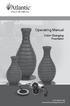 Operating Manual Color Changing Fountains 1-877-80-PONDS www.atlanticwatergardens.com Introduction Thank you for purchasing Atlantic s Color Changing Fountains overflowing features that glow from within.
Operating Manual Color Changing Fountains 1-877-80-PONDS www.atlanticwatergardens.com Introduction Thank you for purchasing Atlantic s Color Changing Fountains overflowing features that glow from within.
Installation and Operation Manual Back-UPS BX800CI-AS/BX1100CI-AS
 + Installation and Operation Manual Back-UPS BX800CI-AS/BX1100CI-AS Inventory Safety and General Information bu001c This unit is intended for indoor use only. Do not operate this unit in direct sunlight,
+ Installation and Operation Manual Back-UPS BX800CI-AS/BX1100CI-AS Inventory Safety and General Information bu001c This unit is intended for indoor use only. Do not operate this unit in direct sunlight,
Dehumidifier Users manual. For Models: DH45S DH65S
 Dehumidifier Users manual For Models: DH45S DH65S 950-0062-revD Jan. 9 2007 FORWARD The appearance of the units that you purchase might be slightly different from the ones described in the Manual, but
Dehumidifier Users manual For Models: DH45S DH65S 950-0062-revD Jan. 9 2007 FORWARD The appearance of the units that you purchase might be slightly different from the ones described in the Manual, but
POS TERMINAL MODEL UP-700 INSTRUCTION MANUAL
 POS TERMINAL INSTRUCTION MANUAL MODEL UP-700 CAUTION: The drawer unit should be securely fitted to the supporting platform to avoid instability when the drawers are open. CAUTION: The socket-outlet shall
POS TERMINAL INSTRUCTION MANUAL MODEL UP-700 CAUTION: The drawer unit should be securely fitted to the supporting platform to avoid instability when the drawers are open. CAUTION: The socket-outlet shall
User Guide. Temperature and Humidity Datalogger. Model 42280
 User Guide Temperature and Humidity Datalogger Model 42280 Introduction Congratulations on your purchase of the Extech 42280 Thermometer and Relative Humidity Datalogger. The 42280 is a wall-mount, tripod
User Guide Temperature and Humidity Datalogger Model 42280 Introduction Congratulations on your purchase of the Extech 42280 Thermometer and Relative Humidity Datalogger. The 42280 is a wall-mount, tripod
ecomax Instructions for use Wall hung room sealed fan assisted condensing boilers For the user
 For the user Instructions for use ecomax Wall hung room sealed fan assisted condensing boilers ecomax 63/ E ecomax 68/ E ecomax 6/ E ecomax 635 E ecomax 84/ E ecomax 88/ E ecomax 835 E GB Table of contents
For the user Instructions for use ecomax Wall hung room sealed fan assisted condensing boilers ecomax 63/ E ecomax 68/ E ecomax 6/ E ecomax 635 E ecomax 84/ E ecomax 88/ E ecomax 835 E GB Table of contents
Manual Ranging MultiMeter
 Owner s Manual Manual Ranging MultiMeter Model 82345 CAUTION: Read, understand and follow Safety Rules and Operating Instructions in this manual before using this product.! Safety! Operation! Maintenance!
Owner s Manual Manual Ranging MultiMeter Model 82345 CAUTION: Read, understand and follow Safety Rules and Operating Instructions in this manual before using this product.! Safety! Operation! Maintenance!
Instructions & Safety Information Models A220-20D and A220-20L Version 2
 Quick 220 Voltage Converting Power Supply Instructions & Safety Information Models A220-20D and A220-20L Version 2 Quick 220 Systems LLC PO Box 47489 Phoenix, Arizona 85068-7489 800-347-0394 602-938-6057
Quick 220 Voltage Converting Power Supply Instructions & Safety Information Models A220-20D and A220-20L Version 2 Quick 220 Systems LLC PO Box 47489 Phoenix, Arizona 85068-7489 800-347-0394 602-938-6057
ELECTRIC WINE BOTTLE OPENER OWNER S MANUAL BO60. Visit our web site at www.emersonradio.com
 ELECTRIC WINE BOTTLE OPENER OWNER S MANUAL BO60 EMERSON PART NO.: BO60-12172008-01 Printed in China Visit our web site at www.emersonradio.com UNAUTHORIZED MODIFICATIONS TO THIS DEVICE COULD VOID THE USER
ELECTRIC WINE BOTTLE OPENER OWNER S MANUAL BO60 EMERSON PART NO.: BO60-12172008-01 Printed in China Visit our web site at www.emersonradio.com UNAUTHORIZED MODIFICATIONS TO THIS DEVICE COULD VOID THE USER
4-Channel Thermometer / Datalogger
 USER GUIDE 4-Channel Thermometer / Datalogger RTD and Thermocouple Inputs Model SDL200 Introduction Congratulations on your purchase of the Extech SDL200 Thermometer, an SD Logger Series meter. This meter
USER GUIDE 4-Channel Thermometer / Datalogger RTD and Thermocouple Inputs Model SDL200 Introduction Congratulations on your purchase of the Extech SDL200 Thermometer, an SD Logger Series meter. This meter
Wireless 7 Day Programmable Room Thermostat
 Wireless 7 Day Programmable Room Thermostat Cat. No. TRT037 Transmitter Receiver Operating & Installation Instructions What is a programmable room thermostat? an explanation for householders A programmable
Wireless 7 Day Programmable Room Thermostat Cat. No. TRT037 Transmitter Receiver Operating & Installation Instructions What is a programmable room thermostat? an explanation for householders A programmable
Single Day Alarm Clock with. Bluetooth and USB Play-through
 Single Day Alarm Clock with Bluetooth and USB Play-through MODEL : BSC 200 READ THIS INSTRUCTION MANUAL BEFORE OPERATING THE APPLIANCE. SAVE THIS MANUAL FOR FUTURE REFERENCE. TABLE OF CONTENTS IMPORTANT
Single Day Alarm Clock with Bluetooth and USB Play-through MODEL : BSC 200 READ THIS INSTRUCTION MANUAL BEFORE OPERATING THE APPLIANCE. SAVE THIS MANUAL FOR FUTURE REFERENCE. TABLE OF CONTENTS IMPORTANT
Operator Manual. Postage meter T-1000 TELESET
 Operator Manual Postage meter T-1000 TELESET 1 Introduction 1 About your new meter The T-1000 is the first fully electronic postage meter offering a completely new design compared to all other postage
Operator Manual Postage meter T-1000 TELESET 1 Introduction 1 About your new meter The T-1000 is the first fully electronic postage meter offering a completely new design compared to all other postage
Back-UPS 650 VA 120 V with AVR (BX650CI-LM)
 Back-UPS 650 VA 120 V with AVR (BX650CI-LM) Overview Do not install the unit in direct sunlight, in areas of excessive heat or humidity, or in contact with fluids ON/OFF button Battery connector Circuit
Back-UPS 650 VA 120 V with AVR (BX650CI-LM) Overview Do not install the unit in direct sunlight, in areas of excessive heat or humidity, or in contact with fluids ON/OFF button Battery connector Circuit
PR-D9W. GB Version 1
 PR-D9W Version 1 Table of contents Important safety instructions... 2-3 Introduction... 4 Controls... 5-8 Using your weather alert radio for the first time... 9 Operating your radio Search tuning AM/FM...
PR-D9W Version 1 Table of contents Important safety instructions... 2-3 Introduction... 4 Controls... 5-8 Using your weather alert radio for the first time... 9 Operating your radio Search tuning AM/FM...
BT Contour 200 User guide
 BT Contour 200 User guide Everyday features These are the most common features and functions, which you will probably use most often. For any other features, see the Extra features section on page 10.
BT Contour 200 User guide Everyday features These are the most common features and functions, which you will probably use most often. For any other features, see the Extra features section on page 10.
NOTE: Additional user information for your printer may be available in the "Manuals" section at support.dell.com.
 CAUTION: General Safety Instructions Use the following safety guidelines to help ensure your own personal safety and to help protect your equipment and working environment from potential damage. NOTE:
CAUTION: General Safety Instructions Use the following safety guidelines to help ensure your own personal safety and to help protect your equipment and working environment from potential damage. NOTE:
floater imports DF169 ECO AIR COOLER EVAPORATIVE AIR COOLER WITH IONIZER USER S MANUAL
 floater imports DF169 ECO AIR COOLER EVAPORATIVE AIR COOLER WITH IONIZER USER S MANUAL WHAT IS AN ECO AIR COOLER? The ECO AIR COOLER uses evaporative cooling to provide an airflow that is cooler than the
floater imports DF169 ECO AIR COOLER EVAPORATIVE AIR COOLER WITH IONIZER USER S MANUAL WHAT IS AN ECO AIR COOLER? The ECO AIR COOLER uses evaporative cooling to provide an airflow that is cooler than the
BT Contour 100 User guide
 BT Contour 100 User guide br Everyday features These are the most common features and functions, which you will probably use most often. For any other features, see the Extra features section on page
BT Contour 100 User guide br Everyday features These are the most common features and functions, which you will probably use most often. For any other features, see the Extra features section on page
User Manual. Video Doorphone CDV-1020AQ
 User Manual Video Doorphone CDV-1020AQ 513-11, Sangdaewon-dong, Jungwon-gu, Seongnam-si, Gyeonggi-do, Korea Int l Business Dept. Tel. : +82-31-7393-540~550 Fax. : +82-31-745-2133 Web site : www.commax.com
User Manual Video Doorphone CDV-1020AQ 513-11, Sangdaewon-dong, Jungwon-gu, Seongnam-si, Gyeonggi-do, Korea Int l Business Dept. Tel. : +82-31-7393-540~550 Fax. : +82-31-745-2133 Web site : www.commax.com
Nokia Wireless Keyboard (SU-8W) User Guide
 Nokia Wireless Keyboard (SU-8W) User Guide DECLARATION OF CONFORMITY We, NOKIA CORPORATION declare under our sole responsibility that the product SU-8W is in conformity with the provisions of the following
Nokia Wireless Keyboard (SU-8W) User Guide DECLARATION OF CONFORMITY We, NOKIA CORPORATION declare under our sole responsibility that the product SU-8W is in conformity with the provisions of the following
USER MANUAL. Bottom Loading Bottled Water Dispenser SAVE THIS MANUAL FOR FUTURE USE. Model # 900172
 Model # 900172: Page 1 USER MANUAL Bottom Loading Bottled Water Dispenser Model # 900172 TO REDUCE THE RISK OF INJURY AND PROPERTY DAMAGE, USER MUST READ THIS MANUAL BEFORE ASSEMBLING, INSTALLING & OPERATING
Model # 900172: Page 1 USER MANUAL Bottom Loading Bottled Water Dispenser Model # 900172 TO REDUCE THE RISK OF INJURY AND PROPERTY DAMAGE, USER MUST READ THIS MANUAL BEFORE ASSEMBLING, INSTALLING & OPERATING
Ingenico. User Guide 5100M. Secure transaction and payment solutions
 User Guide Ingenico 5100M Secure transaction and payment solutions Ingenico 5100 M Contents 1 Presentation... 5 1.1 Overview of Ingenico 5100... 6 1.2 Keyboard details and functionality... 7 2 Use...
User Guide Ingenico 5100M Secure transaction and payment solutions Ingenico 5100 M Contents 1 Presentation... 5 1.1 Overview of Ingenico 5100... 6 1.2 Keyboard details and functionality... 7 2 Use...
Use & Care. of your Iron. All about the TA B L E O F C O N T E N T S. USA and Canada 1-888-845-7330
 All about the Use & Care of your Iron Important Safeguards... 2 Iron Safety Instructions... 3 Parts and Features...4 TA B L E O F C O N T E N T S Using Your Iron...6 Cleaning and Maintenance... 8 Warranty...9
All about the Use & Care of your Iron Important Safeguards... 2 Iron Safety Instructions... 3 Parts and Features...4 TA B L E O F C O N T E N T S Using Your Iron...6 Cleaning and Maintenance... 8 Warranty...9
FASCINATION 700 HVLP TANNING PRO SYSTEM USER MANUAL
 FASCINATION 700 HVLP TANNING PRO SYSTEM USER MANUAL Congratulations on choosing the Fascination 700 HVLP Tanning Pro System! Your system includes the following items: 1 Fascination 700 HVLP Tanning Pro
FASCINATION 700 HVLP TANNING PRO SYSTEM USER MANUAL Congratulations on choosing the Fascination 700 HVLP Tanning Pro System! Your system includes the following items: 1 Fascination 700 HVLP Tanning Pro
GAUGEMASTER PRODIGY EXPRESS
 GAUGEMASTER PRODIGY EXPRESS DCC01 USER MANUAL Version 1.1 2011 T A B L E O F C O N T E N T S 1 Getting Started Introduction Specifications and Features Quick Start Connecting to Your Layout Running a Loco
GAUGEMASTER PRODIGY EXPRESS DCC01 USER MANUAL Version 1.1 2011 T A B L E O F C O N T E N T S 1 Getting Started Introduction Specifications and Features Quick Start Connecting to Your Layout Running a Loco
How To Use A Ppanasonic Cell Phone With A Cell Phone From A Cellphone From Alexa (Panasonic) For A Long Distance Phone From An Older Model (Panoramos) For An Extra Money (Panamontani
 INTERCOM PLEASE READ BEFORE USE AND SAVE. Integrated Telephone System Operating Instructions Model No. KX-TS8B KX-TS8W Pulse-or-tone dialing capability KX-TS8W LINE Caller ID Compatible Panasonic World
INTERCOM PLEASE READ BEFORE USE AND SAVE. Integrated Telephone System Operating Instructions Model No. KX-TS8B KX-TS8W Pulse-or-tone dialing capability KX-TS8W LINE Caller ID Compatible Panasonic World
Automated Inventory System
 Automated Inventory System User Manual Developed by USDA Food and Nutrition Service June 2009 (Incomplete) Table of Contents Welcome Menu Client Services Report System Inventory System Operations Tailgate
Automated Inventory System User Manual Developed by USDA Food and Nutrition Service June 2009 (Incomplete) Table of Contents Welcome Menu Client Services Report System Inventory System Operations Tailgate
BT Big Button 100. User Guide
 BT Big Button 100 User Guide Welcome to your BT Big Button 100 phone Large buttons for easy dialling. Handsfree make and receive calls using the loudspeaker. One-touch 1571 button dials your network answering
BT Big Button 100 User Guide Welcome to your BT Big Button 100 phone Large buttons for easy dialling. Handsfree make and receive calls using the loudspeaker. One-touch 1571 button dials your network answering
Back-UPS Pro 1300/1500 Installation and Operation
 Back-UPS Pro 1300/1500 Installation and Operation Inventory Safety Do not install the Back-UPS in direct sunlight, in excessive heat, humidity, or in contact with fluids. Connect the battery bu059a bu058a
Back-UPS Pro 1300/1500 Installation and Operation Inventory Safety Do not install the Back-UPS in direct sunlight, in excessive heat, humidity, or in contact with fluids. Connect the battery bu059a bu058a
2-SLICE COOL TOUCH TOASTER
 2-SLICE COOL TOUCH TOASTER PLA0405 Instruction Manual Due to on-going product improvements, specifications and accessories may change without notice. Actual product may differ slightly to that depicted.
2-SLICE COOL TOUCH TOASTER PLA0405 Instruction Manual Due to on-going product improvements, specifications and accessories may change without notice. Actual product may differ slightly to that depicted.
COASTAL AMUSEMENTS INC.
 TUTTI FRUITTI A skill based video game OPERATOR MANUAL VERSION TUTTI.D.1.0.1 COASTAL AMUSEMENTS INC. 1950 Swarthmore Ave, Lakewood NJ 08701 Tel. (732) 905-6662 Fax (732) 905-6815 http://www.coastalamusements.com
TUTTI FRUITTI A skill based video game OPERATOR MANUAL VERSION TUTTI.D.1.0.1 COASTAL AMUSEMENTS INC. 1950 Swarthmore Ave, Lakewood NJ 08701 Tel. (732) 905-6662 Fax (732) 905-6815 http://www.coastalamusements.com
Automatic Wrist Blood Pressure Monitor with
 Instruction Manual Automatic Wrist Blood Pressure Monitor with Model HEM-609 ENGLISH ESPAÑOL CONTENTS Before Using the Monitor Introduction...................................... 3 Important Safety Notes.............................
Instruction Manual Automatic Wrist Blood Pressure Monitor with Model HEM-609 ENGLISH ESPAÑOL CONTENTS Before Using the Monitor Introduction...................................... 3 Important Safety Notes.............................
User Guide BT CONVERSE 425
 User Guide BT CONVERSE 425 This product is intended for connection to analogue public switched telephone networks and private switchboards in the United Kingdom. Please open this page for an At a glance
User Guide BT CONVERSE 425 This product is intended for connection to analogue public switched telephone networks and private switchboards in the United Kingdom. Please open this page for an At a glance
Instructions: Part I. Charge the Power Bank. Method 1. Charge the Power Bank via Computer USB Terminal.
 Instructions: Part I. Charge the Power Bank Method 1 Charge the Power Bank via Computer USB Terminal. Connect the provided USB power cable to the micro- USB plug connector tip (the tip marked "M10"). Step
Instructions: Part I. Charge the Power Bank Method 1 Charge the Power Bank via Computer USB Terminal. Connect the provided USB power cable to the micro- USB plug connector tip (the tip marked "M10"). Step
INSTRUCTION MANUAL FOR RECREATIONAL REFRIGERATOR/FREEZER MODEL
 INSTRUCTION MANUAL FOR RECREATIONAL REFRIGERATOR/FREEZER MODEL 15-LITER, 20-LITER, 35-LITER, 45-LITER, 60-LITER & 100-LITER SECTION 1 Basic Operation SECTION 2 Cleaning and Storing SECTION 3 Basic Trouble
INSTRUCTION MANUAL FOR RECREATIONAL REFRIGERATOR/FREEZER MODEL 15-LITER, 20-LITER, 35-LITER, 45-LITER, 60-LITER & 100-LITER SECTION 1 Basic Operation SECTION 2 Cleaning and Storing SECTION 3 Basic Trouble
Model 349KLX Remote Display Digital Scale User Instructions
 Model 349KLX Remote Display Digital Scale User Instructions P/N UM349KLX Rev 3-080713 1 Model 349KLX Thank you for your purchase of this Health o meter Professional product. Please read this manual carefully,
Model 349KLX Remote Display Digital Scale User Instructions P/N UM349KLX Rev 3-080713 1 Model 349KLX Thank you for your purchase of this Health o meter Professional product. Please read this manual carefully,
Application Unit, MDRC AB/S 1.1, GH Q631 0030 R0111
 , GH Q631 0030 R0111 SK 0010 B 98 The application unit is a DIN rail mounted device for insertion in the distribution board. The connection to the EIB is established via a bus connecting terminal at the
, GH Q631 0030 R0111 SK 0010 B 98 The application unit is a DIN rail mounted device for insertion in the distribution board. The connection to the EIB is established via a bus connecting terminal at the
INSTRUCTIONS FOR ANALOGUE QUARTZ AND MECHANICAL WATCHES
 INSTRUCTIONS FOR ANALOGUE QUARTZ AND MECHANICAL WATCHES Your watch is one of the following six types of analogue quartz and mechanical watches. Before using your new watch, please read the instructions
INSTRUCTIONS FOR ANALOGUE QUARTZ AND MECHANICAL WATCHES Your watch is one of the following six types of analogue quartz and mechanical watches. Before using your new watch, please read the instructions
PROGRAMMING & OPERATING INSTRUCTIONS CL5000 AUDIT TRAIL
 PROGRAMMING & OPERATING INSTRUCTIONS CL5000 AUDIT TRAIL 1 CODES AND OPERATION CODES The factory set Master Code is #1234. This should be changed immediately after installation (see Program 10). The Master
PROGRAMMING & OPERATING INSTRUCTIONS CL5000 AUDIT TRAIL 1 CODES AND OPERATION CODES The factory set Master Code is #1234. This should be changed immediately after installation (see Program 10). The Master
Quick Reference Guide
 Quick Reference Guide Model No. KX-T7710 Attention When using the KX-T7710, keep the following conditions in mind. If there is any problem, unplug the extension line and connect a known working phone.
Quick Reference Guide Model No. KX-T7710 Attention When using the KX-T7710, keep the following conditions in mind. If there is any problem, unplug the extension line and connect a known working phone.
Operating instructions Platform/floor scales
 KERN & Sohn GmbH Ziegelei 1 D-72336 Balingen email: info@kern-sohn.com Phone: +49-[0]7433-9933-0 Fax: +49-[0]7433-9933-149 Internet: www.kern-sohn.com Operating instructions Platform/floor scales KERN
KERN & Sohn GmbH Ziegelei 1 D-72336 Balingen email: info@kern-sohn.com Phone: +49-[0]7433-9933-0 Fax: +49-[0]7433-9933-149 Internet: www.kern-sohn.com Operating instructions Platform/floor scales KERN
Nokia Bluetooth Headset BH-607. Issue 2. 1
 Nokia Bluetooth Headset BH-607 2 3 1 4 5 6 7 8 9 11 10 Issue 2. 1 12 13 14 DECLARATION OF CONFORMITY Hereby, NOKIA CORPORATION declares that this BH-607 product is in compliance with the essential requirements
Nokia Bluetooth Headset BH-607 2 3 1 4 5 6 7 8 9 11 10 Issue 2. 1 12 13 14 DECLARATION OF CONFORMITY Hereby, NOKIA CORPORATION declares that this BH-607 product is in compliance with the essential requirements
Portable Air Conditioner. OWNER S MANUAL Read these instructions before use. Model: MN12CES / MN10CESWW
 Portable Air Conditioner OWNER S MANUAL Read these instructions before use 8 Model: MN12CES / MN10CESWW Voltage rating: 120V~60Hz Power rating : 1100W (MN12CES) Power rating : 900W (MN10CESWW) Customer
Portable Air Conditioner OWNER S MANUAL Read these instructions before use 8 Model: MN12CES / MN10CESWW Voltage rating: 120V~60Hz Power rating : 1100W (MN12CES) Power rating : 900W (MN10CESWW) Customer
Important Safety Instructions
 PR-D7 GB Revision 1 Important Safety Instructions 1. Read these instructions. 2. Keep these instructions. 3. Heed all warnings. 4. Follow all instructions. 5. Do not use this apparatus near water. 6. Clean
PR-D7 GB Revision 1 Important Safety Instructions 1. Read these instructions. 2. Keep these instructions. 3. Heed all warnings. 4. Follow all instructions. 5. Do not use this apparatus near water. 6. Clean
POS TERMINAL MODEL UP-600 UP-700 INTER-REGISTER COMMUNICATION SYSTEM INSTRUCTION MANUAL
 POS TERMINAL MODEL UP-600 UP-700 INTER-REGISTER COMMUNICATION SYSTEM INSTRUCTION MANUAL TABLE OF CONTENTS Page Introduction... 3 Inline Operation... 4 1. Message display... 4 (1) The message displayed
POS TERMINAL MODEL UP-600 UP-700 INTER-REGISTER COMMUNICATION SYSTEM INSTRUCTION MANUAL TABLE OF CONTENTS Page Introduction... 3 Inline Operation... 4 1. Message display... 4 (1) The message displayed
Portable Multiband Radio (120-0456A) Features Faxback Doc. # 56400
 (120-0456A) Features Faxback Doc. # 56400 Your RadioShack Portable Multiband Radio is an all-in-one radio system designed to provide high-quality sound. the multi-band tuner lets you listen to the radio,
(120-0456A) Features Faxback Doc. # 56400 Your RadioShack Portable Multiband Radio is an all-in-one radio system designed to provide high-quality sound. the multi-band tuner lets you listen to the radio,
AM/FM PLL Clock/Table Radio
 12-1632.fm Page 1 Wednesday, May 10, 2000 10:57 AM Cat. No. 12-1632 OWNER S MANUAL Please read before using this equipment. AM/FM PLL Clock/Table Radio 12-1632.fm Page 2 Wednesday, May 10, 2000 10:57 AM
12-1632.fm Page 1 Wednesday, May 10, 2000 10:57 AM Cat. No. 12-1632 OWNER S MANUAL Please read before using this equipment. AM/FM PLL Clock/Table Radio 12-1632.fm Page 2 Wednesday, May 10, 2000 10:57 AM
Operating Instructions
 Integrated Telephone System Model No. KX-TS08HGW PLEASE READ BEFORE USE AND SAVE. Pulse-or-tone dialing capability Operating Instructions Preparation Basic Operation Advanced Operation Useful Information
Integrated Telephone System Model No. KX-TS08HGW PLEASE READ BEFORE USE AND SAVE. Pulse-or-tone dialing capability Operating Instructions Preparation Basic Operation Advanced Operation Useful Information
