DSLAM Chassis: 1-x-4-Slot or 2-x-12-Slot DSL Access Multiplexor Uplink Module
|
|
|
- Jeremy Franklin
- 8 years ago
- Views:
Transcription
1 JANUARY 2001 LRA1200A-4 LRA1200A-12 LRA1203C DSLAM Chassis: 1-x-4-Slot or 2-x-12-Slot DSL Access Multiplexor Uplink Module CUSTOMER SUPPORT INFORMATION Order toll-free in the U.S.: Call BBOX (outside U.S. call ) FREE technical support 24 hours a day, 7 days a week: Call or fax Mailing address: Black Box Corporation, 1000 Park Drive, Lawrence, PA Web site: info@blackbox.com
2
3 FCC INFORMATION FEDERAL COMMUNICATIONS COMMISSION AND INDUSTRY CANADA RADIO FREQUENCY INTERFERENCE STATEMENTS This equipment generates, uses, and can radiate radio frequency energy and if not installed and used properly, that is, in strict accordance with the manufacturer s instructions, may cause interference to radio communication. It has been tested and found to comply with the limits for a Class A computing device in accordance with the specifications in Subpart J of Part 15 of FCC rules, which are designed to provide reasonable protection against such interference when the equipment is operated in a commercial environment. Operation of this equipment in a residential area is likely to cause interference, in which case the user at his own expense will be required to take whatever measures may be necessary to correct the interference. Changes or modifications not expressly approved by the party responsible for compliance could void the user s authority to operate the equipment. This digital apparatus does not exceed the Class A limits for radio noise emission from digital apparatus set out in the Radio Interference Regulation of Industry Canada. Le présent appareil numérique n émet pas de bruits radioélectriques dépassant les limites applicables aux appareils numériques de la classe A prescrites dans le Règlement sur le brouillage radioélectrique publié par Industrie Canada. 1
4 DSLAM CHASSIS AND DSL ACCESS MULTIPLEXOR UPLINK MODULE NORMAS OFICIALES MEXICANAS (NOM) ELECTRICAL SAFETY STATEMENT INSTRUCCIONES DE SEGURIDAD 2 1. Todas las instrucciones de seguridad y operación deberán ser leídas antes de que el aparato eléctrico sea operado. 2. Las instrucciones de seguridad y operación deberán ser guardadas para referencia futura. 3. Todas las advertencias en el aparato eléctrico y en sus instrucciones de operación deben ser respetadas. 4. Todas las instrucciones de operación y uso deben ser seguidas. 5. El aparato eléctrico no deberá ser usado cerca del agua por ejemplo, cerca de la tina de baño, lavabo, sótano mojado o cerca de una alberca, etc.. 6. El aparato eléctrico debe ser usado únicamente con carritos o pedestales que sean recomendados por el fabricante. 7. El aparato eléctrico debe ser montado a la pared o al techo sólo como sea recomendado por el fabricante. 8. Servicio El usuario no debe intentar dar servicio al equipo eléctrico más allá a lo descrito en las instrucciones de operación. Todo otro servicio deberá ser referido a personal de servicio calificado. 9. El aparato eléctrico debe ser situado de tal manera que su posición no interfiera su uso. La colocación del aparato eléctrico sobre una cama, sofá, alfombra o superficie similar puede bloquea la ventilación, no se debe colocar en libreros o gabinetes que impidan el flujo de aire por los orificios de ventilación. 10. El equipo eléctrico deber ser situado fuera del alcance de fuentes de calor como radiadores, registros de calor, estufas u otros aparatos (incluyendo amplificadores) que producen calor. 11. El aparato eléctrico deberá ser connectado a una fuente de poder sólo del tipo descrito en el instructivo de operación, o como se indique en el aparato.
5 NOM STATEMENT 12. Precaución debe ser tomada de tal manera que la tierra fisica y la polarización del equipo no sea eliminada. 13. Los cables de la fuente de poder deben ser guiados de tal manera que no sean pisados ni pellizcados por objetos colocados sobre o contra ellos, poniendo particular atención a los contactos y receptáculos donde salen del aparato. 14. El equipo eléctrico debe ser limpiado únicamente de acuerdo a las recomendaciones del fabricante. 15. En caso de existir, una antena externa deberá ser localizada lejos de las lineas de energia. 16. El cable de corriente deberá ser desconectado del cuando el equipo no sea usado por un largo periodo de tiempo. 17. Cuidado debe ser tomado de tal manera que objectos liquidos no sean derramados sobre la cubierta u orificios de ventilación. 18. Servicio por personal calificado deberá ser provisto cuando: A: El cable de poder o el contacto ha sido dañado; u B: Objectos han caído o líquido ha sido derramado dentro del aparato; o C: El aparato ha sido expuesto a la lluvia; o D: El aparato parece no operar normalmente o muestra un cambio en su desempeño; o E: El aparato ha sido tirado o su cubierta ha sido dañada. 3
6 DSLAM CHASSIS AND DSL ACCESS MULTIPLEXOR UPLINK MODULE TRADEMARKS USED IN THIS MANUAL Microsoft and Windows are registered trademarks of Microsoft Corporation. Any other trademarks mentioned in this manual are acknowledged to be the property of the trademark owners. 4
7 CONTENTS Contents Chapter Page 1. Specifications Installing the DSLAM Chassis Overview The Complete DSLAM System Available Modules x-12-Slot DSLAM Chassis (LRA1200A-12) x-4-Slot DSLAM Chassis (LRA1200A-4) Installation DC Power Installations AC Power Installations Installing Access Multiplexor, Uplink Interface Modules, and DSL Access Multiplexor Uplink Modules Connecting Cables to the IP DSLAMs Installing and Removing the Fan-Tray Module Introduction to DSLAM Software System Requirements Overview IPD Chassis Management Default Settings Where Management Information is Stored Backing Up Management Information Clearing or Updating NVRAM Restoring Management Settings Accessing the Management System Management Views Front-Panel Display Changing System Configurations Changing System Passwords Configuration Information Display Circuit ID IP Range IP Range Type Speed VLAN Range Flood
8 DSLAM CHASSIS AND DSL ACCESS MULTIPLEXOR UPLINK MODULE Chapter Page Priority Protocol Troubleshooting Can t Access the Web Server Clearing the ARP Cache Changing the IP Address Enabling In-Band Management Web Pages Are Loading Slowly Multiple User Access Verifying In-Band Connection Speed Network Congestion Pages Are Not Updating Browser Cache Settings
9 1. Specifications CHAPTER 1: Specifications Bandwidth IDSL: 144/148 kbps (symmetrical); SDSL: 2.3 Mbps/144 kbps (symmetrical); T1/E1: 2 Mbps/112 kbps (symmetrical), ADSL/G.Lite: 1.5 Mbps/512 kbps Line Type Leased, PSTN, ISDN Network Interface IEEE Ethernet 10BASE-T Slots LRA1200A-4: (4) access module slots, (1) uplink module slot; LRA1200A-12: (12) access module slots, (2) uplink module slots; LRA1203C: (2) uplink interface module slots Indicators LEDs: Connection, Power, Collision, TX, RX, Link Regulatory Compliance NEBS: Level 3; EMC: FCC Part 15, Class A; CSA/C108.8; CE; Safety: UL 1950; CSA C22.2 No. 950; CE Temperature Tolerance Operating: 32 to 122 F (0 to 50 C); Storage: -40 to +158 F (-40 to +70 C) Humidity 5 to 95% noncondensing Altitude -200 to 16,500 ft. (-61 to m) Power Chassis: AC: Requires external AC to -48 VDC power converter; DC: Dual -48 VDC terminal blocks, 30 amps maximum, 15 amps typical Size LRA1200A-4: 7"H x 17"W x 18"D (17.8 x 43.2 x 45.7 cm); LRA1200A-12: 15.75"H (9 rack units) x 17"W x 18"D (40 x 43.2 x 45.7 cm) Weight (Chassis only) 47 lb. (21.3 kg) 7
10 DSLAM CHASSIS AND DSL ACCESS MULTIPLEXOR UPLINK MODULE 2. Installing the DSLAM Chassis 2.1 Overview IP DSLAMs deliver high-speed data and voice connections over existing telephone copper lines. The 1-x-4 and 2-x-12-Slot DSLAM chassis use multiple access technologies (IDSL, SDSL, T1, ADSL, etc.) for upstream delivery to the provider s packet network. The IP DSLAMs achieve this in conjunction with the SDSL Subscriber Unit (LRA1200A-S), E1 Subscriber Unit (LRA1200A-E), or T1 Subscriber Unit (LRA1200A-T), which is used on the other end of the copper line at the customer premise. 2.2 The Complete DSLAM System The complete DSLAM system consists of these components: a 5- or 14-slot chassis (LRA1200A-4 or LRA1200A-12), a DSL Access Multiplexor Uplink Module (LRA1203C) that installs in slot #5 of the 5-slot DSLAM or slot #13 and/or #14 of the 14-slot DSLAM, your choice of Uplink Interface Modules that install inside the DSL Access Multiplexor Uplink Module (LRA1203C), and provide connection to your choice of Backhaul Units, your choice of 12-Port Access Multiplexor Modules that install in slots #1 4 of the 5-slot chassis or slots #1-12 of the 14-slot chassis. The Access Multiplexor Modules provide the connections to ADSL/G.lite, IDSL, SDSL 1000, SDSL 2000, T1 or E1, and your choice of Subscriber Units (SDSL, T1 or E1) connected to the Ethernet port on a hub/switch or Ethernet PC network interface card. This manual covers the DSLAM Chassis 1-x-4-Slot (LRA1200A-4), DSLAM Chassis 2-x-12-Slot (LRA1200A-12), and the DSL Access Multiplexor Uplink Module (LRA1203C). When you order any of the other part numbers listed on the following pages, you will receive a separate manual for each part number. 8
11 CHAPTER 2: Installing the DSLAM Chassis NOTE The 12-Port Access Multiplexor Modules (LRA1204C through LRA1209C), Uplink Interface Modules (LRA1210C through LRA1214C), Subscriber Units (LRA1200A-S, LRA1200A-E, LRA1200A-T), and Backhaul Units (LRA1215A through LRA1218A) are discussed in separate user manuals that ship with the modules or units. 2.3 Available Modules The 12-Port Access Multiplexor Modules (LRA1204C, LRA1205C, LRA1206C, LRA1207C, LRA1208C, or LRA1209C) provide the connections to ADSL/G.Lite, IDSL, SDSL 1000, SDSL 2000, T1 or E1. The Multiplexor Uplink Module (LRA1203C see Figure 2-1) houses an Uplink Interface Module (LRA1210C, LRA1211C, LRA1212C, LRA1213C, or LRA1214C), which provides the connection to the Backhaul Units (LRA1215A, LRA1215A-12, LRA1215A-12-DC, LRA1216A, LRA1216A-6, LRA1216A-6-DC, LRA1217A, LRA1217A-12, LRA1217A-12-DC, LRA1218A, LRA1218A-6, or LRA DC). Figure 2-1. Installing Uplink Interface Modules (LRA1210C through LRA1214C) into the DSL Access Multiplexor Uplink Module (LRA1203C). 9
12 DSLAM CHASSIS AND DSL ACCESS MULTIPLEXOR UPLINK MODULE x-12-Slot DSLAM Chassis (LRA1200A-12) This is a 14-slot DSLAM chassis. Slots 1 through 12 are reserved for Access Multiplexor Modules (LRA1204C through LRA1209C) and slot 13 and 14 are reserved for DSL Access Multiplexor Uplink Modules (LRA1203C). You may place Access Multiplexor Modules in any order in slots 1 through 12. The DSLAM Chassis requires only one DSL Access Multiplexor Uplink Module (LRA1203C); the second is for redundancy. When using only one DSL Access Multiplexor Uplink Module, it may reside in either slot 13 or 14. Uplink Interface Modules (LRA1210C through LRA1214C) install into a slot right on the DSL Access Multiplexor Uplink Module (LRA1203C); see Figure 2-1. The chassis includes mounting ears for a standard 19" equipment rack, or you can use special mounting brackets that are available for 23" equipment racks. Call Technical Support at for details. Access Multiplexor Slots DSL Access Multiplexor Uplink Module Slots Figure x-12-slot DSLAM chassis. 10
13 2.5 1-x-4-Slot DSLAM Chassis (LRA1200A-4) CHAPTER 2: Installing the DSLAM Chassis This is a 5-slot chassis. Slots 1 through 4 are reserved for Access Multiplexor Modules (LRA1204C through LRA1209C), and slot 5 is reserved for the DSL Access Multiplexor Uplink Module (LRA1203C). Uplink Interface Modules (LRA1210C through LRA1214C) install into a slot right on the DSL Access Multiplexor Uplink Module (LRA1203C); see Figure 2-1. Access Modules (LRA1204C through LRA1209C) may be placed in any order in slots 1 through 4. The 5-slot chassis houses only one DSL Access Multiplexor Uplink Module (LRA1203C). The chassis includes mounting ears for a standard 19" equipment rack; special mounting brackets are available for 23" equipment racks. Call Black Box Technical Support at for details. 2.6 Installation Figure x-4-slot DSLAM chassis. CAUTION We strongly recommend that you use proper grounding techniques when installing the DSLAM chassis and modules DC POWER INSTALLATIONS 1. When mounting the unit in an equipment rack, please keep these guidelines in mind. Maximum recommended ambient temperature is 86 F (30 C). Internal temperatures of the rack should be considered for continued safe operation. Do not block power-supply vents or otherwise restrict airflow when installing the unit in the rack. 11
14 DSLAM CHASSIS AND DSL ACCESS MULTIPLEXOR UPLINK MODULE Consider mechanically loading the rack so that the rack remains stable and unlikely to tip over. Consider the overall loading of the branch circuit before installing any equipment in a rack environment. Make sure that a reliable grounding path is maintained in the rack system. This unit is intended for a grounded connection. 2. Attach the -48 VDC power leads and ground connection to the appropriate terminals indicated on the back of the unit, and supply power to the unit. Connect to negative (-) DC power feed Connect to ground Connect to positive (+) DC power feed Figure VDC terminals on the back of the unit. 12
15 CHAPTER 2: Installing the DSLAM Chassis AC POWER INSTALLATIONS An external power converter is required to power the IP DSLAMs. Follow the instructions included with the AC-to-DC power converter you are using to power the IP DSLAM. Figure 2-5. AC power installation. 2.7 Installing Access Multiplexor, Uplink Interface, and DSL Access Multiplexor Uplink Modules The following modules install in slots 1 through 4 of the IP DSLAM 1-x-4-Slot Chassis or slots 1 through 12 of the IP DSLAM 2-x-12-Slot Chassis: 12-Port Access Multiplexor Modules (LRA1204C, LRA1205C, LRA1206C, LRA1207C, LRA1208C, LRA1209C). The DSL Access Multiplexor Uplink Module (LRA1203C) installs in Slot 5 in the DSLAM 1-x-4-Slot Chassis or slots 13 and 14 in the DSLAM 2-x-12-Slot Chassis. Uplink Interface Modules (LRA1210C through LRA1214C) install in a slot on the DSL Access Multiplexor Uplink Module (LRA1203C). The Uplink Interface Modules provide connections to backhaul equipment (LRA1215A through LRA1218A). 1. Make sure that you re using proper grounding techniques when installing modules into the IP DSLAM. 2. Align the module with the slot module guides and slide the module gently, but firmly, all the way into the chassis. 3. Tighten the screws on the front of the Module. All modules for IP DSLAMs are hot-swappable. This includes 12-Port Access Multiplexor Modules, Uplink Interface Modules, DSL Access Multiplexor Uplink Modules, and fan trays. Installing or removing a module while the chassis is powered on does not affect operational status of other modules within the chassis. 13
16 DSLAM CHASSIS AND DSL ACCESS MULTIPLEXOR UPLINK MODULE 2.8 Connecting Cables to the IP DSLAMs Cables used to connect copper pairs into the IP DSLAMs may be connected with the chassis powered on or off. Take extra caution when installing cables near the DC terminal blocks. Cable pin-out information is module-specific; refer to the appropriate section for each module for this information. To install cables on the back of the IP DSLAMs, simply push the RJ-21 connector onto the connector on the back of the chassis. Secure the cable in place using one of the provided cable ties. Figure 2-6. Connecting cables to the DSLAM. 2.9 Installing and Removing the Fan-Tray Module The fan-tray module may be installed when the chassis is either powered on or off. We recommend always using the fan tray when an IP DSLAM is in service. To install the fan tray, simply guide the module into the fan tray slot and tighten the screws. To remove the fan tray, allow the fan blades to come to a complete stop. Loosen the screws and disengage the fan tray from the backplane. Do not touch the fan blades until they come to a complete stop. If you need additional assistance, call Black Box Technical Support at
17 CHAPTER 2: Installing the DSLAM Chassis NOTE The 12-Port Access Multiplexor Modules (LRA1204C through LRA1209C), Uplink Interface Modules (LRA1210C through LRA1214C), Subscriber Units (LRA1200A-S, LRA1200A-E, LRA1200A-T), and Backhaul Units (LRA1215A through LRA1218A) are discussed in separate user manuals that ship with the modules or units. 15
18 DSLAM CHASSIS AND DSL ACCESS MULTIPLEXOR UPLINK MODULE 3. Introduction to DSLAM Software 3.1 System Requirements To access the IP DSLAM s embedded management (firmware on a chip installed on the DSL Access Multiplexor Uplink Module (LRA1203C), you must have a compatible browser installed on your computer. Compatible browsers include, but are not limited to, Microsoft Internet Explorer (v4.0 or higher), and Netscape Navigator (v4.0 or higher). If you are experiencing difficulties, make certain that JavaScript is enabled on your browser. You don t need to enable Java or a Java Virtual Machine (Java VM) since the embedded management system does not use Java. However, JavaScript is required to ensure that pages are loaded and viewed correctly by your browser. The embedded management system has been optimized for Microsoft Internet Explorer v4.0 or higher. If you are having difficulties with another browser, call Black Box Technical Support at To view the embedded help system properly (by clicking the Help icon), you must have an active connection to the Internet, and you must have Adobe Acrobat Reader (available free from Overview IPD CHASSIS MANAGEMENT The management system accesses statistical and configuration data using a common web browser. The IPD Management System is easy to use, and no configuration is necessary for the DSLAM to operate at default settings. If you require a change in the default parameters, the embedded management system easily allows you to modify all configurable parameters. In addition, a contact database is integrated into the management system to allow you to easily manage your DSL subscriber base. 16
19 CHAPTER 3: Introduction to DSLAM Software DEFAULT SETTINGS The default settings for the IPD Management Systems are: Parameter Default Setting Slot 13 IP Address * Slot 14 IP Address * Slot 5 IP Address * Base Username general Base Password Password** Administrator Username superuser Administrator Password Password** Allow Inline Management No Protocol Filtering Off IP Filter Ranges to *The default IP address will adjust itself automatically based upon where the uplink module is installed. This prevents duplicate IP address conflicts between Default IP Addresses. **Please note that all username and password values are case-sensitive WHERE MANAGEMENT INFORMATION IS STORED The IP DSL Access Multiplexor Management System is powered by an embedded web server, which resides in the firmware of the DSL Access Multiplexor Uplink Module (LRA1203C). One DSL Access Multiplexor Uplink Module (LRA1203C) is required for each DSLAM chassis. All configuration is stored in two locations: 1. On the individual access modules, and 2. Within non-volatile memory (NVRAM) of the DSL Access Multiplexor Uplink Module (LRA1203C) BACKING UP MANAGEMENT INFORMATION Configuration backup is inherent in the IP DSLAM. Upon powering the DSLAM for the first time, all access modules will be in default configuration modes. Once a parameter has been changed, the access module notes the change, and the DSL Access Multiplexor Uplink Module (LRA1203C) stores the information in FLASH memory. 17
20 DSLAM CHASSIS AND DSL ACCESS MULTIPLEXOR UPLINK MODULE The configuration storage is bidirectionally redundant. That is, if an access module is replaced, it will retrieve configuration data from the uplink module. Likewise, if an uplink module is replaced, configuration changes from installed access modules will be retrieved by the uplink module and stored in FLASH memory. NOTE If both an Access Multiplexor Module (LRA1204C through LRA1209C) and the DSL Access Multiplexor Uplink Module (LRA1203C) are replaced simultaneously, the configuration data for the Access Multiplexor Module will be lost. If a DSL Access Multiplexor Uplink Module is inserted into an empty DSLAM chassis, the NVRAM on the module will be cleared. This is normal behavior CLEARING OR UPDATING NVRAM Non-volatile RAM (NVRAM) is used by the uplink module to store all configuration settings. To clear NVRAM, simply insert the uplink module into an empty chassis, and wait for the boot cycle to complete (approximately 3 seconds). To: Clear NVRAM Update NVRAM Do This: Insert the uplink module into an empty chassis. Make changes within management or insert the module into an occupied chassis RESTORING MANAGEMENT SETTINGS Restoring management settings is an automatic function. As described in the previous chapter, access module configurations are stored in the flash memory of uplink modules that are installed in the DSLAM, in such a way that configurations will be updated automatically if you replace an access module or uplink module ACCESSING THE MANAGEMENT SYSTEM Using the IPD Management System for the First Time The IPD Management System uses the HTTP protocol to serve HTML pages to your web browser from an embedded web server. This web server resides on the uplink module(s). Two TCP/IP addresses must be set on an uplink module before your browser can access the management system on that uplink module. If two DSL Access Multiplexor Uplink Modules (LRA1203C) are used (for example, for redundancy in the IP DSLAM 12), each uplink module must have its own unique IP address. To access the management system for the first time, connect your laptop to the management port (on the front of the DSL Access DSL 18
21 CHAPTER 3: Introduction to DSLAM Software Access Multiplexor Uplink Module, LRA1203C), and point your web browser to the default IP address. Uplink Module Location Default IP Address Slot Slot Slot Once you have accessed the management system, click on the Uplink View button in the main toolbar. 2. To enable in-band access (access from the network), you must set a unique and valid IP address for the uplink module. 3. Once an IP address has been entered, you must click the Allow Inband Access box to allow inband access. NOTE The default IP addresses are and The default username and password are superuser and Password. Subsequent Access to the IPD Management System Use the IP address that you have configured for the uplink module to gain subsequent access to the management system. 1. Using any computer on your network, launch a web browser. See Section 3.1 for any system and browser requirements. 2. Type the IP address of the uplink module into the address field at the top of your browser, and press the Return key. You should now have access to the management system. You will be prompted to log in before you will be allowed to make any configuration changes. The IP address for the uplink module must first be set for the uplink module as defined in Using the IPD Management System for the First Time (previous page). Each uplink module must have a unique IP address. TCP/IP does not allow the use of duplicate IP addresses. Because the uplink modules communicate with each other, duplicate IP addresses will interfere with the management system. To manage the DSLAM from the network, the Allow Inband Access box can be checked. Until this box is checked, the management system will not be accessible from the network. 19
22 DSLAM CHASSIS AND DSL ACCESS MULTIPLEXOR UPLINK MODULE 4.1 Front-Panel Display 4. Management Views The front-panel display in the main NMS window illustrates the following at a glance: Which slots in the DSLAM are populated. Which type of access module occupies a slot. The status of the ports on the access module: Red = unpopulated port/no DSL link Green = populated port/dsl link Gray= non-functional port Yellow = alarm The type and status of uplink interface modules CHANGING SYSTEM CONFIGURATIONS The global system configurations are accessible by clicking on the Uplink button (located in the toolbar in the main window). Clicking the Uplink button will access the uplink module view. Most global settings are configurable on the uplink module, including: Changing uplink module IP addresses. The uplink module s IP address is used to access the NMS. Allow or deny in-band management of the DSLAM. In-band management allows the NMS system to be accessed from anywhere on the network CHANGING SYSTEM PASSWORDS The system passwords may be changed only if you are currently logged in as superuser. To change system passwords, click on the Password button. A new floating window will be opened with appropriate fields to change the passwords. You must submit the changes before the new passwords will take effect. 20
23 4.2 Configuration Information Display CHAPTER 4: Management Views The bulk of actual management functions are performed in the Slot and Port views, accessible by: 1. Clicking on any slot or individual port shown in the chassis view. 2. Clicking on the respective Port and Slot icons in the main toolbar. The specific capabilities of the configuration information display vary depending upon the type of access module being managed currently. However, the following are consistent: Slot and port selector These selectors allow the configuration information display to manage a new slot/port directly from within the configuration information display. An alternative to selecting slot/port combinations here would be to return to the main window and click on a new port within the front-panel display, or search for a new circuit ID. A display of the access module type and firmware revision of the currently managed access module. Fields to configure a Circuit ID, two IP Ranges, and Speed selectors. Virtual LAN configuration fields, including VLAN ID Range, VLAN ID, Flood, and Priority CIRCUIT ID The Circuit ID is an identifier field for use in labeling a specific port. Typically, a service provider will use a corresponding circuit ID# or customer ID number from an OSS system, to facilitate troubleshooting. NOTE The Circuit ID is NOT integrated with any OSS system at this time, and is for reference only. However, as the circuit ID is searchable, we highly recommend that you use this field. 21
24 DSLAM CHASSIS AND DSL ACCESS MULTIPLEXOR UPLINK MODULE IP RANGE 1 The two fields directly beneath the IP Range 1 heading denote the start and end IP addresses in a range of allowed addresses. The default setting is and , which indicates that all IP addresses are allowed. By changing the IP Range 1, you are indicating that an allowed IP range needs to be enforced, and the DSLAM will filter all IP addresses outside of the configured range IP RANGE 2 These fields behave identically to IP Range 1, except that they indicate a second range of allowed IP addresses for that port. This allows the administrator to dictate two ranges of non-congruous IP addresses that are allowed to communicate on that port TYPE The Type field reaffirms the type of access module currently being managed by the configuration information display. This field is read-only and can t be modified SPEED The Speed selection provides a pop-down list of available speeds for the specific port being managed. The number of available speeds, as well as the individual speed options, will vary depending on the type of access module being managed. For example, the LRA1205C supports two speeds (128K and 144K), while the LRA1208C supports eight speed settings up to 1.54 Mbps. All ports can be set to speed selection OFF, which will disable that port VLAN RANGE The IP DSLAM supports 802.1Q virtual LANs (VLANs). A VLAN is indicated by tagging packets with a VLAN ID. The VLAN range fields indicate the start and end VLAN IDs that are to be supported on an individual port. The use of the VLAN range will also affect how that port handles 802.1Q VLAN tags. VLAN ranges are listed on the next page. 22
25 CHAPTER 4: Management Views Start VLAN ID=0, end VLAN ID=[blank] This is the default setting, and indicates that 802.1Q VLAN support is turned OFF for that port. All ports in VLAN 0 will be multiplexed normally without the use of VLAN tags. Start VLAN=1 through 4095, end VLAN=[blank] By indicating a single VLAN ID, the port will be automatically denoted as an 802.1Q VLAN access port. All packets received on this port will be tagged with the appropriate VLAN ID, and will be flooded only to other VLANs of the same VLAN ID*. Start VLAN=1 through 4095, end VLAN=1 through 4095 By indicating a range of positive integers between 1 and 4095, a VLAN ID Range is set. By setting a valid range, the port will be automatically designated as an 802.1Q VLAN trunk port, and will allow only packets tagged with a VLAN ID within the set range to communicate on the port. A VLAN range is useful when you have multiple DSL lines running to multiple locations, and each location contains a LAN that is already using 802.1Q VLANs. The VLAN range allows your already-tagged packets to communicate through the DSLAM and the service provider s network, so that VLANs can be used between remote locations FLOOD The flood section refers to the method in which the DSLAM should handle incoming broadcasts on a specific port. The 802.1Q standard dictates that broadcasts are forwarded within a VLAN (that is, a VLAN is a broadcast domain). However, you may want to prevent broadcasts from being flooded out of DSL access ports on the DSLAM even if the VLAN IDs are identical. The flood options are: Upl (uplink) All broadcasts are flooded to the DSLAM s uplink ports only, preventing communication between DSL access ports without the intervention of an upstream device (such as a router). Vln (VLAN) All broadcasts are flooded to the DSLAM s uplink ports as well as to other DSL access ports with the sender s VLAN ID. 23
26 DSLAM CHASSIS AND DSL ACCESS MULTIPLEXOR UPLINK MODULE PRIORITY Using the 801.1p standard (a subset of 802.1Q), up to eight levels of prioritization can be set on a specific port. Because 802.1p is a standard technology supported by most LAN equipment vendors today, this prioritization may be maintainable throughout the service provider s and/or your networks. Prioritization levels are numerical. (0) applies no priority tag, (1) applies the lowest priority, and (7) applies the highest priority PROTOCOL Each port may be set to allow only TCP/IP traffic, or to allow all protocols. This is easily accomplished by setting the Protocol selection in the slot view to IP (to allow only IP traffic) or ALL (to allow all traffic). 24
27 5.1 Can t Access the Web Server 5. Troubleshooting CHAPTER 5: Troubleshooting Under certain circumstances, the web server (which serves the embedded management pages) may be inaccessible. Initial connectivity is only possible using the default IP address via the management console port. 5.2 Clearing the ARP Cache The end system being used to access the embedded management system may keep a record of IP address and MAC address locations in a local ARP cache. This will prevent the end system from correctly finding the embedded web server if: 1. The same system accessed the server for the local management port, and changed the IP address. 2. The same end system was then moved to an inband connection (accessing the server from within the network), using the new IP address. The ARP cache will timeout eventually, or it can be cleared manually. For a Windows PC, open a DOS console and type: arp -a. If the web server s IP address is in the arp cache, type arpn -d [the IP address] where [the IP address] is the arp cache entry you wish to clear. 5.3 Changing the IP Address Once the IP address is changed, the connection with the web server will be lost. Close all browser windows and appoint a new browser window to the new IP address. 5.4 Enabling In-Band Management If a connection cannot be established from within the network, it may be because the Allow Inband option has not been set. Access the management system out-ofband by connecting through the management port on the front of the LRA1203C and verify that this setting has been activated. Change to the Uplink View. Click the checkbox labeled Allow Inband Access so that it is checked. 25
28 DSLAM CHASSIS AND DSL ACCESS MULTIPLEXOR UPLINK MODULE 5.5 Web Pages Are Loading Slowly If the embedded management system is displaying properly but pages are refreshing very slowly, first try completely exiting from your browser and relaunching the application. If the problem persists, call Technical Support at Multiple User Access The embedded web management system is intended to work optimally with up to three concurrent users accessing the system. If more than three users are accessing the web server concurrently, the system may experience a slowdown. 5.7 Verifying In-Band Connection Speed If you are accessing the system via an inband connection from a remote customer site (you are accessing the system through a provisioned DSL connection), verify the connection speed setting. For example, a 128-kbps IDSL connection may cause a delay when downloading a web page if there is heavy traffic traversing a line. Under normal conditions, however, even 128 kbps is sufficient for management system access. 5.8 Network Congestion Because the embedded web server that powers the management system is a TCP/IP device, extensive network congestion may impact the performance of the management system. However, if this is the case, other network tasks will also slow down. 5.9 Pages Are Not Updating The embedded management system uses several JavaScript event handlers to update configuration fields, which are then written immediately to NVRAM. Typically, the management system recognizes that a change has been made when the cursor leaves an input field, or when the selection of a pull-down menu has changed. If you are experiencing problems with configuration settings being recognized by the management system, try hitting the Tab key or clicking in the background area of the page to force the web server to trigger the change. 26
29 5.10 Browser Cache Settings CHAPTER 5: Troubleshooting Make certain that your browser is not configured for perpetual caching. Internet Explorer for Windows has a selectable cache option where new pages will be loaded never, forcing the browser to always load cached versions of the web page. If this setting is present in the browser, the management system will never indicate updates because the page will never be re-loaded by the browser. 27
30 Copyright Black Box Corporation. All rights reserved Park Drive Lawrence, PA Fax
Fiber Optic Converter I Fiber Optic Converter II
 JANUARY 1997 LT222A Fiber Optic Converter I Fiber Optic Converter II POWER DATA RX TX CONFIG DATA RX TX CUSTOMER SUPPORT INFORMATION Order toll-free in the U.S. 24 hours, 7 A.M. Monday to midnight Friday:
JANUARY 1997 LT222A Fiber Optic Converter I Fiber Optic Converter II POWER DATA RX TX CONFIG DATA RX TX CUSTOMER SUPPORT INFORMATION Order toll-free in the U.S. 24 hours, 7 A.M. Monday to midnight Friday:
Copyright 2004. Black Box Corporation. All rights reserved.
 Copyright 2004. Black Box Corporation. All rights reserved. 1000 Park Drive Lawrence, PA 15055-1018 724-746-5500 Fax 724-746-0746 JULY 2004 LR9603A Pure Networking Broadband Router Quick Install Guide
Copyright 2004. Black Box Corporation. All rights reserved. 1000 Park Drive Lawrence, PA 15055-1018 724-746-5500 Fax 724-746-0746 JULY 2004 LR9603A Pure Networking Broadband Router Quick Install Guide
Remote Port USB 2.0 4-Port User Guide
 September 2006 IC248A Remote Port USB 2.0 4-Port User Guide CUSTOMER SUPPORT INFORMATION Order toll-free in the U.S. 24 hours, 7 A.M. Monday to midnight Friday: 877-877-BBOX FREE technical support, 24
September 2006 IC248A Remote Port USB 2.0 4-Port User Guide CUSTOMER SUPPORT INFORMATION Order toll-free in the U.S. 24 hours, 7 A.M. Monday to midnight Friday: 877-877-BBOX FREE technical support, 24
USB Director RS422/RS485 Hub 2-Port USB Director RS422 Hub 4-Port NT 4.0 Software Support Upgrade
 APRIL 1999 IC160A IC161A TD150 USB Director RS422/RS485 Hub 2-Port USB Director RS422 Hub 4-Port NT 4.0 Software Support Upgrade USB Director USB RS-422 Hub SYSTEM STATUS USB Director USB RS-422/485 Hub
APRIL 1999 IC160A IC161A TD150 USB Director RS422/RS485 Hub 2-Port USB Director RS422 Hub 4-Port NT 4.0 Software Support Upgrade USB Director USB RS-422 Hub SYSTEM STATUS USB Director USB RS-422/485 Hub
User Manual. 30-Device ipad, Chromebook, Tablet, and Laptop Cart. Mobile, secure, and powered storage for up to 30 computing devices.
 LCC30H-A LCC30H-AT2 LCC30HC LCC30H-A-HASP LCC30H-AT LCC30H-ACT2 LCC30HCT LCC30H-AC-HASP LCC30H-AC LCC30H LCC30HT2 LCC30H-AT-HASP LCC30H-ACT LCC30HT LCC30HCT2 30-Device ipad, Chromebook, Tablet, and Laptop
LCC30H-A LCC30H-AT2 LCC30HC LCC30H-A-HASP LCC30H-AT LCC30H-ACT2 LCC30HCT LCC30H-AC-HASP LCC30H-AC LCC30H LCC30HT2 LCC30H-AT-HASP LCC30H-ACT LCC30HT LCC30HCT2 30-Device ipad, Chromebook, Tablet, and Laptop
Extend USB connections beyond the desktop, as far as 131 feet (40 m) over CAT5 USB devices.
 2-Port USB 1.1 CAT5 Extender Extend USB connections beyond the desktop, BLACK BOX as far as 131 feet (40 m) over CAT5 cable, to two USB devices. Customer Support Information Order toll-free in the U.S.:
2-Port USB 1.1 CAT5 Extender Extend USB connections beyond the desktop, BLACK BOX as far as 131 feet (40 m) over CAT5 cable, to two USB devices. Customer Support Information Order toll-free in the U.S.:
Voice Magic Plus MARCH 2001 CP179A CUSTOMER SUPPORT INFORMATION
 MARCH 2001 CP179A Voice Magic Plus CUSTOMER SUPPORT INFORMATION Order toll-free in the U.S.: Call 877-877-BBOX (outside U.S. call 724-746-5500) FREE technical support 24 hours a day, 7 days a week: Call
MARCH 2001 CP179A Voice Magic Plus CUSTOMER SUPPORT INFORMATION Order toll-free in the U.S.: Call 877-877-BBOX (outside U.S. call 724-746-5500) FREE technical support 24 hours a day, 7 days a week: Call
Multi-Rate Ethernet Extender
 DECEMBER 2006 LB200A Multi-Rate Ethernet Extender CUSTOMER Order toll-free in the U.S. 24 hours, 7 A.M. Monday to midnight Friday: 877-877-BBOX SUPPORT FREE technical support, 24 hours a day, 7 days a
DECEMBER 2006 LB200A Multi-Rate Ethernet Extender CUSTOMER Order toll-free in the U.S. 24 hours, 7 A.M. Monday to midnight Friday: 877-877-BBOX SUPPORT FREE technical support, 24 hours a day, 7 days a
Use this HDMI and HDCP-compliant USB converter for streaming media files stored on BLACK your PC to BOX an HD screen with HDMI input.
 AC346A USB to HD Pro Use this HDMI and HDCP-compliant USB converter for streaming media files stored on BLACK your PC to BOX an HD screen with HDMI input. Customer Support Information Order toll-free in
AC346A USB to HD Pro Use this HDMI and HDCP-compliant USB converter for streaming media files stored on BLACK your PC to BOX an HD screen with HDMI input. Customer Support Information Order toll-free in
BLACK BOX Works with the Black Box ServReach KVM Gate (KVIP1000A), ServReach KVM Cube (KVIP1001A), or as a standalone device.
 PRP1000A Power Reboot Pod User s Manual Switch on or off, or power cycle 1 to 99 servers. BLACK BOX Works with the Black Box ServReach KVM Gate (KVIP1000A), ServReach KVM Cube (KVIP1001A), or as a standalone
PRP1000A Power Reboot Pod User s Manual Switch on or off, or power cycle 1 to 99 servers. BLACK BOX Works with the Black Box ServReach KVM Gate (KVIP1000A), ServReach KVM Cube (KVIP1001A), or as a standalone
Monitor Access Unit JUNE 1999 TS760A TS761A TS765A TS766A CUSTOMER SUPPORT INFORMATION
 JUNE 1999 TS760A TS761A TS765A TS766A Monitor Access Unit MON 2 1 2 3 4 5 6 7 8 MON 1 CUSTOMER SUPPORT INFORMATION Order toll-free in the U.S. 24 hours, 7 A.M. Monday to midnight Friday: 877-877-BBOX FREE
JUNE 1999 TS760A TS761A TS765A TS766A Monitor Access Unit MON 2 1 2 3 4 5 6 7 8 MON 1 CUSTOMER SUPPORT INFORMATION Order toll-free in the U.S. 24 hours, 7 A.M. Monday to midnight Friday: 877-877-BBOX FREE
Quick Start Guide. Rackmount Remote Power Manager. Use this guide to quickly set up your power manager. Customer Support Information
 PS580A-R2 PS581A-R2 PS582A-R2 PS583A-R2 PS568A-R2 PS569A-R2 Rackmount Remote Power Manager Quick Start Guide Use this guide to quickly set up your power manager. Customer Support Information Order toll-free
PS580A-R2 PS581A-R2 PS582A-R2 PS583A-R2 PS568A-R2 PS569A-R2 Rackmount Remote Power Manager Quick Start Guide Use this guide to quickly set up your power manager. Customer Support Information Order toll-free
VDSL Line Driver DECEMBER 2006 ME0010A-VDSL-R2
 DECEMBER 2006 ME0010A-VDSL-R2 VDSL Line Driver CUSTOMER Order toll-free in the U.S. 24 hours, 7 A.M. Monday to midnight Friday: 877-877-BBOX SUPPORT FREE technical support, 24 hours a day, 7 days a week:
DECEMBER 2006 ME0010A-VDSL-R2 VDSL Line Driver CUSTOMER Order toll-free in the U.S. 24 hours, 7 A.M. Monday to midnight Friday: 877-877-BBOX SUPPORT FREE technical support, 24 hours a day, 7 days a week:
BLACK BOX. Switch between two or four different HDMI sources to a single display. 2 x 1 or 4 x 1 HDMI Switch 4K VSW-HDMI2X1-4K VSW-HDMI4X1-4K
 VSW-HDMI2X1-4K VSW-HDMI4X1-4K 2 x 1 or 4 x 1 HDMI Switch 4K Switch between two or four different HDMI sources to a single display. BLACK BOX Supports up to 4 K (UHD) resolutions (3840 x 2160). Automatically
VSW-HDMI2X1-4K VSW-HDMI4X1-4K 2 x 1 or 4 x 1 HDMI Switch 4K Switch between two or four different HDMI sources to a single display. BLACK BOX Supports up to 4 K (UHD) resolutions (3840 x 2160). Automatically
High specification KVM switches that interface precisely with the Black Box ServView Rack Tray series.
 NETWORK SERVICES KVT8CATUV KVT1IP8CATUV KVT16CATUV KVT1IP16CATUV KVT4IP16CATUV KVM Modules for ServView Rack Tray High specification KVM switches that interface precisely with the Black Box ServView Rack
NETWORK SERVICES KVT8CATUV KVT1IP8CATUV KVT16CATUV KVT1IP16CATUV KVT4IP16CATUV KVM Modules for ServView Rack Tray High specification KVM switches that interface precisely with the Black Box ServView Rack
intrusion prevention, vulnerability management, and regulatory compliance.
 LVN5250A-R2 LVN5400A-R2 LVN5600A-R2 LVN5800A-R2 Veri-NAC Quick Start Guide Veri-NAC the fastest to deploy, easiest to use BOX Network Access Control (NAC) BLACK appliance for intrusion prevention, vulnerability
LVN5250A-R2 LVN5400A-R2 LVN5600A-R2 LVN5800A-R2 Veri-NAC Quick Start Guide Veri-NAC the fastest to deploy, easiest to use BOX Network Access Control (NAC) BLACK appliance for intrusion prevention, vulnerability
User Manual. ipad, Chromebook, Tablet, and Laptop Lockers. Mobile, secure, and powered storage for up to 40 computing devices.
 UD10KP UD20KP UD30KP UD10KP-C UD20KP-C UD30KP-LD UD10KP-LD UD20KP-LD UD40KP ipad, Chromebook, Tablet, and Laptop s User Manual Mobile, secure, and powered storage for up to 40 computing devices. Customer
UD10KP UD20KP UD30KP UD10KP-C UD20KP-C UD30KP-LD UD10KP-LD UD20KP-LD UD40KP ipad, Chromebook, Tablet, and Laptop s User Manual Mobile, secure, and powered storage for up to 40 computing devices. Customer
Black Box Tech Support: FREE! Live. 24/7.
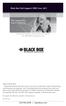 Black Box Tech Support: FREE! Live. 24/7. Tech support the way it should be. Great tech support is just 30 seconds away at 724-746-5500 or blackbox.com. About Black Box Black Box Network Services is your
Black Box Tech Support: FREE! Live. 24/7. Tech support the way it should be. Great tech support is just 30 seconds away at 724-746-5500 or blackbox.com. About Black Box Black Box Network Services is your
Black Box Tech Support: FREE! Live. 24/7.
 Black Box Tech Support: FREE! Live. 24/7. Tech support the way it should be. Great tech support is just 20 seconds away at 724-746-5500 or blackbox.com. About Black Box Black Box Network Services is your
Black Box Tech Support: FREE! Live. 24/7. Tech support the way it should be. Great tech support is just 20 seconds away at 724-746-5500 or blackbox.com. About Black Box Black Box Network Services is your
Remote Console Port + Remote Power Manager. Quick Start Guide
 JULY 2006 SW549A SW549AE Remote Console Port + Remote Power Manager Quick Start Guide Remote Console Port + Remote Power Manager PWR CLEAR SET ON STATUS RDY DCD ACTIVITY 1 2 3 4 5 6 CUSTOMER SUPPORT INFORMATION
JULY 2006 SW549A SW549AE Remote Console Port + Remote Power Manager Quick Start Guide Remote Console Port + Remote Power Manager PWR CLEAR SET ON STATUS RDY DCD ACTIVITY 1 2 3 4 5 6 CUSTOMER SUPPORT INFORMATION
Convert any HD video source, Component or RGB (VGA) into an HDTV channel. BLACK BOX
 April 2010 AVX-VGA-RF MediaCento RF Quick Start Guide Convert any HD video source, Component or RGB (VGA) into an HDTV channel. BLACK BOX Leverages existing coax infrastructure. Delivers crystal-clear
April 2010 AVX-VGA-RF MediaCento RF Quick Start Guide Convert any HD video source, Component or RGB (VGA) into an HDTV channel. BLACK BOX Leverages existing coax infrastructure. Delivers crystal-clear
Convert 10/100/1000BASE-T UTP to 1000BASE-X or 100BASE-FX fiber and provide Power-over-Ethernet (PoE+).
 LGC5310A LGC5311A LGC5312A Industrial Gigabit PoE/PoE+ Media Converter Convert 10/100/1000BASE-T UTP to 1000BASE-X or 100BASE-FX fiber and provide Power-over-Ethernet (PoE+). Supports IEEE 802.3af PoE
LGC5310A LGC5311A LGC5312A Industrial Gigabit PoE/PoE+ Media Converter Convert 10/100/1000BASE-T UTP to 1000BASE-X or 100BASE-FX fiber and provide Power-over-Ethernet (PoE+). Supports IEEE 802.3af PoE
Send VGA output to one local monitor and to as many as nine remote monitors BLACK up to 250 BOX feet (76.2 m) away.
 AC056A-R4 AC057A-K-R4 AC056AE-R3 AC159A-R2 AC056A-K-R4 AC058A-R3 AC057AE-R2 AC159A-R3 AC057A-R4 AC056AE-R2 AC057AE-R3 AC160A-R2 AC160A-R3 VGA Video Splitters Send VGA output to one local monitor and to
AC056A-R4 AC057A-K-R4 AC056AE-R3 AC159A-R2 AC056A-K-R4 AC058A-R3 AC057AE-R2 AC159A-R3 AC057A-R4 AC056AE-R2 AC057AE-R3 AC160A-R2 AC160A-R3 VGA Video Splitters Send VGA output to one local monitor and to
Express Ethernet Switch LB9019A-R2
 October, 2003 Express Ethernet Switch LB9019A-R2 CUSTOMER SUPPORT INFORMATION Order toll-free in the U.S. 24 hours, 7 A.M. Monday to midnight Friday: 877-877-BBOX FREE technical support, 24 hours a day,
October, 2003 Express Ethernet Switch LB9019A-R2 CUSTOMER SUPPORT INFORMATION Order toll-free in the U.S. 24 hours, 7 A.M. Monday to midnight Friday: 877-877-BBOX FREE technical support, 24 hours a day,
This Web smart switch provides 24 10-/100-/1000-Mbps ports. BLACK BOX
 24-Port Web Smart Gigabit Ethernet Switch This Web smart switch provides 24 10-/100-/1000-Mbps ports. BLACK BOX Supports Gigabit speed on all ports. Customer Support Information Order toll-free in the
24-Port Web Smart Gigabit Ethernet Switch This Web smart switch provides 24 10-/100-/1000-Mbps ports. BLACK BOX Supports Gigabit speed on all ports. Customer Support Information Order toll-free in the
Turns a VGA monitor into a video monitor with remote switching capability. BLACK BOX
 AC328A-R4 Video to VGA Portable Turns a VGA monitor into a video monitor with remote switching capability. BLACK BOX Customer Support Information Order toll-free in the U.S.: Call 877-877-BBOX (outside
AC328A-R4 Video to VGA Portable Turns a VGA monitor into a video monitor with remote switching capability. BLACK BOX Customer Support Information Order toll-free in the U.S.: Call 877-877-BBOX (outside
Music On-Hold Plus MARCH 2005 TE150A-R2 TE151 CUSTOMER SUPPORT INFORMATION
 MARCH 2005 TE150A-R2 TE151 Music On-Hold Plus CUSTOMER SUPPORT INFORMATION Order toll-free in the U.S.: Call 877-877-BBOX (outside U.S. call 724-746-5500) FREE technical support 24 hours a day, 7 days
MARCH 2005 TE150A-R2 TE151 Music On-Hold Plus CUSTOMER SUPPORT INFORMATION Order toll-free in the U.S.: Call 877-877-BBOX (outside U.S. call 724-746-5500) FREE technical support 24 hours a day, 7 days
Share one HDMI display output (monitor, projector, or TV) between multiple BLACK HDMI BOX inputs.
 AVSW-HDMI4X1A AVSW-HDMI2X1 AVSW-HDMI4X1 2 x 1 and 4 x 1 HDMI Video Switches Share one HDMI display output (monitor, projector, or TV) between multiple BLACK HDMI BOX inputs. Models available with or without
AVSW-HDMI4X1A AVSW-HDMI2X1 AVSW-HDMI4X1 2 x 1 and 4 x 1 HDMI Video Switches Share one HDMI display output (monitor, projector, or TV) between multiple BLACK HDMI BOX inputs. Models available with or without
Gigabit Compact Media Converter
 LGC5134A-R4 LGC5135A-R4 LGC5137A-R2 LGC5138A-R2 NOVEMBER 2009 LGC5139A-R2 LGC5140A-R2 LGC5141A-R2 LGC5142A-R2 Gigabit Compact Media Converter CUSTOMER SUPPORT INFORMATION Order toll-free in the U.S.: 877-877-BBOX
LGC5134A-R4 LGC5135A-R4 LGC5137A-R2 LGC5138A-R2 NOVEMBER 2009 LGC5139A-R2 LGC5140A-R2 LGC5141A-R2 LGC5142A-R2 Gigabit Compact Media Converter CUSTOMER SUPPORT INFORMATION Order toll-free in the U.S.: 877-877-BBOX
JANUARY 2001 TS825A TS826. Microscanner Pro
 JANUARY 2001 TS825A TS826 Microscanner Pro CUSTOMER SUPPORT INFORMATION Order toll-free in the U.S.: Call 877-877-BBOX (outside U.S. call 724-746-5500) FREE technical support 24 hours a day, 7 days a week:
JANUARY 2001 TS825A TS826 Microscanner Pro CUSTOMER SUPPORT INFORMATION Order toll-free in the U.S.: Call 877-877-BBOX (outside U.S. call 724-746-5500) FREE technical support 24 hours a day, 7 days a week:
Turns a VGA monitor into a video monitor with remote switching capability. BLACK BOX
 November 2009 AC328A-R3 Video to VGA Portable Turns a VGA monitor into a video monitor with remote switching capability. BLACK BOX Customer Support Information Order toll-free in the U.S.: Call 877-877-BBOX
November 2009 AC328A-R3 Video to VGA Portable Turns a VGA monitor into a video monitor with remote switching capability. BLACK BOX Customer Support Information Order toll-free in the U.S.: Call 877-877-BBOX
Network Power Switch Jr.
 SEPTEMBER 2001 SWI080A Network Power Switch Jr. CUSTOMER SUPPORT INFORMATION Order toll-free in the U.S.: Call 877-877-BBOX (outside U.S. call 724-746-5500) FREE technical support 24 hours a day, 7 days
SEPTEMBER 2001 SWI080A Network Power Switch Jr. CUSTOMER SUPPORT INFORMATION Order toll-free in the U.S.: Call 877-877-BBOX (outside U.S. call 724-746-5500) FREE technical support 24 hours a day, 7 days
Review of Multi-Purpose Amplifier HS101A
 Multi-Purpose Amplifier HS100A Two-Prong Carbon Amplifier HS101A FCC INFORMATION FEDERAL COMMUNICATIONS COMMISSION AND INDUSTRY CANADA RADIO FREQUENCY INTERFERENCE STATEMENTS This equipment generates,
Multi-Purpose Amplifier HS100A Two-Prong Carbon Amplifier HS101A FCC INFORMATION FEDERAL COMMUNICATIONS COMMISSION AND INDUSTRY CANADA RADIO FREQUENCY INTERFERENCE STATEMENTS This equipment generates,
2-Port DVI Switch with Audio, Serial Control & Long Cable Equalization
 2-Port DVI Switch with Audio, Serial Control & Long Cable Equalization AC1032A-2A Rev A CUSTOMER SUPPORT INFORMATION Order toll-free in the U.S. 24 hours, 7 A.M. Monday to midnight Friday: 877-877-BBOX
2-Port DVI Switch with Audio, Serial Control & Long Cable Equalization AC1032A-2A Rev A CUSTOMER SUPPORT INFORMATION Order toll-free in the U.S. 24 hours, 7 A.M. Monday to midnight Friday: 877-877-BBOX
10BASE-T Extender. 10BASE-T Extender FEBRUARY 1999 LZ6000A-R4. Jabber Link Test Activity. Power. Collision. Power 10BASE-T.
 FEBRUARY 1999 LZ6000A-R4 10BASE-T Extender Jabber Link Test Activity Power Collision 10BASE-T Extender Single UTP 10BASE-T Power CUSTOMER SUPPORT INFORMATION Order toll-free in the U.S. 24 hours, 7 A.M.
FEBRUARY 1999 LZ6000A-R4 10BASE-T Extender Jabber Link Test Activity Power Collision 10BASE-T Extender Single UTP 10BASE-T Power CUSTOMER SUPPORT INFORMATION Order toll-free in the U.S. 24 hours, 7 A.M.
Veri-NAC the fastest to deploy, easiest to use
 LVN5220A LVN5230A LVN5250A-R2 LVN5400A-R2 LVN5600A-R2 LVN5800A-R2 Veri-NAC Quick Start Guide Veri-NAC the fastest to deploy, easiest to use BLACK BOX network access control (NAC) appliance for intrusion
LVN5220A LVN5230A LVN5250A-R2 LVN5400A-R2 LVN5600A-R2 LVN5800A-R2 Veri-NAC Quick Start Guide Veri-NAC the fastest to deploy, easiest to use BLACK BOX network access control (NAC) appliance for intrusion
VDSL Line Driver DECEMBER 2004 ME0010A-VDSL ME0011A-VDSL
 DECEMBER 2004 ME0010A-VDSL ME0011A-VDSL VDSL Line Driver CUSTOMER Order toll-free in the U.S. 24 hours, 7 A.M. Monday to midnight Friday: 877-877-BBOX SUPPORT FREE technical support, 24 hours a day, 7
DECEMBER 2004 ME0010A-VDSL ME0011A-VDSL VDSL Line Driver CUSTOMER Order toll-free in the U.S. 24 hours, 7 A.M. Monday to midnight Friday: 877-877-BBOX SUPPORT FREE technical support, 24 hours a day, 7
Copyright 2008. Black Box Corporation. All rights reserved.
 Copyright 2008. Black Box Corporation. All rights reserved. 1000 Park Drive Lawrence, PA 15055-1018 724-746-5500 Fax 724-746-0746 FEBRUARY 2008 40416-R2 40417-R2 Flexie Telco Switch CUSTOMER SUPPORT INFORMATION
Copyright 2008. Black Box Corporation. All rights reserved. 1000 Park Drive Lawrence, PA 15055-1018 724-746-5500 Fax 724-746-0746 FEBRUARY 2008 40416-R2 40417-R2 Flexie Telco Switch CUSTOMER SUPPORT INFORMATION
Extend Ethernet with full-duplex transmission up to 5.696 Mbps more than BLACK four miles over BOX a pair of copper wires.
 December 2009 LR0201A-KIT G.SHDSL Two-Wire Ethernet Network Extender Extend Ethernet with full-duplex transmission up to 5.696 Mbps more than BLACK four miles over BOX a pair of copper wires. Complies
December 2009 LR0201A-KIT G.SHDSL Two-Wire Ethernet Network Extender Extend Ethernet with full-duplex transmission up to 5.696 Mbps more than BLACK four miles over BOX a pair of copper wires. Complies
Copyright 2007. Black Box Corporation. All rights reserved.
 Copyright 2007. Black Box Corporation. All rights reserved. 1000 Park Drive Lawrence, PA 15055-1018 724-746-5500 Fax 724-746-0746 MARCH 2007 KV7012A KV7013A 2- and 4-Port ServSwitch DT Pro KVM Switch CUSTOMER
Copyright 2007. Black Box Corporation. All rights reserved. 1000 Park Drive Lawrence, PA 15055-1018 724-746-5500 Fax 724-746-0746 MARCH 2007 KV7012A KV7013A 2- and 4-Port ServSwitch DT Pro KVM Switch CUSTOMER
Transform your wired projector into a high-end wireless projector.
 Chapter June 2009 AC1131A Wireless Video Presentation System II User s Manual Transform your wired projector into a high-end wireless projector. Includes plug-and-show, 4-to-1 split screen, and PDA wireless
Chapter June 2009 AC1131A Wireless Video Presentation System II User s Manual Transform your wired projector into a high-end wireless projector. Includes plug-and-show, 4-to-1 split screen, and PDA wireless
Digi-Mux HS FEBRUARY 1996 MX700A CUSTOMER SUPPORT INFORMATION
 FEBRUARY 1996 MX700A Digi-Mux HS Digi-Mux HS CH1 CH2 POWER TD RD TD RD CH3 TD RD CH4 TD RD MAIN TD RD DCD SYNC LOSS LOCAL LOOP TEST CUSTOMER SUPPORT INFORMATION Order toll-free in the U.S.: Call 877-877-BBOX
FEBRUARY 1996 MX700A Digi-Mux HS Digi-Mux HS CH1 CH2 POWER TD RD TD RD CH3 TD RD CH4 TD RD MAIN TD RD DCD SYNC LOSS LOCAL LOOP TEST CUSTOMER SUPPORT INFORMATION Order toll-free in the U.S.: Call 877-877-BBOX
Pure Networking Broadband Router Users Guide
 JULY 2004 LR9603A Pure Networking Broadband Router Users Guide CUSTOMER SUPPORT INFORMATION Order toll-free in the U.S.: Call 877-877-BBOX (outside U.S. call 724-746-5500) FREE technical support 24 hours
JULY 2004 LR9603A Pure Networking Broadband Router Users Guide CUSTOMER SUPPORT INFORMATION Order toll-free in the U.S.: Call 877-877-BBOX (outside U.S. call 724-746-5500) FREE technical support 24 hours
Extend Ethernet with full-duplex transmission up to 10.8 Mbps over two pairs BLACK of copper. BOX
 LR0202A-KIT G.SHDSL Four-Wire Ethernet Network Extender Kit Extend Ethernet with full-duplex transmission up to 10.8 Mbps over two pairs BLACK of copper. BOX Complies with ITU-T Rec. G.991.2 G.shdsl.bis
LR0202A-KIT G.SHDSL Four-Wire Ethernet Network Extender Kit Extend Ethernet with full-duplex transmission up to 10.8 Mbps over two pairs BLACK of copper. BOX Complies with ITU-T Rec. G.991.2 G.shdsl.bis
Improves the performance of TCP-based traffic on the Internet, so your Web sites BLACK load BOX and video streams faster.
 FE922015DA FE922045DA FE922350QA FE922004AA FE922020DA FE922100DA FE922500QA FE922008AA FE922030DA FE922200DA FE922750QA FE92201GQA Opti-WAN Administrator s Guide Improves the performance of TCP-based
FE922015DA FE922045DA FE922350QA FE922004AA FE922020DA FE922100DA FE922500QA FE922008AA FE922030DA FE922200DA FE922750QA FE92201GQA Opti-WAN Administrator s Guide Improves the performance of TCP-based
PC 422/485 Serial Interface
 JUNE 2000 IC030C-R2 IC170C PC 422/485 Serial Interface CUSTOMER SUPPORT INFORMATION Order toll-free in the U.S. 24 hours, 7 A.M. Monday to midnight Friday: 877-877-BBOX FREE technical support, 24 hours
JUNE 2000 IC030C-R2 IC170C PC 422/485 Serial Interface CUSTOMER SUPPORT INFORMATION Order toll-free in the U.S. 24 hours, 7 A.M. Monday to midnight Friday: 877-877-BBOX FREE technical support, 24 hours
8-Port Serial Host Adapter PCI
 APRIL 2004 IC142C IC190C-R2 8-Port Serial Host Adapter PCI CUSTOMER SUPPORT INFORMATION Order toll-free in the U.S.: Call 877-877-BBOX (outside U.S. call 724-746-5500) FREE technical support 24 hours a
APRIL 2004 IC142C IC190C-R2 8-Port Serial Host Adapter PCI CUSTOMER SUPPORT INFORMATION Order toll-free in the U.S.: Call 877-877-BBOX (outside U.S. call 724-746-5500) FREE technical support 24 hours a
Measure and find faults in data, power, and communications video cable. BL A CK B OX
 Chapter CLM-FF Cable Length Meter Measure and find faults in data, power, and communications video cable. BL A CK B OX Customer Support Information Order toll-free in the U.S.: Call 877-877-BBOX (outside
Chapter CLM-FF Cable Length Meter Measure and find faults in data, power, and communications video cable. BL A CK B OX Customer Support Information Order toll-free in the U.S.: Call 877-877-BBOX (outside
High-Speed Parallel PCI PC Plus Adapter
 High-Speed Parallel PCI PC Plus Adapter MARCH 2003 IC126C CUSTOMER SUPPORT INFORMATION Order toll-free in the U.S.: Call 877-877-BBOX (outside U.S. call 724-746-5500) FREE technical support 24 hours a
High-Speed Parallel PCI PC Plus Adapter MARCH 2003 IC126C CUSTOMER SUPPORT INFORMATION Order toll-free in the U.S.: Call 877-877-BBOX (outside U.S. call 724-746-5500) FREE technical support 24 hours a
Connect, control, and manage up to 16 serial RS-232/485 devices BLACK BOX via a single USB port on your PC.
 IC162A USB to Multi RS-232/485 Interface Converter Connect, control, and manage up to 16 serial RS-232/485 devices BLACK BOX via a single USB port on your PC. Customer Support Information Order toll-free
IC162A USB to Multi RS-232/485 Interface Converter Connect, control, and manage up to 16 serial RS-232/485 devices BLACK BOX via a single USB port on your PC. Customer Support Information Order toll-free
Line Share 120H FEBRUARY 1997 FX120A. Phone Line Manager 120H CUSTOMER SUPPORT INFORMATION
 FEBRUARY 1997 FX120A Line Share 120H Phone Line Manager 120H POWER CUSTOMER SUPPORT INFORMATION Order toll-free in the U.S. 24 hours, 7 A.M. Monday to midnight Friday: 877-877-BBOX FREE technical support,
FEBRUARY 1997 FX120A Line Share 120H Phone Line Manager 120H POWER CUSTOMER SUPPORT INFORMATION Order toll-free in the U.S. 24 hours, 7 A.M. Monday to midnight Friday: 877-877-BBOX FREE technical support,
Phone Coupler II NOVEMBER 1996 MC155A-R2 CUSTOMER SUPPORT INFORMATION
 NOVEMBER 1996 MC155A-R2 Phone Coupler II CUSTOMER SUPPORT INFORMATION Order toll-free in the U.S.: Call 877-877-BBOX (outside U.S. call 724-746-5500) FREE technical support 24 hours a day, 7 days a week:
NOVEMBER 1996 MC155A-R2 Phone Coupler II CUSTOMER SUPPORT INFORMATION Order toll-free in the U.S.: Call 877-877-BBOX (outside U.S. call 724-746-5500) FREE technical support 24 hours a day, 7 days a week:
2-Port RS-232 PCI Bus Serial Host Adapter
 AUGUST 2001 IC140C-R2 IC143C IC191C 2-Port RS-232 PCI Bus Serial Host Adapter CUSTOMER SUPPORT INFORMATION Order toll-free in the U.S. 24 hours, 7 A.M. Monday to midnight Friday: 877-877-BBOX FREE technical
AUGUST 2001 IC140C-R2 IC143C IC191C 2-Port RS-232 PCI Bus Serial Host Adapter CUSTOMER SUPPORT INFORMATION Order toll-free in the U.S. 24 hours, 7 A.M. Monday to midnight Friday: 877-877-BBOX FREE technical
Express Ethernet Switches
 August, 2002 LB9021A LB9022A Express Ethernet Switches CUSTOMER SUPPORT INFORMATION Order toll-free in the U.S. 24 hours, 7 A.M. Monday to midnight Friday: 877-877-BBOX FREE technical support, 24 hours
August, 2002 LB9021A LB9022A Express Ethernet Switches CUSTOMER SUPPORT INFORMATION Order toll-free in the U.S. 24 hours, 7 A.M. Monday to midnight Friday: 877-877-BBOX FREE technical support, 24 hours
T7 Plus Network Tower NT
 SEPTEMBER 2000 CDTE350A-7-R5 CDTT350A-7-R4 T7 Plus Network Tower NT T7 Plus CD Network Tower NT CUSTOMER SUPPORT INFORMATION Order toll-free in the U.S. 24 hours, 7 A.M. Monday to midnight Friday: 877-877-BBOX
SEPTEMBER 2000 CDTE350A-7-R5 CDTT350A-7-R4 T7 Plus Network Tower NT T7 Plus CD Network Tower NT CUSTOMER SUPPORT INFORMATION Order toll-free in the U.S. 24 hours, 7 A.M. Monday to midnight Friday: 877-877-BBOX
Secure Site Manager 8 Secure Site Manager 16 User s Guide
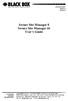 JANUARY 2007 SW551A SW552A Secure Site Manager 8 Secure Site Manager 16 User s Guide CUSTOMER SUPPORT INFORMATION Order toll-free in the U.S.: Call 877-877-BBOX (outside U.S. call 724-746-5500) FREE technical
JANUARY 2007 SW551A SW552A Secure Site Manager 8 Secure Site Manager 16 User s Guide CUSTOMER SUPPORT INFORMATION Order toll-free in the U.S.: Call 877-877-BBOX (outside U.S. call 724-746-5500) FREE technical
Copyright 2005. Black Box Corporation. All rights reserved.
 Copyright 2005. Black Box Corporation. All rights reserved. 1000 Park Drive Lawrence, PA 15055-1018 724-746-5500 Fax 724-746-0746 FEBRUARY 2005 LGC1713A-SX LGC1713A-LX 1000BASE-T to MM SX Media Converter
Copyright 2005. Black Box Corporation. All rights reserved. 1000 Park Drive Lawrence, PA 15055-1018 724-746-5500 Fax 724-746-0746 FEBRUARY 2005 LGC1713A-SX LGC1713A-LX 1000BASE-T to MM SX Media Converter
DeeSel.1 Industrial Ethernet Extender Multi-Drop Unit, G-SHDSL 2-Wire, 5.7 Mbps
 LB532A-M DeeSel.1 Industrial Ethernet Extender Multi-Drop Unit, G-SHDSL 2-Wire, 5.7 Mbps Get multi-drop Ethernet extension over twisted pair with distances of 4.3 miles per hop. Black Box Ethernet Extenders
LB532A-M DeeSel.1 Industrial Ethernet Extender Multi-Drop Unit, G-SHDSL 2-Wire, 5.7 Mbps Get multi-drop Ethernet extension over twisted pair with distances of 4.3 miles per hop. Black Box Ethernet Extenders
Provides first-class HD video transmission
 HD over IP Encoder/Decoder VX-HDV-IP VX-HDV-IP-SDI VX-HDV-IP-HDMI VX-HDV-IP-RM VX-HDV-IP-PSU Provides first-class HD video transmission VX-HDV-IP, rev. 1 FCC and IC RFI Statement FEDERAL COMMUNICATIONS
HD over IP Encoder/Decoder VX-HDV-IP VX-HDV-IP-SDI VX-HDV-IP-HDMI VX-HDV-IP-RM VX-HDV-IP-PSU Provides first-class HD video transmission VX-HDV-IP, rev. 1 FCC and IC RFI Statement FEDERAL COMMUNICATIONS
Expand existing, leased line, polled networks without adding computer ports BLACK or communications links.
 codes codes codes March TLB704A 2009 codes codes codes RS-232 Buffered Modem Sharing Device, 4-Port Expand existing, leased line, polled networks without adding computer ports BLACK or BOX communications
codes codes codes March TLB704A 2009 codes codes codes RS-232 Buffered Modem Sharing Device, 4-Port Expand existing, leased line, polled networks without adding computer ports BLACK or BOX communications
USB Single-Port Hub (RS-422/485)
 USB Single-Port Hub (RS-422/485) SEPTEMBER 2001 IC266A CUSTOMER SUPPORT INFORMATION Order toll-free in the U.S.: Call 877-877-BBOX (outside U.S. call 724-746-5500) FREE technical support 24 hours a day,
USB Single-Port Hub (RS-422/485) SEPTEMBER 2001 IC266A CUSTOMER SUPPORT INFORMATION Order toll-free in the U.S.: Call 877-877-BBOX (outside U.S. call 724-746-5500) FREE technical support 24 hours a day,
Extend 10/100Base-TX Ethernet up to 10,000 feet (3 km)
 LB410A LB411A LBNC412A High Speed Ethernet Extender Extend 10/100Base-TX Ethernet up to 10,000 feet (3 km) Over a single twisted-pair, Cat 5e/6/7, or even coaxial cable Black Box Ethernet Extenders TABLE
LB410A LB411A LBNC412A High Speed Ethernet Extender Extend 10/100Base-TX Ethernet up to 10,000 feet (3 km) Over a single twisted-pair, Cat 5e/6/7, or even coaxial cable Black Box Ethernet Extenders TABLE
Dual Link DVI Repeater with EDID Mgmt
 VR-DVI Dual Link DVI Repeater with EDID Mgmt Equalize and boost Single or Dual Link DVI video Manage EDID (pass-thru or emulate) Learn and Store EDID from any display USB port for device management with
VR-DVI Dual Link DVI Repeater with EDID Mgmt Equalize and boost Single or Dual Link DVI video Manage EDID (pass-thru or emulate) Learn and Store EDID from any display USB port for device management with
Provides eight 10/100/1000BASE-T(X) ports plus two Gigabit SFP open slots.
 LGB708A-R3 LGB708A-R3-US 8-Port Gigabit Web Smart Switch Provides eight 10/100/1000BASE-T(X) ports plus two Gigabit SFP open slots. Use where space is limited to upgrade network capacity. Customer Support
LGB708A-R3 LGB708A-R3-US 8-Port Gigabit Web Smart Switch Provides eight 10/100/1000BASE-T(X) ports plus two Gigabit SFP open slots. Use where space is limited to upgrade network capacity. Customer Support
RS-232/485 Converter
 Code: IC620A MARCH 1998 IC620A-F IC623A-M IC620A-M IC624A-F IC623A-F IC624A-M RS-232/485 Converter SuperSwitch 8 10/100 CUSTOMER SUPPORT INFORMATION Order toll-free in the U.S. 24 hours, 7 A.M. Monday
Code: IC620A MARCH 1998 IC620A-F IC623A-M IC620A-M IC624A-F IC623A-F IC624A-M RS-232/485 Converter SuperSwitch 8 10/100 CUSTOMER SUPPORT INFORMATION Order toll-free in the U.S. 24 hours, 7 A.M. Monday
Internet Access Router
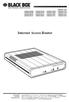 JANUARY 1997 LR0002A-BSDN LR0002A-BV35 LR0002A-TSDN LR0002A-TV35 LR0002A-BUDN LR0002A-BV36 LR0002A-TUDN LR0002A-TV36 LR0002A-BCSU LR0002A-BX21 LR0002A-TCSU LR0002A-TX21 LR0002A-BV24 LR0002A-B530 LR0002A-TV24
JANUARY 1997 LR0002A-BSDN LR0002A-BV35 LR0002A-TSDN LR0002A-TV35 LR0002A-BUDN LR0002A-BV36 LR0002A-TUDN LR0002A-TV36 LR0002A-BCSU LR0002A-BX21 LR0002A-TCSU LR0002A-TX21 LR0002A-BV24 LR0002A-B530 LR0002A-TV24
CAT5 Multi Video System (Video/Audio/RS232)
 DECEMBER 2006 AC1060A AC1061A AC1062A AC1065A AC1066A CAT5 Multi Video System (Video/Audio/RS232) Copyright 2006. Black Box Corporation. All rights reserved. 1000 Park Drive Lawrence, PA 15055 1018 724
DECEMBER 2006 AC1060A AC1061A AC1062A AC1065A AC1066A CAT5 Multi Video System (Video/Audio/RS232) Copyright 2006. Black Box Corporation. All rights reserved. 1000 Park Drive Lawrence, PA 15055 1018 724
T1/E1 Fiberoptic Line Driver (T1/E1 FOLD)
 MT610A-ST MT610A-SM MT610AE-ST MT610AE-SM JUNE 1998 MT611A-ST MT611A-SM MT611AE-ST MT611AE-SM MT613AE-FC MT613A-ST-D48 T1/E1 Fiberoptic Line Driver (T1/E1 FOLD) TEST NORM LOC REM T1 Fiber Optic Line Driver
MT610A-ST MT610A-SM MT610AE-ST MT610AE-SM JUNE 1998 MT611A-ST MT611A-SM MT611AE-ST MT611AE-SM MT613AE-FC MT613A-ST-D48 T1/E1 Fiberoptic Line Driver (T1/E1 FOLD) TEST NORM LOC REM T1 Fiber Optic Line Driver
Featuring enhanced biometric security with two-factor authentication,black the perfect blend of security and simplicity.
 SAC500MSA-10K SAC500MSA-25K SAC500MSA-50K SAC500MSA-UK SAC501MSA SAC506SCA SAC5098XA Intelli-Pass Biometric Access Control Management Software Featuring enhanced biometric security BOX with two-factor
SAC500MSA-10K SAC500MSA-25K SAC500MSA-50K SAC500MSA-UK SAC501MSA SAC506SCA SAC5098XA Intelli-Pass Biometric Access Control Management Software Featuring enhanced biometric security BOX with two-factor
FOM Line Driver ST FOM Line Driver SM
 FERURY 1998 ME540-ST ME540-SM FOM Line Driver ST FOM Line Driver SM CUSTOMER SUPPORT INFORMTION Order toll-free in the U.S.: Call 877-877-OX (outside U.S. call 724-746-5500) FREE technical support 24 hours
FERURY 1998 ME540-ST ME540-SM FOM Line Driver ST FOM Line Driver SM CUSTOMER SUPPORT INFORMTION Order toll-free in the U.S.: Call 877-877-OX (outside U.S. call 724-746-5500) FREE technical support 24 hours
Short-Haul Modem-FSK RS-485 Modules
 AUGUST 1997 ME840A-M ME840A-S MD3317 MD3318 Short-Haul Modem-FSK RS-485 Modules R R CD SHM-FSK RxD TxD LPBK PWR CUSTOMER SUPPORT INFORMATION Order toll-free in the U.S. 24 hours, 7 A.M. Monday to midnight
AUGUST 1997 ME840A-M ME840A-S MD3317 MD3318 Short-Haul Modem-FSK RS-485 Modules R R CD SHM-FSK RxD TxD LPBK PWR CUSTOMER SUPPORT INFORMATION Order toll-free in the U.S. 24 hours, 7 A.M. Monday to midnight
Video to VGA Converter/Switch
 June 2004 AC135A-R2 Video to VGA Converter/Switch With Audio, RS-232 Control, and PC VGA input CUSTOMER SUPPORT INFORMATION Order toll-free in the U.S. 24 hours, 7 A.M. Monday to midnight Friday: 877-877-BBOX
June 2004 AC135A-R2 Video to VGA Converter/Switch With Audio, RS-232 Control, and PC VGA input CUSTOMER SUPPORT INFORMATION Order toll-free in the U.S. 24 hours, 7 A.M. Monday to midnight Friday: 877-877-BBOX
RS-232/422/485 2-Port PCI Card, Opto-Isolated
 RS-232/422/485 2-Port PCI Card, Opto-Isolated MAY 2002 IC973C CUSTOMER SUPPORT INFORMATION Order toll-free in the U.S.: Call 877-877-BBOX (outside U.S. call 724-746-5500) FREE technical support 24 hours
RS-232/422/485 2-Port PCI Card, Opto-Isolated MAY 2002 IC973C CUSTOMER SUPPORT INFORMATION Order toll-free in the U.S.: Call 877-877-BBOX (outside U.S. call 724-746-5500) FREE technical support 24 hours
2-Wire Short-Range DSL Line Driver (mdsl with V.35) (mdsl with X.21)
 NOVEMBER 2001 ME0005A-V35 ME0005A-21 2-Wire Short-Range DSL Line Driver (mdsl with V.35) (mdsl with.21) CUSTOMER SUPPORT INFORMATION Order toll-free in the U.S.: Call 877-877-BBO (outside U.S. call 724-746-5500)
NOVEMBER 2001 ME0005A-V35 ME0005A-21 2-Wire Short-Range DSL Line Driver (mdsl with V.35) (mdsl with.21) CUSTOMER SUPPORT INFORMATION Order toll-free in the U.S.: Call 877-877-BBO (outside U.S. call 724-746-5500)
Dual Channel HS Sync/Async V.35 Serial Interface
 OCTOBER 1997 IC121C-R3 Dual Channel HS Sync/Async V.35 Serial Interface CUSTOMER SUPPORT INFORMATION Order toll-free in the U.S.: Call 877-877-BBOX (outside U.S. call 724-746-5500) FREE technical support
OCTOBER 1997 IC121C-R3 Dual Channel HS Sync/Async V.35 Serial Interface CUSTOMER SUPPORT INFORMATION Order toll-free in the U.S.: Call 877-877-BBOX (outside U.S. call 724-746-5500) FREE technical support
Network Management Software
 Network Management Software User s Manual Version 3.2 www.blackbox.com TRADEMARKS All applied-for and registered trademarks are the property of their respective owners. FEDERAL COMMUNICATIONS COMMISSION
Network Management Software User s Manual Version 3.2 www.blackbox.com TRADEMARKS All applied-for and registered trademarks are the property of their respective owners. FEDERAL COMMUNICATIONS COMMISSION
Gigabit 1000BASE-SX/LX PCI 64-/32-Bit Fiber NICs
 March 2010 LH1660C-SC LH1660C-LC Gigabit 1000BASE-SX/LX PCI 64-/32-Bit Fiber NICs Fully complies with all IEEE 802.3z and 1000BASE-SX/LX standards to BLACK provide BOX a reliable Gigabit Ethernet connection.
March 2010 LH1660C-SC LH1660C-LC Gigabit 1000BASE-SX/LX PCI 64-/32-Bit Fiber NICs Fully complies with all IEEE 802.3z and 1000BASE-SX/LX standards to BLACK provide BOX a reliable Gigabit Ethernet connection.
Managed Port Multiplier 3- and 4-Port
 LH1310A LH1311A LH1312A LH1313A LH1314A LH1315A LH1316A LH1317A LH1318A LH1319A LH1320A LH1321A LH1322A JUNE 2008 LH1410A LH1411A LH1412A LH1413A LH1414A LH1415A LH1416A LH1417A LH1418A LH1419A LH1420A
LH1310A LH1311A LH1312A LH1313A LH1314A LH1315A LH1316A LH1317A LH1318A LH1319A LH1320A LH1321A LH1322A JUNE 2008 LH1410A LH1411A LH1412A LH1413A LH1414A LH1415A LH1416A LH1417A LH1418A LH1419A LH1420A
TV to VGA Converter/Line Doubler
 January 2002 AC135A TV to VGA Converter/Line Doubler With Audio and Output VGA Switch CUSTOMER SUPPORT INFORMATION Order toll-free in the U.S. 24 hours, 7 A.M. Monday to midnight Friday: 877-877-BBOX FREE
January 2002 AC135A TV to VGA Converter/Line Doubler With Audio and Output VGA Switch CUSTOMER SUPPORT INFORMATION Order toll-free in the U.S. 24 hours, 7 A.M. Monday to midnight Friday: 877-877-BBOX FREE
 56 Black Box Network Services Black Box Network Services 1 Network Management Software User Manual Version 1.6 040-L3003-001A 11/03 www.blackbox.com 2 Black Box Network Services TRADEMARKS All applied-for
56 Black Box Network Services Black Box Network Services 1 Network Management Software User Manual Version 1.6 040-L3003-001A 11/03 www.blackbox.com 2 Black Box Network Services TRADEMARKS All applied-for
A high performance KVM extender that can transmit up to two high resolution DisplayPort video streams plus high speed USB and digital/ analog audio.
 NETWORK SERVICES ACU5800A Wizard DP Extender A high performance KVM extender that can transmit up to two high resolution DisplayPort video streams plus high speed USB and digital/ analog audio. Allows
NETWORK SERVICES ACU5800A Wizard DP Extender A high performance KVM extender that can transmit up to two high resolution DisplayPort video streams plus high speed USB and digital/ analog audio. Allows
LR120A, LR121A, LR122A, LR125A WAN Access Routers. Getting Started Guide
 LR120A, LR121A, LR122A, LR125A WAN Access Routers Getting Started Guide Compliance Information Radio and TV Interference The WAN Access Router generates and uses radio frequency energy, and if not installed
LR120A, LR121A, LR122A, LR125A WAN Access Routers Getting Started Guide Compliance Information Radio and TV Interference The WAN Access Router generates and uses radio frequency energy, and if not installed
BERT Tester MAY 2005 TS940A-R2 CUSTOMER SUPPORT INFORMATION
 MAY 2005 TS940A-R2 BERT Tester CUSTOMER SUPPORT INFORMATION Order toll-free in the U.S.: Call 877-877-BBOX (outside U.S. call 724-746-5500) FREE technical support 24 hours a day, 7 days a week: Call 724-746-5500
MAY 2005 TS940A-R2 BERT Tester CUSTOMER SUPPORT INFORMATION Order toll-free in the U.S.: Call 877-877-BBOX (outside U.S. call 724-746-5500) FREE technical support 24 hours a day, 7 days a week: Call 724-746-5500
1101 and 1102 Secure Device Servers
 LES1101A-R2 LES1102A 1101 and 1102 Secure Device Servers Securely monitor, access, and control the computers, networking devices, telecommunications equipment, and power supplies in your data room or communications
LES1101A-R2 LES1102A 1101 and 1102 Secure Device Servers Securely monitor, access, and control the computers, networking devices, telecommunications equipment, and power supplies in your data room or communications
Share a single xdsl/cable modem high-speed wireless Internet connection between BLACK BOX up to 253 users.
 WRT-300BGN-R2 Pure Networking 802.11n 2T2R Wireless Router Share a single xdsl/cable modem high-speed wireless Internet connection between BLACK BOX up to 253 users. Includes four wired LAN ports and one
WRT-300BGN-R2 Pure Networking 802.11n 2T2R Wireless Router Share a single xdsl/cable modem high-speed wireless Internet connection between BLACK BOX up to 253 users. Includes four wired LAN ports and one
Welcome to the ServSwitch Family!
 THE SERVSWITCH FAMILY Welcome to the ServSwitch Family! Thank you for purchasing a BLACK BOX ServSwitch brand KVM remote access product. We appreciate your business, and we think you ll appreciate the
THE SERVSWITCH FAMILY Welcome to the ServSwitch Family! Thank you for purchasing a BLACK BOX ServSwitch brand KVM remote access product. We appreciate your business, and we think you ll appreciate the
Terminal Server User Guide
 MARCH 2004 Term Server 16-37687-R2 Term Server 8-37688-R2 Rack Term Server 16-40870-R2 Rack Term Server 8-40871-R2 102 Term Server- 41872-R2 104 Term Server - 41874-R2 Terminal Server User Guide CUSTOMER
MARCH 2004 Term Server 16-37687-R2 Term Server 8-37688-R2 Rack Term Server 16-40870-R2 Rack Term Server 8-40871-R2 102 Term Server- 41872-R2 104 Term Server - 41874-R2 Terminal Server User Guide CUSTOMER
Connect VoIP phones, IP cameras, or any PoE PD devices through manageable, switched links.
 LPB708A LPB716A LPB724A 8-/16-/24-Port 10/100 PoE PSE Web Smart Switch Connect VoIP phones, IP cameras, or any PoE PD devices through manageable, switched links. Complies with 802.af Power-over Ethernet
LPB708A LPB716A LPB724A 8-/16-/24-Port 10/100 PoE PSE Web Smart Switch Connect VoIP phones, IP cameras, or any PoE PD devices through manageable, switched links. Complies with 802.af Power-over Ethernet
BLACK BOX. Installation Guide. Hybrid PBX and VoIP Gateway with (4) or (12) FXOs
 IPBX424 IPBX1224 Hybrid PBX and VoIP Gateway with (4) or (12) FXOs Installation Guide BLACK BOX Enables your office to communicate through both telephone and VoIP lines. Customer Support Information Order
IPBX424 IPBX1224 Hybrid PBX and VoIP Gateway with (4) or (12) FXOs Installation Guide BLACK BOX Enables your office to communicate through both telephone and VoIP lines. Customer Support Information Order
4-, 8-, and 16-Port ServSwitch EC Series IP KVM Switch
 JANUARY 2006 KV9304A KV9308A KV9316A 4-, 8-, and 16-Port ServSwitch EC Series IP KVM Switch CUSTOMER SUPPORT INFORMATION Order toll-free in the U.S.: Call 877-877-BBOX (outside U.S. call 724-746-5500)
JANUARY 2006 KV9304A KV9308A KV9316A 4-, 8-, and 16-Port ServSwitch EC Series IP KVM Switch CUSTOMER SUPPORT INFORMATION Order toll-free in the U.S.: Call 877-877-BBOX (outside U.S. call 724-746-5500)
2-Port RS-232/422/485 PCI Host Adapter
 AUGUST 2000 IC133C-R2 IC187C 2-Port RS-232/422/485 PCI Host Adapter CUSTOMER SUPPORT INFORMATION Order toll-free in the U.S. 24 hours, 7 A.M. Monday to midnight Friday: 877-877-BBOX FREE technical support,
AUGUST 2000 IC133C-R2 IC187C 2-Port RS-232/422/485 PCI Host Adapter CUSTOMER SUPPORT INFORMATION Order toll-free in the U.S. 24 hours, 7 A.M. Monday to midnight Friday: 877-877-BBOX FREE technical support,
TAM1500-12 12-Port T1 Access Multiplexer
 TAM1500-12 12-Port T1 Access Multiplexer Interface Module User Guide CAUTION Net to Net Technologies strongly recommends the use of proper electrostatic discharge (ESD) precautions when handling this equipment.
TAM1500-12 12-Port T1 Access Multiplexer Interface Module User Guide CAUTION Net to Net Technologies strongly recommends the use of proper electrostatic discharge (ESD) precautions when handling this equipment.
SINGLE MODE FIBER OPTIC A/B SWITCH (LATCHING)
 SEPTEMBER 2008 Model# SW1035A Model# SW1036A SINGLE MODE FIBER OPTIC A/B SWITCH (LATCHING) CUSTOMER SUPPORT INFORMATION Order toll-free in the U.S.: 877-877-BBOX (outside U.S. call 724-746-5500) FREE technical
SEPTEMBER 2008 Model# SW1035A Model# SW1036A SINGLE MODE FIBER OPTIC A/B SWITCH (LATCHING) CUSTOMER SUPPORT INFORMATION Order toll-free in the U.S.: 877-877-BBOX (outside U.S. call 724-746-5500) FREE technical
FIBER OPTIC A/B/C SWITCH (Latching)
 JANUARY 2008 Model# SW1004A FIBER OPTIC A/B/C SWITCH (Latching) CUSTOMER Order toll-free in the U.S.: 877-877-BBOX (outside U.S. call 724-746-5500) SUPPORT FREE technical support, 24 hours a day, 7 days
JANUARY 2008 Model# SW1004A FIBER OPTIC A/B/C SWITCH (Latching) CUSTOMER Order toll-free in the U.S.: 877-877-BBOX (outside U.S. call 724-746-5500) SUPPORT FREE technical support, 24 hours a day, 7 days
Extend video, audio, and USB signals via an existing LAN.
 UVX-HDMI-POE-TX.. UVX-HDMI-POE-RX MediaCento IPX USB Transmitter and Receiver Extend video, audio, and USB signals via an existing LAN. BLACK BOX Distribute HDMI video, audio, and USB to an unlimited number
UVX-HDMI-POE-TX.. UVX-HDMI-POE-RX MediaCento IPX USB Transmitter and Receiver Extend video, audio, and USB signals via an existing LAN. BLACK BOX Distribute HDMI video, audio, and USB to an unlimited number
CM500 High Speed Cable Modem User Manual
 User Manual February 2015 202-11472-04 350 East Plumeria Drive San Jose, CA 95134 USA Support Thank you for selecting NETGEAR products. After installing your device, locate the serial number on the label
User Manual February 2015 202-11472-04 350 East Plumeria Drive San Jose, CA 95134 USA Support Thank you for selecting NETGEAR products. After installing your device, locate the serial number on the label
Quick Installation Guide
 Quick Installation Guide TEW-432BRP H/W: v.d1.0r Table of Contents... 1 1. Before You Start... 1 2. Install Router... 2 3. Replacing an existing router... 5 4. Adding the router behind an existing router...
Quick Installation Guide TEW-432BRP H/W: v.d1.0r Table of Contents... 1 1. Before You Start... 1 2. Install Router... 2 3. Replacing an existing router... 5 4. Adding the router behind an existing router...
Remote Console Manager User s Manual
 LES1202A LES1204A-3G-R2 LES1203A-M LES1204A-R2 _ Remote Console Manager User s Manual Securely monitor, access, control, and manage your remote computers, networking devices, telecommunications equipment,
LES1202A LES1204A-3G-R2 LES1203A-M LES1204A-R2 _ Remote Console Manager User s Manual Securely monitor, access, control, and manage your remote computers, networking devices, telecommunications equipment,
Wireless Router Setup Manual
 Wireless Router Setup Manual NETGEAR, Inc. 4500 Great America Parkway Santa Clara, CA 95054 USA 208-10082-02 2006-04 2006 by NETGEAR, Inc. All rights reserved. Trademarks NETGEAR is a trademark of Netgear,
Wireless Router Setup Manual NETGEAR, Inc. 4500 Great America Parkway Santa Clara, CA 95054 USA 208-10082-02 2006-04 2006 by NETGEAR, Inc. All rights reserved. Trademarks NETGEAR is a trademark of Netgear,
Technical Support. Support Information
 Technical Support Please refer to the Support Information card that shipped with your product. By registering your product at www.netgear.com/register, we can provide you with faster expert technical support
Technical Support Please refer to the Support Information card that shipped with your product. By registering your product at www.netgear.com/register, we can provide you with faster expert technical support
