Connect VoIP phones, IP cameras, or any PoE PD devices through manageable, switched links.
|
|
|
- Chastity Lorin Skinner
- 8 years ago
- Views:
Transcription
1 LPB708A LPB716A LPB724A 8-/16-/24-Port 10/100 PoE PSE Web Smart Switch Connect VoIP phones, IP cameras, or any PoE PD devices through manageable, switched links. Complies with 802.af Power-over Ethernet standard. Supports Web-based configuration and management. Uses Auto-MDI/MDI-X so you can use crossover or straight-through cables. Automatically determines port speed. Housed in a desktop metal case with an internal power supply. Includes PoE ON/OFF remote control.
2 8-/16-/24-Port 10/100 PoE PSE Web Smart Switch Federal Communications Commission and Industry Canada Radio Frequency Interference Statements This equipment generates, uses, and can radiate radio-frequency energy, and if not installed and used properly, that is, in strict accordance with the manufacturer s instructions, may cause interference to radio communication. It has been tested and found to comply with the limits for a Class A computing device in accordance with the specifications in Subpart J of Part 15 of FCC rules, which are designed to provide reasonable protection against such interference when the equipment is operated in a commercial environment. Operation of this equipment in a residential area is likely to cause interference, in which case the user at his own expense will be required to take whatever measures may be necessary to correct the interference. Changes or modifications not expressly approved by the party responsible for compliance could void the user s authority to operate the equipment. This digital apparatus does not exceed the Class A limits for radio noise emission from digital apparatus set out in the Radio Interference Regulation of Industry Canada. Le présent appareil numérique n émet pas de bruits radioélectriques dépassant les limites applicables aux appareils numériques de la classe A prescrites dans le Règlement sur le brouillage radioélectrique publié par Industrie Canada l
3 Normas Oficiales Mexicanas (NOM) Electrical Safety Statement INSTRUCCIONES DE SEGURIDAD NOM Statement and CE Directive 1. Todas las instrucciones de seguridad y operación deberán ser leídas antes de que el aparato eléctrico sea operado. 2. Las instrucciones de seguridad y operación deberán ser guardadas para referencia futura. 3. Todas las advertencias en el aparato eléctrico y en sus instrucciones de operación deben ser respetadas. 4. Todas las instrucciones de operación y uso deben ser seguidas. 5. El aparato eléctrico no deberá ser usado cerca del agua por ejemplo, cerca de la tina de baño, lavabo, sótano mojado o cerca de una alberca, etc.. 6. El aparato eléctrico debe ser usado únicamente con carritos o pedestales que sean recomendados por el fabricante. 7. El aparato eléctrico debe ser montado a la pared o al techo sólo como sea recomendado por el fabricante. 8. Servicio El usuario no debe intentar dar servicio al equipo eléctrico más allá a lo descrito en las instrucciones de operación. Todo otro servicio deberá ser referido a personal de servicio calificado. 9. El aparato eléctrico debe ser situado de tal manera que su posición no interfiera su uso. La colocación del aparato eléctrico sobre una cama, sofá, alfombra o superficie similar puede bloquea la ventilación, no se debe colocar en libreros o gabinetes que impidan el flujo de aire por los orificios de ventilación. 10. El equipo eléctrico deber ser situado fuera del alcance de fuentes de calor como radiadores, registros de calor, estufas u otros aparatos (incluyendo amplificadores) que producen calor. 11. El aparato eléctrico deberá ser connectado a una fuente de poder sólo del tipo descrito en el instructivo de operación, o como se indique en el aparato. 12. Precaución debe ser tomada de tal manera que la tierra fisica y la polarización del equipo no sea eliminada. 13. Los cables de la fuente de poder deben ser guiados de tal manera que no sean pisados ni pellizcados por objetos colocados sobre o contra ellos, poniendo particular atención a los contactos y receptáculos donde salen del aparato. 14. El equipo eléctrico debe ser limpiado únicamente de acuerdo a las recomendaciones del fabricante. 15. En caso de existir, una antena externa deberá ser localizada lejos de las lineas de energia. 16. El cable de corriente deberá ser desconectado del cuando el equipo no sea usado por un largo periodo de tiempo. 17. Cuidado debe ser tomado de tal manera que objectos liquidos no sean derramados sobre la cubierta u orificios de ventilación. 18. Servicio por personal calificado deberá ser provisto cuando: A: El cable de poder o el contacto ha sido dañado; u B: Objectos han caído o líquido ha sido derramado dentro del aparato; o C: El aparato ha sido expuesto a la lluvia; o D: El aparato parece no operar normalmente o muestra un cambio en su desempeño; o E: El aparato ha sido tirado o su cubierta ha sido dañada. European Community (CE) Electromagnetic Compatibility Directive This equipment has been tested and found to comply with the protection requirements of European Emission Standard EN55022/EN and the Generic European Immunity Standard EN EMC: EN55022 (2003)/CISPR-2 (2002): class A IEC (2001): 4KV CD, 8KV AD IEC (2002): 3V/m IEC (2001):1KV (power line), 0.5KV (signal line) l 3
4 8-/16-/24-Port 10/100 PoE PSE Web Smart Switch Table of Contents 1. Specifications Hardware Specifications Management Software Specifications Overview Introduction Features What s Included Front and Rear Panels Front Panel Back Panel LED Indicators Installation Hardware and Cable Installation TP Port and Cable Installation Installing Optional SFP Transceiver Module Power On Installing Switch to 19-inch Wiring Closet Rail Cabling Requirement Switch Cascading in Topology Typical Network Topology in Deployment Set IP Address, Subnet Mask, and Default Gateway IP Address Operation of Web-based Management Web Management Home Overview Administrator Authentication Configuration System IP Configuration System Status Load Default Setting Firmware Update Reboot Device Port Management Port Configuration Port Mirroring Bandwidth Control Broadcast Storm Control PoE VLAN Setting VLAN Mode Port-based VLAN VLAN Member Tag-based VLAN Tag-based VLAN VLAN Member Multi to 2 Setting Per Port Counter Counter Category QoS Setting Priority Mode Class of Service Class of Service TCP/UDP Class of Service IP TOS/DS Class of Service 802.1p Class of Service Physical Port Security MAC Address Configuration TCP/UDP Filter Configuration l
5 Table of Contents 4.8 Spanning Tree STP Bridge Setting STP Port Setting Trunking Backup/Recovery Miscellaneous Setting Logout Troubleshooting IP Address Assignment IP Address Subnet Mask Default Gateway DNS l 5
6 8-/16-/24-Port 10/100 PoE PSE Web Smart Switch 1. Specifications Hardware Specifications Buffer Memory: LPB708A, LPB716A: Embedded 1625 K bits frame buffer; LPB724A: 2750 K bits Certifications: FCC Class A, CE Flow Control: IEEE802.3x compliant for full duplex; Backpressure flow control for half duplex Full Forwarding/Filtering Packet Rate: PPS (packets per second): Forwarding Rate Speed 148,800 PPS 100 Mbps 14,880 PPS 10 Mbps MAC Address and Self-learning: 4K MAC address Network Interface: 8-port/ 16-port/ 24-port 10/100BaseT(X) with PoE (half/full power); 2-port combo UTP/SFP Gigabit (LPB724A only) Standards Compliance: IEEE BASE-T, IEEE 802.3u 100BASE-TX, IEEE 802.3x Flow Control, IEEE 802.3ad Trunk, IEEE 802.3af Power over Ethernet (PoE), IEEE 802.1Q VLAN, IEEE 802.1p QoS, IEEE 802.1x Port-based Network Access Control, IEEE 802.1d Spanning Tree Protocol, IEEE 802.1w Rapid Spanning Tree Protocol Switching Method: Store and forward Transmission Media: 10BASE-T CAT3, 4, 5 UTP/STP; 100BASE-TX CAT5 UTP/STP Transmission Mode: 10/100Mbps support full- or half-duplex Transmission Speed: 10/100 Mbps for TP Connectors: LPB708A: (8) RJ-45; LPB716A: (16) RJ-45; LPB724A: (24) RJ-45, (2) combo UTP/SFP Indicators: LEDs: Per Port: LINK/ACT; PoE Port: Act/Status; Per Unit: Power Temperature Tolerance: Operating: 32 to 131 F (0 to 55 C); Storage Temperature: -4 to 194 F (-20 to 90 C) Humidity Tolerance: 10 to 90% RH (non-condensing) Power: Input: V/AC, 50 60Hz; PoE Power Output: 15.4 Watts (Max) per port Power Consumption: LPB708A: 130 Watts (maximum); LPB716A: 260 Watts (maximum); LPB724A: 390 Watts (maximum) Size: LPB708A: 1.7 H x 6.3 W x 10.5 D (4.4 x 16 x 26.6 cm); LPB716A, LPB724A: 1.7 H x 8.7 W x 17.3 D (4.4 x 22 x 44 cm) Weight: LPB708A: 3.5 lb. (1.6 kg); LPB716A: 7.9 lb. (3.6 kg); LPB724A: 8.6 lb. (3.9 kg) l
7 Chapter 1: Specifications Management Software Specifications Backup/Recovery Configuration IGMP Snooping: V1/V2 Port Management: Port Configuration, Port Mirroring, Bandwidth Control, Broadcast Strom Control, PoE On/ Off Setting QoS Setting: Up to 4 queues RSTP/STP: Rapid/Spanning Tree Protocol VLAN Function: Port-Based/802.1Q-Tagged, up to 256 active VLANs in one switch VLAN Setting: Port-based/Tag-based, VLAN ID: K Security Filter: MAC address filtering, TCP/UDP filtering Trunking: 2 groups (1 4 ports for each group) l 7
8 8-/16-/24-Port 10/100 PoE PSE Web Smart Switch 2. Overview 2.1 Introduction LPB708A/LPB716A/LPB724A, is a standard 8-Port/16-Port/24-Port 10/100 PoE PSE Web Smart Switch that meets all IEEE 802.3u/x Ethernet specifications. The switch includes 8-, 16-, or 24-Port 10/100Mbps TP ports. LPB724A also features two combo UTP/SFP Gigibit ports. Manage the switch through an Ethernet port using Web-based management. The switch also features QoS (Quality of Service), Spanning Tree, VLAN, Port Trunking, and IGMP Snooping capability via the intelligent software. It is suitable for small- and medium-sized office applications. This PSE switch also complies with IEEE 802.3af. Its advanced autosensing algorithm enables power devices (PD) discovery, classification, current limit, and other necessary functions. Safety features include short-circuit protection and power-out auto-detection to PD. 2.2 Features Power-over-Ethernet: Provides built-in 802.3af Power over Ethernet for network sites that need to run power over the network cables. Each of the 10/100BASE-TX Ethernet ports on this switch provides up to 15.4 watts power for connected wireless access points, IP phones and other PoE-supported devices, enabling them to be deployed at difficult places such as on high walls and ceilings, where AC power outlets are not readily available. QoS: Supports Quality of Service by the IEEE 802.1P standard. There are four priority queues enabling users to run bandwidth-sensitive applications such as streaming multimedia and VoIP in network. Spanning Tree: Supports IEEE 802.1D, IEEE 802.1w (RSTP: Rapid Spanning Tree Protocol) standards to prevent network loops that could cause a broadcast storm. VLAN: Supports Port-based VLAN and IEEE802.1Q Tag VLAN. Also supports 256 active VLANs and VLAN ID Port Trunking: Supports static port trunking and port trunking with IEEE 802.3ad LACP. IGMP Snooping: Establishes the multicast groups to forward the multicast packet to the member ports, and avoids wasting the bandwidth while IP multicast packets are running over the network. Security: Support MAC Address and TCP/UDP filtering to prevent unknown users or un-authorized actions connected to network. 2.3 What s Included Your package should include the following items. If anything is missing or damaged, contact Black Box Technical Support at or info@blackbox.com. (1) 8-, or 16-, or 24-Port 10/100 PoE PSE Web Smart Switch (1) Mounting Accessory (for 19 Rackmount) (1) AC Power Cord (1) CD-ROM containing this user s manual in PDF format l
9 Chapter 2: Overview 2.4 Front and Back Panels Front Panel LED Indicators 8 RJ-45 TP ports LED Indicators LPB708A. (16) RJ-45 TP ports LED Indicators LPB716A. 24 RJ-45 TP Ports 2 Combo UTP/SFP Ports LPB724A. Figure 2-1. LPB708A, LPB716A, LPB724A Front panels Back Panel AC Power Input Figure 2-2. Back panel l 9
10 8-/16-/24-Port 10/100 PoE PSE Web Smart Switch 2.5 LED Indicators LPB708A LPB716A LPB724A Figure 2-3. LED Indicators l
11 Chapter 2: Overview Table 2-1. LED descriptions. LED Color Function Systems LED (All models) Power Green Lit when power is on Reset Used to restore management system 10/100 Ethernet TP Port 1 to 8 LEDs (LPB708A) LINK/ACT Green Blinks when any traffic is present Off when connection is not good PoE Green Lit when PoE power is active 10/100 Ethernet TP Port 1 to 16 LEDs (LPB716A) LINK/ACT Green Blinks when any traffic is present Off when connection is not good PoE Green Lit when PoE power is active 10/100 Ethernet TP Port 1 to 24 plus 2 Gigabit Combo Port LEDs (LPB724A) LINK/ACT Green Blinks when any traffic is present Off when connection is not good PoE Green Lit when PoE power is active 1000M Green Lit when connected at 1000-Mbps l 11
12 8-/16-/24-Port 10/100 PoE PSE Web Smart Switch 3. Installation 3.1 Hardware and Cable Installation CAUTION: Wear a grounding device to avoid damage from electrostatic discharge. Be sure that the power switch is OFF before you connect the power cord to the power source TP Port and Cable Installation 1. The switch s TP port supports MDI/MDI-X auto-crossover, so you can use both types of cable, straight-through (Cable pin-outs for RJ-45 jack 1, 2, 3, 6 to 1, 2, 3, 6 in 10/100M TP) and cross-over (Cable pin-outs for RJ-45 jack 1, 2, 3, 6 to 3, 6, 1, 2). Simply plug in the cable. 2. Connect one end of a CAT5 grade RJ-45 TP cable or above to a TP port on the switch and connect the other end to a network-aware device such as a workstation or a server. 3. Repeat the above steps, as needed, for each RJ-45 port that you want to connect to a 10/100 TP device. The switch is now ready to operate Installing an Optional SFP Transceiver Module NOTE: If you do not plan to install SFP fiber transceivers in the LPB724A switch s ports 25 26, skip this section. Slide the fiber transceiver module into one of the two open module slots in the switch as shown in Figure 3-1. Connecting the SFP Module to the Chassis The optional SFP modules are hot-swappable, so you can plug or unplug them before or after powering on the switch. Verify that the SFP module is the right model and conforms to the chassis. Slide the module into the slot. Make sure that the module is properly seated against the slot socket/connector. Connect the fiber optic network cable to the connector(s) on the module. If you want to install a second module in the switch, repeat steps 1 3. SFP transceiver module Figure 3-1. Installing an SFP fiber transceiver into the LPB724A switch l
13 Chapter 3: Installation Power On The switch supports a VAC, Hz power supply. The power supply will automatically convert the local AC power source to DC power. It does not matter whether any connection is plugged into the switch or not when powering on. After the power is on, all LED indicators will light immediately and then all go off except the power LED, which stays on. 3.2 Installing Switch to a 19-Inch Wiring Closet Rail CAUTION: Allow a proper spacing and proper air ventilation for the cooling fan at both sides of the switch. Wear a grounding device for electrostatic discharge. 1. Using two screws (included), attach the rackmount ears to the switch s left and right sides. See Figure Line up the mounting holes on the switch assembly (the switch with rackmount ears installed) with the mounting holes on a 19" wiring closet rack. Install two screws (included) to hold the switch in place in the rack. 3.3 Cabling Requirements Figure 3-2. Install the switch chassis in a 19"rack. To ensure a successful installation and maintain proper network performance, use the required cable types. Cables with lesser specification will cause the LAN to work poorly. For a Fast Ethernet TP network connection, the cable grade must be CAT5 or CAT5e that s up to 328 feet (100 meters) long l 13
14 8-/16-/24-Port 10/100 PoE PSE Web Smart Switch 3.4 Switch Cascading in Topology Theoretically, the switch partitions the collision domain for each port in switch cascading so that you may uplink an unlimited number of switches. In practice, the network extension (cascading levels and overall diameter) must comply with the IEEE 802.3/802.3u and other series protocol specifications, which limit the timing requirement from physical signals defined by the Media Access Control (MAC) and PHY802.3 series specification, and the timer from some OSI layer 2 protocols such as 802.1d, 802.1q, and LACP. The TP cables, and devices bit-time (round-trip) delay are as described in Table Base-TX TP Round trip Delay: 512 Cat. 5 TP Wire: 1.12/m TP to fiber Converter: 56 Bit Time unit: 0.01 s (1sec./100 Megabits) Table 3-1. Cable s bit-time (round-trip) delay. Sum up all elements bit-time delay and the overall bit-time delay. They must be within Round Trip Delay (bit times) requirements in a half-duplex network segment (collision domain). For full-duplex operation, this doesn t apply. 3.5 Typical Network Topology in Deployment A hierarchical network with minimum switch levels may reduce the timing delay between server and client station. This will minimize the number of switches in any one path, lower the possibility of network loops, and improve network efficiency. If more than two switches are connected in the same network, select one switch as Level 1 switch and connect all other switches to it at Level 2. We recommend connecting the Server/Host to the Level 1 switch if no VLAN or other special requirements are used. Case1: All switch ports are in the same local area network. Every port can access each other (See Figure 3-3). Figure 3-3. No VLAN Configuration Diagram. If VLAN is enabled and configured, each node in the network that can communicate each other directly is bound in the same VLAN area. Here VLAN area is defined by what VLAN you are using. The switch supports both port-based VLAN and tag-based VLAN. They are different in practical deployment, especially in physical location. The following diagram shows how it works and what the differences are l
15 Chapter 3: Installation Case2a: Port-based VLAN (See Figure 3-4). VLAN 1 VLAN 2 VLAN 3 VLAN 4 Figure 3-4. One switch connected to four VLANs in a port-based VLAN. 1. The same VLAN members can not be in different switches. 2. Every VLAN members can not access each other s VLAN. 3. The switch manager has to assign different names for each VLAN groups at one switch. Case 2b: Port-based VLAN (See Figure 3-5). VLAN 1 VLAN 2 VLAN 3 VLAN4 Figure 3-5. Port-based VLAN diagram. 1. VLAN1 members can not access VLAN2, VLAN3, and VLAN4 members. 2. VLAN2 members can not access VLAN1 and VLAN3 members, but they can access VLAN4 members. 3. VLAN3 members can not access VLAN1, VLAN2, and VLAN4. 4. VLAN4 members can not access VLAN1 and VLAN3 members, but they can access VLAN2 members l 15
16 8-/16-/24-Port 10/100 PoE PSE Web Smart Switch Case 3: The same VLAN members can be at different switches with the same VID (See Figure 3-6). VLAN 1 VLAN 2 VLAN 3 Figure 3-6. Attribute-based VLAN diagram. 3.6 Set IP Address, Subnet Mask, and Default Gateway IP Address First, either configure your PC IP address or change IP address of the switch. Next, change the IP address of default gateway and subnet mask. For example, your network address is , and subnet mask is You can change the switch s default IP address to and set the subnet mask to Then, choose your default gateway, for example, Default Value LPB708A/LPB716A Your Network Setting IP Address Subnet Default Gateway After completing these settings in the switch, it will reboot so the configuration will take effect. After this step, you can operate the management through the network. NOTE: There are no default DNS settings. DNS addresses are assigned by the network administrator. Before you communicate with the switch, finish the configuration of the IP address or know the IP address of the switch. Then, follow the procedures listed next. 1. Set up a physical path between the switch and a PC by a qualified UTP CAT5 cable with an RJ-45 connector l
17 Chapter 3: Installation NOTE: If a PC directly connects to the switch, you have to setup the same subnet mask between them. But, subnet mask may be different for the PC at the remote site. See the following about the switch s default IP address information. Default IP address: Default ID: admin Default Password: admin 2. Run a web browser and follow the menu. Figure 3-7. Login screen for Web l 17
18 8-/16-/24-Port 10/100 PoE PSE Web Smart Switch 4. Operation of Web-based Management This chapter instructs you how to configure and manage the switch through the web user interface it supports, to access and manage the switch. With this facility, you can easily access and monitor through any one port of the switch the status of the switch, including each port activity, Spanning tree status, port aggregation status, VLAN, and priority status and so on. The default values of the managed switch are listed in the table below: IP Address: Subnet Mask: Default Gateway: ID: admin Password: admin Type in the address row in a browser, it will show the following screen (Figure 4-1) and ask you to enter the ID and password in order to login and access authentication. The default ID and password are both admin. The first time you log in to the switch, enter the default ID and password, then click the <OK> button. Figure 4-1. Login screen for web management l
19 Chapter 6: IP Address Assignment In Figure 4-2, for example, the left section shows the whole function tree with web user. Each option is described in this chapter. Port Connection Status Configuration Content Screen Configuration Function Bar 4.1 Web Management Home Overview Figure 4-2. Layout of screen for web management. After you login, the screen shown in Figure 4-3 appears. Select one of the configurations by clicking on the icon in the configuration bar. 4.2 Administrator Figure 4-3. Home screen of web management interface. In this configuration, you can configure following functions by clicking the sub-icons. Authentication Configuration System IP Configuration l 19
20 8-/16-/24-Port 10/100 PoE PSE Web Smart Switch System Status Load Default Setting Firmware Update Reboot Device Authentication Configuration Function name: Authentication Configuration Function description: Change the default login username (ID) or password. Parameter description: Username (ID): Type in the login name you d like, the maximum characters are 15. Password: Type in the password you d like, the maximum characters are 15. Click <Update> when you re finishing configuration. Please save your username and password safely System IP Configuration Function name: System IP Configuration Figure 4-4. Authentication Configuration screen. Function description: Change the default IP address and gateway of the switch. Parameter description: IP Address: This is the IP address of this switch. Subnet Mask: Subnet Mask of this switch. Gateway: The gateway s IP address. It should be in the same domain of the switch IP address. IP Configure: If you don t want to setup static IP address, you can select <DHCP> to get the IP address automatically from DHCP server or gateway. Click <Update> when you re finishing configuration. The switch will reboot and then you need to re-connect to the system with new IP address configuration l
21 Chapter 6: IP Address Assignment Figure 4-5. System IP Configuration screen System Status Function name: System Status Function description: Display the system information of the switch. Parameter description: MAC Address: The MAC address of this switch. Number of Ports: Show the port numbers of this switch. System Version: The system s firmware version number. Idle Time Security: You can setup the idle time limitation from 1 30 minutes. 0 means no idle time is allowed. You can also select which actions you d like once the idle time is out. There are two options: Auto Logout means that the system will logout once the idle time is out. You need to login to the system again if you want to get into the system. Back to last display means the system will show the last page you re using. Figure 4-6. System Status screen l 21
22 8-/16-/24-Port 10/100 PoE PSE Web Smart Switch Load Default Setting Function name: Load Default Setting Function description: Back to factory default settings of the switch. Parameter description: Click <Load> to back to the factory default setting. NOTE: Recover the switch default setting excluding the IP address, user name, and password Firmware Update Figure 4-7. Screen of Load Default Setting. Function name: Firmware Update Function description: Load the firmware to the switch. Parameter description: Type in your login password to get authentication to load the firmware Reboot Device Function name: Reboot Device Function description: Reboot the system. 4.3 Port Management There are five submenus for configuration: Port Configuration Port Mirroring Bandwidth Control Broadcast Storm Control PoE Figure 4-8. Firmware Update screen l
23 Chapter 6: IP Address Assignment Port Configuration Function name: Port Configuration Function description: Configure each port s speed, full- or half-duplex, and so on. Parameter description: Auto: Enable or disable Auto-Negotiation. Speed: 10M or 100M mode for the selected port. Duplex: 10M or 100M mode for the selected port. Pause: Enable or disable Tx and Rx for the selected port. Backpressure: Enable or disable for the selected port. Tx Capability: Enable or disable transmission for the selected port. Address Learning: Enable or disable MAC address learning for the selected port. Select Port No.: By ticking the port numbers, you can activate the above functions. On the bottom of the screen, the system will show each port s configuration and connection status. Figure 4-9. Port Configuration screen Port Mirroring Function name: Port Mirroring Function description: Port Mirroring is used to mirror traffic, RX, TX or TX and RX, from the source port to the destination port for analysis. For example, if Port A and Port B are the monitoring port and monitored port respectively, the traffic received by Port B will be copied to Port A for monitoring. NOTE: When configuring the mirror function, avoid setting a port to be a sniffer port and aggregated port at the same time l 23
24 8-/16-/24-Port 10/100 PoE PSE Web Smart Switch Parameter description: Destination Port: Select the port for monitoring and the egress traffic will be copied to the monitoring port. Monitor Packets: Enable or Disable if you want to copy the packet from source port to destination port. Source Port: Select the port you want to monitor the traffic. The traffic will be copied to the monitoring port Bandwidth Control Function name: Bandwidth Control Figure Port Mirroring screen. Function description: You can limit the bandwidth of received and transmitted frames to each port. Parameter description: Port Number: Select the port you want to configure. Tx Rate Value: Set the transmission rate to the selected port. The value can be from 0~ means full speed. Rx Rate Value: Set the receiving rate to the selected port. The value can be from 0~ means full speed. Resolution: You can choose low or high resolution. Low resolution is 32 kbps and high is 512 kbps. Connection Speed Resolution Tx Rate Value Rx Rate Value 10 Mbps Low: 32 kbps Mbps High: 512 kbps Mbps Low: 32 kbps Mbps High: 512 kbps In the screen shown on the next page, the table will list each port s Tx and Rx rate l
25 Chapter 6: IP Address Assignment Figure Bandwidth Control screen Broadcast Storm Control Function name: Broadcast Storm Control Function description: You can limit the bandwidth of received and transmitted frames to each port. Parameter description: Threshold: Set the threshold from The threshold value is as follows. Connection Speed/ Threshold Value 10 Mbps 0.2K (pps) 0.4K (pps) 0.8K (pps) K (pps) 12.8K (pps) 100 Mbps 2K (pps) 4K (pps) 8K (pps).. 126K (pps) 128K (pps) Enable Port: Select the port you want to enable broadcast storm control PoE Figure Broadcast Storm Control screen. Function name: PoE Function description: You can enable or disable the PoE of each port. The system will also show each port s power status l 25
26 8-/16-/24-Port 10/100 PoE PSE Web Smart Switch 4.4 VLAN Setting Figure PoE screen. The switch supports Tag-based VLAN (802.1Q) and Port-based VLAN. It supports 4094 active VLANs and VLAN ID VLAN configuration is used to partition your LAN into small ones ad needed. By properly configuring it, you will impove security and increase performance but greatly reduce VLAN management VLAN Mode Function name: VLAN Mode Function description: Choose which VLAN mode you want to configure. The switch supports Port-based and Tag-based Port-based VLAN VLAN Member Function name: VLAN Member Figure VLAN Mode screen. Function description: When you enable Port-based VLAN, you need to configure VLAN members for each port. Parameter description: Port Number: Choose which port you want to add Port-based VLAN group to and configure. Member Selection: Select the member ports you want to add to the specified VLAN group. VLAN Member List: In the bottom of the screen, the system will show the current Port-based VLAN Groups and members list l
27 Chapter 6: IP Address Assignment Figure Port-based VLAN Member Setting screen Tag-based VLAN Function name: Tag-based VLAN Function description: When you enable tag-based VLAN, you need to configure the packet forwarding options first. Parameter description: Outgoing Packets: You can select one of three options to forward the packets l 27
28 8-/16-/24-Port 10/100 PoE PSE Web Smart Switch Tag-based VLAN VLAN Member Function name: VLAN Member Figure Tag-based VLAN screen. Function description: When you enable tag-based VLAN, you need to configure VLAN members with each port. Parameter description: VID: Tag-based VLAN identifies its member by VID (VLAN ID). Each tag-based VLAN you build must be assigned a VLAN ID. A valid VLAN ID is You can create up to 4094 Tag VLAN groups. VLAN Member: Select the port you want to add to the specified VLAN ID. PVID Selection: This is for the Private VLAN configuration. If you need use PVLAN (Private VLAN) function on Switch, you need to Create a VLAN as primary VLAN and set the VLAN ID to 2. Then evoke the Private VLAN to select the ports you want to enable Private VLAN service. Then the specified port will tag the VID 2 to the packet l
29 Chapter 6: IP Address Assignment Figure Tag-based VLAN Member Setting screen Multi to 2 Setting Function name: Multi to 2 Setting Function description: This sets the switch VLAN into VLAN Per Port. When you enable this setting, all the original VLAN settings will be replaced by this method. This is easier if you want to configure your VLAN as Port (1, 2), Port (1, 3), Port (1, 4) as a separate VLAN. Parameter description: Destination Port Number: Choose the port to be the destination port. Disable Port: Choose the port that you don t want to be a separate VLAN l 29
30 8-/16-/24-Port 10/100 PoE PSE Web Smart Switch 4.5 Per Port Counter Counter Category Function name: Counter Category Figure Multi to 2 Setting screen. Function description: You can read the transmitting and receiving packet of the connected ports in this screen. Parameter description: Current Mode Selection: Display the number of receive and transmit packets, transmit packets and collisions, receive packets and drop packets, or receive packets and CRC error l
31 Chapter 6: IP Address Assignment Figure Per Port Counter screen. 4.6 QoS Setting Priority Mode Function name: Priority Mode Function description: This is the page that allows you to configure QoS (Quality of Service) to enhance network performance. This switch supports three types of QoS. Parameter description: Mode: There are three Priority Modes to select. First-In-First-Service: The first receiving packet will be firstly transmitted. All-High-Before-Low: All packets will be assigned to either high priority queue or low priority queue. 4 Queue WRR (Weight-Round-Robin): Set the ratio of the transmitting packet Class of Service Function name: Class of Service Figure Priority Mode screen. Function description: You can set QoS mode of per port by different types of services. The switch supports four queues: TCP/UDP, IP TOS/DS, 802.1p, and Physical Port l 31
32 8-/16-/24-Port 10/100 PoE PSE Web Smart Switch Class of Service TCP/UDP Function name: TCP/UDP Port Function description: You need to configure the queue priority for each TCP and UDP service. Just select the priority queue by the service type you want to enable, and the switch also allow you to define three TCP/UDP queues. Figure TCP/UDP Port configuration screen l
33 Chapter 6: IP Address Assignment Class of Service IP TOS/DS Function name: IP TOS/DS (Type of Service/ Differential Service) Function description: When you enable this function, the packets with special IP will be transmitted first. The switch provides the IP layer CoS function by recognizing the DSCP (Differentiated Service Code Point) Octet and mapping it to the specified priority. For IPv4 packet, DSCP is embedded in the TOS (type of Service) Octet. For a IPv6 data packet, the Traffic Class Octet can be used to differentiate the Class of Service. When this function is enabled, the IP1718 LF will automatically recognize the IP version and capture either the TOS field (IPv4) or Traffic Class (IPv6). Parameter description: IP TOS/DS Priority Setting: Set the packet with specified IP header for a different priority queue. IP TOS/DS Port Setting: Select the ports you want to apply to IP TOS/DS priority. Figure IP TOS/DS configuration Class of Service 802.1p Function name: 802.1p Function description: When you enable this function, the packets with special IP will be transmitted first. The switch supports four priority queue for 802.1p. The switch uses the following priority mapping table. 6 and 7 are mapped to the "Q4" priority queue, 4 and 5 are mapped to the "Q3" priority queue, 0 and 3 are mapped to the "Q2" priority queue, 1 and 2 are mapped to the "Q1" priority queue. Figure p configuration screen l 33
34 8-/16-/24-Port 10/100 PoE PSE Web Smart Switch Class of Service Physical Port Function name: Physical Port Function description: Select the port that you want to configure as Q1 Q4 priority. 4.7 Security Figure Physical Port for CoS configuration. This switch supports MAC Address and TCP/UDP filtering to prevent unauthorized users from connecting to the network MAC Address Configuration Function name: MAC Address Configuration Function description: Set the specified MAC address to be activated on the selected port. Parameter description: MAC Address: Type in the MAC address you want to filter. Select Port: Choose the port you want to filter via a specified MAC address. Binding: Enable this function to allow the packet with the specified source MAC address to enter this port. Read: Click on the Read button to refresh the connecting port s status. Figure MAC Address Configuration screen l
35 Chapter 6: IP Address Assignment TCP/UDP Filter Configuration Function name: TCP/UDP Filter Configuration Function description: This switch allows you to configure each port you want to limit or allow the TCP/UDP protocol type to get through, such as HTTP, FTP or TELNET and so on. Parameter description: Function Enable: Enable/ Disable this TCP/UDP Filter. Port Filtering Rule: Deny means that the selected TCP/UDP protocol types will be dropped to the specified port and allow other protocol packets to be forwarded. Allow means that only the selected TCP/UDP protocol types will be forwarded to the specified port and other protocols packet will be dropped. Secure Port: Select the port you want to filter. NOTE: Set the secure WAN port to the physical port that is connected to the server. Once this function is enabled, the switch will check the destination TCP/UTP port number at the outgoing direction of the secure WAN port. If the condition matches, this packet will be dropped or forwarded. Protocol: Select the protocol you want to add to the filtering list. The system also allows you to define the protocol you want to add to the list l 35
36 8-/16-/24-Port 10/100 PoE PSE Web Smart Switch Figure TCP/UDP filtering configuration. 4.8 Spanning Tree STP Bridge Settings Function name: STP Bridge Settings Function description: Spanning Tree can prevent network loops. For RING connections, you need to enable Spanning Tree to prevent loops. The Spanning Tree Protocol (STP) is a standard method (IEEE 802.1D) used to prevent loops in switched networks. When STP is enabled, make sure that only one path is active between any two nodes on the network at a time. You can enable Spanning Tree Protocol on the switch s web management and then set up other advanced items. We recommend that you enable STP on all switches to ensure a single active path on the network. Parameter description: STP Mode: Select the STP mode. This switch supports STP, RSTP (Rapid STP), and disable l
37 Chapter 6: IP Address Assignment Bridge Priority ( ): Usually, the bridge with the highest bridge priority is the root. If you want to have the switch as the root bridge, you can set this value lower than that of bridge in the LAN. The valid value is The default is Hello Time (1 10 seconds): Hello Time determines the periodic time to send normal BPDU from designated ports among bridges. It decides how long a bridge should send this message to other bridge to tell I am alive. When the SWITCH is the root bridge of the LAN, for example, all other bridges will use the hello time assigned by this switch to communicate with each other. The valid value is 1 10 in units of seconds. The default is 2 seconds. Max Age (6 40 seconds): When the switch is the root bridge, the whole LAN will apply this figure set by this switch as their maximum age time. When a bridge receives a BPDU that originates from the root bridge and if the message age conveyed in the BPDU exceeds the Max. Age of the root bridge, the bridge will treat the root bridge as a malfunction and issue a Topology Change Notification (TCN) BPDU to all other bridges. All bridges in the LAN will re-calculate and determine who the root bridge is. The valid value of Max. Age is 6 40 seconds. The default is 20 seconds. Forward Delay (4 30 seconds): You can set the root bridge forward delay time. This figure is set for the root bridge only. The forward delay time is the time spent from Listening state moving to Learning state and also from Learning state moving to Forwarding state of a port in bridge. The forward delay time contains two states, Listening state to Learning state and Learning state to Forwarding state. It assumes that the forward delay time is 15 seconds, then total forward delay time will be 30 seconds. This has much to do with the STP convergent time, which will be more than 30 seconds because of some other factors. The valid value is 4 30 seconds, and the default is 15 seconds STP Port Settings Function name: STP Port Settings Figure STP Bridge Settings screen. Function description: With the STP Port Setting, you can disable and enable each port by selecting each Port. You can also set Path Cost and Priority for each port by filling in the desired value. Parameter description: Port Number: Select the port you want to enable and configure. Priority (0 240): Priority here means Port Priority. Port Priority and Port Number are mixed to form the Port ID. Port IDs are often compared in order to determine which port of a bridge would become the Root Port. The range is 0 240, and the default is 128. RPC (Root Path Cost): The range is 0 200,000,000. In the switch, if path cost is set to be zero, the STP will get the recommended value resulting from auto-negotiation of the link accordingly and will display this value in the field of Path Cost Status. Otherwise, it may show the value that you set up l 37
38 8-/16-/24-Port 10/100 PoE PSE Web Smart Switch 802.1w RSTP recommended value: (Valid range: 1 200,000,000) 10 Mbps: 2,000, Mbps: 200, Trunking 38 Figure STP Port Settings screen. The switch supports two kinds of port trunking methods, LACP and Static. Function name: Link Aggregation Settings Function description: There are two groups to choose from and the maximum for each group is 4 ports. Use the Trunking configuration to configure the Link Aggregation settings. You can bundle more than one port with the same speed, full duplex and the same MAC to be a single logical port, and the logical port aggregates the bandwidth of these ports. This means you can apply your current Ethernet equipments to build the bandwidth aggregation. For example, if there are three Fast Ethernet ports aggregated in a logical port, then this logical port has bandwidth three times as high as a single Fast Ethernet port has. Parameter description: System Priority: This is for the LACP system priority and only valid when you choose LACP link aggregation. Use it to set the priority part of the LACP system ID. LACP will only aggregate together the ports whose peer link partners are all on a single system. Each system that supports LACP will be assigned a globally unique System Identifier for this purpose. A system ID is a 64-bit field consisting of a 48-bit MAC Address and 16-bit priority value. The user can set the System Priority. Its range is from 1 to Default: NOTE: LACP stands for Link Aggregation Control Protocol. The trunking ports using LACP (according to IEEE 802.3ad specification) as their trunking method can choose their unique LACP GroupID (1 4) to form a logic trunked port. The benefit of using LACP is that a port makes an agreement with its peer port before it becomes a ready member of a trunk group (also called aggregator). LACP is safer than the other trunking method, static trunk. The switch LACP does not support the following: - Link Aggregation across switches l
39 Chapter 6: IP Address Assignment - Aggregation with non-ieee MAC link - Operating in half-duplex mode - Aggregate the ports with different data rate Link Aggregation Algorithm: The switch supports two types of link aggregation algorithm, MAC source and MAC source/ MAC destination. Source MAC Address: Use to enable source MAC address for Aggregate Mode. Source/ Destination MAC Address: Use to enable destination MAC address for Aggregate Mode. Figure Trunking configuration screen for LACP. Member: Choose the trunking ports you want to enable in the link group 1 and 2. State: Enable or disable the link group state. Type: Choose the link aggregation type, static or LACP. LACP: A port use LACP as its trunk method to get aggregated with other ports also using LACP. Static: A port use Static Trunk as its trunk method to get aggregated with other ports also using Static Trunk. Operation Key: This is the value same as system priority if you choose LACP for link aggregation. Time Out: Choose short or long time out. Activity: When you aggregate link two switches, one of them should be configured as active l 39
40 8-/16-/24-Port 10/100 PoE PSE Web Smart Switch 4.10 Backup/Recovery Figure Trunking configuration screen for link groups. Function name: Backup/Recovery Function description: You can backup or restore the configuration from a specified local drive of your PC. Parameter description: Backup: Click Download to save the settings to your PC. Recovery: Select a file and key in the password Click Update to confirm the settings Miscellaneous Setting Function name: Miscellaneous Setting Figure Backup/Recovery screen. Function description: This page that allows you to configure some additional functions, such as packet buffer aging time and IGMP l
41 Chapter 6: IP Address Assignment Parameter description: Aging Time: You can set queue aging time of the packet buffer into different timing or disable this function. The options are 200, 400, 600 and 800 miniseconds. VLAN Striding: This switch does NOT support Unicast. But you can enable this function to allow the switch to forward the unicast packet to its destination port whether or not the destination port is in the same VLAN group without dropping the packet. IGMP Snooping: The switch supports version 1 and 2. The function is used to establish the multicast groups to forward the multicast packet to the member ports, and avoids wasting bandwidth while IP multicast packets are running over the network. This is because a switch that does not support IGMP or IGMP Snooping can not tell the multicast packet from the broadcast packet, so it can only treat them all as broadcast packets. Without IGMP Snooping, the multicast packet forwarding function is plain and nothing is different from a broadcast packet. A switch supports IGMP Snooping with query, report, and leave functions. A type of packet exchanged between IP Multicast Router/Switch and IP Multicast Host can update the information in the Multicast table when a member (port) joins or leaves an IP Multicast Destination Address. With this function, once a switch receives an IP multicast packet, it will forward the packet to the members who joined in a specified IP multicast group before. The packets will be discarded by the IGMP Snooping if the user transmits multicast packets to the multicast group that had not been built up in advance. Figure Miscellaneous Setting screen Logout The switch allows you to logout the system to prevent other users from the using the system without permission l 41
42 8-/16-/24-Port 10/100 PoE PSE Web Smart Switch 5. Troubleshooting Q: Resolving No Link Condition A: The possible causes for a no link LED status are as follows: - The attached device is not powered on. - The cable may not be the correct type or is faulty. - The installed building premise cable is faulty. - The port may be faulty. Q: Computer A can connect to Computer B, but cannot connect to Computer C through the Managed Switch. A: The network device of Computer C may fail to work. Please check the link/act status of Computer C on the LED indicator. Try another network device on this connection. The network configuration of Computer C may be incorrect. Please verify the network configuration on Computer C. Q: The uplink connection function fails to work. A: The connection ports on another switch must be connection ports. Please check if connection ports are used on that Managed Switch. Please check the uplink setup of the Managed Switch to verify the uplink function is enabled. Q: What if I forgot the password? A: You need to reset the switch to default. So every time you finish configuration, please backup your configuration. That will be easier to restore your configuration to the switch after reset l
43 Chapter 6: IP Address Assignment 6. IP Address Assignment For IP address configuration, there are three parameters you need to fill in. They are IP address, Subnet Mask, and Default Gateway and DNS. 6.1 IP address The address of the network device in the network is used for internetworking communication. Its address structure is shown in Figure It is described as class because it is split into predefined address classes or categories. Each class has its own network range between the network identifier and host identifier in the 32 bits address. Each IP address has two parts: network identifier (address) and host identifier (address). The former indicates the network where the addressed host resides, and the latter indicates the individual host in the network which the address of host refers to. The host identifier must be unique in the same LAN. The IP address we used here is version 4, known as IPv4. Network identifier 32 bit Host identifier Figure 6-1. IP address structure. The switch divides IP address into three classes, class A, class B, and class C. The rest of the IP addresses are for multicast and broadcast. The bit length of the network prefix is the same as that of the subnet mask and is denoted as IP address/x, for example, /24. Each class has its address range described below. Class A: Address is less than There are a total of 126 networks can be defined because the address is reserved for default route and /8 is reserved for loopback function. Class B: The IP address ranges between and Each class B network has a 16-bit network prefix followed by a 16-bit host address. There are 16,384 (214)/16 networks that can be defined with a maximum of (216-2) hosts per network. Class C: The IP address ranges between and Each class C network has a 24-bit network prefix followed by an 8-bit host address. A total of 2,097,152 (221)/24 networks can be defined with a maximum of 254(28-2) hosts per network. Class D and E: Class D is a class with the first 4 MSBs (Most Significant Bits) set to and is used for IP Multicast. See also RFC Class E is a class with the first 4 MSBs set to and is used for IP broadcast. According to IANA (Internet Assigned Numbers Authority), three specific IP address blocks (called a private IP address) are reserved for extending an internal network. They are listed below. Class A Class B Class C Refer to RFC 1597 and RFC 1466 for more information. These documents are available at Subnet Mask Subnet mask is the sub-division of a class-based network or a CIDR block. The subnet is used to determine how to split an IP address to the network prefix and the host address. It s designed to use an IP address more efficiently to manage an IP network. For a class B network, , the default subnet mask may be The first two bytes are all 1s. This means more than 60 thousands of nodes in flat IP addresses will be on the same network. It s too large to manage practically. If l 43
Copyright 2004. Black Box Corporation. All rights reserved.
 Copyright 2004. Black Box Corporation. All rights reserved. 1000 Park Drive Lawrence, PA 15055-1018 724-746-5500 Fax 724-746-0746 JULY 2004 LR9603A Pure Networking Broadband Router Quick Install Guide
Copyright 2004. Black Box Corporation. All rights reserved. 1000 Park Drive Lawrence, PA 15055-1018 724-746-5500 Fax 724-746-0746 JULY 2004 LR9603A Pure Networking Broadband Router Quick Install Guide
Fiber Optic Converter I Fiber Optic Converter II
 JANUARY 1997 LT222A Fiber Optic Converter I Fiber Optic Converter II POWER DATA RX TX CONFIG DATA RX TX CUSTOMER SUPPORT INFORMATION Order toll-free in the U.S. 24 hours, 7 A.M. Monday to midnight Friday:
JANUARY 1997 LT222A Fiber Optic Converter I Fiber Optic Converter II POWER DATA RX TX CONFIG DATA RX TX CUSTOMER SUPPORT INFORMATION Order toll-free in the U.S. 24 hours, 7 A.M. Monday to midnight Friday:
Remote Port USB 2.0 4-Port User Guide
 September 2006 IC248A Remote Port USB 2.0 4-Port User Guide CUSTOMER SUPPORT INFORMATION Order toll-free in the U.S. 24 hours, 7 A.M. Monday to midnight Friday: 877-877-BBOX FREE technical support, 24
September 2006 IC248A Remote Port USB 2.0 4-Port User Guide CUSTOMER SUPPORT INFORMATION Order toll-free in the U.S. 24 hours, 7 A.M. Monday to midnight Friday: 877-877-BBOX FREE technical support, 24
16-PORT POWER OVER ETHERNET WEB SMART SWITCH
 16-PORT POWER OVER ETHERNET WEB SMART SWITCH User s Manual (DN-95312) - 0 - Content Web Smart Switch Configure login ---------------------------------- 2 Administrator Authentication Configuration ---------------------------------------------
16-PORT POWER OVER ETHERNET WEB SMART SWITCH User s Manual (DN-95312) - 0 - Content Web Smart Switch Configure login ---------------------------------- 2 Administrator Authentication Configuration ---------------------------------------------
Express Ethernet Switch LB9019A-R2
 October, 2003 Express Ethernet Switch LB9019A-R2 CUSTOMER SUPPORT INFORMATION Order toll-free in the U.S. 24 hours, 7 A.M. Monday to midnight Friday: 877-877-BBOX FREE technical support, 24 hours a day,
October, 2003 Express Ethernet Switch LB9019A-R2 CUSTOMER SUPPORT INFORMATION Order toll-free in the U.S. 24 hours, 7 A.M. Monday to midnight Friday: 877-877-BBOX FREE technical support, 24 hours a day,
Extend USB connections beyond the desktop, as far as 131 feet (40 m) over CAT5 USB devices.
 2-Port USB 1.1 CAT5 Extender Extend USB connections beyond the desktop, BLACK BOX as far as 131 feet (40 m) over CAT5 cable, to two USB devices. Customer Support Information Order toll-free in the U.S.:
2-Port USB 1.1 CAT5 Extender Extend USB connections beyond the desktop, BLACK BOX as far as 131 feet (40 m) over CAT5 cable, to two USB devices. Customer Support Information Order toll-free in the U.S.:
This Web smart switch provides 24 10-/100-/1000-Mbps ports. BLACK BOX
 24-Port Web Smart Gigabit Ethernet Switch This Web smart switch provides 24 10-/100-/1000-Mbps ports. BLACK BOX Supports Gigabit speed on all ports. Customer Support Information Order toll-free in the
24-Port Web Smart Gigabit Ethernet Switch This Web smart switch provides 24 10-/100-/1000-Mbps ports. BLACK BOX Supports Gigabit speed on all ports. Customer Support Information Order toll-free in the
Multi-Rate Ethernet Extender
 DECEMBER 2006 LB200A Multi-Rate Ethernet Extender CUSTOMER Order toll-free in the U.S. 24 hours, 7 A.M. Monday to midnight Friday: 877-877-BBOX SUPPORT FREE technical support, 24 hours a day, 7 days a
DECEMBER 2006 LB200A Multi-Rate Ethernet Extender CUSTOMER Order toll-free in the U.S. 24 hours, 7 A.M. Monday to midnight Friday: 877-877-BBOX SUPPORT FREE technical support, 24 hours a day, 7 days a
User Manual. 30-Device ipad, Chromebook, Tablet, and Laptop Cart. Mobile, secure, and powered storage for up to 30 computing devices.
 LCC30H-A LCC30H-AT2 LCC30HC LCC30H-A-HASP LCC30H-AT LCC30H-ACT2 LCC30HCT LCC30H-AC-HASP LCC30H-AC LCC30H LCC30HT2 LCC30H-AT-HASP LCC30H-ACT LCC30HT LCC30HCT2 30-Device ipad, Chromebook, Tablet, and Laptop
LCC30H-A LCC30H-AT2 LCC30HC LCC30H-A-HASP LCC30H-AT LCC30H-ACT2 LCC30HCT LCC30H-AC-HASP LCC30H-AC LCC30H LCC30HT2 LCC30H-AT-HASP LCC30H-ACT LCC30HT LCC30HCT2 30-Device ipad, Chromebook, Tablet, and Laptop
USB Director RS422/RS485 Hub 2-Port USB Director RS422 Hub 4-Port NT 4.0 Software Support Upgrade
 APRIL 1999 IC160A IC161A TD150 USB Director RS422/RS485 Hub 2-Port USB Director RS422 Hub 4-Port NT 4.0 Software Support Upgrade USB Director USB RS-422 Hub SYSTEM STATUS USB Director USB RS-422/485 Hub
APRIL 1999 IC160A IC161A TD150 USB Director RS422/RS485 Hub 2-Port USB Director RS422 Hub 4-Port NT 4.0 Software Support Upgrade USB Director USB RS-422 Hub SYSTEM STATUS USB Director USB RS-422/485 Hub
Convert 10/100/1000BASE-T UTP to 1000BASE-X or 100BASE-FX fiber and provide Power-over-Ethernet (PoE+).
 LGC5310A LGC5311A LGC5312A Industrial Gigabit PoE/PoE+ Media Converter Convert 10/100/1000BASE-T UTP to 1000BASE-X or 100BASE-FX fiber and provide Power-over-Ethernet (PoE+). Supports IEEE 802.3af PoE
LGC5310A LGC5311A LGC5312A Industrial Gigabit PoE/PoE+ Media Converter Convert 10/100/1000BASE-T UTP to 1000BASE-X or 100BASE-FX fiber and provide Power-over-Ethernet (PoE+). Supports IEEE 802.3af PoE
Voice Magic Plus MARCH 2001 CP179A CUSTOMER SUPPORT INFORMATION
 MARCH 2001 CP179A Voice Magic Plus CUSTOMER SUPPORT INFORMATION Order toll-free in the U.S.: Call 877-877-BBOX (outside U.S. call 724-746-5500) FREE technical support 24 hours a day, 7 days a week: Call
MARCH 2001 CP179A Voice Magic Plus CUSTOMER SUPPORT INFORMATION Order toll-free in the U.S.: Call 877-877-BBOX (outside U.S. call 724-746-5500) FREE technical support 24 hours a day, 7 days a week: Call
Monitor Access Unit JUNE 1999 TS760A TS761A TS765A TS766A CUSTOMER SUPPORT INFORMATION
 JUNE 1999 TS760A TS761A TS765A TS766A Monitor Access Unit MON 2 1 2 3 4 5 6 7 8 MON 1 CUSTOMER SUPPORT INFORMATION Order toll-free in the U.S. 24 hours, 7 A.M. Monday to midnight Friday: 877-877-BBOX FREE
JUNE 1999 TS760A TS761A TS765A TS766A Monitor Access Unit MON 2 1 2 3 4 5 6 7 8 MON 1 CUSTOMER SUPPORT INFORMATION Order toll-free in the U.S. 24 hours, 7 A.M. Monday to midnight Friday: 877-877-BBOX FREE
Quick Start Guide. Rackmount Remote Power Manager. Use this guide to quickly set up your power manager. Customer Support Information
 PS580A-R2 PS581A-R2 PS582A-R2 PS583A-R2 PS568A-R2 PS569A-R2 Rackmount Remote Power Manager Quick Start Guide Use this guide to quickly set up your power manager. Customer Support Information Order toll-free
PS580A-R2 PS581A-R2 PS582A-R2 PS583A-R2 PS568A-R2 PS569A-R2 Rackmount Remote Power Manager Quick Start Guide Use this guide to quickly set up your power manager. Customer Support Information Order toll-free
BLACK BOX Works with the Black Box ServReach KVM Gate (KVIP1000A), ServReach KVM Cube (KVIP1001A), or as a standalone device.
 PRP1000A Power Reboot Pod User s Manual Switch on or off, or power cycle 1 to 99 servers. BLACK BOX Works with the Black Box ServReach KVM Gate (KVIP1000A), ServReach KVM Cube (KVIP1001A), or as a standalone
PRP1000A Power Reboot Pod User s Manual Switch on or off, or power cycle 1 to 99 servers. BLACK BOX Works with the Black Box ServReach KVM Gate (KVIP1000A), ServReach KVM Cube (KVIP1001A), or as a standalone
intrusion prevention, vulnerability management, and regulatory compliance.
 LVN5250A-R2 LVN5400A-R2 LVN5600A-R2 LVN5800A-R2 Veri-NAC Quick Start Guide Veri-NAC the fastest to deploy, easiest to use BOX Network Access Control (NAC) BLACK appliance for intrusion prevention, vulnerability
LVN5250A-R2 LVN5400A-R2 LVN5600A-R2 LVN5800A-R2 Veri-NAC Quick Start Guide Veri-NAC the fastest to deploy, easiest to use BOX Network Access Control (NAC) BLACK appliance for intrusion prevention, vulnerability
Use this HDMI and HDCP-compliant USB converter for streaming media files stored on BLACK your PC to BOX an HD screen with HDMI input.
 AC346A USB to HD Pro Use this HDMI and HDCP-compliant USB converter for streaming media files stored on BLACK your PC to BOX an HD screen with HDMI input. Customer Support Information Order toll-free in
AC346A USB to HD Pro Use this HDMI and HDCP-compliant USB converter for streaming media files stored on BLACK your PC to BOX an HD screen with HDMI input. Customer Support Information Order toll-free in
VDSL Line Driver DECEMBER 2006 ME0010A-VDSL-R2
 DECEMBER 2006 ME0010A-VDSL-R2 VDSL Line Driver CUSTOMER Order toll-free in the U.S. 24 hours, 7 A.M. Monday to midnight Friday: 877-877-BBOX SUPPORT FREE technical support, 24 hours a day, 7 days a week:
DECEMBER 2006 ME0010A-VDSL-R2 VDSL Line Driver CUSTOMER Order toll-free in the U.S. 24 hours, 7 A.M. Monday to midnight Friday: 877-877-BBOX SUPPORT FREE technical support, 24 hours a day, 7 days a week:
Black Box Tech Support: FREE! Live. 24/7.
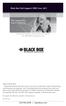 Black Box Tech Support: FREE! Live. 24/7. Tech support the way it should be. Great tech support is just 30 seconds away at 724-746-5500 or blackbox.com. About Black Box Black Box Network Services is your
Black Box Tech Support: FREE! Live. 24/7. Tech support the way it should be. Great tech support is just 30 seconds away at 724-746-5500 or blackbox.com. About Black Box Black Box Network Services is your
Black Box Tech Support: FREE! Live. 24/7.
 Black Box Tech Support: FREE! Live. 24/7. Tech support the way it should be. Great tech support is just 20 seconds away at 724-746-5500 or blackbox.com. About Black Box Black Box Network Services is your
Black Box Tech Support: FREE! Live. 24/7. Tech support the way it should be. Great tech support is just 20 seconds away at 724-746-5500 or blackbox.com. About Black Box Black Box Network Services is your
User Manual. ipad, Chromebook, Tablet, and Laptop Lockers. Mobile, secure, and powered storage for up to 40 computing devices.
 UD10KP UD20KP UD30KP UD10KP-C UD20KP-C UD30KP-LD UD10KP-LD UD20KP-LD UD40KP ipad, Chromebook, Tablet, and Laptop s User Manual Mobile, secure, and powered storage for up to 40 computing devices. Customer
UD10KP UD20KP UD30KP UD10KP-C UD20KP-C UD30KP-LD UD10KP-LD UD20KP-LD UD40KP ipad, Chromebook, Tablet, and Laptop s User Manual Mobile, secure, and powered storage for up to 40 computing devices. Customer
Provides eight 10/100/1000BASE-T(X) ports plus two Gigabit SFP open slots.
 LGB708A-R3 LGB708A-R3-US 8-Port Gigabit Web Smart Switch Provides eight 10/100/1000BASE-T(X) ports plus two Gigabit SFP open slots. Use where space is limited to upgrade network capacity. Customer Support
LGB708A-R3 LGB708A-R3-US 8-Port Gigabit Web Smart Switch Provides eight 10/100/1000BASE-T(X) ports plus two Gigabit SFP open slots. Use where space is limited to upgrade network capacity. Customer Support
10BASE-T Extender. 10BASE-T Extender FEBRUARY 1999 LZ6000A-R4. Jabber Link Test Activity. Power. Collision. Power 10BASE-T.
 FEBRUARY 1999 LZ6000A-R4 10BASE-T Extender Jabber Link Test Activity Power Collision 10BASE-T Extender Single UTP 10BASE-T Power CUSTOMER SUPPORT INFORMATION Order toll-free in the U.S. 24 hours, 7 A.M.
FEBRUARY 1999 LZ6000A-R4 10BASE-T Extender Jabber Link Test Activity Power Collision 10BASE-T Extender Single UTP 10BASE-T Power CUSTOMER SUPPORT INFORMATION Order toll-free in the U.S. 24 hours, 7 A.M.
High specification KVM switches that interface precisely with the Black Box ServView Rack Tray series.
 NETWORK SERVICES KVT8CATUV KVT1IP8CATUV KVT16CATUV KVT1IP16CATUV KVT4IP16CATUV KVM Modules for ServView Rack Tray High specification KVM switches that interface precisely with the Black Box ServView Rack
NETWORK SERVICES KVT8CATUV KVT1IP8CATUV KVT16CATUV KVT1IP16CATUV KVT4IP16CATUV KVM Modules for ServView Rack Tray High specification KVM switches that interface precisely with the Black Box ServView Rack
Gigabit Compact Media Converter
 LGC5134A-R4 LGC5135A-R4 LGC5137A-R2 LGC5138A-R2 NOVEMBER 2009 LGC5139A-R2 LGC5140A-R2 LGC5141A-R2 LGC5142A-R2 Gigabit Compact Media Converter CUSTOMER SUPPORT INFORMATION Order toll-free in the U.S.: 877-877-BBOX
LGC5134A-R4 LGC5135A-R4 LGC5137A-R2 LGC5138A-R2 NOVEMBER 2009 LGC5139A-R2 LGC5140A-R2 LGC5141A-R2 LGC5142A-R2 Gigabit Compact Media Converter CUSTOMER SUPPORT INFORMATION Order toll-free in the U.S.: 877-877-BBOX
JANUARY 2001 TS825A TS826. Microscanner Pro
 JANUARY 2001 TS825A TS826 Microscanner Pro CUSTOMER SUPPORT INFORMATION Order toll-free in the U.S.: Call 877-877-BBOX (outside U.S. call 724-746-5500) FREE technical support 24 hours a day, 7 days a week:
JANUARY 2001 TS825A TS826 Microscanner Pro CUSTOMER SUPPORT INFORMATION Order toll-free in the U.S.: Call 877-877-BBOX (outside U.S. call 724-746-5500) FREE technical support 24 hours a day, 7 days a week:
BLACK BOX. Switch between two or four different HDMI sources to a single display. 2 x 1 or 4 x 1 HDMI Switch 4K VSW-HDMI2X1-4K VSW-HDMI4X1-4K
 VSW-HDMI2X1-4K VSW-HDMI4X1-4K 2 x 1 or 4 x 1 HDMI Switch 4K Switch between two or four different HDMI sources to a single display. BLACK BOX Supports up to 4 K (UHD) resolutions (3840 x 2160). Automatically
VSW-HDMI2X1-4K VSW-HDMI4X1-4K 2 x 1 or 4 x 1 HDMI Switch 4K Switch between two or four different HDMI sources to a single display. BLACK BOX Supports up to 4 K (UHD) resolutions (3840 x 2160). Automatically
Remote Console Port + Remote Power Manager. Quick Start Guide
 JULY 2006 SW549A SW549AE Remote Console Port + Remote Power Manager Quick Start Guide Remote Console Port + Remote Power Manager PWR CLEAR SET ON STATUS RDY DCD ACTIVITY 1 2 3 4 5 6 CUSTOMER SUPPORT INFORMATION
JULY 2006 SW549A SW549AE Remote Console Port + Remote Power Manager Quick Start Guide Remote Console Port + Remote Power Manager PWR CLEAR SET ON STATUS RDY DCD ACTIVITY 1 2 3 4 5 6 CUSTOMER SUPPORT INFORMATION
VDSL Line Driver DECEMBER 2004 ME0010A-VDSL ME0011A-VDSL
 DECEMBER 2004 ME0010A-VDSL ME0011A-VDSL VDSL Line Driver CUSTOMER Order toll-free in the U.S. 24 hours, 7 A.M. Monday to midnight Friday: 877-877-BBOX SUPPORT FREE technical support, 24 hours a day, 7
DECEMBER 2004 ME0010A-VDSL ME0011A-VDSL VDSL Line Driver CUSTOMER Order toll-free in the U.S. 24 hours, 7 A.M. Monday to midnight Friday: 877-877-BBOX SUPPORT FREE technical support, 24 hours a day, 7
Network Power Switch Jr.
 SEPTEMBER 2001 SWI080A Network Power Switch Jr. CUSTOMER SUPPORT INFORMATION Order toll-free in the U.S.: Call 877-877-BBOX (outside U.S. call 724-746-5500) FREE technical support 24 hours a day, 7 days
SEPTEMBER 2001 SWI080A Network Power Switch Jr. CUSTOMER SUPPORT INFORMATION Order toll-free in the U.S.: Call 877-877-BBOX (outside U.S. call 724-746-5500) FREE technical support 24 hours a day, 7 days
Send VGA output to one local monitor and to as many as nine remote monitors BLACK up to 250 BOX feet (76.2 m) away.
 AC056A-R4 AC057A-K-R4 AC056AE-R3 AC159A-R2 AC056A-K-R4 AC058A-R3 AC057AE-R2 AC159A-R3 AC057A-R4 AC056AE-R2 AC057AE-R3 AC160A-R2 AC160A-R3 VGA Video Splitters Send VGA output to one local monitor and to
AC056A-R4 AC057A-K-R4 AC056AE-R3 AC159A-R2 AC056A-K-R4 AC058A-R3 AC057AE-R2 AC159A-R3 AC057A-R4 AC056AE-R2 AC057AE-R3 AC160A-R2 AC160A-R3 VGA Video Splitters Send VGA output to one local monitor and to
Music On-Hold Plus MARCH 2005 TE150A-R2 TE151 CUSTOMER SUPPORT INFORMATION
 MARCH 2005 TE150A-R2 TE151 Music On-Hold Plus CUSTOMER SUPPORT INFORMATION Order toll-free in the U.S.: Call 877-877-BBOX (outside U.S. call 724-746-5500) FREE technical support 24 hours a day, 7 days
MARCH 2005 TE150A-R2 TE151 Music On-Hold Plus CUSTOMER SUPPORT INFORMATION Order toll-free in the U.S.: Call 877-877-BBOX (outside U.S. call 724-746-5500) FREE technical support 24 hours a day, 7 days
Transform your wired projector into a high-end wireless projector.
 Chapter June 2009 AC1131A Wireless Video Presentation System II User s Manual Transform your wired projector into a high-end wireless projector. Includes plug-and-show, 4-to-1 split screen, and PDA wireless
Chapter June 2009 AC1131A Wireless Video Presentation System II User s Manual Transform your wired projector into a high-end wireless projector. Includes plug-and-show, 4-to-1 split screen, and PDA wireless
Veri-NAC the fastest to deploy, easiest to use
 LVN5220A LVN5230A LVN5250A-R2 LVN5400A-R2 LVN5600A-R2 LVN5800A-R2 Veri-NAC Quick Start Guide Veri-NAC the fastest to deploy, easiest to use BLACK BOX network access control (NAC) appliance for intrusion
LVN5220A LVN5230A LVN5250A-R2 LVN5400A-R2 LVN5600A-R2 LVN5800A-R2 Veri-NAC Quick Start Guide Veri-NAC the fastest to deploy, easiest to use BLACK BOX network access control (NAC) appliance for intrusion
Turns a VGA monitor into a video monitor with remote switching capability. BLACK BOX
 AC328A-R4 Video to VGA Portable Turns a VGA monitor into a video monitor with remote switching capability. BLACK BOX Customer Support Information Order toll-free in the U.S.: Call 877-877-BBOX (outside
AC328A-R4 Video to VGA Portable Turns a VGA monitor into a video monitor with remote switching capability. BLACK BOX Customer Support Information Order toll-free in the U.S.: Call 877-877-BBOX (outside
Convert any HD video source, Component or RGB (VGA) into an HDTV channel. BLACK BOX
 April 2010 AVX-VGA-RF MediaCento RF Quick Start Guide Convert any HD video source, Component or RGB (VGA) into an HDTV channel. BLACK BOX Leverages existing coax infrastructure. Delivers crystal-clear
April 2010 AVX-VGA-RF MediaCento RF Quick Start Guide Convert any HD video source, Component or RGB (VGA) into an HDTV channel. BLACK BOX Leverages existing coax infrastructure. Delivers crystal-clear
Turns a VGA monitor into a video monitor with remote switching capability. BLACK BOX
 November 2009 AC328A-R3 Video to VGA Portable Turns a VGA monitor into a video monitor with remote switching capability. BLACK BOX Customer Support Information Order toll-free in the U.S.: Call 877-877-BBOX
November 2009 AC328A-R3 Video to VGA Portable Turns a VGA monitor into a video monitor with remote switching capability. BLACK BOX Customer Support Information Order toll-free in the U.S.: Call 877-877-BBOX
Review of Multi-Purpose Amplifier HS101A
 Multi-Purpose Amplifier HS100A Two-Prong Carbon Amplifier HS101A FCC INFORMATION FEDERAL COMMUNICATIONS COMMISSION AND INDUSTRY CANADA RADIO FREQUENCY INTERFERENCE STATEMENTS This equipment generates,
Multi-Purpose Amplifier HS100A Two-Prong Carbon Amplifier HS101A FCC INFORMATION FEDERAL COMMUNICATIONS COMMISSION AND INDUSTRY CANADA RADIO FREQUENCY INTERFERENCE STATEMENTS This equipment generates,
DSLAM Chassis: 1-x-4-Slot or 2-x-12-Slot DSL Access Multiplexor Uplink Module
 JANUARY 2001 LRA1200A-4 LRA1200A-12 LRA1203C DSLAM Chassis: 1-x-4-Slot or 2-x-12-Slot DSL Access Multiplexor Uplink Module CUSTOMER SUPPORT INFORMATION Order toll-free in the U.S.: Call 877-877-BBOX (outside
JANUARY 2001 LRA1200A-4 LRA1200A-12 LRA1203C DSLAM Chassis: 1-x-4-Slot or 2-x-12-Slot DSL Access Multiplexor Uplink Module CUSTOMER SUPPORT INFORMATION Order toll-free in the U.S.: Call 877-877-BBOX (outside
Extend Ethernet with full-duplex transmission up to 5.696 Mbps more than BLACK four miles over BOX a pair of copper wires.
 December 2009 LR0201A-KIT G.SHDSL Two-Wire Ethernet Network Extender Extend Ethernet with full-duplex transmission up to 5.696 Mbps more than BLACK four miles over BOX a pair of copper wires. Complies
December 2009 LR0201A-KIT G.SHDSL Two-Wire Ethernet Network Extender Extend Ethernet with full-duplex transmission up to 5.696 Mbps more than BLACK four miles over BOX a pair of copper wires. Complies
2-Port DVI Switch with Audio, Serial Control & Long Cable Equalization
 2-Port DVI Switch with Audio, Serial Control & Long Cable Equalization AC1032A-2A Rev A CUSTOMER SUPPORT INFORMATION Order toll-free in the U.S. 24 hours, 7 A.M. Monday to midnight Friday: 877-877-BBOX
2-Port DVI Switch with Audio, Serial Control & Long Cable Equalization AC1032A-2A Rev A CUSTOMER SUPPORT INFORMATION Order toll-free in the U.S. 24 hours, 7 A.M. Monday to midnight Friday: 877-877-BBOX
Copyright 2008. Black Box Corporation. All rights reserved.
 Copyright 2008. Black Box Corporation. All rights reserved. 1000 Park Drive Lawrence, PA 15055-1018 724-746-5500 Fax 724-746-0746 FEBRUARY 2008 40416-R2 40417-R2 Flexie Telco Switch CUSTOMER SUPPORT INFORMATION
Copyright 2008. Black Box Corporation. All rights reserved. 1000 Park Drive Lawrence, PA 15055-1018 724-746-5500 Fax 724-746-0746 FEBRUARY 2008 40416-R2 40417-R2 Flexie Telco Switch CUSTOMER SUPPORT INFORMATION
Pure Networking Broadband Router Users Guide
 JULY 2004 LR9603A Pure Networking Broadband Router Users Guide CUSTOMER SUPPORT INFORMATION Order toll-free in the U.S.: Call 877-877-BBOX (outside U.S. call 724-746-5500) FREE technical support 24 hours
JULY 2004 LR9603A Pure Networking Broadband Router Users Guide CUSTOMER SUPPORT INFORMATION Order toll-free in the U.S.: Call 877-877-BBOX (outside U.S. call 724-746-5500) FREE technical support 24 hours
Extend Ethernet with full-duplex transmission up to 10.8 Mbps over two pairs BLACK of copper. BOX
 LR0202A-KIT G.SHDSL Four-Wire Ethernet Network Extender Kit Extend Ethernet with full-duplex transmission up to 10.8 Mbps over two pairs BLACK of copper. BOX Complies with ITU-T Rec. G.991.2 G.shdsl.bis
LR0202A-KIT G.SHDSL Four-Wire Ethernet Network Extender Kit Extend Ethernet with full-duplex transmission up to 10.8 Mbps over two pairs BLACK of copper. BOX Complies with ITU-T Rec. G.991.2 G.shdsl.bis
FCC Certifications. CE Mark Warning
 FCC Certifications This Equipment has been tested and found to comply with the limits for a Class A digital device, pursuant to part 15 of the FCC Rules. These limits are designed to provide reasonable
FCC Certifications This Equipment has been tested and found to comply with the limits for a Class A digital device, pursuant to part 15 of the FCC Rules. These limits are designed to provide reasonable
Improves the performance of TCP-based traffic on the Internet, so your Web sites BLACK load BOX and video streams faster.
 FE922015DA FE922045DA FE922350QA FE922004AA FE922020DA FE922100DA FE922500QA FE922008AA FE922030DA FE922200DA FE922750QA FE92201GQA Opti-WAN Administrator s Guide Improves the performance of TCP-based
FE922015DA FE922045DA FE922350QA FE922004AA FE922020DA FE922100DA FE922500QA FE922008AA FE922030DA FE922200DA FE922750QA FE92201GQA Opti-WAN Administrator s Guide Improves the performance of TCP-based
Express Ethernet Switches
 August, 2002 LB9021A LB9022A Express Ethernet Switches CUSTOMER SUPPORT INFORMATION Order toll-free in the U.S. 24 hours, 7 A.M. Monday to midnight Friday: 877-877-BBOX FREE technical support, 24 hours
August, 2002 LB9021A LB9022A Express Ethernet Switches CUSTOMER SUPPORT INFORMATION Order toll-free in the U.S. 24 hours, 7 A.M. Monday to midnight Friday: 877-877-BBOX FREE technical support, 24 hours
Share one HDMI display output (monitor, projector, or TV) between multiple BLACK HDMI BOX inputs.
 AVSW-HDMI4X1A AVSW-HDMI2X1 AVSW-HDMI4X1 2 x 1 and 4 x 1 HDMI Video Switches Share one HDMI display output (monitor, projector, or TV) between multiple BLACK HDMI BOX inputs. Models available with or without
AVSW-HDMI4X1A AVSW-HDMI2X1 AVSW-HDMI4X1 2 x 1 and 4 x 1 HDMI Video Switches Share one HDMI display output (monitor, projector, or TV) between multiple BLACK HDMI BOX inputs. Models available with or without
Management Software. Web Browser User s Guide AT-S106. For the AT-GS950/48 Gigabit Ethernet Smart Switch. Version 1.0.0. 613-001339 Rev.
 Management Software AT-S106 Web Browser User s Guide For the AT-GS950/48 Gigabit Ethernet Smart Switch Version 1.0.0 613-001339 Rev. A Copyright 2010 Allied Telesis, Inc. All rights reserved. No part of
Management Software AT-S106 Web Browser User s Guide For the AT-GS950/48 Gigabit Ethernet Smart Switch Version 1.0.0 613-001339 Rev. A Copyright 2010 Allied Telesis, Inc. All rights reserved. No part of
Quick Installation Guide 24-port PoE switch with 2 copper Gigabit ports and 2 Gigabit SFP ports (af Version 15.4W)
 Quick Installation Guide 24-port PoE switch with 2 copper Gigabit ports and 2 Gigabit SFP ports (af Version 15.4W) Table of Contents Introduction.. Power Over Ethernet (PoE) & Features.... Unpacking and
Quick Installation Guide 24-port PoE switch with 2 copper Gigabit ports and 2 Gigabit SFP ports (af Version 15.4W) Table of Contents Introduction.. Power Over Ethernet (PoE) & Features.... Unpacking and
20 GE PoE-Plus + 4 GE PoE-Plus Combo SFP + 2 GE SFP L2 Managed Switch, 370W
 GEP-2672 Version: 1 20 GE PoE-Plus + 4 GE PoE-Plus Combo SFP + 2 GE SFP L2 Managed Switch, 370W The LevelOne GEP-2672 is a Layer 2 Managed switch with 24 x 1000Base-T PoE-Plus ports associated with 4 x
GEP-2672 Version: 1 20 GE PoE-Plus + 4 GE PoE-Plus Combo SFP + 2 GE SFP L2 Managed Switch, 370W The LevelOne GEP-2672 is a Layer 2 Managed switch with 24 x 1000Base-T PoE-Plus ports associated with 4 x
Digi-Mux HS FEBRUARY 1996 MX700A CUSTOMER SUPPORT INFORMATION
 FEBRUARY 1996 MX700A Digi-Mux HS Digi-Mux HS CH1 CH2 POWER TD RD TD RD CH3 TD RD CH4 TD RD MAIN TD RD DCD SYNC LOSS LOCAL LOOP TEST CUSTOMER SUPPORT INFORMATION Order toll-free in the U.S.: Call 877-877-BBOX
FEBRUARY 1996 MX700A Digi-Mux HS Digi-Mux HS CH1 CH2 POWER TD RD TD RD CH3 TD RD CH4 TD RD MAIN TD RD DCD SYNC LOSS LOCAL LOOP TEST CUSTOMER SUPPORT INFORMATION Order toll-free in the U.S.: Call 877-877-BBOX
Connect, control, and manage up to 16 serial RS-232/485 devices BLACK BOX via a single USB port on your PC.
 IC162A USB to Multi RS-232/485 Interface Converter Connect, control, and manage up to 16 serial RS-232/485 devices BLACK BOX via a single USB port on your PC. Customer Support Information Order toll-free
IC162A USB to Multi RS-232/485 Interface Converter Connect, control, and manage up to 16 serial RS-232/485 devices BLACK BOX via a single USB port on your PC. Customer Support Information Order toll-free
Measure and find faults in data, power, and communications video cable. BL A CK B OX
 Chapter CLM-FF Cable Length Meter Measure and find faults in data, power, and communications video cable. BL A CK B OX Customer Support Information Order toll-free in the U.S.: Call 877-877-BBOX (outside
Chapter CLM-FF Cable Length Meter Measure and find faults in data, power, and communications video cable. BL A CK B OX Customer Support Information Order toll-free in the U.S.: Call 877-877-BBOX (outside
Line Share 120H FEBRUARY 1997 FX120A. Phone Line Manager 120H CUSTOMER SUPPORT INFORMATION
 FEBRUARY 1997 FX120A Line Share 120H Phone Line Manager 120H POWER CUSTOMER SUPPORT INFORMATION Order toll-free in the U.S. 24 hours, 7 A.M. Monday to midnight Friday: 877-877-BBOX FREE technical support,
FEBRUARY 1997 FX120A Line Share 120H Phone Line Manager 120H POWER CUSTOMER SUPPORT INFORMATION Order toll-free in the U.S. 24 hours, 7 A.M. Monday to midnight Friday: 877-877-BBOX FREE technical support,
Turning Copper into Gold
 Product Description: Turning Copper into Gold Smart ethernet switch filled in a gap between non-web management switch and full web management switch, it not only with many functions of L2 full WEB management
Product Description: Turning Copper into Gold Smart ethernet switch filled in a gap between non-web management switch and full web management switch, it not only with many functions of L2 full WEB management
ALL8894WMP. User s Manual. 8-Port 10/100/1000Mbps with 4-port PoE. Web Management Switch
 ALL8894WMP 8-Port 10/100/1000Mbps with 4-port PoE Web Management Switch User s Manual Content Content I Introduction..3 Product Overview.3 Web Management Feature.3 Specification..4 Mechanical...4 Performance...5
ALL8894WMP 8-Port 10/100/1000Mbps with 4-port PoE Web Management Switch User s Manual Content Content I Introduction..3 Product Overview.3 Web Management Feature.3 Specification..4 Mechanical...4 Performance...5
Cisco SLM248P 48-Port 10/100 + 2-Port Gigabit Smart Switch: SFPs/PoE
 Cisco SLM248P 48-Port 10/100 + 2-Port Gigabit Smart Switch: SFPs/PoE Cisco Small Business Smart Switches Cost-Effective, Secure Switching with Simplified Management and PoE for Your Growing Business Highlights
Cisco SLM248P 48-Port 10/100 + 2-Port Gigabit Smart Switch: SFPs/PoE Cisco Small Business Smart Switches Cost-Effective, Secure Switching with Simplified Management and PoE for Your Growing Business Highlights
48 GE PoE-Plus + 2 GE SFP L2 Managed Switch, 375W
 GEP-5070 Version: 1 48 GE PoE-Plus + 2 GE SFP L2 Managed Switch, 375W The LevelOne GEP-5070 is an intelligent L2 Managed Switch with 48 x 1000Base-T PoE-Plus ports and 2 x 100/1000BASE-X SFP (Small Form
GEP-5070 Version: 1 48 GE PoE-Plus + 2 GE SFP L2 Managed Switch, 375W The LevelOne GEP-5070 is an intelligent L2 Managed Switch with 48 x 1000Base-T PoE-Plus ports and 2 x 100/1000BASE-X SFP (Small Form
PC 422/485 Serial Interface
 JUNE 2000 IC030C-R2 IC170C PC 422/485 Serial Interface CUSTOMER SUPPORT INFORMATION Order toll-free in the U.S. 24 hours, 7 A.M. Monday to midnight Friday: 877-877-BBOX FREE technical support, 24 hours
JUNE 2000 IC030C-R2 IC170C PC 422/485 Serial Interface CUSTOMER SUPPORT INFORMATION Order toll-free in the U.S. 24 hours, 7 A.M. Monday to midnight Friday: 877-877-BBOX FREE technical support, 24 hours
8-Port Serial Host Adapter PCI
 APRIL 2004 IC142C IC190C-R2 8-Port Serial Host Adapter PCI CUSTOMER SUPPORT INFORMATION Order toll-free in the U.S.: Call 877-877-BBOX (outside U.S. call 724-746-5500) FREE technical support 24 hours a
APRIL 2004 IC142C IC190C-R2 8-Port Serial Host Adapter PCI CUSTOMER SUPPORT INFORMATION Order toll-free in the U.S.: Call 877-877-BBOX (outside U.S. call 724-746-5500) FREE technical support 24 hours a
Phone Coupler II NOVEMBER 1996 MC155A-R2 CUSTOMER SUPPORT INFORMATION
 NOVEMBER 1996 MC155A-R2 Phone Coupler II CUSTOMER SUPPORT INFORMATION Order toll-free in the U.S.: Call 877-877-BBOX (outside U.S. call 724-746-5500) FREE technical support 24 hours a day, 7 days a week:
NOVEMBER 1996 MC155A-R2 Phone Coupler II CUSTOMER SUPPORT INFORMATION Order toll-free in the U.S.: Call 877-877-BBOX (outside U.S. call 724-746-5500) FREE technical support 24 hours a day, 7 days a week:
Copyright 2005. Black Box Corporation. All rights reserved.
 Copyright 2005. Black Box Corporation. All rights reserved. 1000 Park Drive Lawrence, PA 15055-1018 724-746-5500 Fax 724-746-0746 FEBRUARY 2005 LGC1713A-SX LGC1713A-LX 1000BASE-T to MM SX Media Converter
Copyright 2005. Black Box Corporation. All rights reserved. 1000 Park Drive Lawrence, PA 15055-1018 724-746-5500 Fax 724-746-0746 FEBRUARY 2005 LGC1713A-SX LGC1713A-LX 1000BASE-T to MM SX Media Converter
Copyright 2007. Black Box Corporation. All rights reserved.
 Copyright 2007. Black Box Corporation. All rights reserved. 1000 Park Drive Lawrence, PA 15055-1018 724-746-5500 Fax 724-746-0746 MARCH 2007 KV7012A KV7013A 2- and 4-Port ServSwitch DT Pro KVM Switch CUSTOMER
Copyright 2007. Black Box Corporation. All rights reserved. 1000 Park Drive Lawrence, PA 15055-1018 724-746-5500 Fax 724-746-0746 MARCH 2007 KV7012A KV7013A 2- and 4-Port ServSwitch DT Pro KVM Switch CUSTOMER
4 Ports + 3 SFP Gigabit Smart Switch Use Manual. Ver.A0
 4 Ports + 3 SFP Gigabit Smart Switch Use Manual Ver.A0 Chapter 1 Product Specification 1.1 Product Characteristics Complies with IEEE802.3,IEEE802.3u,IEEE802.3ab standards; 4 10/100/1000Mbps Auto-Negotiation
4 Ports + 3 SFP Gigabit Smart Switch Use Manual Ver.A0 Chapter 1 Product Specification 1.1 Product Characteristics Complies with IEEE802.3,IEEE802.3u,IEEE802.3ab standards; 4 10/100/1000Mbps Auto-Negotiation
2-Port RS-232 PCI Bus Serial Host Adapter
 AUGUST 2001 IC140C-R2 IC143C IC191C 2-Port RS-232 PCI Bus Serial Host Adapter CUSTOMER SUPPORT INFORMATION Order toll-free in the U.S. 24 hours, 7 A.M. Monday to midnight Friday: 877-877-BBOX FREE technical
AUGUST 2001 IC140C-R2 IC143C IC191C 2-Port RS-232 PCI Bus Serial Host Adapter CUSTOMER SUPPORT INFORMATION Order toll-free in the U.S. 24 hours, 7 A.M. Monday to midnight Friday: 877-877-BBOX FREE technical
WSG24POE Switch. User Manual
 WSG24POE Switch User Manual Version: 01/01/2011 Introduction! 4 Product Overview! 4 Specifications! 5 Package Contents! 5 Hardware Description! 6 Physical Dimensions/ Weight! 6 Front Panel! 6 LED Indicators!
WSG24POE Switch User Manual Version: 01/01/2011 Introduction! 4 Product Overview! 4 Specifications! 5 Package Contents! 5 Hardware Description! 6 Physical Dimensions/ Weight! 6 Front Panel! 6 LED Indicators!
GEU-0822 8-Port Gigabit Switch
 GEU-0822 8-Port Gigabit Switch 1 V1. 1_20150622 1. INTRODUCTION... 3 1.1 Product Briefs... 3 1.2 Product Features... 3 1.3 Hardware Introduction... 4 2. CONNECTING THE SWITCH... 5 2.1 Package Contents...
GEU-0822 8-Port Gigabit Switch 1 V1. 1_20150622 1. INTRODUCTION... 3 1.1 Product Briefs... 3 1.2 Product Features... 3 1.3 Hardware Introduction... 4 2. CONNECTING THE SWITCH... 5 2.1 Package Contents...
20 GE + 4 GE Combo SFP + 2 10G Slots L3 Managed Stackable Switch
 GTL-2691 Version: 1 Modules are to be ordered separately. 20 GE + 4 GE Combo SFP + 2 10G Slots L3 Managed Stackable Switch The LevelOne GEL-2691 is a Layer 3 Managed switch with 24 x 1000Base-T ports associated
GTL-2691 Version: 1 Modules are to be ordered separately. 20 GE + 4 GE Combo SFP + 2 10G Slots L3 Managed Stackable Switch The LevelOne GEL-2691 is a Layer 3 Managed switch with 24 x 1000Base-T ports associated
User Manual 24 Port PoE 10/100/1000M with 4 Combo Gigabit SFP Open Slot Web Smart Switch
 User Manual 24 Port PoE 10/100/1000M with 4 Combo Gigabit SFP Open Slot Web Smart Switch FCC Warning This Equipment has been tested and found to comply with the limits for a Class-A digital device, pursuant
User Manual 24 Port PoE 10/100/1000M with 4 Combo Gigabit SFP Open Slot Web Smart Switch FCC Warning This Equipment has been tested and found to comply with the limits for a Class-A digital device, pursuant
Expand existing, leased line, polled networks without adding computer ports BLACK or communications links.
 codes codes codes March TLB704A 2009 codes codes codes RS-232 Buffered Modem Sharing Device, 4-Port Expand existing, leased line, polled networks without adding computer ports BLACK or BOX communications
codes codes codes March TLB704A 2009 codes codes codes RS-232 Buffered Modem Sharing Device, 4-Port Expand existing, leased line, polled networks without adding computer ports BLACK or BOX communications
High-Speed Parallel PCI PC Plus Adapter
 High-Speed Parallel PCI PC Plus Adapter MARCH 2003 IC126C CUSTOMER SUPPORT INFORMATION Order toll-free in the U.S.: Call 877-877-BBOX (outside U.S. call 724-746-5500) FREE technical support 24 hours a
High-Speed Parallel PCI PC Plus Adapter MARCH 2003 IC126C CUSTOMER SUPPORT INFORMATION Order toll-free in the U.S.: Call 877-877-BBOX (outside U.S. call 724-746-5500) FREE technical support 24 hours a
DeeSel.1 Industrial Ethernet Extender Multi-Drop Unit, G-SHDSL 2-Wire, 5.7 Mbps
 LB532A-M DeeSel.1 Industrial Ethernet Extender Multi-Drop Unit, G-SHDSL 2-Wire, 5.7 Mbps Get multi-drop Ethernet extension over twisted pair with distances of 4.3 miles per hop. Black Box Ethernet Extenders
LB532A-M DeeSel.1 Industrial Ethernet Extender Multi-Drop Unit, G-SHDSL 2-Wire, 5.7 Mbps Get multi-drop Ethernet extension over twisted pair with distances of 4.3 miles per hop. Black Box Ethernet Extenders
24 Port Gigabit Ethernet PoE Switch. User Manual MS400830M
 24 Port Gigabit Ethernet PoE Switch User Manual MS400830M Release 1.44 April, 2014 i 24 Port Gigabit Ethernet PoE Switch User Manual ii Table of Contents ELECTRONIC EMISSION NOTICES... IV WARNING:... IV
24 Port Gigabit Ethernet PoE Switch User Manual MS400830M Release 1.44 April, 2014 i 24 Port Gigabit Ethernet PoE Switch User Manual ii Table of Contents ELECTRONIC EMISSION NOTICES... IV WARNING:... IV
T7 Plus Network Tower NT
 SEPTEMBER 2000 CDTE350A-7-R5 CDTT350A-7-R4 T7 Plus Network Tower NT T7 Plus CD Network Tower NT CUSTOMER SUPPORT INFORMATION Order toll-free in the U.S. 24 hours, 7 A.M. Monday to midnight Friday: 877-877-BBOX
SEPTEMBER 2000 CDTE350A-7-R5 CDTT350A-7-R4 T7 Plus Network Tower NT T7 Plus CD Network Tower NT CUSTOMER SUPPORT INFORMATION Order toll-free in the U.S. 24 hours, 7 A.M. Monday to midnight Friday: 877-877-BBOX
Easy Smart Configuration Utility
 Easy Smart Configuration Utility REV1.1.0 1910010977 CONTENTS Chapter 1 About this Guide...1 1.1 Intended Readers... 1 1.2 Conventions... 1 1.3 Overview of This Guide... 1 Chapter 2 Getting Started...4
Easy Smart Configuration Utility REV1.1.0 1910010977 CONTENTS Chapter 1 About this Guide...1 1.1 Intended Readers... 1 1.2 Conventions... 1 1.3 Overview of This Guide... 1 Chapter 2 Getting Started...4
24 GE + 2 GE SFP L2 Managed Switch
 GEL-2670 Version: 1 24 GE + 2 GE SFP L2 Managed Switch The LevelOne GEL-2670 is an intelligent L2 Managed Switch with 24 x 1000Base-T ports and 2 x 100/1000BASE-X SFP (Small Form Factor Pluggable) slots.
GEL-2670 Version: 1 24 GE + 2 GE SFP L2 Managed Switch The LevelOne GEL-2670 is an intelligent L2 Managed Switch with 24 x 1000Base-T ports and 2 x 100/1000BASE-X SFP (Small Form Factor Pluggable) slots.
Featuring enhanced biometric security with two-factor authentication,black the perfect blend of security and simplicity.
 SAC500MSA-10K SAC500MSA-25K SAC500MSA-50K SAC500MSA-UK SAC501MSA SAC506SCA SAC5098XA Intelli-Pass Biometric Access Control Management Software Featuring enhanced biometric security BOX with two-factor
SAC500MSA-10K SAC500MSA-25K SAC500MSA-50K SAC500MSA-UK SAC501MSA SAC506SCA SAC5098XA Intelli-Pass Biometric Access Control Management Software Featuring enhanced biometric security BOX with two-factor
TP-LINK. 24-Port Gigabit Smart PoE Switch with 4 Combo SFP Slots. Overview. Datasheet TL-SG2424P. www.tp-link.com
 Power Budget TP-LINK 24-Port Gigabit Smart PoE Switch with 4 Combo SFP Slots Overview The provides 24 10/100/1000Mbps ports that supports 802.3at/af-compliant PoE, with a total PoE power supply up to 180W,
Power Budget TP-LINK 24-Port Gigabit Smart PoE Switch with 4 Combo SFP Slots Overview The provides 24 10/100/1000Mbps ports that supports 802.3at/af-compliant PoE, with a total PoE power supply up to 180W,
Provides first-class HD video transmission
 HD over IP Encoder/Decoder VX-HDV-IP VX-HDV-IP-SDI VX-HDV-IP-HDMI VX-HDV-IP-RM VX-HDV-IP-PSU Provides first-class HD video transmission VX-HDV-IP, rev. 1 FCC and IC RFI Statement FEDERAL COMMUNICATIONS
HD over IP Encoder/Decoder VX-HDV-IP VX-HDV-IP-SDI VX-HDV-IP-HDMI VX-HDV-IP-RM VX-HDV-IP-PSU Provides first-class HD video transmission VX-HDV-IP, rev. 1 FCC and IC RFI Statement FEDERAL COMMUNICATIONS
ALL8808POE. 8 Port Gigabit PoE+ Switch. Manual
 ALL8808POE 8 Port Gigabit PoE+ Switch Manual FCC Certifications This Equipment has been tested and found to comply with the limits for a Class B digital device, pursuant to part 15 of the FCC Rules. These
ALL8808POE 8 Port Gigabit PoE+ Switch Manual FCC Certifications This Equipment has been tested and found to comply with the limits for a Class B digital device, pursuant to part 15 of the FCC Rules. These
Secure Site Manager 8 Secure Site Manager 16 User s Guide
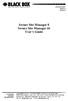 JANUARY 2007 SW551A SW552A Secure Site Manager 8 Secure Site Manager 16 User s Guide CUSTOMER SUPPORT INFORMATION Order toll-free in the U.S.: Call 877-877-BBOX (outside U.S. call 724-746-5500) FREE technical
JANUARY 2007 SW551A SW552A Secure Site Manager 8 Secure Site Manager 16 User s Guide CUSTOMER SUPPORT INFORMATION Order toll-free in the U.S.: Call 877-877-BBOX (outside U.S. call 724-746-5500) FREE technical
Cisco SLM2048 48-Port Gigabit Smart Switch Cisco Small Business Smart Switches
 Cisco SLM2048 48-Port Gigabit Smart Switch Cisco Small Business Smart Switches Cost-Effective, Secure Switching with Simplified Management for Your Growing Business Highlights Easy-to-use web browser interface
Cisco SLM2048 48-Port Gigabit Smart Switch Cisco Small Business Smart Switches Cost-Effective, Secure Switching with Simplified Management for Your Growing Business Highlights Easy-to-use web browser interface
FSW-0505TX/0805TX 5/8 Port SOHO 10/100Mbps NWay Switch FSW-0505TX FSW-0805TX. 5/8 Port SOHO 10/100Mbps NWay Switch. User s Manual. (Revision 1.
 FSW-0505TX FSW-0805TX 5/8 Port SOHO 10/100Mbps NWay Switch User s Manual (Revision 1.0) FCC Class A Appliance This equipment generates and uses radio frequency energy. If it is not installed and used
FSW-0505TX FSW-0805TX 5/8 Port SOHO 10/100Mbps NWay Switch User s Manual (Revision 1.0) FCC Class A Appliance This equipment generates and uses radio frequency energy. If it is not installed and used
Cisco SLM2024 24-Port Gigabit Smart Switch Cisco Small Business Smart Switches
 Cisco SLM2024 24-Port Gigabit Smart Switch Cisco Small Business Smart Switches Cost-Effective, Secure Switching with Simplified Management for Your Small Business Highlights Easy-to-use web browser interface
Cisco SLM2024 24-Port Gigabit Smart Switch Cisco Small Business Smart Switches Cost-Effective, Secure Switching with Simplified Management for Your Small Business Highlights Easy-to-use web browser interface
USB Single-Port Hub (RS-422/485)
 USB Single-Port Hub (RS-422/485) SEPTEMBER 2001 IC266A CUSTOMER SUPPORT INFORMATION Order toll-free in the U.S.: Call 877-877-BBOX (outside U.S. call 724-746-5500) FREE technical support 24 hours a day,
USB Single-Port Hub (RS-422/485) SEPTEMBER 2001 IC266A CUSTOMER SUPPORT INFORMATION Order toll-free in the U.S.: Call 877-877-BBOX (outside U.S. call 724-746-5500) FREE technical support 24 hours a day,
CAT5 Multi Video System (Video/Audio/RS232)
 DECEMBER 2006 AC1060A AC1061A AC1062A AC1065A AC1066A CAT5 Multi Video System (Video/Audio/RS232) Copyright 2006. Black Box Corporation. All rights reserved. 1000 Park Drive Lawrence, PA 15055 1018 724
DECEMBER 2006 AC1060A AC1061A AC1062A AC1065A AC1066A CAT5 Multi Video System (Video/Audio/RS232) Copyright 2006. Black Box Corporation. All rights reserved. 1000 Park Drive Lawrence, PA 15055 1018 724
netis Web Management Switch User's Guide Manual Version:1.1: 2015-03-12-1
 netis Web Management Switch User's Guide Manual Version:1.1: 2015-03-12-1 1 COPYRIGHT & TRADEMARKS Specifications are subject to change without notice. NETIS is a registered trademark of NETCORE Technologies
netis Web Management Switch User's Guide Manual Version:1.1: 2015-03-12-1 1 COPYRIGHT & TRADEMARKS Specifications are subject to change without notice. NETIS is a registered trademark of NETCORE Technologies
ALLNET ALL8944WMP Layer 2 Management 24 Port Giga PoE Current Sharing Switch
 ALLNET ALL8944WMP Layer 2 Management 24 Port Giga PoE Current Sharing Switch 24-Port Giga PoE Current Sharing Pv6 and IPv4 Dual Protocol SNMP v1/v2c/v3 SSH version 2.0 Authentication TACACS+ Jumbo Frames
ALLNET ALL8944WMP Layer 2 Management 24 Port Giga PoE Current Sharing Switch 24-Port Giga PoE Current Sharing Pv6 and IPv4 Dual Protocol SNMP v1/v2c/v3 SSH version 2.0 Authentication TACACS+ Jumbo Frames
DES-1005P 5-Port 10/100Mbps with 1-Port PoE Unmanaged Switch
 DES-1005P 5-Port 10/100Mbps with 1-Port PoE Unmanaged Switch Manual RECYCLABLE V1.01 TABLE OF CONTENTS About This Guide... 1 Purpose... 1 Introduction... 2 Fast Ethernet Technology... 2 Switching Technology...
DES-1005P 5-Port 10/100Mbps with 1-Port PoE Unmanaged Switch Manual RECYCLABLE V1.01 TABLE OF CONTENTS About This Guide... 1 Purpose... 1 Introduction... 2 Fast Ethernet Technology... 2 Switching Technology...
Extend 10/100Base-TX Ethernet up to 10,000 feet (3 km)
 LB410A LB411A LBNC412A High Speed Ethernet Extender Extend 10/100Base-TX Ethernet up to 10,000 feet (3 km) Over a single twisted-pair, Cat 5e/6/7, or even coaxial cable Black Box Ethernet Extenders TABLE
LB410A LB411A LBNC412A High Speed Ethernet Extender Extend 10/100Base-TX Ethernet up to 10,000 feet (3 km) Over a single twisted-pair, Cat 5e/6/7, or even coaxial cable Black Box Ethernet Extenders TABLE
FOM Line Driver ST FOM Line Driver SM
 FERURY 1998 ME540-ST ME540-SM FOM Line Driver ST FOM Line Driver SM CUSTOMER SUPPORT INFORMTION Order toll-free in the U.S.: Call 877-877-OX (outside U.S. call 724-746-5500) FREE technical support 24 hours
FERURY 1998 ME540-ST ME540-SM FOM Line Driver ST FOM Line Driver SM CUSTOMER SUPPORT INFORMTION Order toll-free in the U.S.: Call 877-877-OX (outside U.S. call 724-746-5500) FREE technical support 24 hours
Dual Link DVI Repeater with EDID Mgmt
 VR-DVI Dual Link DVI Repeater with EDID Mgmt Equalize and boost Single or Dual Link DVI video Manage EDID (pass-thru or emulate) Learn and Store EDID from any display USB port for device management with
VR-DVI Dual Link DVI Repeater with EDID Mgmt Equalize and boost Single or Dual Link DVI video Manage EDID (pass-thru or emulate) Learn and Store EDID from any display USB port for device management with
Cisco SRW2024P 24-Port Gigabit Switch: WebView/PoE Cisco Small Business Managed Switches
 Cisco SRW2024P 24-Port Gigabit Switch: WebView/PoE Cisco Small Business Managed Switches Reliable, Intelligent Switching for Growing Businesses Highlights 24 high-speed ports optimized for the network
Cisco SRW2024P 24-Port Gigabit Switch: WebView/PoE Cisco Small Business Managed Switches Reliable, Intelligent Switching for Growing Businesses Highlights 24 high-speed ports optimized for the network
SG70660M Web Smart 6-Port Gigabit Ethernet Switch with one mini-gbic Port. Installation Guide
 SG70660M Web Smart 6-Port Gigabit Ethernet Switch with one mini-gbic Port Installation Guide February 2006 VERSITRON, Inc. 83 Albe Drive / Suite C Newark, DE 19702 www.versitron.com SG70660M Rev. B The
SG70660M Web Smart 6-Port Gigabit Ethernet Switch with one mini-gbic Port Installation Guide February 2006 VERSITRON, Inc. 83 Albe Drive / Suite C Newark, DE 19702 www.versitron.com SG70660M Rev. B The
Management Software. User s Guide AT-S88. For the AT-FS750/24POE Fast Ethernet Smart Switch. Version 1.0. 613-000555 Rev. B
 Management Software AT-S88 User s Guide For the AT-FS750/24POE Fast Ethernet Smart Switch Version 1.0 613-000555 Rev. B Copyright 2007 Allied Telesis, Inc. All rights reserved. No part of this publication
Management Software AT-S88 User s Guide For the AT-FS750/24POE Fast Ethernet Smart Switch Version 1.0 613-000555 Rev. B Copyright 2007 Allied Telesis, Inc. All rights reserved. No part of this publication
Internet Access Router
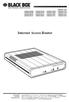 JANUARY 1997 LR0002A-BSDN LR0002A-BV35 LR0002A-TSDN LR0002A-TV35 LR0002A-BUDN LR0002A-BV36 LR0002A-TUDN LR0002A-TV36 LR0002A-BCSU LR0002A-BX21 LR0002A-TCSU LR0002A-TX21 LR0002A-BV24 LR0002A-B530 LR0002A-TV24
JANUARY 1997 LR0002A-BSDN LR0002A-BV35 LR0002A-TSDN LR0002A-TV35 LR0002A-BUDN LR0002A-BV36 LR0002A-TUDN LR0002A-TV36 LR0002A-BCSU LR0002A-BX21 LR0002A-TCSU LR0002A-TX21 LR0002A-BV24 LR0002A-B530 LR0002A-TV24
D-Link DES-1024D 24-Port 10/100Mbps Ethernet Switch. Manual
 D-Link DES-1024D 24-Port 10/100Mbps Ethernet Switch Manual TABLE OF CONTENTS About This Guide... 1 PURPOSE...1 TERMS/USAGE...1 OVERVIEW OF THIS USER S GUIDE...1 Introduction... 2 FAST ETHERNET TECHNOLOGY...2
D-Link DES-1024D 24-Port 10/100Mbps Ethernet Switch Manual TABLE OF CONTENTS About This Guide... 1 PURPOSE...1 TERMS/USAGE...1 OVERVIEW OF THIS USER S GUIDE...1 Introduction... 2 FAST ETHERNET TECHNOLOGY...2
48-10/100Mbps + 4G Ethernet Web Smart Switch FGSW-4840S. User s Manual
 48-10/100Mbps + 4G Ethernet Web Smart Switch FGSW-4840S User s Manual Trademarks Copyright PLANET Technology Corp. 2004. Contents subject to revision without prior notice. PLANET is a registered trademark
48-10/100Mbps + 4G Ethernet Web Smart Switch FGSW-4840S User s Manual Trademarks Copyright PLANET Technology Corp. 2004. Contents subject to revision without prior notice. PLANET is a registered trademark
24 Port Gigabit Ethernet Web Smart Switch. Users Manual
 24 Port Gigabit Ethernet Web Smart Switch Users Manual Content Web Smart Switch Configure login -------------------------------- 2 Configuration System Configuration ---------------------------------------------------
24 Port Gigabit Ethernet Web Smart Switch Users Manual Content Web Smart Switch Configure login -------------------------------- 2 Configuration System Configuration ---------------------------------------------------
