Remote Console Manager User s Manual
|
|
|
- Darrell Hoover
- 8 years ago
- Views:
Transcription
1 LES1202A LES1204A-3G-R2 LES1203A-M LES1204A-R2 _ Remote Console Manager User s Manual Securely monitor, access, control, and manage your remote computers, networking devices, telecommunications equipment, power infrastructure, smart devices, and operating environments. Ideal for use in branch offices, communications rooms, wiring closets, and remote locations.
2 Remote Console Manager Trademarks Used in this Manual Black Box and the Double Diamond logo are registered trademarks of BB Technologies, Inc. Any other trademarks mentioned in this manual are acknowledged to be the property of the trademark owners. We re here to help! If you have any questions about your application or our products, contact Black Box Tech Support at or go to blackbox.com and click on Talk to Black Box. You ll be live with one of our technical experts in less than 60 seconds l
3 FCC and IC RFI Statements Federal Communications Commission and Industry Canada Radio Frequency Interference Statements This equipment generates, uses, and can radiate radio-frequency energy, and if not installed and used properly, that is, in strict accordance with the manufacturer s instructions, may cause interference to radio communication. It has been tested and found to comply with the limits for a Class A computing device in accordance with the specifications in Subpart B of Part 15 of FCC rules, which are designed to provide reasonable protection against such interference when the equipment is operated in a commercial environment. Operation of this equipment in a residential area is likely to cause interference, in which case the user at his own expense will be required to take whatever measures may be necessary to correct the interference. Changes or modifications not expressly approved by the party responsible for compliance could void the user s authority to operate the equipment. This digital apparatus does not exceed the Class A limits for radio noise emission from digital apparatus set out in the Radio Interference Regulation of Industry Canada. Le présent appareil numérique n émet pas de bruits radioélectriques dépassant les limites applicables aux appareils numériques de la classe A prescrites dans le Règlement sur le brouillage radioélectrique publié par Industrie Canada l 3
4 Remote Console Manager Instrucciones de Seguridad (Normas Oficiales Mexicanas Electrical Safety Statement) 1. Todas las instrucciones de seguridad y operación deberán ser leídas antes de que el aparato eléctrico sea operado. 2. Las instrucciones de seguridad y operación deberán ser guardadas para referencia futura. 3. Todas las advertencias en el aparato eléctrico y en sus instrucciones de operación deben ser respetadas. 4. Todas las instrucciones de operación y uso deben ser seguidas. 5. El aparato eléctrico no deberá ser usado cerca del agua por ejemplo, cerca de la tina de baño, lavabo, sótano mojado o cerca de una alberca, etc.. 6. El aparato eléctrico debe ser usado únicamente con carritos o pedestales que sean recomendados por el fabricante. 7. El aparato eléctrico debe ser montado a la pared o al techo sólo como sea recomendado por el fabricante. 8. Servicio El usuario no debe intentar dar servicio al equipo eléctrico más allá a lo descrito en las instrucciones de operación. Todo otro servicio deberá ser referido a personal de servicio calificado. 9. El aparato eléctrico debe ser situado de tal manera que su posición no interfiera su uso. La colocación del aparato electric sobre una cama, sofá, alfombra o superficie similar puede bloquea la ventilación, no se debe colocar en libreros o gabinetes que impidan el flujo de aire por los orificios de ventilación. 10. El equipo eléctrico deber ser situado fuera del alcance de fuentes de calor como radiadores, registros de calor, estufas u otros aparatos (incluyendo amplificadores) que producen calor. 11. El aparato eléctrico deberá ser connectado a una fuente de poder sólo del tipo descrito en el instructivo de operación, o comose indique en el aparato. 12. Precaución debe ser tomada de tal manera que la tierra fisica y la polarización del equipo no sea eliminada. 13. Los cables de la fuente de poder deben ser guiados de tal manera que no sean pisados ni pellizcados por objetos colocados sobre o contra ellos, poniendo particular atención a los contactos y receptáculos donde salen del aparato. 14. El equipo eléctrico debe ser limpiado únicamente de acuerdo a las recomendaciones del fabricante. 15. En caso de existir, una antena externa deberá ser localizada lejos de las lineas de energia. 16. El cable de corriente deberá ser desconectado del cuando el equipo no sea usado por un largo periodo de tiempo. 17. Cuidado debe ser tomado de tal manera que objectos liquidos no sean derramados sobre la cubierta u orificios de ventilación. 18. Servicio por personal calificado deberá ser provisto cuando: A: Ecable de poder o el contacto ha sido dañado; u B: Objectos han caído o líquido ha sido derramado dentro del aparato; o C: El aparato ha sido expuesto a la lluvia; o D: El aparato parece no operar normalmente o muestra un cambio en su desempeño; o E: El aparatlo ha sido tirado o su cubierta ha sido dañada l
5 Table of Contents TABLE OF CONTENTS This Manual 10 Installation Models and Kit Components Power Connection Network Connection Serial Port Connection USB Port Connection Modem Port Connection Cellular SIM and Aerial 16 System Configuration Management console connection Connected PC/workstation Setup Browser connection Administrator Password Network IP address IPv6 configuration Dynamic DNS (DDNS) configuration System Services Communications Software SDT Connector PuTTY SSHTerm Wireless network configuration (LES1203A- 11G only) 27 Serial Port, Host, Device, and User Configuration Configure Serial Ports Common Settings Console Server Mode SDT Mode Device (RPC, UPS, EMD) Mode Terminal Server Mode Serial Bridging Mode Syslog Authentication Network Hosts Trusted Networks Serial Port Cascading Automatically generate and upload SSH keys Manually generate and upload SSH keys Configure the slaves and their serial ports Managing the Slaves Serial Port Redirection Portshare for Windows Install Windows Portshare client To remove a configured port (Windows PortShare) To configure the remote serial device connection (Windows PortShare) Portshare for Linux PortShare command man pages Some PortShare application examples Managed Devices IPsec VPN Enable the VPN gateway Cisco VPN example l 5
6 Failover and Out- of- Band Access OoB Dial- In Access Configure Dial-In PPP Using SDT Connector client Set up Windows XP/ 2003/Vista/7 client Set up earlier Windows clients Set up Linux clients for dial-in Dial- Out Failover Cellular modem OoB Access and Failover Configure for OoB and connect to carrier network Verify connection to carrier network Cellular failover 68 Secure SSH Tunneling and SDT Connector Configuring for SSH Tunneling to Hosts SDT Connector Client Configuration SDT Connector installation Configuring a new console server gateway in the SDT Connector client Auto-configure SDT Connector client with the user s access privileges Make an SDT connection through the gateway to a host Manually adding hosts to the SDT Connector gateway Manually adding new services to the new hosts Adding a client program to be started for the new service Dial in configuration SDT Connector to Management Console SDT Connector - telnet or SSH connect to serially attached devices Using SDT Connector for out- of- band connection to the gateway Importing (and exporting) preferences SDT Connector Public Key Authentication Setting up SDT for Remote Desktop access Enable Remote Desktop on the target Windows computer to be accessed Configure the Remote Desktop Connection client SDT SSH Tunnel for VNC Install and configure the VNC Server on the computer to be accessed Install, configure and connect the VNC Viewer Using SDT to IP connect to hosts that are serially attached to the gateway Establish a PPP connection between the host COM port and console server Set up SDT Serial Ports on console server Set up SDT Connector to SSH port forward over the console server Serial Port SSH Tunneling using other SSH clients (e.g. PuTTY) 95 Alerts and Logging Configure SMTP/SMS/SNMP/Nagios alert service alerts SMS alerts SNMP alerts Nagios alerts Activate Alert Events and Notifications Add a new alert Configuring general alert types Configuring environment and power alert type Configuring alarm sensor alert type Remote Log Storage Serial Port Logging Network TCP or UDP Port Logging 107 Power and Environmental Management Remote Power Control (RPC) RPC connection l Table of Contents
7 Table of Contents RPC access privileges and alerts User power management RPC status Uninterruptible Power Supply Control (UPS) Managed UPS connections Remote UPS management Controlling UPS powered computers UPS alerts UPS status Overview of Network UPS Tools (NUT) Environmental Monitoring Connecting the EMD Environmental alerts Environmental status 123 Authentication Authentication Configuration Local authentication TACACS authentication RADIUS authentication LDAP authentication RADIUS/TACACS User Configuration PAM (Pluggable Authentication Modules) SSL Certificate 130 Nagios Integration Nagios Overview Central management and setting up SDT for Nagios Set up central Nagios server Set up distributed console servers Configuring Nagios distributed monitoring Enable Nagios on the console server Enable NRPE monitoring Enable NSCA monitoring Configure Selected Serial Ports for Nagios Monitoring Configure Selected Network Hosts for Nagios Monitoring Configure the upstream Nagios monitoring host Advanced Distributed Monitoring Configuration Sample Nagios configuration Basic Nagios plug-ins Additional plug-ins Number of supported devices Distributed Monitoring Usage Scenarios 145 System Management System Administration and Reset Upgrade Firmware Configure Date and Time Configuration Backup FIPS Mode 152 Status Reports Port Access and Active Users Statistics Support Reports Syslog Dashboard Configuring the Dashboard Creating custom widgets for the Dashboard l 7
8 Management Reports Device Management Port and Host Logs Serial Port Terminal Connection Power Management 162 Configuration from the Command Line Accessing config from the command line Serial Port configuration Adding and Removing Users Adding and removing user Groups Authentication Network Hosts Trusted Networks Cascaded Ports UPS Connections RPC Connections Environmental Managed Devices Port Log Alerts SMTP & SMS SNMP Administration IP settings Date & Time Settings Dial- in settings DHCP server Services NAGIOS 184 Advanced Configuration Custom Scripting Custom script to run when booting Running custom scripts when alerts are triggered Example script - Power Cycling on Pattern Match Example script - Multiple notifications on each alert Deleting Configuration Values from the CLI Power Cycle any device when a ping request fails Running custom scripts when a configurator is invoked Backing-up the configuration and restoring using a local USB stick Backing-up the configuration off-box Advanced Portmanager Portmanager commands External Scripts and Alerts Raw Access to Serial Ports Access to serial ports Accessing the console/modem port IP- Filtering Modifying SNMP Configuration Retrieving status information using SNMP /etc/config/snmpd.conf Adding more than one SNMP server Secure Shell (SSH) Public Key Authentication SSH Overview Generating Public Keys (Linux) Installing the SSH Public/Private Keys (Clustering) Installing SSH Public Key Authentication (Linux) l Table of Contents
9 Table of Contents Generating public/private keys for SSH (Windows) Fingerprinting SSH tunneled serial bridging SDT Connector Public Key Authentication Secure Sockets Layer (SSL) Support HTTPS Generating an encryption key Generating a self-signed certificate with OpenSSL Installing the key and certificate Launching the HTTPS Server Power Strip Control The PowerMan tool The pmpower tool Adding new RPC devices IPMItool Custom Development Kit (CDK) Scripts for Managing Slaves SMS Server Tools Multicast 218 Appendix A: Linux Commands and Source Code 220 Appendix B: Hardware Specifications 226 Appendix C: Safety & Certifications 228 Appendix F: End User License Agreement l 9
10 Introduction This Manual This User s Manual walks you through installing and configuring your Black Box Remote Console Manager (LES1202A, LES1203A-M, LES1203A-11G, LES1204A-R2, or LES1204A-3G-R2). Each of these products is referred to generically in this manual as a console server. Once configured, you will be able to use your console server to securely monitor access and control your local and distributed infrastructure. You ll be able to manage all the computers, networking devices, telecommunications equipment, power infrastructure, smart devices, and operating environments in your branch offices, communications rooms, wiring closets, and remote locations. Manual Organization This manual contains the following chapters: 1. Introduction An overview of the features of console server and information about this manual. 2. Installation Physical installation of the console server and how to interconnect managed devices. 3. System Configuration Covers initial installation and configuration of the console server on the network and the services that will be supported using the Management Console. 4. Serial, Host & User Config Covers configuring serial ports and connected network hosts, and setting up Users and Groups. 5. Failover and OoB dial-in Describes setting up the high availability access features of the console server. 6. Secure Tunneling (SDT) Covers secure remote access using SSH and configuring for RDP, VNC, HTTP, HTTPS, etc. access to network and serially connected devices. 7. Alerts and Logging Explains how to set up local and remote event/data logs and how to trigger SNMP and alerts. 8. Power & Environment Management of USB, serial and network attached power strips and UPS supplies. EMD environmental sensor configuration. 9. Authentication Access to the console server requires usernames and passwords that are locally or externally authenticated. 10. Nagios Integration Describes how to set Nagios central management with SDT extensions and configure the console server as a distributed Nagios server. 11. System Management Covers access to and configuration of services that will run on the console server. 12. Status Reports View a dashboard summary and detailed status and logs of serial and network connected devices (ports, hosts, power, and environment). 13. Management Includes port controls that Users can access. 14 Basic Configuration Command line installation and configuration using the config command. 15. Advanced Config More advanced command line configuration activities where you will need to use Linux commands. The latest update of this manual can be found online at Box.com/download.html Types of users The console server supports two classes of users: I. First, there are the administrative users who will be authorized to configure and control the console server; and to access and control all the connected devices. These administrative users will be set up as members of the admin user group and any user in this class is referred to generically in this manual as the Administrator. An Administrator can access and control the console server using the config utility, the Linux command line, or the browser-based l
11 II. Remote Console Manager Management Console. By default, the Administrator has access to all services and ports to control all the serial connected devices and network connected devices (hosts). The second class of users are those who have been set up by the Administrator with specific limits of their access and control authority. These users are set up as members of the users user group (or some other user groups the Administrator may have added). They are only authorized to perform specified controls on specific connected devices and are referred to as Users. These Users (when authorized) can access serial or network connected devices; and control these devices using the specified services (for example, Telnet, HHTPS, RDP, IPMI, Serial over LAN, Power Control). An authorized User also has a limited view of the Management Console and can only access authorized configured devices and review port logs. In this manual, when the term user (lower case) is used, it refers to both the above classes of users. This document also uses the term remote users to describe users who are not on the same LAN segment as the console server. These remote users may be Users, who are on the road connecting to managed devices over the public Internet, or it may be an Administrator in another office connecting to the console server itself over the enterprise VPN, or the remote user may be in the same room or the same office but connected on a separate VLAN than the console server. Management Console The Management Console runs in a browser and provides a view of the console server and all the connected devices. Administrators can use the Management Console, either locally or from a remote location, to manage the console server, users, ports, hosts, power devices, and associated logs and alerts. A User can also use the Management Console, but has limited menu access to control select devices, review their logs and access them using the built-in java terminal or control power to them. The console server runs an embedded Linux operating system, and experienced Linux and UNIX users may prefer to undertake configuration at the command line. You can command line access by dial-in or directly connect to the console server s serial console/modem port, or use ssh or Telnet to connect to the console server over the LAN, or with IPsec VPN l 11
12 Introduction Manual Conventions This manual uses different fonts and typefaces to show specific actions: Note Text presented like this indicates issues to note. Text presented like this highlights important information. Make sure you read and follow these warnings. Text presented with an arrow head indent indicates an action you should take as part of the procedure. Bold text indicates text that you type, or the name of a screen object (for example, a menu or button) on the Management Console. Italic text indicates a text command you enter at the command line level l
13 Remote Console Manager Copyright Black Box Corporation All Rights Reserved. Information in this document is subject to change without notice and does not represent a commitment on the part of Black Box. Black Box provides this document as is, without warranty of any kind, either expressed or implied, including, but not limited to, the implied warranties of fitness or merchantability for a particular purpose. Black Box may make improvements and/or changes in this manual or in the product(s) and/or the program(s) described in this manual at any time. This manual could include technical inaccuracies or typographical errors. Changes are periodically made to the information herein; these changes may be incorporated in new editions of the publication. Notice to Users Use proper back-up systems and necessary safety devices to protect against injury, death, or property damage caused by system failure. This protection is the user s responsibility. This device is not approved for use as a life-support or medical system. Any changes or modifications made to this device without the explicit approval or consent of Black Box will void Black Box of any liability or responsibility of injury or loss caused by any malfunction. This equipment is for indoor use and all the communication wirings are limited to the inside of the building l 13
14 Chapter 2: Installation Installation This chapter describes how to install the console server hardware and connect it to controlled devices. To avoid physical and electrical hazards please read Appendix C on Safety. 2.1 Models and Kit Components There are five console server models, in the Black Box Remote Console Manager family. Serial Ports USB Ports Network Ports Wireless Modem Cellular GSM LES1202A LES1203A-M Internal - LES1203A-11G Internal - - LES1204A-R LES1204A-3G-R Internal Detailed below are the components shipped with each of these models. When you unpack your kit please verify you have all the parts. LES1202A, LES1203A-M, LES1203A-11G, LES1204A-R2 or LES1204A-3G-R2 Remote Console Manager (2) UTP CAT5 blue cables DB9F-RJ45S straight and DB9F-RJ45S cross-over connectors Power Supply (12-VDC, 1.0-A wallmount) Unpack your kit and verify you have all the parts shown above, and that they all appear in good working order. The LES1204A-3G kit has an external 3G aerial to be attached. Proceed to connect your console server to the network, the serial ports of the controlled servers, and AC power as shown next. To download the user manual from the Web site: 1. Go to 2. Enter LES1202A in the search box: 3. Click on the Resources tab on the product page, and select the document you wish to download l
15 Remote Console Manager 2.2 Power Connection The Black Box Remote Console Manager console server includes an external wall mount DC power supply unit. This unit accepts an AC input voltage between 100 and 250 VAC with a frequency of 50 Hz or 60 Hz. The DC power supply is fitted with a plug for North America, and other plugs (Europe, UK, Japan or Australia) are included in the kit. The 12-VDC connector from the power supply unit plugs into the 12-VDC (PWR) power socket on the side of the console server casing: Plug in the power supply AC power cable and the DC power cable. Turn on the AC power and confirm the console server Power LED (PWR) is lit. 2.3 Network Connection The RJ-45 LAN port is located on the side of the console server. Use industry standard CAT5 cabling and connectors. Make sure that you only connect the LAN port to an Ethernet network that supports 10BASE-T/100BASE-T. To initially configure the console server, you must connect a PC or workstation to the console server s LAN port. 2.4 Serial Port Connection The Black Box Remote Console Manager console servers have two, three, or four RJ-45 serial ports. By default, Port 1 is configured in Local Console (modem) mode. The RJ-45 serial connectors have Cisco serial pinouts. This provides straight through RJ-45 cable to equipment such as Cisco, Juniper, SUN, and more: PIN SIGNAL DEFINITION DIRECTION 1 CTS Clear To Send Input 2 DSR Data Set Ready Input 3 RXD Receive Data Input 4 GND Signal Ground NA 5 GND Signal Ground NA 6 TXD Transmit Data Output 7 DTR Data Terminal Ready Output 8 RTS Request To Send Output Conventional CAT5 cabling with RJ-45 jacks is used for serial connections. Before connecting an external device s console port to the console server serial port, confirm that the device supports the standard RS-232C (EIA-232). Black Box supplies a range of cables and adapters that may be required to connect to the more popular servers and network appliances. Call Black Box Technical Support at for details. 2.5 USB Port Connection The Black Box Remote Console Manager console servers each also have one external USB port. This port can be used for connecting to the USB console of a managed device (for example, for managing an external UPS supply) or attaching other external USB peripherals (for example, an external USB memory stick or modem) l 15
16 Chapter 2: Installation 2.6 Modem Port Connection The LES1203A-M has an internal modem. If you plan to use this for out-of-band (OoB) dial-in access, connect the modem port to the phone line. 2.7 Cellular SIM and Aerial The LES1204A-3G has an internal 3G cellular modem. Before powering on the LES1204A-3G, you must install the SIM card provided by your cellular carrier, and attach the external aerial. To insert the SIM unscrew the cover plate on the side of the LES1204A-3G, insert the SIM into the SIM garage then screw the cover plate back on. Screw the aerial on to the LES1204A-3G. Locate the console server in a location that will ensure a quality signal. Note The LES1204A-3G has two cellular status LEDs. The SIM LED on top of unit should go on solid when a SIM card has been inserted and detected. The WWAN LED on top of unit should go on at a fast blink once a radio connection has been established with your cellular carrier (that is, after an APN has been properly configured). WWAN LED Status: Off: Slow blink: Solid Green: Fast Blink: 16 In reset mode or not powered. Searching for service. Active service with no traffic detected. Active service with traffic (blink rate is proportional to traffic detected) l
17
18 Chapter 3: System Configuration System Configuration This chapter provides step-by-step instructions for the console server s initial configuration, and for connecting it to the Management or Operational LAN. The Administrator must: Activate the Management Console. Change the Administrator password. Set the IP address console server s principal LAN port. Select the network services that will be supported. This chapter also discusses the communications software tools that the Administrator may use to access the console server. 3.1 Management console connection Your console server is configured with a default IP Address Subnet Mask Note Directly connect a PC or workstation to the console server. For initial configuration, we recommend that you connect the console server directly to a single PC or workstation. However, if you choose to connect your LAN before completing the initial setup steps, it is important that: you make sure that there are no other devices on the LAN with an address of the console server and the PC/workstation are on the same LAN segment, with no interposed router appliances Connected PC/workstation Setup To configure the console server with a browser, the connected PC/workstation should have an IP address in the same range as the console server (for example, ): To configure the IP Address of your Linux or Unix PC/workstation simply run ifconfig For Windows PCs (Win9x/Me/2000/XP/Vista/ NT): Click Start -> (Settings ->) Control Panel and double click Network Connections (for 95/98/Me, double click Network). Right click on Local Area Connection and select Properties. Select Internet Protocol (TCP/IP) and click Properties. Select Use the following IP address and enter the following details: o IP address: o Subnet mask: If you want to retain your existing IP settings for this network connection, click Advanced and Add the above as a secondary IP connection. If it is not convenient to change your PC/workstation network address, you can use the ARP-Ping command to reset the console server IP address. To do this from a Windows PC: Click Start -> Run (or select All Programs then Accessories then Run). Type cmd and click OK to bring up the command line. Type arp d to flush the ARP cache. Type arp a to view the current ARP cache (this should be empty) l
19 Remote Console Manager Now add a static entry to the ARP table and ping the console server to assign the IP address to the console server. In the example below, a console server has a MAC Address 00:13:C6:00:02:0F (designated on the label on the bottom of the unit) and we are setting its IP address to Also the PC/workstation issuing the arp command must be on the same network segment as the console server (that is, have an IP address of xxx) Type arp -s C F (Note for UNIX the syntax is: arp -s :13:C6:00:02:0F). Type ping -t to start a continuous ping to the new IP Address. Turn on the console server and wait for it to configure itself with the new IP address. It will start replying to the ping at this point. Type arp d to flush the ARP cache again Browser connection Activate your preferred browser on the connected PC/workstation and enter The Management Console supports all current versions of the popular browsers (Internet Explorer, Mozilla Firefox, Chrome, and more). You will be prompted to log in. Enter the default administration username and administration password: Username: root Password: default Note Console servers are factory configured with HTTPS access enabled and HTTP access disabled l 19
20 Chapter 3: System Configuration A Welcome screen, which lists four initial installation configuration steps, will be displayed: 1. Change the default administration password on the System/Administration page (Chapter 3). 2. Configure the local network settings on the System/IP page (Chapter 3). 3. Configure port settings and enable.. the Serial & Network/Serial Port page (Chapter 4). 4. Configure users with access to serial ports on the Serial & Network/Users page (Chapter 3). After completing each of the above steps, you can return to the configuration list by clicking in the top left corner of the screen on the Black Box logo. Note If you are not able to connect to the Management Console at or if the default Username/Password were not accepted, then reset your console server (refer to Chapter 11). 3.2 Administrator Password For security reasons, only the administrator user named root can initially log into your console server. Only people who know the root password can access and reconfigure the console server itself. However, anyone who correctly guesses the root password could gain access (and the default root password is default). To avoid this, enter and confirm a new root password before giving the console server any access to, or control of, your computers and network appliances. Note: We recommend that you set up a new Administrator user as soon as convenient and log in as this new user for all ongoing administration functions (rather than root). This Administrator can be configured in the admin group with full access privileges through the Serial & Network: Users & Groups menu as detailed in Chapter 4. Select System: Administration. Enter a new System Password then re-enter it in Confirm System Password. This is the new password for root, the main administrative user account, so choose a complex password, and keep it safe. At this stage, you may also wish to enter a System Name and System Description for the console server to give it a unique ID and make it simple to identify. Note The System Name can contain from 1 to 64 alphanumeric characters (however, you can also use the special characters -, _, and. ) There are no restrictions on the characters that can be used in the System Description or the System Password (each can contain up to 254 characters). However, only the first eight System Password characters are used to make the password hash l
21 Remote Console Manager Click Apply. Since you have changed the password you will be prompted to log in again. This time, use the new password. Note If you are not confident that your console server has the current firmware release, you can upgrade. Refer to Upgrade Firmware Chapter Network IP address The next step is to enter the IP address for the LAN port on the console server; or enable its DHCP client so that it automatically obtains an IP address from a DHCP server on the network it will connect to. On the System: IP menu, select the Network Interface page then check dhcp or static for the Configuration Method. If you selected Static, you must manually enter the new IP Address, Subnet Mask, Gateway, and DNS server details. This selection automatically disables the DHCP client. If you selected DHCP, the console server will look for configuration details from a DHCP server on your management LAN. This selection automatically disables any static address. The console server MAC address is printed on a label on the base plate. Note In its factory default state (with no Configuration Method selected) the console server has its DHCP client enabled, so it automatically accepts any network IP address assigned by a DHCP server on your network. In this initial state, the console server will then respond to both its Static address ( ) and its newly assigned DHCP address. By default the console server LAN port auto-detects the Ethernet connection speed. You can use the Media menu to lock the Ethernet to 10 Mbps or 100 Mbps, and to Full Duplex (FD) or Half Duplex (HD). Note If you changed the console server IP address, you may need to reconfigure your PC/workstation so it has an IP address that is in the same network range as this new address l 21
22 Chapter 3: System Configuration Click Apply. Enter IP address to reconnect the browser on the PC/workstation that is connected to the console server IPv6 configuration The console server LAN Interface can also be configured for IPv6 operation: On the System: IP menu select General Settings page (before selecting the Network Interface page) and check Enable IPv6 Then select the Network Interface page and configure the additional IPv6 parameters Dynamic DNS (DDNS) configuration With Dynamic DNS (DDNS), a console server whose IP address is dynamically assigned (and that may change from time to time) can be located using a fixed host or domain name. DDNS support is available in Firmware and later. The first step in enabling DDNS is to create an account with the supported DDNS service provider of your choice. Supported DDNS providers include: - DyNS - dyndns.org - GNUDip gnudip.cheapnet.net - ODS - TZO org (Chinese provider) Upon registering with the DDNS service provider, you will select a username and password, as well as a hostname that you will use as the DNS name (to allow external access to your machine using a URL). The Dynamic DNS service providers allow the user to choose a hostname URL and set an initial IP address to correspond to that hostname URL. Many Dynamic DNS providers offer a selection of URL hostnames available for free use with their service. However, with a paid plan, any URL hostname (including your own registered domain name) can be used. You can now enable and configure DDNS on any of the Ethernet or cellular network connections on the console server (by default DDNS is disabled on all ports): Select the DDNS service provider from the drop down Dynamic DNS list on the System:IP or System:Dial menu l
23 Remote Console Manager In DDNS Hostname enter the fully qualified DNS hostname for your console server e.g. yourhostname.dyndns.org Enter the DDNS Username and DDNS Password for the DDNS service provider account. Specify the Maximum interval between updates in days. A DDNS update will be sent even if the address has not changed. Specify the Minimum interval between checks for changed addresses in seconds. Updates will still only be sent if the address has changed. Specify the Maximum attempts per update, that is, the number of times to attempt an update before giving up (defaults to 3). Note: Your DDNS service provider may consider overly frequent updates to be an abuse of their service (and as a result may block updates) so do observe the requirements of the DDNS service provider to ensure compliance with possible abuse guidelines. 3.4 System Services The Administrator can access and configure the console server and connect to the managed devices using a range of access protocols (services). The factory default enables HTTPS and SSH access to the console server and disables HTTP and Telnet. A User or Administrator can also use nominated enabled services to connect through the console server to attached serial and network connected managed devices. The Administrator can simply disable any of the services, or enable others: l 23
24 Chapter 3: System Configuration Select the System: Services option, then select/deselect for the service to be enabled/disabled. The following access protocol options are available: HTTPS HTTP Telnet SSH This ensures secure browser access to all the Management Console menus. It also allows appropriately configured Users secure browser access to selected Management Console Manage menus. If you enable HTTPS, the Administrator will be able to use a secure browser connection to the Console server s Management Console. For information on certificate and user client software configuration, refer to Chapter 9 Authentication. By default, HTTPS is enabled, and we recommend that that you only use HTTPS access if the console server will be managed over any public network (for example, the Internet). By default HTTP is disabled. We recommend that the HTTP service remain disabled if the console server will be remotely accessed over the Internet. This gives the Administrator Telnet access to the system command line shell (Linux commands). This may be suitable for a local direct connection over a management LAN. By default, Telnet is disabled. We recommend that this service remain disabled if you will remotely administer the console server. This service provides secure SSH access to the Linux command line shell. We recommend that you choose SSH as the protocol where the Administrator connects to the console server over the Internet or any other public network. This will provide authenticated communications between the SSH client program on the remote PC/workstation and the SSH sever in the console server. By default SSH is enabled. For more information on SSH configuration refer Chapter 9 Authentication. You can configure related service options at this stage: l
25 Remote Console Manager SNMP TFTP Ping This will enable netsnmp in the console server, which will keep a remote log of all posted information. SNMP is disabled by default. To modify the default SNMP settings, the Administrator must make the edits at the command line as described in Chapter 15 Advanced Configuration. This service will set up the default tftp server on the USB flash card (and is relevant to LES1208A, LES1216A and LES1248A console servers only). This server can be used to store config files, and maintain access and transaction logs, etc. This allows the console server to respond to incoming ICMP echo requests. Ping is enabled by default. For security reasons, you should disable this service after initial configuration. And there are some serial port access parameters that you can configure on this menu: Base The console server uses specific default ranges for the TCP/IP ports for the various access services that Users and Administrators can use to access devices attached to serial ports (as covered in Chapter 4 Configuring Serial Ports). The Administrator can also set alternate ranges for these services, and these secondary ports will then be used in addition to the defaults. The default TCP/IP base port address for telnet access is 2000, and the range for telnet is IP Address: Port ( serial port #) i.e If the Administrator sets 8000 as a secondary base for telnet, then serial port #2 on the console server can be accessed via telnet at IP Address:2002 and at IP Address:8002. The default base for SSH is 3000; for Raw TCP is 4000; and for RFC2217 it is Click Apply. As you apply your services selections, the screen will be updated with a confirmation message: Message Changes to configuration succeeded. 3.5 Communications Software You have configured access protocols for the Administrator client to use when connecting to the console server. User clients (who you may set up later) will also use these protocols when accessing console server serial attached devices and network attached hosts. You will need to have appropriate communications software tools set up on the Administrator (and User) PC/workstation. Black Box provides the SDT Connector Java applet as the recommended client software tool. You can use other generic tools such as PuTTY and SSHTerm. These tools are all described below as well SDT Connector Each console server has an unlimited number of SDT Connector licenses to use with that console server. SDT Connector is a lightweight tool that enables Users and Administrators to securely access the console server and the various computers, network devices, and appliances that may be serially or network connected to the console server l 25
26 Chapter 3: System Configuration SDT Connector is a Java applet that couples the trusted SSH tunneling protocol with popular access tools to provide point-and-click secure remote management access to all the systems and devices being managed. Information on using SDT Connector is in Chapter 6 Secure Tunneling. SDT Connector can be installed on Windows 2000, XP, 2003, Vista PCs, and on most Linux, UNIX, and Solaris computers PuTTY You can also use communications packages like PuTTY to connect to the console server command line (and to connect serially attached devices as covered in Chapter 4). PuTTY is a freeware implementation of Telnet and SSH for Windows and UNIX platforms. It runs as an executable application without needing to be installed onto your system. PuTTY (the Telnet and SSH client itself) can be downloaded from To use PuTTY for an SSH terminal session from a Windows client, enter the console server s IP address as the Host Name (or IP address). To access the console server command line, select SSH as the protocol, and use the default IP Port 22. Click Open and the console server login prompt will appear. (You may also receive a Security Alert that the host s key is not cached. Choose yes to continue.) Using the Telnet protocol is similarly simple - but you use the default port l
27 Remote Console Manager SSHTerm Another popular communications package you can use is SSHTerm, an open source package that you can download from To use SSHTerm for an SSH terminal session from a Windows Client, simply Select the File option and click on New Connection. A new dialog box will appear for your Connection Profile. Type in the host name or IP address (for the console server unit) and the TCP port that the SSH session will use (port 22). Then type in your username, choose password authentication, and click connect. You may receive a message about the host key fingerprint. Select yes or always to continue. The next step is password authentication. The system prompts you for your username and password from the remote system. This logs you on to the console server 3.6 Wireless network configuration (LES1203A- 11G only) The LES1203A-11G has an internal g wireless LAN adapter The wireless device will then be auto-detected on power up and you will be presented with a Wireless LAN Interface menu in the System: IP menu The wireless LAN is deactivated by default so to activate it first uncheck Disable To configure the IP settings of the wireless LAN: Select DHCP or Static for the Configuration Method o o If you selected Static then manually enter the new IP Address, Subnet Mask, Gateway and DNS server details. This selection automatically disables the DHCP client If you selected DHCP the console server will look for configuration details from a DHCP server on your management LAN. This selection automatically disables any static address. The console server MAC address can be found on a label on the base plate The wireless LAN when enabled will operate as the main network connection to the console server so failover is available (though it not enabled by default). Use Failover Interface to select the device to failover to in case of wireless outage and specify Probe Addresses of the peers to probed for connectivity detection Configure the Wireless Client to select the local wireless network which will serve as the main network connection to the console server. o o o Enter the appropriate SSID (Set Service Identifier) of the wireless access point to connect to Select the Wireless Network Type where Infrastructure is used to connect to an access point and Adhoc to connect directly to a computer Select the Wireless Security mode of the wireless network (WEP, WPA etc) and enter the required Key/ Authentication/ Encryption settings l 27
28 Chapter 3: System Configuration Note: The Wireless screen in Status: Statistics will display all the locally accessible wireless LANs (with SSID and Encryption/Authentication settings). You can also use this screen to confirm you have successfully connected to the selected access point refer to Chapter l
29
30 Serial Port, Host, Device, and User Configuration Chapter 4: Serial Port, Host, Device, and User Configuration The Black Box console server enables access and control of serially attached devices and network attached devices (hosts). The Administrator must configure access privileges for each of these devices, and specify the services that can be used to control the devices. The Administrator can also set up new users and specify each user s individual access and control privileges. This chapter covers each of the steps in configuring hosts and serially attached devices: Configure Serial Ports setting up the protocols to be used in accessing serially-connected devices. Users & Groups setting up users and defining the access permissions for each of these users. Authentication covered in more detail in Chapter 9. Network Hosts configuring access to network connected devices (referred to as hosts). Configuring Trusted Networks nominate user IP addresses. Cascading and Redirection of Serial Console Ports. Connecting to Power (UPS PDU and IPMI) and Environmental Monitoring (EMD) devices. Serial Port Redirection using the PortShare windows and Linux clients. Managed Devices - presents a consolidted view of all the connections. IPSec enabling VPN connection. 4.1 Configure Serial Ports To configure a serial port, you must first set the Common Settings (the protocols and the RS-232 parameters (such as baud rate) that will be used for the data connection to that port. Select what mode the port is to operate in. You can set each port to support one of five operating modes: 1) Console Server Mode is the default and this enables general access to serial console port on the serially attached devices. 2) Device Mode sets the serial port up to communicate with an intelligent serial controlled PDU, UPS, or Environmental Monitor Device (EMD). 3) SDT Mode enables graphical console access (with RDP, VNC, HTTPS, etc.) to hosts that are serially connected. 4) Terminal Server Mode sets the serial port to wait for an incoming terminal login session. 5) Serial Bridge Mode enables transparently interconnects two serial port devices over a network l
31 Remote Console Manager Select Serial & Network: Serial Port and you will see the current labels, modes, logging levels, and RS-232 protocol options that are currently set up for each serial port. By default, each serial port is set in Console Server mode. To reconfigure the port, click Edit. When you have reconfigured the common settings (Chapter 4.1.1) and the mode (Chapters ) for each port, you can set up any remote syslog (Chapter 4.1.7), then click Apply. Note If you want to set the same protocol options for multiple serial ports at once, click Edit Multiple Ports and select which ports you want to configure as a group. If the console server has been configured with distributed Nagios monitoring enabled, then you will also be presented with Nagios Settings options to enable nominated services on the Host to be monitored (refer Chapter 10 Nagios Integration) Common Settings There are a number of common settings that you can set for each serial port. These are independent of the mode in which the port is being used. Set these serial port parameters to match the serial port parameters on the device you attach to that port. Specify a label for the port. Select the appropriate Baud Rate, Parity, Data Bits, Stop Bits, and Flow Control for each port. (Note: The RS- 485/RS-422 option is not relevant for console servers.) l 31
Remote Port USB 2.0 4-Port User Guide
 September 2006 IC248A Remote Port USB 2.0 4-Port User Guide CUSTOMER SUPPORT INFORMATION Order toll-free in the U.S. 24 hours, 7 A.M. Monday to midnight Friday: 877-877-BBOX FREE technical support, 24
September 2006 IC248A Remote Port USB 2.0 4-Port User Guide CUSTOMER SUPPORT INFORMATION Order toll-free in the U.S. 24 hours, 7 A.M. Monday to midnight Friday: 877-877-BBOX FREE technical support, 24
Voice Magic Plus MARCH 2001 CP179A CUSTOMER SUPPORT INFORMATION
 MARCH 2001 CP179A Voice Magic Plus CUSTOMER SUPPORT INFORMATION Order toll-free in the U.S.: Call 877-877-BBOX (outside U.S. call 724-746-5500) FREE technical support 24 hours a day, 7 days a week: Call
MARCH 2001 CP179A Voice Magic Plus CUSTOMER SUPPORT INFORMATION Order toll-free in the U.S.: Call 877-877-BBOX (outside U.S. call 724-746-5500) FREE technical support 24 hours a day, 7 days a week: Call
Copyright 2004. Black Box Corporation. All rights reserved.
 Copyright 2004. Black Box Corporation. All rights reserved. 1000 Park Drive Lawrence, PA 15055-1018 724-746-5500 Fax 724-746-0746 JULY 2004 LR9603A Pure Networking Broadband Router Quick Install Guide
Copyright 2004. Black Box Corporation. All rights reserved. 1000 Park Drive Lawrence, PA 15055-1018 724-746-5500 Fax 724-746-0746 JULY 2004 LR9603A Pure Networking Broadband Router Quick Install Guide
Monitor Access Unit JUNE 1999 TS760A TS761A TS765A TS766A CUSTOMER SUPPORT INFORMATION
 JUNE 1999 TS760A TS761A TS765A TS766A Monitor Access Unit MON 2 1 2 3 4 5 6 7 8 MON 1 CUSTOMER SUPPORT INFORMATION Order toll-free in the U.S. 24 hours, 7 A.M. Monday to midnight Friday: 877-877-BBOX FREE
JUNE 1999 TS760A TS761A TS765A TS766A Monitor Access Unit MON 2 1 2 3 4 5 6 7 8 MON 1 CUSTOMER SUPPORT INFORMATION Order toll-free in the U.S. 24 hours, 7 A.M. Monday to midnight Friday: 877-877-BBOX FREE
BLACK BOX Works with the Black Box ServReach KVM Gate (KVIP1000A), ServReach KVM Cube (KVIP1001A), or as a standalone device.
 PRP1000A Power Reboot Pod User s Manual Switch on or off, or power cycle 1 to 99 servers. BLACK BOX Works with the Black Box ServReach KVM Gate (KVIP1000A), ServReach KVM Cube (KVIP1001A), or as a standalone
PRP1000A Power Reboot Pod User s Manual Switch on or off, or power cycle 1 to 99 servers. BLACK BOX Works with the Black Box ServReach KVM Gate (KVIP1000A), ServReach KVM Cube (KVIP1001A), or as a standalone
Use this HDMI and HDCP-compliant USB converter for streaming media files stored on BLACK your PC to BOX an HD screen with HDMI input.
 AC346A USB to HD Pro Use this HDMI and HDCP-compliant USB converter for streaming media files stored on BLACK your PC to BOX an HD screen with HDMI input. Customer Support Information Order toll-free in
AC346A USB to HD Pro Use this HDMI and HDCP-compliant USB converter for streaming media files stored on BLACK your PC to BOX an HD screen with HDMI input. Customer Support Information Order toll-free in
intrusion prevention, vulnerability management, and regulatory compliance.
 LVN5250A-R2 LVN5400A-R2 LVN5600A-R2 LVN5800A-R2 Veri-NAC Quick Start Guide Veri-NAC the fastest to deploy, easiest to use BOX Network Access Control (NAC) BLACK appliance for intrusion prevention, vulnerability
LVN5250A-R2 LVN5400A-R2 LVN5600A-R2 LVN5800A-R2 Veri-NAC Quick Start Guide Veri-NAC the fastest to deploy, easiest to use BOX Network Access Control (NAC) BLACK appliance for intrusion prevention, vulnerability
Fiber Optic Converter I Fiber Optic Converter II
 JANUARY 1997 LT222A Fiber Optic Converter I Fiber Optic Converter II POWER DATA RX TX CONFIG DATA RX TX CUSTOMER SUPPORT INFORMATION Order toll-free in the U.S. 24 hours, 7 A.M. Monday to midnight Friday:
JANUARY 1997 LT222A Fiber Optic Converter I Fiber Optic Converter II POWER DATA RX TX CONFIG DATA RX TX CUSTOMER SUPPORT INFORMATION Order toll-free in the U.S. 24 hours, 7 A.M. Monday to midnight Friday:
Black Box Tech Support: FREE! Live. 24/7.
 Black Box Tech Support: FREE! Live. 24/7. Tech support the way it should be. Great tech support is just 20 seconds away at 724-746-5500 or blackbox.com. About Black Box Black Box Network Services is your
Black Box Tech Support: FREE! Live. 24/7. Tech support the way it should be. Great tech support is just 20 seconds away at 724-746-5500 or blackbox.com. About Black Box Black Box Network Services is your
High specification KVM switches that interface precisely with the Black Box ServView Rack Tray series.
 NETWORK SERVICES KVT8CATUV KVT1IP8CATUV KVT16CATUV KVT1IP16CATUV KVT4IP16CATUV KVM Modules for ServView Rack Tray High specification KVM switches that interface precisely with the Black Box ServView Rack
NETWORK SERVICES KVT8CATUV KVT1IP8CATUV KVT16CATUV KVT1IP16CATUV KVT4IP16CATUV KVM Modules for ServView Rack Tray High specification KVM switches that interface precisely with the Black Box ServView Rack
Quick Start Guide. Rackmount Remote Power Manager. Use this guide to quickly set up your power manager. Customer Support Information
 PS580A-R2 PS581A-R2 PS582A-R2 PS583A-R2 PS568A-R2 PS569A-R2 Rackmount Remote Power Manager Quick Start Guide Use this guide to quickly set up your power manager. Customer Support Information Order toll-free
PS580A-R2 PS581A-R2 PS582A-R2 PS583A-R2 PS568A-R2 PS569A-R2 Rackmount Remote Power Manager Quick Start Guide Use this guide to quickly set up your power manager. Customer Support Information Order toll-free
BLACK BOX. Switch between two or four different HDMI sources to a single display. 2 x 1 or 4 x 1 HDMI Switch 4K VSW-HDMI2X1-4K VSW-HDMI4X1-4K
 VSW-HDMI2X1-4K VSW-HDMI4X1-4K 2 x 1 or 4 x 1 HDMI Switch 4K Switch between two or four different HDMI sources to a single display. BLACK BOX Supports up to 4 K (UHD) resolutions (3840 x 2160). Automatically
VSW-HDMI2X1-4K VSW-HDMI4X1-4K 2 x 1 or 4 x 1 HDMI Switch 4K Switch between two or four different HDMI sources to a single display. BLACK BOX Supports up to 4 K (UHD) resolutions (3840 x 2160). Automatically
Veri-NAC the fastest to deploy, easiest to use
 LVN5220A LVN5230A LVN5250A-R2 LVN5400A-R2 LVN5600A-R2 LVN5800A-R2 Veri-NAC Quick Start Guide Veri-NAC the fastest to deploy, easiest to use BLACK BOX network access control (NAC) appliance for intrusion
LVN5220A LVN5230A LVN5250A-R2 LVN5400A-R2 LVN5600A-R2 LVN5800A-R2 Veri-NAC Quick Start Guide Veri-NAC the fastest to deploy, easiest to use BLACK BOX network access control (NAC) appliance for intrusion
Remote Console Port + Remote Power Manager. Quick Start Guide
 JULY 2006 SW549A SW549AE Remote Console Port + Remote Power Manager Quick Start Guide Remote Console Port + Remote Power Manager PWR CLEAR SET ON STATUS RDY DCD ACTIVITY 1 2 3 4 5 6 CUSTOMER SUPPORT INFORMATION
JULY 2006 SW549A SW549AE Remote Console Port + Remote Power Manager Quick Start Guide Remote Console Port + Remote Power Manager PWR CLEAR SET ON STATUS RDY DCD ACTIVITY 1 2 3 4 5 6 CUSTOMER SUPPORT INFORMATION
Black Box Tech Support: FREE! Live. 24/7.
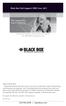 Black Box Tech Support: FREE! Live. 24/7. Tech support the way it should be. Great tech support is just 30 seconds away at 724-746-5500 or blackbox.com. About Black Box Black Box Network Services is your
Black Box Tech Support: FREE! Live. 24/7. Tech support the way it should be. Great tech support is just 30 seconds away at 724-746-5500 or blackbox.com. About Black Box Black Box Network Services is your
User Manual. ipad, Chromebook, Tablet, and Laptop Lockers. Mobile, secure, and powered storage for up to 40 computing devices.
 UD10KP UD20KP UD30KP UD10KP-C UD20KP-C UD30KP-LD UD10KP-LD UD20KP-LD UD40KP ipad, Chromebook, Tablet, and Laptop s User Manual Mobile, secure, and powered storage for up to 40 computing devices. Customer
UD10KP UD20KP UD30KP UD10KP-C UD20KP-C UD30KP-LD UD10KP-LD UD20KP-LD UD40KP ipad, Chromebook, Tablet, and Laptop s User Manual Mobile, secure, and powered storage for up to 40 computing devices. Customer
Transform your wired projector into a high-end wireless projector.
 Chapter June 2009 AC1131A Wireless Video Presentation System II User s Manual Transform your wired projector into a high-end wireless projector. Includes plug-and-show, 4-to-1 split screen, and PDA wireless
Chapter June 2009 AC1131A Wireless Video Presentation System II User s Manual Transform your wired projector into a high-end wireless projector. Includes plug-and-show, 4-to-1 split screen, and PDA wireless
10BASE-T Extender. 10BASE-T Extender FEBRUARY 1999 LZ6000A-R4. Jabber Link Test Activity. Power. Collision. Power 10BASE-T.
 FEBRUARY 1999 LZ6000A-R4 10BASE-T Extender Jabber Link Test Activity Power Collision 10BASE-T Extender Single UTP 10BASE-T Power CUSTOMER SUPPORT INFORMATION Order toll-free in the U.S. 24 hours, 7 A.M.
FEBRUARY 1999 LZ6000A-R4 10BASE-T Extender Jabber Link Test Activity Power Collision 10BASE-T Extender Single UTP 10BASE-T Power CUSTOMER SUPPORT INFORMATION Order toll-free in the U.S. 24 hours, 7 A.M.
Send VGA output to one local monitor and to as many as nine remote monitors BLACK up to 250 BOX feet (76.2 m) away.
 AC056A-R4 AC057A-K-R4 AC056AE-R3 AC159A-R2 AC056A-K-R4 AC058A-R3 AC057AE-R2 AC159A-R3 AC057A-R4 AC056AE-R2 AC057AE-R3 AC160A-R2 AC160A-R3 VGA Video Splitters Send VGA output to one local monitor and to
AC056A-R4 AC057A-K-R4 AC056AE-R3 AC159A-R2 AC056A-K-R4 AC058A-R3 AC057AE-R2 AC159A-R3 AC057A-R4 AC056AE-R2 AC057AE-R3 AC160A-R2 AC160A-R3 VGA Video Splitters Send VGA output to one local monitor and to
JANUARY 2001 TS825A TS826. Microscanner Pro
 JANUARY 2001 TS825A TS826 Microscanner Pro CUSTOMER SUPPORT INFORMATION Order toll-free in the U.S.: Call 877-877-BBOX (outside U.S. call 724-746-5500) FREE technical support 24 hours a day, 7 days a week:
JANUARY 2001 TS825A TS826 Microscanner Pro CUSTOMER SUPPORT INFORMATION Order toll-free in the U.S.: Call 877-877-BBOX (outside U.S. call 724-746-5500) FREE technical support 24 hours a day, 7 days a week:
2-Port DVI Switch with Audio, Serial Control & Long Cable Equalization
 2-Port DVI Switch with Audio, Serial Control & Long Cable Equalization AC1032A-2A Rev A CUSTOMER SUPPORT INFORMATION Order toll-free in the U.S. 24 hours, 7 A.M. Monday to midnight Friday: 877-877-BBOX
2-Port DVI Switch with Audio, Serial Control & Long Cable Equalization AC1032A-2A Rev A CUSTOMER SUPPORT INFORMATION Order toll-free in the U.S. 24 hours, 7 A.M. Monday to midnight Friday: 877-877-BBOX
Turns a VGA monitor into a video monitor with remote switching capability. BLACK BOX
 AC328A-R4 Video to VGA Portable Turns a VGA monitor into a video monitor with remote switching capability. BLACK BOX Customer Support Information Order toll-free in the U.S.: Call 877-877-BBOX (outside
AC328A-R4 Video to VGA Portable Turns a VGA monitor into a video monitor with remote switching capability. BLACK BOX Customer Support Information Order toll-free in the U.S.: Call 877-877-BBOX (outside
Music On-Hold Plus MARCH 2005 TE150A-R2 TE151 CUSTOMER SUPPORT INFORMATION
 MARCH 2005 TE150A-R2 TE151 Music On-Hold Plus CUSTOMER SUPPORT INFORMATION Order toll-free in the U.S.: Call 877-877-BBOX (outside U.S. call 724-746-5500) FREE technical support 24 hours a day, 7 days
MARCH 2005 TE150A-R2 TE151 Music On-Hold Plus CUSTOMER SUPPORT INFORMATION Order toll-free in the U.S.: Call 877-877-BBOX (outside U.S. call 724-746-5500) FREE technical support 24 hours a day, 7 days
This Web smart switch provides 24 10-/100-/1000-Mbps ports. BLACK BOX
 24-Port Web Smart Gigabit Ethernet Switch This Web smart switch provides 24 10-/100-/1000-Mbps ports. BLACK BOX Supports Gigabit speed on all ports. Customer Support Information Order toll-free in the
24-Port Web Smart Gigabit Ethernet Switch This Web smart switch provides 24 10-/100-/1000-Mbps ports. BLACK BOX Supports Gigabit speed on all ports. Customer Support Information Order toll-free in the
Network Power Switch Jr.
 SEPTEMBER 2001 SWI080A Network Power Switch Jr. CUSTOMER SUPPORT INFORMATION Order toll-free in the U.S.: Call 877-877-BBOX (outside U.S. call 724-746-5500) FREE technical support 24 hours a day, 7 days
SEPTEMBER 2001 SWI080A Network Power Switch Jr. CUSTOMER SUPPORT INFORMATION Order toll-free in the U.S.: Call 877-877-BBOX (outside U.S. call 724-746-5500) FREE technical support 24 hours a day, 7 days
Turns a VGA monitor into a video monitor with remote switching capability. BLACK BOX
 November 2009 AC328A-R3 Video to VGA Portable Turns a VGA monitor into a video monitor with remote switching capability. BLACK BOX Customer Support Information Order toll-free in the U.S.: Call 877-877-BBOX
November 2009 AC328A-R3 Video to VGA Portable Turns a VGA monitor into a video monitor with remote switching capability. BLACK BOX Customer Support Information Order toll-free in the U.S.: Call 877-877-BBOX
Copyright 2008. Black Box Corporation. All rights reserved.
 Copyright 2008. Black Box Corporation. All rights reserved. 1000 Park Drive Lawrence, PA 15055-1018 724-746-5500 Fax 724-746-0746 FEBRUARY 2008 40416-R2 40417-R2 Flexie Telco Switch CUSTOMER SUPPORT INFORMATION
Copyright 2008. Black Box Corporation. All rights reserved. 1000 Park Drive Lawrence, PA 15055-1018 724-746-5500 Fax 724-746-0746 FEBRUARY 2008 40416-R2 40417-R2 Flexie Telco Switch CUSTOMER SUPPORT INFORMATION
Review of Multi-Purpose Amplifier HS101A
 Multi-Purpose Amplifier HS100A Two-Prong Carbon Amplifier HS101A FCC INFORMATION FEDERAL COMMUNICATIONS COMMISSION AND INDUSTRY CANADA RADIO FREQUENCY INTERFERENCE STATEMENTS This equipment generates,
Multi-Purpose Amplifier HS100A Two-Prong Carbon Amplifier HS101A FCC INFORMATION FEDERAL COMMUNICATIONS COMMISSION AND INDUSTRY CANADA RADIO FREQUENCY INTERFERENCE STATEMENTS This equipment generates,
USB Director RS422/RS485 Hub 2-Port USB Director RS422 Hub 4-Port NT 4.0 Software Support Upgrade
 APRIL 1999 IC160A IC161A TD150 USB Director RS422/RS485 Hub 2-Port USB Director RS422 Hub 4-Port NT 4.0 Software Support Upgrade USB Director USB RS-422 Hub SYSTEM STATUS USB Director USB RS-422/485 Hub
APRIL 1999 IC160A IC161A TD150 USB Director RS422/RS485 Hub 2-Port USB Director RS422 Hub 4-Port NT 4.0 Software Support Upgrade USB Director USB RS-422 Hub SYSTEM STATUS USB Director USB RS-422/485 Hub
VDSL Line Driver DECEMBER 2006 ME0010A-VDSL-R2
 DECEMBER 2006 ME0010A-VDSL-R2 VDSL Line Driver CUSTOMER Order toll-free in the U.S. 24 hours, 7 A.M. Monday to midnight Friday: 877-877-BBOX SUPPORT FREE technical support, 24 hours a day, 7 days a week:
DECEMBER 2006 ME0010A-VDSL-R2 VDSL Line Driver CUSTOMER Order toll-free in the U.S. 24 hours, 7 A.M. Monday to midnight Friday: 877-877-BBOX SUPPORT FREE technical support, 24 hours a day, 7 days a week:
8-Port Serial Host Adapter PCI
 APRIL 2004 IC142C IC190C-R2 8-Port Serial Host Adapter PCI CUSTOMER SUPPORT INFORMATION Order toll-free in the U.S.: Call 877-877-BBOX (outside U.S. call 724-746-5500) FREE technical support 24 hours a
APRIL 2004 IC142C IC190C-R2 8-Port Serial Host Adapter PCI CUSTOMER SUPPORT INFORMATION Order toll-free in the U.S.: Call 877-877-BBOX (outside U.S. call 724-746-5500) FREE technical support 24 hours a
Extend Ethernet with full-duplex transmission up to 5.696 Mbps more than BLACK four miles over BOX a pair of copper wires.
 December 2009 LR0201A-KIT G.SHDSL Two-Wire Ethernet Network Extender Extend Ethernet with full-duplex transmission up to 5.696 Mbps more than BLACK four miles over BOX a pair of copper wires. Complies
December 2009 LR0201A-KIT G.SHDSL Two-Wire Ethernet Network Extender Extend Ethernet with full-duplex transmission up to 5.696 Mbps more than BLACK four miles over BOX a pair of copper wires. Complies
1101 and 1102 Secure Device Servers
 LES1101A-R2 LES1102A 1101 and 1102 Secure Device Servers Securely monitor, access, and control the computers, networking devices, telecommunications equipment, and power supplies in your data room or communications
LES1101A-R2 LES1102A 1101 and 1102 Secure Device Servers Securely monitor, access, and control the computers, networking devices, telecommunications equipment, and power supplies in your data room or communications
Extend USB connections beyond the desktop, as far as 131 feet (40 m) over CAT5 USB devices.
 2-Port USB 1.1 CAT5 Extender Extend USB connections beyond the desktop, BLACK BOX as far as 131 feet (40 m) over CAT5 cable, to two USB devices. Customer Support Information Order toll-free in the U.S.:
2-Port USB 1.1 CAT5 Extender Extend USB connections beyond the desktop, BLACK BOX as far as 131 feet (40 m) over CAT5 cable, to two USB devices. Customer Support Information Order toll-free in the U.S.:
Extend Ethernet with full-duplex transmission up to 10.8 Mbps over two pairs BLACK of copper. BOX
 LR0202A-KIT G.SHDSL Four-Wire Ethernet Network Extender Kit Extend Ethernet with full-duplex transmission up to 10.8 Mbps over two pairs BLACK of copper. BOX Complies with ITU-T Rec. G.991.2 G.shdsl.bis
LR0202A-KIT G.SHDSL Four-Wire Ethernet Network Extender Kit Extend Ethernet with full-duplex transmission up to 10.8 Mbps over two pairs BLACK of copper. BOX Complies with ITU-T Rec. G.991.2 G.shdsl.bis
VDSL Line Driver DECEMBER 2004 ME0010A-VDSL ME0011A-VDSL
 DECEMBER 2004 ME0010A-VDSL ME0011A-VDSL VDSL Line Driver CUSTOMER Order toll-free in the U.S. 24 hours, 7 A.M. Monday to midnight Friday: 877-877-BBOX SUPPORT FREE technical support, 24 hours a day, 7
DECEMBER 2004 ME0010A-VDSL ME0011A-VDSL VDSL Line Driver CUSTOMER Order toll-free in the U.S. 24 hours, 7 A.M. Monday to midnight Friday: 877-877-BBOX SUPPORT FREE technical support, 24 hours a day, 7
Connect, control, and manage up to 16 serial RS-232/485 devices BLACK BOX via a single USB port on your PC.
 IC162A USB to Multi RS-232/485 Interface Converter Connect, control, and manage up to 16 serial RS-232/485 devices BLACK BOX via a single USB port on your PC. Customer Support Information Order toll-free
IC162A USB to Multi RS-232/485 Interface Converter Connect, control, and manage up to 16 serial RS-232/485 devices BLACK BOX via a single USB port on your PC. Customer Support Information Order toll-free
User Manual. 30-Device ipad, Chromebook, Tablet, and Laptop Cart. Mobile, secure, and powered storage for up to 30 computing devices.
 LCC30H-A LCC30H-AT2 LCC30HC LCC30H-A-HASP LCC30H-AT LCC30H-ACT2 LCC30HCT LCC30H-AC-HASP LCC30H-AC LCC30H LCC30HT2 LCC30H-AT-HASP LCC30H-ACT LCC30HT LCC30HCT2 30-Device ipad, Chromebook, Tablet, and Laptop
LCC30H-A LCC30H-AT2 LCC30HC LCC30H-A-HASP LCC30H-AT LCC30H-ACT2 LCC30HCT LCC30H-AC-HASP LCC30H-AC LCC30H LCC30HT2 LCC30H-AT-HASP LCC30H-ACT LCC30HT LCC30HCT2 30-Device ipad, Chromebook, Tablet, and Laptop
Digi-Mux HS FEBRUARY 1996 MX700A CUSTOMER SUPPORT INFORMATION
 FEBRUARY 1996 MX700A Digi-Mux HS Digi-Mux HS CH1 CH2 POWER TD RD TD RD CH3 TD RD CH4 TD RD MAIN TD RD DCD SYNC LOSS LOCAL LOOP TEST CUSTOMER SUPPORT INFORMATION Order toll-free in the U.S.: Call 877-877-BBOX
FEBRUARY 1996 MX700A Digi-Mux HS Digi-Mux HS CH1 CH2 POWER TD RD TD RD CH3 TD RD CH4 TD RD MAIN TD RD DCD SYNC LOSS LOCAL LOOP TEST CUSTOMER SUPPORT INFORMATION Order toll-free in the U.S.: Call 877-877-BBOX
PC 422/485 Serial Interface
 JUNE 2000 IC030C-R2 IC170C PC 422/485 Serial Interface CUSTOMER SUPPORT INFORMATION Order toll-free in the U.S. 24 hours, 7 A.M. Monday to midnight Friday: 877-877-BBOX FREE technical support, 24 hours
JUNE 2000 IC030C-R2 IC170C PC 422/485 Serial Interface CUSTOMER SUPPORT INFORMATION Order toll-free in the U.S. 24 hours, 7 A.M. Monday to midnight Friday: 877-877-BBOX FREE technical support, 24 hours
Multi-Rate Ethernet Extender
 DECEMBER 2006 LB200A Multi-Rate Ethernet Extender CUSTOMER Order toll-free in the U.S. 24 hours, 7 A.M. Monday to midnight Friday: 877-877-BBOX SUPPORT FREE technical support, 24 hours a day, 7 days a
DECEMBER 2006 LB200A Multi-Rate Ethernet Extender CUSTOMER Order toll-free in the U.S. 24 hours, 7 A.M. Monday to midnight Friday: 877-877-BBOX SUPPORT FREE technical support, 24 hours a day, 7 days a
Phone Coupler II NOVEMBER 1996 MC155A-R2 CUSTOMER SUPPORT INFORMATION
 NOVEMBER 1996 MC155A-R2 Phone Coupler II CUSTOMER SUPPORT INFORMATION Order toll-free in the U.S.: Call 877-877-BBOX (outside U.S. call 724-746-5500) FREE technical support 24 hours a day, 7 days a week:
NOVEMBER 1996 MC155A-R2 Phone Coupler II CUSTOMER SUPPORT INFORMATION Order toll-free in the U.S.: Call 877-877-BBOX (outside U.S. call 724-746-5500) FREE technical support 24 hours a day, 7 days a week:
High-Speed Parallel PCI PC Plus Adapter
 High-Speed Parallel PCI PC Plus Adapter MARCH 2003 IC126C CUSTOMER SUPPORT INFORMATION Order toll-free in the U.S.: Call 877-877-BBOX (outside U.S. call 724-746-5500) FREE technical support 24 hours a
High-Speed Parallel PCI PC Plus Adapter MARCH 2003 IC126C CUSTOMER SUPPORT INFORMATION Order toll-free in the U.S.: Call 877-877-BBOX (outside U.S. call 724-746-5500) FREE technical support 24 hours a
2-Port RS-232 PCI Bus Serial Host Adapter
 AUGUST 2001 IC140C-R2 IC143C IC191C 2-Port RS-232 PCI Bus Serial Host Adapter CUSTOMER SUPPORT INFORMATION Order toll-free in the U.S. 24 hours, 7 A.M. Monday to midnight Friday: 877-877-BBOX FREE technical
AUGUST 2001 IC140C-R2 IC143C IC191C 2-Port RS-232 PCI Bus Serial Host Adapter CUSTOMER SUPPORT INFORMATION Order toll-free in the U.S. 24 hours, 7 A.M. Monday to midnight Friday: 877-877-BBOX FREE technical
USB Single-Port Hub (RS-422/485)
 USB Single-Port Hub (RS-422/485) SEPTEMBER 2001 IC266A CUSTOMER SUPPORT INFORMATION Order toll-free in the U.S.: Call 877-877-BBOX (outside U.S. call 724-746-5500) FREE technical support 24 hours a day,
USB Single-Port Hub (RS-422/485) SEPTEMBER 2001 IC266A CUSTOMER SUPPORT INFORMATION Order toll-free in the U.S.: Call 877-877-BBOX (outside U.S. call 724-746-5500) FREE technical support 24 hours a day,
T7 Plus Network Tower NT
 SEPTEMBER 2000 CDTE350A-7-R5 CDTT350A-7-R4 T7 Plus Network Tower NT T7 Plus CD Network Tower NT CUSTOMER SUPPORT INFORMATION Order toll-free in the U.S. 24 hours, 7 A.M. Monday to midnight Friday: 877-877-BBOX
SEPTEMBER 2000 CDTE350A-7-R5 CDTT350A-7-R4 T7 Plus Network Tower NT T7 Plus CD Network Tower NT CUSTOMER SUPPORT INFORMATION Order toll-free in the U.S. 24 hours, 7 A.M. Monday to midnight Friday: 877-877-BBOX
Expand existing, leased line, polled networks without adding computer ports BLACK or communications links.
 codes codes codes March TLB704A 2009 codes codes codes RS-232 Buffered Modem Sharing Device, 4-Port Expand existing, leased line, polled networks without adding computer ports BLACK or BOX communications
codes codes codes March TLB704A 2009 codes codes codes RS-232 Buffered Modem Sharing Device, 4-Port Expand existing, leased line, polled networks without adding computer ports BLACK or BOX communications
Securely manage data center and network equipment from anywhere in the world.
 LES1516A LES1532A LES1548A Secure Server with Cisco Pinout Securely manage data center and network equipment from anywhere in the world. To download the user manual, this quick start guide, and software
LES1516A LES1532A LES1548A Secure Server with Cisco Pinout Securely manage data center and network equipment from anywhere in the world. To download the user manual, this quick start guide, and software
Provides first-class HD video transmission
 HD over IP Encoder/Decoder VX-HDV-IP VX-HDV-IP-SDI VX-HDV-IP-HDMI VX-HDV-IP-RM VX-HDV-IP-PSU Provides first-class HD video transmission VX-HDV-IP, rev. 1 FCC and IC RFI Statement FEDERAL COMMUNICATIONS
HD over IP Encoder/Decoder VX-HDV-IP VX-HDV-IP-SDI VX-HDV-IP-HDMI VX-HDV-IP-RM VX-HDV-IP-PSU Provides first-class HD video transmission VX-HDV-IP, rev. 1 FCC and IC RFI Statement FEDERAL COMMUNICATIONS
DeeSel.1 Industrial Ethernet Extender Multi-Drop Unit, G-SHDSL 2-Wire, 5.7 Mbps
 LB532A-M DeeSel.1 Industrial Ethernet Extender Multi-Drop Unit, G-SHDSL 2-Wire, 5.7 Mbps Get multi-drop Ethernet extension over twisted pair with distances of 4.3 miles per hop. Black Box Ethernet Extenders
LB532A-M DeeSel.1 Industrial Ethernet Extender Multi-Drop Unit, G-SHDSL 2-Wire, 5.7 Mbps Get multi-drop Ethernet extension over twisted pair with distances of 4.3 miles per hop. Black Box Ethernet Extenders
RS-232/485 Converter
 Code: IC620A MARCH 1998 IC620A-F IC623A-M IC620A-M IC624A-F IC623A-F IC624A-M RS-232/485 Converter SuperSwitch 8 10/100 CUSTOMER SUPPORT INFORMATION Order toll-free in the U.S. 24 hours, 7 A.M. Monday
Code: IC620A MARCH 1998 IC620A-F IC623A-M IC620A-M IC624A-F IC623A-F IC624A-M RS-232/485 Converter SuperSwitch 8 10/100 CUSTOMER SUPPORT INFORMATION Order toll-free in the U.S. 24 hours, 7 A.M. Monday
CAT5 Multi Video System (Video/Audio/RS232)
 DECEMBER 2006 AC1060A AC1061A AC1062A AC1065A AC1066A CAT5 Multi Video System (Video/Audio/RS232) Copyright 2006. Black Box Corporation. All rights reserved. 1000 Park Drive Lawrence, PA 15055 1018 724
DECEMBER 2006 AC1060A AC1061A AC1062A AC1065A AC1066A CAT5 Multi Video System (Video/Audio/RS232) Copyright 2006. Black Box Corporation. All rights reserved. 1000 Park Drive Lawrence, PA 15055 1018 724
Express Ethernet Switches
 August, 2002 LB9021A LB9022A Express Ethernet Switches CUSTOMER SUPPORT INFORMATION Order toll-free in the U.S. 24 hours, 7 A.M. Monday to midnight Friday: 877-877-BBOX FREE technical support, 24 hours
August, 2002 LB9021A LB9022A Express Ethernet Switches CUSTOMER SUPPORT INFORMATION Order toll-free in the U.S. 24 hours, 7 A.M. Monday to midnight Friday: 877-877-BBOX FREE technical support, 24 hours
Copyright 2005. Black Box Corporation. All rights reserved.
 Copyright 2005. Black Box Corporation. All rights reserved. 1000 Park Drive Lawrence, PA 15055-1018 724-746-5500 Fax 724-746-0746 FEBRUARY 2005 LGC1713A-SX LGC1713A-LX 1000BASE-T to MM SX Media Converter
Copyright 2005. Black Box Corporation. All rights reserved. 1000 Park Drive Lawrence, PA 15055-1018 724-746-5500 Fax 724-746-0746 FEBRUARY 2005 LGC1713A-SX LGC1713A-LX 1000BASE-T to MM SX Media Converter
Short-Haul Modem-FSK RS-485 Modules
 AUGUST 1997 ME840A-M ME840A-S MD3317 MD3318 Short-Haul Modem-FSK RS-485 Modules R R CD SHM-FSK RxD TxD LPBK PWR CUSTOMER SUPPORT INFORMATION Order toll-free in the U.S. 24 hours, 7 A.M. Monday to midnight
AUGUST 1997 ME840A-M ME840A-S MD3317 MD3318 Short-Haul Modem-FSK RS-485 Modules R R CD SHM-FSK RxD TxD LPBK PWR CUSTOMER SUPPORT INFORMATION Order toll-free in the U.S. 24 hours, 7 A.M. Monday to midnight
FOM Line Driver ST FOM Line Driver SM
 FERURY 1998 ME540-ST ME540-SM FOM Line Driver ST FOM Line Driver SM CUSTOMER SUPPORT INFORMTION Order toll-free in the U.S.: Call 877-877-OX (outside U.S. call 724-746-5500) FREE technical support 24 hours
FERURY 1998 ME540-ST ME540-SM FOM Line Driver ST FOM Line Driver SM CUSTOMER SUPPORT INFORMTION Order toll-free in the U.S.: Call 877-877-OX (outside U.S. call 724-746-5500) FREE technical support 24 hours
Convert 10/100/1000BASE-T UTP to 1000BASE-X or 100BASE-FX fiber and provide Power-over-Ethernet (PoE+).
 LGC5310A LGC5311A LGC5312A Industrial Gigabit PoE/PoE+ Media Converter Convert 10/100/1000BASE-T UTP to 1000BASE-X or 100BASE-FX fiber and provide Power-over-Ethernet (PoE+). Supports IEEE 802.3af PoE
LGC5310A LGC5311A LGC5312A Industrial Gigabit PoE/PoE+ Media Converter Convert 10/100/1000BASE-T UTP to 1000BASE-X or 100BASE-FX fiber and provide Power-over-Ethernet (PoE+). Supports IEEE 802.3af PoE
Pure Networking Broadband Router Users Guide
 JULY 2004 LR9603A Pure Networking Broadband Router Users Guide CUSTOMER SUPPORT INFORMATION Order toll-free in the U.S.: Call 877-877-BBOX (outside U.S. call 724-746-5500) FREE technical support 24 hours
JULY 2004 LR9603A Pure Networking Broadband Router Users Guide CUSTOMER SUPPORT INFORMATION Order toll-free in the U.S.: Call 877-877-BBOX (outside U.S. call 724-746-5500) FREE technical support 24 hours
Convert any HD video source, Component or RGB (VGA) into an HDTV channel. BLACK BOX
 April 2010 AVX-VGA-RF MediaCento RF Quick Start Guide Convert any HD video source, Component or RGB (VGA) into an HDTV channel. BLACK BOX Leverages existing coax infrastructure. Delivers crystal-clear
April 2010 AVX-VGA-RF MediaCento RF Quick Start Guide Convert any HD video source, Component or RGB (VGA) into an HDTV channel. BLACK BOX Leverages existing coax infrastructure. Delivers crystal-clear
Improves the performance of TCP-based traffic on the Internet, so your Web sites BLACK load BOX and video streams faster.
 FE922015DA FE922045DA FE922350QA FE922004AA FE922020DA FE922100DA FE922500QA FE922008AA FE922030DA FE922200DA FE922750QA FE92201GQA Opti-WAN Administrator s Guide Improves the performance of TCP-based
FE922015DA FE922045DA FE922350QA FE922004AA FE922020DA FE922100DA FE922500QA FE922008AA FE922030DA FE922200DA FE922750QA FE92201GQA Opti-WAN Administrator s Guide Improves the performance of TCP-based
Express Ethernet Switch LB9019A-R2
 October, 2003 Express Ethernet Switch LB9019A-R2 CUSTOMER SUPPORT INFORMATION Order toll-free in the U.S. 24 hours, 7 A.M. Monday to midnight Friday: 877-877-BBOX FREE technical support, 24 hours a day,
October, 2003 Express Ethernet Switch LB9019A-R2 CUSTOMER SUPPORT INFORMATION Order toll-free in the U.S. 24 hours, 7 A.M. Monday to midnight Friday: 877-877-BBOX FREE technical support, 24 hours a day,
Dual Channel HS Sync/Async V.35 Serial Interface
 OCTOBER 1997 IC121C-R3 Dual Channel HS Sync/Async V.35 Serial Interface CUSTOMER SUPPORT INFORMATION Order toll-free in the U.S.: Call 877-877-BBOX (outside U.S. call 724-746-5500) FREE technical support
OCTOBER 1997 IC121C-R3 Dual Channel HS Sync/Async V.35 Serial Interface CUSTOMER SUPPORT INFORMATION Order toll-free in the U.S.: Call 877-877-BBOX (outside U.S. call 724-746-5500) FREE technical support
Video to VGA Converter/Switch
 June 2004 AC135A-R2 Video to VGA Converter/Switch With Audio, RS-232 Control, and PC VGA input CUSTOMER SUPPORT INFORMATION Order toll-free in the U.S. 24 hours, 7 A.M. Monday to midnight Friday: 877-877-BBOX
June 2004 AC135A-R2 Video to VGA Converter/Switch With Audio, RS-232 Control, and PC VGA input CUSTOMER SUPPORT INFORMATION Order toll-free in the U.S. 24 hours, 7 A.M. Monday to midnight Friday: 877-877-BBOX
Gigabit Compact Media Converter
 LGC5134A-R4 LGC5135A-R4 LGC5137A-R2 LGC5138A-R2 NOVEMBER 2009 LGC5139A-R2 LGC5140A-R2 LGC5141A-R2 LGC5142A-R2 Gigabit Compact Media Converter CUSTOMER SUPPORT INFORMATION Order toll-free in the U.S.: 877-877-BBOX
LGC5134A-R4 LGC5135A-R4 LGC5137A-R2 LGC5138A-R2 NOVEMBER 2009 LGC5139A-R2 LGC5140A-R2 LGC5141A-R2 LGC5142A-R2 Gigabit Compact Media Converter CUSTOMER SUPPORT INFORMATION Order toll-free in the U.S.: 877-877-BBOX
Share one HDMI display output (monitor, projector, or TV) between multiple BLACK HDMI BOX inputs.
 AVSW-HDMI4X1A AVSW-HDMI2X1 AVSW-HDMI4X1 2 x 1 and 4 x 1 HDMI Video Switches Share one HDMI display output (monitor, projector, or TV) between multiple BLACK HDMI BOX inputs. Models available with or without
AVSW-HDMI4X1A AVSW-HDMI2X1 AVSW-HDMI4X1 2 x 1 and 4 x 1 HDMI Video Switches Share one HDMI display output (monitor, projector, or TV) between multiple BLACK HDMI BOX inputs. Models available with or without
Secure Site Manager 8 Secure Site Manager 16 User s Guide
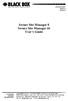 JANUARY 2007 SW551A SW552A Secure Site Manager 8 Secure Site Manager 16 User s Guide CUSTOMER SUPPORT INFORMATION Order toll-free in the U.S.: Call 877-877-BBOX (outside U.S. call 724-746-5500) FREE technical
JANUARY 2007 SW551A SW552A Secure Site Manager 8 Secure Site Manager 16 User s Guide CUSTOMER SUPPORT INFORMATION Order toll-free in the U.S.: Call 877-877-BBOX (outside U.S. call 724-746-5500) FREE technical
T1/E1 Fiberoptic Line Driver (T1/E1 FOLD)
 MT610A-ST MT610A-SM MT610AE-ST MT610AE-SM JUNE 1998 MT611A-ST MT611A-SM MT611AE-ST MT611AE-SM MT613AE-FC MT613A-ST-D48 T1/E1 Fiberoptic Line Driver (T1/E1 FOLD) TEST NORM LOC REM T1 Fiber Optic Line Driver
MT610A-ST MT610A-SM MT610AE-ST MT610AE-SM JUNE 1998 MT611A-ST MT611A-SM MT611AE-ST MT611AE-SM MT613AE-FC MT613A-ST-D48 T1/E1 Fiberoptic Line Driver (T1/E1 FOLD) TEST NORM LOC REM T1 Fiber Optic Line Driver
Copyright 2007. Black Box Corporation. All rights reserved.
 Copyright 2007. Black Box Corporation. All rights reserved. 1000 Park Drive Lawrence, PA 15055-1018 724-746-5500 Fax 724-746-0746 MARCH 2007 KV7012A KV7013A 2- and 4-Port ServSwitch DT Pro KVM Switch CUSTOMER
Copyright 2007. Black Box Corporation. All rights reserved. 1000 Park Drive Lawrence, PA 15055-1018 724-746-5500 Fax 724-746-0746 MARCH 2007 KV7012A KV7013A 2- and 4-Port ServSwitch DT Pro KVM Switch CUSTOMER
DSLAM Chassis: 1-x-4-Slot or 2-x-12-Slot DSL Access Multiplexor Uplink Module
 JANUARY 2001 LRA1200A-4 LRA1200A-12 LRA1203C DSLAM Chassis: 1-x-4-Slot or 2-x-12-Slot DSL Access Multiplexor Uplink Module CUSTOMER SUPPORT INFORMATION Order toll-free in the U.S.: Call 877-877-BBOX (outside
JANUARY 2001 LRA1200A-4 LRA1200A-12 LRA1203C DSLAM Chassis: 1-x-4-Slot or 2-x-12-Slot DSL Access Multiplexor Uplink Module CUSTOMER SUPPORT INFORMATION Order toll-free in the U.S.: Call 877-877-BBOX (outside
Share a single xdsl/cable modem high-speed wireless Internet connection between BLACK BOX up to 253 users.
 WRT-300BGN-R2 Pure Networking 802.11n 2T2R Wireless Router Share a single xdsl/cable modem high-speed wireless Internet connection between BLACK BOX up to 253 users. Includes four wired LAN ports and one
WRT-300BGN-R2 Pure Networking 802.11n 2T2R Wireless Router Share a single xdsl/cable modem high-speed wireless Internet connection between BLACK BOX up to 253 users. Includes four wired LAN ports and one
Line Share 120H FEBRUARY 1997 FX120A. Phone Line Manager 120H CUSTOMER SUPPORT INFORMATION
 FEBRUARY 1997 FX120A Line Share 120H Phone Line Manager 120H POWER CUSTOMER SUPPORT INFORMATION Order toll-free in the U.S. 24 hours, 7 A.M. Monday to midnight Friday: 877-877-BBOX FREE technical support,
FEBRUARY 1997 FX120A Line Share 120H Phone Line Manager 120H POWER CUSTOMER SUPPORT INFORMATION Order toll-free in the U.S. 24 hours, 7 A.M. Monday to midnight Friday: 877-877-BBOX FREE technical support,
Measure and find faults in data, power, and communications video cable. BL A CK B OX
 Chapter CLM-FF Cable Length Meter Measure and find faults in data, power, and communications video cable. BL A CK B OX Customer Support Information Order toll-free in the U.S.: Call 877-877-BBOX (outside
Chapter CLM-FF Cable Length Meter Measure and find faults in data, power, and communications video cable. BL A CK B OX Customer Support Information Order toll-free in the U.S.: Call 877-877-BBOX (outside
Gigabit 1000BASE-SX/LX PCI 64-/32-Bit Fiber NICs
 March 2010 LH1660C-SC LH1660C-LC Gigabit 1000BASE-SX/LX PCI 64-/32-Bit Fiber NICs Fully complies with all IEEE 802.3z and 1000BASE-SX/LX standards to BLACK provide BOX a reliable Gigabit Ethernet connection.
March 2010 LH1660C-SC LH1660C-LC Gigabit 1000BASE-SX/LX PCI 64-/32-Bit Fiber NICs Fully complies with all IEEE 802.3z and 1000BASE-SX/LX standards to BLACK provide BOX a reliable Gigabit Ethernet connection.
Featuring enhanced biometric security with two-factor authentication,black the perfect blend of security and simplicity.
 SAC500MSA-10K SAC500MSA-25K SAC500MSA-50K SAC500MSA-UK SAC501MSA SAC506SCA SAC5098XA Intelli-Pass Biometric Access Control Management Software Featuring enhanced biometric security BOX with two-factor
SAC500MSA-10K SAC500MSA-25K SAC500MSA-50K SAC500MSA-UK SAC501MSA SAC506SCA SAC5098XA Intelli-Pass Biometric Access Control Management Software Featuring enhanced biometric security BOX with two-factor
Managed Port Multiplier 3- and 4-Port
 LH1310A LH1311A LH1312A LH1313A LH1314A LH1315A LH1316A LH1317A LH1318A LH1319A LH1320A LH1321A LH1322A JUNE 2008 LH1410A LH1411A LH1412A LH1413A LH1414A LH1415A LH1416A LH1417A LH1418A LH1419A LH1420A
LH1310A LH1311A LH1312A LH1313A LH1314A LH1315A LH1316A LH1317A LH1318A LH1319A LH1320A LH1321A LH1322A JUNE 2008 LH1410A LH1411A LH1412A LH1413A LH1414A LH1415A LH1416A LH1417A LH1418A LH1419A LH1420A
Internet Access Router
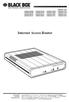 JANUARY 1997 LR0002A-BSDN LR0002A-BV35 LR0002A-TSDN LR0002A-TV35 LR0002A-BUDN LR0002A-BV36 LR0002A-TUDN LR0002A-TV36 LR0002A-BCSU LR0002A-BX21 LR0002A-TCSU LR0002A-TX21 LR0002A-BV24 LR0002A-B530 LR0002A-TV24
JANUARY 1997 LR0002A-BSDN LR0002A-BV35 LR0002A-TSDN LR0002A-TV35 LR0002A-BUDN LR0002A-BV36 LR0002A-TUDN LR0002A-TV36 LR0002A-BCSU LR0002A-BX21 LR0002A-TCSU LR0002A-TX21 LR0002A-BV24 LR0002A-B530 LR0002A-TV24
Network Management Software
 Network Management Software User s Manual Version 3.2 www.blackbox.com TRADEMARKS All applied-for and registered trademarks are the property of their respective owners. FEDERAL COMMUNICATIONS COMMISSION
Network Management Software User s Manual Version 3.2 www.blackbox.com TRADEMARKS All applied-for and registered trademarks are the property of their respective owners. FEDERAL COMMUNICATIONS COMMISSION
Dual Link DVI Repeater with EDID Mgmt
 VR-DVI Dual Link DVI Repeater with EDID Mgmt Equalize and boost Single or Dual Link DVI video Manage EDID (pass-thru or emulate) Learn and Store EDID from any display USB port for device management with
VR-DVI Dual Link DVI Repeater with EDID Mgmt Equalize and boost Single or Dual Link DVI video Manage EDID (pass-thru or emulate) Learn and Store EDID from any display USB port for device management with
 56 Black Box Network Services Black Box Network Services 1 Network Management Software User Manual Version 1.6 040-L3003-001A 11/03 www.blackbox.com 2 Black Box Network Services TRADEMARKS All applied-for
56 Black Box Network Services Black Box Network Services 1 Network Management Software User Manual Version 1.6 040-L3003-001A 11/03 www.blackbox.com 2 Black Box Network Services TRADEMARKS All applied-for
Provides eight 10/100/1000BASE-T(X) ports plus two Gigabit SFP open slots.
 LGB708A-R3 LGB708A-R3-US 8-Port Gigabit Web Smart Switch Provides eight 10/100/1000BASE-T(X) ports plus two Gigabit SFP open slots. Use where space is limited to upgrade network capacity. Customer Support
LGB708A-R3 LGB708A-R3-US 8-Port Gigabit Web Smart Switch Provides eight 10/100/1000BASE-T(X) ports plus two Gigabit SFP open slots. Use where space is limited to upgrade network capacity. Customer Support
Dominion KX II-101-V2
 Dominion KX II-101-V2 Quick Setup Guide Thank you for your purchase of the Dominion KX II-101-V2, the economical, full-featured, single-port digital KVM-over-IP device. For details on using the KX II-101-V2,
Dominion KX II-101-V2 Quick Setup Guide Thank you for your purchase of the Dominion KX II-101-V2, the economical, full-featured, single-port digital KVM-over-IP device. For details on using the KX II-101-V2,
Extend 10/100Base-TX Ethernet up to 10,000 feet (3 km)
 LB410A LB411A LBNC412A High Speed Ethernet Extender Extend 10/100Base-TX Ethernet up to 10,000 feet (3 km) Over a single twisted-pair, Cat 5e/6/7, or even coaxial cable Black Box Ethernet Extenders TABLE
LB410A LB411A LBNC412A High Speed Ethernet Extender Extend 10/100Base-TX Ethernet up to 10,000 feet (3 km) Over a single twisted-pair, Cat 5e/6/7, or even coaxial cable Black Box Ethernet Extenders TABLE
Wireless Router Setup Manual
 Wireless Router Setup Manual NETGEAR, Inc. 4500 Great America Parkway Santa Clara, CA 95054 USA 208-10082-02 2006-04 2006 by NETGEAR, Inc. All rights reserved. Trademarks NETGEAR is a trademark of Netgear,
Wireless Router Setup Manual NETGEAR, Inc. 4500 Great America Parkway Santa Clara, CA 95054 USA 208-10082-02 2006-04 2006 by NETGEAR, Inc. All rights reserved. Trademarks NETGEAR is a trademark of Netgear,
LR120A, LR121A, LR122A, LR125A WAN Access Routers. Getting Started Guide
 LR120A, LR121A, LR122A, LR125A WAN Access Routers Getting Started Guide Compliance Information Radio and TV Interference The WAN Access Router generates and uses radio frequency energy, and if not installed
LR120A, LR121A, LR122A, LR125A WAN Access Routers Getting Started Guide Compliance Information Radio and TV Interference The WAN Access Router generates and uses radio frequency energy, and if not installed
Broadband Router ESG-103. User s Guide
 Broadband Router ESG-103 User s Guide FCC Warning This equipment has been tested and found to comply with the limits for Class A & Class B digital device, pursuant to Part 15 of the FCC rules. These limits
Broadband Router ESG-103 User s Guide FCC Warning This equipment has been tested and found to comply with the limits for Class A & Class B digital device, pursuant to Part 15 of the FCC rules. These limits
Terminal Server User Guide
 MARCH 2004 Term Server 16-37687-R2 Term Server 8-37688-R2 Rack Term Server 16-40870-R2 Rack Term Server 8-40871-R2 102 Term Server- 41872-R2 104 Term Server - 41874-R2 Terminal Server User Guide CUSTOMER
MARCH 2004 Term Server 16-37687-R2 Term Server 8-37688-R2 Rack Term Server 16-40870-R2 Rack Term Server 8-40871-R2 102 Term Server- 41872-R2 104 Term Server - 41874-R2 Terminal Server User Guide CUSTOMER
User Manual. PePWave Surf / Surf AP Indoor Series: Surf 200, E200, AP 200, AP 400. PePWave Mesh Connector Indoor Series: MC 200, E200, 400
 User Manual PePWave Surf / Surf AP Indoor Series: Surf 200, E200, AP 200, AP 400 PePWave Mesh Connector Indoor Series: MC 200, E200, 400 PePWave Surf AP Series: Surf AP 200-X, E200-X, 400-X PePWave Surf
User Manual PePWave Surf / Surf AP Indoor Series: Surf 200, E200, AP 200, AP 400 PePWave Mesh Connector Indoor Series: MC 200, E200, 400 PePWave Surf AP Series: Surf AP 200-X, E200-X, 400-X PePWave Surf
User Manual. ACM5000 & ACM5500 RMM Gateways IM4000 & IM4200 Infrastructure Managers CM4000 Console Servers SD4000 Secure Device Server
 User Manual ACM5000 & ACM5500 RMM Gateways IM4000 & IM4200 Infrastructure Managers CM4000 Console Servers SD4000 Secure Device Server Rev: 4.4 February 8 th 2012 Console Server & RMM Gateway User Manual
User Manual ACM5000 & ACM5500 RMM Gateways IM4000 & IM4200 Infrastructure Managers CM4000 Console Servers SD4000 Secure Device Server Rev: 4.4 February 8 th 2012 Console Server & RMM Gateway User Manual
Quick Start Guide. RV 120W Wireless-N VPN Firewall. Cisco Small Business
 Quick Start Guide Cisco Small Business RV 120W Wireless-N VPN Firewall Package Contents Wireless-N VPN Firewall Ethernet Cable Power Adapter Quick Start Guide Documentation and Software on CD-ROM Welcome
Quick Start Guide Cisco Small Business RV 120W Wireless-N VPN Firewall Package Contents Wireless-N VPN Firewall Ethernet Cable Power Adapter Quick Start Guide Documentation and Software on CD-ROM Welcome
User s Manual TCP/IP TO RS-232/422/485 CONVERTER. 1.1 Introduction. 1.2 Main features. Dynamic DNS
 MODEL ATC-2000 TCP/IP TO RS-232/422/485 CONVERTER User s Manual 1.1 Introduction The ATC-2000 is a RS232/RS485 to TCP/IP converter integrated with a robust system and network management features designed
MODEL ATC-2000 TCP/IP TO RS-232/422/485 CONVERTER User s Manual 1.1 Introduction The ATC-2000 is a RS232/RS485 to TCP/IP converter integrated with a robust system and network management features designed
Executive Summary and Purpose
 ver,1.0 Hardening and Securing Opengear Devices Copyright Opengear Inc. 2013. All Rights Reserved. Information in this document is subject to change without notice and does not represent a commitment on
ver,1.0 Hardening and Securing Opengear Devices Copyright Opengear Inc. 2013. All Rights Reserved. Information in this document is subject to change without notice and does not represent a commitment on
RouteFinder SOHO. Quick Start Guide. SOHO Security Appliance. EDGE Models RF825-E, RF825-E-AP CDMA Models RF825-C-Nx, RF825-C-Nx-AP
 RouteFinder SOHO SOHO Security Appliance EDGE Models RF825-E, RF825-E-AP CDMA Models RF825-C-Nx, RF825-C-Nx-AP Quick Start Guide RouteFinder RF825 Series Quick Start Guide RouteFinder SOHO Security Appliance
RouteFinder SOHO SOHO Security Appliance EDGE Models RF825-E, RF825-E-AP CDMA Models RF825-C-Nx, RF825-C-Nx-AP Quick Start Guide RouteFinder RF825 Series Quick Start Guide RouteFinder SOHO Security Appliance
RS-232/422/485 2-Port PCI Card, Opto-Isolated
 RS-232/422/485 2-Port PCI Card, Opto-Isolated MAY 2002 IC973C CUSTOMER SUPPORT INFORMATION Order toll-free in the U.S.: Call 877-877-BBOX (outside U.S. call 724-746-5500) FREE technical support 24 hours
RS-232/422/485 2-Port PCI Card, Opto-Isolated MAY 2002 IC973C CUSTOMER SUPPORT INFORMATION Order toll-free in the U.S.: Call 877-877-BBOX (outside U.S. call 724-746-5500) FREE technical support 24 hours
Vantage RADIUS 50. Quick Start Guide Version 1.0 3/2005
 Vantage RADIUS 50 Quick Start Guide Version 1.0 3/2005 1 Introducing Vantage RADIUS 50 The Vantage RADIUS (Remote Authentication Dial-In User Service) 50 (referred to in this guide as Vantage RADIUS)
Vantage RADIUS 50 Quick Start Guide Version 1.0 3/2005 1 Introducing Vantage RADIUS 50 The Vantage RADIUS (Remote Authentication Dial-In User Service) 50 (referred to in this guide as Vantage RADIUS)
PePWave Surf Series PePWave Surf Indoor Series: Surf 200, AP 200, AP 400
 PePWave Surf Series PePWave Surf Indoor Series: Surf 200, AP 200, AP 400 PePWave Surf Outdoor Series: Surf AP 200/400-X, PolePoint 400-X, Surf 400-DX User Manual Document Rev. 1.2 July 07 COPYRIGHT & TRADEMARKS
PePWave Surf Series PePWave Surf Indoor Series: Surf 200, AP 200, AP 400 PePWave Surf Outdoor Series: Surf AP 200/400-X, PolePoint 400-X, Surf 400-DX User Manual Document Rev. 1.2 July 07 COPYRIGHT & TRADEMARKS
3.1 RS-232/422/485 Pinout:PORT1-4(RJ-45) RJ-45 RS-232 RS-422 RS-485 PIN1 TXD PIN2 RXD PIN3 GND PIN4 PIN5 T+ 485+ PIN6 T- 485- PIN7 R+ PIN8 R-
 MODEL ATC-2004 TCP/IP TO RS-232/422/485 CONVERTER User s Manual 1.1 Introduction The ATC-2004 is a 4 Port RS232/RS485 to TCP/IP converter integrated with a robust system and network management features
MODEL ATC-2004 TCP/IP TO RS-232/422/485 CONVERTER User s Manual 1.1 Introduction The ATC-2004 is a 4 Port RS232/RS485 to TCP/IP converter integrated with a robust system and network management features
Ethernet Radio Configuration Guide
 Ethernet Radio Configuration Guide for Gateway, Endpoint, and Repeater Radio Units April 20, 2015 Customer Service 1-866-294-5847 Baseline Inc. www.baselinesystems.com Phone 208-323-1634 FAX 208-323-1834
Ethernet Radio Configuration Guide for Gateway, Endpoint, and Repeater Radio Units April 20, 2015 Customer Service 1-866-294-5847 Baseline Inc. www.baselinesystems.com Phone 208-323-1634 FAX 208-323-1834
TP-LINK TD-W8901G. Wireless Modem Router. Advanced Troubleshooting Guide
 TP-LINK TD-W8901G Wireless Modem Router Advanced Troubleshooting Guide Released on 2009.09.25 Version 1.0 Content Summary... 3 Troubleshooting Flow Chart and Resolutions... 3 Check 1... 3 Check 2... 4
TP-LINK TD-W8901G Wireless Modem Router Advanced Troubleshooting Guide Released on 2009.09.25 Version 1.0 Content Summary... 3 Troubleshooting Flow Chart and Resolutions... 3 Check 1... 3 Check 2... 4
How To Set Up An Andsl Modem Router For Internet Access
 ADSL Modem Router Setup Manual NETGEAR, Inc. 4500 Great America Parkway Santa Clara, CA 95054 USA 208-10026-01 2006-2 2006 by NETGEAR, Inc. All rights reserved. Trademarks NETGEAR is a trademark of Netgear,
ADSL Modem Router Setup Manual NETGEAR, Inc. 4500 Great America Parkway Santa Clara, CA 95054 USA 208-10026-01 2006-2 2006 by NETGEAR, Inc. All rights reserved. Trademarks NETGEAR is a trademark of Netgear,
RN-XV-RD2 Evaluation Board
 RN-XV-RD2 Evaluation Board 2012 Roving Networks. All rights reserved. -1.01Version 1.0 9/28/2012 USER MANUAL OVERVIEW This document describes the hardware and software setup for Roving Networks RN-XV-RD2
RN-XV-RD2 Evaluation Board 2012 Roving Networks. All rights reserved. -1.01Version 1.0 9/28/2012 USER MANUAL OVERVIEW This document describes the hardware and software setup for Roving Networks RN-XV-RD2
