A n d ro i d Fo r B e g i n n e rs
|
|
|
- Peter Palmer
- 8 years ago
- Views:
Transcription
1 A n d ro i d Fo r B e g i n n e rs Date Here DEFINITIONS PAGE 2 INSTRUCTION - Android Navigation PAGE 3 INSTRUCTION - Customizing Your Home Screens PAGE 4 INSTRUCTION - Contacts, Calendars, PAGE 5 INSTRUCTION - Using the Internet PAGE 6 INSTRUCTION - Taking and Sharing Photos and Video PAGE 7 INSTRUCTION - Finding and Using Apps PAGE 8 RESOURCES - Apps PAGE 9-11 INSTRUCTION - Accessories and Security PAGE 12 INSTRUCTION - Troubleshooting PAGE 13
2 D E F I N I T I O N S App Short for application, an app is a program or a group of programs designed for end users. Apps have limited and specific functionality that allows them to work more quickly than websites and many will work when not connected to the Internet. Amazon Account or Google Account The password associated with your Android device. Used to give permission to download new apps and make purchases. Bluetooth A wireless technology standard for exchanging data between devices, over short distances. Allows devices to communicate with each other without being connected by a cord. Browser Short for Web browser, a browser is a software application used to locate, retrieve and also display content on the World Wide Web, including Web pages, images, video and other files. Common browsers are Internet Explorer, Safari, Google Chrome, Firefox. Cloud Online Storage. Also referred to as a network cloud. In telecommunications, a cloud refers to remote public or semi-public server space that holds data storage. (Example: Owned Kindle books can be stored on Amazon s Cloud, rather than on a person s computer) GPS/Location Services A location-based service tracks where your device is located using GPS (Global Positioning System). The service will often tailor your information to your location. For example, the Weather Channel app uses GPS and provides the weather for your current location. Icon A small picture that represents an object or program. Operating System (OS) The most important program that runs on a computer. Every computer must have an operating System to function. Operating systems perform basic tasks, such as recognizing input from the keyboard, sending output to the display screen, keeping track of stored files, and communicating with printers. Examples: ios, Android, Windows 7, Mac OS X Mountain Lion. Your device uses a version of Android. Wifi Wireless high-speed Internet and network connections. Wi-Fi works with no physical wired connection between sender and receiver by using radio frequency (RF) technology. 3G A term used to represent the 3rd generation of mobile telecommunications technology. 3G is basically the wireless service provided for cell phone coverage. Sync To update and merge information between devices and accounts. Streaming Watching/listening to media where the content in delivered continuously from the internet. - 2-
3 Android Navigation The Home Button On some devices, it is a physical button, usually on the bottom middle. On others, it is an icon of a house. If the house icon is not visible, swipe up from the bottom of the screen and it should appear. Press Once: Takes you back to a home screen Press Twice: Allows you to scroll through your most recently used apps. (physical button only) Press and Hold: Turns on Google Voice (physical button only, not for Kindle Fires) Typing/keyboard To turn on the keyboard, simply tap when you want to type and a keyboard will appear. It will typically disappear on its own, but to manually do so, touch the small down arrow in the bottom left of your screen. Multi-Touch Gestures Tap: A quick, firm touch with the tip of the finger used to open an app or follow a link. Tap and Hold: Use to select text for copy/paste function and to rearrange icons. Swipe: Allows you to navigate between different home screens, scroll up or down in a website, or reveal hidden features. Double Tap: Automatically zooms in or out with photos and certain webpages and apps. Pinch/Unpinch: Zooms out or in on photos, most webpages and apps. Very useful for maps. Voice Dictation Button - 3-
4 A Home Screen has many icons on it. I N S T RU C T I O N S Customizing Your Home Screens Your Tablet will have several Home Screens. Swipe from side to side to move between them. The Kindle HD has been reformatted to have a home screen called the Carousel. You can quickly find oft-used apps, books, and other pages by swiping through it. Managing Icons: When you download a new app, the icon will appear on one of your home screens. To rearrange icons, touch and hold the chosen icon until it becomes moveable, then drag to the desired location. The icon will then stay in the new location. To move an icon to a different home screen, drag it slowly to the side of the screen, until the new screen appears. This may take several attempts. You can group similar apps together. Touch and hold until the icon can be moved, then drag the icons on top of each other to create a folder. Give the folder a descriptive name such as news, reading, etc. To delete an app/icon, touch and hold, then move the icon to a red X, the word Remove, usually located at the top of the screen, or the Trash. It depends on the device. Note - this will not remove the entire app from your device. Androids come pre-installed with some apps, also called native apps. These will be visible on the first home screen, but can be moved around, even though they cannot be deleted. Changing the Background: From Settings: Go to settings, then Display, Wallpaper. From there choose one or access your own photos for a custom background. From Gallery: Go to photos. Click on the desired photo to bring it to full screen. Tap the settings in the upper right corner. Then tap Set as Wallpaper. - 4-
5 Contacts, Calendars, and Syncing You can sync your Android to your existing accounts, online calendars, and address books (contacts). This means that you do not need to be in front of your computer for , to check your appointments or find phone numbers and addresses. To Add Your Account(s): Touch the Mail Icon - Settings (top R corner) - Add Account Composing and Sending a New Touch the Mail icon on your home screen. Touch the new message icon, located in the top left corner of the screen. Type in an address, subject, and write your message. Touch the arrow icon or send at the top of the screen. You must be connected to wifi to send or receive , but you can compose new messages and read existing messages while you are offline. Adding New Contacts (or People): Open your address book by touching the People icon. Find and touch a person with a plus sign icon. Insert info. When you compose a new , your tablet will remember the address that you type. If it recognizes it from your address book, it may fill in the rest as you type. It may also prompt you to make a new entry in your address book. Adding New Calendar Appointments: Open your calendar. Find and touch a plus sign icon or press and hold the day for the new appointment. Insert info. You can set reminders to appear as a pop-up or be sent as an
6 Using the Internet Browser Most Android s pre-installed web browser is called Browser (on Kindles, it is simply called Web or Silk.) To open Browser, touch the world icon, usually found on the main home screen. To go to a website, touch the address bar to make the keyboard appear, then type the address of the site you wish to visit. The address bar also functions as a search bar. If you don t know the exact web address, type search terms and suggestions will appear. Tabs You may have multiple web pages open at one time. Each page is viewed in a Tab. To open a new tab, touch the plus sign on the right. When following links in websites, new tabs will often open on their own. Be sure to close tabs that you don t need anymore. Having too many tabs open will slow down your device. The titles of open tabs will be visible directly below the address bar. Touch the title to move between tabs. Touch the X to close that tab. Favorites/Bookmarks Save sites you go to often to your Favorites, by using the star button. These will be available to get to from your Bookmark icon. Back button Address bar Create Bookmark Refresh/Reload Open New Tab View Bookmarks/Favorites Close Tab - 6-
7 Taking and Sharing Photos and Video To take a photo: Open your camera by touching the icon. Preview the image on the screen. Touch the circle on the screen to take the photo. The photo will be stored to your Gallery. When in camera mode, the most recent photo will be visible in the corner of the screen. Touch this to view the image. You can share or delete the image using the icons in the top corner. You can also access your saved photos by touching the Gallery icon on your home screen. To switch between front and rear camera, touch the image of a camera with arrows. Use the rear camera to take most photos. Use the front camera to easily take photos of yourself, or when using video chat / Skype programs. Not all devices have a front and/or rear camera. To take video: To switch between photo mode and video mode, touch the video recorder icon within the Camera. To start and stop the video recording, touch the red button on the screen. Sharing Pictures and Videos: View the image, or video then touch the Share icon. You can upload it to Facebook or send it as an attachment. - 7-
8 Finding and Using Apps How Do I Get A New App? Most Androids: You will go to the Play Store and download it. You must be connected to the Internet while downloading. Kindles: You will go to the Amazon App Store. You must have your device authorized by either your Google Account or Amazon Account. Cost Some apps are free and some apps cost money. Some apps offer a free version and a paid version. In most cases, the free version is enough. Don t pay for an app without trying a free one first. Beware of In-App Purchases (see Security on Page 12) Finding Apps / Exploring the App Store. If you know the name of the app that you want, enter it in the search bar of your app store s home screen. Results will display. Tap the result to get more information, including price and reviews. Tap Install, then Accept to download. If the word Open or Update displays instead of a price, that indicates that the app is already installed on your device. If you are looking for new apps to try, explore the categories in your app store.. Many apps are also available on the developer s website. It you go to a website, and an app is available, you may be prompted to download the app or it may redirect you to the App Store. Are apps safe? Apps available through app store are not vetted by Google or Amazon, so you will need to review and check them, unless you know they are standard apps. Android apps can be created and shared by anyone, which makes them riskier. It is a good idea to read ratings and reviews before installing. Generally, the most popular apps are also the best. - 8-
9 R E S O U RC E S Free Reading Apps Overdrive Media Console Check out and read ebooks and eaudiobooks from the library. Goodreads Talk about books! Kindle Read Kindle Books from Amazon (or the library!) Nook Purchase and Read books from Barnes and Noble. Social Apps Facebook Keep up with friends, chat, play games, and share updates. Twitter Post short messages or follow others. Popular for celebrity news, professional development, communication, research. LinkedIn Social networking for professional purposes. Great for job seekers, career progression, sales, contacts. Pinterest Share your favorite Internet finds on a virtual bulletin board. Great for recipes, crafts and decorating ideas. Instagram Edit and share photos with others Skype Video chat with friends and family. Yelp Yellow Pages and a user-review site. Good for restaurants and businesses Google Hangout Use this to video chat, send text messages and chat with friends and family - 9-
10 R E S O U RC E S Free Library Apps AccessMyLibrary - Public Edition Access to Gale Research Databases from your tablet or phone. WCPL, such as Legal Forms, Books & Authors, Literature Resource Center, and reference ebooks BYKI Also known as Transparent Language Online, learn a foreign language! Freegal Get free music from the library that you can keep! Overdrive Media Console Check out and read ebooks and eaudiobooks EBSCOhost Get full-text articles, magazines, and other research right on your mobile device. Zinio Get your favorite magazine delivered directly to your app, instantly - 10-
11 R E S O U RC E S More Free Popular Apps Dropbox A free service that lets you bring your photos, docs, and videos anywhere and share them easily. My Fitness Pal Track your food intake and exercise. Easy to use! Scan barcodes with your tablet s camera. Evernote All of your notes, web clips, files and images are made available on every device and computer you use. Epicurious Recipes and meal ideas. Generate a shopping list. Keeper Keeps all your user names and passwords organized and in one place. Weather Channel Quick access to your local weather, or plan for a trip. Qrafter/QR Droid Scan those strange black-and-white barcodes you ve been seeing everywhere. It will take you to a website or video Pandora Internet Radio. No long commercials breaks! Set favorites and receive suggestions for new songs. You Tube Watch short videos or full-length programs. NBC / ABC / CBS / Fox Watch TV on the go. Slacker Radio Internet Radio. No long commercials breaks! Set favorites and receive suggestions for new songs. Spotify Free music streaming. No commercials. USA Today/CNN/ NYT Up-to-the-minute news from your favorite source. TuneIn Listen to local and global radio stations
12 Accessories Screen Protector A thin plastic sheet that protects your screen from scratches. Android and Kindle screens are glass and can scratch unless protected. Covers/Cases Protect your device from damage. Many double as stands. Many designs/colors available. External Keyboard Type the old-fashioned way. Some cases come with keyboards built into them. Stylus A pen used to touch the screen on a tablet. More precise than using fingers. Charging Cables/Connectors Charge via USB, wall outlet, or car. Security Privacy Nothing online is truly private, especially when using wifi. Be careful when choosing remember my password. You may lose your device. Applications will ask for permission to take information or data from Calendar, People, Reminders, or Gallery. You can also control this in Settings > Security. Security Locking You can choose to make your Android more secure by creating a specific slide, pattern, PIN, or password to access your device in order to access your device. It can be either a 4 digit PIN or an alphanumeric phrase, a dot-to-dot pattern, or simple slide. Go to Settings > Security > Screen Lock In-App Purchases Many apps are free to download, but then offer in-app purchasing to further enhance play. You can safeguard against that by changing your settings WITHIN the Play Store: Open Play Store > Settings > Check Password. Then you will always be asked your password for your Google Account whenever a purchase is attempted
13 Troubleshooting 1. Tap the Screen Makes hidden navigation and menu icons appear Makes keyboard appear Try Single Tap, Double Tap, or Touch and Hold. 2. Touch what you want to change Tablets are intended to be intuitive. Touch for a keyboard, menu or other option to appear. Look for Xs or arrows to close windows or go back to previous screen. Don t be afraid you will not break your tablet by touching the wrong thing. 3. Check for Updates It s important to update your system and software, as well as your apps. For Software updates go to Settings > About Tablet > System Updates. For apps go to the App Store > My Apps. All the updates will appear at the top of your My Apps. Updates solve problems by correcting bugs. It can look different, but will provide more stability and greater functionality. 4. Check Your WiFi Connection Are you connected? Do you need to be? Do you have a good signal? Some wifi networks require a password or sign-in verification 5. Google Your Problem You are not the only one! Check the date of messages/answers
Android Tablet Basics Class Handouts
 Android Tablet Basics Class Handouts Presented by: Adult Services Department Crystal Lake Public Library 126 Paddock Street Crystal Lake, IL 60014 815-459-1687 x7 Parts of Your Android Tablet Front camera
Android Tablet Basics Class Handouts Presented by: Adult Services Department Crystal Lake Public Library 126 Paddock Street Crystal Lake, IL 60014 815-459-1687 x7 Parts of Your Android Tablet Front camera
ipad for Attorneys 366 South Oyster Bay Road Hicksville, NY 11801 Phone: (516) 762-0155 Fax: (516) 977-3174 Email: solutions@glassertech.
 1. Using the IPad and Browsing the Web a. Hardware Controls i. On/Off Button To turn the ipad on, just press and hold the on/off button. To turn it off, press the on/off button until the red slide to power
1. Using the IPad and Browsing the Web a. Hardware Controls i. On/Off Button To turn the ipad on, just press and hold the on/off button. To turn it off, press the on/off button until the red slide to power
Kobo Arc User Guide. Kobo Arc User Guide 2
 Kobo Arc User Guide Kobo Arc User Guide 2 Kobo Arc User Guide TABLE OF CONTENTS Kobo Arc Basics... 8 Anatomy of your Kobo Arc... 9 Charging your Kobo Arc... 10 Putting your Kobo Arc to sleep and waking
Kobo Arc User Guide Kobo Arc User Guide 2 Kobo Arc User Guide TABLE OF CONTENTS Kobo Arc Basics... 8 Anatomy of your Kobo Arc... 9 Charging your Kobo Arc... 10 Putting your Kobo Arc to sleep and waking
Personal Cloud. Support Guide for Mobile Apple Devices
 Personal Cloud Support Guide for Mobile Apple Devices Storing and sharing your content 2 Getting started 2 How to use the application 2 Managing your content 2 Adding content manually 2 Downloading files
Personal Cloud Support Guide for Mobile Apple Devices Storing and sharing your content 2 Getting started 2 How to use the application 2 Managing your content 2 Adding content manually 2 Downloading files
LIBRARY MEMBER USER GUIDE
 LIBRARY MEMBER USER GUIDE CONTENTS PAGE Part 1) How to create a new account... 2 Part 2) How to checkout a magazine issue... 4 Part 3) How to download Zinio Reader 4... 10 a) For your PC... 10 b) For your
LIBRARY MEMBER USER GUIDE CONTENTS PAGE Part 1) How to create a new account... 2 Part 2) How to checkout a magazine issue... 4 Part 3) How to download Zinio Reader 4... 10 a) For your PC... 10 b) For your
This guide describes features that are common to most models. Some features may not be available on your tablet.
 User Guide Copyright 2013 Hewlett-Packard Development Company, L.P. Bluetooth is a trademark owned by its proprietor and used by Hewlett-Packard Company under license. Google, Android, AdWords, Gmail,
User Guide Copyright 2013 Hewlett-Packard Development Company, L.P. Bluetooth is a trademark owned by its proprietor and used by Hewlett-Packard Company under license. Google, Android, AdWords, Gmail,
Internet and Email Help. Table of Contents:
 Internet and Email Help The following tips are provided to assist you in troubleshooting and managing your Plex Internet and email services. For additional issues or concerns, you may also call our Product
Internet and Email Help The following tips are provided to assist you in troubleshooting and managing your Plex Internet and email services. For additional issues or concerns, you may also call our Product
TABLE OF CONTENTS. Getting Started... 7
 User guide TABLE OF CONTENTS Getting Started... 7 Anatomy of your Kobo Arc 7... 8 Charging your Kobo Arc 7... 9 Putting your Kobo Arc 7 to sleep and waking it up... 9 Using the touch screen... 11 Unlocking
User guide TABLE OF CONTENTS Getting Started... 7 Anatomy of your Kobo Arc 7... 8 Charging your Kobo Arc 7... 9 Putting your Kobo Arc 7 to sleep and waking it up... 9 Using the touch screen... 11 Unlocking
10 Magni Tablet User Guide
 10 Magni Tablet User Guide MODEL NUMBER: Wireless Mobile Internet Tablet Powered by SYTAB10ST Top View Front View Bottom View Side View SYTAB10ST Getting to Know Your New Tablet: MINI Micro SD Micro SD
10 Magni Tablet User Guide MODEL NUMBER: Wireless Mobile Internet Tablet Powered by SYTAB10ST Top View Front View Bottom View Side View SYTAB10ST Getting to Know Your New Tablet: MINI Micro SD Micro SD
BlackBerry Classic Smartphone. Version: 10.3.1. User Guide
 BlackBerry Classic Smartphone Version: 10.3.1 User Guide Published: 2014-11-06 SWD-20141106141027272 Contents Setup and basics... 6 New in this release...6 Introducing your BlackBerry smartphone... 14
BlackBerry Classic Smartphone Version: 10.3.1 User Guide Published: 2014-11-06 SWD-20141106141027272 Contents Setup and basics... 6 New in this release...6 Introducing your BlackBerry smartphone... 14
Introduction to Windows 8
 Introduction to Windows 8 Windows 8 is a completely redesigned operating system developed from the ground up with touchscreen use in mind as well as near instant-on capabilities that enable a Windows 8
Introduction to Windows 8 Windows 8 is a completely redesigned operating system developed from the ground up with touchscreen use in mind as well as near instant-on capabilities that enable a Windows 8
Back, start, and search key... 3. Lock the keys and screen... 6. Unlock the keys and screen... 7. Set the keys and screen to lock automatically...
 Userguide Nokia Lumia 620 Table of Contents Keys and parts... 3 Back, start, and search key... 3 How to Insert a SIM card... 4 First start-up... 6 Switching Phone ON and OFF... 6 Switch the phone on...
Userguide Nokia Lumia 620 Table of Contents Keys and parts... 3 Back, start, and search key... 3 How to Insert a SIM card... 4 First start-up... 6 Switching Phone ON and OFF... 6 Switch the phone on...
Getting Started with your Chromebook
 Getting Started with your Chromebook A Free ebook from Chrome Story - A Blog for Chrome, Chrome OS and Chromebooks By Dinsan Francis dinzan@gmail.com 1 Contents Getting To Know The Keyboard The Search
Getting Started with your Chromebook A Free ebook from Chrome Story - A Blog for Chrome, Chrome OS and Chromebooks By Dinsan Francis dinzan@gmail.com 1 Contents Getting To Know The Keyboard The Search
Hello. Quick Start Guide
 Hello. Quick Start Guide Welcome to your new MacBook Air. Let us show you around. This guide shows you what s on your Mac, helps you set it up, and gets you up and running with tips for the apps you ll
Hello. Quick Start Guide Welcome to your new MacBook Air. Let us show you around. This guide shows you what s on your Mac, helps you set it up, and gets you up and running with tips for the apps you ll
Worksheet - Document management and Cloud Services on the ipad
 Worksheet - Document management and Cloud Services on the ipad This worksheet requires installation of the following ipad apps: Adobe Reader, Google Drive, Chrome, Windows Skydrive, Dropbox and Goodreader.
Worksheet - Document management and Cloud Services on the ipad This worksheet requires installation of the following ipad apps: Adobe Reader, Google Drive, Chrome, Windows Skydrive, Dropbox and Goodreader.
Borrowing NWRLS ebooks with your Kindle No Software to download! No USB cable required if you have Wi-Fi!
 Borrowing NWRLS ebooks with your Kindle No Software to download! No USB cable required if you have Wi-Fi! What you will need: An Amazon Kindle, or a device with the Kindle app A computer to checkout your
Borrowing NWRLS ebooks with your Kindle No Software to download! No USB cable required if you have Wi-Fi! What you will need: An Amazon Kindle, or a device with the Kindle app A computer to checkout your
Getting Started How To Use an Android Tablet
 Getting Started How To Use an Android Tablet Table of Contents Introduction Page 2 Buttons of the table Page 3 Using the touchscreen Page 4 Using the keyboard Page 4 Connecting to Wi Fi Page 5 Applications
Getting Started How To Use an Android Tablet Table of Contents Introduction Page 2 Buttons of the table Page 3 Using the touchscreen Page 4 Using the keyboard Page 4 Connecting to Wi Fi Page 5 Applications
BlackBerry Passport Smartphone. Version: 10.3.2. User Guide
 BlackBerry Passport Smartphone Version: 10.3.2 User Guide Published: 2015-05-14 SWD-20150514084239220 Contents Setup and basics... 6 New in this release...6 Introducing your BlackBerry smartphone... 8
BlackBerry Passport Smartphone Version: 10.3.2 User Guide Published: 2015-05-14 SWD-20150514084239220 Contents Setup and basics... 6 New in this release...6 Introducing your BlackBerry smartphone... 8
Foxit MobilePDF for ios Quick Guide
 for ios 1 Contents Chapter 1 Description... 3 Chapter 2 Main Menu... 5 Chapter 3 File Management... 7 Chapter 4 Viewing PDF Files... 8 Chapter 5 Annotation... 13 Chapter 6 Signatures... 18 Chapter 7 Text
for ios 1 Contents Chapter 1 Description... 3 Chapter 2 Main Menu... 5 Chapter 3 File Management... 7 Chapter 4 Viewing PDF Files... 8 Chapter 5 Annotation... 13 Chapter 6 Signatures... 18 Chapter 7 Text
BLU Vivo 4.3 User Manual
 BLU Vivo 4.3 User Manual 1 Table of Contents Phone Safety Information... 3 Appearance and Key Functions... 4 Installation and Charging... 5 Phone Operation... 7 Communication... 10 Camera... 11 Gallery...
BLU Vivo 4.3 User Manual 1 Table of Contents Phone Safety Information... 3 Appearance and Key Functions... 4 Installation and Charging... 5 Phone Operation... 7 Communication... 10 Camera... 11 Gallery...
Use Office 365 on your Windows Phone
 Use Office 365 on your Windows Phone Quick Start Guide Check email Set up your Windows Phone to send and receive mail from your Office 365 account. Check your calendar wherever you are Always know where
Use Office 365 on your Windows Phone Quick Start Guide Check email Set up your Windows Phone to send and receive mail from your Office 365 account. Check your calendar wherever you are Always know where
TIPS FOR USING OS X 10.8 MOUNTAIN LION
 Mac OS X Tutorial 10.8 Mountain Lion 1 TIPS FOR USING OS X 10.8 MOUNTAIN LION LAUNCHPAD Launchpad is an application launcher first introduced in OS X 10.7 Lion and improved upon in Mountain Lion. Launchpad
Mac OS X Tutorial 10.8 Mountain Lion 1 TIPS FOR USING OS X 10.8 MOUNTAIN LION LAUNCHPAD Launchpad is an application launcher first introduced in OS X 10.7 Lion and improved upon in Mountain Lion. Launchpad
Secure Work Space for Android. User Guide
 User Guide Published: 2015-10-07 SWD-20151007211003333 Contents... 4 About Secure Work Space for BES12...4 About Work Space Manager for BES12... 4 Switch between your personal space and work space... 4
User Guide Published: 2015-10-07 SWD-20151007211003333 Contents... 4 About Secure Work Space for BES12...4 About Work Space Manager for BES12... 4 Switch between your personal space and work space... 4
User Manual 9.7 Tablet Android 4.0
 User Manual 9.7 Tablet Android 4.0 1 Welcome...3 Important Notices...3 Keys and Functions...4 I. Getting Started...5 1.1 Turn on/off...5 1.1.1 Turn on...5 1.1.2 Turn off...5 1.2 Lock/unlock the screen
User Manual 9.7 Tablet Android 4.0 1 Welcome...3 Important Notices...3 Keys and Functions...4 I. Getting Started...5 1.1 Turn on/off...5 1.1.1 Turn on...5 1.1.2 Turn off...5 1.2 Lock/unlock the screen
For Android TM mobile technology platform 4.2.2
 For Android TM mobile technology platform 4.2.2 Copyright 2013 Google Inc. All rights reserved. Edition 1.2.2.05 Google, Android, Gmail, Google Maps, Chrome, Nexus, Google Play, YouTube, Google+, and other
For Android TM mobile technology platform 4.2.2 Copyright 2013 Google Inc. All rights reserved. Edition 1.2.2.05 Google, Android, Gmail, Google Maps, Chrome, Nexus, Google Play, YouTube, Google+, and other
Tablet PC User Manual
 Tablet PC User Manual Please read all instructions carefully before use to get the most out of your Time2Touch Tablet PC. The design and features are subject to change without notice. Contents Important
Tablet PC User Manual Please read all instructions carefully before use to get the most out of your Time2Touch Tablet PC. The design and features are subject to change without notice. Contents Important
P WEBSITE P CATALOGUES P PRICE GUIDES P ONLINE CLOUD STORAGE P e-commerce System. Printed and Electronic (e-documents) Users Guide. vbradug-15.10.
 P WEBSITE P CATALOGUES P PRICE GUIDES P ONLINE CLOUD STORAGE P e-commerce System Printed and Electronic (e-documents) vbradug-5.0.02 Users Guide 205 Bradfield Trading Ltd. All rights reserved. Reproduction
P WEBSITE P CATALOGUES P PRICE GUIDES P ONLINE CLOUD STORAGE P e-commerce System Printed and Electronic (e-documents) vbradug-5.0.02 Users Guide 205 Bradfield Trading Ltd. All rights reserved. Reproduction
Google Drive: Access and organize your files
 Google Drive: Access and organize your files Use Google Drive to store and access your files, folders, and Google Docs, Sheets, and Slides anywhere. Change a file on the web, your computer, tablet, or
Google Drive: Access and organize your files Use Google Drive to store and access your files, folders, and Google Docs, Sheets, and Slides anywhere. Change a file on the web, your computer, tablet, or
LIBRARY MEMBER USER GUIDE
 LIBRARY MEMBER USER GUIDE CONTENTS PAGE Part 1) How to create a new account... 2 Part 2) How to checkout a magazine issue... 4 Part 3) How to download and use Zinio Reader 4... 8 a) For your PC... 8 b)
LIBRARY MEMBER USER GUIDE CONTENTS PAGE Part 1) How to create a new account... 2 Part 2) How to checkout a magazine issue... 4 Part 3) How to download and use Zinio Reader 4... 8 a) For your PC... 8 b)
Frequently Asked Questions for the USA TODAY e-newspaper
 Frequently Asked Questions for the USA TODAY e-newspaper Navigating the USA TODAY e-newspaper A look at the toolbar Toolbar Functions, Buttons, and Descriptions The tab marked Contents will take the e-reader
Frequently Asked Questions for the USA TODAY e-newspaper Navigating the USA TODAY e-newspaper A look at the toolbar Toolbar Functions, Buttons, and Descriptions The tab marked Contents will take the e-reader
Getting to know your ipad For Beginners
 Getting to know your ipad For Beginners In this guide you will learn how to: o Switch your device on/off. o Tap, swipe, and pinch to navigate your device. o Secure your device set a password. o Change
Getting to know your ipad For Beginners In this guide you will learn how to: o Switch your device on/off. o Tap, swipe, and pinch to navigate your device. o Secure your device set a password. o Change
2015 Conference App Info & Download Directions
 2015 Conference App Info & Download Directions America s SBDC Conference App, powered by FollowMe and created by Core-apps LLC, is a native application for ipad, smartphones (iphone and Android). It is
2015 Conference App Info & Download Directions America s SBDC Conference App, powered by FollowMe and created by Core-apps LLC, is a native application for ipad, smartphones (iphone and Android). It is
Google Apps for Education (GAFE) Basics
 Google Apps for Education (GAFE) Basics Gmail & Chrome Gmail is Google Email. Our school email is actually Gmail. Chrome is a browser for accessing the Internet (just like Mozilla Firefox, Safari, Internet
Google Apps for Education (GAFE) Basics Gmail & Chrome Gmail is Google Email. Our school email is actually Gmail. Chrome is a browser for accessing the Internet (just like Mozilla Firefox, Safari, Internet
Step-by-Step Instructions Download and Transfer of OverDrive Titles to Devices!
 Nook (Non-Tablet) Compatible with Barnes & Noble ebooks and Adobe EPUB ebook Step-by-Step Instructions Download and Transfer of OverDrive Titles to Devices! If this is the first time you are using your
Nook (Non-Tablet) Compatible with Barnes & Noble ebooks and Adobe EPUB ebook Step-by-Step Instructions Download and Transfer of OverDrive Titles to Devices! If this is the first time you are using your
Symbaloo User Guide. Drag n drop tiles to different spots. Chapter 2. Webmix Features. Share your webmix Organize your online life
 Symbaloo User Guide Use a new tab for each subject Search and add your favorite websites Use pre-made widgets Create a marker to highlight tiles Group related tiles Click a tile and surf to the website
Symbaloo User Guide Use a new tab for each subject Search and add your favorite websites Use pre-made widgets Create a marker to highlight tiles Group related tiles Click a tile and surf to the website
BlackBerry Z3 Smartphone. Version: 10.2.1. User Guide
 BlackBerry Z3 Smartphone Version: 10.2.1 User Guide Published: 2014-05-13 SWD-20140513160505469 Contents Setup and basics... 6 New in this release...6 Your device at a glance... 7 Introducing your BlackBerry
BlackBerry Z3 Smartphone Version: 10.2.1 User Guide Published: 2014-05-13 SWD-20140513160505469 Contents Setup and basics... 6 New in this release...6 Your device at a glance... 7 Introducing your BlackBerry
7 Mini Tablet User Guide
 7 Mini Tablet User Guide MODEL NUMBER: Powered by SYTABBL7 Wireless Mobile Internet Tablet Getting to Know Your New Tablet: Front View: Back View: Side Angle View: MENU MENU Power Key ON/OFF, Back Button
7 Mini Tablet User Guide MODEL NUMBER: Powered by SYTABBL7 Wireless Mobile Internet Tablet Getting to Know Your New Tablet: Front View: Back View: Side Angle View: MENU MENU Power Key ON/OFF, Back Button
To Download Library Books Onto Your KINDLE FIRE
 Using 3M CLOUD LIBRARY 0BOFG JJ To Download Library Books Onto Your KINDLE FIRE To borrow an e-book from the Ocean County Library system, you need to have a valid Ocean County Library card (less than $25
Using 3M CLOUD LIBRARY 0BOFG JJ To Download Library Books Onto Your KINDLE FIRE To borrow an e-book from the Ocean County Library system, you need to have a valid Ocean County Library card (less than $25
INQ CLOUD TOUCH USER GUIDE
 INQ CLOUD TOUCH USER GUIDE OVERVIEW THE BASICS The Basics overview Your phone Remove the back cover Insert SIM, microsd & battery Charge the battery Power on/off First-time setup Lock & unlock your screen
INQ CLOUD TOUCH USER GUIDE OVERVIEW THE BASICS The Basics overview Your phone Remove the back cover Insert SIM, microsd & battery Charge the battery Power on/off First-time setup Lock & unlock your screen
TELUS Business Connect Meeting User Guide. Video Conference. Web Share.
 TELUS Business Connect Meeting User Guide Video Conference. Web Share. Table of Contents 3 System requirements 4 Download & Install 6 Meet: Host a Meeting 8 Join a Meeting as participant 9 Invite participants
TELUS Business Connect Meeting User Guide Video Conference. Web Share. Table of Contents 3 System requirements 4 Download & Install 6 Meet: Host a Meeting 8 Join a Meeting as participant 9 Invite participants
Personal Cloud. Support Guide for Mac Computers. Storing and sharing your content 2
 Personal Cloud Support Guide for Mac Computers Storing and sharing your content 2 Getting started 2 How to use the application 2 Managing your content 2 Adding content manually 3 Renaming files 3 Moving
Personal Cloud Support Guide for Mac Computers Storing and sharing your content 2 Getting started 2 How to use the application 2 Managing your content 2 Adding content manually 3 Renaming files 3 Moving
ipad Basics Tips from the October 16, 2014 ipad Basics Class Tip No. 1 Apple ID Where is it found? Settings>iCloud>Apple ID
 ipad Basics Tips from the October 16, 2014 ipad Basics Class Tip No. 1 Apple ID Where is it found? Settings>iCloud>Apple ID 1 2 At the ipad home screen tap on the Settings tab. Now tap on the icloud file
ipad Basics Tips from the October 16, 2014 ipad Basics Class Tip No. 1 Apple ID Where is it found? Settings>iCloud>Apple ID 1 2 At the ipad home screen tap on the Settings tab. Now tap on the icloud file
Apple Deployment Programs Apple ID for Students: Parent Guide
 Apple Deployment Programs Apple ID for Students: Parent Guide As a parent or guardian, you want the best learning environment for your student. One that makes learning relevant for each student and allows
Apple Deployment Programs Apple ID for Students: Parent Guide As a parent or guardian, you want the best learning environment for your student. One that makes learning relevant for each student and allows
ACS ChemWorx User Guide http://www.acschemworx.org
 ACS ChemWorx User Guide http://www.acschemworx.org Contents OVERVIEW... 5 ACS CHEMWORX DESKTOP APP... 5 HOW TO INSTALL THE DESKTOP... 5 ACS CHEMWORX WEB APP... 5 ACS CHEMWORX MOBILE APP... 5 SETTING UP
ACS ChemWorx User Guide http://www.acschemworx.org Contents OVERVIEW... 5 ACS CHEMWORX DESKTOP APP... 5 HOW TO INSTALL THE DESKTOP... 5 ACS CHEMWORX WEB APP... 5 ACS CHEMWORX MOBILE APP... 5 SETTING UP
CHROMEBOOK TIPS & TRICKS
 CHROMEBOOK TIPS & TRICKS NILES ELEMENTARY DIST. 71 0 Table of Contents Getting Started with your Chromebook... 3 Ready When You Are!... 3 Getting To Know The Keyboard... 3 The Search Key and Caps Lock
CHROMEBOOK TIPS & TRICKS NILES ELEMENTARY DIST. 71 0 Table of Contents Getting Started with your Chromebook... 3 Ready When You Are!... 3 Getting To Know The Keyboard... 3 The Search Key and Caps Lock
Use Office 365 on your iphone or ipad
 Use Office 365 on your iphone or ipad Quick Start Guide Check email Set up your iphone or ipad to send and receive mail from your Office 365 account. Check your calendar wherever you are Always know where
Use Office 365 on your iphone or ipad Quick Start Guide Check email Set up your iphone or ipad to send and receive mail from your Office 365 account. Check your calendar wherever you are Always know where
May 20, 2011 AUG-2.3.4-106 Android mobile technology platform 2.3.4. Android 2.3.4 User s Guide
 May 20, 2011 Android mobile technology platform 2.3.4 Android 2.3.4 User s Guide 2 Legal Copyright 2010 Google Inc. All rights reserved. Google, the stylized Google logo, Android, the stylized Android
May 20, 2011 Android mobile technology platform 2.3.4 Android 2.3.4 User s Guide 2 Legal Copyright 2010 Google Inc. All rights reserved. Google, the stylized Google logo, Android, the stylized Android
Connecting Your Device to a Wireless Network
 Connecting Your Device to a Wireless Network This manual is designed to be a tutorial for our customers seeking to connect their electronic devices to their home Internet network. This manual will include
Connecting Your Device to a Wireless Network This manual is designed to be a tutorial for our customers seeking to connect their electronic devices to their home Internet network. This manual will include
Cloud Storage Service
 Cloud Storage Service User Guide (Web Interface, Android App) Table of Content System Requirements...4 1.1Web Browser... 4 1.2Mobile Apps... 4 Accessing Cloud Storage using a Web Browser... 4 The Web Home
Cloud Storage Service User Guide (Web Interface, Android App) Table of Content System Requirements...4 1.1Web Browser... 4 1.2Mobile Apps... 4 Accessing Cloud Storage using a Web Browser... 4 The Web Home
iphone 3GS Initial Set-up Guide
 iphone 3GS Initial Set-up Guide 2 3 Introduction Table of Contents Thank you for choosing Consumer Cellular! We know you re excited to use your new phone and this guide will help you set it up as quickly
iphone 3GS Initial Set-up Guide 2 3 Introduction Table of Contents Thank you for choosing Consumer Cellular! We know you re excited to use your new phone and this guide will help you set it up as quickly
BlackBerry Q10 Smartphone. Version: 10.1. User Guide
 BlackBerry Q10 Smartphone Version: 10.1 User Guide Published: 2013-04-15 SWD-20130415151423655 Contents Welcome... 8 BlackBerry 10: new apps and features... 9 Getting started... 13 Inserting the SIM card,
BlackBerry Q10 Smartphone Version: 10.1 User Guide Published: 2013-04-15 SWD-20130415151423655 Contents Welcome... 8 BlackBerry 10: new apps and features... 9 Getting started... 13 Inserting the SIM card,
Hello. Quick Start Guide
 Hello. Quick Start Guide Welcome to your new Mac mini. Let us show you around. This guide shows you what s on your Mac, helps you set it up, and gets you up and running with tips for the apps you ll use
Hello. Quick Start Guide Welcome to your new Mac mini. Let us show you around. This guide shows you what s on your Mac, helps you set it up, and gets you up and running with tips for the apps you ll use
This guide describes features that are common to most models. Some features may not be available on your tablet.
 User Guide Copyright 2013 Hewlett-Packard Development Company, L.P. Bluetooth is a trademark owned by its proprietor and used by Hewlett-Packard Company under license. Google is a trademark of Google Inc.
User Guide Copyright 2013 Hewlett-Packard Development Company, L.P. Bluetooth is a trademark owned by its proprietor and used by Hewlett-Packard Company under license. Google is a trademark of Google Inc.
PDF Expert for ipad User guide
 PDF Expert for ipad User guide 2011 Readdle Inc. 2 Contents Introduction Chapter 1: Copying documents to PDF Expert USB file transfer using itunes File Sharing Saving attachments from Mail and other ipad
PDF Expert for ipad User guide 2011 Readdle Inc. 2 Contents Introduction Chapter 1: Copying documents to PDF Expert USB file transfer using itunes File Sharing Saving attachments from Mail and other ipad
Medstar Health Dell Services
 Medstar Health Dell Services Non Medstar Device Citrix Connectivity Guide October 2012 Sean Kaminski Dell Services System Admin Consultant 1 Table of Contents Overview...3 What is Citrix and why do I need
Medstar Health Dell Services Non Medstar Device Citrix Connectivity Guide October 2012 Sean Kaminski Dell Services System Admin Consultant 1 Table of Contents Overview...3 What is Citrix and why do I need
Android Mobile Phone User Manual
 Android Mobile Phone User Manual The manual is applicable for the Grand X mobile phone. Contents Let s get started... 1 Getting to know your phone... 2 Screen control... 2 Open and switch applications...
Android Mobile Phone User Manual The manual is applicable for the Grand X mobile phone. Contents Let s get started... 1 Getting to know your phone... 2 Screen control... 2 Open and switch applications...
Available applications and services are subject to change at any time.
 Available applications and services are subject to change at any time. Table of Contents Get Started 1 Getting Started: Your Smartphone 1 Set Up Your Smartphone 1 Activate Your Smartphone 3 Complete the
Available applications and services are subject to change at any time. Table of Contents Get Started 1 Getting Started: Your Smartphone 1 Set Up Your Smartphone 1 Activate Your Smartphone 3 Complete the
This guide describes features that are common to most models. Some features may not be available on your tablet.
 User Guide Copyright 2014 Hewlett-Packard Development Company, L.P. Bluetooth is a trademark owned by its proprietor and used by Hewlett-Packard Company under license. SD Logo is a trademark of its proprietor.
User Guide Copyright 2014 Hewlett-Packard Development Company, L.P. Bluetooth is a trademark owned by its proprietor and used by Hewlett-Packard Company under license. SD Logo is a trademark of its proprietor.
Harmony Smart Control. User Guide
 Harmony Smart Control User Guide Harmony Smart Control User Guide Table of Contents About this Manual... 6 Terms used in this manual:... 6 At a Glance... 6 Features... 6 Supported devices... 6 Know your
Harmony Smart Control User Guide Harmony Smart Control User Guide Table of Contents About this Manual... 6 Terms used in this manual:... 6 At a Glance... 6 Features... 6 Supported devices... 6 Know your
City of Corpus Christi. Mobile GIS Viewer. For ipad
 City of Corpus Christi Mobile GIS Viewer For ipad MIS - GIS 3/9/2012 P a g e 1 Contents Requirements... 2 Installation... 2 Using the ArcGIS Mobile App... 4 Connect to the Corpus Christi Mobile GIS Map
City of Corpus Christi Mobile GIS Viewer For ipad MIS - GIS 3/9/2012 P a g e 1 Contents Requirements... 2 Installation... 2 Using the ArcGIS Mobile App... 4 Connect to the Corpus Christi Mobile GIS Map
Foxit MobilePDF Business for ios Quick Guide
 for ios 1 Contents Foxit MobilePDF Business Chapter 1 Description... 3 Chapter 2 Main Menu... 5 Chapter 3 File Management... 6 Chapter 4 Viewing PDF Files... 7 Chapter 5 Annotation... 11 Chapter 6 Signatures...
for ios 1 Contents Foxit MobilePDF Business Chapter 1 Description... 3 Chapter 2 Main Menu... 5 Chapter 3 File Management... 6 Chapter 4 Viewing PDF Files... 7 Chapter 5 Annotation... 11 Chapter 6 Signatures...
Android 3.1 User s Guide. April 15, 2011 AUG-3.1-CC-100 Creative Commons Attribution 3.0 License Edition Android mobile technology platform 3.
 Android 3.1 User s Guide April 15, 2011 Creative Commons Attribution 3.0 License Edition Android mobile technology platform 3.1 2 Legal Except as otherwise noted at http://code.google.com/policies.html#restrictions,
Android 3.1 User s Guide April 15, 2011 Creative Commons Attribution 3.0 License Edition Android mobile technology platform 3.1 2 Legal Except as otherwise noted at http://code.google.com/policies.html#restrictions,
Using OwnCloud. OwnCloud is a very easy to use file storage and sharing system that you can access anywhere you have an internet connection.
 Using OwnCloud OwnCloud is a very easy to use file storage and sharing system that you can access anywhere you have an internet connection. 1. Contact the IT Department to set up your account. 2. Once
Using OwnCloud OwnCloud is a very easy to use file storage and sharing system that you can access anywhere you have an internet connection. 1. Contact the IT Department to set up your account. 2. Once
Point of View SmartTV HDMI 210 dongle - Android 4.2. General notices for use... 2 Disclaimer... 2 Box Contents... 2
 Table of Contents General notices for use... 2 Disclaimer... 2 Box Contents... 2 1.0 Product basics... 3 1.1 Connecting your device for the first time... 3 1.2 Connections... 4 1.3 Using the remote control
Table of Contents General notices for use... 2 Disclaimer... 2 Box Contents... 2 1.0 Product basics... 3 1.1 Connecting your device for the first time... 3 1.2 Connections... 4 1.3 Using the remote control
An AdvantAge Group Initiative for Members
 An AdvantAge Group Initiative for Members July - 2015 AdvantAge at your service: The AdvantAge Card: India s first benefit card exclusively for those 50 years and above. Simply show your card and claim
An AdvantAge Group Initiative for Members July - 2015 AdvantAge at your service: The AdvantAge Card: India s first benefit card exclusively for those 50 years and above. Simply show your card and claim
KOBO EREADER USER GUIDE, JUNE 2011
 KOBO EREADER USER GUIDE, JUNE 2011 TABLE OF CONTENTS Section 1 - Getting Started ereader basics... 3 Reading a book... 7 Adding books from the Kobo Store... 10 Using Kobo Desktop with your ereader... 12
KOBO EREADER USER GUIDE, JUNE 2011 TABLE OF CONTENTS Section 1 - Getting Started ereader basics... 3 Reading a book... 7 Adding books from the Kobo Store... 10 Using Kobo Desktop with your ereader... 12
Get started All you need to know to get going.
 Get started All you need to know to get going. Welcome! Sprint is committed to developing technologies that give you the ability to get what you want when you want it, faster than ever before. This booklet
Get started All you need to know to get going. Welcome! Sprint is committed to developing technologies that give you the ability to get what you want when you want it, faster than ever before. This booklet
Reducing Usage on a Service Plan
 Reducing Usage on a Service Plan When purchasing a service plan you should carefully choose your data allowances based on the amount you estimate for business or personal use. However, people rarely account
Reducing Usage on a Service Plan When purchasing a service plan you should carefully choose your data allowances based on the amount you estimate for business or personal use. However, people rarely account
MacBook and OS X Basics
 1 MacBook and OS X Basics Users will learn basic care, features, icons, and gestures for the MacBook Air. Modified March 10, 2014 TRAINING DISTRIBUTION AND BASICS (ITC) Info and Care 11 MacBook Air Model
1 MacBook and OS X Basics Users will learn basic care, features, icons, and gestures for the MacBook Air. Modified March 10, 2014 TRAINING DISTRIBUTION AND BASICS (ITC) Info and Care 11 MacBook Air Model
How To Set Up Android Tablet
 How To Set Up Android Tablet Charge It Up A fully charged battery will serve you well during your initial tablet setup. You will need a few hours of charge or a regular power source to complete everything
How To Set Up Android Tablet Charge It Up A fully charged battery will serve you well during your initial tablet setup. You will need a few hours of charge or a regular power source to complete everything
GoodReader User Guide. Version 1.0 GoodReader version 3.16.0
 GoodReader User Guide Version 1.0 GoodReader version 3.16.0 Contents Operating GoodReader 1 Send PDF files to Your ipad 2 Copy Files with itunes 2 Copy Files to a Cloud Service 5 Download Files from the
GoodReader User Guide Version 1.0 GoodReader version 3.16.0 Contents Operating GoodReader 1 Send PDF files to Your ipad 2 Copy Files with itunes 2 Copy Files to a Cloud Service 5 Download Files from the
To Download Library Books Onto Your NOOK E-READER
 Using 3M CLOUD LIBRARY BOFG JJ To Download Library Books Onto Your NOOK E-READER (black-and-white) Please note that the following instructions are specifically designed for all models of the Nook E-Ink
Using 3M CLOUD LIBRARY BOFG JJ To Download Library Books Onto Your NOOK E-READER (black-and-white) Please note that the following instructions are specifically designed for all models of the Nook E-Ink
Mobile Learning Apps. Distance Learning mxccdistance@mxcc.edu (860) 343 5756 Founders 131/131A Middlesex Community College http://mxcc.
 Mobile Learning Apps Distance Learning mxccdistance@mxcc.edu (860) 343 5756 Founders 131/131A Middlesex Community College http://mxcc.edu/ett 4/10/2014 Mobile Learning Basics Basics in Mobile Devices Settings
Mobile Learning Apps Distance Learning mxccdistance@mxcc.edu (860) 343 5756 Founders 131/131A Middlesex Community College http://mxcc.edu/ett 4/10/2014 Mobile Learning Basics Basics in Mobile Devices Settings
Point of View ProTab 3XXL IPS - Android 4.0 Tablet PC. Contents... 1 General notices for use... 2 Disclaimer... 2 Box Contents...
 Point of View ProTab 3XXL IPS - Android 4.0 Tablet PC English Contents Contents... 1 General notices for use... 2 Disclaimer... 2 Box Contents... 2 1.0 Product basics... 3 1.1 Buttons and connections...
Point of View ProTab 3XXL IPS - Android 4.0 Tablet PC English Contents Contents... 1 General notices for use... 2 Disclaimer... 2 Box Contents... 2 1.0 Product basics... 3 1.1 Buttons and connections...
Save and Share Files in the Cloud with OneDrive for Business
 Work Smart by Microsoft IT Save and Share Files in the Cloud with OneDrive for Business Microsoft OneDrive for Business is your professional file library your OneDrive for your business needs. OneDrive
Work Smart by Microsoft IT Save and Share Files in the Cloud with OneDrive for Business Microsoft OneDrive for Business is your professional file library your OneDrive for your business needs. OneDrive
DroboAccess User Manual
 DroboAccess User Manual Release 8.2 The DroboAccess developers June 02, 2016 CONTENTS 1 DroboAccess 8.2 User Manual Introduction 1 2 Configuration of DroboAccess 8.2 3 2.1 Users, passwords and share management................................
DroboAccess User Manual Release 8.2 The DroboAccess developers June 02, 2016 CONTENTS 1 DroboAccess 8.2 User Manual Introduction 1 2 Configuration of DroboAccess 8.2 3 2.1 Users, passwords and share management................................
Neat Cloud Service + Mobile App
 Getting Started with Neat Cloud Service + Mobile App Neat transforms paper and electronic documents into organized digital files that are easy to find, use, and share. Neat Cloud Service and Mobile App
Getting Started with Neat Cloud Service + Mobile App Neat transforms paper and electronic documents into organized digital files that are easy to find, use, and share. Neat Cloud Service and Mobile App
Cable TV Quick Start Guide. Enjoy your Midco cable TV experience to the fullest with these helpful tips.
 Cable TV Quick Start Guide Enjoy your Midco cable TV experience to the fullest with these helpful tips. 1 Contents Equipment & Features.......................................................... 4 New Equipment
Cable TV Quick Start Guide Enjoy your Midco cable TV experience to the fullest with these helpful tips. 1 Contents Equipment & Features.......................................................... 4 New Equipment
FirstClass for Mobile - Email
 FirstClass for Mobile - Email There is a FirstClass app that is available for iphone, ipad, and ipod Touch. WiFi or 3G connectivity is required to use the FirstClass app. NOTE: FirstClass email is not
FirstClass for Mobile - Email There is a FirstClass app that is available for iphone, ipad, and ipod Touch. WiFi or 3G connectivity is required to use the FirstClass app. NOTE: FirstClass email is not
Quick Start Guide. U.S. Cellular Customer Service: 1-888-944-9400
 Quick Start Guide U.S. Cellular Customer Service: 1-888-944-9400 Getting to Know Your Tablet Microphone Camera Lens Infrared Sensor Power/Lock Key Volume Up/Down Keys Touch Screen Micro USB Charging Port
Quick Start Guide U.S. Cellular Customer Service: 1-888-944-9400 Getting to Know Your Tablet Microphone Camera Lens Infrared Sensor Power/Lock Key Volume Up/Down Keys Touch Screen Micro USB Charging Port
Chronicle USER MANUAL
 Chronicle USER MANUAL 1st Edition 2 IN THIS MANUAL Part One The Chronicle Interface The Overview Screen The Bill Detail Screen Part Two Creating, Editing and Viewing Bills Creating Your First Bill Editing
Chronicle USER MANUAL 1st Edition 2 IN THIS MANUAL Part One The Chronicle Interface The Overview Screen The Bill Detail Screen Part Two Creating, Editing and Viewing Bills Creating Your First Bill Editing
You can learn more about Stick around by visiting stickaround.info and by finding Stick Around on social media.
 Stick Around Play, design, and share sorting and labeling puzzles! Stick Around comes with an assortment of example puzzles, including ordering decimals and classifying rocks. It's the player's job to
Stick Around Play, design, and share sorting and labeling puzzles! Stick Around comes with an assortment of example puzzles, including ordering decimals and classifying rocks. It's the player's job to
How to set-up kubi video
 How to set-up kubi video Connecting Your Tablet Controlling KUBI Remotely 1. Securely attach the base to KUBI using the D-ring tripod Screw 2. Turn your KUBI on 3. Make sure the tablet Wi-Fi or 4G is connected
How to set-up kubi video Connecting Your Tablet Controlling KUBI Remotely 1. Securely attach the base to KUBI using the D-ring tripod Screw 2. Turn your KUBI on 3. Make sure the tablet Wi-Fi or 4G is connected
HTC Hotline Support: 1866-449-8358 7 days a week 8am EST to 1am EST. Your HTC Desire 601 User guide
 HTC Hotline Support: 1866-449-8358 7 days a week 8am EST to 1am EST Your HTC Desire 601 User guide 21 Phone setup and transfer Home screen Your Home screen is where you make HTC Desire 601 your own. After
HTC Hotline Support: 1866-449-8358 7 days a week 8am EST to 1am EST Your HTC Desire 601 User guide 21 Phone setup and transfer Home screen Your Home screen is where you make HTC Desire 601 your own. After
HTC Wildfire S. Call Basics. Answer calls. Reject calls. Block calls. Dial. To answer a call, follow these steps: Display on. 1. Tap Answer.
 HTC Wildfire S Call Basics Answer calls To answer a call, follow these steps: Display on 1. Tap Answer. Display off 1. Tap the screen and drag down. Reject calls To reject a call, follow these steps: Display
HTC Wildfire S Call Basics Answer calls To answer a call, follow these steps: Display on 1. Tap Answer. Display off 1. Tap the screen and drag down. Reject calls To reject a call, follow these steps: Display
RESCO MOBILE CRM USER GUIDE. Access your CRM data on any mobile platform ipad, iphone, Android, Windows Phone or Win XP/Vista/7/8
 RESCO MOBILE CRM USER GUIDE Access your CRM data on any mobile platform ipad, iphone, Android, Windows Phone or Win XP/Vista/7/8 Contents Synchronization... 1 1.1. How to synchronize your device... 1 1.2.
RESCO MOBILE CRM USER GUIDE Access your CRM data on any mobile platform ipad, iphone, Android, Windows Phone or Win XP/Vista/7/8 Contents Synchronization... 1 1.1. How to synchronize your device... 1 1.2.
Installing Lync. Configuring and Signing into Lync
 Microsoft Lync 2013 Contents Installing Lync... 1 Configuring and Signing into Lync... 1 Changing your Picture... 2 Adding and Managing Contacts... 2 Create and Manage Contact Groups... 3 Start an Instant
Microsoft Lync 2013 Contents Installing Lync... 1 Configuring and Signing into Lync... 1 Changing your Picture... 2 Adding and Managing Contacts... 2 Create and Manage Contact Groups... 3 Start an Instant
MobileLite Wireless G2 5-in-1 Mobile Companion User Manual
 MobileLite Wireless G2 5-in-1 Mobile Companion User Manual Document No. 480-MLWG2-021315.A00 Kingston MobileLite Wireless Page 1 of 21 Table of Contents Introduction... 3 What s Included:... 3 Getting
MobileLite Wireless G2 5-in-1 Mobile Companion User Manual Document No. 480-MLWG2-021315.A00 Kingston MobileLite Wireless Page 1 of 21 Table of Contents Introduction... 3 What s Included:... 3 Getting
Google Docs Basics Website: http://etc.usf.edu/te/
 Website: http://etc.usf.edu/te/ Google Docs is a free web-based office suite that allows you to store documents online so you can access them from any computer with an internet connection. With Google
Website: http://etc.usf.edu/te/ Google Docs is a free web-based office suite that allows you to store documents online so you can access them from any computer with an internet connection. With Google
Downloading OverDrive ebooks Android Devices
 Downloading OverDrive ebooks To Android Devices Updated 3.25.16 DOWNLOADING EBOOKS to an ANDROID DEVICE DOWNLOADING THE OVERDRIVE MEDIA CONSOLE - Go to the Google Play store Type OverDrive in the Search
Downloading OverDrive ebooks To Android Devices Updated 3.25.16 DOWNLOADING EBOOKS to an ANDROID DEVICE DOWNLOADING THE OVERDRIVE MEDIA CONSOLE - Go to the Google Play store Type OverDrive in the Search
Verizon Wireless Family Locator 4.9 User Guide Contents
 Verizon Wireless Family Locator.9 User Guide Contents Let s get started... Sign up, then activate phones!... Use the Activation Wizard... Set Up an Android... Set Up a BlackBerry... 6 Set Up a Feature...
Verizon Wireless Family Locator.9 User Guide Contents Let s get started... Sign up, then activate phones!... Use the Activation Wizard... Set Up an Android... Set Up a BlackBerry... 6 Set Up a Feature...
Lync 2013 Quick Reference Lync Meetings. Join a Lync Meeting. Schedule a Lync Meeting. Do I need a PIN, work number or extension? Set meeting options
 Join a Lync Meeting 1. In the meeting request, click Join Lync Meeting or click Join Online in the meeting reminder. 2. On the Join Meeting Audio window, select one of the options: Use Lync (full audio
Join a Lync Meeting 1. In the meeting request, click Join Lync Meeting or click Join Online in the meeting reminder. 2. On the Join Meeting Audio window, select one of the options: Use Lync (full audio
How to use the Cloud
 How to use the Cloud Intro You may have heard advertisements, articles, or tech savvy people talk about the cloud and didn t know what that meant. Have no fear, we re here to teach you. Sometimes the cloud
How to use the Cloud Intro You may have heard advertisements, articles, or tech savvy people talk about the cloud and didn t know what that meant. Have no fear, we re here to teach you. Sometimes the cloud
Get. Started All you need to know to get going.
 Get Started All you need to know to get going. Welcome! Thanks for choosing Sprint. This booklet helps you get started with your Sprint Spark and HD Voice capable* HTC One (M8). ReadyNow For more help
Get Started All you need to know to get going. Welcome! Thanks for choosing Sprint. This booklet helps you get started with your Sprint Spark and HD Voice capable* HTC One (M8). ReadyNow For more help
NETGEAR genie Apps. User Manual. 350 East Plumeria Drive San Jose, CA 95134 USA. August 2012 202-10933-04 v1.0
 User Manual 350 East Plumeria Drive San Jose, CA 95134 USA August 2012 202-10933-04 v1.0 Support Thank you for choosing NETGEAR. To register your product, get the latest product updates, get support online,
User Manual 350 East Plumeria Drive San Jose, CA 95134 USA August 2012 202-10933-04 v1.0 Support Thank you for choosing NETGEAR. To register your product, get the latest product updates, get support online,
Harmony Ultimate One User Guide
 Harmony Ultimate One User Guide Version 1 (2014-02- 11) Harmony Ultimate One User Guide Ultimate One Table of Contents About this Manual... 6 Terms used in this manual... 6 At a Glance... 6 Features...
Harmony Ultimate One User Guide Version 1 (2014-02- 11) Harmony Ultimate One User Guide Ultimate One Table of Contents About this Manual... 6 Terms used in this manual... 6 At a Glance... 6 Features...
ANDROID TM Quick Start Guide
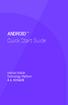 ANDROID TM Quick Start Guide Android Mobile Technology Platform 4.4, KitKat Copyright 2013 Google Inc. All rights reserved. Edition 1.05. Google, Android, Gmail, Google Maps, Chrome, Nexus, Google Play,
ANDROID TM Quick Start Guide Android Mobile Technology Platform 4.4, KitKat Copyright 2013 Google Inc. All rights reserved. Edition 1.05. Google, Android, Gmail, Google Maps, Chrome, Nexus, Google Play,
To Download Library Books Onto Your KINDLE FIRE
 Using 3M CLOUD LIBRARY BOFG JJ To Download Library Books Onto Your KINDLE FIRE To borrow an e-book from the Ocean County Library system, you need to have a valid Ocean County Library card (less than $25
Using 3M CLOUD LIBRARY BOFG JJ To Download Library Books Onto Your KINDLE FIRE To borrow an e-book from the Ocean County Library system, you need to have a valid Ocean County Library card (less than $25
Egnyte App for Android Quick Start Guide
 Egnyte App for Android Quick Start Guide Introduction Welcome to the Quick Start Guide for the Egnyte App for Android. This guide will explain how to: Access files. Download content for offline access.
Egnyte App for Android Quick Start Guide Introduction Welcome to the Quick Start Guide for the Egnyte App for Android. This guide will explain how to: Access files. Download content for offline access.
How to use Dropbox. What is Dropbox. Please read the University of Melbourne Guidelines on Dropbox and University Information prior to use.
 How to use Dropbox Please read the University of Melbourne Guidelines on Dropbox and University Information prior to use. What is Dropbox Dropbox lets you easily share and collaborate on documents with
How to use Dropbox Please read the University of Melbourne Guidelines on Dropbox and University Information prior to use. What is Dropbox Dropbox lets you easily share and collaborate on documents with
