GMS Onboarding: Getting Started at Georgetown University
|
|
|
- Edgar Grant
- 8 years ago
- Views:
Transcription
1 GMS Onboarding: Getting Started at Georgetown University
2 Table of Contents GMS Onboarding... 1 Your Onboarding Checklist... 1 Welcome Message... 2 Important Other News... 2 Change Benefits for Life Event... 3 Change Emergency Contacts... 8 View Important Notices for Georgetown University 403(b) Retirement Plan Participants... 8 Review Employee Handbook... 8 Add Payment Elections... 9 Complete Federal Withholding Elections Sign Up for Benefits Orientation Change Personal and Contact Information Disability Self-Identification Complete RESPECT Training Important Other News Have You Completed Your I-9? Have You Completed Your State & Local Tax Forms? Enroll in Hoya Alert Get your GOCard Claim Your Got Mobile? What To Do After Onboarding Last Modified: 4/7/2015
3 GMS Onboarding Starting The Onboarding Process to start the process go to gms.georgetown.edu Getting Started At Georgetown University Click the Getting Started at Georgetown University Worklet. Then, click the button. Review the three sections listed on the Welcome Aboard page! Your Onboarding Checklist On the left side of the Welcome Aboard page, click the you must complete for your Onboarding are listed in the Inbox: Change Benefits for Life Event Change Emergency Contacts * button to launch Onboarding! The items View Important Notices for Georgetown University 403(b) Retirement Plan Participants * Review Employee Handbook Add Payment Elections * Complete Federal Withholding Elections * Sign Up for Benefits Orientation Change Personal and Contact Information Disability Self Identification Complete RESPECT Training Note: Exercise caution while completing your Onboarding: some of the items are time-sensitive while others affect medical coverage and tax deductions. However, Onboarding does not need to completed all at once: you can perform the items in any order you wish and save your progress as you go along, allowing you time to gather information necessary to completing Onboarding. You must complete all 9 items for successful completion of your Onboarding Process! Please note that Students only need to complete the four starred (*) items: Add Payment Elections, View Important Notices for Georgetown University 403(b) Retirement Plan Participants, Complete Federal Withholding Elections and Change Emergency Contacts. 1
4 Welcome Message In the center of the Welcome Aboard page, click on Welcome to Georgetown University to read a Welcome Message from Brenda Richardson Malone (Vice President, Human Resources) and Charles DeSantis (AVP, Benefits, Payroll, and Wellness). Important Other News On the right side of the Welcome Aboard page, review the Items listed in the Important Other News section. The items to review are as follows: Have You Completed Your I-9? * Have You Completed Your State & Local Tax Forms? * Enroll in HOYAlert Get Your GoCard Claim Your Got Mobile? Note: Students only need to complete the two starred (*) items: Have You Completed Your I-9?, Have You Completed Your State & Local Tax Forms? Note: Students are not eligible for Claim Your . 2
5 Change Benefits for Life Event Benefits-eligible faculty, staff and AAPs should attend the Benefits Orientation prior to making elections. Benefits Orientations are held every Tuesday at 9 am in the Office of Faculty and Staff Benefits in the ground floor of Healy Hall. New faculty, staff and AAPs have 60 days from date of hire to make their medical, dental, vision and flexible spending account benefit elections. Please be aware that not all faculty and staff are eligible for all benefits. Employees will only see in GMS those benefits for which they are eligible. While designating a Gender is not required as a condition of your employment at Georgetown University, this information is required by health insurance companies. If you plan to enroll in health insurance through Georgetown, be sure to designate your gender here to avoid delays in the enrollment process. You may want to keep this in mind as you review and complete your Personal Information. For questions, please contact the Office of Faculty and Staff Benefits at benefitshelp@georgetown.edu or (202) More information can be found at benefits.georgetown.edu. Health Care Elections Note: There is a cost displayed BEFORE you enroll in any plans. This is because participation in several plans is mandatory, automatic and CANNOT be changed. In some instances, there is an employee cost and for others Georgetown covers the cost in full. These plans are located in the Insurance Elections area which you have not yet seen! As you add plans, look at the Cost that is displayed in the upper-right hand corner. This will show you how much your Elections are costing you on a pay period basis. 1. Click the Elect or Waive button for each of the benefit plans. If you Elect to participate, click the Prompt button in the Coverage column and select who the Coverage is for (Employee, Employee + Spouse, Family, etc). If you Elect to cover a dependent: Creating a Dependent i. Click the Prompt button in the Enroll Dependents column. ii. Click Create, then click Add My Dependent From Enrollment. iii. For Use your new dependent as a beneficiary, select Yes or No. Then, click. iv. In the Name section, input the Country, First Name and Last Name of the dependent. v. In the Personal Information section, input the Legal Name, Relationship, Gender and Date of Birth of the dependent (Nationality, Citizenship Status, Full-time Student and Disabled are not required fields but should be inputted if applicable). vi. In the National IDs section, click button. In the National ID Type field, click the Prompt button and select Social Security Number (SSN). Then, in the Identification # field input the Dependent s Social Security Number. vii. In the Address section, click the Country, Address, City, State and Postal Code of the Dependent. However, if the dependent has the same address you do, you can click the Prompt button in the Use Existing Address field and select your address instead. 3
6 viii. In the Phone & section, your home phone number may already be listed. To input a different phone number, click the X in the Use Existing Phone field; then, input the Area Code and Phone Number ( Address is not a required field but can be inputted if you wish). ix. When finished, click field.. Your dependent is now listed in the Enroll Dependents Note: This dependent will be available in other parts of the Onboarding Process. Please DO NOT re-create the same individuals in any other portion of the Onboarding Process as it can result in errors or cause delays in coverage. Note: There is a cost displayed BEFORE you enroll in any plans. This is because participation in several plans is mandatory, automatic and CANNOT be changed. In some instances, there is an employee cost and for others Georgetown covers the cost in full. 2. After Adding Dependents and Making your Health Care Elections, click the button. Health Savings Account Plan Dependencies 3. Click the Elect or Waive button for Health Savings Account - ConnectYourCare. 4. After making your selections, click the button. Spending Account Elections 5. Click the Elect or Waive button for either the Health Care Flex Spending Account - ConnectYourCare and the Dependent Care Flex Spending Account - ConnectYourCare (Waive is currently the default). If you Elect to participate, you will need to enter in a dollar amount for How much do you want to contribute for the total year? or How much do you want to contribute per paycheck? There is Supporting Information on the screen to assist you along with hyperlinks to the GU Flex Spending website. Please note that inputting information in one of the fields automatically calculates the corresponding amount in the other. 6. After making your selections, click the button. Insurance Elections 7. Click the Elect or Waive button for each of the Insurance Plan Dependencies and Coverage Limitations. 8. After making your selections, click the button. 4
7 Retirement Savings Elections by Coverage Type Benefit Coverage Type: Defined Contribution 9. In the Employee Contribution Percent field, input 3, 2, 1 or 0 (%). In order to receive the maximum Employer match (10%) from Georgetown University, input 3. Note: This results in an Employer Contribution of 10%, 8.34%, 6.67% or 5%. If you inputted 3%, 2% or 1% for the Employee Contribution - Percent, fill out the Employee Contribution Allocation column. Input the total percentage you wish to contribute to Fidelity Investments, TIAA-CREF and/or Vanguard (they must equal 100%). If you inputted 0% for the Employee Contribution - Percent, fill out the Employer Contribution Allocation column. Input the total percentage you wish Georgetown to contribute to Fidelity Investments, TIAA-CREF and/or Vanguard (they must equal 100%). 5
8 10. In the Benefit Coverage Type: Voluntary Contribution area, input % of pay, OR a specific dollar amount, you would like to contribute per pay period. Before contributing to the Voluntary Plan, be sure that you are contributing the maximum (3%) to the Defined Contribution Plan, if eligible. Any contributions made to the Voluntary Plan will be in addition to what you are saving through the Defined Contribution Plan (not to exceed IRS maximums). OR If you inputted 0%, skip the rest of Step 8 and proceed to Step X. If you are contributing to the Voluntary Plan, fill out the Employee Contribution Allocation column. Input the percentage you wish to contribute to Fidelity Investments, TIAA-CREF and/or Vanguard (they must equal 100%). 11. Click the Elect or Waive button for Maximize VCRP Georgetown University Maximize (Waive is currently the default). This will automatically calculate your contributions so that you are contributing the maximum amount allowed for your age by the IRS. 12. After making your selections, click the button. 6
9 Beneficiary Designations For Business Travel Accident, Basic AD&D and Basic Life coverage and any other elected survivor benefits, a Beneficiary can be designated. If you are not adding any Beneficiaries, skip to Step If necessary, click Add button to add a beneficiary. 14. In the Beneficiary column, click the Prompt button. Any dependents that you selected as a beneficiary will be listed. You can click his or her name to select them. To add a beneficiary, click Create, and select Add Beneficiary, Add Beneficiary Using Existing Contact or Add Trust. For assistance creating a beneficiary, please refer to the dependent creation steps on page X. Note: Please DO NOT recreate any individuals that were previously inputted in any other portion of the Onboarding Process as it can result in errors or cause delays in coverage. 15. After making your selections, click the button. Additional Benefits Elections Elected Coverages, Waived Coverages and Beneficiary Designations will be displayed. Please take a moment to review your selections, the items you declined and anyone you have designated as a Beneficiary. 16. Click the Elect or Waive button for any of the listed Additional Benefits Elections offered (such as Legal Assistance Hyatt Legal Plans). 17. After reviewing your selections, click. Elected Coverages Elected Coverages, Waived Coverages and Beneficiary Designations will be displayed. Please take a moment to review your selections, the items you declined and anyone you have designated as a Beneficiary. 18. Click I agree in the Electronic Signature section (you may need to scroll down to see this). 19. After reviewing your selections, click. 7
10 Change Emergency Contacts Primary Emergency Contact 1. In the Legal Name field, click the Pencil button and input the Emergency Contact s name. 2. In the Relationship field, click the Prompt button and make the appropriate selection. 3. Click the Add button and input information for Primary Address, Primary Phone, Additional Phone, Primary , Additional , Primary Instant Messenger and/or Primary Web Address. Note: We recommend adding at least a phone number for your Emergency Contact. Alternate Emergency Contacts 4. To add additional Emergency Contacts, click the Add button in the Alternate Emergency Contact section and repeat Steps Review the information for the Emergency Contact(s). When finished, click. View Important Notices for Georgetown University 403(b) Retirement Plan Participants 1. Click the hyperlink for Universal Availability Notice for Georgetown University Retirement Plan. 2. When finished, click I Agree. 3. Click the hyperlink for 403(b) Participant Disclosure Notice. 4. When finished, click I Agree. 5. After reviewing your selections, click. Review Employee Handbook As you begin your new role, this Handbook provides an overview of your rights and responsibilities as an employee and the conditions and benefits of employment at Georgetown. More detailed information is available in the Human Resources Policy Manual, on the Georgetown University Web site, and from the departments mentioned in this Handbook. 1. Click the hyperlink for Handbook for Staff and Academic and Administrative Professionals. 2. When finished, click I Agree. 3. Click. 8
11 Add Payment Elections This allows employees to set up direct deposit to one or more accounts. Note: Failure to make this election then Georgetown will produce a paper check for you every payday. Starting the To Do 1. In the instructions box, click on the button. Completing the Process 1. Review the following Payment Election Options: Payment Type: Direct Deposit is already selected. However, you may elect to receive a live Check. If so, click the Prompt button and select Check. Use For Pay Type: by default, both Expenses and Payroll are selected. 2. Input an Account Nickname (while this field isn t required, it is helpful if you are setting up more than one bank account for Direct Deposit). 3. In the Account Type field, click either the Checking or Savings button. 4. In the Bank Name field, input the name of your Bank. 5. Input the Routing Transit Number and Account Number in their respective fields (do not include the Check Number when entering in your Account Number). This information can be found on a check or by going online to your bank account. 6. When finished, click. 7. To add more checking or savings accounts, click the button. Then, repeat steps 1 through 5 for any additional accounts. Note: Add ALL necessary accounts before setting up your Payment Elections (which determines the amount of money to be distributed into each account). You can have up to 5 accounts listed for payment. If you are not adding a 2 nd account, proceed to skip steps 8 through 13 and navigate to step To distribute your payment across multiple accounts, click the button. The first Account you inputted should be listed. In addition, the Balance should automatically be routed to that account. 9. To add additional accounts another account for election, click the Add button. 9
12 10. On the blank row, click the Prompt button for the following fields: a. Country depending on your job location, United States of America will default. b. Currency depending on your job location, United States of America will default. c. Payment Type select Direct Deposit or Check. 11. Click the Prompt button for Account and select the name of the Account you wish to add (you will only get this option if your Payment Type is Direct Deposit. 12. Repeat steps 9 through 11 for any additional accounts you wish to add for payment. 13. Select the appropriate Amount, Percent or remaining Balance you wish to go into your respective accounts. For instance, you can specify amount go to a Checking account and then have the remaining balance go to a Savings account. 14. When finished, click. Note: While Compensation via Payroll can be directed to multiple bank accounts, Expense Report Reimbursements can only be directed to ONE account. The Payroll Payment Election that receives the Balance will be set as the Default Election for Expenses. Finishing the To Do 1. Navigate to your Inbox and locate Add Payment Elections. 2. If you have successfully completed the process, click the button. 10
13 Complete Federal Withholding Elections W-4 Employee s Withholding Allowance Certificate: Whether you are entitled to claim a certain number of allowances or exemption from withholding is subject to review by the IRS. Your employer may be required to send a copy of this form to the IRS. W-4 Data 1. If applicable, check off Last Name Differs from SS (Social Security) and/or Nonresident Alien. 2. For Marital Status, click the Prompt button and select Married, Married but withhold at higher Single rate or Single. 3. In Number of Allowances field, input the total number of allowances you are claiming. Instructions are located on the W-4 worksheet which can be provided by your HR Contact. 4. Input any Additional Amount, if any, that you want withheld from each paycheck. 5. If applicable, check off Exempt. You can ONLY check Exempt if you meet both of the following conditions: Last year I had a right to a refund of all federal income tax withheld because I had no tax liability. This year I expect a refund of all federal income tax withheld because I expect to have no tax liability. 6. When finished, click I Agree. 7. After reviewing your selections, click. Sign Up for Benefits Orientation Benefits Orientation is your opportunity to receive critical, practical and timely information about the comprehensive package of employment benefits you are eligible to receive from Georgetown University, as well as instructions on how to enroll online in those benefits through the Georgetown Management System (GMS). It is critical that you make certain benefit elections within 60 calendar days of your first day at Georgetown. If you don t, your next opportunity to enroll will be during Open Enrollment (held each fall) and your benefits would not take effect until January 1. Benefits Orientations are held every Tuesday at 9:00 a.m. on the ground floor of Healy Hall. 1. Sign up for Benefits Orientation, using your NetID and Password, here: 2. After successfully signing up for AND attending Benefits Orientation, click. 11
14 Change Personal and Contact Information As a Federal Contractor, Georgetown University is subject to certain civil rights laws and regulations. As such, the University strongly encourages employees to identify their citizenship, gender, race, ethnicity, disability, and veteran status in GMS. To understand the University s federal obligations and the various statuses and field definitions, please go to the IDEAA website for Self-Identification of Demographic Information. Note: Student workers, including undergraduate student workers and graduate stipend recipients, should not complete any fields in the Personal Information screen in GMS. Legal Name Review the information for Legal Name (this is your name as it appears on your Social Security Card). If necessary, click the Pencil button to make edits. Note: You will need to show documentation to your HRC in order for this change to take place. Preferred Name Review the information for Preferred Name (this is the name you wish to be referred to as). If necessary, click the Pencil button to make edits. Note: Your Preferred Name will appear on the campus-wide Directory online. Home Contact Information Review the information for Primary Address, Primary Phone, Primary and any Additional Addresses, Phones or s. If necessary, click the Pencil button to make edits. If necessary, click the Add button to add information. Work Contact Information Review the information for Business Location (this is the location that you primarily report to). You do NOT have the ability to change this information. If it is incorrect, please contact your Departmental Administrator or HR Contact for assistance. It s essential that you review this information closely. This is what will be seen in the University directory. 12
15 Change Personal Information Review the information for Gender, Date of Birth, Ethnicity, Citizenship Status, and Military Service. To update fields, click the Pencil button to make edits. You can also click directly on the field you wish to edit. Click the Add button to add information. Note: To enroll in health insurance through Georgetown, you must designate a gender to avoid delays in the enrollment process. Review your information and/or revisions for Personal Information, Home Contact Information, Work Contact Information, Legal Name and Preferred Name. Then, click. Disability Self-Identification Because we do business with the government, we must reach out to, hire, and provide equal opportunity to qualified people with disabilities. To help us measure how well we are doing, we are asking you to tell us if you have a disability or if you ever had a disability. Completing this form is voluntary, but we hope that you will choose to fill it out. Your answer will not be used against you in any way. Because a person may become disabled at any time, we are required to ask all of our employees to update their information every five years. You may voluntarily selfidentify as having a disability on this form without fear of any punishment because you did not identify as having a disability earlier. Please select one of the below: o YES, I HAVE A DISABILITY (or previously had a disability) o NO, I DO NOT HAVE A DISABILITY o I DO NOT WISH TO ANSWER After reviewing your selection, click. 13
16 Complete RESPECT Training As a new member of the University community we would like to welcome you and remind you of a critical on boarding requirement. Georgetown is committed to creating a respectful and inclusive work culture. The University has launched a University-wide, online course for all faculty and staff: "RESPECT: Preventing Discrimination, Harassment, and Sexual Misconduct". You must complete the course before the end of your probationary period; you cannot successfully complete your probation without completing the course. Starting the To Do 1. In the instructions box, click on the hyperlink to navigate to respect.georgetown.edu. Completing the Process 1. Navigate to your Inbox and locate Complete Respect Training. 2. If you have successfully completed the course, click the button. 14
17 Important Other News Have You Completed Your I-9? The Employment Eligibility Verification Form (I-9 Form) is a legal document that the US Government requires all employees to complete to verify identity and to demonstrate eligibility to accept employment in the United States. ALL new hires (including Faculty, Administrative Staff, and Students) must complete Section 1 of the Form I-9 on or before their first day of employment at Georgetown for pay. In addition you must produce certain documents to prove your identity and your employment eligibility so that Georgetown can complete Section 2 of the form by the end of the 3rd day of your employment. Visit here to learn more about this requirement. ( If you are unsure how to proceed, please ask your Manager or Department Administrator to contact the HR Generalist (Administrative Staff), Academic HR Partner (Faculty) or Student Employment Reviewer (Students) for advice. Have You Completed Your State & Local Tax Forms? To ensure Georgetown withholds the correct state and local tax amounts from your pay, please ensure you fill out the proper withholding worksheets and send to Payroll Services prior to the end of your first week of employment. You can obtain a copy of the payroll calendar, relevant tax forms, and other helpful materials here. ( Enroll in Hoya Alert HOYAlert is Georgetown University s emergency notification system. Your enrollment is voluntary, but strongly encouraged, in order to enhance our ability to reach members of the university community quickly in the event of a campus emergency. Using your NetID and password, you can enroll in HOYAlert here. (netid-mgmt.georgetown.edu/emergencycontact). 15
18 Get your GOCard The Georgetown University GOCard is the official identification card of the University. In addition to giving access to the campus buildings and parking, the GOCard also functions as a debit card for campus purchases such as the bookstore and vending machines. Obtain your Georgetown University GOCard at any of the following locations: Online at gocard.georgetown.edu/managing/first. Darnall Hall on Main Campus First floor of the Sport and Fitness Center, Room 2110 for the Law Campus Claim Your Note: Please verify your Preferred Name FIRST in the Change Personal and Contact Information step of Onboarding before Claiming Your ! If necessary, make changes to your Preferred Name. First name.last name addresses for GU faculty and staff are available. If you have already validated that your Preferred Name is correct, you can request that your be changed to First name.last name@ georgetown.edu. Claiming your new address is entirely optional. To claim your new address:, click here to access the Claim Page. Claim Page. (netid-mgmt.georgetown.edu/aliasclaimpage). Got Mobile? You can now take GMS on the road with the Workday Mobile App. Check out the GMS Employee Quick Reference Guide for step by step instructions on installing and navigating Workday for Mobile. What To Do After Onboarding After successful completion of Onboarding, we recommend reviewing the Employee Quick Reference Guide. It contains information on a variety of Employee-related topics including: Reviewing Personal Information Requesting Time Off Inputting Timesheets (Administrative Hourly Employees) GMS Mobile And much more! Still need help? Contact the Service Center by ing help@georgetown.edu or by calling (202)
PeopleSync for New Hires
 Welcome to PeopleSync at NYU! PeopleSync is the system used to manage HR, Payroll, and Retirement Elections for NYU. As a newly hired employee, there are several tasks you are required to complete in PeopleSync.
Welcome to PeopleSync at NYU! PeopleSync is the system used to manage HR, Payroll, and Retirement Elections for NYU. As a newly hired employee, there are several tasks you are required to complete in PeopleSync.
PeopleSoft 9.0 Employee Self Service User Guide
 Employee Self Service User Guide 3280 Progress Drive, Suite 100 Orlando, Florida 32826-0140 Phone: (407) 823-2771 Table of Contents Welcome to Employee Self Service... 1 Who Do I Call For Help?... 1 How
Employee Self Service User Guide 3280 Progress Drive, Suite 100 Orlando, Florida 32826-0140 Phone: (407) 823-2771 Table of Contents Welcome to Employee Self Service... 1 Who Do I Call For Help?... 1 How
This process is required in order to start work as a Florida Atlantic University employee.
 This process is required in order to start work as a Florida Atlantic University employee. Onboarding is completed by the new or returning employee. The employee will receive an email from workday@fau.edu
This process is required in order to start work as a Florida Atlantic University employee. Onboarding is completed by the new or returning employee. The employee will receive an email from workday@fau.edu
ONBOARDING AT THE MASONIC VILLAGES ONBOARDING ONLINE USING THE WORKDAY SYSTEM
 ONBOARDING AT THE MASONIC VILLAGES ONBOARDING ONLINE USING THE WORKDAY SYSTEM OCTOBER 2014 TABLE OF CONTENTS BEFORE YOU GET STARTED... 2 OVERVIEW... 2 SYSTEM REQUIREMENTS FOR USING WORKDAY VIA WEB BROWSER...
ONBOARDING AT THE MASONIC VILLAGES ONBOARDING ONLINE USING THE WORKDAY SYSTEM OCTOBER 2014 TABLE OF CONTENTS BEFORE YOU GET STARTED... 2 OVERVIEW... 2 SYSTEM REQUIREMENTS FOR USING WORKDAY VIA WEB BROWSER...
GEORGETOWN MANAGEMENT SYSTEM (GMS) CHECK LIST FOR NEW ADMINISTRATIVE EMPLOYEES
 GEORGETOWN MANAGEMENT SYSTEM (GMS) CHECK LIST FOR NEW ADMINISTRATIVE EMPLOYEES GMS is the Georgetown Human Resources Management system for HR, Payroll and Benefits information and processes. Sign into
GEORGETOWN MANAGEMENT SYSTEM (GMS) CHECK LIST FOR NEW ADMINISTRATIVE EMPLOYEES GMS is the Georgetown Human Resources Management system for HR, Payroll and Benefits information and processes. Sign into
MyBenefits Enrollment Resource for New Employees
 MyBenefits Enrollment Resource for New Employees Welcome to the University of Notre Dame! This guide will help you navigate MyBenefits, the University s online benefits enrollment application. All benefit-eligible
MyBenefits Enrollment Resource for New Employees Welcome to the University of Notre Dame! This guide will help you navigate MyBenefits, the University s online benefits enrollment application. All benefit-eligible
Open Enrollment Updating and Submitting Elections with New Dependent(s)
 Purpose and Overview The purpose of this quick guide is to detail the steps of updating benefit elections, adding an additional dependent and submitting those updated elections for Open Enrollment. Workday
Purpose and Overview The purpose of this quick guide is to detail the steps of updating benefit elections, adding an additional dependent and submitting those updated elections for Open Enrollment. Workday
Working With Direct Deposit Accounts and Your Payment Elections
 Working With Direct Deposit Accounts and This document contains instructions in the following areas for working with your direct deposit accounts and payment elections: Overview Working with Your Direct
Working With Direct Deposit Accounts and This document contains instructions in the following areas for working with your direct deposit accounts and payment elections: Overview Working with Your Direct
Online Enrollment Instructions Beneficiary Designation
 Online Enrollment Instructions Beneficiary Designation Open enrollment for faculty, administrative professionals and other eligible non-classified staff is completed via the Campus Administrative Portal
Online Enrollment Instructions Beneficiary Designation Open enrollment for faculty, administrative professionals and other eligible non-classified staff is completed via the Campus Administrative Portal
Steps: 1. From the Home page, click the New Hire Tasks worklet. 2. In the Getting Started section, click Take Me There.
 Welcome to the University! Workday is the University of Chicago s Human Resources Information System and before your start date, there are required new hire tasks that need to be completed by logging in
Welcome to the University! Workday is the University of Chicago s Human Resources Information System and before your start date, there are required new hire tasks that need to be completed by logging in
University of Missouri
 University of Missouri PeopleSoft End User Training MYHR - NEW EMPLOYEE ONBOARDING T R A IN IN G PARTICIPANT GUIDE P E O P L E S O F T H R M S 9.1 MYHR J A N U A R Y 28, 2014 COPYRIGHT & TRADEMARKS Copyright
University of Missouri PeopleSoft End User Training MYHR - NEW EMPLOYEE ONBOARDING T R A IN IN G PARTICIPANT GUIDE P E O P L E S O F T H R M S 9.1 MYHR J A N U A R Y 28, 2014 COPYRIGHT & TRADEMARKS Copyright
PeopleSoft Employee Self Service User Guide
 PeopleSoft Employee Self Service User Guide Table of Contents Welcome to Employee Self Service... 2 Who Do I Call For Help?... 2 Where can I find a current copy of the Employee Self Service User Guide?...
PeopleSoft Employee Self Service User Guide Table of Contents Welcome to Employee Self Service... 2 Who Do I Call For Help?... 2 Where can I find a current copy of the Employee Self Service User Guide?...
Client Start-up Checklist
 Client Start-up Checklist Adding clients to Intuit Online Payroll for Accounting Professionals is easy! Just gather some basic client information listed in step 1, set up your client s payroll account
Client Start-up Checklist Adding clients to Intuit Online Payroll for Accounting Professionals is easy! Just gather some basic client information listed in step 1, set up your client s payroll account
Last Revised: 9/25/15. ERP Human Resources User Guide ebenefits
 Last Revised: 9/25/15 ERP Human Resources User Guide ebenefits REVISION CONTROL Document Title: Author: File Reference: ERP HR: ebenefits User Guide IT Training & Support UG-HR_SS_eBenefits.docx Revision
Last Revised: 9/25/15 ERP Human Resources User Guide ebenefits REVISION CONTROL Document Title: Author: File Reference: ERP HR: ebenefits User Guide IT Training & Support UG-HR_SS_eBenefits.docx Revision
New Client Start-up Checklist
 New Client Start-up Checklist Thank you for choosing LowCostPayroll.com as your payroll service provider. In order to set your company up on our payroll system we need some information. Please review the
New Client Start-up Checklist Thank you for choosing LowCostPayroll.com as your payroll service provider. In order to set your company up on our payroll system we need some information. Please review the
Interim Onboarding New Hire and Rehire
 Interim Onboarding New Hire and Rehire March 2015 State of Minnesota Minnesota Management & Budget SEMA4 HR Services 658 Cedar Street St. Paul MN 55155 5/12/2015 Interim Onboarding New Hire and Rehire
Interim Onboarding New Hire and Rehire March 2015 State of Minnesota Minnesota Management & Budget SEMA4 HR Services 658 Cedar Street St. Paul MN 55155 5/12/2015 Interim Onboarding New Hire and Rehire
Employee Self Service Instructions. For. PULAU Corporation
 Employee Self Service Instructions For PULAU Corporation Company... 2 Directory... 2 Links... 2 Personal... 3 Life Events/New Hire... 3 Address/Phone Number... 10 Emergency Contacts... 11 Leave Status...
Employee Self Service Instructions For PULAU Corporation Company... 2 Directory... 2 Links... 2 Personal... 3 Life Events/New Hire... 3 Address/Phone Number... 10 Emergency Contacts... 11 Leave Status...
Employee Self Service Instructions
 Employee Self Service Instructions Logging on to ESS There are two ways to login to ESS: PikePeople (Intranet) - You may access through the PikePeople (Intranet) by going to Quick Links and then clicking
Employee Self Service Instructions Logging on to ESS There are two ways to login to ESS: PikePeople (Intranet) - You may access through the PikePeople (Intranet) by going to Quick Links and then clicking
Completing Part 2 of the Online Application
 Congratulations and welcome to Safeway, Inc.! Please refer to the instructions below for completing the documentation required as part of the onboarding process. The software requires the use of one of
Congratulations and welcome to Safeway, Inc.! Please refer to the instructions below for completing the documentation required as part of the onboarding process. The software requires the use of one of
Munis Self Service. Employee Self Service User Guide Version 9.3. For more information, visit www.tylertech.com.
 Munis Self Service Employee Self Service User Guide Version 9.3 For more information, visit www.tylertech.com. TABLE OF CONTENTS Employee Self Service... 4 Employee Self Service Users... 4 ESS Navigation...
Munis Self Service Employee Self Service User Guide Version 9.3 For more information, visit www.tylertech.com. TABLE OF CONTENTS Employee Self Service... 4 Employee Self Service Users... 4 ESS Navigation...
OPEN ENROLLMENT YOUR WORKDAY STEP BY STEP INSTRUCTIONS:
 OPEN ENROLLMENT YOUR WORKDAY STEP BY STEP INSTRUCTIONS: These instructions are designed to give you detailed step by step directions of Open Enrollment through Workday. Please read through before you begin.
OPEN ENROLLMENT YOUR WORKDAY STEP BY STEP INSTRUCTIONS: These instructions are designed to give you detailed step by step directions of Open Enrollment through Workday. Please read through before you begin.
PeopleSoft Employee Self Service How-To Guide for Newark Public Schools Employees
 5/7/2012 Revised PeopleSoft Employee Self Service How-To Guide for Newark Public Schools Employees As part of an initiative to leverage the District s technology to better serve our customers, Information
5/7/2012 Revised PeopleSoft Employee Self Service How-To Guide for Newark Public Schools Employees As part of an initiative to leverage the District s technology to better serve our customers, Information
my>hr Employee Self-Service Open Enrollment How-To Guide
 my>hr Employee Self-Service Open Enrollment How-To Guide Version 2.1 May, 2012 Copyright 2011 Munson Healthcare. All Rights Reserved. No part of this manual may be displayed or reproduced in any form or
my>hr Employee Self-Service Open Enrollment How-To Guide Version 2.1 May, 2012 Copyright 2011 Munson Healthcare. All Rights Reserved. No part of this manual may be displayed or reproduced in any form or
Manager s Self Service Onboarding Manual Employee Manual
 Manager s Self Service Onboarding Manual Employee Manual February, 2015 Contents Employee Process Part 1... 3 Employee Email with Instructions... 3 Employee PeopleSoft Login... 4 Employee Process Part
Manager s Self Service Onboarding Manual Employee Manual February, 2015 Contents Employee Process Part 1... 3 Employee Email with Instructions... 3 Employee PeopleSoft Login... 4 Employee Process Part
EMPLOYEE SELF SERVICE PORTAL
 EMPLOYEE SELF SERVICE PORTAL QUICK REFERENCE CARD (QRC) Table of Contents: ESS Portal Login 3 Timesheet Entry (Hourly) 4 Timesheet Entry (Exempt) 12 Viewing/Printing Your Time Statements 19 Viewing/Printing
EMPLOYEE SELF SERVICE PORTAL QUICK REFERENCE CARD (QRC) Table of Contents: ESS Portal Login 3 Timesheet Entry (Hourly) 4 Timesheet Entry (Exempt) 12 Viewing/Printing Your Time Statements 19 Viewing/Printing
Online Payroll: Set Up Checklist for Regions Customers
 Getting started with Regions Online Payroll is easy. Our setup process is completely self guided we make it easy! No tutorials or training are required in order to complete setup and run payroll. We even
Getting started with Regions Online Payroll is easy. Our setup process is completely self guided we make it easy! No tutorials or training are required in order to complete setup and run payroll. We even
3) Click the Orange Prompt icon next to the name on the Applicant record.
 Workday Job Aid October 26, 2015 Hire Employee The Hire Employee business process requires an open position available to fill (for classified SUBD positions, this means having a Job Requisition) and an
Workday Job Aid October 26, 2015 Hire Employee The Hire Employee business process requires an open position available to fill (for classified SUBD positions, this means having a Job Requisition) and an
NDPERS Member Self Service Guide. Employee Guide. (Rev. 8.8.2014)
 NDPERS Member Self Service Guide Employee Guide (Rev. 8.8.2014) Table of Contents Getting Your NDPERS Member ID. Page 2 Instructions for Logging into PERSLink Member Self Service (MSS)..Page 3 13 What
NDPERS Member Self Service Guide Employee Guide (Rev. 8.8.2014) Table of Contents Getting Your NDPERS Member ID. Page 2 Instructions for Logging into PERSLink Member Self Service (MSS)..Page 3 13 What
Self-Identification in Workday (Digital Accessibility)
 Purpose and Overview The purpose of this document is to detail the steps to self-identify a disability within the Digital Accessibility version of Workday. Self-Identification 1. Select the Workday Accessibility
Purpose and Overview The purpose of this document is to detail the steps to self-identify a disability within the Digital Accessibility version of Workday. Self-Identification 1. Select the Workday Accessibility
Web Advisor Benefit On Line Enrollment
 Web Advisor Benefit On Line Enrollment WEB ADVISOR Welcome to Schoolcraft College Benefit On-Line Enrollment. Your enrollment will require a computer. This process can be accessed using your home computer,
Web Advisor Benefit On Line Enrollment WEB ADVISOR Welcome to Schoolcraft College Benefit On-Line Enrollment. Your enrollment will require a computer. This process can be accessed using your home computer,
Instruction Guide Hiring at the University of Florida. Hiring at the University of Florida. 1. Security Roles. 2. Hiring Process Overview
 This guide provides assistance with the following: 1. Security Roles for epaf 2. Hiring Process Overview 3. Eligible Employees Complete Onboarding with GatorStart Online 4. Non-GatorStart Employees Onboard
This guide provides assistance with the following: 1. Security Roles for epaf 2. Hiring Process Overview 3. Eligible Employees Complete Onboarding with GatorStart Online 4. Non-GatorStart Employees Onboard
On-Boarding Process, On-Boarding Forms, Hire Dates, and New Employee Orientation
 On-Boarding Process, On-Boarding Forms, Hire Dates, and New Employee Orientation March 2015 0 Agenda On-Boarding Process On-Boarding Forms Types of Employees 1 The On-Boarding Process 2 Who s Responsible
On-Boarding Process, On-Boarding Forms, Hire Dates, and New Employee Orientation March 2015 0 Agenda On-Boarding Process On-Boarding Forms Types of Employees 1 The On-Boarding Process 2 Who s Responsible
VE Professional Completing Part 2 of the Online Application
 As part of the boarding process, a candidate is required to access part 2 of the online application to complete the remaining details for set up in PeopleSoft. This reference guide will walk through the
As part of the boarding process, a candidate is required to access part 2 of the online application to complete the remaining details for set up in PeopleSoft. This reference guide will walk through the
User Guide. Welcome to e-people. AHS Email Accounts. The e-people Sign In Page. The e-people Welcome Page. The Employee Home Page
 Welcome to e-people AHS Email Accounts The e-people Sign In Page The e-people Welcome Page The Employee Home Page Changing Your Personal Information Benefits Enrollment The Payroll and Compensation Home
Welcome to e-people AHS Email Accounts The e-people Sign In Page The e-people Welcome Page The Employee Home Page Changing Your Personal Information Benefits Enrollment The Payroll and Compensation Home
HSA Online Enrollment Instructions
 KNOWLEDGEABLE INNOVATIVE ESTABLISHED HSA Online Enrollment Instructions With a Health Savings Account (HSA), you ll pay less in taxes and increase your take-home pay. Take control over your health care
KNOWLEDGEABLE INNOVATIVE ESTABLISHED HSA Online Enrollment Instructions With a Health Savings Account (HSA), you ll pay less in taxes and increase your take-home pay. Take control over your health care
Employee Instructions for Setting up Direct Deposit
 Employee Instructions for Setting up Direct Deposit General Instructions: (Please call 617-552-4772 for Help at any time with your Direct Deposit set up) Log in to PeopleSoft HR Employee Self Service to
Employee Instructions for Setting up Direct Deposit General Instructions: (Please call 617-552-4772 for Help at any time with your Direct Deposit set up) Log in to PeopleSoft HR Employee Self Service to
Workday Terminology Glossary
 Accrual Additional Job Approve Auto-fill Awaiting Action Base Currency Base Pay Benefit Coverage Type Benefit Event Benefit Group Benefit Plan Benefit Validation Bubble (also known as Worklet) Business
Accrual Additional Job Approve Auto-fill Awaiting Action Base Currency Base Pay Benefit Coverage Type Benefit Event Benefit Group Benefit Plan Benefit Validation Bubble (also known as Worklet) Business
SOUTH DAKOTA BOARD OF REGENTS. Policy Manual
 SUBJECT: NUMBER: SOUTH DAKOTA BOARD OF REGENTS Policy Manual The following policy will govern the pay practices for the institutions within the Board of Regents. 1. Paycheck Distribution South Dakota Board
SUBJECT: NUMBER: SOUTH DAKOTA BOARD OF REGENTS Policy Manual The following policy will govern the pay practices for the institutions within the Board of Regents. 1. Paycheck Distribution South Dakota Board
TABLE OF CONTENTS. SECTION 1: How to Access Employee Self Service 2. SECTION 2: Enrolling in Benefits Plans 3 29
 Guide to Enrolling for Benefits with Employee Self Service Step by Step Instructions TABLE OF CONTENTS PAGES SECTION 1: How to Access Employee Self Service 2 SECTION 2: Enrolling in Benefits Plans 3 29
Guide to Enrolling for Benefits with Employee Self Service Step by Step Instructions TABLE OF CONTENTS PAGES SECTION 1: How to Access Employee Self Service 2 SECTION 2: Enrolling in Benefits Plans 3 29
Employee Self Service Human Resources & Payroll
 Employee Self Service Human Resources & Payroll Employee Self Service (ESS) is a web-based application that allows employees to view payroll and Human Resources information. This application serves as
Employee Self Service Human Resources & Payroll Employee Self Service (ESS) is a web-based application that allows employees to view payroll and Human Resources information. This application serves as
Employee Instructions for Setting up Direct Deposit
 Employee Instructions for Setting up Direct Deposit General Instructions: (Please call 617-552-4772 for Help at any time with your Direct Deposit set up) Log in to PeopleSoft HR Employee Self Service to
Employee Instructions for Setting up Direct Deposit General Instructions: (Please call 617-552-4772 for Help at any time with your Direct Deposit set up) Log in to PeopleSoft HR Employee Self Service to
North Dakota University System
 North Dakota University System HRMS Self Service Employee PeopleSoft Version 8.9 DISCLAIMER Written by the North Dakota University System, December, 2008; Updated This training manual is considered to
North Dakota University System HRMS Self Service Employee PeopleSoft Version 8.9 DISCLAIMER Written by the North Dakota University System, December, 2008; Updated This training manual is considered to
FermiWorks Manage Life Events as an Employee
 This document will help a Fermilab employee manage and process the necessary benefit transactions for life events that happen outside of the designated employee benefits open enrollment window. An employee
This document will help a Fermilab employee manage and process the necessary benefit transactions for life events that happen outside of the designated employee benefits open enrollment window. An employee
Onboarding User Manual Version 9-20159
 Contents Hire (Companies using Hiring Manager + Onboarding)... 4 Hire (Companies using Onboarding only)... 5 Starting the Onboarding Process... 6 Complete at Home... 6 What If the Employee Can t Locate
Contents Hire (Companies using Hiring Manager + Onboarding)... 4 Hire (Companies using Onboarding only)... 5 Starting the Onboarding Process... 6 Complete at Home... 6 What If the Employee Can t Locate
after Retirement Retirement Eligibility Premium Payments Changing Beneficiary Designation Dependent Group Term Life Insurance
 About This Booklet It is a resource to help you connect with the many new opportunities you face as a retiree. The following pages review your continued relationship with Ohio State, identify new opportunities
About This Booklet It is a resource to help you connect with the many new opportunities you face as a retiree. The following pages review your continued relationship with Ohio State, identify new opportunities
Attention Student Employees
 Payroll and Employee Services 101 Braddock Road Frostburg, Maryland 21532-1099 (301) 687-4332 FAX NUMBER (301) 687-4344 Attention Student Employees The following information is provided to guide you through
Payroll and Employee Services 101 Braddock Road Frostburg, Maryland 21532-1099 (301) 687-4332 FAX NUMBER (301) 687-4344 Attention Student Employees The following information is provided to guide you through
SmartBen Life Event Instructions
 SmartBen Life Event Instructions 1 A Life Event According to IRS rules, once you enroll in your benefits choices, your decisions remain in effect for the rest of the year. However, you can make certain
SmartBen Life Event Instructions 1 A Life Event According to IRS rules, once you enroll in your benefits choices, your decisions remain in effect for the rest of the year. However, you can make certain
FLEXIBILITY CHOICES COMPETITIVE COVERAGE PROTECTION
 BENEFITS FLEXIBILITY CHOICES COMPETITIVE COVERAGE PROTECTION HEALTH CARE RETIREMENT WORK/LIFE BENEFITS FLEXIBILITY CHOICES COMPETITIVE COVERAGE PROTECTION HEALTH CARE RETIREMENT WORK/LIFE BENEFITS FLEXIBILITY
BENEFITS FLEXIBILITY CHOICES COMPETITIVE COVERAGE PROTECTION HEALTH CARE RETIREMENT WORK/LIFE BENEFITS FLEXIBILITY CHOICES COMPETITIVE COVERAGE PROTECTION HEALTH CARE RETIREMENT WORK/LIFE BENEFITS FLEXIBILITY
PAYROLL CLIENT EMPLOYEE SETUP FORM
 EMPLOYEE INFORMATION EMPLOYEE DEMOGRAPHIC INFORMATION Employee ID EIN/SSN # First Name Middle Initial Last Name TAXING (HOME) ADDRESS: Address PAYROLL CLIENT EMPLOYEE SETUP FORM EMPLOYMENT/PERSONAL INFORMATION
EMPLOYEE INFORMATION EMPLOYEE DEMOGRAPHIC INFORMATION Employee ID EIN/SSN # First Name Middle Initial Last Name TAXING (HOME) ADDRESS: Address PAYROLL CLIENT EMPLOYEE SETUP FORM EMPLOYMENT/PERSONAL INFORMATION
Companion Life Insurance Company. Administrative Guide
 Companion Life Insurance Company Administrative Guide Contents Section.Title About Your Companion Life Administrative Guide I. Online Services II. New Enrollments Who is Eligible for insurance? Processing
Companion Life Insurance Company Administrative Guide Contents Section.Title About Your Companion Life Administrative Guide I. Online Services II. New Enrollments Who is Eligible for insurance? Processing
On-Boarding Process for Hiring Employees May 25, 2010 Rodney Room, Perkins Student Center 9:30a.m. 12:00 noon
 Process for Hiring Employees May 25, 2010 Rodney Room, Perkins Student Center 9:30a.m. 12:00 noon Agenda. On-Boarding Process. Welcome Packet Information. Instructional Guide to NEW On-Boarding Forms(Part
Process for Hiring Employees May 25, 2010 Rodney Room, Perkins Student Center 9:30a.m. 12:00 noon Agenda. On-Boarding Process. Welcome Packet Information. Instructional Guide to NEW On-Boarding Forms(Part
ONBOARDING INSTRUCTIONS
 ONBOARDING INSTRUCTIONS 1. You will receive an email from CROSSMARK with a subject line of Joining CROSSMARK. Before starting this process, you will need to turn off the pop-up blocker. In addition, you
ONBOARDING INSTRUCTIONS 1. You will receive an email from CROSSMARK with a subject line of Joining CROSSMARK. Before starting this process, you will need to turn off the pop-up blocker. In addition, you
INSTRUCTIONS FOR ONLINE OPEN ENROLLMENT
 INSTRUCTIONS FOR ONLINE OPEN ENROLLMENT Open Enrollment runs from November 2 through November 20, 2015, with changes effective January 1, 2016. This year you can newly enroll in or change your medical,
INSTRUCTIONS FOR ONLINE OPEN ENROLLMENT Open Enrollment runs from November 2 through November 20, 2015, with changes effective January 1, 2016. This year you can newly enroll in or change your medical,
How To Get A Pension From The Retirement Plan
 Defined Contribution Plan Distribution Kit for CSU Safe Harbor Participants University of California Retirement System (UCRS) UBEN 143 CSU (R3/99) Use the form in the back of this kit if you have left
Defined Contribution Plan Distribution Kit for CSU Safe Harbor Participants University of California Retirement System (UCRS) UBEN 143 CSU (R3/99) Use the form in the back of this kit if you have left
UTAH RETIREMENT SYSTEMS 401(K) WITHDRAWAL
 Utah Retirement Systems PO Box 1590 Salt Lake City, Utah 84110-1590 801-366-7720 or 800-688-4015 Fax 801-366-7445 or 800-753-7445 Email: dcplans@urs.org www.urs.org INSTRUCTIONS: 1. Use this form to request
Utah Retirement Systems PO Box 1590 Salt Lake City, Utah 84110-1590 801-366-7720 or 800-688-4015 Fax 801-366-7445 or 800-753-7445 Email: dcplans@urs.org www.urs.org INSTRUCTIONS: 1. Use this form to request
New Hire Onboarding. Delivered by
 New Hire Onboarding Delivered by All ideas and information contained within these documents are the intellectual property rights of HKP. These documents are not for general distribution and are meant for
New Hire Onboarding Delivered by All ideas and information contained within these documents are the intellectual property rights of HKP. These documents are not for general distribution and are meant for
Governmental 457(b) Application For Distribution
 #1303-PS (5/14/2008) Governmental 457(b) Application For Distribution GENERAL INFORMATION Name of Plan Name of Employer Address City State Zip Name of Participant Date of Birth Complete the following section
#1303-PS (5/14/2008) Governmental 457(b) Application For Distribution GENERAL INFORMATION Name of Plan Name of Employer Address City State Zip Name of Participant Date of Birth Complete the following section
ONLINE BANKING OWNER S MANUAL
 ONLINE BANKING OWNER S MANUAL Member FDIC Note: To ensure the best experience with online banking, please update your operating system and web browser to the most current versions. welcome to Peoples Online
ONLINE BANKING OWNER S MANUAL Member FDIC Note: To ensure the best experience with online banking, please update your operating system and web browser to the most current versions. welcome to Peoples Online
On-Boarding. http://www.udel.edu/onboarding
 http://www.udel.edu/onboarding Agenda. On-Boarding Process. Instructional Guide to NEW On-Boarding Forms (Part 1). Break. Instructional Guide to NEW ON-Boarding Forms (Part 2). Break. Funding for Positions
http://www.udel.edu/onboarding Agenda. On-Boarding Process. Instructional Guide to NEW On-Boarding Forms (Part 1). Break. Instructional Guide to NEW ON-Boarding Forms (Part 2). Break. Funding for Positions
EMPLOYEE SELF SERVICE: ACCESSING YOUR INFORMATION
 EMPLOYEE SELF SERVICE: ACCESSING YOUR INFORMATION The implementation of the Human Resources Self-Service system means that you can access your information via the University s PipelineMT portal. The official
EMPLOYEE SELF SERVICE: ACCESSING YOUR INFORMATION The implementation of the Human Resources Self-Service system means that you can access your information via the University s PipelineMT portal. The official
INSTRUCTIONS FOR EMPLOYMENT APPLICATIONS
 INSTRUCTIONS FOR EMPLOYMENT APPLICATIONS In order to comply with Federal and State Government requirements, a complete file on all employees is required. The employee file must consist of a completed Employment
INSTRUCTIONS FOR EMPLOYMENT APPLICATIONS In order to comply with Federal and State Government requirements, a complete file on all employees is required. The employee file must consist of a completed Employment
Workday Employee Self Service User Guide
 Workday Employee Self Service User Guide Table of Contents Welcome to Workday 2 Glossary of Terms. 3 Accessing Workday.. 5 Login page (desktop), Quick Tips Screen.. 6 Home pages..... 7 Navigating the Home
Workday Employee Self Service User Guide Table of Contents Welcome to Workday 2 Glossary of Terms. 3 Accessing Workday.. 5 Login page (desktop), Quick Tips Screen.. 6 Home pages..... 7 Navigating the Home
Applying for Retirement Benefits
 If you have any questions about the information in this publication or the Application for Retirement Annuity that should accompany this publication, please contact a retirement counselor in the APERS
If you have any questions about the information in this publication or the Application for Retirement Annuity that should accompany this publication, please contact a retirement counselor in the APERS
Quick Instructions for Employee Self Service. 1) On the UAMS HR Website (www.hr.uams.edu) under Quick Links click on Employee Self Service
 Quick Instructions for Employee Self Service 1) On the UAMS HR Website (www.hr.uams.edu) under Quick Links click on Employee Self Service 2) Enter your domain name and password (the same one you use to
Quick Instructions for Employee Self Service 1) On the UAMS HR Website (www.hr.uams.edu) under Quick Links click on Employee Self Service 2) Enter your domain name and password (the same one you use to
4. EMPLOYMENT LAW. LET S GO LEGAL: The Right Road to Compliance & Protection KNOW KNOW MORE. 1. Minimum Wage & Overtime
 4. EMPLOYMENT LAW KNOW There are five key areas of Employment Law for nonprofit to be aware of: 1. Minimum Wage & Overtime: Federal, State, and in some cases Local law regulates employers pay practices
4. EMPLOYMENT LAW KNOW There are five key areas of Employment Law for nonprofit to be aware of: 1. Minimum Wage & Overtime: Federal, State, and in some cases Local law regulates employers pay practices
OptRight Online: 2013 Year End Customer Guide
 November 2013 Wells Fargo Business Payroll Services OptRight Online: 2013 Year End Customer Guide 2013 Wells Fargo Bank N.A. All rights reserved. Member FDIC. Welcome to the 2013 year-end customer guide
November 2013 Wells Fargo Business Payroll Services OptRight Online: 2013 Year End Customer Guide 2013 Wells Fargo Bank N.A. All rights reserved. Member FDIC. Welcome to the 2013 year-end customer guide
Frequently Asked Questions for HSAs (Health Savings Accounts)
 Frequently Asked Questions for HSAs (Health Savings Accounts) (Rev July 2015) HOW A HEALTH SAVINGS ACCOUNT (HSA) WORKS Q: What is an HSA and how does it work? A: If you elect the PPO Plus HSA Plan (new
Frequently Asked Questions for HSAs (Health Savings Accounts) (Rev July 2015) HOW A HEALTH SAVINGS ACCOUNT (HSA) WORKS Q: What is an HSA and how does it work? A: If you elect the PPO Plus HSA Plan (new
MSD Onboarding Program for New Employees For MSD Human Resource Liaisons
 MSD/HR SECTION STANDARD OPERATING PROCEDURE MSD Onboarding Program for New s For MSD Human Resource Liaisons Onboarding Onboarding is the process of helping a new employee become a successful part of an
MSD/HR SECTION STANDARD OPERATING PROCEDURE MSD Onboarding Program for New s For MSD Human Resource Liaisons Onboarding Onboarding is the process of helping a new employee become a successful part of an
CONTENTS. SETUP SECURITY ENHANCEMENTS... 17 Existing User... 17 New User (Enrolled by Employer or Self)... 21
 HEALTH SAVINGS ACCOUNT SUBSCRIBER WEBSITE GUIDE CONTENTS BROWSER COMPATIBILITY... 2 ONLINE ENROLLMENT... 3 Online Enrollment Process... 3 REGISTERING YOUR ACCOUNT FOR ONLINE ACCESS... 12 INDIVIDUAL ENROLLMENT...
HEALTH SAVINGS ACCOUNT SUBSCRIBER WEBSITE GUIDE CONTENTS BROWSER COMPATIBILITY... 2 ONLINE ENROLLMENT... 3 Online Enrollment Process... 3 REGISTERING YOUR ACCOUNT FOR ONLINE ACCESS... 12 INDIVIDUAL ENROLLMENT...
Frequently Asked Questions
 Frequently Asked Questions Please continue to check back often as new questions and answers will be added! TABLE OF CONTENTS Benefits General. Paid Time Off (PTO). Medical. Prescription Drug Program. Flexible
Frequently Asked Questions Please continue to check back often as new questions and answers will be added! TABLE OF CONTENTS Benefits General. Paid Time Off (PTO). Medical. Prescription Drug Program. Flexible
After You Retire. What Every Pension Recipient Should Know
 After You Retire What Every Pension Recipient Should Know State of Michigan State Employees' Retirement System July 2015 After You Retire What Every Pension Recipient Should Know About the Office of Retirement
After You Retire What Every Pension Recipient Should Know State of Michigan State Employees' Retirement System July 2015 After You Retire What Every Pension Recipient Should Know About the Office of Retirement
SuccessFactors Onboarding Phase 1 Verification Team Reference Guide Last revised 12.8.15
 SuccessFactors Onboarding Phase 1 Verification Team Reference Guide Last revised 12.8.15 Table of Contents Overview... 2 The Onboarding Dashboard... 2 Locating the Hire in the Onboarding System... 5 Completing
SuccessFactors Onboarding Phase 1 Verification Team Reference Guide Last revised 12.8.15 Table of Contents Overview... 2 The Onboarding Dashboard... 2 Locating the Hire in the Onboarding System... 5 Completing
Health Savings Account (HSA) Online Enrollment Guide New Users
 Health Savings Account (HSA) Online Enrollment Guide New Users Follow the steps below to open your HSA with 24HourFlex. If you run into problems or have further questions, please contact our customer service
Health Savings Account (HSA) Online Enrollment Guide New Users Follow the steps below to open your HSA with 24HourFlex. If you run into problems or have further questions, please contact our customer service
South Dakota Application for Medicare Savings Program
 DSS-EA-270 10/15 South Dakota Application for Medicare Savings Program NOTE: This application CAN be used for a single person or a couple (self and spouse). If you want more information on the following
DSS-EA-270 10/15 South Dakota Application for Medicare Savings Program NOTE: This application CAN be used for a single person or a couple (self and spouse). If you want more information on the following
Payco, Inc. Evolution and Employee Portal. Payco Services, Inc.., 2013. 1 Home
 Payco, Inc. Evolution and Employee Portal Payco Services, Inc.., 2013 1 Table of Contents Payco Services, Inc.., 2013 Table of Contents Installing Evolution... 4 Commonly Used Buttons... 5 Employee Information...
Payco, Inc. Evolution and Employee Portal Payco Services, Inc.., 2013 1 Table of Contents Payco Services, Inc.., 2013 Table of Contents Installing Evolution... 4 Commonly Used Buttons... 5 Employee Information...
Welcome to benefits orientation for Vidant Medical Center, Vidant Health, and Vidant Medical Group (non-providers).
 Welcome to benefits orientation for Vidant Medical Center, Vidant Health, and Vidant Medical Group (non-providers). In this presentation we will provide you with a brief overview of the benefits offered
Welcome to benefits orientation for Vidant Medical Center, Vidant Health, and Vidant Medical Group (non-providers). In this presentation we will provide you with a brief overview of the benefits offered
2015 BENEFITS. There are important decisions to make. Look inside to learn more.
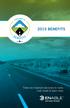 2015 BENEFITS There are important decisions to make. Look inside to learn more. 1 Welcome to Enable Midstream! This is an exciting time to work at Enable Midstream. We are so glad you are part of our team.
2015 BENEFITS There are important decisions to make. Look inside to learn more. 1 Welcome to Enable Midstream! This is an exciting time to work at Enable Midstream. We are so glad you are part of our team.
Student Employee Onboarding Checklist
 Student Employee Onboarding Checklist US Ci zen The final component of the University of Pi sburgh s student hiring process is for you to complete this onboarding checklist along with the required documents.
Student Employee Onboarding Checklist US Ci zen The final component of the University of Pi sburgh s student hiring process is for you to complete this onboarding checklist along with the required documents.
PASSPORT. Staff and aap s GEORGETOWN LAW
 PASSPORT Staff and aap s TO GEORGETOWN LAW Welcome! By now you likely know, and maybe even have seen first hand, a few things that set Georgetown apart as a place to study law. Part of what sets Georgetown
PASSPORT Staff and aap s TO GEORGETOWN LAW Welcome! By now you likely know, and maybe even have seen first hand, a few things that set Georgetown apart as a place to study law. Part of what sets Georgetown
Plan Administration Guide
 Plan Administration Guide A guide to understanding your retirement program with Dyatech www.dyatech.com I 805 South Wheatley, Suite 600 I Ridgeland I MS I 39157 I 866-651-4222, ext. 400 service@dyatech.com
Plan Administration Guide A guide to understanding your retirement program with Dyatech www.dyatech.com I 805 South Wheatley, Suite 600 I Ridgeland I MS I 39157 I 866-651-4222, ext. 400 service@dyatech.com
Complete I-9 Form (Electronic)
 Workday Job Aid February 14, 2014 Complete I-9 Form (Electronic) Purpose of the Form I-9 is to establish US employment eligibility. The Form I-9 must be complete each time you hire any person to perform
Workday Job Aid February 14, 2014 Complete I-9 Form (Electronic) Purpose of the Form I-9 is to establish US employment eligibility. The Form I-9 must be complete each time you hire any person to perform
Employee Demographics
 Employee Demographics Employee Name Employee A# Gender Birthdate Date of Hire Social Security Number Mailing Address, City, State, Zip Campus Address (Department and Building/Room) Campus Email Campus
Employee Demographics Employee Name Employee A# Gender Birthdate Date of Hire Social Security Number Mailing Address, City, State, Zip Campus Address (Department and Building/Room) Campus Email Campus
Retirement Plan DISTRIBUTION FORM
 Retirement Plan Services P.O. Box 2978 5910 Mineral Point Road Madison, WI 53701-2978 Phone: 800.999.8786 Fax: 608.236.8017 www.benefitsforyou.com Retirement Plan DISTRIBUTION FORM DEFINED CONTRIBUTION
Retirement Plan Services P.O. Box 2978 5910 Mineral Point Road Madison, WI 53701-2978 Phone: 800.999.8786 Fax: 608.236.8017 www.benefitsforyou.com Retirement Plan DISTRIBUTION FORM DEFINED CONTRIBUTION
Tulane University. Workforce Management. Faculty Benefits Overview
 Workforce Management Faculty Benefits Overview 1 An important part of your employment experience at Tulane is the total rewards program provided by the University in exchange for your support of our mission.
Workforce Management Faculty Benefits Overview 1 An important part of your employment experience at Tulane is the total rewards program provided by the University in exchange for your support of our mission.
Georgetown University Student Employment Office. Reminders and Tips for HRCs and Timekeepers. Timing and Deadlines. Effective Effective Dates
 Georgetown University Student Employment Office Reminders and Tips for HRCs and Timekeepers Georgetown University Student Employment Office 3520 Prospect Street, NW Car Barn, Suite 304 Washington, DC 20057
Georgetown University Student Employment Office Reminders and Tips for HRCs and Timekeepers Georgetown University Student Employment Office 3520 Prospect Street, NW Car Barn, Suite 304 Washington, DC 20057
Instruction Guide. People First Dependent Certification Process
 People First Dependent Certification Process Each time an employee logs into People First to make an enrollment selection during open enrollment or because of a qualified status change (QSC), he/she must
People First Dependent Certification Process Each time an employee logs into People First to make an enrollment selection during open enrollment or because of a qualified status change (QSC), he/she must
Benefits Inquiry Learning Guide
 SEMA4 HR/Payroll MN-PS110S January 2010 Benefits Inquiry Learning Guide State of Minnesota Minnesota Management & Budget (MMB) Statewide Payroll Services and SEMA4 HR Services 658 Cedar St Saint Paul MN
SEMA4 HR/Payroll MN-PS110S January 2010 Benefits Inquiry Learning Guide State of Minnesota Minnesota Management & Budget (MMB) Statewide Payroll Services and SEMA4 HR Services 658 Cedar St Saint Paul MN
Enter Student Job Finder using the User Name and Password assigned to your department.
 Using Student Job Finder for the First Time One User Name and Password has been issued per SIUE department, and one key person in each department has been designated as the departmental contact person.
Using Student Job Finder for the First Time One User Name and Password has been issued per SIUE department, and one key person in each department has been designated as the departmental contact person.
MONTANA TECH EMPLOYEE BENEFITS
 MONTANA TECH EMPLOYEE BENEFITS The following is a summary explanation of the payroll deductions and fringe benefits provided to eligible employees of Montana Tech. A. REQUIRED DEDUCTIONS 1. F.I.C.A. (SOCIAL
MONTANA TECH EMPLOYEE BENEFITS The following is a summary explanation of the payroll deductions and fringe benefits provided to eligible employees of Montana Tech. A. REQUIRED DEDUCTIONS 1. F.I.C.A. (SOCIAL
Self Service Time Entry Time Only
 Self Service Time Entry Time Only Introduction Welcome to this Self Service Time Entry session. This session is intended for employees that report hours worked, leave taken, and other payroll information
Self Service Time Entry Time Only Introduction Welcome to this Self Service Time Entry session. This session is intended for employees that report hours worked, leave taken, and other payroll information
Benefits Summary for UAB Employees www.uab.edu/benefits
 Benefits Summary for UAB www.uab.edu/benefits HUMAN RESOURCE MANAGEMENT Health Care, Dental, and Vision Plans For new employees, coverage under UAB s group health care, dental, or vision plans will begin
Benefits Summary for UAB www.uab.edu/benefits HUMAN RESOURCE MANAGEMENT Health Care, Dental, and Vision Plans For new employees, coverage under UAB s group health care, dental, or vision plans will begin
FEDERAL WORK STUDY HANDBOOK
 Office of Financial Aid S V A School of VISUAL ARTS FEDERAL WORK STUDY HANDBOOK Introduction This Federal Work Study Handbook is designed to familiarize students and employers with the policies and procedures
Office of Financial Aid S V A School of VISUAL ARTS FEDERAL WORK STUDY HANDBOOK Introduction This Federal Work Study Handbook is designed to familiarize students and employers with the policies and procedures
Office of Human Resources
 Spring 2012 UCM Office of Human Resources Timesheets A Necessary Nuisance Whether you are an employee reporting time or a supervisor approving time sheets, it is important for you to understand what is
Spring 2012 UCM Office of Human Resources Timesheets A Necessary Nuisance Whether you are an employee reporting time or a supervisor approving time sheets, it is important for you to understand what is
BENEFIT DISTRIBUTION REQUEST
 BENEFIT DISTRIBUTION REQUEST BENEFIT DISTRIBUTION REQUEST INSTRUCTIONS AND OPTIONS INTRODUCTION This package is designed to help you understand your 457 Deferred Compensation Plan Distribution options
BENEFIT DISTRIBUTION REQUEST BENEFIT DISTRIBUTION REQUEST INSTRUCTIONS AND OPTIONS INTRODUCTION This package is designed to help you understand your 457 Deferred Compensation Plan Distribution options
STUDENT EMPLOYMENT HANDBOOK A GUIDE FOR STUDENTS AND SUPERVISORS
 STUDENT EMPLOYMENT HANDBOOK A GUIDE FOR STUDENTS AND SUPERVISORS Last modified on 12/16/2014 Colorado College is an equal opportunity employer and welcomes members of all minority groups and reaffirms
STUDENT EMPLOYMENT HANDBOOK A GUIDE FOR STUDENTS AND SUPERVISORS Last modified on 12/16/2014 Colorado College is an equal opportunity employer and welcomes members of all minority groups and reaffirms
FREQUENTLY ASKED QUESTIONS QUALIFIED HIGH DEDUCTIBLE HEALTH PLAN WITH A HEALTH SAVINGS ACCOUNT
 FREQUENTLY ASKED QUESTIONS QUALIFIED HIGH DEDUCTIBLE HEALTH PLAN WITH A HEALTH SAVINGS ACCOUNT Qualified High Deductible Health Plans (QHDHP) What is a QHDHP? A QHDHP is a medical plan regulated by the
FREQUENTLY ASKED QUESTIONS QUALIFIED HIGH DEDUCTIBLE HEALTH PLAN WITH A HEALTH SAVINGS ACCOUNT Qualified High Deductible Health Plans (QHDHP) What is a QHDHP? A QHDHP is a medical plan regulated by the
How To Get A Job At A College
 2012-2013 UNDERGRADUATE STUDENT EMPLOYMENT HANDBOOK Everything you need to know about working on campus from getting a job to getting paid! Table of Contents I. Introduction 2 II. Where to Begin 3 A. New
2012-2013 UNDERGRADUATE STUDENT EMPLOYMENT HANDBOOK Everything you need to know about working on campus from getting a job to getting paid! Table of Contents I. Introduction 2 II. Where to Begin 3 A. New
Thrift Savings Plan. TSP-70 Request for Full Withdrawal
 Thrift Savings Plan TSP-70 Request for Full Withdrawal November 2015 Checklist for Completing Form TSP-70, Request for Full Withdrawal: Be sure to read all instructions before completing this form. Tip:
Thrift Savings Plan TSP-70 Request for Full Withdrawal November 2015 Checklist for Completing Form TSP-70, Request for Full Withdrawal: Be sure to read all instructions before completing this form. Tip:
Applying for Survivor Benefits
 Applying for Survivor Benefits This publication is for families of vested, deceased members. information inside will help you with: Determining Your Eligibility, Understanding Your Benefits, Applying For
Applying for Survivor Benefits This publication is for families of vested, deceased members. information inside will help you with: Determining Your Eligibility, Understanding Your Benefits, Applying For
Quickstart Guide Online Payroll
 Quickstart Guide Online Payroll The secure, convenient way to pay and manage payroll. Click here to begin b It s easy to get started with Online Payroll. Just follow these simple steps. First, sign on
Quickstart Guide Online Payroll The secure, convenient way to pay and manage payroll. Click here to begin b It s easy to get started with Online Payroll. Just follow these simple steps. First, sign on
