IP Camera 200 Series NBC-255-P. Installation and Operation Manual
|
|
|
- Reynard Walters
- 8 years ago
- Views:
Transcription
1 IP Camera 200 Series NBC-255-P en Installation and Operation Manual
2
3 IP Camera 200 Series Table of Contents en 3 Table of Contents 1 Safety Safety precautions Important safety instructions FCC & ICES compliance UL certification Bosch notices Copyrights 12 2 Introduction Features Unpacking 14 3 Installation Power connection DC power connection Network (and power) connector I/O connector Audio connectors Resetting the camera SD card Mounting the camera 19 4 Browser connection System requirements Establishing the connection Password protection in camera Protected network Connection established LIVEPAGE RECORDINGS SETTINGS 23 Bosch Security Systems Installation and Operation Manual AR18-09-B003 v
4 4 en Table of Contents IP Camera 200 Series 5 Basic Mode Basic Mode menu tree Device Access Camera name Password Date/Time Network Encoder Profile Audio Recording Storage medium System Overview 29 6 Advanced Mode Advanced Mode menu tree General Identification Password Date/Time Display Stamping Web Interface Appearance LIVEPAGE Functions Logging Camera Encoder Profile Encoder Streams Video Audio Installer Options Recording Storage Management Recording Profiles Retention Time Recording Scheduler Recording Status 52 AR18-09-B003 v Installation and Operation Manual Bosch Security Systems
5 IP Camera 200 Series Table of Contents en Alarm Alarm Connections Video Content Analyses (VCA) VCA configuration- Profiles VCA configuration - Scheduled VCA configuration - Event triggered Audio Alarm Alarm Interfaces Alarm input Relay Network Network Advanced Multicasting JPEG Posting Service Maintenance System Overview 81 7 Operation via the browser Livepage Processor load Image selection Digital I/O System Log / Event Log Saving snapshots Recording video sequences Running recording program Audio communication Recordings page Controlling playback 86 8 Troubleshooting Resolving problems Customer service 88 Bosch Security Systems Installation and Operation Manual AR18-09-B003 v
6 6 en Table of Contents IP Camera 200 Series 9 Maintenance Repairs Transfer and disposal Technical Data Specifications Dimensions Accessories 92 AR18-09-B003 v Installation and Operation Manual Bosch Security Systems
7 IP Camera 200 Series Safety en 7 1 Safety 1.1 Safety precautions DANGER! High risk: This symbol indicates an imminently hazardous situation such as "Dangerous Voltage" inside the product. If not avoided, this will result in an electrical shock, serious bodily injury, or death. WARNING! Medium risk: Indicates a potentially hazardous situation. If not avoided, this could result in minor or moderate bodily injury. CAUTION! Low risk: Indicates a potentially hazardous situation. If not avoided, this could result in property damage or risk of damage to the device. Bosch Security Systems Installation and Operation Manual AR18-09-B003 v
8 8 en Safety IP Camera 200 Series 1.2 Important safety instructions Read, follow, and retain for future reference all of the following safety instructions. Heed all warnings on the unit and in the operating instructions before operating the unit. 1. Cleaning - Generally, using a dry cloth for cleaning is sufficient but a moist, fluff-free cloth or leather shammy may also be used. Do not use liquid cleaners or aerosol cleaners. 2. Heat Sources - Do not install the unit near any heat sources such as radiators, heaters, stoves, or other equipment (including amplifiers) that produce heat. 3. Water - Never spill liquid of any kind on the unit. 4. Lightning - Take precautions to protect the unit from power and lightning surges. 5. Controls adjustment - Adjust only those controls specified in the operating instructions. Improper adjustment of other controls may cause damage to the unit. 6. Power sources - Operate the unit only from the type of power source indicated on the label. 7. Servicing - Unless qualified, do not attempt to service this unit yourself. Refer all servicing to qualified service personnel. 8. Replacement parts - Use only replacement parts specified by the manufacturer. 9. Installation - Install in accordance with the manufacturer's instructions and in accordance with applicable local codes. 10. Attachments, changes or modifications - Only use attachments/accessories specified by the manufacturer. Any change or modification of the equipment, not expressly approved by Bosch, could void the warranty or, in the case of an authorization agreement, authority to operate the equipment. AR18-09-B003 v Installation and Operation Manual Bosch Security Systems
9 IP Camera 200 Series Safety en FCC & ICES compliance FCC & ICES Information (U.S.A. and Canadian Models Only) This equipment has been tested and found to comply with the limits for a Class B digital device, pursuant to part 15 of the FCC Rules. These limits are designed to provide reasonable protection against harmful interference in a residential installation. This equipment generates, uses, and can radiate radio frequency energy and, if not installed and used in accordance with the instructions, may cause harmful interference to radio communications. However, there is no guarantee that interference will not occur in a particular installation. If this equipment does cause harmful interference to radio or television reception, which can be determined by turning the equipment off and on, the user is encouraged to try to correct the interference by one or more of the following measures: reorient or relocate the receiving antenna; increase the separation between the equipment and receiver; connect the equipment into an outlet on a circuit different from that to which the receiver is connected; consult the dealer or an experienced radio/tv technician for help. Intentional or unintentional modifications, not expressly approved by the party responsible for compliance, shall not be made. Any such modifications could void the user's authority to operate the equipment. If necessary, the user should consult the dealer or an experienced radio/television technician for corrective action. The user may find the following booklet, prepared by the Federal Communications Commission, helpful: How to Identify and Resolve Radio-TV Interference Problems. This booklet is available from the U.S. Government Printing Office, Washington, DC 20402, Stock No Bosch Security Systems Installation and Operation Manual AR18-09-B003 v
10 10 en Safety IP Camera 200 Series Informations FCC et ICES (modèles utilisés aux États-Unis et au Canada uniquement) Suite à différents tests, cet appareil s'est révélé conforme aux exigences imposées aux appareils numériques de classe B, en vertu de la section 15 du règlement de la Commission fédérale des communications des États-Unis (FCC), et en vertu de la norme ICES-003 d'industrie Canada. Ces exigences visent à fournir une protection raisonnable contre les interférences nuisibles lorsque l'appareil est utilisé dans le cadre d'une installation résidentielle. Cet appareil génère, utilise et émet de l'énergie de radiofréquences et peut, en cas d'installation ou d'utilisation non conforme aux instructions, engendrer des interférences nuisibles au niveau des radiocommunications. Toutefois, rien ne garantit l'absence d'interférences dans une installation particulière. Il est possible de déterminer la production d'interférences en mettant l'appareil successivement hors et sous tension, tout en contrôlant la réception radio ou télévision. L'utilisateur peut parvenir à éliminer les interférences éventuelles en prenant une ou plusieurs des mesures suivantes: Modifier l'orientation ou l'emplacement de l'antenne réceptrice; Éloigner l'appareil du récepteur; Brancher l'appareil sur une prise située sur un circuit différent de celui du récepteur; Consulter le revendeur ou un technicien qualifié en radio/ télévision pour obtenir de l'aide. Toute modification apportée au produit, non expressément approuvée par la partie responsable de l'appareil, est strictement interdite. Une telle modification est susceptible d'entraîner la révocation du droit d'utilisation de l'appareil. La brochure suivante, publiée par la Commission fédérale des communications (FCC), peut s'avérer utile : How to Identify and Resolve Radio-TV Interference Problems. Cette brochure est disponible auprès du U.S. Government Printing Office, Washington, DC 20402, États-Unis, sous la référence n AR18-09-B003 v Installation and Operation Manual Bosch Security Systems
11 IP Camera 200 Series Safety en UL certification Disclaimer Underwriter Laboratories Inc. ("UL") has not tested the performance or reliability of the security or signaling aspects of this product. UL has only tested fire, shock and/or casualty hazards as outlined in UL's Standard(s) for Safety for Closed Circuit Television Equipment, UL UL Certification does not cover the performance or reliability of the security or signaling aspects of this product. UL MAKES NO REPRESENTATIONS, WARRANTIES, OR CERTIFICATIONS WHATSOEVER REGARDING THE PERFORMANCE OR RELIABILITY OF ANY SECURITY OR SIGNALING RELATED FUNCTIONS OF THIS PRODUCT. 1.5 Bosch notices Disposal - Your Bosch product was developed and manufactured with high-quality material and components that can be recycled and reused. This symbol means that electronic and electrical appliances, which have reached the end of their working life, must be collected and disposed of separately from household waste material. Separate collecting systems are usually in place for disused electronic and electrical products. Please dispose of these devices at an environmentally compatible recycling facility, per European Directive 2002/96/EC More information For more information please contact the nearest Bosch Security Systems location or visit Bosch Security Systems Installation and Operation Manual AR18-09-B003 v
12 12 en Safety IP Camera 200 Series 1.6 Copyrights The firmware 4.1 uses the fonts "Adobe-Helvetica-Bold-R- Normal P-138-ISO " and "Adobe- Helvetica-Bold-R-Normal P-70-ISO " under the following copyright: Copyright , 1994 Adobe Systems Incorporated. Copyright 1988, 1994 Digital Equipment Corporation. Permission to use, copy, modify, distribute and sell this software and its documentation for any purpose and without fee is hereby granted, provided that the above copyright notices appear in all copies and that both those copyright notices and this permission notice appear in supporting documentation, and that the names of Adobe Systems and Digital Equipment Corporation not be used in advertising or publicity pertaining to distribution of the software without specific, written prior permission. This software is based in part on the work of the Independent JPEG Group. AR18-09-B003 v Installation and Operation Manual Bosch Security Systems
13 IP Camera 200 Series Introduction en 13 2 Introduction 2.1 Features This IP camera is a ready-to-use, complete network video surveillance system inside a compact camera. The camera offers a cost-effective solution for a broad range of applications. It uses H.264 compression technology to give clear images reducing bandwidth and storage.the camera can be used as a stand-alone video surveillance system with no additional equipment or it can easily integrate with the Bosch Divar 700 Series recorders. Features include: SD/SDHC card slot supports edge recording up to 32 GB Tri-streaming: Two H.264 streams and one M-JPEG stream Progressive scan for sharp images of moving objects Two-way audio and audio alarm Power over Ethernet (IEEE 802.3af compliant) Tamper and motion detection Complies with the ONVIF standard for wide compatibility Bosch Security Systems Installation and Operation Manual AR18-09-B003 v
14 14 en Introduction IP Camera 200 Series 2.2 Unpacking Unpack carefully and handle the equipment with care. The packaging contains: IP camera with lens Universal power supply with US, EU and UK plug Camera mount kit Quick installation guide CD ROM BVIP Lite Suite Documentation Tools If equipment has been damaged during shipment, repack it in the original packaging and notify the shipping agent or supplier. WARNING! Installation should only be performed by qualified service personnel in accordance with the National Electrical Code or applicable local codes. CAUTION! The camera module is a sensitive device and must be handled carefully. AR18-09-B003 v Installation and Operation Manual Bosch Security Systems
15 IP Camera 200 Series Installation en 15 3 Installation 3.1 Power connection DC power connection I/O DC12V Ethernet Line-out Reset Line-in Figure 3.1 DC power connection 1. Slide the plug adapter that matches your outlet socket onto the supplied power supply. 2. Insert the power connector jack from the power supply into the DC12V socket of the camera. 3. Connect the power supply to either a 230 VAC or a 120 VAC power supply outlet. When power is supplied to the camera the LED on the bottomfront of the camera lights. (This LED can be disabled in the Installer Options menu.) Note: The date/time must be synchronized each time after power on. It is important to ensure that the date/time is correct for recording. An incorrect date/time setting could prevent correct recording. Bosch Security Systems Installation and Operation Manual AR18-09-B003 v
16 16 en Installation IP Camera 200 Series 3.2 Network (and power) connector I/O DC12V Ethernet Line-out Reset Line-in Figure 3.2 Network connection Connect the camera to a 10/100 Base-T network. Use a shielded UTP Category 5e cable with RJ45 connectors. Power can be supplied to the camera via the Ethernet cable compliant with the Power-over-Ethernet (IEEE 802.3af) standard. Note: The camera can accept power from both the DC12V power input and the Ethernet input at the same time. The primary source is the DC12V input. If both are connected and DC power removed, the camera will reboot and will then be powered by PoE. If both are connected and the PoE removed, the camera will continue working. AR18-09-B003 v Installation and Operation Manual Bosch Security Systems
17 IP Camera 200 Series Installation en I/O connector I/O I/O DC12V Ethernet Line-out Reset Line-in 5 mm (0.2 in) Pin 1 Pin 4 Figure 3.3 I/O connector pins Function Pin I/O socket Relay 1 Relay out contact 1 2 Relay out contact 2 Alarm input 3 Trigger in Positive 4 Trigger in Negative Max. wire diameter AWG for both stranded and solid; cut back 5 mm (0.2 in) of insulation. Relay output switching capability: Max. voltage 24 VAC or 24 VDC. Max. 1 A continuous, 12 VA. Trigger in: +9 VDC minimum; +30 VDC maximum. Reverse polarity connection will be inactive. Alarm input configurable as active low or active high. Bosch Security Systems Installation and Operation Manual AR18-09-B003 v
18 en Installation IP Camera 200 Series 3.4 Audio connectors Line in: 9 kohm typ., 200 mvrms Line out: 16 Ohm min. 200 mvrms GND Line - L Line - R I/O DC12V Ethernet Line-out Reset Line-in Figure 3.4 Audio connectors Connect audio devices to the Line In and Line Out connectors. 3.5 Resetting the camera If the camera cannot be connected because the IP address has changed, press and hold the reset button (7 seconds approximately) until the LED flashes (red) to recall the factory default values. The factory default IP address is I/O DC12V Ethernet Line-out Reset Line-in Figure 3.5 Reset button AR18-09-B003 v Installation and Operation Manual Bosch Security Systems
19 IP Camera 200 Series Installation en SD card O N T W C Figure 3.6 SD card 1. Unscrew the cover on the right side of the camera. 2. Slide the SD card into the slot. 3. Close and secure the cover. The camera supports most SD/SDHC cards. 3.7 Mounting the camera The camera can be mounted either from the top or from the bottom (1/4"-20 UNC thread). The mounting socket is isolated from ground to prevent ground loops. CAUTION! Do not point the camera/lens into direct sunlight as this may damage the sensors. Bosch Security Systems Installation and Operation Manual AR18-09-B003 v
20 20 en Installation IP Camera 200 Series mm 3x Ø3.8 mm D: 26 mm 3x Ø6 mm D: 26 mm Figure 3.7 Mounting a camera 1. Use three screws to secure the base of the mounting unit to a wood (Ø3.8 mm, 26 mm deep) or concrete (Ø6 mm, 26 mm deep) surface. 2. On the mounting unit, loosen the ball-socket adjustment ring (2). 3. Adjust the ball-socket so that camera mount is correcrly aligned for the required angle. 4. Screw camera onto mount and, when in position, tighten the locking ring (1) securely. 5. Tighten the ball-socket adjustment ring (2) securely. AR18-09-B003 v Installation and Operation Manual Bosch Security Systems
21 IP Camera 200 Series Browser connection en 21 4 Browser connection A computer with Microsoft Internet Explorer can be used to receive live images from the camera, control cameras, and replay stored sequences. The camera is configured over the network using a browser or via the BVIP Lite Suite (supplied with the product). 4.1 System requirements Microsoft Internet Explorer version 7.0 or higher Monitor: resolution at least pixels, 16 or 32 bit color depth Intranet or Internet network access The Web browser must be configured to enable Cookies to be set from the IP address of the unit. In Windows Vista, deactivate protected mode on the Security tab under Internet Options. To play back live video images, an appropriate ActiveX must be installed on the computer. If necessary, the required software and controls can be installed from the product CD provided. a. Insert the CD into the CD-ROM drive of the computer. If the CD does not start automatically, open the root directory of the CD in Windows Explorer and double click start.exe b. Follow the on-screen instructions. 4.2 Establishing the connection The camera must be assigned a valid IP address to operate on your network. The default address pre-set at the factory is Start the Web browser. 2. Enter the IP address of the camera as the URL. Bosch Security Systems Installation and Operation Manual AR18-09-B003 v
22 22 en Browser connection IP Camera 200 Series Note: If the connection is not established, the maximum number of possible connections may already have been reached. Depending on the device and network configuration, up to 25 web browsers, or 50 VIDOS or Bosch VMS connections are supported Password protection in camera A camera offers the option of limiting access across various authorization levels. If the camera is password-protected, a message to enter the password appears. 1. Enter the user name and the associated password in the appropriate fields. 2. Click OK. If the password is correct, the desired page is displayed. 4.3 Protected network If a Radius server is used for network access control (802.1x authentication), the camera must be configured first. To configure the camera for a Radius network, connect it directly to a PC via a crossed network cable and configure the two parameters, Identity and Password. Only after these have been configured can communication with the camera via the network occur. AR18-09-B003 v Installation and Operation Manual Bosch Security Systems
23 IP Camera 200 Series Browser connection en Connection established When a connection is established, the LIVEPAGE is initially displayed. The application title bar displays the type number of the connected camera and three items: LIVEPAGE, RECORDINGS, SETTINGS. Note: The RECORDINGS link is only visible if a storage medium is available. Figure 4.1 Livepage LIVEPAGE The LIVEPAGE is used to display and control the video stream. Refer to Section 7.1 Livepage, page 82 for more information RECORDINGS Click RECORDINGS in the application title bar to open the playback page. Refer to Section 7.2 Recordings page, page 85 for more information SETTINGS Click SETTINGS in the application title bar to configure the camera and the application interface. A new page containing Bosch Security Systems Installation and Operation Manual AR18-09-B003 v
24 24 en Browser connection IP Camera 200 Series the configuration menu is opened. All settings (except date/ time) are stored in the camera memory so that they are retained, even if the power is interrupted. Changes that influence the fundamental functioning of the unit (for example, firmware updates) can only be made using the configuration menu. The configuration menu tree allows all parameters of the unit to be configured. The configuration menu is divided into Basic Mode and Advanced Mode. Refer to Section 5 Basic Mode, page 25 for more information on basic settings; refer to Section 6 Advanced Mode, page 30 for more information on advanced settings. Note: It is recommended that only expert users or system administrators use the Advanced Mode. AR18-09-B003 v Installation and Operation Manual Bosch Security Systems
25 IP Camera 200 Series Basic Mode en 25 5 Basic Mode 5.1 Basic Mode menu tree The basic mode configuration menu allows a set of basic camera parameters to be configured. Basic Mode > Device Access > Date/Time > Network > Encoder Profile > Audio > Recording > System Overview To view the current settings: 1. If necessary, click the Basic Mode menu to expand it. The sub-menus are displayed. 2. Click a sub-menu. The corresponding page is opened. The settings are changed by entering new values or by selecting a pre-defined value in a list field. Saving changes After making changes in a window, click Set to send the new settings to the device and save them there. Clicking Set saves only the settings in the current window. Changes in any other windows are ignored. Click SETTINGS in the applications title bar to close the window without saving the changes. Note: When entering names do not use any special characters, for example &. Special characters are not supported by the internal recording management system. Bosch Security Systems Installation and Operation Manual AR18-09-B003 v
26 26 en Basic Mode IP Camera 200 Series 5.2 Device Access Camera name The camera can be assigned a name to assist in identifying it. The name simplifies the management of multiple devices in more extensive systems. The camera name is used for remote identification, for example, in the event of an alarm. Enter a name that makes it as easy as possible to identify the location unambiguously Password A password prevents unauthorized access to the device. The device recognizes three authorization levels: service, user, and live. service is the highest authorization level. Entering the correct password gives access to all the functions of the camera and allows all configuration settings to be changed. user is the middle authorization level. This user can operate the device, play back recordings, and also control a camera but cannot change the configuration. live is the lowest authorization level. It can only be used to view the live video image and switch between the different live image displays. Use the various authorization levels to limit access. Proper password protection is only guaranteed if all higher authorization levels are also protected with a password. For example, if a live password is assigned, a service and a user password should also be set. When assigning passwords, always start from the highest authorization level, service, and use different passwords. Password Define and change a separate password for each level while logged in as service or if the device is not protected by a password. Enter the password for the selected level. AR18-09-B003 v Installation and Operation Manual Bosch Security Systems
27 IP Camera 200 Series Basic Mode en 27 Confirm password Re-enter the new password to ensure that there are no typing mistakes. The new password is only saved after clicking Set. Therefore, click Set immediately after entering and confirming the password, even if you plan to assign a password at another level. 5.3 Date/Time Device date, time and zone If there are multiple devices operating in the system or network, it is important to synchronize their internal clocks. For example, it is only possible to identify and correctly evaluate simultaneous recordings when all devices are operating on the same time. As the device time is controlled by the internal clock, it is not necessary to enter the day or date of the week. These are set automatically. The time zone in which the system is located is also set automatically. 1. Click Sync to PC to apply the system time from your computer to the device. Note: It is important to ensure that the date/time is correct for recording. An incorrect date/time setting could prevent correct recording. Bosch Security Systems Installation and Operation Manual AR18-09-B003 v
28 28 en Basic Mode IP Camera 200 Series 5.4 Network Use the settings on this page to integrate the device into a network. Some changes only take effect after a reboot. In this case, the Set button changes to Set and Reboot. 1. Make the desired changes. 2. Click Set and Reboot. The device is rebooted and the changed settings are activated. If the IP address, subnet mask, or gateway address is changed, then the device is only available under the new addresses after the reboot. DHCP If the network has a DHCP server for dynamic IP address allocation, set this parameter to On to activate the automatic acceptance of DHCP-assigned IP addresses. Note: Certain applications (for example, Bosch Video Management System) use the IP address for the unique assignment of the device. If using these applications, the DHCP server must support the fixed assignment between IP address and MAC address, and must be appropriately set up so that, once an IP address is assigned, it is retained each time the system is rebooted. IP address Enter the desired IP address for the camera. The IP address must be valid for the network. Subnet mask Enter the appropriate subnet mask for the set IP address. Gateway address Enter the IP address of the gateway to establish a connection to a remote location in a different subnet. Otherwise, this field can remain empty ( ). AR18-09-B003 v Installation and Operation Manual Bosch Security Systems
29 IP Camera 200 Series Basic Mode en Encoder Profile Select a profile for encoding the video signal. Pre-programmed profiles are available that give priority to different parameters. When a profile is selected, its details are displayed. Main frequency and Operation environment Select 50 Hz or 60 Hz as the main frequency, and Indoor or Outdoor for the operation environment. 5.6 Audio Switch the camera audio On or Off. 5.7 Recording Record the images from the camera to a storage medium. For long-term authoritative images, it is essential to use a Divar 700 Series Digital Video Recorder or an appropriately sized iscsi system Storage medium 1. Select the required storage medium from the list. 2. Click Start to start recording or Stop to end recording. 5.8 System Overview This page provides general information on the hardware and firmware system, including version numbers. No items can be changed on this page but they can be copied for information purposes when troubleshooting. Bosch Security Systems Installation and Operation Manual AR18-09-B003 v
30 30 en Advanced Mode IP Camera 200 Series 6 Advanced Mode 6.1 Advanced Mode menu tree The advanced mode configuration menu contains all camera parameters that can be configured. Advanced Mode > General > Web Interface > Camera > Recording > Alarm > Interfaces > Network > Service To view the current settings: 1. Click the Advanced Mode menu to expand it. The associated menu sub-headings are displayed. 2. Click a menu sub-heading to expand it. 3. Click a sub-menu. The corresponding page is opened. The settings are changed by entering new values or by selecting a pre-defined value in a list field. Saving changes After making changes in a window, click Set to send the new settings to the device and save them there. Clicking Set saves only the settings in the current window. Changes in any other windows are ignored. Click SETTINGS in the applications title bar to close the window without saving the changes made. Note: When entering names do not use any special characters, for example &. Special characters are not supported by the internal recording management system. AR18-09-B003 v Installation and Operation Manual Bosch Security Systems
31 IP Camera 200 Series Advanced Mode en General General > Identification > Password > Date/Time > Display Stamping Identification Camera ID Each camera should be assigned a unique identifier that can be entered here as an additional means of identification. Camera name Assign a camera name to assist in identifying it. The name simplifies the management of multiple devices in more extensive systems, for example the VIDOS or Bosch VMS software. The camera name is used for remote identification, for example, in the event of an alarm. Enter a name that makes it as easy as possible to identify the location unambiguously. Initiator extension Add text to an initiator name to make identification easier in large iscsi systems. This text is added to the initiator name, separated from it by a full stop Password A password prevents unauthorized access to the device. The device recognizes three authorization levels: service, user, and live. service is the highest authorization level. Entering the correct password gives access to all the functions of the camera and allows all configuration settings to be changed. user is the middle authorization level. This user can operate the device, play back recordings, and also control a camera but cannot change the configuration. Bosch Security Systems Installation and Operation Manual AR18-09-B003 v
IP Camera 200 Series NBC-265-P. Installation and Operation Manual
 IP Camera 200 Series NBC-265-P en Installation and Operation Manual IP Camera 200 Series Table of Contents en 3 Table of Contents 1 Safety 7 1.1 Safety precautions 7 1.2 Important safety instructions
IP Camera 200 Series NBC-265-P en Installation and Operation Manual IP Camera 200 Series Table of Contents en 3 Table of Contents 1 Safety 7 1.1 Safety precautions 7 1.2 Important safety instructions
HD 720p IP Wireless Camera
 HD 720p IP Wireless Camera NBC-265-W en Installation and Operation Manual IP Camera 200 Series Table of Contents en 3 Table of Contents 1 Safety 8 1.1 Safety precautions 8 1.2 Important safety instructions
HD 720p IP Wireless Camera NBC-265-W en Installation and Operation Manual IP Camera 200 Series Table of Contents en 3 Table of Contents 1 Safety 8 1.1 Safety precautions 8 1.2 Important safety instructions
Power Supply PSU-124-DC050. Installation manual
 Power Supply PSU-124-DC050 en Installation manual Power Supply Table of Contents en 3 Table of Contents 1 Safety 4 1.1 Safety precautions 4 1.2 Important safety instructions 5 1.3 Important Notices 8
Power Supply PSU-124-DC050 en Installation manual Power Supply Table of Contents en 3 Table of Contents 1 Safety 4 1.1 Safety precautions 4 1.2 Important safety instructions 5 1.3 Important Notices 8
Camera Browser Interface
 Camera Browser Interface Bosch IP 200 Series Cameras FW5.50 en Software manual Camera Browser Interface Table of Contents en 3 Table of Contents 1 Browser connection 10 1.1 System requirements 10 1.2
Camera Browser Interface Bosch IP 200 Series Cameras FW5.50 en Software manual Camera Browser Interface Table of Contents en 3 Table of Contents 1 Browser connection 10 1.1 System requirements 10 1.2
Camera Browser Interface
 Camera Browser Interface Bosch IP Cameras FW5 en Software manual Camera Browser Interface Table of Contents en 3 Table of Contents 1 Browser connection 11 1.1 System requirements 11 1.2 Establishing the
Camera Browser Interface Bosch IP Cameras FW5 en Software manual Camera Browser Interface Table of Contents en 3 Table of Contents 1 Browser connection 11 1.1 System requirements 11 1.2 Establishing the
Camera Browser Interface
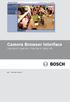 Camera Browser TINYON IP 2000 WI / TINYON IP 2000 PIR en Software manual Camera Browser Table of Contents en 3 Table of contents 1 Browser connection 11 1.1 System requirements 11 1.2 Establishing the
Camera Browser TINYON IP 2000 WI / TINYON IP 2000 PIR en Software manual Camera Browser Table of Contents en 3 Table of contents 1 Browser connection 11 1.1 System requirements 11 1.2 Establishing the
IP Camera 200 Series NTC-265-PI. Installation Manual
 IP Camera 200 Series NTC-265-PI en Installation Manual IP Camera 200 Series Table of Contents en 3 Table of Contents 1 Safety 5 1.1 Safety precautions 5 1.2 Important safety instructions 6 1.3 FCC & ICES
IP Camera 200 Series NTC-265-PI en Installation Manual IP Camera 200 Series Table of Contents en 3 Table of Contents 1 Safety 5 1.1 Safety precautions 5 1.2 Important safety instructions 6 1.3 FCC & ICES
Camera Browser Interface
 Camera Browser FLEXIDOME IP micro 5000 en Software manual Camera Browser Table of Contents en 3 Table of contents 1 Browser connection 10 1.1 System requirements 10 1.2 Establishing the connection 10
Camera Browser FLEXIDOME IP micro 5000 en Software manual Camera Browser Table of Contents en 3 Table of contents 1 Browser connection 10 1.1 System requirements 10 1.2 Establishing the connection 10
Camera Browser Interface
 Camera Browser Interface NDN-5000, NDI-5000, NIN-5000, NII-5000, NTI-5000 en Software manual Camera Browser Interface Table of Contents en 3 Table of Contents 1 Browser connection 11 1.1 System requirements
Camera Browser Interface NDN-5000, NDI-5000, NIN-5000, NII-5000, NTI-5000 en Software manual Camera Browser Interface Table of Contents en 3 Table of Contents 1 Browser connection 11 1.1 System requirements
How To Set Up An Atm/Pos Bridge
 ATM/POS Bridge DVRXEAP01 en Installation Manual ATM/POS Bridge Table of Contents en 3 Table of Contents 1 Safety 5 1.1 FCC & ICES compliance 7 2 Description 9 2.1 Parts List 9 2.2 Supported Protocols
ATM/POS Bridge DVRXEAP01 en Installation Manual ATM/POS Bridge Table of Contents en 3 Table of Contents 1 Safety 5 1.1 FCC & ICES compliance 7 2 Description 9 2.1 Parts List 9 2.2 Supported Protocols
Camera Browser Interface
 Camera Browser Interface NIN-832 FW5.7 en Software manual Camera Browser Interface Table of Contents en 3 Table of Contents 1 Browser connection 12 1.1 System requirements 12 1.2 Establishing the connection
Camera Browser Interface NIN-832 FW5.7 en Software manual Camera Browser Interface Table of Contents en 3 Table of Contents 1 Browser connection 12 1.1 System requirements 12 1.2 Establishing the connection
FB-500A User s Manual
 Megapixel Day & Night Fixed Box Network Camera FB-500A User s Manual Quality Service Group Product name: Network Camera (FB-500A Series) Release Date: 2011/7 Manual Revision: V1.0 Web site: Email: www.brickcom.com
Megapixel Day & Night Fixed Box Network Camera FB-500A User s Manual Quality Service Group Product name: Network Camera (FB-500A Series) Release Date: 2011/7 Manual Revision: V1.0 Web site: Email: www.brickcom.com
Day/Night Camera VBC-265. Installation and Operation manual
 Day/Night Camera VBC-265 en Installation and Operation manual Table of Contents en 3 Table of Contents 1 Safety 5 1.1 Safety precautions 5 1.2 Important safety instructions 6 1.3 Important notices 7 1.4
Day/Night Camera VBC-265 en Installation and Operation manual Table of Contents en 3 Table of Contents 1 Safety 5 1.1 Safety precautions 5 1.2 Important safety instructions 6 1.3 Important notices 7 1.4
IP Dome Camera 200 Series
 IP Dome Camera 200 Series NDC-255-P / NDC-225-P en Installation and Operation Manual IP Camera 200 Series Table of Contents en 3 Table of Contents 1 Safety 7 1.1 Safety precautions 7 1.2 Important safety
IP Dome Camera 200 Series NDC-255-P / NDC-225-P en Installation and Operation Manual IP Camera 200 Series Table of Contents en 3 Table of Contents 1 Safety 7 1.1 Safety precautions 7 1.2 Important safety
C24-CAMANL Video Server/Encoder
 C24-CAMANL Video Server/Encoder User s Guide Table of Contents CHAPTER 1 INTRODUCTION... 1 Overview... 1 Physical Details - Video Server... 2 Package Contents... 3 CHAPTER 2 BASIC SETUP... 4 System Requirements...
C24-CAMANL Video Server/Encoder User s Guide Table of Contents CHAPTER 1 INTRODUCTION... 1 Overview... 1 Physical Details - Video Server... 2 Package Contents... 3 CHAPTER 2 BASIC SETUP... 4 System Requirements...
LG 8820 IP Phone. User Guide. for Bell Aliant Call Servers
 LG 8820 IP Phone User Guide for Bell Aliant Call Servers Please read this guide carefully before operating your set. Retain this guide for future reference. 1 Regulatory and Safety Notices 1. Radio Frequency
LG 8820 IP Phone User Guide for Bell Aliant Call Servers Please read this guide carefully before operating your set. Retain this guide for future reference. 1 Regulatory and Safety Notices 1. Radio Frequency
From Telephone Nuremberg. This letter contains latest information about the above mentioned product.
 Release Letter Product: Version: VIP X1 XF H.264 Firmware 4.10.0039 This letter contains latest information about the above mentioned product. 1. General This initial release covers the new single channel
Release Letter Product: Version: VIP X1 XF H.264 Firmware 4.10.0039 This letter contains latest information about the above mentioned product. 1. General This initial release covers the new single channel
VIP X1 XF VIP-X1XF VIP-X1XF-E. Installation and Operating Manual
 VIP X1 XF VIP-X1XF VIP-X1XF-E en Installation and Operating Manual VIP X1 XF Table of Contents en 3 Table of Contents 1 Preface 6 1.1 About this manual 6 1.2 Conventions in this manual 6 1.3 Intended
VIP X1 XF VIP-X1XF VIP-X1XF-E en Installation and Operating Manual VIP X1 XF Table of Contents en 3 Table of Contents 1 Preface 6 1.1 About this manual 6 1.2 Conventions in this manual 6 1.3 Intended
Ethernet Radio Configuration Guide
 Ethernet Radio Configuration Guide for Gateway, Endpoint, and Repeater Radio Units April 20, 2015 Customer Service 1-866-294-5847 Baseline Inc. www.baselinesystems.com Phone 208-323-1634 FAX 208-323-1834
Ethernet Radio Configuration Guide for Gateway, Endpoint, and Repeater Radio Units April 20, 2015 Customer Service 1-866-294-5847 Baseline Inc. www.baselinesystems.com Phone 208-323-1634 FAX 208-323-1834
Box Camera Series Hardware Manual
 Encoder Firmware V4.06.09 User s Manual Box Camera Series Hardware Manual D21 (D21F / D21V) D22 (D22F / D22V) E21 (E21F / E21V) E22 (E22F / E22V) E23, E24, E25 2013/08/27 Table of Contents Precautions...
Encoder Firmware V4.06.09 User s Manual Box Camera Series Hardware Manual D21 (D21F / D21V) D22 (D22F / D22V) E21 (E21F / E21V) E22 (E22F / E22V) E23, E24, E25 2013/08/27 Table of Contents Precautions...
IP Box Camera ACM-5711. Ver. 081016. Hardware User s Manual
 IP Box Camera ACM-5711 Ver. 081016 Hardware User s Manual 0 0 PRECAUTIONS 1. Read these instructions All the safety and operating instructions should be read before the product is operated. 2. Heed all
IP Box Camera ACM-5711 Ver. 081016 Hardware User s Manual 0 0 PRECAUTIONS 1. Read these instructions All the safety and operating instructions should be read before the product is operated. 2. Heed all
User Manual. PePWave Surf / Surf AP Indoor Series: Surf 200, E200, AP 200, AP 400. PePWave Mesh Connector Indoor Series: MC 200, E200, 400
 User Manual PePWave Surf / Surf AP Indoor Series: Surf 200, E200, AP 200, AP 400 PePWave Mesh Connector Indoor Series: MC 200, E200, 400 PePWave Surf AP Series: Surf AP 200-X, E200-X, 400-X PePWave Surf
User Manual PePWave Surf / Surf AP Indoor Series: Surf 200, E200, AP 200, AP 400 PePWave Mesh Connector Indoor Series: MC 200, E200, 400 PePWave Surf AP Series: Surf AP 200-X, E200-X, 400-X PePWave Surf
Gateway Port Replicator User Guide
 Gateway Port Replicator User Guide Using the Port Replicator Identifying features Connecting and disconnecting the port replicator 1 Using the Port Replicator Top Power button Component Icon Description
Gateway Port Replicator User Guide Using the Port Replicator Identifying features Connecting and disconnecting the port replicator 1 Using the Port Replicator Top Power button Component Icon Description
mysensors mysensors Wireless Sensors and Ethernet Gateway Quick Start Guide Information to Users Inside the Box mysensors Ethernet Gateway Quick Start
 mysensors Information to Users mysensors Wireless Sensors and Ethernet Gateway Quick Start Guide This equipment has been tested and found to comply with the limits for a Class B digital devices, pursuant
mysensors Information to Users mysensors Wireless Sensors and Ethernet Gateway Quick Start Guide This equipment has been tested and found to comply with the limits for a Class B digital devices, pursuant
How To Install A Basler Aviator Gige Camera
 Basler aviator QUICK INSTALLATION GUIDE FOR GigE CAMERAS Document Number: AW000977 Version: 02 Language: 000 (English) Release Date: 15 June 2011 Preliminary The information in this document is preliminary
Basler aviator QUICK INSTALLATION GUIDE FOR GigE CAMERAS Document Number: AW000977 Version: 02 Language: 000 (English) Release Date: 15 June 2011 Preliminary The information in this document is preliminary
IEEE 802.11b WLAN PC Card
 IEEE 802.11b WLAN PC Card User s Guide Version: 1.3 August 2001 Please install the Utility/Driver first before inserting the PCMCIA Card. FCC Class B Radio Frequency Interference Statement The manufacturer
IEEE 802.11b WLAN PC Card User s Guide Version: 1.3 August 2001 Please install the Utility/Driver first before inserting the PCMCIA Card. FCC Class B Radio Frequency Interference Statement The manufacturer
Outdoor-Ready Box. Hardware Manual KCM-5211E, KCM-5311E KCM-5511, KCM-5611. Ver. 2014/10/15
 Outdoor-Ready Box Hardware Manual KCM-5211E, KCM-5311E KCM-5511, KCM-5611 Ver. 2014/10/15 Table of Contents Precautions 3 Safety Instructions... 4 Introduction 6 Package Contents... 6 Physical Description...
Outdoor-Ready Box Hardware Manual KCM-5211E, KCM-5311E KCM-5511, KCM-5611 Ver. 2014/10/15 Table of Contents Precautions 3 Safety Instructions... 4 Introduction 6 Package Contents... 6 Physical Description...
aseries A13B Mini Bullet Camera User Manual
 aseries A13B Mini Bullet Camera User Manual Thank you for purchasing our product. If there are any questions, or requests, please do not hesitate to contact the dealer. This manual applies to the MicroView
aseries A13B Mini Bullet Camera User Manual Thank you for purchasing our product. If there are any questions, or requests, please do not hesitate to contact the dealer. This manual applies to the MicroView
E13. 5MP Cube with Basic WDR, Fixed lens Hardware User s Manual. (PoE) Ver. 2012/10/22
 E13 5MP Cube with Basic WDR, Fixed lens Hardware User s Manual (PoE) Ver. 2012/10/22 Table of Contents 0. Precautions 3 1. Introduction 4 Package Contents... 4 Features and Benefits... 5 Safety Instructions...
E13 5MP Cube with Basic WDR, Fixed lens Hardware User s Manual (PoE) Ver. 2012/10/22 Table of Contents 0. Precautions 3 1. Introduction 4 Package Contents... 4 Features and Benefits... 5 Safety Instructions...
IP Matrix MVC-FIPM. Installation and Operating Manual
 IP Matrix MVC-FIPM en Installation and Operating Manual IP Matrix IP Matrix Table of Contents en 3 Table of Contents 1 Preface 5 1.1 About this Manual 5 1.2 Conventions in this Manual 5 1.3 Intended Use
IP Matrix MVC-FIPM en Installation and Operating Manual IP Matrix IP Matrix Table of Contents en 3 Table of Contents 1 Preface 5 1.1 About this Manual 5 1.2 Conventions in this Manual 5 1.3 Intended Use
EPSON Network Image Express Card User s Guide
 Network Scan Server English EPSON Network Image Express Card User s Guide All rights reserved. No part of this publication may be reproduced, stored in a retrieval system, or transmitted in any form or
Network Scan Server English EPSON Network Image Express Card User s Guide All rights reserved. No part of this publication may be reproduced, stored in a retrieval system, or transmitted in any form or
FortiFone QuickStart Guide for FON-370i
 FortiFone QuickStart Guide for FON-370i FortiFone QuickStart Guide for FON-370i Revision 2 August 17, 2015 Copyright 2015 Fortinet, Inc. All rights reserved. Fortinet, FortiGate, FortiCare and FortiGuard,
FortiFone QuickStart Guide for FON-370i FortiFone QuickStart Guide for FON-370i Revision 2 August 17, 2015 Copyright 2015 Fortinet, Inc. All rights reserved. Fortinet, FortiGate, FortiCare and FortiGuard,
Regulatory Compliance Statement
 Regulatory Compliance Statement 0560 EU Declaration of Conformity The declaration of conformity may be consulted at www.kobo.com/userguides SAR Limits The exposure standard for wireless devices employs
Regulatory Compliance Statement 0560 EU Declaration of Conformity The declaration of conformity may be consulted at www.kobo.com/userguides SAR Limits The exposure standard for wireless devices employs
ES-CAM2AU IP Camera. www.etiger.com
 ES-CAM2AU IP Camera www.etiger.com EN Box content Connect your smartphone to the camera - ES-CAM2AU x1 - Mounting bracket x1 - AC Adaptor x1 - User Manual x1 and apps Before using the ES-CAM2AU, download
ES-CAM2AU IP Camera www.etiger.com EN Box content Connect your smartphone to the camera - ES-CAM2AU x1 - Mounting bracket x1 - AC Adaptor x1 - User Manual x1 and apps Before using the ES-CAM2AU, download
Integrated IR Dome Camera
 Integrated IR Dome Camera WZ45 en Installation Manual Integrated IR Dome Camera Table of Contents en 3 Table of Contents 1 Safety 5 1.1 Safety Precautions 5 1.2 Important Safety Instructions 5 1.3 Important
Integrated IR Dome Camera WZ45 en Installation Manual Integrated IR Dome Camera Table of Contents en 3 Table of Contents 1 Safety 5 1.1 Safety Precautions 5 1.2 Important Safety Instructions 5 1.3 Important
HP-1000E v2. User s Manual. Powerline Ethernet Adapter. HP1000E v2 User s Manual
 HP-1000E v2 Powerline Ethernet Adapter User s Manual HP1000E v2 User s Manual Table of Contents Chapter 1: Introduction...1 Chapter 2: Planning your Powerline Network...1 Network Topology...1 Chapter 3:
HP-1000E v2 Powerline Ethernet Adapter User s Manual HP1000E v2 User s Manual Table of Contents Chapter 1: Introduction...1 Chapter 2: Planning your Powerline Network...1 Network Topology...1 Chapter 3:
VIP X1600 XFMD Decoder Module. Installation and Operating Manual
 VIP X1600 XFMD Decoder Module en Installation and Operating Manual VIP X1600 XFMD VIP X1600 XFMD Table of Contents en 3 Table of Contents 1 Preface 5 1.1 About this Manual 5 1.2 Conventions in this Manual
VIP X1600 XFMD Decoder Module en Installation and Operating Manual VIP X1600 XFMD VIP X1600 XFMD Table of Contents en 3 Table of Contents 1 Preface 5 1.1 About this Manual 5 1.2 Conventions in this Manual
dedicated KVM switch and rackmount screen technology User Manual IP-S101 Combo KVM Extender Designed and manufactured by Austin Hughes
 dedicated KVM switch and rackmount screen technology User Manual IP-S101 Combo KVM Extender Designed and manufactured by Austin Hughes 751 Legal Information First English printing, October 2002 Information
dedicated KVM switch and rackmount screen technology User Manual IP-S101 Combo KVM Extender Designed and manufactured by Austin Hughes 751 Legal Information First English printing, October 2002 Information
HLWLAN 802.11b/g/n Transceiver Kit
 092524 RevB HLWLAN 802.11b/g/n Transceiver Kit Wireless Communications for OmniLogic Owner s Manual Contents Introduction...1 Installation...2 Configuration...6 Operation...8 Troubleshooting...9 HLWLAN
092524 RevB HLWLAN 802.11b/g/n Transceiver Kit Wireless Communications for OmniLogic Owner s Manual Contents Introduction...1 Installation...2 Configuration...6 Operation...8 Troubleshooting...9 HLWLAN
ES-CAM3A Outdoor IP Camera
 ES-CAM3A Outdoor IP Camera www.etiger.com EN Specifications - Image sensor: 1/3 CMOS, 3.15 MP - Video resolution: 160x90, 320x180, 640x360, 1280x720 (H.264) - Digital zoom: 2x - Focal: 3.6mm, Aperture:
ES-CAM3A Outdoor IP Camera www.etiger.com EN Specifications - Image sensor: 1/3 CMOS, 3.15 MP - Video resolution: 160x90, 320x180, 640x360, 1280x720 (H.264) - Digital zoom: 2x - Focal: 3.6mm, Aperture:
Table of Contents. Chapter1. Introduction...1. 1.1 Before Installation... 1 1.2 System Requirements... 1
 Table of Contents Chapter1. Introduction...1 1.1 Before Installation... 1 1.2 System Requirements... 1 Chapter2. IVS-110 1-Channel Internet Video Server...2 2.1 Package Content... 2 2.2 Physical Installation...
Table of Contents Chapter1. Introduction...1 1.1 Before Installation... 1 1.2 System Requirements... 1 Chapter2. IVS-110 1-Channel Internet Video Server...2 2.1 Package Content... 2 2.2 Physical Installation...
FortiFone QuickStart Guide for FON-670i and FON-675i
 FortiFone QuickStart Guide for FON-670i and FON-675i FortiFone QuickStart Guide for FON-670i and FON-675i Revision 2 September 25, 2015 Copyright 2015 Fortinet, Inc. All rights reserved. Fortinet, FortiGate,
FortiFone QuickStart Guide for FON-670i and FON-675i FortiFone QuickStart Guide for FON-670i and FON-675i Revision 2 September 25, 2015 Copyright 2015 Fortinet, Inc. All rights reserved. Fortinet, FortiGate,
USER MANUAL. PingBrother EPIW104 managed passive poe switch & IP watchdog
 USER MANUAL PingBrother EPIW104 managed passive poe switch & IP watchdog CONTENT Content... 2 Chapter 1... 3 1.1 Preface... 3 1.2 CE mark warning... 3 1.3 FCC warning... 4 Chapter 2... 5 2.1 Physical description...
USER MANUAL PingBrother EPIW104 managed passive poe switch & IP watchdog CONTENT Content... 2 Chapter 1... 3 1.1 Preface... 3 1.2 CE mark warning... 3 1.3 FCC warning... 4 Chapter 2... 5 2.1 Physical description...
Gigabit Ethernet Switch 10/100/1000 Mbps GS605 / GS608. Installation Guide
 Gigabit Ethernet Switch 10/100/1000 Mbps GS605 / GS608 Installation Guide Introduction The NETGEAR 5/8-Port Gigabit Ethernet Switch Model GS605 / GS608 provides you with a high-speed, reliable, easy-to-use
Gigabit Ethernet Switch 10/100/1000 Mbps GS605 / GS608 Installation Guide Introduction The NETGEAR 5/8-Port Gigabit Ethernet Switch Model GS605 / GS608 provides you with a high-speed, reliable, easy-to-use
Bullet Camera. Installation Guide. Hangzhou Hikvision Digital Technology Co., Ltd. http://www.hikvision.com
 Bullet Camera Installation Guide Hangzhou Hikvision Digital Technology Co., Ltd. http://www.hikvision.com 1 Thank you for purchasing our product. If there are any questions, or requests, please do not
Bullet Camera Installation Guide Hangzhou Hikvision Digital Technology Co., Ltd. http://www.hikvision.com 1 Thank you for purchasing our product. If there are any questions, or requests, please do not
Encoder Firmware V4.06.09 User s Manual. Outdoor PTZ Camera Hardware Manual KCM-8211 2014/01/02
 Encoder Firmware V4.06.09 User s Manual Outdoor PTZ Camera Hardware Manual KCM-8211 2014/01/02 Table of Contents Precautions... 4 Safety Instructions... 6 Introduction... 7 List of Models... 7 Package
Encoder Firmware V4.06.09 User s Manual Outdoor PTZ Camera Hardware Manual KCM-8211 2014/01/02 Table of Contents Precautions... 4 Safety Instructions... 6 Introduction... 7 List of Models... 7 Package
IP Camera (L series) User manual 2013-05 V1.1
 Dear users, the configuration for this camera is professional, so please read the user manual carefully before using the camera. IP Camera (L series) User manual 2013-05 V1.1 Statement If the user manual
Dear users, the configuration for this camera is professional, so please read the user manual carefully before using the camera. IP Camera (L series) User manual 2013-05 V1.1 Statement If the user manual
Open Networking Adapter 1101GT Quick Install Guide
 Open Networking Adapter 1101GT Quick Install Guide 2016 Avaya Inc. 1 NN48800-300 01-07 2016 Avaya Inc. All Rights Reserved. Notice While reasonable efforts have been made to ensure that the information
Open Networking Adapter 1101GT Quick Install Guide 2016 Avaya Inc. 1 NN48800-300 01-07 2016 Avaya Inc. All Rights Reserved. Notice While reasonable efforts have been made to ensure that the information
IR-Cut. Day/Night. Filter
 FE-201DM 2MP Fisheye Indoor PoE Dome Camera Maximum 15fps@1440x1440 H.264 MPEG4 and MJPEG Encoder Hardware Dewarp via Fisheye Processor Minimum 0.1 Lux for Night Vision ROI (Region of Interest) with e-ptz
FE-201DM 2MP Fisheye Indoor PoE Dome Camera Maximum 15fps@1440x1440 H.264 MPEG4 and MJPEG Encoder Hardware Dewarp via Fisheye Processor Minimum 0.1 Lux for Night Vision ROI (Region of Interest) with e-ptz
ENR-2000 Series. User s Manual. For V4.00.02 Firmware 2014/01/29
 ENR-2000 Series User s Manual For V4.00.02 Firmware 2014/01/29 Legal Notice Disclaimer The information contained in this document is intended for general information purposes. ACTi Corporation shall not
ENR-2000 Series User s Manual For V4.00.02 Firmware 2014/01/29 Legal Notice Disclaimer The information contained in this document is intended for general information purposes. ACTi Corporation shall not
ImagineWorldClient Client Management Software. User s Manual. (Revision-2)
 ImagineWorldClient Client Management Software User s Manual (Revision-2) (888) 379-2666 US Toll Free (905) 336-9665 Phone (905) 336-9662 Fax www.videotransmitters.com 1 Contents 1. CMS SOFTWARE FEATURES...4
ImagineWorldClient Client Management Software User s Manual (Revision-2) (888) 379-2666 US Toll Free (905) 336-9665 Phone (905) 336-9662 Fax www.videotransmitters.com 1 Contents 1. CMS SOFTWARE FEATURES...4
IFS SP-PoE Splitter User Manual
 IFS SP-PoE Splitter User Manual P/N 1069176-EN REV 1.01 ISS 01JUL10 2011 UTC Fire & Security. All rights reserved. Content Overview 2 Package contents 2 Introduction 3 Product Specifications 3 Hardware
IFS SP-PoE Splitter User Manual P/N 1069176-EN REV 1.01 ISS 01JUL10 2011 UTC Fire & Security. All rights reserved. Content Overview 2 Package contents 2 Introduction 3 Product Specifications 3 Hardware
TL-PS310U Single USB 2.0 Port MFP and Storage Server
 TL-PS310U Single USB 2.0 Port MFP and Storage Server Rev: 2.0.0 1910010313 Contents Chapter 1 Introduction... 1 1.1 Product Overview...1 1.2 Network Management...1 1.3 Components and Features...1 1.4 Hardware
TL-PS310U Single USB 2.0 Port MFP and Storage Server Rev: 2.0.0 1910010313 Contents Chapter 1 Introduction... 1 1.1 Product Overview...1 1.2 Network Management...1 1.3 Components and Features...1 1.4 Hardware
Megapixel PoE Day / Night Internet Camera TV-IP572PI (v1.0r)
 (v1.0r) PRODUCT OVERVIEW The Megapixel PoE Day / Night Internet Camera, model TV- IP572PI, transmits real-time Megapixel video over the Internet. Record crisp video in complete darkness for distances of
(v1.0r) PRODUCT OVERVIEW The Megapixel PoE Day / Night Internet Camera, model TV- IP572PI, transmits real-time Megapixel video over the Internet. Record crisp video in complete darkness for distances of
From Telephone Nuremberg
 Release Letter Product: H.264 Firmware for CPP5 encoder Version: Firmware 5.70.0028 This letter contains latest information about the above mentioned product. 1 General This firmware is a maintenance release
Release Letter Product: H.264 Firmware for CPP5 encoder Version: Firmware 5.70.0028 This letter contains latest information about the above mentioned product. 1 General This firmware is a maintenance release
SAS-IPCAM115 MANUAL IP CAMERA
 SAS-IPCAM115 MANUAL IP CAMERA Table of contents Introduction: Safety precautions: Packaging content: System requirements: Product description: User instructions: Maintenance: Warranty: Disclaimer: Disposal:
SAS-IPCAM115 MANUAL IP CAMERA Table of contents Introduction: Safety precautions: Packaging content: System requirements: Product description: User instructions: Maintenance: Warranty: Disclaimer: Disposal:
HDMI or Component Standalone Capture Device 1080p
 HDMI or Component Standalone Capture Device 1080p USB2HDCAPS *actual product may vary from photos DE: Bedienungsanleitung - de.startech.com FR: Guide de l'utilisateur - fr.startech.com ES: Guía del usuario
HDMI or Component Standalone Capture Device 1080p USB2HDCAPS *actual product may vary from photos DE: Bedienungsanleitung - de.startech.com FR: Guide de l'utilisateur - fr.startech.com ES: Guía del usuario
Conference Phone UserÕs Manual. Part No. 54-2070-01R1 Printed in Korea. 2002 Bogen Communications, Inc.
 Part No. 54-2070-01R1 Printed in Korea. 2002 Bogen Communications, Inc. UserÕs Manual Notice Every effort was made to ensure that the information in this guide was complete and accurate at the time of
Part No. 54-2070-01R1 Printed in Korea. 2002 Bogen Communications, Inc. UserÕs Manual Notice Every effort was made to ensure that the information in this guide was complete and accurate at the time of
IP 67. IR-Cut. Day/Night. Filter
 FE-501OD 5MP Fisheye Outdoor IP67 PoE Camera Maximum 15fps@1920x1920 H.264 MPEG4 and MJPEG Encoder Hardware Dewarp via Fisheye Processor Minimum 0.1 Lux for Night Vision ROI (Region of Interest) with e-ptz
FE-501OD 5MP Fisheye Outdoor IP67 PoE Camera Maximum 15fps@1920x1920 H.264 MPEG4 and MJPEG Encoder Hardware Dewarp via Fisheye Processor Minimum 0.1 Lux for Night Vision ROI (Region of Interest) with e-ptz
OC821 Iris Outdoor Camera Set-Up Guide. RC8221 Iris. Camera Set-Up Guide
 Outdoor Camera Set-Up Guide RC8221 Iris Camera Set-Up Guide 2 2 A B Package Contents Basic A. Outdoor Setup Camera This B. chapter Power provides Adapter details on how to setup and mount the camera. C.
Outdoor Camera Set-Up Guide RC8221 Iris Camera Set-Up Guide 2 2 A B Package Contents Basic A. Outdoor Setup Camera This B. chapter Power provides Adapter details on how to setup and mount the camera. C.
ES-CAM2A IP Camera. www.etiger.com
 ES-CAM2A IP Camera www.etiger.com EN Box content - ES-CAM2A x1 - Mounting bracket x1 - AC Adaptor x1 - User Manual x1 and apps Before using the ES-CAM2A, download the app isecurity+ on the App Store or
ES-CAM2A IP Camera www.etiger.com EN Box content - ES-CAM2A x1 - Mounting bracket x1 - AC Adaptor x1 - User Manual x1 and apps Before using the ES-CAM2A, download the app isecurity+ on the App Store or
Linksys WAP300N. User Guide
 User Guide Contents Contents Overview Package contents 1 Back view 1 Bottom view 2 How to expand your home network 3 What is a network? 3 How to expand your home network 3 Where to find more help 3 Operating
User Guide Contents Contents Overview Package contents 1 Back view 1 Bottom view 2 How to expand your home network 3 What is a network? 3 How to expand your home network 3 Where to find more help 3 Operating
16-port Gigabit Switch 10/100/1000 Mbps GS116. Installation Guide
 16-port Gigabit Switch 10/100/1000 Mbps GS116 Installation Guide Introduction The NETGEAR 16-port Gigabit Switch Model GS116 provides you with a low-cost, reliable, high-performance switch to connect up
16-port Gigabit Switch 10/100/1000 Mbps GS116 Installation Guide Introduction The NETGEAR 16-port Gigabit Switch Model GS116 provides you with a low-cost, reliable, high-performance switch to connect up
PRO 5000 CPE 1D Quick Installation Guide
 PRO 5000 CPE 1D Quick Installation Guide Introduction This Quick Installation Guide covers the basic installation of the PRO 5000 CPE. For more information, refer to the relevant sections in the Product
PRO 5000 CPE 1D Quick Installation Guide Introduction This Quick Installation Guide covers the basic installation of the PRO 5000 CPE. For more information, refer to the relevant sections in the Product
RC8021 Indoor Camera Installation Guide
 RC8021 Indoor Camera Installation Guide P/N: 957YL502GJ Document Version: 1.0 Copyright 2011. All Rights Reserved. All trademarks and trade names are the properties of their respective owners i Package
RC8021 Indoor Camera Installation Guide P/N: 957YL502GJ Document Version: 1.0 Copyright 2011. All Rights Reserved. All trademarks and trade names are the properties of their respective owners i Package
4-CH Video Server SED-2310Q. Ver. 061031. User s Manual
 4-CH Video Server SED-2310Q Ver. 061031 User s Manual 0 0 PRECAUTIONS 1. Read these instructions All the safety and operating instructions should be read before the product is operated. 2. Heed all warnings
4-CH Video Server SED-2310Q Ver. 061031 User s Manual 0 0 PRECAUTIONS 1. Read these instructions All the safety and operating instructions should be read before the product is operated. 2. Heed all warnings
Wireless Day / Night Cloud Camera TV-IP751WIC (v1.0r)
 (v1.0r) TRENDnet s Wireless Day / Night Cloud Camera, model, takes the work out of viewing video over the internet. Previously to view video remotely, users needed to perform many complicated and time
(v1.0r) TRENDnet s Wireless Day / Night Cloud Camera, model, takes the work out of viewing video over the internet. Previously to view video remotely, users needed to perform many complicated and time
User s Manual of DVR DVS Remote Client Software V 4.0.1
 User s Manual of DVR DVS Remote Client Software V 4.0.1 Index Version description...4 1 Introduction...8 2 Software Install, Uninstall and use...9 2.1 Install remote client software ver4.0.1...9 2.2 Uninstall
User s Manual of DVR DVS Remote Client Software V 4.0.1 Index Version description...4 1 Introduction...8 2 Software Install, Uninstall and use...9 2.1 Install remote client software ver4.0.1...9 2.2 Uninstall
OPERATION MANUAL. MV-410RGB Layout Editor. Version 2.1- higher
 OPERATION MANUAL MV-410RGB Layout Editor Version 2.1- higher Table of Contents 1. Setup... 1 1-1. Overview... 1 1-2. System Requirements... 1 1-3. Operation Flow... 1 1-4. Installing MV-410RGB Layout
OPERATION MANUAL MV-410RGB Layout Editor Version 2.1- higher Table of Contents 1. Setup... 1 1-1. Overview... 1 1-2. System Requirements... 1 1-3. Operation Flow... 1 1-4. Installing MV-410RGB Layout
Network Video Recorder. Operation Manual
 Network Video Recorder Operation Manual Content 1 Product Description... 1 1.1 Product Overview... 1 1.2 Specification... 1 2 Product Structure Introduction... 2 2.1 Back Interface... 2 2.2 Front Panel...
Network Video Recorder Operation Manual Content 1 Product Description... 1 1.1 Product Overview... 1 1.2 Specification... 1 2 Product Structure Introduction... 2 2.1 Back Interface... 2 2.2 Front Panel...
Technical Support. Support Information
 Technical Support Please refer to the Support Information card that shipped with your product. By registering your product at www.netgear.com/register, we can provide you with faster expert technical support
Technical Support Please refer to the Support Information card that shipped with your product. By registering your product at www.netgear.com/register, we can provide you with faster expert technical support
ATTENTION RISQUE D ÉLECTROCUTION! NE PAS OUVRIR!
 Quick Start Guide ATTENTION RISQUE D ÉLECTROCUTION! NE PAS OUVRIR! CAUTION: TO REDUCE THE RISK OF ELECTRIC SHOCK, DO NOT REMOVE COVER (OR BACK). NO USER-SERVICEABLE PARTS INSIDE. REFER SER- VICING TO QUALIFIED
Quick Start Guide ATTENTION RISQUE D ÉLECTROCUTION! NE PAS OUVRIR! CAUTION: TO REDUCE THE RISK OF ELECTRIC SHOCK, DO NOT REMOVE COVER (OR BACK). NO USER-SERVICEABLE PARTS INSIDE. REFER SER- VICING TO QUALIFIED
Configuration Manager 1.6
 Configuration Manager 1.6 en Manual Configuration Manager 1.6 Table of Contents en 1 Table of Contents 1 Introduction 3 1.1 About this manual 3 1.2 Conventions in this manual 3 1.3 System requirements
Configuration Manager 1.6 en Manual Configuration Manager 1.6 Table of Contents en 1 Table of Contents 1 Introduction 3 1.1 About this manual 3 1.2 Conventions in this manual 3 1.3 System requirements
LabelWriter. Print Server. User Guide
 LabelWriter Print Server User Guide Copyright 2010 Sanford, L.P. All rights reserved. 08/10 No part of this document or the software may be reproduced or transmitted in any form or by any means or translated
LabelWriter Print Server User Guide Copyright 2010 Sanford, L.P. All rights reserved. 08/10 No part of this document or the software may be reproduced or transmitted in any form or by any means or translated
What is Bitdefender BOX?
 Quick Setup Guide What is Bitdefender BOX? Think about Bitdefender BOX like an antivirus for your network. It s a hardware device that sits next to your Wi-Fi router and protects all Internet connected
Quick Setup Guide What is Bitdefender BOX? Think about Bitdefender BOX like an antivirus for your network. It s a hardware device that sits next to your Wi-Fi router and protects all Internet connected
1.3 MEGAPIXEL WIRELESS NETWORK CAMERA SERIES
 1.3 MEGAPIXEL WIRELESS NETWORK CAMERA SERIES ADVANCED NETWORK SETUP Please read instructions thoroughly before operation and retain it for future reference. n812_813_network_v1.3 IMPORTANT SAFEGUARD All
1.3 MEGAPIXEL WIRELESS NETWORK CAMERA SERIES ADVANCED NETWORK SETUP Please read instructions thoroughly before operation and retain it for future reference. n812_813_network_v1.3 IMPORTANT SAFEGUARD All
Full HD WDR Mini Bullet IP Camera
 Full HD WDR Mini Bullet IP Camera User s Manual DN-16083-1 Ver. 1.0 Table of Contents 1. Overview... 2 1.1 Features... 2 1.2 Package Contents... 3 1.3 Dimensions... 4 1.4 Function Cables... 5 1.6 microsd
Full HD WDR Mini Bullet IP Camera User s Manual DN-16083-1 Ver. 1.0 Table of Contents 1. Overview... 2 1.1 Features... 2 1.2 Package Contents... 3 1.3 Dimensions... 4 1.4 Function Cables... 5 1.6 microsd
Business Audio System: Music & Messaging MP3 Player. by Grace Digital Audio. User Guide. Model No. GDI-USBM10
 Business Audio System: Music & Messaging MP3 Player by Grace Digital Audio User Guide Model No. GDI-USBM10 User Guide Contents Introduction 2 Safety & General Use Information 2 Features 3 Set Up & Operation
Business Audio System: Music & Messaging MP3 Player by Grace Digital Audio User Guide Model No. GDI-USBM10 User Guide Contents Introduction 2 Safety & General Use Information 2 Features 3 Set Up & Operation
OC810 Outdoor Camera Setup Guide
 OC810 Outdoor Camera Setup Guide P/N: 957YU60001 Document Version: 1.0 Copyright 2010. All Rights Reserved. All trademarks and trade names are the properties of their respective owner i Package Contents
OC810 Outdoor Camera Setup Guide P/N: 957YU60001 Document Version: 1.0 Copyright 2010. All Rights Reserved. All trademarks and trade names are the properties of their respective owner i Package Contents
Configuration Manager 5.0
 Configuration Manager en Installation and operation manual Configuration Manager Table of Contents en 3 Table of contents 1 Using the Configuration Manager help 5 1.1 Finding information 5 1.2 Printing
Configuration Manager en Installation and operation manual Configuration Manager Table of Contents en 3 Table of contents 1 Using the Configuration Manager help 5 1.1 Finding information 5 1.2 Printing
User guide. Stereo Bluetooth Headset SBH70
 User guide Stereo Bluetooth Headset SBH70 Contents Introduction...3 Function overview...3 Hardware overview...3 Basics...5 Charging the battery...5 Battery and power management...5 Turning the headset
User guide Stereo Bluetooth Headset SBH70 Contents Introduction...3 Function overview...3 Hardware overview...3 Basics...5 Charging the battery...5 Battery and power management...5 Turning the headset
7 High-Resolution Digital Photo Frame
 TM 16-1003 User s Guide 7 High-Resolution Digital Photo Frame One demo photo included, as illustrated Please read this user s guide before using your new photo frame. Package contents Photo Frame AC Adapter
TM 16-1003 User s Guide 7 High-Resolution Digital Photo Frame One demo photo included, as illustrated Please read this user s guide before using your new photo frame. Package contents Photo Frame AC Adapter
VOT-320. VOT-320V0xxL VOT-320V0xxH. Quick Installation Guide
 VOT-320 VOT-320V0xxL VOT-320V0xxH en Quick Installation Guide VOT-320 Table of Contents en 3 Table of Contents 1 General information 4 2 Parts included 5 3 Unpacking 6 4 Installing and connecting 7 4.1
VOT-320 VOT-320V0xxL VOT-320V0xxH en Quick Installation Guide VOT-320 Table of Contents en 3 Table of Contents 1 General information 4 2 Parts included 5 3 Unpacking 6 4 Installing and connecting 7 4.1
THE NEW GENERATION IN TECHNOLOGY. NI-3103A Alarm Clock w/fm Radio ipod & iphone Docking. Operating Instructions
 THE NEW GENERATION IN TECHNOLOGY NI-3103A Alarm Clock w/fm Radio ipod & iphone Docking Operating Instructions Table of Contents Important Safeguards... 3 Parts... 6 Controls... 6 To Set Up... 7 ipod/iphone
THE NEW GENERATION IN TECHNOLOGY NI-3103A Alarm Clock w/fm Radio ipod & iphone Docking Operating Instructions Table of Contents Important Safeguards... 3 Parts... 6 Controls... 6 To Set Up... 7 ipod/iphone
Video Recording Manager
 Video Recording Manager MVM-BVRM en Software Manual Video Recording Manager Table of Contents en 3 Table of contents 1 Introduction 5 2 System overview 6 2.1 iscsi storage pools 6 2.2 VRM Functions 6
Video Recording Manager MVM-BVRM en Software Manual Video Recording Manager Table of Contents en 3 Table of contents 1 Introduction 5 2 System overview 6 2.1 iscsi storage pools 6 2.2 VRM Functions 6
PORTABLE ALARM CLOCK. Dual Alarm. FM Radio. Wake-up Sounds. USB Phone Charger G-1CR
 G-BUZZ PORTABLE ALARM CLOCK Dual Alarm FM Radio Wake-up Sounds USB Phone Charger G-1CR Welcome Alarm clocks can be boring. Get ready to shake things up with your new G-BUZZ. Slap the snooze for more ZZZ
G-BUZZ PORTABLE ALARM CLOCK Dual Alarm FM Radio Wake-up Sounds USB Phone Charger G-1CR Welcome Alarm clocks can be boring. Get ready to shake things up with your new G-BUZZ. Slap the snooze for more ZZZ
How To Set Up Flir Cloud Client For Pc Or Mac Or Mac (For Pc Or Ipad) On A Pc Or Pc Or Mouse (For Mac) On An Iphone Or Ipa) On Pc Or Tv (For Ipa
 Instruction Manual FLIR Cloud Services Client Instruction Manual FLIR Cloud Services Client #LX400018; r. 2.0/14567/14568; en-us iii Table of contents 1 Setting up FLIR Cloud Client for PC or Mac...1
Instruction Manual FLIR Cloud Services Client Instruction Manual FLIR Cloud Services Client #LX400018; r. 2.0/14567/14568; en-us iii Table of contents 1 Setting up FLIR Cloud Client for PC or Mac...1
How To Use A Fortivoice Phone On A Cell Phone On An Ipad Or Ipad (For A Sim Sim) On A Simplon (For An Ipod) On An Iphone Or Ipod (For Ipad)
 FortiFone QuickStart Guide for FON-260i FortiFone QuickStart Guide for FON-260i Revision 3 27-400-195511-20130729 Copyright 2013 Fortinet, Inc. All rights reserved. Fortinet, FortiGate, and FortiGuard,
FortiFone QuickStart Guide for FON-260i FortiFone QuickStart Guide for FON-260i Revision 3 27-400-195511-20130729 Copyright 2013 Fortinet, Inc. All rights reserved. Fortinet, FortiGate, and FortiGuard,
MoCA Adapter MC1001 v2 Installation Guide
 Technical Support Thank you for selecting NETGEAR products. After installing your device, locate the serial number on the label of your product and use it to register your product at www.netgear.com/register.
Technical Support Thank you for selecting NETGEAR products. After installing your device, locate the serial number on the label of your product and use it to register your product at www.netgear.com/register.
WLAN600 Wireless IP Phone Administrator s Guide
 WLAN600 Wireless IP Phone Administrator s Guide Trademark Acknowledgement All brand names are trademarks or registered trademarks of their respective companies. Disclaimer This document is supplied by
WLAN600 Wireless IP Phone Administrator s Guide Trademark Acknowledgement All brand names are trademarks or registered trademarks of their respective companies. Disclaimer This document is supplied by
Wireless Router Setup Manual
 Wireless Router Setup Manual NETGEAR, Inc. 4500 Great America Parkway Santa Clara, CA 95054 USA 208-10082-02 2006-04 2006 by NETGEAR, Inc. All rights reserved. Trademarks NETGEAR is a trademark of Netgear,
Wireless Router Setup Manual NETGEAR, Inc. 4500 Great America Parkway Santa Clara, CA 95054 USA 208-10082-02 2006-04 2006 by NETGEAR, Inc. All rights reserved. Trademarks NETGEAR is a trademark of Netgear,
NetworkCam. MZ-3333-01 User's Manual
 NetworkCam MZ-3333-01 User's Manual Package Contents Network Camera Power adapter - 1 - Installation Hardware Installation Please verify that your product package contains all the accessories listed in
NetworkCam MZ-3333-01 User's Manual Package Contents Network Camera Power adapter - 1 - Installation Hardware Installation Please verify that your product package contains all the accessories listed in
Broadband Telecommunications Drop Amplifier
 INSTALL SHEET BDA Broadband Telecommunications Drop Amplifier Introduction The Broadband Telecommunications Drop Amplifier (BDA) is a two-way, 1 GHz amplifier designed for customer-premise amplification
INSTALL SHEET BDA Broadband Telecommunications Drop Amplifier Introduction The Broadband Telecommunications Drop Amplifier (BDA) is a two-way, 1 GHz amplifier designed for customer-premise amplification
Quick Start Guide. Getting to know your AIR PRO WIFI camera EN-1
 Quick Start Guide Quick Start Guide Thank you for purchasing the ion AIR PRO WiFi HD sports video camera. The ion AIR PRO with WiFi PODZ allows you to connect to your PCs and smart devices without using
Quick Start Guide Quick Start Guide Thank you for purchasing the ion AIR PRO WiFi HD sports video camera. The ion AIR PRO with WiFi PODZ allows you to connect to your PCs and smart devices without using
High PoE Midspans NPD-6001A NPD-9501A. en Installation Manual
 High PoE Midspans NPD-6001A NPD-9501A en Installation Manual High PoE Midspans Table of Contents en 3 Table of contents 1 Safety 4 1.1 About this Manual 4 1.2 Legal Information 4 1.3 Safety Precautions
High PoE Midspans NPD-6001A NPD-9501A en Installation Manual High PoE Midspans Table of Contents en 3 Table of contents 1 Safety 4 1.1 About this Manual 4 1.2 Legal Information 4 1.3 Safety Precautions
e-4 AWT07MLED 7 Q TFT LCD MONITOR (LED Backlighted) USER MANUAL
 Thank you for purchasing our product. Please read this User s Manual before using the product. Change without Notice AWT07MLED 7 Q TFT LCD MONITOR (LED Backlighted) USER MANUAL e-4 SAFETY PRECAUTIONS Federal
Thank you for purchasing our product. Please read this User s Manual before using the product. Change without Notice AWT07MLED 7 Q TFT LCD MONITOR (LED Backlighted) USER MANUAL e-4 SAFETY PRECAUTIONS Federal
Square D Clipsal DIN-Rail Four-Channel Auxiliary Input Unit
 Square D Clipsal DIN-Rail Four-Channel Auxiliary Input Unit SLCLE5504AUX for Use with Wired C-Bus Networks Instruction Bulletin Retain for future use. Square D Clipsal DIN-Rail Four-Channel Auxiliary Input
Square D Clipsal DIN-Rail Four-Channel Auxiliary Input Unit SLCLE5504AUX for Use with Wired C-Bus Networks Instruction Bulletin Retain for future use. Square D Clipsal DIN-Rail Four-Channel Auxiliary Input
Network Camera. Quick Operation Guide V4.0.1
 Network Camera Quick Operation Guide V4.0.1 Thank you for purchasing our product. If there are any questions, or requests, please do not hesitate to contact the dealer. This manual applies to DS-2CD8253F-EI(Z),
Network Camera Quick Operation Guide V4.0.1 Thank you for purchasing our product. If there are any questions, or requests, please do not hesitate to contact the dealer. This manual applies to DS-2CD8253F-EI(Z),
OC810 Outdoor Camera Installation Guide
 OC810 Outdoor Camera Installation Guide P/N: 957YU601GJ Document Version: 1.0 Copyright 2011. All Rights Reserved. All trademarks and trade names are the properties of their respective owner i Package
OC810 Outdoor Camera Installation Guide P/N: 957YU601GJ Document Version: 1.0 Copyright 2011. All Rights Reserved. All trademarks and trade names are the properties of their respective owner i Package
Features Reference. About Unified Communication System. Before Using This Machine. Starting a Meeting. What You Can Do During the Meeting
 Features Reference About Unified Communication System Before Using This Machine Starting a Meeting What You Can Do During the Meeting Leaving a Meeting Managing Address Book Changing Network Configuration
Features Reference About Unified Communication System Before Using This Machine Starting a Meeting What You Can Do During the Meeting Leaving a Meeting Managing Address Book Changing Network Configuration
