IP Camera 200 Series NBC-265-P. Installation and Operation Manual
|
|
|
- Elwin Watkins
- 8 years ago
- Views:
Transcription
1 IP Camera 200 Series NBC-265-P en Installation and Operation Manual
2
3 IP Camera 200 Series Table of Contents en 3 Table of Contents 1 Safety Safety precautions Important safety instructions FCC & ICES compliance UL certification Bosch notices Copyrights 11 2 Introduction Features Unpacking 14 3 Installation SD card Mounting the camera Network (and power) connector Power connection DC power connection I/O connector Audio connectors Resetting the camera 22 4 Browser connection System requirements Establishing the connection Password protection in camera Protected network Connection established LIVEPAGE RECORDINGS SETTINGS 25 Bosch Security Systems Installation and Operation Manual AR18-10-B012 v
4 4 en Table of Contents IP Camera 200 Series 5 Basic Mode Basic Mode menu tree Device Access Camera name Password Date/Time Network Encoder Audio Recording Storage medium System Overview 31 6 Advanced Mode Advanced Mode menu tree General Identification Password Date/Time Display Stamping Web Interface Appearance LIVEPAGE Functions Logging Camera Picture Settings Encoder Profile Encoder Streams Audio Installer Menu Recording Storage Management Recording Profiles Retention Time Recording Scheduler Recording Status 59 AR18-10-B012 v Installation and Operation Manual Bosch Security Systems
5 IP Camera 200 Series Table of Contents en Alarm Alarm Connections Video Content Analyses (VCA) VCA configuration- Profiles VCA configuration - Scheduled VCA configuration - Event triggered Audio Alarm Alarm Interfaces Alarm input Relay Network Network Access Advanced Multicast FTP Posting Service Maintenance System Overview 88 7 Operation via the browser Livepage Processor load Image selection Digital I/O System Log / Event Log Saving snapshots Recording video sequences Running recording program Audio communication Recordings page Controlling playback 94 8 Troubleshooting LED indicators Resolving problems 97 Bosch Security Systems Installation and Operation Manual AR18-10-B012 v
6 6 en Table of Contents IP Camera 200 Series 8.3 Customer service 97 9 Maintenance Repairs Transfer and disposal Technical Data Specifications Dimensions Accessories 103 AR18-10-B012 v Installation and Operation Manual Bosch Security Systems
7 IP Camera 200 Series Safety en 7 1 Safety 1.1 Safety precautions DANGER! High risk: This symbol indicates an imminently hazardous situation such as "Dangerous Voltage" inside the product. If not avoided, this will result in an electrical shock, serious bodily injury, or death. WARNING! Medium risk: Indicates a potentially hazardous situation. If not avoided, this could result in minor or moderate bodily injury. CAUTION! Low risk: Indicates a potentially hazardous situation. If not avoided, this could result in property damage or risk of damage to the device. Bosch Security Systems Installation and Operation Manual AR18-10-B012 v
8 8 en Safety IP Camera 200 Series 1.2 Important safety instructions Read, follow, and retain for future reference all of the following safety instructions. Heed all warnings on the unit and in the operating instructions before operating the unit. 1. Cleaning - Generally, using a dry cloth for cleaning is sufficient but a moist, fluff-free cloth or leather shammy may also be used. Do not use liquid cleaners or aerosol cleaners. 2. Heat Sources - Do not install the unit near any heat sources such as radiators, heaters, stoves, or other equipment (including amplifiers) that produce heat. 3. Water - Never spill liquid of any kind on the unit. 4. Lightning - Take precautions to protect the unit from power and lightning surges. 5. Controls adjustment - Adjust only those controls specified in the operating instructions. Improper adjustment of other controls may cause damage to the unit. 6. Power sources - Operate the unit only from the type of power source indicated on the label. 7. Servicing - Unless qualified, do not attempt to service this unit yourself. Refer all servicing to qualified service personnel. 8. Replacement parts - Use only replacement parts specified by the manufacturer. 9. Installation - Install in accordance with the manufacturer's instructions and in accordance with applicable local codes. 10. Attachments, changes or modifications - Only use attachments/accessories specified by the manufacturer. Any change or modification of the equipment, not expressly approved by Bosch, could void the warranty or, in the case of an authorization agreement, authority to operate the equipment. AR18-10-B012 v Installation and Operation Manual Bosch Security Systems
9 IP Camera 200 Series Safety en FCC & ICES compliance FCC & ICES Information (U.S.A. and Canadian Models Only) This equipment has been tested and found to comply with the limits for a Class B digital device, pursuant to part 15 of the FCC Rules. These limits are designed to provide reasonable protection against harmful interference in a residential installation. This equipment generates, uses, and can radiate radio frequency energy and, if not installed and used in accordance with the instructions, may cause harmful interference to radio communications. However, there is no guarantee that interference will not occur in a particular installation. If this equipment does cause harmful interference to radio or television reception, which can be determined by turning the equipment off and on, the user is encouraged to try to correct the interference by one or more of the following measures: reorient or relocate the receiving antenna; increase the separation between the equipment and receiver; connect the equipment into an outlet on a circuit different from that to which the receiver is connected; consult the dealer or an experienced radio/tv technician for help. Intentional or unintentional modifications, not expressly approved by the party responsible for compliance, shall not be made. Any such modifications could void the user's authority to operate the equipment. If necessary, the user should consult the dealer or an experienced radio/television technician for corrective action. The user may find the following booklet, prepared by the Federal Communications Commission, helpful: How to Identify and Resolve Radio-TV Interference Problems. This booklet is available from the U.S. Government Printing Office, Washington, DC 20402, Stock No Bosch Security Systems Installation and Operation Manual AR18-10-B012 v
10 10 en Safety IP Camera 200 Series 1.4 UL certification Disclaimer Underwriter Laboratories Inc. ("UL") has not tested the performance or reliability of the security or signaling aspects of this product. UL has only tested fire, shock and/or casualty hazards as outlined in UL's Standard(s) for Safety for Closed Circuit Television Equipment, UL UL Certification does not cover the performance or reliability of the security or signaling aspects of this product. UL MAKES NO REPRESENTATIONS, WARRANTIES, OR CERTIFICATIONS WHATSOEVER REGARDING THE PERFORMANCE OR RELIABILITY OF ANY SECURITY OR SIGNALING RELATED FUNCTIONS OF THIS PRODUCT. 1.5 Bosch notices Disposal - Your Bosch product was developed and manufactured with high-quality material and components that can be recycled and reused. This symbol means that electronic and electrical appliances, which have reached the end of their working life, must be collected and disposed of separately from household waste material. Separate collecting systems are usually in place for disused electronic and electrical products. Please dispose of these devices at an environmentally compatible recycling facility, per European Directive 2002/96/EC More information For more information please contact the nearest Bosch Security Systems location or visit AR18-10-B012 v Installation and Operation Manual Bosch Security Systems
11 IP Camera 200 Series Safety en Copyrights The firmware 4.1 uses the fonts "Adobe-Helvetica-Bold-R- Normal P-138-ISO " and "Adobe- Helvetica-Bold-R-Normal P-70-ISO " under the following copyright: Copyright , 1994 Adobe Systems Incorporated. Copyright 1988, 1994 Digital Equipment Corporation. Permission to use, copy, modify, distribute and sell this software and its documentation for any purpose and without fee is hereby granted, provided that the above copyright notices appear in all copies and that both those copyright notices and this permission notice appear in supporting documentation, and that the names of Adobe Systems and Digital Equipment Corporation not be used in advertising or publicity pertaining to distribution of the software without specific, written prior permission. This software is based in part on the work of the Independent JPEG Group. Bosch Security Systems Installation and Operation Manual AR18-10-B012 v
12 12 en Safety IP Camera 200 Series AR18-10-B012 v Installation and Operation Manual Bosch Security Systems
13 IP Camera 200 Series Introduction en 13 2 Introduction 2.1 Features This HD 720p IP camera is a ready-to-use, complete network video surveillance system inside a compact camera. The camera offers a cost-effective solution for a broad range of applications. It uses H.264 compression technology to give clear images reducing bandwidth and storage.the camera can be used as a stand-alone video surveillance system with no additional equipment or it can easily integrate with the Bosch DVR 700 Series recorders. Features include: SD/SDHC card slot supports edge recording up to 32 GB Tri-streaming: Two H.264 streams and one M-JPEG stream HD 720p Progressive scan for sharp images of moving objects Two-way audio and audio alarm Power over Ethernet (IEEE 802.3af compliant) Tamper and motion detection Conforms to the ONVIF standard for wide compatibility Bosch Security Systems Installation and Operation Manual AR18-10-B012 v
14 14 en Introduction IP Camera 200 Series 2.2 Unpacking Unpack carefully and handle the equipment with care. The packaging contains: IP camera with lens Universal power supply with US, EU and UK plug Camera mount kit Quick installation guide CD ROM Bosch Video Client Documentation Tools If equipment has been damaged during shipment, repack it in the original packaging and notify the shipping agent or supplier. WARNING! Installation should only be performed by qualified service personnel in accordance with the National Electrical Code or applicable local codes. CAUTION! The camera module is a sensitive device and must be handled carefully. AR18-10-B012 v Installation and Operation Manual Bosch Security Systems
15 IP Camera 200 Series Installation en 15 3 Installation 3.1 SD card Figure 3.1 SD card 1. Unscrew the cover on the right side of the camera. 2. Slide the SD card into the slot. 3. Close and secure the cover. The camera supports most SD/SDHC cards. Bosch Security Systems Installation and Operation Manual AR18-10-B012 v
16 16 en Installation IP Camera 200 Series 3.2 Mounting the camera The camera can be mounted either from the top or from the bottom (1/4"-20 UNC thread). The mounting socket is isolated from ground to prevent ground loops. CAUTION! Do not point the camera/lens into direct sunlight as this may damage the sensors mm 3x Ø3.8 mm D: 26 mm 3x Ø6 mm D: 26 mm Figure 3.2 Mounting a camera 1. Use three screws to secure the base of the mounting unit to a wood (Ø3.8 mm, 26 mm deep) or concrete (Ø6 mm, 26 mm deep) surface. 2. On the mounting unit, loosen the ball-socket adjustment ring (2). AR18-10-B012 v Installation and Operation Manual Bosch Security Systems
17 IP Camera 200 Series Installation en Adjust the ball-socket so that camera mount is correcrly aligned for the required angle. 4. Screw camera onto mount and, when in position, tighten the locking ring (1) securely. 5. Tighten the ball-socket adjustment ring (2) securely. Bosch Security Systems Installation and Operation Manual AR18-10-B012 v
18 18 en Installation IP Camera 200 Series 3.3 Network (and power) connector I/O DC12V Ethernet Line-out Reset Line-in Figure 3.3 Network connection Connect the camera to a 10/100 Base-T network. Use a shielded UTP Category 5e cable with RJ45 connectors. Power can be supplied to the camera via the Ethernet cable compliant with the Power-over-Ethernet (IEEE 802.3af) standard. Note: The camera can accept power from both the DC12V power input and the Ethernet input at the same time. The primary source is the DC12V input. If both are connected and DC power removed, the camera will reboot and will then be powered by PoE. If both are connected and the PoE removed, the camera will continue working. AR18-10-B012 v Installation and Operation Manual Bosch Security Systems
19 IP Camera 200 Series Installation en Power connection DC power connection I/O DC12V Ethernet Line-out Reset Line-in Figure 3.4 DC power connection 1. Slide the plug adapter that matches your outlet socket onto the supplied power supply. 2. Insert the power connector jack from the power supply into the DC12V socket of the camera. 3. Connect the power supply to either a 230 VAC or a 120 VAC power supply outlet. When power is supplied to the camera the LED on the bottomfront of the camera lights. (This LED can be disabled in the Installer menu.) Note: The date/time must be synchronized each time after power on. It is important to ensure that the date/time is correct for recording. An incorrect date/time setting could prevent correct recording. Bosch Security Systems Installation and Operation Manual AR18-10-B012 v
20 en Installation IP Camera 200 Series 3.5 I/O connector I/O I/O DC12V Ethernet Line-out Reset Line-in 5 mm (0.2 in) Pin 1 Pin 4 Figure 3.5 I/O connector pins Function Pin I/O socket Relay 1 Relay out contact 1 2 Relay out contact 2 Alarm input 3 Relay in Positive 4 Relay in Negative Max. wire diameter AWG for both stranded and solid; cut back 5 mm (0.2 in) of insulation. Relay output switching capability: Max. voltage 24 VAC or 24 VDC. Max. 1 A continuous, 12 VA. Trigger in: +9 VDC minimum; +30 VDC maximum. Reverse polarity connection will be inactive. Alarm input configurable as active low or active high. AR18-10-B012 v Installation and Operation Manual Bosch Security Systems
21 IP Camera 200 Series Installation en Audio connectors Line in: 9 kohm typ., 200 mvrms Line out: 16 Ohm min. 200 mvrms GND Line - L Line - R I/O DC12V Ethernet Line-out Reset Line-in Figure 3.6 Audio connectors Connect audio devices to the Line In and Line Out connectors. Bosch Security Systems Installation and Operation Manual AR18-10-B012 v
22 en Installation IP Camera 200 Series 3.7 Resetting the camera If the camera cannot be connected because the IP address has changed, press and hold the reset button (7 seconds approximately) until the LED flashes (red) to recall the factory default values. The factory default IP address is I/O DC12V Ethernet Line-out Reset Line-in Figure 3.7 Reset button AR18-10-B012 v Installation and Operation Manual Bosch Security Systems
23 IP Camera 200 Series Browser connection en 23 4 Browser connection A computer with Microsoft Internet Explorer can be used to receive live images from the camera, control cameras, and replay stored sequences. The camera is configured over the network using a browser or via the Bosch Video Client (supplied with the product). 4.1 System requirements Microsoft Internet Explorer version 7.0 or higher Monitor: resolution at least pixels, 16 or 32 bit color depth Intranet or Internet network access The Web browser must be configured to enable Cookies to be set from the IP address of the unit. In Windows Vista, deactivate protected mode on the Security tab under Internet Options. To play back live video images, an appropriate ActiveX must be installed on the computer. If necessary, the required software and controls can be installed from the product CD provided. a. Insert the CD into the CD-ROM drive of the computer. If the CD does not start automatically, open the root directory of the CD in Windows Explorer and double click BVC-installer.exe b. Follow the on-screen instructions. 4.2 Establishing the connection The camera must be assigned a valid IP address to operate on your network. The default address pre-set at the factory is Start the Web browser. 2. Enter the IP address of the camera as the URL. Bosch Security Systems Installation and Operation Manual AR18-10-B012 v
24 24 en Browser connection IP Camera 200 Series Note: If the connection is not established, the maximum number of possible connections may already have been reached. Depending on the device and network configuration, up to 25 web browsers, or 50 Bosch VMS connections are supported Password protection in camera A camera offers the option of limiting access across various authorization levels. If the camera is password-protected, a message to enter the password appears. 1. Enter the user name and the associated password in the appropriate fields. 2. Click OK. If the password is correct, the desired page is displayed. 4.3 Protected network If a RADIUS server is used for network access control (802.1x authentication), the camera must be configured first. To configure the camera for a Radius network, connect it directly to a PC via a crossed network cable and configure the two parameters, Identity and Password. Only after these have been configured can communication with the camera via the network occur. AR18-10-B012 v Installation and Operation Manual Bosch Security Systems
25 IP Camera 200 Series 4.4 Browser connection en 25 Connection established When a connection is established, the LIVEPAGE is initially displayed. The application title bar displays the type number of the connected camera and three items: LIVEPAGE, RECORDINGS, SETTINGS. Note: The RECORDINGS link is only visible if a storage medium is available. Figure Livepage LIVEPAGE The LIVEPAGE is used to display and control the video stream. Refer to Section 7.1 Livepage, page 89 for more information RECORDINGS Click RECORDINGS in the application title bar to open the playback page. Refer to Section 7.2 Recordings page, page 94 for more information SETTINGS Click SETTINGS in the application title bar to configure the camera and the application interface. A new page containing Bosch Security Systems Installation and Operation Manual AR18-10-B012 v
26 26 en Browser connection IP Camera 200 Series the configuration menu is opened. All settings (except date/ time) are stored in the camera memory so that they are retained, even if the power is interrupted. Changes that influence the fundamental functioning of the unit (for example, firmware updates) can only be made using the configuration menu. The configuration menu tree allows all parameters of the unit to be configured. The configuration menu is divided into Basic Mode and Advanced Mode. Refer to Section 5 Basic Mode, page 27 for more information on basic settings; refer to Section 6 Advanced Mode, page 33 for more information on advanced settings. Note: It is recommended that only expert users or system administrators use the Advanced Mode. AR18-10-B012 v Installation and Operation Manual Bosch Security Systems
27 IP Camera 200 Series Basic Mode en 27 5 Basic Mode 5.1 Basic Mode menu tree The basic mode configuration menu allows a set of basic camera parameters to be configured. Basic Mode > Device Access > Date/Time > Network > Encoder > Audio > Recording > System Overview To view the current settings: 1. If necessary, click the Basic Mode menu to expand it. The sub-menus are displayed. 2. Click a sub-menu. The corresponding page is opened. The settings are changed by entering new values or by selecting a pre-defined value in a list field. Saving changes After making changes in a window, click Set to send the new settings to the device and save them there. Clicking Set saves only the settings in the current window. Changes in any other windows are ignored. Click SETTINGS in the applications title bar to close the window without saving the changes. Note: When entering names do not use any special characters, for example &. Special characters are not supported by the internal recording management system. Bosch Security Systems Installation and Operation Manual AR18-10-B012 v
28 28 en Basic Mode IP Camera 200 Series 5.2 Device Access Camera name The camera can be assigned a name to assist in identifying it. The name simplifies the management of multiple devices in more extensive systems. The camera name is used for remote identification, for example, in the event of an alarm. Enter a name that makes it as easy as possible to identify the location unambiguously Password A password prevents unauthorized access to the device. The device recognizes three authorization levels: service, user, and live. service is the highest authorization level. Entering the correct password gives access to all the functions of the camera and allows all configuration settings to be changed. user is the middle authorization level. This user can operate the device, play back recordings, and also control a camera but cannot change the configuration. live is the lowest authorization level. It can only be used to view the live video image and switch between the different live image displays. Use the various authorization levels to limit access. Proper password protection is only guaranteed if all higher authorization levels are also protected with a password. For example, if a live password is assigned, a service and a user password should also be set. When assigning passwords, always start from the highest authorization level, service, and use different passwords. Password Define and change a separate password for each level while logged in as service or if the device is not protected by a password. Enter the password (19 characters maximum) for the selected level. AR18-10-B012 v Installation and Operation Manual Bosch Security Systems
29 IP Camera 200 Series Basic Mode en 29 Confirm password Re-enter the new password to ensure that there are no typing mistakes. The new password is only saved after clicking Set. Therefore, click Set immediately after entering and confirming the password, even if you plan to assign a password at another level. 5.3 Date/Time Device date, time and zone If there are multiple devices operating in the system or network, it is important to synchronize their internal clocks. For example, it is only possible to identify and correctly evaluate simultaneous recordings when all devices are operating on the same time. As the device time is controlled by the internal clock, it is not necessary to enter the day or date of the week. These are set automatically. The time zone in which the system is located is also set automatically. Click Sync to PC to apply the system time from your computer to the device. Note: It is important to ensure that the date/time is correct for recording. An incorrect date/time setting could prevent correct recording. Bosch Security Systems Installation and Operation Manual AR18-10-B012 v
30 30 en Basic Mode IP Camera 200 Series 5.4 Network Use the settings on this page to integrate the device into a network. Some changes only take effect after a reboot. In this case, the Set button changes to Set and Reboot. 1. Make the desired changes. 2. Click Set and Reboot. The device is rebooted and the changed settings are activated. If the IP address, subnet mask, or gateway address is changed, then the device is only available under the new addresses after the reboot. DHCP If the network has a DHCP server for dynamic IP address allocation, set this parameter to On to activate the automatic acceptance of DHCP-assigned IP addresses. Note: Certain applications (for example, Bosch Video Management System) use the IP address for the unique assignment of the device. If using these applications, the DHCP server must support the fixed assignment between IP address and MAC address, and must be appropriately set up so that, once an IP address is assigned, it is retained each time the system is rebooted. IP address Enter the desired IP address for the camera. The IP address must be valid for the network. Subnet mask Enter the appropriate subnet mask for the set IP address. Gateway address Enter the IP address of the gateway to establish a connection to a remote location in a different subnet. Otherwise, this field can remain empty ( ). AR18-10-B012 v Installation and Operation Manual Bosch Security Systems
31 IP Camera 200 Series Basic Mode en Encoder Select a profile for encoding the video signal. Pre-programmed profiles are available that give priority to different parameters. When a profile is selected, its details are displayed. Main frequency and Operation environment Select 50 Hz or 60 Hz as the main frequency, and Indoor or Outdoor for the operation environment. 5.6 Audio Switch the camera microphone On or Off. 5.7 Recording Record the images from the camera to a storage medium. For long-term authoritative images, it is essential to use an NVR or an appropriately sized iscsi system Storage medium 1. Select the required storage medium from the list. 2. Click Start to start recording or Stop to end recording. 5.8 System Overview This page provides general information on the hardware and firmware system, including version numbers. No items can be changed on this page but they can be copied for information purposes when troubleshooting. Bosch Security Systems Installation and Operation Manual AR18-10-B012 v
32 32 en Basic Mode IP Camera 200 Series AR18-10-B012 v Installation and Operation Manual Bosch Security Systems
33 IP Camera 200 Series Advanced Mode en 33 6 Advanced Mode 6.1 Advanced Mode menu tree The advanced mode configuration menu contains all camera parameters that can be configured. Advanced Mode > General > Web Interface > Camera > Recording > Alarm > Interfaces > Network > Service To view the current settings: 1. Click the Advanced Mode menu to expand it. The associated menu sub-headings are displayed. 2. Click a menu sub-heading to expand it. 3. Click a sub-menu. The corresponding page is opened. The settings are changed by entering new values or by selecting a pre-defined value in a list field. Saving changes After making changes in a window, click Set to send the new settings to the device and save them there. Clicking Set saves only the settings in the current window. Changes in any other windows are ignored. Click SETTINGS in the applications title bar to close the window without saving the changes made. Note: When entering names do not use any special characters, for example &. Special characters are not supported by the internal recording management system. Bosch Security Systems Installation and Operation Manual AR18-10-B012 v
34 34 en Advanced Mode IP Camera 200 Series 6.2 General General > Identification > Password > Date/Time > Display Stamping Identification Camera ID Each camera should be assigned a unique identifier that can be entered here as an additional means of identification. Camera name Assign a camera name to assist in identifying it. The name simplifies the management of multiple devices in more extensive systems, for example the VIDOS or Bosch VMS software. The camera name is used for remote identification, for example, in the event of an alarm. Enter a name that makes it as easy as possible to identify the location unambiguously. Initiator extension Add text to an initiator name to make identification easier in large iscsi systems. This text is added to the initiator name, separated from it by a full stop Password A password prevents unauthorized access to the device. The device recognizes three authorization levels: service, user, and live. service is the highest authorization level. Entering the correct password gives access to all the functions of the camera and allows all configuration settings to be changed. user is the middle authorization level. This user can operate the device, play back recordings, and also control a camera but cannot change the configuration. AR18-10-B012 v Installation and Operation Manual Bosch Security Systems
35 IP Camera 200 Series Advanced Mode en 35 live is the lowest authorization level. It can only be used to view the live video image and switch between the different live image displays. Use the various authorization levels to limit access. Proper password protection is only guaranteed if all higher authorization levels are also protected with a password. For example, if a live password is assigned, a service and a user password should also be set. When assigning passwords, always start from the highest authorization level, service, and use different passwords. Password Define and change a separate password for each level while logged in as service or if the device is not protected by a password. Enter the password (19 characters maximum) for the selected level. Confirm password Re-enter the new password to ensure that there are no typing mistakes. The new password is only saved after clicking Set. Therefore, click Set immediately after entering and confirming the password, even if assigning a password at another level. Bosch Security Systems Installation and Operation Manual AR18-10-B012 v
36 36 en Advanced Mode IP Camera 200 Series Date/Time Date format Select the required date format. Device date / Device time If there are multiple devices operating in your system or network, it is important to synchronize their internal clocks. For example, it is only possible to identify and correctly evaluate simultaneous recordings when all devices are operating on the same time. 1. Enter the current date. Since the device time is controlled by the internal clock, it is not necessary to enter the day of the week it is added automatically. 2. Enter the current time or click Sync to PC to apply the system time from your computer to the device. Note: It is important to ensure that the date/time is correct for recording. An incorrect date/time setting could prevent correct recording. Device time zone Select the time zone in which the system is located. Daylight saving time The internal clock can switch automatically between normal and daylight saving time (DST). The device already contains the data for DST switch-overs up to the year Use this data or create alternative time saving data, if required. First, check the time zone setting. If it is not correct, select the appropriate time zone for the system: 1. Click Set. 2. Click Details. A new window opens showing an empty table. 3. Click Generate to fill the table with the preset values from the camera. 4. Select the region or the city which is closest to the system's location from the list box below the table. AR18-10-B012 v Installation and Operation Manual Bosch Security Systems
37 IP Camera 200 Series Advanced Mode en Click one of the entries in the table to make changes. The entry is highlighted. 6. Click Delete to remove the entry from the table. 7. Choose other values from the list boxes under the table, to change the selected entry. Changes are immediate. 8. If there are empty lines at the bottom of the table, for example after deletions, add new data by marking the row and selecting values from the list boxes. 9. When finished, click OK to save and activate the table. Note: If a table is not created, there is no automatic switching. When editing the table, note that values occur in linked pairs (DST start and end dates). Time server IP address The camera can receive the time signal from a time server using various time server protocols and then use it to set the internal clock. The device polls the time signal automatically once every minute. Enter the IP address of a time server. Time server type Select the protocol that is supported by the selected time server. It is recommended to select the SNTP server protocol. This protocol provides high accuracy and is required for special applications and future function extensions. Select Time server if the server uses the RFC 868 protocol Display Stamping Various overlays or stamps in the video image provide important supplementary information. These overlays can be enabled individually and arranged on the image in a clear manner. Camera name stamping This field sets the position of the camera name overlay. It can be displayed at the Top, at the Bottom, or at a position of choice using the Custom option, or it can be set to Off for no overlay information. Bosch Security Systems Installation and Operation Manual AR18-10-B012 v
38 38 en Advanced Mode IP Camera 200 Series If the Custom option is selected, enter values in the X and Y position fields. Time stamping This field sets the position of the time and date overlay. It can be displayed at the Top, at the Bottom, or at a position of choice using the Custom option, or it can be set to Off for no overlay information. If the Custom option is selected, enter values in the X and Y position fields. Display milliseconds If necessary, display milliseconds for Time stamping. This information can be useful for recorded video images; however, it does increase the processor's computing time. Select Off if displaying milliseconds is not needed. Alarm mode stamping Select On for a text message to be overlaid in the event of an alarm. It can be displayed at a position of choice using the Custom option, or it can be set to Off for no overlay information. If the Custom option is selected, enter values in the X and Y position fields. Alarm message Enter the message to be displayed on the image in the event of an alarm. The maximum text length is 31 characters. Video watermarking Select On for the transmitted video images to be watermarked. After activation, all images are marked with an icon. The icon indicates if the sequence (live or saved) has been manipulated. AR18-10-B012 v Installation and Operation Manual Bosch Security Systems
39 IP Camera 200 Series Advanced Mode en Web Interface Web Interface > Appearance > LIVEPAGE Functions > Logging Appearance Adapt the appearance of the web interface and change the website language to meet your requirements. If necessary, replace the company's logo (top right) and the device name (top left) in the top part of the window with individual graphics. Either GIF or JPEG images can be used. The file paths must correspond to the access mode (for example, C:\Images\Logo.gif for access to local files or for access via the Internet/Intranet). For access via the Internet/Intranet, there must be a connection in order to display the image. The image files are not stored on the camera. To restore the original graphics, delete the entries in the Company logo and Device logo fields. Website language Select the language for the user interface here. Company logo Enter the path to a suitable image in this field. The image can be stored on a local computer, a local network, or at an Internet address. Note: When the image was stored on a local computer, it can only be displayed by this local computer. Device logo Enter the path for a suitable image for the device logo in this field. The image can be stored on a local computer, a local network, or at an Internet address. Bosch Security Systems Installation and Operation Manual AR18-10-B012 v
40 40 en Advanced Mode IP Camera 200 Series LIVEPAGE Functions In this window, adapt the Livepage functions to meet your requirements. Choose from a variety of different options for displaying information and controls. 1. Mark the check boxes for the functions to be displayed on the Livepage. The selected elements are checked. 2. Check the Livepage to see how the desired items are available. Transmit audio When selected, the audio from the camera (if on) is sent to the computer. Show alarm inputs The alarm inputs are displayed next to the video image as icons along with their assigned names. If an alarm is active, the corresponding icon changes color. Show relay outputs The relay output is shown next to the video image as an icon along with its assigned name. If a relay is switched, the icon changes color. Show VCA metadata When video content analysis (VCA) is activated, additional information is displayed in the live video stream. For example, in Motion+ mode, the sensor areas for motion detection are marked. Show event log The event messages are displayed with the date and time in a field next to the video image. Show system log The system messages are displayed with the date and time in a field next to the video image and provide information about the establishment and termination of connections, etc. AR18-10-B012 v Installation and Operation Manual Bosch Security Systems
41 IP Camera 200 Series Advanced Mode en 41 Allow snapshots Specify whether the icon for saving individual images should be displayed below the live image. Individual images can only be saved if this icon is visible. Allow local recording Specify whether the icon for saving video sequences on the local memory should be displayed below the live image. Video sequences can only be saved if this icon is visible. Path for JPEG and video files Enter the path for the storage location of individual images and video sequences saved from the Livepage. If necessary, click Browse to find a suitable folder Logging Save event log Select this option to save event messages in a text file on the local computer. This file can be viewed, edited, and printed with any text editor or standard office software. File for event log Enter the path for saving the event log here. If necessary, click Browse to find a suitable folder. Save system log Select this option to save system messages in a text file on the local computer. This file can be viewed, edited, and printed with any text editor or standard office software. File for system log Enter the path for saving the system log here. If necessary, click Browse to find a suitable folder. Bosch Security Systems Installation and Operation Manual AR18-10-B012 v
42 42 en Advanced Mode IP Camera 200 Series 6.4 Camera Camera > Picture Settings > Encoder Profile > Encoder Streams > Audio > Installer Menu Picture Settings Contrast ( ) Adjusts the contrast of the image. Saturation ( ) Adjusts the color saturation; 0 gives a monochrome image. Brightness ( ) Adjusts the brightness of the image. White balance ATW: Auto tracking white balance allows the camera to continually adjust for optimal color reproduction. In Manual mode the Red, Green, and Blue gain can be manually set to a desired position. Apply white balance: Hold puts the ATW on hold and saves the color settings. R-gain The red gain adjustment offsets the factory white point alignment (reducing red introduces more cyan). G-gain The green gain adjustment offsets the factory white point alignment to optimize the white point. AR18-10-B012 v Installation and Operation Manual Bosch Security Systems
43 IP Camera 200 Series Advanced Mode en 43 B-gain The blue gain adjustment offsets the factory white point alignment (reducing blue introduces more yellow). It is only necessary to change the white point offset for special scene conditions. Default Click Default to set all video values to their factory setting. Bosch Security Systems Installation and Operation Manual AR18-10-B012 v
44 44 en Advanced Mode IP Camera 200 Series Encoder Profile The camera generates up to four video streams simultaneously (quad streaming). Set the encoder profiles for these streams to match the operating environment (network structure, bandwidth, processing power). Select the settings for each stream individually. For example, set one stream for use on the Internet and another stream for LAN connections. Pre-programmed profiles Eight definable profiles are available. The pre-programmed profiles give priority to different parameters. HD high quality / low latency High resolution for high bandwidth connections HD high quality High resolution with lower data rate HD low bandwidth High resolution for low bandwidth connections SD high quality / low latency 4CIF/D1 resolution for connections at 4000 kbps maximum SD high quality CIF resolution for connections at 3000 kbps maximum SD low bandwidth CIF resolution for connections at 1500 kbps maximum DSL CIF resolution for connections at 500 kbps maximum ISDN (2B) CIF resolution for connections at 100 kbps maximum AR18-10-B012 v Installation and Operation Manual Bosch Security Systems
45 IP Camera 200 Series Advanced Mode en 45 Profile Configuration Profiles can be configured for use with the H.264 settings of encoder streams. Select a profile by clicking the appropriate tab. Change the name of a profile and individual parameter values within a profile. Profiles are rather complex. They include a number of parameters that interact with one another, so it is generally best to use the default profiles. Only change a profile if completely familiar with all the configuration options. The parameters as a group constitute a profile and are dependent on one another. If a setting outside the permitted range for a parameter is entered, the nearest valid value is substituted when the settings are saved. Profile name Enter a new name for the profile here. Target bit rate To optimize utilization of the bandwidth in the network, limit the bit rate for the camera. The target bit rate should be set according to the desired picture quality for typical scenes with no excessive motion. For complex images or frequent changes of image content due to frequent movements, this limit can temporarily be exceeded up to the value entered in the Maximum bit rate field. Maximum bit rate This maximum bit rate is not exceeded under any circumstances. Depending on the video quality settings for the I-frames and P-frames, this can result in individual images being skipped. The value entered here must be at least 10% higher than the value entered in the Target bit rate field. If the value entered here is too low, it is automatically adjusted. Encoding interval The Encoding interval slider determines the interval at which images are encoded and transmitted. This can be particularly Bosch Security Systems Installation and Operation Manual AR18-10-B012 v
46 46 en Advanced Mode IP Camera 200 Series advantageous with low bandwidths. The image rate in ips (images per second) is displayed next to the slider. Video resolution Select the desired resolution for the video image. The following resolutions are available: CIF pixels 4CIF/D pixels QVGA 320 x 240 pixels VGA pixels 720p pixels Expert Settings if necessary, use the expert settings to adapt the I-frame quality and the P-frame quality to specific requirements. The setting is based on the H.264 quantization parameter (QP). GOP structure Select the structure you require for the Group of Pictures. Depending on whether you place greater priority on having the lowest possible delay (IP frames only) or using as little bandwidth possible, you choose IP, IBP or IBBP. I-frame distance Use the slider to set the distance between I-frames to Auto or to between 3 and 60. An entry of 3 means that every third image is an I-frame.The lower the number, the more I-frames are generated. I-frame quality This setting sets the image quality of the I-frames. Select Auto to ensure that the maximum bit rate is not exceeded. Auto automatically changes the I-frame quality to the settings for the P-frame image quality. AR18-10-B012 v Installation and Operation Manual Bosch Security Systems
47 IP Camera 200 Series Advanced Mode en 47 P-frame quality This setting adjusts the maximum image quality of the P-frames. Auto automatically adjusts to the optimum combination of movement and image definition (focus). The value 9 represents maximum image quality, a value of 51 represents minimum quality. With the slide control, define a control range from a chosen value to 51. The encoder delivers the best possible quality within this control range while maintaining the maximum bit rate. Default Click Default to return the profile to the factory default values. Bosch Security Systems Installation and Operation Manual AR18-10-B012 v
48 48 en Advanced Mode IP Camera 200 Series Encoder Streams Select H.264 Settings 1. The codec algorithm for stream 1 is always: H.264 MP 720p25/30 fixed 2. Select the codec algorithm for stream 2. The following are available: Copy Stream 1 H.264 BP+ bit-rate-limited H.264 MP SD 3. Select the default profile for each stream from the eight profiles that have been defined. Preview >> Previews of streams 1 and 2 can be shown. 1. Click Preview >> to display a preview of the video for streams 1 and 2. the current profile is shown above the preview. 2. Click 1:1 Live View below a preview to open a viewing window for that stream. Various additional items of information are shown across the top of the window. 3. Click Preview << to close the preview displays. Note: Deactivate the display of the video images if the performance of the computer is adversely affected by the decoding of the data stream. JPEG stream Set the parmeters for the M-JPEG stream. Select the Max. frame rate in images per second (IPS). The Picture quality slider allows adjustment of the M-JPEG image quality from Low to High. Note: The M-JPEG resolution follows the highest resolution setting of either stream 1 or stream 2. For example, if stream 1 is VGA and stream 2 is QVGA, the JPEG resolution will be VGA. The M-JPEG frame rate varies depending on system loading. AR18-10-B012 v Installation and Operation Manual Bosch Security Systems
49 IP Camera 200 Series Advanced Mode en Audio Select the microphone or line-in connector as the Audio input or switch it off. Adjust the Input volume with the slider. Switch the Audio output On or Off. Select G.711 or L16 as the audio Recording format. The default value is G.711. Select L16 if you want better audio quality with higher sampling rates. This requires approximately eight times the G.711 bandwith. Bosch Security Systems Installation and Operation Manual AR18-10-B012 v
50 50 en Advanced Mode IP Camera 200 Series Installer Menu Camera LED Disable the Camera LED on the camera to switch it off. Mirror image Enable Mirror image to obtain a vertically flipped image (around the horizontal axis) of the camera picture. Flip image Enable Flip image to obtain a horizontally flipped image (around the vertical axis) of the camera picture. Main frequency and Operation environment Select 50 Hz or 60 Hz as the main frequency, and Indoor or Outdoor for the operation environment. Exposure/frame rate Auto exposure/frame rate: the camera automatically sets the framerate. The camera tries to maintain the selected default shutter speed as long as the light level of the scene permits. Select a minimum frame rate from 4 to 30 fps. Fixed exposure: allows a user-defined shutter time. Select the shutter speed when exposure control is set to fixed (1/25, 1/33, 1/50, 1/100 for 50 Hz) or (1/30, 1/40, 1/60, 1/120 for 60 Hz). Note: Shutter time is affected by frame rate in auto framerate mode. For example, if the frame rate is 30 IPS, the longest shutter time available is 1/30s. AR18-10-B012 v Installation and Operation Manual Bosch Security Systems
51 IP Camera 200 Series Advanced Mode en Recording Recording > Storage Management > Recording Profiles > Retention Time > Recording Scheduler > Recording Status Record the images from the camera to local storage media or to an appropriately configured iscsi system. SDHC cards are the ideal solution for shorter storage times and temporary recordings, for example, local buffering in the event of network interruptions. Continuous Recording Hours SDHC card capacity Profiles 4GB 8GB 16 GB 32 GB HD high quality / low latency 1.5 h 3 h 6 h 12 h HD low bandwidth 3.5 h 7 h 14 h 28 h SD high quality / low latency 5 h 10 h 20 h 40 h SD low bandwidth 12 h 24 h 48 h 96 h Note: The recording hours table is only an indication for reference, an actual situation might be different (because of different scenes or networking status for example). For long-term authoritative images use an appropriately sized iscsi system. A Video Recording Manager (VRM) can control all recording when accessing an iscsi system. The VRM is an external program for configuring recording tasks for video servers. For Bosch Security Systems Installation and Operation Manual AR18-10-B012 v
52 52 en Advanced Mode IP Camera 200 Series further information, contact your local customer service at Bosch Security Systems Storage Management Device manager If the VRM option is activated, the VRM Video Recording Manager manages all recording and no further settings can be configured here. Note: Activating or deactivating VRM causes the current settings to be lost; they can only be restored through reconfiguration. Recording media Select the required recording media to activate them and then configure the recording parameters. iscsi Media If an iscsi system is selected as the storage medium, a connection to the desired iscsi system is needed to set the configuration parameters. The storage system selected must be available on the network and completely set up. Amongst other things, it must have an IP address and be divided into logical drives (LUN). 1. Enter the IP address of the required iscsi destination in the iscsi IP address field. 2. If the iscsi destination is password protected, enter this into the Password field. 3. Click the Read button. The connection to the IP address is established. The Storage overview field displays the logical drives. Local Media The supported local recording media is displayed in the storage overview field. SD card recording performance is highly dependent on the speed (class) and performance of the SD card. An SD card of Class 4 or higher is recommended. AR18-10-B012 v Installation and Operation Manual Bosch Security Systems
53 IP Camera 200 Series Advanced Mode en 53 Note: If a device had primary and secondary recording running on the SD card and is then added to a VRM system, the blocks used for primary recording will not be re-used, reducing the available recording space for ANR recording. This can be solved by reformatting the SD card. Throughput limit for simultaneous recording and local replay at 100% playback speed is: maximum total recording bit rate of 7 Mbps for external iscsi recording. maximum total recording bit rate of 10 Mbps for SD card recording, depending on SD card performance. Activating and Configuring Storage Media The storage overview displays the available storage media. Select individual media or iscsi drives and transfer these to the Managed storage media list. Activate the storage media in this list and configure them for storage. Note: Each storage medium can only be associated with one user. If a storage medium is already being used by another user, decouple the user and connect the drive to the camera. Before decoupling, make absolutely sure that the previous user no longer needs the storage medium. 1. In the Recording media section, click the iscsi Media or Local Media tab to display the applicable storage media in the overview. 2. In the Storage overview section, double-click the required storage medium, a SD card, an iscsi LUN or one of the other available drives. The medium is then added to the Managed storage media list. Newly added media is indicated in the Status column by the status Not active. 3. Click Set to activate all media in the Managed storage media list. These are indicated in the Status column by the status Online. Bosch Security Systems Installation and Operation Manual AR18-10-B012 v
54 54 en Advanced Mode IP Camera 200 Series 4. Check the box in the Rec. 1 or Rec. 2 column to specify which data stream should be recorded on the storage media selected. Rec. 1 stores stream 1, Rec. 2 stores stream Check the boxes for the Overwrite older recordings option to specify which older recordings can be overwritten once the available memory capacity has been used. Recording 1 corresponds to stream 1, Recording 2 corresponds to stream 2. Note: If older recordings are not allowed to be overwritten when the available memory capacity has been used, the recording in question is stopped. Specify limitations for overwriting old recordings by configuring the retention time. Formatting Storage Media Delete all recordings on a storage medium at any time. Check the recordings before deleting and back up important sequences on the computer's hard drive. 1. Click a storage medium in the Managed storage media list to select it. 2. Click Edit below the list. A new window opens. 3. Click Formatting to delete all recordings in the storage medium. 4. Click OK to close the window. Deactivating Storage Media Deactivate any storage medium from the Managed storage media list. It is then no longer used for recordings. 1. Click a storage medium in the Managed storage media list to select it. 2. Click Remove below the list. The storage medium is deactivated and removed from the list. AR18-10-B012 v Installation and Operation Manual Bosch Security Systems
55 IP Camera 200 Series Advanced Mode en Recording Profiles Define up to ten different recording profiles here, then assign these to individual days or times of day on the Recording Scheduler page. Modify the names of the recording profiles on the tabs in the Recording Scheduler page. 1. Click a tab to edit the corresponding profile. 2. If necessary, click Default to return all settings to their defaults. 3. Click Copy Settings to copy the currently visible settings to other profiles. A window opens to select the target profiles for the copied settings. 4. For each profile, click Set to save. Stream profile settings Select the profile setting that is to be used for each data stream when recording. This selection is independent of the selection for live data stream transmission. (The properties of the profiles are defined on the Encoder Profile page.) Recording includes Specify whether, in addition to video data, audio or metadata (for example alarms or VCA data) should also be recorded. Including metadata could make subsequent searches of recordings easier but it requires additional memory capacity. Without metadata, it is not possible to include video content analysis in recordings. Standard recording Select the mode for standard recordings: Continuous: the recording proceeds continuously. If the maximum memory capacity is reached, older recordings will automatically be overwritten. Pre-alarm: recording takes place in the pre-alarm time, during the alarm and during the post-alarm time only. Off: no automatic recording takes place. In the Stream list box, select Stream 1, Stream 2 or I-frames only for standard recordings. Bosch Security Systems Installation and Operation Manual AR18-10-B012 v
56 56 en Advanced Mode IP Camera 200 Series Alarm recording Select the Pre-alarm time from the list box. Select the Post-alarm time from the list box. Select the Alarm stream to use for alarm recording. Check the with encoding interval from profile: box and select a predefined profile to set a specific encoding interval for alarm recording. Check the Export to FTP box to send standard H.264 files to the FTP server whose address is displayed. Alarm triggers Select the alarm type (Alarm input/ Motion/Audio alarm / Video loss alarm) that is to trigger a recording. Select the Virtual alarm sensors that are to trigger a recording, via RCP+ commands or alarm scripts, for example. AR18-10-B012 v Installation and Operation Manual Bosch Security Systems
57 IP Camera 200 Series Advanced Mode en Retention Time Specify the retention times for recordings. If the available memory capacity of a medium has been used, older recordings are only overwritten if the retention time entered here has expired. Make sure that the retention time corresponds with the available memory capacity. A rule of thumb for the memory requirement is as follows: 1 GB per hour retention time with VGA for complete frame rate and high image quality. Enter the required retention time in hours or days for each recording. Recording 1 corresponds to Stream 1; Recording 2 corresponds to Stream 2. Bosch Security Systems Installation and Operation Manual AR18-10-B012 v
58 58 en Advanced Mode IP Camera 200 Series Recording Scheduler The recording scheduler allows you to link the created recording profiles to the days and times at which the camera's images are to be recorded in the event of an alarm. Schedules can be defined for weekdays and for holidays. Weekdays Assign as many time periods (in 15-minute intervals) as needed for any day of the week. Move the mouse cursor over the table the time is displayed. 1. Click the profile to be assigned in the Time periods box. 2. Click a field in the table and, while holding down the left mouse button, drag the cursor across all of the fields to be assigned to the selected profile. 3. Use the right mouse button to deselect any of the intervals. 4. Click Select All to select all of the intervals to be assigned to the selected profile. 5. Click Clear All to deselect all of the intervals. 6. When finished, click Set to save the settings to the device. Holidays Define holidays whose settings will override the settings for the normal weekly schedule. 1. Click the Holidays tab. Days that have already been defined are shown in the table. 2. Click Add. A new window opens. 3. Select the desired date from the calendar. Drag the mouse to select a range of dates. These are handled as a single entry in the table. 4. Click OK to accept the selection(s). The window closes. 5. Assign the defined holidays to the recording profile as described above. Delete user-defined holidays at any time. 1. Click Delete in the Holidays tab. A new window opens. 2. Click the date to be deleted. 3. Click OK. The selection is removed from the table and the window is closed. 4. Repeat for any other dates to be deleted. AR18-10-B012 v Installation and Operation Manual Bosch Security Systems
59 IP Camera 200 Series Advanced Mode en 59 Profile names To change the names of the recording profiles listed in the Time periods box: 1. Click a profile. 2. Click Rename. 3. Enter the new name and click Rename again. Activate recording After completing configuration, activate the recording schedule and start recording. Modify the configuration at any time. 1. Click Start to activate the recording schedule. 2. Click Stop to deactivate the recording schedule. Recordings that are currently running are interrupted. Recording status The graphic indicates the recording activity. An animated graphic is seen when recording is taking place Recording Status Details of the recording status are displayed here for information. These settings cannot be changed. Bosch Security Systems Installation and Operation Manual AR18-10-B012 v
60 60 en Advanced Mode IP Camera 200 Series 6.6 Alarm Alarm > Alarm Connections > VCA > Audio Alarm > Alarm Alarm Connections Select the response of the camera when an alarm occurs. In the event of an alarm, the device can automatically connect to a pre-defined IP address. The device can contact up to ten IP addresses in the order listed until a connection is established. Connect on alarm Select On so that the camera automatically connects to a predefined IP address in the event of an alarm. Select Follows input 1 so that the device maintains the connection for as long as an alarm exists. Number of destination IP address Specify the numbers of the IP addresses to be contacted in the event of an alarm. The device contacts the remote locations one after the other in the numbered sequence until a connection is made. Destination IP address For each number, enter the corresponding IP address for the desired remote station. Destination password If the remote station is password protected, enter the password here. Only ten passwords can be defined here. Define a general password if more than ten connections are required, for example, when connections are initiated by a controlling system such as VIDOS or Bosch Video Management System. AR18-10-B012 v Installation and Operation Manual Bosch Security Systems
61 IP Camera 200 Series Advanced Mode en 61 The camera connects to all remote stations protected by the same general password. To define a general password: 1. Select 10 in the Number of destination IP address list box. 2. Enter in the Destination IP address field. 3. Enter the password in the Destination password field. 4. Set the user password of all the remote stations to be accessed using this password. Setting destination 10 to the IP-address overrides its function as the tenth address to try. Video transmission If the device is operated behind a firewall, select TCP (HTTP port) as the transfer protocol. For use in a local network, select UDP. Please note that in some circumstances, in the event of an alarm, a larger bandwidth must be available on the network for additional video images (if Multicast operation is not possible). To enable Multicast operation, select the UDP option for the Video transmission parameter here and on the Network page. Stream Select a stream to be transmitted. Remote port Select a browser port, depending on the network configuration. The ports for HTTPS connections are only available if the On option in SSL encryption is selected. Video output If it is known which device is being used as the receiver, select the analog video output to which the signal should be switched. If the destination device is unknown, it is advisable to select the First available option. In this case, the image is placed on the first free video output. This is an output on which there is no signal. The connected monitor only displays images when an alarm is triggered. If a particular video output is selected and a split image is set for this output on the receiver, select the decoder from Decoder in the receiver that is to be used to Bosch Security Systems Installation and Operation Manual AR18-10-B012 v
62 62 en Advanced Mode IP Camera 200 Series display the alarm image. Refer to the destination device documentation concerning image display options and available video outputs. Decoder Select a decoder of the receiver to display the alarm image. The decoder selected has an impact on the position of the image in a split screen. SSL encryption SSL encryption protects data used for establishing a connection, such as the password. By selecting On, only encrypted ports are available for the Remote port parameter. SSL encryption must be activated and configured on both sides of a connection. The appropriate certificates must also have been uploaded. Auto-connect Select On to automatically re-established a connection to one of the previously specified IP addresses after each reboot, connection breakdown, or network failure. Audio Select On to transmit the audio stream with an alarm connection. AR18-10-B012 v Installation and Operation Manual Bosch Security Systems
63 IP Camera 200 Series Advanced Mode en Video Content Analyses (VCA) The camera has integrated VCA which can detect and analyze changes in the signal using image processing algorithms. Such changes can be due to movements in the camera's field of view. Select various VCA configurations and adapt these to your application, as required. The Silent MOTION+ configuration is active by default. In this configuration, metadata is created to facilitate searches of recordings, however, no alarm is triggered. 1. Select a VCA configuration and make the required settings. 2. If necessary, click the Default button to return all settings to their default values. Bosch Security Systems Installation and Operation Manual AR18-10-B012 v
64 64 en Advanced Mode IP Camera 200 Series VCA configuration- Profiles Configure two profiles with different VCA configurations. Save profiles on your computer's hard drive and load saved profiles from there. This can be useful if testing a number of different configurations. Save a functioning configuration and test new settings. Use the saved configuration to restore the original settings at any time. 1. Select a VCA profile and enter the required settings. 2. If necessary, click Default to return all settings to default values. 3. Click the Save... to save the profile settings to another file. A new window opens in which to specify the file name and where to save it. 4. Click Load... to load a saved profile. A new window opens in which to select the profile file and specify where to save the file. To rename a profile: 1. To rename the file, click the icon to the right of the list field and enter the new profile name in the field. (Do not use any special characters, for example &.) 2. Click the icon again. The new profile name is saved. The current alarm status is displayed for information purposes. Aggregation time [s] Set an aggregation time of between 0 and 20 seconds. The aggregation time always starts when an alarm event occurs. It extends the alarm event by the value set. This prevents alarm events that occur in quick succession from triggering several alarms and successive events in a rapid sequence. No further alarm is triggered during the aggregation time. The post-alarm time set for alarm recordings only starts once the aggregation time has expired. AR18-10-B012 v Installation and Operation Manual Bosch Security Systems
65 IP Camera 200 Series Advanced Mode en 65 Analysis type Select the required analysis algorithm. By default, only Motion+ is available this offers a motion detector and essential recognition of tampering. Metadata is always created for a video content analysis, unless this was explicitly excluded. Depending on the analysis type selected and the relevant configuration, additional information overlays the video image in the preview window next to the parameter settings. With the Motion+ analysis type, for example, the sensor fields in which motion is recorded are marked with rectangles. Motion detector Motion detection is available for the Motion+ analysis type. For the detector to function, the following conditions must be met: Analysis must be activated. At least one sensor field must be activated. The individual parameters must be configured to suit the operating environment and the desired responses. The sensitivity must be set to a value greater than zero. Note: Reflections of light (from glass surfaces, etc.), lights switching on and off, or changes in the light level caused by cloud movement on a sunny day can trigger unintended responses from the motion detector and generate false alarms. Run a series of tests at different times of the day and night to ensure that the video sensor is operating as intended. For indoor surveillance, ensure constant lighting of the areas during the day and at night. Sensitivity Sensitivity is available for the Motion+ analysis type. The basic sensitivity of the motion detector can be adjusted for the environmental conditions to which the camera is subject. The sensor reacts to variations in the brightness of the video image. The darker the observation area, the higher the value that must be selected. Bosch Security Systems Installation and Operation Manual AR18-10-B012 v
66 66 en Advanced Mode IP Camera 200 Series Minimum object size Specify the number of sensor fields that a moving object must cover to generate an alarm. This setting prevents objects that are too small from triggering an alarm. A minimum value of 4 is recommended. This value corresponds to four sensor fields. Debounce time 1 s The debounce time prevents very brief alarm events from triggering individual alarms. If the Debounce time 1 s option is activated, an alarm event must last at least 1 second to trigger an alarm. Selecting the area Select the areas of the image to be monitored by the motion detector. The video image is subdivided into square sensor fields. Activate or deactivate each of these fields individually. To exclude particular regions of the camera's field of view from monitoring due to continuous movement (by a tree in the wind, for example), the relevant fields can be deactivated. 1. Click Select Area to configure the sensor fields. A new window opens. 2. If necessary, click Clear All first to clear the current selection (fields marked red). 3. Left-click the fields to be activated. Activated fields are marked red. 4. If necessary, click Select All to select the entire videoframe for monitoring. 5. Right-click any fields to deactivate. 6. Click OK to save the configuration. 7. Click the close button (X) in the window title bar to close the window without saving the changes. Tamper detection Detect tampering of cameras and video cables by means of various options. Run a series of tests at different times of the day and night to ensure that the video sensor is operating as intended. AR18-10-B012 v Installation and Operation Manual Bosch Security Systems
67 IP Camera 200 Series Advanced Mode en 67 Sensitivity and Trigger delay [s] can only be changed if Reference check is selected. Sensitivity The basic sensitivity of the tamper detection can be adjusted for the environmental conditions to which the camera is subject. The algorithm reacts to the differences between the reference image and the current video image. The darker the observation area, the higher the value that must be selected. Trigger delay [s] Set delayed alarm triggering here. The alarm is only triggered after a set time interval in seconds has elapsed and then only if the triggering condition still exists. If the original condition has been restored before this time interval elapses, the alarm is not triggered. This avoids false alarms triggered by short-term changes, for example, cleaning activities in the direct field of vision of the camera. Global change (slider) Set how large the global change in the video image must be for an alarm to be triggered. This setting is independent of the sensor fields selected under Select Area. Set a high value if fewer sensor fields need to change to trigger an alarm. With a low value, it is necessary for changes to occur simultaneously in a large number of sensor fields to trigger an alarm. This option allows detection, independently of motion alarms, manipulation of the orientation or location of a camera resulting from turning the camera mount bracket, for example. Global change Activate this function if the global change, as set with the Global change slide control, should trigger an alarm. Scene too bright Activate this function if tampering associated with exposure to extreme light (for instance, shining a flashlight directly on the objective) should trigger an alarm. The average brightness of the scene provides a basis for recognition. Bosch Security Systems Installation and Operation Manual AR18-10-B012 v
68 68 en Advanced Mode IP Camera 200 Series Scene too dark Activate this function if tampering associated with covering the objective (for instance, by spraying paint on it) should trigger an alarm. The average brightness of the scene provides a basis for recognition. Scene too noisy Activate this function if tampering associated with EMC interference (noisy scene as the result of a strong interference signal in the vicinity of the video lines) should trigger an alarm. Reference check Save a reference image that can be continuously compared with the current video image. If the current video image in the marked areas differs from the reference image, an alarm is triggered. This detects tampering that would otherwise not be detected, for example, if the camera is turned. 1. Click Reference to save the currently visible video- image as a reference. 2. Click Select Area and select the areas in the reference image that are to be monitored. 3. Check the box Reference check to activate the on-going check. The stored reference image is displayed in black and white below the current video image, and the selected areas are marked in yellow. 4. Select the Disappearing edges or Appearing edges option to specify the reference check once again. Disappearing edges The area selected in the reference image should contain a prominent structure. If this structure is concealed or moved, the reference check triggers an alarm. If the selected area is too homogenous, so that concealing and moving the structure would not trigger an alarm, then an alarm is triggered immediately to indicate the inadequate reference image. AR18-10-B012 v Installation and Operation Manual Bosch Security Systems
69 IP Camera 200 Series Advanced Mode en 69 Appearing edges Select this option if the selected area of the reference image includes a largely homogenous surface. If structures appear in this area, then an alarm is triggered. Selecting the area Select the image areas in the reference image that are to be monitored. The video image is subdivided into square fields. Activate or deactivate each of these fields individually. Select only those areas for reference monitoring in which no movement takes place and that are always evenly lit, as false alarms could otherwise be triggered. 1. Click Select Area to configure the sensor fields. A new window opens. 2. If necessary, click Clear All first to clear the current selection (fields marked yellow). 3. Left-click the fields to be activated. Activated fields are marked yellow. 4. If necessary, click Select All to select the entire videoframe for monitoring. 5. Right-click any fields to deactivate. 6. Click OK to save the configuration. 7. Click the close button (X) in the window title bar to close the window without saving the changes. Bosch Security Systems Installation and Operation Manual AR18-10-B012 v
70 70 en Advanced Mode IP Camera 200 Series VCA configuration - Scheduled A scheduled configuration allows you to link a VCA profile with the days and times at which the video content analysis is to be active. Schedules can be defined for weekdays and for holidays. Weekdays Link any number of 15-minute intervals with the VCA profiles for each day of the week. Moving the mouse cursor over the table displays the time below it. This aids orientation. 1. Click the profile to link in the Time periods field. 2. Click in a field in the table, hold down the mouse button and drag the cursor over all the periods to be assigned to the selected profile. 3. Use the right mouse button to deselect any of the intervals. 4. Click Select All to link all time intervals to the selected profile. 5. Click Clear All to deselect all of the intervals. 6. When finished, click Set to save the settings in the device. Holidays Define holidays on which a profile should be active that are different to the standard weekly schedule. 1. Click the Holidays tab. Any days that have already been selected are shown in the table. 2. Click Add. A new window opens. 3. Select the desired date from the calendar. Select several consecutive calendar days by holding down the mouse button. These will later be displayed as a single entry in the table. 4. Click OK to accept the selection. The window closes. 5. Assign the individual holidays to the VCA profiles, as described above. Deleting Holidays Delete defined holidays at any time: 1. Click Delete. A new window opens. 2. Click the date to delete. AR18-10-B012 v Installation and Operation Manual Bosch Security Systems
71 IP Camera 200 Series Advanced Mode en Click OK. The item is deleted from the table and the window closes. 4. The process must be repeated for deleting additional days. Bosch Security Systems Installation and Operation Manual AR18-10-B012 v
72 72 en Advanced Mode IP Camera 200 Series VCA configuration - Event triggered This configuration allows you to stipulate that the video content analysis is only to be activated when triggered by an event. As long as no trigger is activated, the Silent MOTION+ configuration in which metadata is created is active; this metadata facilitates searches of recordings, but does not trigger an alarm. Trigger Select a physical alarm or a virtual alarm as a trigger. A virtual alarm is created using software, with RCP+ commands or alarm scripts, for example. Trigger active Select the VCA configuration here that is to be enabled via an active trigger. A green check mark to the right of the list field indicates that the trigger is active. Trigger inactive Select the VCA configuration here that is to be activated if the trigger is not active. A green check mark to the right of the list field indicates that the trigger is inactive. Delay [s] Select the delay period for the reaction of the video content analysis to trigger signals. The alarm is only triggered after a set time interval in seconds has elapsed and then only if the triggering condition still exists. If the original condition has been restored before this time interval elapses, the alarm is not triggered. A delay period may be useful in avoiding false alarms or frequent triggering. During the delay period, the Silent MOTION+ configuration is always enabled. AR18-10-B012 v Installation and Operation Manual Bosch Security Systems
73 IP Camera 200 Series Advanced Mode en Audio Alarm Create alarms based on audio signals. Configure signal strengths and frequency ranges so that false alarms, for example, machine noise or background noise, are avoided. Set up normal audio transmission before configuring the audio alarm. Audio alarm Select On for the device to generate audio alarms. Name The name makes it easier to search for or identify the alarm in extensive video monitoring systems, for example with the Bosch Video Client and Bosch Video Management System programs. You can also use the name in the Forensic Search program function as a filter option for quick search in recordings. Enter a unique and clear name here. (Do not use any special characters, for example &.) Signal Ranges Exclude particular signal ranges in order to avoid false alarms. For this reason the total signal is divided into 13 tonal ranges (mel scale). Check or uncheck the boxes below the graphic to include or exclude individual ranges. Threshold Set up the threshold on the basis of the signal visible in the graphic Set the threshold using the slide control or, alternatively, move the white line directly in the graphic using the mouse. Sensitivity Use this setting to adapt the sensitivity to the sound environment and effectively suppress individual signal peaks. A high value represents a high level of sensitivity. Bosch Security Systems Installation and Operation Manual AR18-10-B012 v
74 74 en Advanced Mode IP Camera 200 Series Alarm As an alternative to automatic connecting, alarm states can also be documented by . This makes it possible to notify a recipient who does not have a video receiver. In this case, the camera automatically sends an to a user-defined address. Send alarm Select On for the device to automatically send an alarm in the event of an alarm. Mail server IP address Enter the IP address of a mail server that operates on the SMTP standard (Simple Mail Transfer Protocol). Outgoing s are sent to the mail server via the address entered. Otherwise, leave the box blank ( ). SMTP user name Enter a registered user name for the chosen mail server. SMTP password Enter the required password for the registered user name. Format Select the data format of the alarm message. Standard (with JPEG): with JPEG image file attachment. SMS: in SMS format to an -to-sms gateway (for example, to send an alarm by cellphone) without an image attachment. When a cellphone is used as the receiver, make sure to activate the or SMS function, depending on the format, so that these messages can be received. Obtain information on operating your cellphone from your cellphone provider. Attach JPEG from camera Check the box to specify that JPEG images are sent from the camera. AR18-10-B012 v Installation and Operation Manual Bosch Security Systems
75 IP Camera 200 Series Advanced Mode en 75 Destination address Enter the address for alarm s here. The maximum address length is 49 characters. Sender name Enter a unique name for the sender, for example, the location of the device. This makes it easier to identify the origin of the . Test Click Send Now to test the function. An alarm is immediately created and sent. Bosch Security Systems Installation and Operation Manual AR18-10-B012 v
76 76 en Advanced Mode IP Camera 200 Series 6.7 Interfaces Interfaces > Alarm input > Relay Alarm input Configure the alarm trigger for the camera. Select N.C. (Normally Closed) if the alarm is to be triggered by opening the contact. Select N.O. (Normally Open) if the alarm is to be triggered by closing the contact. Name Enter a name for the alarm input. This name can be displayed below the icon for the alarm input on the LIVEPAGE. (Do not use any special characters, for example &.) Relay Configure the switching behavior of the relay output. Select different events that automatically activate an output. For example, turn on a floodlight by triggering a motion alarm and then turn the light off again when the alarm has stopped. Idle state Select Open for the relay to operate as an N.O. contact, or select Closed if the relay is to operate as an N.C. contact. Operating mode Select an operating mode for the relay. For example, if you want an alarm-activated lamp to stay on after the alarm ends, select Bistable. If you wish an alarmactivated siren to sound for ten seconds, for example, select 10 s. AR18-10-B012 v Installation and Operation Manual Bosch Security Systems
77 IP Camera 200 Series Advanced Mode en 77 Relay follows If required, select a specific event that will trigger the relay. The following events are possible triggers: Off: Relay is not triggered by events Connection: Trigger whenever a connection is made Video alarm %strigger by interruption of the video signal Motion alarm %strigger by motion alarm, as configured on the VCA page Local input %strigger by the corresponding external alarm input Remote input %s: Trigger by remote station's corresponding switching contact (only if a connection exists) Relay name The relay can be assigned a name here. The name is shown on the button next to Trigger relay. The LIVEPAGE can also be configured to display the name next to the relay icon. (Do not use any special characters, for example &.) Trigger relay Click the button to switch the relay manually (for example, for testing purposes or to operate a door opener). Bosch Security Systems Installation and Operation Manual AR18-10-B012 v
78 78 en Advanced Mode IP Camera 200 Series 6.8 Network Network > Network Access > Advanced > Multicast > FTP Posting Network Access The settings on this page are used to integrate the device into a network. Some changes only take effect after a reboot. In this case Set changes to Set and Reboot. 1. Make the desired changes. 2. Click Set and Reboot. The device is rebooted and the changed settings are activated. If the IP address, subnet mask, or gateway address is changed, then the device is only available under the new addresses after the reboot. Automatic IP assignment If a DHCP server is employed in the network for the dynamic assignment of IP addresses, activate acceptance of IP addresses automatically assigned to the device. Certain applications (Bosch Video Management System, Archive Player, Configuration Manager) use the IP address for the unique assignment of the device. If using these applications, the DHCP server must support the fixed assignment between IP address and MAC address, and must be appropriately set up so that, once an IP address is assigned, it is retained each time the system is rebooted. IP address Enter the desired IP address for the camera. The IP address must be valid for the network. Subnet mask Enter the appropriate subnet mask for the set IP address. AR18-10-B012 v Installation and Operation Manual Bosch Security Systems
79 IP Camera 200 Series Advanced Mode en 79 Gateway address For the device to establish a connection to a remote location in a different subnet, enter the IP address of the gateway here. Otherwise, this field can remain empty ( ). DNS server address The device can use a DNS server to find an address of a mail or FTP server specified as a name. Enter the IP address of the DNS server here. Details >> Video transmission If the device is used behind a firewall, TCP (Port 80) should be selected as the transmission protocol. For use in a local network, choose UDP. Multicast operation is only possible with the UDP protocol. The TCP protocol does not support multicast connections. The MTU value in UDP mode is 1514 bytes. HTTP browser port Select a different HTTP browser port from the list if required. The default HTTP port is 80. To limit connection to HTTPS, deactivate the HTTP port. To do this, activate the Off option. HTTPS browser port To limit browser access to encrypted connections, choose an HTTPS port from the list. The standard HTTPS port is 443. Select the Off option to deactivate HTTPS ports and limit connections to unencrypted ports. The camera uses the TLS 1.0 protocol. Ensure that the browser has been configured to support this protocol. Also ensure that Java application support is activated (in the Java Plug-in Control Panel of the Windows Control Panel). To limit connections to SSL encryption, set the Off option in the HTTP browser port, the RCP+ port, and Telnet support. This deactivates all unencrypted connections allowing connections on the HTTPS port only. Bosch Security Systems Installation and Operation Manual AR18-10-B012 v
80 80 en Advanced Mode IP Camera 200 Series RCP+ port 1756 Activating RCP+ port 1756 allows unencrypted connections on this port. To allow only encrypted connections, set the Off option to deactivate the port. Telnet support Activating Telenet support allows unencrypted connections on this port. To allow only encrypted connections, set the Off option to deactivate telnet support, making telnet connections impossible. Interface mode ETH If necessary, select the Ethernet link type for interface ETH. Depending on the device connected, it may be necessary to select a special operation type. Network MSS [Byte] Set the maximum segment size for the IP packet's user data here. This gives the option to adjust the size of the data packets to the network environment and to optimize data transmission. Please comply with the MTU value of 1,514 bytes in UDP mode. iscsi MSS [Byte] Specify a higher MSS value for a connection to the iscsi system than for the other data traffic via the network. The potential value depends on the network structure. A higher value is only useful if the iscsi system is located in the same subnet as the camera. Enable DynDNS DynDNS.org is a DNS hosting service that stores IP addresses in a database ready for use. It allows selecting the device via the Internet using a host name, without having to know the current IP address of the device. Enable this service here. To do this, obtain an account with DynDNS.org and register the required host name for the device on that site. Note: Information about the service, registration process and available host names can be found at DynDNS.org. AR18-10-B012 v Installation and Operation Manual Bosch Security Systems
81 IP Camera 200 Series Advanced Mode en 81 Host name Enter the host name registered on DynDNS.org for the device here. User name Enter the user name registered at DynDNS.org here. Password Enter the password registered at DynDNS.org here. Force registration now Force the registration by transferring the IP address to the DynDNS server. Entries that change frequently are not provided in the Domain Name System. It is a good idea to force the registration when setting up the device for the first time. Only use this function when necessary and no more than once a day, to avoid the possibility of being blocked by the service provider. To transfer the IP address of the device, click the Register button. Status The status of the DynDNS function is displayed here for information purposes; these settings cannot be changed. Bosch Security Systems Installation and Operation Manual AR18-10-B012 v
82 82 en Advanced Mode IP Camera 200 Series Advanced The settings on this page are used to set advanced settings the network. Some changes only take effect after a reboot. In this case Set changes to Set and Reboot. 1. Make the desired changes. 2. Click Set and Reboot. The device is rebooted and the changed settings are activated. SNMP The camera supports the SNMP V2 (Simple Network Management Protocol) for managing and monitoring network components, and can send SNMP messages (traps) to IP addresses. It supports SNMP MIB II in the unified code. If On is selected for the SNMP parameter and a SNMP host address is not entered, the device does not send the traps automatically and will only reply to SNMP requests. If one or two SNMP host addresses are entered, SNMP traps are sent automatically. Select Off to deactivate the SNMP function. 1. SNMP host address / 2. SNMP host address To send SNMP traps automatically, enter the IP addresses of one or two target devices here. SNMP traps To choose which traps are sent: 1. Click Select. A dialog box appears. 2. Click the check boxes of the appropriate traps. 3. Click Set to close the window and send all of the checked traps. Authentication (802.1x) To configure Radius server authentication, connect the camera directly to a computer using a network cable. If a Radius server controls access rights over the network, select On to activate authentication to communicate with the device. 1. Enter the user name that the Radius server uses for the camera in the Identity field. 2. Enter the Password that the Radius server expects from the camera. AR18-10-B012 v Installation and Operation Manual Bosch Security Systems
83 IP Camera 200 Series Advanced Mode en 83 RTSP port If necessary, select a different port for the exchange of the RTSP data from the list. The standard RTSP port is 554. Select Off to deactivate the RTSP function. UPnP Select On to activate UPnP communication. Select Off to deactivate it. When UPnP is activated the camera reacts to requests from the network and is registered automatically as a new network device on the inquiring computers. Note: To use the UPnP function on a computer with Windows XP or Windows Vista, the Universal Plug and Play Device Host and the SSDP Discovery services must be activated This function should not be used in large installations due to the large number of registration notifications. TCP metadata input The device can receive data from an external TCP sender, for example an ATM or POS device, and store it as metadata. Select the port for TCP communication. Select Off to deactivate the function. Enter a valid Sender IP address Multicast In addition to a one-to-one connection between a camera and a single receiver (unicast), the camera can enable multiple receivers to receive the video signal simultaneously. This is either done by duplicating the data stream in the device and then distributing it to multiple receivers (multi-unicast), or by distributing an individual data stream in the network itself to multiple receivers in a defined group (multicast). Enter a dedicated multicast address and port for each stream. Then switch between the streams by clicking the associated tabs. The prerequisite for multicast operation is a multicast-capable network that uses the UDP and IGMP protocols. Other group membership protocols are not supported. The TCP protocol does not support multicast connections. Bosch Security Systems Installation and Operation Manual AR18-10-B012 v
84 84 en Advanced Mode IP Camera 200 Series A special IP address (class D address) must be configured for multicast operation in a multicast-enabled network. The network must support group IP addresses and the Internet Group Management Protocol (IGMP V2). The address range is from to The multicast address can be the same for multiple streams. However, it is then necessary to use a different port in each case so that multiple data streams are not sent simultaneously using the same port and multicast address. The settings must be made individually for each stream. Enable Enable simultaneous data reception on several receivers that need to activate the multicast function. To do this, check the box and then enter the multicast address. Multicast Address Enter a valid multicast address to be operated in multicast mode (duplication of the data stream in the network). With the setting the encoder for the stream operates in multiunicast mode (copying of data stream in device). The camera supports multi-unicast connections for up to five simultaneously-connected receivers. Duplication of data places a heavy demand on the CPU and can lead to impairment of the image quality under certain circumstances. Port Enter the port address for the stream here. Streaming Click the checkbox to activate multicast streaming mode. An activated stream is marked with a check. (Streaming is typically not required for standard multicast operation.) Multicast packet TTL A value can be entered to specify how long the multicast data packets are active on the network. If multicast is to be run via a router, the value must be greater than 1. AR18-10-B012 v Installation and Operation Manual Bosch Security Systems
85 IP Camera 200 Series Advanced Mode en FTP Posting Save individual JPEG images on an FTP server at specific intervals. If required, retrieve these images at a later date to reconstruct alarm events. JPEG resolution corresponds to the highest setting from the two data streams. File name Select how file names are created for the individual images that are transmitted. Overwrite: The same file name is always used and any existing file will be overwritten by the current file. Increment: A number from 000 to 255 is added to the file name and automatically incremented by 1. When it reaches 255, it starts again from 000. Date/time suffix: The date and time are automatically added to the file name. When setting this parameter, ensure that the date and time of the device are always set correctly. For eample, the file snap011005_ jpg was stored on October 1, 2005 at and 30 seconds. Posting interval Enter the interval in seconds at which the images are sent to an FTP server. Enter zero for no images to be sent. FTP server IP address Enter the IP address of the FTP server on which to save the JPEG images. FTP server login Enter your login name for the FTP server. FTP server password Enter the password that gives access to the FTP server. Path on FTP server Enter an exact path to post the images on the FTP server. Max. bit rate Enter a limit for the bit rate in kbps. Bosch Security Systems Installation and Operation Manual AR18-10-B012 v
86 86 en Advanced Mode IP Camera 200 Series 6.9 Service Service > Maintenance > System Overview Maintenance CAUTION! Before starting a firmware update, make sure to select the correct upload file. Uploading the wrong files can result in the device no longer being addressable, requiring it to be replaced. Do not interrupt the firmware installation. Even changing to another page or closing the browser window leads to interruption. Interruption may lead to faulty coding of the Flash memory. This can result in the device no longer being addressable, requiring it to be replaced. Firmware The camera functions and parameters can be updated by uploading new firmware. To do this, the latest firmware package is transferred to the device via the network. The firmware is installed there automatically. Thus, a camera can be serviced and updated remotely without requiring a technician to make changes to the device on site. The latest firmware can be obtained from your customer service center or from the Bosch Security Systems download area. To update the firmware: 1. First, store the firmware file on your hard disk. 2. Enter the full path for the firmware file in the field or click Browse to locate and select the file. 3. Click Upload to begin transferring the file to the device. The progress bar allows monitoring of the transfer. The new firmware is unpacked and the Flash memory is reprogrammed. The time remaining is shown by the message going to reset Reconnecting in... seconds. When the upload is completed successfully, the device reboots automatically. AR18-10-B012 v Installation and Operation Manual Bosch Security Systems
87 IP Camera 200 Series Advanced Mode en 87 If the operating status LED lights up red, the upload has failed and must be repeated. To perform the upload, switch to a special page: 1. In the address bar of your browser, enter /main.htm after the device IP address, for example: /main.htm 2. Repeat the upload. Configuration Save configuration data for the camera to a computer and load saved configuration data from a computer to the device. To save the camera settings: 1. Click Download; a dialog box appears. 2. Follow the instructions to save the current settings. To load configuration data from the computer to the device: 1. Enter the full path of the file to upload or click Browse to select the desired file. 2. Make certain that the file to be loaded comes from the same device type as the device to be reconfigured. 3. Click Upload to begin transmission to the device. The progress bar allows monitoring of the transfer. Once the upload is complete, the new configuration is activated. The time remaining is shown by the message going to reset Reconnecting in... seconds. When the upload is completed successfully, the device reboots automatically. SSL certificate To work with an SSL connection, both sides of the connection must have the appropriate certificates. Upload one or more certificate files, one at a time, to the camera. 1. Enter the full path of the file to upload or click Browse to locate the file. 2. Click Upload to start the file transfer. Once all files have been successfully uploaded, the device must be rebooted. In the address field of the browser, enter /reset after the camera's IP address, for example: /reset The new SSL certificate is valid. Bosch Security Systems Installation and Operation Manual AR18-10-B012 v
88 88 en Advanced Mode IP Camera 200 Series Maintenance log Download an internal maintenance log from the device to send it to Customer Service for support purposes. Click Download and select a storage location for the file. Note: Make sure that the HTTPS browser port is not set to Off and TLS 1.0 support is activated for your browser System Overview This window is for information only and cannot be modified. Keep this information at hand when seeking technical support. Select the text on this page with a mouse and copy it so that it can be pasted into an if required. AR18-10-B012 v Installation and Operation Manual Bosch Security Systems
89 IP Camera 200 Series Operation via the browser en 7 Operation via the browser 7.1 Livepage 89 After the connection is established, the Livepage is initially displayed. It shows the live video image on the right of the browser window. Depending on the configuration, various text overlays may be visible on the live video image. Other information may also be shown next to the live video image on the Livepage. The display depends on the settings on the LIVEPAGE Functions page. Figure Livepage Processor load When accessing the camera with a browser, the processor load and network information is available in the upper right of the window next to the Bosch logo. Move the mouse cursor over the icons to display numerical values. This information can help with problem solving or when fine tuning the device. Bosch Security Systems Installation and Operation Manual AR18-10-B012 v
HD 720p IP Wireless Camera
 HD 720p IP Wireless Camera NBC-265-W en Installation and Operation Manual IP Camera 200 Series Table of Contents en 3 Table of Contents 1 Safety 8 1.1 Safety precautions 8 1.2 Important safety instructions
HD 720p IP Wireless Camera NBC-265-W en Installation and Operation Manual IP Camera 200 Series Table of Contents en 3 Table of Contents 1 Safety 8 1.1 Safety precautions 8 1.2 Important safety instructions
Camera Browser Interface
 Camera Browser Interface Bosch IP 200 Series Cameras FW5.50 en Software manual Camera Browser Interface Table of Contents en 3 Table of Contents 1 Browser connection 10 1.1 System requirements 10 1.2
Camera Browser Interface Bosch IP 200 Series Cameras FW5.50 en Software manual Camera Browser Interface Table of Contents en 3 Table of Contents 1 Browser connection 10 1.1 System requirements 10 1.2
Camera Browser Interface
 Camera Browser Interface Bosch IP Cameras FW5 en Software manual Camera Browser Interface Table of Contents en 3 Table of Contents 1 Browser connection 11 1.1 System requirements 11 1.2 Establishing the
Camera Browser Interface Bosch IP Cameras FW5 en Software manual Camera Browser Interface Table of Contents en 3 Table of Contents 1 Browser connection 11 1.1 System requirements 11 1.2 Establishing the
IP Camera 200 Series NTC-265-PI. Installation Manual
 IP Camera 200 Series NTC-265-PI en Installation Manual IP Camera 200 Series Table of Contents en 3 Table of Contents 1 Safety 5 1.1 Safety precautions 5 1.2 Important safety instructions 6 1.3 FCC & ICES
IP Camera 200 Series NTC-265-PI en Installation Manual IP Camera 200 Series Table of Contents en 3 Table of Contents 1 Safety 5 1.1 Safety precautions 5 1.2 Important safety instructions 6 1.3 FCC & ICES
Camera Browser Interface
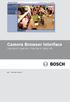 Camera Browser TINYON IP 2000 WI / TINYON IP 2000 PIR en Software manual Camera Browser Table of Contents en 3 Table of contents 1 Browser connection 11 1.1 System requirements 11 1.2 Establishing the
Camera Browser TINYON IP 2000 WI / TINYON IP 2000 PIR en Software manual Camera Browser Table of Contents en 3 Table of contents 1 Browser connection 11 1.1 System requirements 11 1.2 Establishing the
Camera Browser Interface
 Camera Browser FLEXIDOME IP micro 5000 en Software manual Camera Browser Table of Contents en 3 Table of contents 1 Browser connection 10 1.1 System requirements 10 1.2 Establishing the connection 10
Camera Browser FLEXIDOME IP micro 5000 en Software manual Camera Browser Table of Contents en 3 Table of contents 1 Browser connection 10 1.1 System requirements 10 1.2 Establishing the connection 10
Camera Browser Interface
 Camera Browser Interface NDN-5000, NDI-5000, NIN-5000, NII-5000, NTI-5000 en Software manual Camera Browser Interface Table of Contents en 3 Table of Contents 1 Browser connection 11 1.1 System requirements
Camera Browser Interface NDN-5000, NDI-5000, NIN-5000, NII-5000, NTI-5000 en Software manual Camera Browser Interface Table of Contents en 3 Table of Contents 1 Browser connection 11 1.1 System requirements
Camera Browser Interface
 Camera Browser Interface NIN-832 FW5.7 en Software manual Camera Browser Interface Table of Contents en 3 Table of Contents 1 Browser connection 12 1.1 System requirements 12 1.2 Establishing the connection
Camera Browser Interface NIN-832 FW5.7 en Software manual Camera Browser Interface Table of Contents en 3 Table of Contents 1 Browser connection 12 1.1 System requirements 12 1.2 Establishing the connection
FB-500A User s Manual
 Megapixel Day & Night Fixed Box Network Camera FB-500A User s Manual Quality Service Group Product name: Network Camera (FB-500A Series) Release Date: 2011/7 Manual Revision: V1.0 Web site: Email: www.brickcom.com
Megapixel Day & Night Fixed Box Network Camera FB-500A User s Manual Quality Service Group Product name: Network Camera (FB-500A Series) Release Date: 2011/7 Manual Revision: V1.0 Web site: Email: www.brickcom.com
Day/Night Camera VBC-265. Installation and Operation manual
 Day/Night Camera VBC-265 en Installation and Operation manual Table of Contents en 3 Table of Contents 1 Safety 5 1.1 Safety precautions 5 1.2 Important safety instructions 6 1.3 Important notices 7 1.4
Day/Night Camera VBC-265 en Installation and Operation manual Table of Contents en 3 Table of Contents 1 Safety 5 1.1 Safety precautions 5 1.2 Important safety instructions 6 1.3 Important notices 7 1.4
E13. 5MP Cube with Basic WDR, Fixed lens Hardware User s Manual. (PoE) Ver. 2012/10/22
 E13 5MP Cube with Basic WDR, Fixed lens Hardware User s Manual (PoE) Ver. 2012/10/22 Table of Contents 0. Precautions 3 1. Introduction 4 Package Contents... 4 Features and Benefits... 5 Safety Instructions...
E13 5MP Cube with Basic WDR, Fixed lens Hardware User s Manual (PoE) Ver. 2012/10/22 Table of Contents 0. Precautions 3 1. Introduction 4 Package Contents... 4 Features and Benefits... 5 Safety Instructions...
IP Camera 200 Series NBC-255-P. Installation and Operation Manual
 IP Camera 200 Series NBC-255-P en Installation and Operation Manual IP Camera 200 Series Table of Contents en 3 Table of Contents 1 Safety 7 1.1 Safety precautions 7 1.2 Important safety instructions
IP Camera 200 Series NBC-255-P en Installation and Operation Manual IP Camera 200 Series Table of Contents en 3 Table of Contents 1 Safety 7 1.1 Safety precautions 7 1.2 Important safety instructions
User Manual. PePWave Surf / Surf AP Indoor Series: Surf 200, E200, AP 200, AP 400. PePWave Mesh Connector Indoor Series: MC 200, E200, 400
 User Manual PePWave Surf / Surf AP Indoor Series: Surf 200, E200, AP 200, AP 400 PePWave Mesh Connector Indoor Series: MC 200, E200, 400 PePWave Surf AP Series: Surf AP 200-X, E200-X, 400-X PePWave Surf
User Manual PePWave Surf / Surf AP Indoor Series: Surf 200, E200, AP 200, AP 400 PePWave Mesh Connector Indoor Series: MC 200, E200, 400 PePWave Surf AP Series: Surf AP 200-X, E200-X, 400-X PePWave Surf
VIP X1 XF VIP-X1XF VIP-X1XF-E. Installation and Operating Manual
 VIP X1 XF VIP-X1XF VIP-X1XF-E en Installation and Operating Manual VIP X1 XF Table of Contents en 3 Table of Contents 1 Preface 6 1.1 About this manual 6 1.2 Conventions in this manual 6 1.3 Intended
VIP X1 XF VIP-X1XF VIP-X1XF-E en Installation and Operating Manual VIP X1 XF Table of Contents en 3 Table of Contents 1 Preface 6 1.1 About this manual 6 1.2 Conventions in this manual 6 1.3 Intended
IP Box Camera ACM-5711. Ver. 081016. Hardware User s Manual
 IP Box Camera ACM-5711 Ver. 081016 Hardware User s Manual 0 0 PRECAUTIONS 1. Read these instructions All the safety and operating instructions should be read before the product is operated. 2. Heed all
IP Box Camera ACM-5711 Ver. 081016 Hardware User s Manual 0 0 PRECAUTIONS 1. Read these instructions All the safety and operating instructions should be read before the product is operated. 2. Heed all
Box Camera Series Hardware Manual
 Encoder Firmware V4.06.09 User s Manual Box Camera Series Hardware Manual D21 (D21F / D21V) D22 (D22F / D22V) E21 (E21F / E21V) E22 (E22F / E22V) E23, E24, E25 2013/08/27 Table of Contents Precautions...
Encoder Firmware V4.06.09 User s Manual Box Camera Series Hardware Manual D21 (D21F / D21V) D22 (D22F / D22V) E21 (E21F / E21V) E22 (E22F / E22V) E23, E24, E25 2013/08/27 Table of Contents Precautions...
mysensors mysensors Wireless Sensors and Ethernet Gateway Quick Start Guide Information to Users Inside the Box mysensors Ethernet Gateway Quick Start
 mysensors Information to Users mysensors Wireless Sensors and Ethernet Gateway Quick Start Guide This equipment has been tested and found to comply with the limits for a Class B digital devices, pursuant
mysensors Information to Users mysensors Wireless Sensors and Ethernet Gateway Quick Start Guide This equipment has been tested and found to comply with the limits for a Class B digital devices, pursuant
ES-CAM2AU IP Camera. www.etiger.com
 ES-CAM2AU IP Camera www.etiger.com EN Box content Connect your smartphone to the camera - ES-CAM2AU x1 - Mounting bracket x1 - AC Adaptor x1 - User Manual x1 and apps Before using the ES-CAM2AU, download
ES-CAM2AU IP Camera www.etiger.com EN Box content Connect your smartphone to the camera - ES-CAM2AU x1 - Mounting bracket x1 - AC Adaptor x1 - User Manual x1 and apps Before using the ES-CAM2AU, download
aseries A13B Mini Bullet Camera User Manual
 aseries A13B Mini Bullet Camera User Manual Thank you for purchasing our product. If there are any questions, or requests, please do not hesitate to contact the dealer. This manual applies to the MicroView
aseries A13B Mini Bullet Camera User Manual Thank you for purchasing our product. If there are any questions, or requests, please do not hesitate to contact the dealer. This manual applies to the MicroView
Megapixel PoE Day / Night Internet Camera TV-IP572PI (v1.0r)
 (v1.0r) PRODUCT OVERVIEW The Megapixel PoE Day / Night Internet Camera, model TV- IP572PI, transmits real-time Megapixel video over the Internet. Record crisp video in complete darkness for distances of
(v1.0r) PRODUCT OVERVIEW The Megapixel PoE Day / Night Internet Camera, model TV- IP572PI, transmits real-time Megapixel video over the Internet. Record crisp video in complete darkness for distances of
Outdoor-Ready Box. Hardware Manual KCM-5211E, KCM-5311E KCM-5511, KCM-5611. Ver. 2014/10/15
 Outdoor-Ready Box Hardware Manual KCM-5211E, KCM-5311E KCM-5511, KCM-5611 Ver. 2014/10/15 Table of Contents Precautions 3 Safety Instructions... 4 Introduction 6 Package Contents... 6 Physical Description...
Outdoor-Ready Box Hardware Manual KCM-5211E, KCM-5311E KCM-5511, KCM-5611 Ver. 2014/10/15 Table of Contents Precautions 3 Safety Instructions... 4 Introduction 6 Package Contents... 6 Physical Description...
IEEE 802.11b WLAN PC Card
 IEEE 802.11b WLAN PC Card User s Guide Version: 1.3 August 2001 Please install the Utility/Driver first before inserting the PCMCIA Card. FCC Class B Radio Frequency Interference Statement The manufacturer
IEEE 802.11b WLAN PC Card User s Guide Version: 1.3 August 2001 Please install the Utility/Driver first before inserting the PCMCIA Card. FCC Class B Radio Frequency Interference Statement The manufacturer
LG 8820 IP Phone. User Guide. for Bell Aliant Call Servers
 LG 8820 IP Phone User Guide for Bell Aliant Call Servers Please read this guide carefully before operating your set. Retain this guide for future reference. 1 Regulatory and Safety Notices 1. Radio Frequency
LG 8820 IP Phone User Guide for Bell Aliant Call Servers Please read this guide carefully before operating your set. Retain this guide for future reference. 1 Regulatory and Safety Notices 1. Radio Frequency
From Telephone Nuremberg. This letter contains latest information about the above mentioned product.
 Release Letter Product: Version: VIP X1 XF H.264 Firmware 4.10.0039 This letter contains latest information about the above mentioned product. 1. General This initial release covers the new single channel
Release Letter Product: Version: VIP X1 XF H.264 Firmware 4.10.0039 This letter contains latest information about the above mentioned product. 1. General This initial release covers the new single channel
Ethernet Radio Configuration Guide
 Ethernet Radio Configuration Guide for Gateway, Endpoint, and Repeater Radio Units April 20, 2015 Customer Service 1-866-294-5847 Baseline Inc. www.baselinesystems.com Phone 208-323-1634 FAX 208-323-1834
Ethernet Radio Configuration Guide for Gateway, Endpoint, and Repeater Radio Units April 20, 2015 Customer Service 1-866-294-5847 Baseline Inc. www.baselinesystems.com Phone 208-323-1634 FAX 208-323-1834
C24-CAMANL Video Server/Encoder
 C24-CAMANL Video Server/Encoder User s Guide Table of Contents CHAPTER 1 INTRODUCTION... 1 Overview... 1 Physical Details - Video Server... 2 Package Contents... 3 CHAPTER 2 BASIC SETUP... 4 System Requirements...
C24-CAMANL Video Server/Encoder User s Guide Table of Contents CHAPTER 1 INTRODUCTION... 1 Overview... 1 Physical Details - Video Server... 2 Package Contents... 3 CHAPTER 2 BASIC SETUP... 4 System Requirements...
Encoder Firmware V4.06.09 User s Manual. Outdoor PTZ Camera Hardware Manual KCM-8211 2014/01/02
 Encoder Firmware V4.06.09 User s Manual Outdoor PTZ Camera Hardware Manual KCM-8211 2014/01/02 Table of Contents Precautions... 4 Safety Instructions... 6 Introduction... 7 List of Models... 7 Package
Encoder Firmware V4.06.09 User s Manual Outdoor PTZ Camera Hardware Manual KCM-8211 2014/01/02 Table of Contents Precautions... 4 Safety Instructions... 6 Introduction... 7 List of Models... 7 Package
ES-CAM3A Outdoor IP Camera
 ES-CAM3A Outdoor IP Camera www.etiger.com EN Specifications - Image sensor: 1/3 CMOS, 3.15 MP - Video resolution: 160x90, 320x180, 640x360, 1280x720 (H.264) - Digital zoom: 2x - Focal: 3.6mm, Aperture:
ES-CAM3A Outdoor IP Camera www.etiger.com EN Specifications - Image sensor: 1/3 CMOS, 3.15 MP - Video resolution: 160x90, 320x180, 640x360, 1280x720 (H.264) - Digital zoom: 2x - Focal: 3.6mm, Aperture:
Full HD WDR Mini Bullet IP Camera
 Full HD WDR Mini Bullet IP Camera User s Manual DN-16083-1 Ver. 1.0 Table of Contents 1. Overview... 2 1.1 Features... 2 1.2 Package Contents... 3 1.3 Dimensions... 4 1.4 Function Cables... 5 1.6 microsd
Full HD WDR Mini Bullet IP Camera User s Manual DN-16083-1 Ver. 1.0 Table of Contents 1. Overview... 2 1.1 Features... 2 1.2 Package Contents... 3 1.3 Dimensions... 4 1.4 Function Cables... 5 1.6 microsd
Wireless Day / Night Cloud Camera TV-IP751WIC (v1.0r)
 (v1.0r) TRENDnet s Wireless Day / Night Cloud Camera, model, takes the work out of viewing video over the internet. Previously to view video remotely, users needed to perform many complicated and time
(v1.0r) TRENDnet s Wireless Day / Night Cloud Camera, model, takes the work out of viewing video over the internet. Previously to view video remotely, users needed to perform many complicated and time
VIP X1600 XFMD Decoder Module. Installation and Operating Manual
 VIP X1600 XFMD Decoder Module en Installation and Operating Manual VIP X1600 XFMD VIP X1600 XFMD Table of Contents en 3 Table of Contents 1 Preface 5 1.1 About this Manual 5 1.2 Conventions in this Manual
VIP X1600 XFMD Decoder Module en Installation and Operating Manual VIP X1600 XFMD VIP X1600 XFMD Table of Contents en 3 Table of Contents 1 Preface 5 1.1 About this Manual 5 1.2 Conventions in this Manual
Bullet Camera. Installation Guide. Hangzhou Hikvision Digital Technology Co., Ltd. http://www.hikvision.com
 Bullet Camera Installation Guide Hangzhou Hikvision Digital Technology Co., Ltd. http://www.hikvision.com 1 Thank you for purchasing our product. If there are any questions, or requests, please do not
Bullet Camera Installation Guide Hangzhou Hikvision Digital Technology Co., Ltd. http://www.hikvision.com 1 Thank you for purchasing our product. If there are any questions, or requests, please do not
dedicated KVM switch and rackmount screen technology User Manual IP-S101 Combo KVM Extender Designed and manufactured by Austin Hughes
 dedicated KVM switch and rackmount screen technology User Manual IP-S101 Combo KVM Extender Designed and manufactured by Austin Hughes 751 Legal Information First English printing, October 2002 Information
dedicated KVM switch and rackmount screen technology User Manual IP-S101 Combo KVM Extender Designed and manufactured by Austin Hughes 751 Legal Information First English printing, October 2002 Information
USER MANUAL. PingBrother EPIW104 managed passive poe switch & IP watchdog
 USER MANUAL PingBrother EPIW104 managed passive poe switch & IP watchdog CONTENT Content... 2 Chapter 1... 3 1.1 Preface... 3 1.2 CE mark warning... 3 1.3 FCC warning... 4 Chapter 2... 5 2.1 Physical description...
USER MANUAL PingBrother EPIW104 managed passive poe switch & IP watchdog CONTENT Content... 2 Chapter 1... 3 1.1 Preface... 3 1.2 CE mark warning... 3 1.3 FCC warning... 4 Chapter 2... 5 2.1 Physical description...
RC8021 Indoor Camera Installation Guide
 RC8021 Indoor Camera Installation Guide P/N: 957YL502GJ Document Version: 1.0 Copyright 2011. All Rights Reserved. All trademarks and trade names are the properties of their respective owners i Package
RC8021 Indoor Camera Installation Guide P/N: 957YL502GJ Document Version: 1.0 Copyright 2011. All Rights Reserved. All trademarks and trade names are the properties of their respective owners i Package
IP Matrix MVC-FIPM. Installation and Operating Manual
 IP Matrix MVC-FIPM en Installation and Operating Manual IP Matrix IP Matrix Table of Contents en 3 Table of Contents 1 Preface 5 1.1 About this Manual 5 1.2 Conventions in this Manual 5 1.3 Intended Use
IP Matrix MVC-FIPM en Installation and Operating Manual IP Matrix IP Matrix Table of Contents en 3 Table of Contents 1 Preface 5 1.1 About this Manual 5 1.2 Conventions in this Manual 5 1.3 Intended Use
OC821 Iris Outdoor Camera Set-Up Guide. RC8221 Iris. Camera Set-Up Guide
 Outdoor Camera Set-Up Guide RC8221 Iris Camera Set-Up Guide 2 2 A B Package Contents Basic A. Outdoor Setup Camera This B. chapter Power provides Adapter details on how to setup and mount the camera. C.
Outdoor Camera Set-Up Guide RC8221 Iris Camera Set-Up Guide 2 2 A B Package Contents Basic A. Outdoor Setup Camera This B. chapter Power provides Adapter details on how to setup and mount the camera. C.
PRO 5000 CPE 1D Quick Installation Guide
 PRO 5000 CPE 1D Quick Installation Guide Introduction This Quick Installation Guide covers the basic installation of the PRO 5000 CPE. For more information, refer to the relevant sections in the Product
PRO 5000 CPE 1D Quick Installation Guide Introduction This Quick Installation Guide covers the basic installation of the PRO 5000 CPE. For more information, refer to the relevant sections in the Product
7 High-Resolution Digital Photo Frame
 TM 16-1003 User s Guide 7 High-Resolution Digital Photo Frame One demo photo included, as illustrated Please read this user s guide before using your new photo frame. Package contents Photo Frame AC Adapter
TM 16-1003 User s Guide 7 High-Resolution Digital Photo Frame One demo photo included, as illustrated Please read this user s guide before using your new photo frame. Package contents Photo Frame AC Adapter
ImagineWorldClient Client Management Software. User s Manual. (Revision-2)
 ImagineWorldClient Client Management Software User s Manual (Revision-2) (888) 379-2666 US Toll Free (905) 336-9665 Phone (905) 336-9662 Fax www.videotransmitters.com 1 Contents 1. CMS SOFTWARE FEATURES...4
ImagineWorldClient Client Management Software User s Manual (Revision-2) (888) 379-2666 US Toll Free (905) 336-9665 Phone (905) 336-9662 Fax www.videotransmitters.com 1 Contents 1. CMS SOFTWARE FEATURES...4
IP Camera (L series) User manual 2013-05 V1.1
 Dear users, the configuration for this camera is professional, so please read the user manual carefully before using the camera. IP Camera (L series) User manual 2013-05 V1.1 Statement If the user manual
Dear users, the configuration for this camera is professional, so please read the user manual carefully before using the camera. IP Camera (L series) User manual 2013-05 V1.1 Statement If the user manual
CHAPTER 2: USING THE CAMERA WITH THE APP
 TABLE OF CONTENTS OVERVIEW... 1 Front of your camera... 1 Back of your camera... 2 ACCESSORIES... 3 CHAPTER 1: Navigating the Mobile Application... 4 Device List: How to Use this Page... 4 My Messages:
TABLE OF CONTENTS OVERVIEW... 1 Front of your camera... 1 Back of your camera... 2 ACCESSORIES... 3 CHAPTER 1: Navigating the Mobile Application... 4 Device List: How to Use this Page... 4 My Messages:
VFS24/32HDIP. Public Display IP Monitor User Manual
 VFS24/32HDIP Public Display IP Monitor User Manual 2 Contents Before You Begin...4 Side Panel Control buttons...6 Connections...7 OSD Function...7 LCD monitor Mounting Guide...9 Getting started... 10 Power
VFS24/32HDIP Public Display IP Monitor User Manual 2 Contents Before You Begin...4 Side Panel Control buttons...6 Connections...7 OSD Function...7 LCD monitor Mounting Guide...9 Getting started... 10 Power
ENR-2000 Series. User s Manual. For V4.00.02 Firmware 2014/01/29
 ENR-2000 Series User s Manual For V4.00.02 Firmware 2014/01/29 Legal Notice Disclaimer The information contained in this document is intended for general information purposes. ACTi Corporation shall not
ENR-2000 Series User s Manual For V4.00.02 Firmware 2014/01/29 Legal Notice Disclaimer The information contained in this document is intended for general information purposes. ACTi Corporation shall not
OC810 Outdoor Camera Setup Guide
 OC810 Outdoor Camera Setup Guide P/N: 957YU60001 Document Version: 1.0 Copyright 2010. All Rights Reserved. All trademarks and trade names are the properties of their respective owner i Package Contents
OC810 Outdoor Camera Setup Guide P/N: 957YU60001 Document Version: 1.0 Copyright 2010. All Rights Reserved. All trademarks and trade names are the properties of their respective owner i Package Contents
IR-Cut. Day/Night. Filter
 FE-201DM 2MP Fisheye Indoor PoE Dome Camera Maximum 15fps@1440x1440 H.264 MPEG4 and MJPEG Encoder Hardware Dewarp via Fisheye Processor Minimum 0.1 Lux for Night Vision ROI (Region of Interest) with e-ptz
FE-201DM 2MP Fisheye Indoor PoE Dome Camera Maximum 15fps@1440x1440 H.264 MPEG4 and MJPEG Encoder Hardware Dewarp via Fisheye Processor Minimum 0.1 Lux for Night Vision ROI (Region of Interest) with e-ptz
OPERATION MANUAL. MV-410RGB Layout Editor. Version 2.1- higher
 OPERATION MANUAL MV-410RGB Layout Editor Version 2.1- higher Table of Contents 1. Setup... 1 1-1. Overview... 1 1-2. System Requirements... 1 1-3. Operation Flow... 1 1-4. Installing MV-410RGB Layout
OPERATION MANUAL MV-410RGB Layout Editor Version 2.1- higher Table of Contents 1. Setup... 1 1-1. Overview... 1 1-2. System Requirements... 1 1-3. Operation Flow... 1 1-4. Installing MV-410RGB Layout
IFS SP-PoE Splitter User Manual
 IFS SP-PoE Splitter User Manual P/N 1069176-EN REV 1.01 ISS 01JUL10 2011 UTC Fire & Security. All rights reserved. Content Overview 2 Package contents 2 Introduction 3 Product Specifications 3 Hardware
IFS SP-PoE Splitter User Manual P/N 1069176-EN REV 1.01 ISS 01JUL10 2011 UTC Fire & Security. All rights reserved. Content Overview 2 Package contents 2 Introduction 3 Product Specifications 3 Hardware
ES-CAM2A IP Camera. www.etiger.com
 ES-CAM2A IP Camera www.etiger.com EN Box content - ES-CAM2A x1 - Mounting bracket x1 - AC Adaptor x1 - User Manual x1 and apps Before using the ES-CAM2A, download the app isecurity+ on the App Store or
ES-CAM2A IP Camera www.etiger.com EN Box content - ES-CAM2A x1 - Mounting bracket x1 - AC Adaptor x1 - User Manual x1 and apps Before using the ES-CAM2A, download the app isecurity+ on the App Store or
e-4 AWT07MLED 7 Q TFT LCD MONITOR (LED Backlighted) USER MANUAL
 Thank you for purchasing our product. Please read this User s Manual before using the product. Change without Notice AWT07MLED 7 Q TFT LCD MONITOR (LED Backlighted) USER MANUAL e-4 SAFETY PRECAUTIONS Federal
Thank you for purchasing our product. Please read this User s Manual before using the product. Change without Notice AWT07MLED 7 Q TFT LCD MONITOR (LED Backlighted) USER MANUAL e-4 SAFETY PRECAUTIONS Federal
SAS-IPCAM115 MANUAL IP CAMERA
 SAS-IPCAM115 MANUAL IP CAMERA Table of contents Introduction: Safety precautions: Packaging content: System requirements: Product description: User instructions: Maintenance: Warranty: Disclaimer: Disposal:
SAS-IPCAM115 MANUAL IP CAMERA Table of contents Introduction: Safety precautions: Packaging content: System requirements: Product description: User instructions: Maintenance: Warranty: Disclaimer: Disposal:
IP 67. IR-Cut. Day/Night. Filter
 FE-501OD 5MP Fisheye Outdoor IP67 PoE Camera Maximum 15fps@1920x1920 H.264 MPEG4 and MJPEG Encoder Hardware Dewarp via Fisheye Processor Minimum 0.1 Lux for Night Vision ROI (Region of Interest) with e-ptz
FE-501OD 5MP Fisheye Outdoor IP67 PoE Camera Maximum 15fps@1920x1920 H.264 MPEG4 and MJPEG Encoder Hardware Dewarp via Fisheye Processor Minimum 0.1 Lux for Night Vision ROI (Region of Interest) with e-ptz
OC810 Outdoor Camera Installation Guide
 OC810 Outdoor Camera Installation Guide P/N: 957YU601GJ Document Version: 1.0 Copyright 2011. All Rights Reserved. All trademarks and trade names are the properties of their respective owner i Package
OC810 Outdoor Camera Installation Guide P/N: 957YU601GJ Document Version: 1.0 Copyright 2011. All Rights Reserved. All trademarks and trade names are the properties of their respective owner i Package
VOT-320. VOT-320V0xxL VOT-320V0xxH. Quick Installation Guide
 VOT-320 VOT-320V0xxL VOT-320V0xxH en Quick Installation Guide VOT-320 Table of Contents en 3 Table of Contents 1 General information 4 2 Parts included 5 3 Unpacking 6 4 Installing and connecting 7 4.1
VOT-320 VOT-320V0xxL VOT-320V0xxH en Quick Installation Guide VOT-320 Table of Contents en 3 Table of Contents 1 General information 4 2 Parts included 5 3 Unpacking 6 4 Installing and connecting 7 4.1
CCID1410-ST 1/4" VGA IP PTZ Colour Dome Camera
 CCID1410-ST 1/4" VGA IP PTZ Colour Dome Camera Simultaneous MJPEG and MPEG4 encoding VGA 640x480 and QVGA 320x240 (max. 30 ips) Progressive scan autofocus camera module 350 panning, 90 tilting with virtual
CCID1410-ST 1/4" VGA IP PTZ Colour Dome Camera Simultaneous MJPEG and MPEG4 encoding VGA 640x480 and QVGA 320x240 (max. 30 ips) Progressive scan autofocus camera module 350 panning, 90 tilting with virtual
Business Audio System: Music & Messaging MP3 Player. by Grace Digital Audio. User Guide. Model No. GDI-USBM10
 Business Audio System: Music & Messaging MP3 Player by Grace Digital Audio User Guide Model No. GDI-USBM10 User Guide Contents Introduction 2 Safety & General Use Information 2 Features 3 Set Up & Operation
Business Audio System: Music & Messaging MP3 Player by Grace Digital Audio User Guide Model No. GDI-USBM10 User Guide Contents Introduction 2 Safety & General Use Information 2 Features 3 Set Up & Operation
IP CAMERA OR-224i USER MANUAL. MODEL: OR-224i MINIATURE BULLET IP CAMERA 2013/8/12
 IP CAMERA OR-224i USER MANUAL MODEL: OR-224i MINIATURE BULLET IP CAMERA 2013/8/12 IMPORTANT SAFETY INSTRUCTIONS 1. Read these instructions. 2. Keep these instructions. 3. Heed all warnings. 4. Follow all
IP CAMERA OR-224i USER MANUAL MODEL: OR-224i MINIATURE BULLET IP CAMERA 2013/8/12 IMPORTANT SAFETY INSTRUCTIONS 1. Read these instructions. 2. Keep these instructions. 3. Heed all warnings. 4. Follow all
NetworkCam. MZ-3333-01 User's Manual
 NetworkCam MZ-3333-01 User's Manual Package Contents Network Camera Power adapter - 1 - Installation Hardware Installation Please verify that your product package contains all the accessories listed in
NetworkCam MZ-3333-01 User's Manual Package Contents Network Camera Power adapter - 1 - Installation Hardware Installation Please verify that your product package contains all the accessories listed in
2M IR Mini Dome Quick Installation Guide
 2M IR Mini Dome 2M IR Mini Dome Quick Installation Guide Please follow the installation steps below to set up 2M IR Mini Dome IP Camera. Check the package contents against the list below. See P.1 Physical
2M IR Mini Dome 2M IR Mini Dome Quick Installation Guide Please follow the installation steps below to set up 2M IR Mini Dome IP Camera. Check the package contents against the list below. See P.1 Physical
D/N CMOS HD VARI-FOCAL DOME IP CAMERA
 D/N CMOS HD VARI-FOCAL DOME IP CAMERA IPD112ESX3 INSTRUCTION MANUAL IMPORTANT SAFEGUARDS CAUTION RISK OF ELECTRIC SHOCK DO NOT OPEN CAUTION TO REDUCE THE RISK OF ELECTRIC SHOCK, DO NOT REMOVE COVER (OR
D/N CMOS HD VARI-FOCAL DOME IP CAMERA IPD112ESX3 INSTRUCTION MANUAL IMPORTANT SAFEGUARDS CAUTION RISK OF ELECTRIC SHOCK DO NOT OPEN CAUTION TO REDUCE THE RISK OF ELECTRIC SHOCK, DO NOT REMOVE COVER (OR
THE NEW GENERATION IN TECHNOLOGY. NI-3103A Alarm Clock w/fm Radio ipod & iphone Docking. Operating Instructions
 THE NEW GENERATION IN TECHNOLOGY NI-3103A Alarm Clock w/fm Radio ipod & iphone Docking Operating Instructions Table of Contents Important Safeguards... 3 Parts... 6 Controls... 6 To Set Up... 7 ipod/iphone
THE NEW GENERATION IN TECHNOLOGY NI-3103A Alarm Clock w/fm Radio ipod & iphone Docking Operating Instructions Table of Contents Important Safeguards... 3 Parts... 6 Controls... 6 To Set Up... 7 ipod/iphone
IPCam Client User Manual For X10 IP Camera models XX34A, XX36A, XX39A, XX40A
 IPCam Client User Manual For X10 IP Camera models XX34A, XX36A, XX39A, XX40A Contents 1. INSTALLATION... 3 2. SOFTWARE OPERATION... 5 2.1. Login... 5 2.2. For Multi-windows... 6 2.3. System Settings...
IPCam Client User Manual For X10 IP Camera models XX34A, XX36A, XX39A, XX40A Contents 1. INSTALLATION... 3 2. SOFTWARE OPERATION... 5 2.1. Login... 5 2.2. For Multi-windows... 6 2.3. System Settings...
ATTENTION RISQUE D ÉLECTROCUTION! NE PAS OUVRIR!
 Quick Start Guide ATTENTION RISQUE D ÉLECTROCUTION! NE PAS OUVRIR! CAUTION: TO REDUCE THE RISK OF ELECTRIC SHOCK, DO NOT REMOVE COVER (OR BACK). NO USER-SERVICEABLE PARTS INSIDE. REFER SER- VICING TO QUALIFIED
Quick Start Guide ATTENTION RISQUE D ÉLECTROCUTION! NE PAS OUVRIR! CAUTION: TO REDUCE THE RISK OF ELECTRIC SHOCK, DO NOT REMOVE COVER (OR BACK). NO USER-SERVICEABLE PARTS INSIDE. REFER SER- VICING TO QUALIFIED
Quick Start Guide. Getting to know your AIR PRO WIFI camera EN-1
 Quick Start Guide Quick Start Guide Thank you for purchasing the ion AIR PRO WiFi HD sports video camera. The ion AIR PRO with WiFi PODZ allows you to connect to your PCs and smart devices without using
Quick Start Guide Quick Start Guide Thank you for purchasing the ion AIR PRO WiFi HD sports video camera. The ion AIR PRO with WiFi PODZ allows you to connect to your PCs and smart devices without using
PiXORD H.264 Series 2-Megapixel Network Camera PL621 / PL621E. User s Manual
 PiXORD H.264 Series 2-Megapixel Network Camera PL621 / PL621E User s Manual Version: 1.0 Date: 09/04/2010 Contents Notices...2 Introduction...4 Installation...5 Using the Web UI...10 1. Live View...11
PiXORD H.264 Series 2-Megapixel Network Camera PL621 / PL621E User s Manual Version: 1.0 Date: 09/04/2010 Contents Notices...2 Introduction...4 Installation...5 Using the Web UI...10 1. Live View...11
4-CH Video Server SED-2310Q. Ver. 061031. User s Manual
 4-CH Video Server SED-2310Q Ver. 061031 User s Manual 0 0 PRECAUTIONS 1. Read these instructions All the safety and operating instructions should be read before the product is operated. 2. Heed all warnings
4-CH Video Server SED-2310Q Ver. 061031 User s Manual 0 0 PRECAUTIONS 1. Read these instructions All the safety and operating instructions should be read before the product is operated. 2. Heed all warnings
Wireless PTZ Cloud Camera TV-IP851WC (v1.0r)
 (v1.0r) TRENDnet s Wireless PTZ Cloud Camera, model, takes the work out of viewing video over the internet. Previously to view video remotely, users needed to perform many complicated and time consuming
(v1.0r) TRENDnet s Wireless PTZ Cloud Camera, model, takes the work out of viewing video over the internet. Previously to view video remotely, users needed to perform many complicated and time consuming
From Telephone Nuremberg
 Release Letter Product: H.264 Firmware for CPP5 encoder Version: Firmware 5.70.0028 This letter contains latest information about the above mentioned product. 1 General This firmware is a maintenance release
Release Letter Product: H.264 Firmware for CPP5 encoder Version: Firmware 5.70.0028 This letter contains latest information about the above mentioned product. 1 General This firmware is a maintenance release
IP Camera User Manual
 IP Camera User Manual - 1 - Thank you for purchasing the Time2 MIP11 Surveillance Camera this device is a great way monitor any part of your office, home or warehouse making sure all your valuables are
IP Camera User Manual - 1 - Thank you for purchasing the Time2 MIP11 Surveillance Camera this device is a great way monitor any part of your office, home or warehouse making sure all your valuables are
ibaby Monitor Model: M3s User Manual
 ibaby Monitor Model: M3s User Manual Index 1 Introduction...3 1.1 The package contents...3 1.2 Product Features...3 1.3 Product Specifications...4 2 Appearance and Interface...5 2.1 Appearance...5 2.2
ibaby Monitor Model: M3s User Manual Index 1 Introduction...3 1.1 The package contents...3 1.2 Product Features...3 1.3 Product Specifications...4 2 Appearance and Interface...5 2.1 Appearance...5 2.2
Square D Clipsal DIN-Rail Four-Channel Auxiliary Input Unit
 Square D Clipsal DIN-Rail Four-Channel Auxiliary Input Unit SLCLE5504AUX for Use with Wired C-Bus Networks Instruction Bulletin Retain for future use. Square D Clipsal DIN-Rail Four-Channel Auxiliary Input
Square D Clipsal DIN-Rail Four-Channel Auxiliary Input Unit SLCLE5504AUX for Use with Wired C-Bus Networks Instruction Bulletin Retain for future use. Square D Clipsal DIN-Rail Four-Channel Auxiliary Input
Amcrest 960H DVR Quick Start Guide
 Amcrest 960H DVR Quick Start Guide Welcome Thank you for purchasing our Amcrest 960H DVR! This quick start guide will help you become familiar with our DVR in a very short time. Before installation and
Amcrest 960H DVR Quick Start Guide Welcome Thank you for purchasing our Amcrest 960H DVR! This quick start guide will help you become familiar with our DVR in a very short time. Before installation and
HWg-STE HWg-STE PoE MANUAL
 HWg-STE HWg-STE PoE MANUAL www.hw-group.com Page 2 HWg-STE connectors LED indicators Green: Power & Mode Yellow: Link & Activity SENSORS S1 and S2 ports for connecting temperature or humidity sensors.
HWg-STE HWg-STE PoE MANUAL www.hw-group.com Page 2 HWg-STE connectors LED indicators Green: Power & Mode Yellow: Link & Activity SENSORS S1 and S2 ports for connecting temperature or humidity sensors.
Table of Contents. Chapter1. Introduction...1. 1.1 Before Installation... 1 1.2 System Requirements... 1
 Table of Contents Chapter1. Introduction...1 1.1 Before Installation... 1 1.2 System Requirements... 1 Chapter2. IVS-110 1-Channel Internet Video Server...2 2.1 Package Content... 2 2.2 Physical Installation...
Table of Contents Chapter1. Introduction...1 1.1 Before Installation... 1 1.2 System Requirements... 1 Chapter2. IVS-110 1-Channel Internet Video Server...2 2.1 Package Content... 2 2.2 Physical Installation...
LevelOne IFE-0500 4-Port PoE + 1-Port TP Industrial Fast Ethernet Switch User Manual
 LevelOne IFE-0500 4-Port PoE + 1-Port TP Industrial Fast Ethernet Switch User Manual Ver. 1.0.0-0711 1 FCC Warning This Equipment has been tested and found to comply with the limits for a Class-A digital
LevelOne IFE-0500 4-Port PoE + 1-Port TP Industrial Fast Ethernet Switch User Manual Ver. 1.0.0-0711 1 FCC Warning This Equipment has been tested and found to comply with the limits for a Class-A digital
Evolution Digital HD Set-Top Box Important Safety Instructions
 Evolution Digital HD Set-Top Box Important Safety Instructions 1. Read these instructions. 2. Keep these instructions. 3. Heed all warnings. 4. Follow all instructions. 5. Do not use this apparatus near
Evolution Digital HD Set-Top Box Important Safety Instructions 1. Read these instructions. 2. Keep these instructions. 3. Heed all warnings. 4. Follow all instructions. 5. Do not use this apparatus near
CAUTION RISK OF ELECTRIC SHOCK NO NOT OPEN
 Evolution Digital HD Set-Top Box Important Safety Instructions 1. Read these instructions. 2. Keep these instructions. 3. Heed all warnings. 4. Follow all instructions. 5. Do not use this apparatus near
Evolution Digital HD Set-Top Box Important Safety Instructions 1. Read these instructions. 2. Keep these instructions. 3. Heed all warnings. 4. Follow all instructions. 5. Do not use this apparatus near
PC-ZViewer User Manual
 PC-ZViewer User Manual For further help, please visit www.zmodo.com Contents Preface... 3 Statement... 3 Intended Reader... 3 Terms in this Manual... 3 Software Introduction... 3 Operating Environment...
PC-ZViewer User Manual For further help, please visit www.zmodo.com Contents Preface... 3 Statement... 3 Intended Reader... 3 Terms in this Manual... 3 Software Introduction... 3 Operating Environment...
TL-PS310U Single USB 2.0 Port MFP and Storage Server
 TL-PS310U Single USB 2.0 Port MFP and Storage Server Rev: 2.0.0 1910010313 Contents Chapter 1 Introduction... 1 1.1 Product Overview...1 1.2 Network Management...1 1.3 Components and Features...1 1.4 Hardware
TL-PS310U Single USB 2.0 Port MFP and Storage Server Rev: 2.0.0 1910010313 Contents Chapter 1 Introduction... 1 1.1 Product Overview...1 1.2 Network Management...1 1.3 Components and Features...1 1.4 Hardware
Network Video Recorder. Operation Manual
 Network Video Recorder Operation Manual Content 1 Product Description... 1 1.1 Product Overview... 1 1.2 Specification... 1 2 Product Structure Introduction... 2 2.1 Back Interface... 2 2.2 Front Panel...
Network Video Recorder Operation Manual Content 1 Product Description... 1 1.1 Product Overview... 1 1.2 Specification... 1 2 Product Structure Introduction... 2 2.1 Back Interface... 2 2.2 Front Panel...
WLAN600 Wireless IP Phone Administrator s Guide
 WLAN600 Wireless IP Phone Administrator s Guide Trademark Acknowledgement All brand names are trademarks or registered trademarks of their respective companies. Disclaimer This document is supplied by
WLAN600 Wireless IP Phone Administrator s Guide Trademark Acknowledgement All brand names are trademarks or registered trademarks of their respective companies. Disclaimer This document is supplied by
High PoE Midspans NPD-6001A NPD-9501A. en Installation Manual
 High PoE Midspans NPD-6001A NPD-9501A en Installation Manual High PoE Midspans Table of Contents en 3 Table of contents 1 Safety 4 1.1 About this Manual 4 1.2 Legal Information 4 1.3 Safety Precautions
High PoE Midspans NPD-6001A NPD-9501A en Installation Manual High PoE Midspans Table of Contents en 3 Table of contents 1 Safety 4 1.1 About this Manual 4 1.2 Legal Information 4 1.3 Safety Precautions
LabelWriter. Print Server. User Guide
 LabelWriter Print Server User Guide Copyright 2010 Sanford, L.P. All rights reserved. 08/10 No part of this document or the software may be reproduced or transmitted in any form or by any means or translated
LabelWriter Print Server User Guide Copyright 2010 Sanford, L.P. All rights reserved. 08/10 No part of this document or the software may be reproduced or transmitted in any form or by any means or translated
SanDisk Connect Wireless Flash Drive QUICK START GUIDE
 SanDisk Connect Wireless Flash Drive QUICK START GUIDE GET STARTED 1. Charge your Wireless Drive Plug the Drive into a computer or USB-AC adaptor. A full charge can take up to 2 hours. 2) Turn on the
SanDisk Connect Wireless Flash Drive QUICK START GUIDE GET STARTED 1. Charge your Wireless Drive Plug the Drive into a computer or USB-AC adaptor. A full charge can take up to 2 hours. 2) Turn on the
Fit Clip Plus Portable Media Player
 Fit Clip Plus Portable Media Player User Guide BL 8GB Thank you for purchasing a Fit Clip Plus Portable Media Player! To get the most out of your Fit Clip Plus, please read this entire user guide carefully.
Fit Clip Plus Portable Media Player User Guide BL 8GB Thank you for purchasing a Fit Clip Plus Portable Media Player! To get the most out of your Fit Clip Plus, please read this entire user guide carefully.
EPSON Network Image Express Card User s Guide
 Network Scan Server English EPSON Network Image Express Card User s Guide All rights reserved. No part of this publication may be reproduced, stored in a retrieval system, or transmitted in any form or
Network Scan Server English EPSON Network Image Express Card User s Guide All rights reserved. No part of this publication may be reproduced, stored in a retrieval system, or transmitted in any form or
1.3 Mega-Pixel Video Quality
 AirCam POE-250HD H.264 1.3 MegaPixel POE Vandal Proof Dome T he POE-250HD is a high-end 1.3 MegaPixel network camera designed for professional outdoor surveillance and security applications. MegaPixel
AirCam POE-250HD H.264 1.3 MegaPixel POE Vandal Proof Dome T he POE-250HD is a high-end 1.3 MegaPixel network camera designed for professional outdoor surveillance and security applications. MegaPixel
Network Box Camera Installation Manual
 Network Box Camera Installation Manual V3.0.0 Hangzhou Hikvision Digital Technology Co., Ltd. http://www.hikvision.com 2010 04 Thank you for purchasing our product. If there are any questions, or requests,
Network Box Camera Installation Manual V3.0.0 Hangzhou Hikvision Digital Technology Co., Ltd. http://www.hikvision.com 2010 04 Thank you for purchasing our product. If there are any questions, or requests,
VOIP Business Phone User Guide
 VOIP Business Phone User Guide Model 25630/25600 MGCP Please read this manual before operating the product for the first time. Interference Information This device complies with Part 15 of the FCC Rules.
VOIP Business Phone User Guide Model 25630/25600 MGCP Please read this manual before operating the product for the first time. Interference Information This device complies with Part 15 of the FCC Rules.
What is Bitdefender BOX?
 Quick Setup Guide What is Bitdefender BOX? Think about Bitdefender BOX like an antivirus for your network. It s a hardware device that sits next to your Wi-Fi router and protects all Internet connected
Quick Setup Guide What is Bitdefender BOX? Think about Bitdefender BOX like an antivirus for your network. It s a hardware device that sits next to your Wi-Fi router and protects all Internet connected
HELP...47 Installing the DCS-2121 Behind a Router...48 1) Identify Your Camera on the Network...48 2) Assign a Local IP Address and Port for Your
 Table of Contents Package Contents...1 Minimum System Requirements...2 Introduction...3 Features and Benefits...4 Hardware Overview...5 Hardware Installation...7 Attach the Antenna...7 Connect the camera
Table of Contents Package Contents...1 Minimum System Requirements...2 Introduction...3 Features and Benefits...4 Hardware Overview...5 Hardware Installation...7 Attach the Antenna...7 Connect the camera
ZaapTV HD509N. User s Guide. How to use the HD509N set-top box
 ZaapTV HD509N User s Guide How to use the HD509N set-top box Contents 1. Safety... 1 2. Appearance... 4 3. Rear Panel Connection... 5 4. Remote... 7 5 First Time Set-Up... 9 6. Network Settings... 10 6.1
ZaapTV HD509N User s Guide How to use the HD509N set-top box Contents 1. Safety... 1 2. Appearance... 4 3. Rear Panel Connection... 5 4. Remote... 7 5 First Time Set-Up... 9 6. Network Settings... 10 6.1
ivms-4200 Client Software Quick Start Guide V1.02
 ivms-4200 Client Software Quick Start Guide V1.02 Contents 1 Description... 2 1.1 Running Environment... 2 1.2 Surveillance System Architecture with an Performance of ivms-4200... 3 2 Starting ivms-4200...
ivms-4200 Client Software Quick Start Guide V1.02 Contents 1 Description... 2 1.1 Running Environment... 2 1.2 Surveillance System Architecture with an Performance of ivms-4200... 3 2 Starting ivms-4200...
Megapixel IP66. IP66 Waterproof Housing, Cable through bracket and Anti-Fog Front Cover
 BU-3026 3-Megapixel 25 meter Wide Angle IR Bullet Type IPCAM IP66 Housing with Cable through Bracket 3-Megapixel 1/2.5" CMOS Sensor Support 25FPS at 2048x1536 or 30FPS at 1080P 802.3af PoE Port 2.6mm CS
BU-3026 3-Megapixel 25 meter Wide Angle IR Bullet Type IPCAM IP66 Housing with Cable through Bracket 3-Megapixel 1/2.5" CMOS Sensor Support 25FPS at 2048x1536 or 30FPS at 1080P 802.3af PoE Port 2.6mm CS
User s Manual of DVR DVS Remote Client Software V 4.0.1
 User s Manual of DVR DVS Remote Client Software V 4.0.1 Index Version description...4 1 Introduction...8 2 Software Install, Uninstall and use...9 2.1 Install remote client software ver4.0.1...9 2.2 Uninstall
User s Manual of DVR DVS Remote Client Software V 4.0.1 Index Version description...4 1 Introduction...8 2 Software Install, Uninstall and use...9 2.1 Install remote client software ver4.0.1...9 2.2 Uninstall
User Guide USB 2.0 LAPTOP DOCKING STATION WITH VIDEO N2953
 USB 2.0 LAPTOP DOCKING STATION WITH VIDEO 410-1864-001B / ACP51US 1 YEAR LIMITED WARRANTY: We pride ourselves on the quality of our products. For complete warranty details and a list of our worldwide offices,
USB 2.0 LAPTOP DOCKING STATION WITH VIDEO 410-1864-001B / ACP51US 1 YEAR LIMITED WARRANTY: We pride ourselves on the quality of our products. For complete warranty details and a list of our worldwide offices,
NVMS-1200. User Manual
 NVMS-1200 User Manual Contents 1 Software Introduction... 1 1.1 Summary... 1 1.2 Install and Uninstall... 1 1.2.1 Install the Software... 1 2 Login Software... 3 2.1 Login... 3 2.2 Control Panel Instruction...
NVMS-1200 User Manual Contents 1 Software Introduction... 1 1.1 Summary... 1 1.2 Install and Uninstall... 1 1.2.1 Install the Software... 1 2 Login Software... 3 2.1 Login... 3 2.2 Control Panel Instruction...
AutoDome 700 Series IP PTZ Camera VG5 700 Series. User Manual
 AutoDome 700 Series IP PTZ Camera VG5 700 Series en User Manual AutoDome 700 Series IP PTZ Camera Table of Contents en 3 Table of Contents 1 Getting Started 6 1.1 Powering On 6 1.2 Establishing AutoDome
AutoDome 700 Series IP PTZ Camera VG5 700 Series en User Manual AutoDome 700 Series IP PTZ Camera Table of Contents en 3 Table of Contents 1 Getting Started 6 1.1 Powering On 6 1.2 Establishing AutoDome
Android Dongle. User Manual TL869
 Android Dongle User Manual TL869 2 User Manual Android TV Dongle Before using the product, please read this manual thoroughly. The specifications and software in this manual are subject to change without
Android Dongle User Manual TL869 2 User Manual Android TV Dongle Before using the product, please read this manual thoroughly. The specifications and software in this manual are subject to change without
AXIS Camera Station Quick Installation Guide
 AXIS Camera Station Quick Installation Guide Copyright Axis Communications AB April 2005 Rev. 3.5 Part Number 23997 1 Table of Contents Regulatory Information.................................. 3 AXIS Camera
AXIS Camera Station Quick Installation Guide Copyright Axis Communications AB April 2005 Rev. 3.5 Part Number 23997 1 Table of Contents Regulatory Information.................................. 3 AXIS Camera
