IP Dome Camera 200 Series
|
|
|
- Suzanna Hopkins
- 7 years ago
- Views:
Transcription
1 IP Dome Camera 200 Series NDC-255-P / NDC-225-P en Installation and Operation Manual
2
3 IP Camera 200 Series Table of Contents en 3 Table of Contents 1 Safety Safety precautions Important safety instructions FCC & ICES compliance UL certification Bosch notices Copyrights 12 2 Introduction Features Unpacking 14 3 Installation Disassembly MicroSDHC card Power connection DC power connection Network (and power) connector I/O connector Audio connectors Mounting Camera set-up Camera positioning Focal length and focus (NDC-255-P) Resetting the camera Closing the unit 25 4 Browser connection System requirements Establishing the connection Password protection in camera Protected network Connection established 28 Bosch Security Systems Installation and Operation Manual AR18-09-B003 v
4 4 en Table of Contents IP Camera 200 Series LIVEPAGE RECORDINGS SETTINGS 28 5 Basic Mode Basic Mode menu tree Device Access Camera name Password Date/Time Network Encoder Profile Audio Recording Storage medium System Overview 34 6 Advanced Mode Advanced Mode menu tree General Identification Password Date/Time Display Stamping Web Interface Appearance LIVEPAGE Functions Logging Camera Encoder Profile Encoder Streams Video Audio Installer Options Recording Storage Management 51 AR18-09-B003 v Installation and Operation Manual Bosch Security Systems
5 IP Camera 200 Series Table of Contents en Recording Profiles Retention Time Recording Scheduler Recording Status Alarm Alarm Connections Video Content Analyses (VCA) VCA configuration- Profiles VCA configuration - Scheduled VCA configuration - Event triggered Audio Alarm Alarm Interfaces Alarm input Relay Network Network Advanced Multicasting JPEG Posting Service Maintenance System Overview 86 7 Operation via the browser Livepage Processor load Image selection Digital I/O System Log / Event Log Saving snapshots Recording video sequences Running recording program Audio communication Recordings page Controlling playback 91 Bosch Security Systems Installation and Operation Manual AR18-09-B003 v
6 6 en Table of Contents IP Camera 200 Series 8 Troubleshooting Resolving problems Customer service 93 9 Maintenance Repairs Transfer and disposal Technical Data Specifications Accessories 96 AR18-09-B003 v Installation and Operation Manual Bosch Security Systems
7 IP Camera 200 Series Safety en 7 1 Safety 1.1 Safety precautions DANGER! High risk: This symbol indicates an imminently hazardous situation such as "Dangerous Voltage" inside the product. If not avoided, this will result in an electrical shock, serious bodily injury, or death. WARNING! Medium risk: Indicates a potentially hazardous situation. If not avoided, this could result in minor or moderate bodily injury. CAUTION! Low risk: Indicates a potentially hazardous situation. If not avoided, this could result in property damage or risk of damage to the device. Bosch Security Systems Installation and Operation Manual AR18-09-B003 v
8 8 en Safety IP Camera 200 Series 1.2 Important safety instructions Read, follow, and retain for future reference all of the following safety instructions. Heed all warnings on the unit and in the operating instructions before operating the unit. 1. Cleaning - Generally, using a dry cloth for cleaning is sufficient but a moist, fluff-free cloth or leather shammy may also be used. Do not use liquid cleaners or aerosol cleaners. 2. Heat Sources - Do not install the unit near any heat sources such as radiators, heaters, stoves, or other equipment (including amplifiers) that produce heat. 3. Water - Never spill liquid of any kind on the unit. 4. Lightning - Take precautions to protect the unit from power and lightning surges. 5. Controls adjustment - Adjust only those controls specified in the operating instructions. Improper adjustment of other controls may cause damage to the unit. 6. Power sources - Operate the unit only from the type of power source indicated on the label. 7. Servicing - Unless qualified, do not attempt to service this unit yourself. Refer all servicing to qualified service personnel. 8. Replacement parts - Use only replacement parts specified by the manufacturer. 9. Installation - Install in accordance with the manufacturer's instructions and in accordance with applicable local codes. 10. Attachments, changes or modifications - Only use attachments/accessories specified by the manufacturer. Any change or modification of the equipment, not expressly approved by Bosch, could void the warranty or, in the case of an authorization agreement, authority to operate the equipment. AR18-09-B003 v Installation and Operation Manual Bosch Security Systems
9 IP Camera 200 Series Safety en FCC & ICES compliance FCC & ICES Information (U.S.A. and Canadian Models Only) This equipment has been tested and found to comply with the limits for a Class B digital device, pursuant to part 15 of the FCC Rules. These limits are designed to provide reasonable protection against harmful interference in a residential installation. This equipment generates, uses, and can radiate radio frequency energy and, if not installed and used in accordance with the instructions, may cause harmful interference to radio communications. However, there is no guarantee that interference will not occur in a particular installation. If this equipment does cause harmful interference to radio or television reception, which can be determined by turning the equipment off and on, the user is encouraged to try to correct the interference by one or more of the following measures: reorient or relocate the receiving antenna; increase the separation between the equipment and receiver; connect the equipment into an outlet on a circuit different from that to which the receiver is connected; consult the dealer or an experienced radio/tv technician for help. Intentional or unintentional modifications, not expressly approved by the party responsible for compliance, shall not be made. Any such modifications could void the user's authority to operate the equipment. If necessary, the user should consult the dealer or an experienced radio/television technician for corrective action. The user may find the following booklet, prepared by the Federal Communications Commission, helpful: How to Identify and Resolve Radio-TV Interference Problems. This booklet is available from the U.S. Government Printing Office, Washington, DC 20402, Stock No Bosch Security Systems Installation and Operation Manual AR18-09-B003 v
10 10 en Safety IP Camera 200 Series Informations FCC et ICES (modèles utilisés aux États-Unis et au Canada uniquement) Suite à différents tests, cet appareil s'est révélé conforme aux exigences imposées aux appareils numériques de classe B, en vertu de la section 15 du règlement de la Commission fédérale des communications des États-Unis (FCC), et en vertu de la norme ICES-003 d'industrie Canada. Ces exigences visent à fournir une protection raisonnable contre les interférences nuisibles lorsque l'appareil est utilisé dans le cadre d'une installation résidentielle. Cet appareil génère, utilise et émet de l'énergie de radiofréquences et peut, en cas d'installation ou d'utilisation non conforme aux instructions, engendrer des interférences nuisibles au niveau des radiocommunications. Toutefois, rien ne garantit l'absence d'interférences dans une installation particulière. Il est possible de déterminer la production d'interférences en mettant l'appareil successivement hors et sous tension, tout en contrôlant la réception radio ou télévision. L'utilisateur peut parvenir à éliminer les interférences éventuelles en prenant une ou plusieurs des mesures suivantes: Modifier l'orientation ou l'emplacement de l'antenne réceptrice; Éloigner l'appareil du récepteur; Brancher l'appareil sur une prise située sur un circuit différent de celui du récepteur; Consulter le revendeur ou un technicien qualifié en radio/ télévision pour obtenir de l'aide. Toute modification apportée au produit, non expressément approuvée par la partie responsable de l'appareil, est strictement interdite. Une telle modification est susceptible d'entraîner la révocation du droit d'utilisation de l'appareil. La brochure suivante, publiée par la Commission fédérale des communications (FCC), peut s'avérer utile : How to Identify and Resolve Radio-TV Interference Problems. Cette brochure est disponible auprès du U.S. Government Printing Office, Washington, DC 20402, États-Unis, sous la référence n AR18-09-B003 v Installation and Operation Manual Bosch Security Systems
11 IP Camera 200 Series Safety en UL certification Disclaimer Underwriter Laboratories Inc. ("UL") has not tested the performance or reliability of the security or signaling aspects of this product. UL has only tested fire, shock and/or casualty hazards as outlined in UL's Standard(s) for Safety for Closed Circuit Television Equipment, UL UL Certification does not cover the performance or reliability of the security or signaling aspects of this product. UL MAKES NO REPRESENTATIONS, WARRANTIES, OR CERTIFICATIONS WHATSOEVER REGARDING THE PERFORMANCE OR RELIABILITY OF ANY SECURITY OR SIGNALING RELATED FUNCTIONS OF THIS PRODUCT. 1.5 Bosch notices Disposal - Your Bosch product was developed and manufactured with high-quality material and components that can be recycled and reused. This symbol means that electronic and electrical appliances, which have reached the end of their working life, must be collected and disposed of separately from household waste material. Separate collecting systems are usually in place for disused electronic and electrical products. Please dispose of these devices at an environmentally compatible recycling facility, per European Directive 2002/96/EC More information For more information please contact the nearest Bosch Security Systems location or visit Bosch Security Systems Installation and Operation Manual AR18-09-B003 v
12 12 en Safety IP Camera 200 Series 1.6 Copyrights The firmware 4.1 uses the fonts "Adobe-Helvetica-Bold-R- Normal P-138-ISO " and "Adobe- Helvetica-Bold-R-Normal P-70-ISO " under the following copyright: Copyright , 1994 Adobe Systems Incorporated. Copyright 1988, 1994 Digital Equipment Corporation. Permission to use, copy, modify, distribute and sell this software and its documentation for any purpose and without fee is hereby granted, provided that the above copyright notices appear in all copies and that both those copyright notices and this permission notice appear in supporting documentation, and that the names of Adobe Systems and Digital Equipment Corporation not be used in advertising or publicity pertaining to distribution of the software without specific, written prior permission. This software is based in part on the work of the Independent JPEG Group. AR18-09-B003 v Installation and Operation Manual Bosch Security Systems
13 IP Camera 200 Series Introduction en 13 2 Introduction 2.1 Features This IP camera is a ready-to-use, complete network video surveillance system inside a compact camera. The camera offers a cost-effective solution for a broad range of applications. It uses H.264 compression technology to give clear images reducing bandwidth and storage.the camera can be used as a stand-alone video surveillance system with no additional equipment or it can easily integrate with the Bosch Divar 700 Series recorders. Features include: MicroSD/SDHC card slot supports edge recording up to 32 GB Tri-streaming: Two H.264 streams and one M-JPEG stream Progressive scan for sharp images of moving objects Two-way audio and audio alarm Power over Ethernet (IEEE 802.3af compliant) Tamper and motion detection Complies with the ONVIF standard for wide compatibility Bosch Security Systems Installation and Operation Manual AR18-09-B003 v
14 14 en Introduction IP Camera 200 Series 2.2 Unpacking Unpack carefully and handle the equipment with care. The packaging contains: IP camera with lens Universal power supply with US, EU and UK plug Installation paper sticker Quick installation guide CD ROM BVIP Lite Suite Documentation Tools If equipment has been damaged during shipment, repack it in the original packaging and notify the shipping agent or supplier. WARNING! Installation should only be performed by qualified service personnel in accordance with the National Electrical Code or applicable local codes. CAUTION! The camera module is a sensitive device and must be handled carefully. AR18-09-B003 v Installation and Operation Manual Bosch Security Systems
15 IP Camera 200 Series Installation en 15 3 Installation 3.1 Disassembly The camera/housing unit consists of the following parts: x2 1. Dome 2. Inner liner 3. Camera module and mounting base To disassemble the unit proceed as follows: 1. Using the special screwdriver bit supplied, loosen the two tamper-resistant screws in the dome (the screws remain in place). 2. Remove the dome from the base. 3. Remove the inner liner by pulling it off the base. Bosch Security Systems Installation and Operation Manual AR18-09-B003 v
16 16 en Installation IP Camera 200 Series 3.2 MicroSDHC card microsdhc Card Figure 3.1 MicroSDHC card 1. Disassemble the camera. 2. Slide the microsdhc card into the slot. The camera supports most microsd/sdhc cards. AR18-09-B003 v Installation and Operation Manual Bosch Security Systems
17 IP Camera 200 Series Installation en Power connection The camera can accept power from both the DC12V power input and the Ethernet input at the same time. You can remove either one of the power sources without interrupting camera operation DC power connection DC 12V Ethernet Line-out Line-in Figure 3.2 DC power connection 1. Slide the plug adapter that matches your outlet socket onto the supplied power supply. 2. Insert the power connector jack from the power supply into the DC12V socket of the camera. 3. Connect the power supply to either a 230 VAC or a 120 VAC power supply outlet. When power is supplied to the camera the LED on the bottomfront of the camera lights. (This LED can be disabled in the Installer Options menu.) Bosch Security Systems Installation and Operation Manual AR18-09-B003 v
18 18 en Installation IP Camera 200 Series 3.4 Network (and power) connector DC 12V Ethernet Line-out Line-in RJ45 Figure 3.3 Network connection Ethernet (PoE) Connect the camera to a 10/100 Base-T network. Use a shielded UTP Category 5e cable with RJ45 connectors. Power can be supplied to the camera via the Ethernet cable compliant with the Power-over-Ethernet (IEEE 802.3af) standard. AR18-09-B003 v Installation and Operation Manual Bosch Security Systems
19 IP Camera 200 Series Installation en I/O connector DC 12V Ethernet Line-out Line-in 5 mm (0.2 in) Pin I/O Relay out Relay in Figure 3.4 I/O connector pins Function Pin I/O socket Relay 1 Relay out 2 Relay out Alarm input 3 Relay in 4 Relay in Max. wire diameter AWG for both stranded and solid; cut back 5 mm (0.2 in) of insulation. Relay output switching capability: Max. voltage 24 VAC or 24 VDC. Max. 1 A continuous, 12 VA. Relay in: Short or +5 VDC activation. Alarm input configurable as active low or active high. Bosch Security Systems Installation and Operation Manual AR18-09-B003 v
20 20 en Installation IP Camera 200 Series 3.6 Audio connectors DC 12V Ethernet Line-out Line-in Line in: 9 kohm typ., 200 mvrms Line out: 16 Ohm min. 200 mvrms (earphone compatible) GND Line - L Line - R Figure 3.5 Audio connectors Connect audio devices to the Line In and Line Out connectors. AR18-09-B003 v Installation and Operation Manual Bosch Security Systems
21 IP Camera 200 Series Installation en Mounting x2 Ø6 mm M4 (Ø3.3 mm) x2 Figure 3.6 Mounting the camera To mount the camera to a wall or ceiling: 1. Stick the supplied installation paper sticker to the surface taking care to orientate it correctly. 2. Drill two holes with a diameter of 6 mm. 3. Insert the supplied plugs into the holes. 4. Attach the camera and base unit securly to the surface using the two supplied M4 screws. CAUTION! Do not point the camera/lens into direct sunlight as this may damage the sensors. Bosch Security Systems Installation and Operation Manual AR18-09-B003 v
22 22 en Installation IP Camera 200 Series 3.8 Camera set-up To help set up the camera, connect a monitor to the miniature 2.5 mm jack socket using a S1460 monitor cable which can be ordered separately. This monitor jack socket provides a composite video signal (with sync) for installation purposes only. S Camera positioning The camera module position can be adjusted along three axes. When adjusting the camera position ensure that the picture display on the monitor is level. CAUTION! The image sensors are highly sensitive and require special care for proper performance and extended lifetime. Do not expose them to direct sunlight or bright spotlights in operating and non-operating conditions. Avoid bright lights in the field of view of the camera. AR18-09-B003 v Installation and Operation Manual Bosch Security Systems
23 IP Camera 200 Series Installation en 23 Set the camera to the desired position by performing the following steps: 1. For horizontal adjustment (pan), rotate the camera module in the base. Do not rotate more than For vertical adjustment (tilt), loosen thumbscrews, position camera, then gently tighten thumbscrews to secure camera. 3. To obtain a horizontal horizon (for tilted ceilings or sidewall mounting), rotate the base of the lens as necessary to align the picture shown on the monitor. Do not rotate more than 340. Bosch Security Systems Installation and Operation Manual AR18-09-B003 v
24 24 en Installation IP Camera 200 Series Focal length and focus (NDC-255-P) Adjust the focal length and focus of the NDC-255-P as follows: 1. To set the field of view of the varifocal lens, loosen the focal length screw and turn the mechanism until the required view is displayed on the monitor (Image goes out of focus.) 2. Focus the image on the monitor by loosening the focus screw and turning the mechanism until the image is in focus. 3. Readjust the focal length if necessary. 4. Repeat these two adjustments until the desired view is in focus. 5. Tighten both screws. NDC-255-P 1. Focal length 2. Focus AR18-09-B003 v Installation and Operation Manual Bosch Security Systems
25 IP Camera 200 Series Installation en Resetting the camera If the camera cannot be connected because the IP address has changed, press and hold the reset button (7 seconds approximately) until the LED flashes (red) to recall the factory default values. The factory default IP address is Figure 3.7 Reset button 3.10 Closing the unit When the camera position is set and all adjustments have been made, close the unit. 1. Remove the monitor cable from the jack socket. 2. Click the inner liner in position aligning the opening with the lens. 3. If necessary clean its surface with a soft cloth. 4. Align the LED light guide of the dome with the opening at the front of the mounting base and slot it home. 5. Use the supplied special screwdriver bit to tighten the two tamper-resistant screws. Bosch Security Systems Installation and Operation Manual AR18-09-B003 v
26 26 en Browser connection IP Camera 200 Series 4 Browser connection A computer with Microsoft Internet Explorer can be used to receive live images from the camera, control cameras, and replay stored sequences. The camera is configured over the network using a browser or via the BVIP Lite Suite (supplied with the product). 4.1 System requirements Microsoft Internet Explorer version 7.0 or higher Monitor: resolution at least pixels, 16 or 32 bit color depth Intranet or Internet network access The Web browser must be configured to enable Cookies to be set from the IP address of the unit. In Windows Vista, deactivate protected mode on the Security tab under Internet Options. To play back live video images, an appropriate ActiveX must be installed on the computer. If necessary, the required software and controls can be installed from the product CD provided. a. Insert the CD into the CD-ROM drive of the computer. If the CD does not start automatically, open the root directory of the CD in Windows Explorer and double click start.exe b. Follow the on-screen instructions. 4.2 Establishing the connection The camera must be assigned a valid IP address to operate on your network. The default address pre-set at the factory is Start the Web browser. 2. Enter the IP address of the camera as the URL. AR18-09-B003 v Installation and Operation Manual Bosch Security Systems
27 IP Camera 200 Series Browser connection en 27 Note: If the connection is not established, the maximum number of possible connections may already have been reached. Depending on the device and network configuration, up to 25 web browsers, or 50 VIDOS or Bosch VMS connections are supported Password protection in camera A camera offers the option of limiting access across various authorization levels. If the camera is password-protected, a message to enter the password appears. 1. Enter the user name and the associated password in the appropriate fields. 2. Click OK. If the password is correct, the desired page is displayed. 4.3 Protected network If a Radius server is used for network access control (802.1x authentication), the camera must be configured first. To configure the camera for a Radius network, connect it directly to a PC via a crossed network cable and configure the two parameters, Identity and Password. Only after these have been configured can communication with the camera via the network occur. Bosch Security Systems Installation and Operation Manual AR18-09-B003 v
28 28 en Browser connection IP Camera 200 Series 4.4 Connection established When a connection is established, the LIVEPAGE is initially displayed. The application title bar displays the type number of the connected camera and three items: LIVEPAGE, RECORDINGS, SETTINGS. Note: The RECORDINGS link is only visible if a storage medium is available. Figure 4.1 Livepage LIVEPAGE The LIVEPAGE is used to display and control the video stream. Refer to Section 7.1 Livepage, page 87 for more information RECORDINGS Click RECORDINGS in the application title bar to open the playback page. Refer to Section 7.2 Recordings page, page 90 for more information SETTINGS Click SETTINGS in the application title bar to configure the camera and the application interface. A new page containing AR18-09-B003 v Installation and Operation Manual Bosch Security Systems
29 IP Camera 200 Series Browser connection en 29 the configuration menu is opened. All settings (except date/ time) are stored in the camera memory so that they are retained, even if the power is interrupted. Changes that influence the fundamental functioning of the unit (for example, firmware updates) can only be made using the configuration menu. The configuration menu tree allows all parameters of the unit to be configured. The configuration menu is divided into Basic Mode and Advanced Mode. Refer to Section 5 Basic Mode, page 30 for more information on basic settings; refer to Section 6 Advanced Mode, page 35 for more information on advanced settings. Note: It is recommended that only expert users or system administrators use the Advanced Mode. Bosch Security Systems Installation and Operation Manual AR18-09-B003 v
30 30 en Basic Mode IP Camera 200 Series 5 Basic Mode 5.1 Basic Mode menu tree The basic mode configuration menu allows a set of basic camera parameters to be configured. Basic Mode > Device Access > Date/Time > Network > Encoder Profile > Audio > Recording > System Overview To view the current settings: 1. If necessary, click the Basic Mode menu to expand it. The sub-menus are displayed. 2. Click a sub-menu. The corresponding page is opened. The settings are changed by entering new values or by selecting a pre-defined value in a list field. Saving changes After making changes in a window, click Set to send the new settings to the device and save them there. Clicking Set saves only the settings in the current window. Changes in any other windows are ignored. Click SETTINGS in the applications title bar to close the window without saving the changes. Note: When entering names do not use any special characters, for example &. Special characters are not supported by the internal recording management system. AR18-09-B003 v Installation and Operation Manual Bosch Security Systems
31 IP Camera 200 Series Basic Mode en Device Access Camera name The camera can be assigned a name to assist in identifying it. The name simplifies the management of multiple devices in more extensive systems. The camera name is used for remote identification, for example, in the event of an alarm. Enter a name that makes it as easy as possible to identify the location unambiguously Password A password prevents unauthorized access to the device. The device recognizes three authorization levels: service, user, and live. service is the highest authorization level. Entering the correct password gives access to all the functions of the camera and allows all configuration settings to be changed. user is the middle authorization level. This user can operate the device, play back recordings, and also control a camera but cannot change the configuration. live is the lowest authorization level. It can only be used to view the live video image and switch between the different live image displays. Use the various authorization levels to limit access. Proper password protection is only guaranteed if all higher authorization levels are also protected with a password. For example, if a live password is assigned, a service and a user password should also be set. When assigning passwords, always start from the highest authorization level, service, and use different passwords. Password Define and change a separate password for each level while logged in as service or if the device is not protected by a password. Enter the password for the selected level. Bosch Security Systems Installation and Operation Manual AR18-09-B003 v
32 32 en Basic Mode IP Camera 200 Series Confirm password Re-enter the new password to ensure that there are no typing mistakes. The new password is only saved after clicking Set. Therefore, click Set immediately after entering and confirming the password, even if you plan to assign a password at another level. 5.3 Date/Time Device date, time and zone If there are multiple devices operating in the system or network, it is important to synchronize their internal clocks. For example, it is only possible to identify and correctly evaluate simultaneous recordings when all devices are operating on the same time. As the device time is controlled by the internal clock, it is not necessary to enter the day or date of the week. These are set automatically. The time zone in which the system is located is also set automatically. 1. Click Sync to PC to apply the system time from your computer to the device. Note: It is important to ensure that the date/time is correct for recording. An incorrect date/time setting could prevent correct recording. AR18-09-B003 v Installation and Operation Manual Bosch Security Systems
33 IP Camera 200 Series Basic Mode en Network Use the settings on this page to integrate the device into a network. Some changes only take effect after a reboot. In this case, the Set button changes to Set and Reboot. 1. Make the desired changes. 2. Click Set and Reboot. The device is rebooted and the changed settings are activated. If the IP address, subnet mask, or gateway address is changed, then the device is only available under the new addresses after the reboot. DHCP If the network has a DHCP server for dynamic IP address allocation, set this parameter to On to activate the automatic acceptance of DHCP-assigned IP addresses. Note: Certain applications (for example, Bosch Video Management System) use the IP address for the unique assignment of the device. If using these applications, the DHCP server must support the fixed assignment between IP address and MAC address, and must be appropriately set up so that, once an IP address is assigned, it is retained each time the system is rebooted. IP address Enter the desired IP address for the camera. The IP address must be valid for the network. Subnet mask Enter the appropriate subnet mask for the set IP address. Gateway address Enter the IP address of the gateway to establish a connection to a remote location in a different subnet. Otherwise, this field can remain empty ( ). Bosch Security Systems Installation and Operation Manual AR18-09-B003 v
34 34 en Basic Mode IP Camera 200 Series 5.5 Encoder Profile Select a profile for encoding the video signal. Pre-programmed profiles are available that give priority to different parameters. When a profile is selected, its details are displayed. Main frequency and Operation environment Select 50 Hz or 60 Hz as the main frequency, and Indoor or Outdoor for the operation environment. 5.6 Audio Switch the camera audio On or Off. 5.7 Recording Record the images from the camera to a storage medium. For long-term authoritative images, it is essential to use a Divar 700 Series Digital Video Recorder or an appropriately sized iscsi system Storage medium 1. Select the required storage medium from the list. 2. Click Start to start recording or Stop to end recording. 5.8 System Overview This page provides general information on the hardware and firmware system, including version numbers. No items can be changed on this page but they can be copied for information purposes when troubleshooting. AR18-09-B003 v Installation and Operation Manual Bosch Security Systems
35 IP Camera 200 Series Advanced Mode en 35 6 Advanced Mode 6.1 Advanced Mode menu tree The advanced mode configuration menu contains all camera parameters that can be configured. Advanced Mode > General > Web Interface > Camera > Recording > Alarm > Interfaces > Network > Service To view the current settings: 1. Click the Advanced Mode menu to expand it. The associated menu sub-headings are displayed. 2. Click a menu sub-heading to expand it. 3. Click a sub-menu. The corresponding page is opened. The settings are changed by entering new values or by selecting a pre-defined value in a list field. Saving changes After making changes in a window, click Set to send the new settings to the device and save them there. Clicking Set saves only the settings in the current window. Changes in any other windows are ignored. Click SETTINGS in the applications title bar to close the window without saving the changes made. Note: When entering names do not use any special characters, for example &. Special characters are not supported by the internal recording management system. Bosch Security Systems Installation and Operation Manual AR18-09-B003 v
36 36 en Advanced Mode IP Camera 200 Series 6.2 General General > Identification > Password > Date/Time > Display Stamping Identification Camera ID Each camera should be assigned a unique identifier that can be entered here as an additional means of identification. Camera name Assign a camera name to assist in identifying it. The name simplifies the management of multiple devices in more extensive systems, for example the VIDOS or Bosch VMS software. The camera name is used for remote identification, for example, in the event of an alarm. Enter a name that makes it as easy as possible to identify the location unambiguously. Initiator extension Add text to an initiator name to make identification easier in large iscsi systems. This text is added to the initiator name, separated from it by a full stop Password A password prevents unauthorized access to the device. The device recognizes three authorization levels: service, user, and live. service is the highest authorization level. Entering the correct password gives access to all the functions of the camera and allows all configuration settings to be changed. user is the middle authorization level. This user can operate the device, play back recordings, and also control a camera but cannot change the configuration. AR18-09-B003 v Installation and Operation Manual Bosch Security Systems
37 IP Camera 200 Series Advanced Mode en 37 live is the lowest authorization level. It can only be used to view the live video image and switch between the different live image displays. Use the various authorization levels to limit access. Proper password protection is only guaranteed if all higher authorization levels are also protected with a password. For example, if a live password is assigned, a service and a user password should also be set. When assigning passwords, always start from the highest authorization level, service, and use different passwords. Password Define and change a separate password for each level while logged in as service or if the device is not protected by a password. Enter the password for the selected level. Confirm password Re-enter the new password to ensure that there are no typing mistakes. The new password is only saved after clicking Set. Therefore, click Set immediately after entering and confirming the password, even if assigning a password at another level Date/Time Date format Select the required date format. Device date / Device time If there are multiple devices operating in your system or network, it is important to synchronize their internal clocks. For example, it is only possible to identify and correctly evaluate simultaneous recordings when all devices are operating on the same time. 1. Enter the current date. Since the device time is controlled by the internal clock, it is not necessary to enter the day of the week it is added automatically. Bosch Security Systems Installation and Operation Manual AR18-09-B003 v
38 38 en Advanced Mode IP Camera 200 Series 2. Enter the current time or click Sync to PC to apply the system time from your computer to the device. Note: It is important to ensure that the date/time is correct for recording. An incorrect date/time setting could prevent correct recording. Device time zone Select the time zone in which the system is located. Daylight saving time The internal clock can switch automatically between normal and daylight saving time (DST). The device already contains the data for DST switch-overs up to the year Use this data or create alternative time saving data, if required. Note: If a table is not created, there is no automatic switching. When editing the table, note that values occur in linked pairs (DST start and end dates). First, check the time zone setting. If it is not correct, select the appropriate time zone for the system: 1. Click Set. 2. Click Details. A new window opens showing an empty table. 3. Click Generate to fill the table with the preset values from the camera. 4. Select the region or the city which is closest to the system's location from the list box below the table. 5. Click one of the entries in the table to make changes. The entry is highlighted. 6. Click Delete to remove the entry from the table. 7. Choose other values from the list boxes under the table, to change the selected entry. Changes are immediate. 8. If there are empty lines at the bottom of the table, for example after deletions, add new data by marking the row and selecting values from the list boxes. AR18-09-B003 v Installation and Operation Manual Bosch Security Systems
39 IP Camera 200 Series Advanced Mode en When finished, click OK to save and activate the table. Time server IP address The camera can receive the time signal from a time server using various time server protocols and then use it to set the internal clock. The device polls the time signal automatically once every minute. Enter the IP address of a time server. Time server type Select the protocol that is supported by the selected time server. It is recommended to select the SNTP server protocol. This protocol provides high accuracy and is required for special applications and future function extensions. Select Time server if the server uses the RFC 868 protocol Display Stamping Various overlays or stamps in the video image provide important supplementary information. These overlays can be enabled individually and arranged on the image in a clear manner. Camera name stamping This field sets the position of the camera name overlay. It can be displayed at the Top, at the Bottom, or at a position of choice using the Custom option, or it can be set to Off for no overlay information. If the Custom option is selected, enter values in the X and Y position fields. Time stamping This field sets the position of the time and date overlay. It can be displayed at the Top, at the Bottom, or at a position of choice using the Custom option, or it can be set to Off for no overlay information. If the Custom option is selected, enter values in the X and Y position fields. Display milliseconds If necessary, display milliseconds for Time stamping. This information can be useful for recorded video images; however, Bosch Security Systems Installation and Operation Manual AR18-09-B003 v
40 40 en Advanced Mode IP Camera 200 Series it does increase the processor's computing time. Select Off if displaying milliseconds is not needed. Alarm mode stamping Select On for a text message to be overlaid in the event of an alarm. It can be displayed at a position of choice using the Custom option, or it can be set to Off for no overlay information. If the Custom option is selected, enter values in the X and Y position fields. Alarm message Enter the message to be displayed on the image in the event of an alarm. The maximum text length is 31 characters. Video watermarking Select On for the transmitted video images to be watermarked. After activation, all images are marked with a green W. A red W indicates that the sequence (live or saved) has been manipulated. AR18-09-B003 v Installation and Operation Manual Bosch Security Systems
41 IP Camera 200 Series Advanced Mode en Web Interface Web Interface > Appearance > LIVEPAGE Functions > Logging Appearance Adapt the appearance of the web interface and change the website language to meet your requirements. If necessary, replace the company's logo (top right) and the device name (top left) in the top part of the window with individual graphics. Either GIF or JPEG images can be used. The file paths must correspond to the access mode (for example, C:\Images\Logo.gif for access to local files or for access via the Internet/Intranet). For access via the Internet/Intranet, there must be a connection in order to display the image. The image files are not stored on the camera. To restore the original graphics, delete the entries in the Company logo and Device logo fields. Website language Select the language for the user interface here. Company logo Enter the path to a suitable image in this field. The image can be stored on a local computer, a local network, or at an Internet address. Note: When the image was stored on a local computer, it can only be displayed by this local computer. Device logo Enter the path for a suitable image for the device logo in this field. The image can be stored on a local computer, a local network, or at an Internet address. Bosch Security Systems Installation and Operation Manual AR18-09-B003 v
42 42 en Advanced Mode IP Camera 200 Series LIVEPAGE Functions In this window, adapt the Livepage functions to meet your requirements. Choose from a variety of different options for displaying information and controls. 1. Mark the check boxes for the functions to be displayed on the Livepage. The selected elements are checked. 2. Check the Livepage to see how the desired items are available. Transmit audio When selected, the audio from the camera (if on) is sent to the computer. Show alarm inputs The alarm inputs are displayed next to the video image as icons along with their assigned names. If an alarm is active, the corresponding icon changes color. Show relay outputs The relay output is shown next to the video image as an icon along with its assigned name. If a relay is switched, the icon changes color. Show VCA metadata When video content analysis (VCA) is activated, additional information is displayed in the live video stream. For example, in Motion+ mode, the sensor areas for motion detection are marked. Show event log The event messages are displayed with the date and time in a field next to the video image. Show system log The system messages are displayed with the date and time in a field next to the video image and provide information about the establishment and termination of connections, etc. AR18-09-B003 v Installation and Operation Manual Bosch Security Systems
43 IP Camera 200 Series Advanced Mode en 43 Allow snapshots Specify whether the icon for saving individual images should be displayed below the live image. Individual images can only be saved if this icon is visible. Allow local recording Specify whether the icon for saving video sequences on the local memory should be displayed below the live image. Video sequences can only be saved if this icon is visible. Path for JPEG and video files Enter the path for the storage location of individual images and video sequences saved from the Livepage. If necessary, click Browse to find a suitable folder Logging Save event log Select this option to save event messages in a text file on the local computer. This file can be viewed, edited, and printed with any text editor or standard office software. File for event log Enter the path for saving the event log here. If necessary, click Browse to find a suitable folder. Save system log Select this option to save system messages in a text file on the local computer. This file can be viewed, edited, and printed with any text editor or standard office software. File for system log Enter the path for saving the system log here. If necessary, click Browse to find a suitable folder. Bosch Security Systems Installation and Operation Manual AR18-09-B003 v
44 44 en Advanced Mode IP Camera 200 Series 6.4 Camera Camera > Encoder Profile > Encoder Streams > Video > Audio > Installer Options Encoder Profile Adapt the video data transmission to the operating environment (network structure, bandwidth, data structures). The camera simultaneously generates two H.264 video streams and an M-JPEG stream (Tri-streaming). Select the compression settings of these streams individually, for example, one setting for transmissions to the Internet and one for LAN connections. The settings are made individually for each stream. Define profiles Eight definable profiles are available. The pre-programmed profiles give priority to different parameters. High resolution 1 VGA resolution with low delay High resolution 2 VGA resolution with lower data rate Low bandwidth VGA resolution for low bandwidth connections DSL VGA resolution for DSL connections at 500 kbps maximum ISDN (2B) QVGA resolution for ISDN connections at 100 kbps maximum ISDN (1B) QVGA resolution for ISDN connections at 50 kbps maximum AR18-09-B003 v Installation and Operation Manual Bosch Security Systems
45 IP Camera 200 Series Advanced Mode en 45 MODEM QVGA resolution for analog modem connections at 22 kbps maximum GSM QVGA resolution for GSM connections Profile Configuration Profiles can be configured for use with the H.264 settings of encoder streams. Select a profile by clicking the appropriate tab. Change the name of a profile and individual parameter values within a profile. Profiles are rather complex. They include a number of parameters that interact with one another, so it is generally best to use the default profiles. Only change a profile if completely familiar with all the configuration options. The parameters as a group constitute a profile and are dependent on one another. If a setting outside the permitted range for a parameter is entered, the nearest valid value is substituted when the settings are saved. Profile name Enter a new name for the profile here. Target data rate To optimize utilization of the bandwidth in the network, limit the data rate for the camera. The target data rate should be set according to the desired picture quality for typical scenes with no excessive motion. For complex images or frequent changes of image content due to frequent movements, this limit can temporarily be exceeded up to the value entered in the Maximum data rate field. Maximum data rate This maximum data rate is not exceeded under any circumstances. Depending on the video quality settings for the I-frames and P-frames, this can result in individual images being skipped. Bosch Security Systems Installation and Operation Manual AR18-09-B003 v
46 46 en Advanced Mode IP Camera 200 Series The value entered here must be at least 10% higher than the value entered in the Target data rate field. If the value entered here is too low, it is automatically adjusted. Encoding interval The Encoding interval slider determines the interval at which images are encoded and transmitted. This can be particularly advantageous with low bandwidths. The image rate in ips (images per second) is displayed next to the slider. Video resolution Select here the desired resolution for the video image. VGA (640x480) and QVGA (320x240) resolutions are available. Expert Settings if necessary, use the expert settings to adapt the I-frame quality and the P-frame quality to specific requirements. The setting is based on the H.264 quantization parameter (QP). I-frame quality This setting adjusts the image quality of the I-frames. The basic setting Auto automatically adjusts the quality to the settings for the P-frame video quality. Alternatively, use the slider to set a value between 9 and 51. The value 9 represents the best image quality with, if necessary, a lower frame refresh rate depending on the settings for the maximum data rate. A value of 51 results in a very high refresh rate and lower image quality. P-frame quality This setting adjusts the maximum image quality of the P-frames. The basic setting Auto automatically adjusts to the optimum combination of movement and image definition (focus). Alternatively, use the slider to set a value between 9 and 51. The value 9 represents the best image quality with, if necessary, a lower frame refresh rate depending on the settings for the maximum data rate. A value of 51 results in a very high refresh rate and lower image quality. Default Click Default to return the profile to the factory default values. AR18-09-B003 v Installation and Operation Manual Bosch Security Systems
47 IP Camera 200 Series Advanced Mode en Encoder Streams Select H.264 Settings 1. Select the codec algorithm for streams 1 and 2. The following algorithms are available H.264 BP+ (HW decoder) H.264 MP Low Latency 2. Select the default profile for streams 1 and 2 from the eight profiles that have been defined. The algorithm properties have the following settings: H.264 BP+ H.264 MP (HW decoder) Low Latency CABAC off on CAVLC on off GOP structure IP IP I-frame distance Deblocking filter on on Recommended for Hardware Software decoders, decoders, PTZ and rapid Divar 700 Series image movements Preview >> Previews of streams 1 and 2 can be shown. 1. Click Preview >> to display a preview of the video for streams 1 and 2. the current profile is shown above the preview. 2. Click 1:1 Live View below a preview to open a viewing window for that stream. Various additional items of information are shown across the top of the window. 3. Click Preview << to close the preview displays. Note: Deactivate the display of the video images if the performance of the computer is adversely affected by the decoding of the data stream. Bosch Security Systems Installation and Operation Manual AR18-09-B003 v
48 48 en Advanced Mode IP Camera 200 Series JPEG stream Set the parmeters for the M-JPEG stream. Select the Max. frame rate in images per second (IPS). The Picture quality slider allows adjustment of the M- JPEG image quality from Low to High. Note: The JPEG resolution follows the highest resolution setting either in stream 1 or stream 2. For example, if stream 1 is VGA and stream 2 is QVGA, the JPEG resolution will be VGA Video Contrast ( ) Adjusts the contrast of the image. Saturation ( ) Adjusts the color saturation; 0 gives a monochrome image. Brightness ( ) Adjusts the brightness of the image.. White balance ATW: Auto tracking white balance allows the camera to continually adjust for optimal color reproduction. In Manual mode the Red, Green, and Blue gain can be manually set to a desired position. Apply white balance: Hold puts the ATW on hold and saves the color settings. R-gain The red gain adjustment offsets the factory white point alignment (reducing red introduces more cyan). G-gain The green gain adjustment offsets the factory white point alignment to optimize the white point. B-gain The blue gain adjustment offsets the factory white point alignment (reducing blue introduces more yellow). AR18-09-B003 v Installation and Operation Manual Bosch Security Systems
IP Camera 200 Series NBC-265-P. Installation and Operation Manual
 IP Camera 200 Series NBC-265-P en Installation and Operation Manual IP Camera 200 Series Table of Contents en 3 Table of Contents 1 Safety 7 1.1 Safety precautions 7 1.2 Important safety instructions
IP Camera 200 Series NBC-265-P en Installation and Operation Manual IP Camera 200 Series Table of Contents en 3 Table of Contents 1 Safety 7 1.1 Safety precautions 7 1.2 Important safety instructions
IP Camera 200 Series NTC-265-PI. Installation Manual
 IP Camera 200 Series NTC-265-PI en Installation Manual IP Camera 200 Series Table of Contents en 3 Table of Contents 1 Safety 5 1.1 Safety precautions 5 1.2 Important safety instructions 6 1.3 FCC & ICES
IP Camera 200 Series NTC-265-PI en Installation Manual IP Camera 200 Series Table of Contents en 3 Table of Contents 1 Safety 5 1.1 Safety precautions 5 1.2 Important safety instructions 6 1.3 FCC & ICES
HD 720p IP Wireless Camera
 HD 720p IP Wireless Camera NBC-265-W en Installation and Operation Manual IP Camera 200 Series Table of Contents en 3 Table of Contents 1 Safety 8 1.1 Safety precautions 8 1.2 Important safety instructions
HD 720p IP Wireless Camera NBC-265-W en Installation and Operation Manual IP Camera 200 Series Table of Contents en 3 Table of Contents 1 Safety 8 1.1 Safety precautions 8 1.2 Important safety instructions
Camera Browser Interface
 Camera Browser Interface Bosch IP 200 Series Cameras FW5.50 en Software manual Camera Browser Interface Table of Contents en 3 Table of Contents 1 Browser connection 10 1.1 System requirements 10 1.2
Camera Browser Interface Bosch IP 200 Series Cameras FW5.50 en Software manual Camera Browser Interface Table of Contents en 3 Table of Contents 1 Browser connection 10 1.1 System requirements 10 1.2
Camera Browser Interface
 Camera Browser Interface Bosch IP Cameras FW5 en Software manual Camera Browser Interface Table of Contents en 3 Table of Contents 1 Browser connection 11 1.1 System requirements 11 1.2 Establishing the
Camera Browser Interface Bosch IP Cameras FW5 en Software manual Camera Browser Interface Table of Contents en 3 Table of Contents 1 Browser connection 11 1.1 System requirements 11 1.2 Establishing the
IP Camera 200 Series NBC-255-P. Installation and Operation Manual
 IP Camera 200 Series NBC-255-P en Installation and Operation Manual IP Camera 200 Series Table of Contents en 3 Table of Contents 1 Safety 7 1.1 Safety precautions 7 1.2 Important safety instructions
IP Camera 200 Series NBC-255-P en Installation and Operation Manual IP Camera 200 Series Table of Contents en 3 Table of Contents 1 Safety 7 1.1 Safety precautions 7 1.2 Important safety instructions
FlexiDome IP Camera NDC-455. Installation and Operation Manual
 FlexiDome IP Camera NDC-455 en Installation and Operation Manual FlexiDome IP Camera Table of Contents en 3 Table of Contents 1 Safety 8 1.1 Safety precautions 8 1.2 Important safety instructions 9 1.3
FlexiDome IP Camera NDC-455 en Installation and Operation Manual FlexiDome IP Camera Table of Contents en 3 Table of Contents 1 Safety 8 1.1 Safety precautions 8 1.2 Important safety instructions 9 1.3
Camera Browser Interface
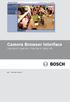 Camera Browser TINYON IP 2000 WI / TINYON IP 2000 PIR en Software manual Camera Browser Table of Contents en 3 Table of contents 1 Browser connection 11 1.1 System requirements 11 1.2 Establishing the
Camera Browser TINYON IP 2000 WI / TINYON IP 2000 PIR en Software manual Camera Browser Table of Contents en 3 Table of contents 1 Browser connection 11 1.1 System requirements 11 1.2 Establishing the
Camera Browser Interface
 Camera Browser Interface NDN-5000, NDI-5000, NIN-5000, NII-5000, NTI-5000 en Software manual Camera Browser Interface Table of Contents en 3 Table of Contents 1 Browser connection 11 1.1 System requirements
Camera Browser Interface NDN-5000, NDI-5000, NIN-5000, NII-5000, NTI-5000 en Software manual Camera Browser Interface Table of Contents en 3 Table of Contents 1 Browser connection 11 1.1 System requirements
Camera Browser Interface
 Camera Browser FLEXIDOME IP micro 5000 en Software manual Camera Browser Table of Contents en 3 Table of contents 1 Browser connection 10 1.1 System requirements 10 1.2 Establishing the connection 10
Camera Browser FLEXIDOME IP micro 5000 en Software manual Camera Browser Table of Contents en 3 Table of contents 1 Browser connection 10 1.1 System requirements 10 1.2 Establishing the connection 10
Camera Browser Interface
 Camera Browser Interface NIN-832 FW5.7 en Software manual Camera Browser Interface Table of Contents en 3 Table of Contents 1 Browser connection 12 1.1 System requirements 12 1.2 Establishing the connection
Camera Browser Interface NIN-832 FW5.7 en Software manual Camera Browser Interface Table of Contents en 3 Table of Contents 1 Browser connection 12 1.1 System requirements 12 1.2 Establishing the connection
Power Supply PSU-124-DC050. Installation manual
 Power Supply PSU-124-DC050 en Installation manual Power Supply Table of Contents en 3 Table of Contents 1 Safety 4 1.1 Safety precautions 4 1.2 Important safety instructions 5 1.3 Important Notices 8
Power Supply PSU-124-DC050 en Installation manual Power Supply Table of Contents en 3 Table of Contents 1 Safety 4 1.1 Safety precautions 4 1.2 Important safety instructions 5 1.3 Important Notices 8
VIP X1 XF VIP-X1XF VIP-X1XF-E. Installation and Operating Manual
 VIP X1 XF VIP-X1XF VIP-X1XF-E en Installation and Operating Manual VIP X1 XF Table of Contents en 3 Table of Contents 1 Preface 6 1.1 About this manual 6 1.2 Conventions in this manual 6 1.3 Intended
VIP X1 XF VIP-X1XF VIP-X1XF-E en Installation and Operating Manual VIP X1 XF Table of Contents en 3 Table of Contents 1 Preface 6 1.1 About this manual 6 1.2 Conventions in this manual 6 1.3 Intended
C24-CAMANL Video Server/Encoder
 C24-CAMANL Video Server/Encoder User s Guide Table of Contents CHAPTER 1 INTRODUCTION... 1 Overview... 1 Physical Details - Video Server... 2 Package Contents... 3 CHAPTER 2 BASIC SETUP... 4 System Requirements...
C24-CAMANL Video Server/Encoder User s Guide Table of Contents CHAPTER 1 INTRODUCTION... 1 Overview... 1 Physical Details - Video Server... 2 Package Contents... 3 CHAPTER 2 BASIC SETUP... 4 System Requirements...
FB-500A User s Manual
 Megapixel Day & Night Fixed Box Network Camera FB-500A User s Manual Quality Service Group Product name: Network Camera (FB-500A Series) Release Date: 2011/7 Manual Revision: V1.0 Web site: Email: www.brickcom.com
Megapixel Day & Night Fixed Box Network Camera FB-500A User s Manual Quality Service Group Product name: Network Camera (FB-500A Series) Release Date: 2011/7 Manual Revision: V1.0 Web site: Email: www.brickcom.com
aseries A13B Mini Bullet Camera User Manual
 aseries A13B Mini Bullet Camera User Manual Thank you for purchasing our product. If there are any questions, or requests, please do not hesitate to contact the dealer. This manual applies to the MicroView
aseries A13B Mini Bullet Camera User Manual Thank you for purchasing our product. If there are any questions, or requests, please do not hesitate to contact the dealer. This manual applies to the MicroView
Box Camera Series Hardware Manual
 Encoder Firmware V4.06.09 User s Manual Box Camera Series Hardware Manual D21 (D21F / D21V) D22 (D22F / D22V) E21 (E21F / E21V) E22 (E22F / E22V) E23, E24, E25 2013/08/27 Table of Contents Precautions...
Encoder Firmware V4.06.09 User s Manual Box Camera Series Hardware Manual D21 (D21F / D21V) D22 (D22F / D22V) E21 (E21F / E21V) E22 (E22F / E22V) E23, E24, E25 2013/08/27 Table of Contents Precautions...
HP-1000E v2. User s Manual. Powerline Ethernet Adapter. HP1000E v2 User s Manual
 HP-1000E v2 Powerline Ethernet Adapter User s Manual HP1000E v2 User s Manual Table of Contents Chapter 1: Introduction...1 Chapter 2: Planning your Powerline Network...1 Network Topology...1 Chapter 3:
HP-1000E v2 Powerline Ethernet Adapter User s Manual HP1000E v2 User s Manual Table of Contents Chapter 1: Introduction...1 Chapter 2: Planning your Powerline Network...1 Network Topology...1 Chapter 3:
Day/Night Camera VBC-265. Installation and Operation manual
 Day/Night Camera VBC-265 en Installation and Operation manual Table of Contents en 3 Table of Contents 1 Safety 5 1.1 Safety precautions 5 1.2 Important safety instructions 6 1.3 Important notices 7 1.4
Day/Night Camera VBC-265 en Installation and Operation manual Table of Contents en 3 Table of Contents 1 Safety 5 1.1 Safety precautions 5 1.2 Important safety instructions 6 1.3 Important notices 7 1.4
2M IR Mini Dome Quick Installation Guide
 2M IR Mini Dome 2M IR Mini Dome Quick Installation Guide Please follow the installation steps below to set up 2M IR Mini Dome IP Camera. Check the package contents against the list below. See P.1 Physical
2M IR Mini Dome 2M IR Mini Dome Quick Installation Guide Please follow the installation steps below to set up 2M IR Mini Dome IP Camera. Check the package contents against the list below. See P.1 Physical
AutoDome 700 Series IP PTZ Camera VG5 700 Series. User Manual
 AutoDome 700 Series IP PTZ Camera VG5 700 Series en User Manual AutoDome 700 Series IP PTZ Camera Table of Contents en 3 Table of Contents 1 Getting Started 6 1.1 Powering On 6 1.2 Establishing AutoDome
AutoDome 700 Series IP PTZ Camera VG5 700 Series en User Manual AutoDome 700 Series IP PTZ Camera Table of Contents en 3 Table of Contents 1 Getting Started 6 1.1 Powering On 6 1.2 Establishing AutoDome
RC8021 Indoor Camera Installation Guide
 RC8021 Indoor Camera Installation Guide P/N: 957YL502GJ Document Version: 1.0 Copyright 2011. All Rights Reserved. All trademarks and trade names are the properties of their respective owners i Package
RC8021 Indoor Camera Installation Guide P/N: 957YL502GJ Document Version: 1.0 Copyright 2011. All Rights Reserved. All trademarks and trade names are the properties of their respective owners i Package
LG 8820 IP Phone. User Guide. for Bell Aliant Call Servers
 LG 8820 IP Phone User Guide for Bell Aliant Call Servers Please read this guide carefully before operating your set. Retain this guide for future reference. 1 Regulatory and Safety Notices 1. Radio Frequency
LG 8820 IP Phone User Guide for Bell Aliant Call Servers Please read this guide carefully before operating your set. Retain this guide for future reference. 1 Regulatory and Safety Notices 1. Radio Frequency
mysensors mysensors Wireless Sensors and Ethernet Gateway Quick Start Guide Information to Users Inside the Box mysensors Ethernet Gateway Quick Start
 mysensors Information to Users mysensors Wireless Sensors and Ethernet Gateway Quick Start Guide This equipment has been tested and found to comply with the limits for a Class B digital devices, pursuant
mysensors Information to Users mysensors Wireless Sensors and Ethernet Gateway Quick Start Guide This equipment has been tested and found to comply with the limits for a Class B digital devices, pursuant
ES-CAM3A Outdoor IP Camera
 ES-CAM3A Outdoor IP Camera www.etiger.com EN Specifications - Image sensor: 1/3 CMOS, 3.15 MP - Video resolution: 160x90, 320x180, 640x360, 1280x720 (H.264) - Digital zoom: 2x - Focal: 3.6mm, Aperture:
ES-CAM3A Outdoor IP Camera www.etiger.com EN Specifications - Image sensor: 1/3 CMOS, 3.15 MP - Video resolution: 160x90, 320x180, 640x360, 1280x720 (H.264) - Digital zoom: 2x - Focal: 3.6mm, Aperture:
Fit Clip Plus Portable Media Player
 Fit Clip Plus Portable Media Player User Guide BL 8GB Thank you for purchasing a Fit Clip Plus Portable Media Player! To get the most out of your Fit Clip Plus, please read this entire user guide carefully.
Fit Clip Plus Portable Media Player User Guide BL 8GB Thank you for purchasing a Fit Clip Plus Portable Media Player! To get the most out of your Fit Clip Plus, please read this entire user guide carefully.
Gateway Port Replicator User Guide
 Gateway Port Replicator User Guide Using the Port Replicator Identifying features Connecting and disconnecting the port replicator 1 Using the Port Replicator Top Power button Component Icon Description
Gateway Port Replicator User Guide Using the Port Replicator Identifying features Connecting and disconnecting the port replicator 1 Using the Port Replicator Top Power button Component Icon Description
Bullet Camera. Installation Guide. Hangzhou Hikvision Digital Technology Co., Ltd. http://www.hikvision.com
 Bullet Camera Installation Guide Hangzhou Hikvision Digital Technology Co., Ltd. http://www.hikvision.com 1 Thank you for purchasing our product. If there are any questions, or requests, please do not
Bullet Camera Installation Guide Hangzhou Hikvision Digital Technology Co., Ltd. http://www.hikvision.com 1 Thank you for purchasing our product. If there are any questions, or requests, please do not
IP Box Camera ACM-5711. Ver. 081016. Hardware User s Manual
 IP Box Camera ACM-5711 Ver. 081016 Hardware User s Manual 0 0 PRECAUTIONS 1. Read these instructions All the safety and operating instructions should be read before the product is operated. 2. Heed all
IP Box Camera ACM-5711 Ver. 081016 Hardware User s Manual 0 0 PRECAUTIONS 1. Read these instructions All the safety and operating instructions should be read before the product is operated. 2. Heed all
Configuration Manager 1.6
 Configuration Manager 1.6 en Manual Configuration Manager 1.6 Table of Contents en 1 Table of Contents 1 Introduction 3 1.1 About this manual 3 1.2 Conventions in this manual 3 1.3 System requirements
Configuration Manager 1.6 en Manual Configuration Manager 1.6 Table of Contents en 1 Table of Contents 1 Introduction 3 1.1 About this manual 3 1.2 Conventions in this manual 3 1.3 System requirements
Ethernet Radio Configuration Guide
 Ethernet Radio Configuration Guide for Gateway, Endpoint, and Repeater Radio Units April 20, 2015 Customer Service 1-866-294-5847 Baseline Inc. www.baselinesystems.com Phone 208-323-1634 FAX 208-323-1834
Ethernet Radio Configuration Guide for Gateway, Endpoint, and Repeater Radio Units April 20, 2015 Customer Service 1-866-294-5847 Baseline Inc. www.baselinesystems.com Phone 208-323-1634 FAX 208-323-1834
FortiFone QuickStart Guide for FON-370i
 FortiFone QuickStart Guide for FON-370i FortiFone QuickStart Guide for FON-370i Revision 2 August 17, 2015 Copyright 2015 Fortinet, Inc. All rights reserved. Fortinet, FortiGate, FortiCare and FortiGuard,
FortiFone QuickStart Guide for FON-370i FortiFone QuickStart Guide for FON-370i Revision 2 August 17, 2015 Copyright 2015 Fortinet, Inc. All rights reserved. Fortinet, FortiGate, FortiCare and FortiGuard,
Outdoor-Ready Box. Hardware Manual KCM-5211E, KCM-5311E KCM-5511, KCM-5611. Ver. 2014/10/15
 Outdoor-Ready Box Hardware Manual KCM-5211E, KCM-5311E KCM-5511, KCM-5611 Ver. 2014/10/15 Table of Contents Precautions 3 Safety Instructions... 4 Introduction 6 Package Contents... 6 Physical Description...
Outdoor-Ready Box Hardware Manual KCM-5211E, KCM-5311E KCM-5511, KCM-5611 Ver. 2014/10/15 Table of Contents Precautions 3 Safety Instructions... 4 Introduction 6 Package Contents... 6 Physical Description...
ES-CAM2A IP Camera. www.etiger.com
 ES-CAM2A IP Camera www.etiger.com EN Box content - ES-CAM2A x1 - Mounting bracket x1 - AC Adaptor x1 - User Manual x1 and apps Before using the ES-CAM2A, download the app isecurity+ on the App Store or
ES-CAM2A IP Camera www.etiger.com EN Box content - ES-CAM2A x1 - Mounting bracket x1 - AC Adaptor x1 - User Manual x1 and apps Before using the ES-CAM2A, download the app isecurity+ on the App Store or
Android Dongle. User Manual TL869
 Android Dongle User Manual TL869 2 User Manual Android TV Dongle Before using the product, please read this manual thoroughly. The specifications and software in this manual are subject to change without
Android Dongle User Manual TL869 2 User Manual Android TV Dongle Before using the product, please read this manual thoroughly. The specifications and software in this manual are subject to change without
High PoE Midspans NPD-6001A NPD-9501A. en Installation Manual
 High PoE Midspans NPD-6001A NPD-9501A en Installation Manual High PoE Midspans Table of Contents en 3 Table of contents 1 Safety 4 1.1 About this Manual 4 1.2 Legal Information 4 1.3 Safety Precautions
High PoE Midspans NPD-6001A NPD-9501A en Installation Manual High PoE Midspans Table of Contents en 3 Table of contents 1 Safety 4 1.1 About this Manual 4 1.2 Legal Information 4 1.3 Safety Precautions
ES-CAM2AU IP Camera. www.etiger.com
 ES-CAM2AU IP Camera www.etiger.com EN Box content Connect your smartphone to the camera - ES-CAM2AU x1 - Mounting bracket x1 - AC Adaptor x1 - User Manual x1 and apps Before using the ES-CAM2AU, download
ES-CAM2AU IP Camera www.etiger.com EN Box content Connect your smartphone to the camera - ES-CAM2AU x1 - Mounting bracket x1 - AC Adaptor x1 - User Manual x1 and apps Before using the ES-CAM2AU, download
Power Supply Guide Version 1.0 for D-Show
 Power Supply Guide Version 1.0 for D-Show Digidesign 2001 Junipero Serra Boulevard Daly City, CA 94014-3886 USA tel: 650 731 6300 fax: 650 731 6399 Technical Support (USA) tel: 650 731 6100 fax: 650 731
Power Supply Guide Version 1.0 for D-Show Digidesign 2001 Junipero Serra Boulevard Daly City, CA 94014-3886 USA tel: 650 731 6300 fax: 650 731 6399 Technical Support (USA) tel: 650 731 6100 fax: 650 731
OC821 Iris Outdoor Camera Set-Up Guide. RC8221 Iris. Camera Set-Up Guide
 Outdoor Camera Set-Up Guide RC8221 Iris Camera Set-Up Guide 2 2 A B Package Contents Basic A. Outdoor Setup Camera This B. chapter Power provides Adapter details on how to setup and mount the camera. C.
Outdoor Camera Set-Up Guide RC8221 Iris Camera Set-Up Guide 2 2 A B Package Contents Basic A. Outdoor Setup Camera This B. chapter Power provides Adapter details on how to setup and mount the camera. C.
IEEE 802.11b WLAN PC Card
 IEEE 802.11b WLAN PC Card User s Guide Version: 1.3 August 2001 Please install the Utility/Driver first before inserting the PCMCIA Card. FCC Class B Radio Frequency Interference Statement The manufacturer
IEEE 802.11b WLAN PC Card User s Guide Version: 1.3 August 2001 Please install the Utility/Driver first before inserting the PCMCIA Card. FCC Class B Radio Frequency Interference Statement The manufacturer
Camera. Network Bullet Camera. Quick Operation Guide UD.6L0201B1307A01
 Camera Network Bullet Camera Quick Operation Guide UD.6L0201B1307A01 1 Thank you for purchasing our product. If there are any questions, or requests, please do not hesitate to contact the dealer. About
Camera Network Bullet Camera Quick Operation Guide UD.6L0201B1307A01 1 Thank you for purchasing our product. If there are any questions, or requests, please do not hesitate to contact the dealer. About
IP Matrix MVC-FIPM. Installation and Operating Manual
 IP Matrix MVC-FIPM en Installation and Operating Manual IP Matrix IP Matrix Table of Contents en 3 Table of Contents 1 Preface 5 1.1 About this Manual 5 1.2 Conventions in this Manual 5 1.3 Intended Use
IP Matrix MVC-FIPM en Installation and Operating Manual IP Matrix IP Matrix Table of Contents en 3 Table of Contents 1 Preface 5 1.1 About this Manual 5 1.2 Conventions in this Manual 5 1.3 Intended Use
Appendix A. CMS(Client Management Software)
 Appendix A. CMS(Client Management Software) A-1. Install CMS for Windows PC CMS is a program for communication between DVR and PC to control signal and video. Insert the enclosed CD, and go to CD-ROM Drive
Appendix A. CMS(Client Management Software) A-1. Install CMS for Windows PC CMS is a program for communication between DVR and PC to control signal and video. Insert the enclosed CD, and go to CD-ROM Drive
User Manual. PePWave Surf / Surf AP Indoor Series: Surf 200, E200, AP 200, AP 400. PePWave Mesh Connector Indoor Series: MC 200, E200, 400
 User Manual PePWave Surf / Surf AP Indoor Series: Surf 200, E200, AP 200, AP 400 PePWave Mesh Connector Indoor Series: MC 200, E200, 400 PePWave Surf AP Series: Surf AP 200-X, E200-X, 400-X PePWave Surf
User Manual PePWave Surf / Surf AP Indoor Series: Surf 200, E200, AP 200, AP 400 PePWave Mesh Connector Indoor Series: MC 200, E200, 400 PePWave Surf AP Series: Surf AP 200-X, E200-X, 400-X PePWave Surf
dedicated KVM switch and rackmount screen technology User Manual IP-S101 Combo KVM Extender Designed and manufactured by Austin Hughes
 dedicated KVM switch and rackmount screen technology User Manual IP-S101 Combo KVM Extender Designed and manufactured by Austin Hughes 751 Legal Information First English printing, October 2002 Information
dedicated KVM switch and rackmount screen technology User Manual IP-S101 Combo KVM Extender Designed and manufactured by Austin Hughes 751 Legal Information First English printing, October 2002 Information
IPCam Client User Manual For X10 IP Camera models XX34A, XX36A, XX39A, XX40A
 IPCam Client User Manual For X10 IP Camera models XX34A, XX36A, XX39A, XX40A Contents 1. INSTALLATION... 3 2. SOFTWARE OPERATION... 5 2.1. Login... 5 2.2. For Multi-windows... 6 2.3. System Settings...
IPCam Client User Manual For X10 IP Camera models XX34A, XX36A, XX39A, XX40A Contents 1. INSTALLATION... 3 2. SOFTWARE OPERATION... 5 2.1. Login... 5 2.2. For Multi-windows... 6 2.3. System Settings...
PLL2210W LED LCD Monitor
 PLL2210W LED LCD Monitor USER'S GUIDE www.planar.com Content Operation Instructions...1 Safety Precautions...2 First Setup...3 Front View of the Product...4 Rear View of the Product...5 Quick Installation...6
PLL2210W LED LCD Monitor USER'S GUIDE www.planar.com Content Operation Instructions...1 Safety Precautions...2 First Setup...3 Front View of the Product...4 Rear View of the Product...5 Quick Installation...6
Network Bullet Camera. Quick Operation Guide KNC-p3BR28V12IR
 Network Bullet Camera Quick Operation Guide KNC-p3BR28V12IR Thank you for purchasing our product. If there are any questions, or requests, please do not hesitate to contact the dealer. About This Document
Network Bullet Camera Quick Operation Guide KNC-p3BR28V12IR Thank you for purchasing our product. If there are any questions, or requests, please do not hesitate to contact the dealer. About This Document
OC810 Outdoor Camera Setup Guide
 OC810 Outdoor Camera Setup Guide P/N: 957YU60001 Document Version: 1.0 Copyright 2010. All Rights Reserved. All trademarks and trade names are the properties of their respective owner i Package Contents
OC810 Outdoor Camera Setup Guide P/N: 957YU60001 Document Version: 1.0 Copyright 2010. All Rights Reserved. All trademarks and trade names are the properties of their respective owner i Package Contents
Table of Contents. Chapter1. Introduction...1. 1.1 Before Installation... 1 1.2 System Requirements... 1
 Table of Contents Chapter1. Introduction...1 1.1 Before Installation... 1 1.2 System Requirements... 1 Chapter2. IVS-110 1-Channel Internet Video Server...2 2.1 Package Content... 2 2.2 Physical Installation...
Table of Contents Chapter1. Introduction...1 1.1 Before Installation... 1 1.2 System Requirements... 1 Chapter2. IVS-110 1-Channel Internet Video Server...2 2.1 Package Content... 2 2.2 Physical Installation...
e-4 AWT07MLED 7 Q TFT LCD MONITOR (LED Backlighted) USER MANUAL
 Thank you for purchasing our product. Please read this User s Manual before using the product. Change without Notice AWT07MLED 7 Q TFT LCD MONITOR (LED Backlighted) USER MANUAL e-4 SAFETY PRECAUTIONS Federal
Thank you for purchasing our product. Please read this User s Manual before using the product. Change without Notice AWT07MLED 7 Q TFT LCD MONITOR (LED Backlighted) USER MANUAL e-4 SAFETY PRECAUTIONS Federal
EPSON USB/Parallel Adapter User s Guide
 EPSON USB/Parallel Adapter User s Guide EPSON Stylus COLOR 440 EPSON Stylus COLOR 800 EPSON Stylus COLOR 600 EPSON Stylus COLOR 850 EPSON Stylus COLOR 640 EPSON Stylus COLOR 1520 EPSON Stylus Photo EX
EPSON USB/Parallel Adapter User s Guide EPSON Stylus COLOR 440 EPSON Stylus COLOR 800 EPSON Stylus COLOR 600 EPSON Stylus COLOR 850 EPSON Stylus COLOR 640 EPSON Stylus COLOR 1520 EPSON Stylus Photo EX
Network Camera. Quick Operation Guide V4.0.1
 Network Camera Quick Operation Guide V4.0.1 Thank you for purchasing our product. If there are any questions, or requests, please do not hesitate to contact the dealer. This manual applies to DS-2CD8253F-EI(Z),
Network Camera Quick Operation Guide V4.0.1 Thank you for purchasing our product. If there are any questions, or requests, please do not hesitate to contact the dealer. This manual applies to DS-2CD8253F-EI(Z),
7 High-Resolution Digital Photo Frame
 TM 16-1003 User s Guide 7 High-Resolution Digital Photo Frame One demo photo included, as illustrated Please read this user s guide before using your new photo frame. Package contents Photo Frame AC Adapter
TM 16-1003 User s Guide 7 High-Resolution Digital Photo Frame One demo photo included, as illustrated Please read this user s guide before using your new photo frame. Package contents Photo Frame AC Adapter
MoCA Adapter MC1001 v2 Installation Guide
 Technical Support Thank you for selecting NETGEAR products. After installing your device, locate the serial number on the label of your product and use it to register your product at www.netgear.com/register.
Technical Support Thank you for selecting NETGEAR products. After installing your device, locate the serial number on the label of your product and use it to register your product at www.netgear.com/register.
EPSON Network Image Express Card User s Guide
 Network Scan Server English EPSON Network Image Express Card User s Guide All rights reserved. No part of this publication may be reproduced, stored in a retrieval system, or transmitted in any form or
Network Scan Server English EPSON Network Image Express Card User s Guide All rights reserved. No part of this publication may be reproduced, stored in a retrieval system, or transmitted in any form or
OC810 Outdoor Camera Installation Guide
 OC810 Outdoor Camera Installation Guide P/N: 957YU601GJ Document Version: 1.0 Copyright 2011. All Rights Reserved. All trademarks and trade names are the properties of their respective owner i Package
OC810 Outdoor Camera Installation Guide P/N: 957YU601GJ Document Version: 1.0 Copyright 2011. All Rights Reserved. All trademarks and trade names are the properties of their respective owner i Package
ADSL Modem Installation Guide. Model # 36R515 Part # 030-300108 Rev. D Revision Date 12/2000. ADSL Modem Installation Guide
 ADSL Modem Installation Guide Model # 36R515 Part # 030-300108 Rev. D Revision Date 12/2000 ADSL Modem Installation Guide Installation Instructions Westell ADSL Modem 1. Package Inspection and Contents...2
ADSL Modem Installation Guide Model # 36R515 Part # 030-300108 Rev. D Revision Date 12/2000 ADSL Modem Installation Guide Installation Instructions Westell ADSL Modem 1. Package Inspection and Contents...2
IP Camera (L series) User manual 2013-05 V1.1
 Dear users, the configuration for this camera is professional, so please read the user manual carefully before using the camera. IP Camera (L series) User manual 2013-05 V1.1 Statement If the user manual
Dear users, the configuration for this camera is professional, so please read the user manual carefully before using the camera. IP Camera (L series) User manual 2013-05 V1.1 Statement If the user manual
TL-PS310U Single USB 2.0 Port MFP and Storage Server
 TL-PS310U Single USB 2.0 Port MFP and Storage Server Rev: 2.0.0 1910010313 Contents Chapter 1 Introduction... 1 1.1 Product Overview...1 1.2 Network Management...1 1.3 Components and Features...1 1.4 Hardware
TL-PS310U Single USB 2.0 Port MFP and Storage Server Rev: 2.0.0 1910010313 Contents Chapter 1 Introduction... 1 1.1 Product Overview...1 1.2 Network Management...1 1.3 Components and Features...1 1.4 Hardware
WUA-0605 300Mbps Wireless USB Network Adapter
 WUA-0605 300Mbps Wireless USB Network Adapter User Manual V1.0 Certification FCC CE FCC Statement This equipment has been tested and found to comply with the limits for a Class B digital device, pursuant
WUA-0605 300Mbps Wireless USB Network Adapter User Manual V1.0 Certification FCC CE FCC Statement This equipment has been tested and found to comply with the limits for a Class B digital device, pursuant
PRO 5000 CPE 1D Quick Installation Guide
 PRO 5000 CPE 1D Quick Installation Guide Introduction This Quick Installation Guide covers the basic installation of the PRO 5000 CPE. For more information, refer to the relevant sections in the Product
PRO 5000 CPE 1D Quick Installation Guide Introduction This Quick Installation Guide covers the basic installation of the PRO 5000 CPE. For more information, refer to the relevant sections in the Product
The camera shall be based upon standardised components and proven technology generally using open and published protocols.
 PRODUCT: Division 28 Level 1 Level 2 Level 3 HIGH DEFINITION, IP DOME CAMERA VB-S31D 2.1Megapixel, High Definition, IP PT Compact Dome Camera ELECTRONIC SAFETY and SECURITY 28 20 00 ELECTRONIC SURVEILLANCE
PRODUCT: Division 28 Level 1 Level 2 Level 3 HIGH DEFINITION, IP DOME CAMERA VB-S31D 2.1Megapixel, High Definition, IP PT Compact Dome Camera ELECTRONIC SAFETY and SECURITY 28 20 00 ELECTRONIC SURVEILLANCE
Wireless Optical Mouse
 Wireless Optical Mouse User s Manual Model PD950P FCC STATEMENT PD950P This device complies with part 15 of FCC Rules. Operation is subject to the following two conditions: (1) this device may not cause
Wireless Optical Mouse User s Manual Model PD950P FCC STATEMENT PD950P This device complies with part 15 of FCC Rules. Operation is subject to the following two conditions: (1) this device may not cause
Quick 1.3MP WebCam with Night Vision
 Quick 1.3MP WebCam with Night Vision Model #: WC1100BLU, WC1200RED WC1300BLK, WC1400YLW User s Manual PID # 031362/3/4/5-109281 Rev. 100524 All brand name and trademarks are the property of their respective
Quick 1.3MP WebCam with Night Vision Model #: WC1100BLU, WC1200RED WC1300BLK, WC1400YLW User s Manual PID # 031362/3/4/5-109281 Rev. 100524 All brand name and trademarks are the property of their respective
User Manual of Web Client
 User Manual of Web Client 1 Index Chapter 1 Software Installation... 3 Chapter 2 Begin to Use... 5 2.1 Login and Exit... 5 2.2 Preview Interface Instruction... 6 2.3 Preview Image... 7 Chapter 3 Playback...
User Manual of Web Client 1 Index Chapter 1 Software Installation... 3 Chapter 2 Begin to Use... 5 2.1 Login and Exit... 5 2.2 Preview Interface Instruction... 6 2.3 Preview Image... 7 Chapter 3 Playback...
E13. 5MP Cube with Basic WDR, Fixed lens Hardware User s Manual. (PoE) Ver. 2012/10/22
 E13 5MP Cube with Basic WDR, Fixed lens Hardware User s Manual (PoE) Ver. 2012/10/22 Table of Contents 0. Precautions 3 1. Introduction 4 Package Contents... 4 Features and Benefits... 5 Safety Instructions...
E13 5MP Cube with Basic WDR, Fixed lens Hardware User s Manual (PoE) Ver. 2012/10/22 Table of Contents 0. Precautions 3 1. Introduction 4 Package Contents... 4 Features and Benefits... 5 Safety Instructions...
Digital Satellite Receiver
 USER GUIDE Digital Satellite Receiver Models DSR207, DSR317, DSR505, and DSR530 CONTENTS IMPORTANT SAFETY INSTRUCTIONS...1 DSR BASICS SYMBOLS/ICONS...6 Front Panel...6 Back Panel...7 CONNECTING YOUR DSR...10
USER GUIDE Digital Satellite Receiver Models DSR207, DSR317, DSR505, and DSR530 CONTENTS IMPORTANT SAFETY INSTRUCTIONS...1 DSR BASICS SYMBOLS/ICONS...6 Front Panel...6 Back Panel...7 CONNECTING YOUR DSR...10
Encoder Firmware V4.06.09 User s Manual. Outdoor PTZ Camera Hardware Manual KCM-8211 2014/01/02
 Encoder Firmware V4.06.09 User s Manual Outdoor PTZ Camera Hardware Manual KCM-8211 2014/01/02 Table of Contents Precautions... 4 Safety Instructions... 6 Introduction... 7 List of Models... 7 Package
Encoder Firmware V4.06.09 User s Manual Outdoor PTZ Camera Hardware Manual KCM-8211 2014/01/02 Table of Contents Precautions... 4 Safety Instructions... 6 Introduction... 7 List of Models... 7 Package
HDMI or Component Standalone Capture Device 1080p
 HDMI or Component Standalone Capture Device 1080p USB2HDCAPS *actual product may vary from photos DE: Bedienungsanleitung - de.startech.com FR: Guide de l'utilisateur - fr.startech.com ES: Guía del usuario
HDMI or Component Standalone Capture Device 1080p USB2HDCAPS *actual product may vary from photos DE: Bedienungsanleitung - de.startech.com FR: Guide de l'utilisateur - fr.startech.com ES: Guía del usuario
IFS SP-PoE Splitter User Manual
 IFS SP-PoE Splitter User Manual P/N 1069176-EN REV 1.01 ISS 01JUL10 2011 UTC Fire & Security. All rights reserved. Content Overview 2 Package contents 2 Introduction 3 Product Specifications 3 Hardware
IFS SP-PoE Splitter User Manual P/N 1069176-EN REV 1.01 ISS 01JUL10 2011 UTC Fire & Security. All rights reserved. Content Overview 2 Package contents 2 Introduction 3 Product Specifications 3 Hardware
Regulatory Compliance Statement
 Regulatory Compliance Statement 0560 EU Declaration of Conformity The declaration of conformity may be consulted at www.kobo.com/userguides SAR Limits The exposure standard for wireless devices employs
Regulatory Compliance Statement 0560 EU Declaration of Conformity The declaration of conformity may be consulted at www.kobo.com/userguides SAR Limits The exposure standard for wireless devices employs
THE NEW GENERATION IN TECHNOLOGY. NI-3103A Alarm Clock w/fm Radio ipod & iphone Docking. Operating Instructions
 THE NEW GENERATION IN TECHNOLOGY NI-3103A Alarm Clock w/fm Radio ipod & iphone Docking Operating Instructions Table of Contents Important Safeguards... 3 Parts... 6 Controls... 6 To Set Up... 7 ipod/iphone
THE NEW GENERATION IN TECHNOLOGY NI-3103A Alarm Clock w/fm Radio ipod & iphone Docking Operating Instructions Table of Contents Important Safeguards... 3 Parts... 6 Controls... 6 To Set Up... 7 ipod/iphone
Installation Guide. Wyse VX0L and VX0LE Thin Clients 1-GB RAM Upgrade Option Kit. Issue: 022808 PN: 883884-07L Rev. A
 Installation Guide Wyse VX0L and VX0LE Thin Clients 1-GB RAM Upgrade Option Kit Issue: 022808 PN: 883884-07L Rev. A ii Copyright Notice 2008, Wyse Technology Inc. All rights reserved. This manual and the
Installation Guide Wyse VX0L and VX0LE Thin Clients 1-GB RAM Upgrade Option Kit Issue: 022808 PN: 883884-07L Rev. A ii Copyright Notice 2008, Wyse Technology Inc. All rights reserved. This manual and the
USB Mini Print Server PS121. Installation Guide
 USB Mini Print Server PS121 Installation Guide Introduction Thank you for purchasing a NETGEAR PS121 USB Mini Print Server. With this print server you can share your printer with all the computers in your
USB Mini Print Server PS121 Installation Guide Introduction Thank you for purchasing a NETGEAR PS121 USB Mini Print Server. With this print server you can share your printer with all the computers in your
ENR-2000 Series. User s Manual. For V4.00.02 Firmware 2014/01/29
 ENR-2000 Series User s Manual For V4.00.02 Firmware 2014/01/29 Legal Notice Disclaimer The information contained in this document is intended for general information purposes. ACTi Corporation shall not
ENR-2000 Series User s Manual For V4.00.02 Firmware 2014/01/29 Legal Notice Disclaimer The information contained in this document is intended for general information purposes. ACTi Corporation shall not
In-Site Motion Webcam
 In-Site Motion Webcam User s Manual Model IC825C FCC STATEMENT IC825C This device complies with part 15 of FCC Rules. Operation is subject to the following two conditions: (1) this device may not cause
In-Site Motion Webcam User s Manual Model IC825C FCC STATEMENT IC825C This device complies with part 15 of FCC Rules. Operation is subject to the following two conditions: (1) this device may not cause
Business Audio System: Music & Messaging MP3 Player. by Grace Digital Audio. User Guide. Model No. GDI-USBM10
 Business Audio System: Music & Messaging MP3 Player by Grace Digital Audio User Guide Model No. GDI-USBM10 User Guide Contents Introduction 2 Safety & General Use Information 2 Features 3 Set Up & Operation
Business Audio System: Music & Messaging MP3 Player by Grace Digital Audio User Guide Model No. GDI-USBM10 User Guide Contents Introduction 2 Safety & General Use Information 2 Features 3 Set Up & Operation
Kinivo 301BN HDMI Switch
 Kinivo 301BN HDMI Switch User Manual 2012 Kinivo LLC. All rights reserved. Kinivo is a trademark of Kinivo LLC. Bluetooth word mark and the Bluetooth logo are registered trademarks of Bluetooth SIG. All
Kinivo 301BN HDMI Switch User Manual 2012 Kinivo LLC. All rights reserved. Kinivo is a trademark of Kinivo LLC. Bluetooth word mark and the Bluetooth logo are registered trademarks of Bluetooth SIG. All
HWg-STE HWg-STE PoE MANUAL
 HWg-STE HWg-STE PoE MANUAL www.hw-group.com Page 2 HWg-STE connectors LED indicators Green: Power & Mode Yellow: Link & Activity SENSORS S1 and S2 ports for connecting temperature or humidity sensors.
HWg-STE HWg-STE PoE MANUAL www.hw-group.com Page 2 HWg-STE connectors LED indicators Green: Power & Mode Yellow: Link & Activity SENSORS S1 and S2 ports for connecting temperature or humidity sensors.
Power Over Ethernet Adapters POE101
 Power Over Ethernet Adapters POE101 Installation Guide Introduction NETGEAR POE101 Power over Ethernet adapters are designed to supply operational power to devices through an Ethernet cable. These adapters
Power Over Ethernet Adapters POE101 Installation Guide Introduction NETGEAR POE101 Power over Ethernet adapters are designed to supply operational power to devices through an Ethernet cable. These adapters
FortiFone QuickStart Guide for FON-670i and FON-675i
 FortiFone QuickStart Guide for FON-670i and FON-675i FortiFone QuickStart Guide for FON-670i and FON-675i Revision 2 September 25, 2015 Copyright 2015 Fortinet, Inc. All rights reserved. Fortinet, FortiGate,
FortiFone QuickStart Guide for FON-670i and FON-675i FortiFone QuickStart Guide for FON-670i and FON-675i Revision 2 September 25, 2015 Copyright 2015 Fortinet, Inc. All rights reserved. Fortinet, FortiGate,
AXIS T81B22 DC 30W Midspan
 INSTALLATION GUIDE AXIS T81B22 DC 30W Midspan ENGLISH About this Document This document includes instructions for installing AXIS T81B22 on your network. Previous experience of networking will be beneficial
INSTALLATION GUIDE AXIS T81B22 DC 30W Midspan ENGLISH About this Document This document includes instructions for installing AXIS T81B22 on your network. Previous experience of networking will be beneficial
Wave/PC Interactive System USB Adapter Kit. Installation Guide
 Wave/PC Interactive System USB Adapter Kit Installation Guide Safety Information 1. Read these instructions for all components before using this product. 2. Keep these instructions for future reference.
Wave/PC Interactive System USB Adapter Kit Installation Guide Safety Information 1. Read these instructions for all components before using this product. 2. Keep these instructions for future reference.
EM6230 e-camview HD outdoor IP camera
 EM6230 e-camview HD outdoor IP camera 2 ENGLISH EM6230 e-camview HD outdoor IP camera Table of contents 1.0 Introduction... 3 1.1 Packing contents... 3 1.2 Requirements to access the camera.... 3 1.3 Major
EM6230 e-camview HD outdoor IP camera 2 ENGLISH EM6230 e-camview HD outdoor IP camera Table of contents 1.0 Introduction... 3 1.1 Packing contents... 3 1.2 Requirements to access the camera.... 3 1.3 Major
USB 2.0 USB 2.0 ETHERNET AUDIO JACK AND RCA VIDEO HDMI MICRO SD CARD MICRO USB POWER
 3 USB 2.0 USB 2.0 ETHERNET 4 1 MICRO SD CARD HDMI MICRO USB POWER AUDIO JACK AND RCA VIDEO 2 TO SET UP YOUR RASPBERRY PI YOU WILL NEED: ITEM MINIMUM RECOMMENDED SPECIFICATION & NOTES 1 microsd card Minimum
3 USB 2.0 USB 2.0 ETHERNET 4 1 MICRO SD CARD HDMI MICRO USB POWER AUDIO JACK AND RCA VIDEO 2 TO SET UP YOUR RASPBERRY PI YOU WILL NEED: ITEM MINIMUM RECOMMENDED SPECIFICATION & NOTES 1 microsd card Minimum
SCREENLOGIC INTERFACE WIRELESS CONNECTION KIT
 SCREENLOGIC INTERFACE WIRELESS CONNECTION KIT FOR INTELLITOUCH AND EASYTOUCH CONTROL SYSTEMS INSTALLATION GUIDE IMPORTANT SAFETY INSTRUCTIONS READ AND FOLLOW ALL INSTRUCTIONS SAVE THESE INSTRUCTIONS Technical
SCREENLOGIC INTERFACE WIRELESS CONNECTION KIT FOR INTELLITOUCH AND EASYTOUCH CONTROL SYSTEMS INSTALLATION GUIDE IMPORTANT SAFETY INSTRUCTIONS READ AND FOLLOW ALL INSTRUCTIONS SAVE THESE INSTRUCTIONS Technical
Open Networking Adapter 1101GT Quick Install Guide
 Open Networking Adapter 1101GT Quick Install Guide 2016 Avaya Inc. 1 NN48800-300 01-07 2016 Avaya Inc. All Rights Reserved. Notice While reasonable efforts have been made to ensure that the information
Open Networking Adapter 1101GT Quick Install Guide 2016 Avaya Inc. 1 NN48800-300 01-07 2016 Avaya Inc. All Rights Reserved. Notice While reasonable efforts have been made to ensure that the information
Wireless Indoor/ Outdoor Thermometer
 Wireless Indoor/ Outdoor Thermometer Owner s Manual Please read before using this equipment. ˆ Contents FCC Information... 3 FCC Declaration of Conformity... 5 Preparation... 5 Installing Batteries...
Wireless Indoor/ Outdoor Thermometer Owner s Manual Please read before using this equipment. ˆ Contents FCC Information... 3 FCC Declaration of Conformity... 5 Preparation... 5 Installing Batteries...
HLWLAN 802.11b/g/n Transceiver Kit
 092524 RevB HLWLAN 802.11b/g/n Transceiver Kit Wireless Communications for OmniLogic Owner s Manual Contents Introduction...1 Installation...2 Configuration...6 Operation...8 Troubleshooting...9 HLWLAN
092524 RevB HLWLAN 802.11b/g/n Transceiver Kit Wireless Communications for OmniLogic Owner s Manual Contents Introduction...1 Installation...2 Configuration...6 Operation...8 Troubleshooting...9 HLWLAN
Installation & User Manual
 Messager USB Installation & User Manual Note: All units support MP3 playback of up to 128Kbps @ 48KHz. Units with serial numbers starting with 15 or above will support the addition of WAV playback done
Messager USB Installation & User Manual Note: All units support MP3 playback of up to 128Kbps @ 48KHz. Units with serial numbers starting with 15 or above will support the addition of WAV playback done
Quick Start Guide. WRV210 Wireless-G VPN Router with RangeBooster. Cisco Small Business
 Quick Start Guide Cisco Small Business WRV210 Wireless-G VPN Router with RangeBooster Package Contents WRV210 Router Ethernet Cable Power Adapter Product CD-ROM Quick Start Guide Welcome Thank you for
Quick Start Guide Cisco Small Business WRV210 Wireless-G VPN Router with RangeBooster Package Contents WRV210 Router Ethernet Cable Power Adapter Product CD-ROM Quick Start Guide Welcome Thank you for
5-Port Switch 10/100/1000 Mbps Gigabit Ethernet GS105
 5-Port Switch 10/100/1000 Mbps Gigabit Ethernet GS105 Installation Guide Introduction The NETGEAR 5-Port Gigabit Ethernet Switch Model GS105 provides you with a low-cost, reliable, high-performance switch
5-Port Switch 10/100/1000 Mbps Gigabit Ethernet GS105 Installation Guide Introduction The NETGEAR 5-Port Gigabit Ethernet Switch Model GS105 provides you with a low-cost, reliable, high-performance switch
ATTENTION RISQUE D ÉLECTROCUTION! NE PAS OUVRIR!
 Quick Start Guide ATTENTION RISQUE D ÉLECTROCUTION! NE PAS OUVRIR! CAUTION: TO REDUCE THE RISK OF ELECTRIC SHOCK, DO NOT REMOVE COVER (OR BACK). NO USER-SERVICEABLE PARTS INSIDE. REFER SER- VICING TO QUALIFIED
Quick Start Guide ATTENTION RISQUE D ÉLECTROCUTION! NE PAS OUVRIR! CAUTION: TO REDUCE THE RISK OF ELECTRIC SHOCK, DO NOT REMOVE COVER (OR BACK). NO USER-SERVICEABLE PARTS INSIDE. REFER SER- VICING TO QUALIFIED
SAFETY WARNINGS. Important Safety Instructions. FCC Notice. Caution
 Table of Contents SAFETY WARNINGS...2 FCC Notice...2 Caution...2 Important Safety Instructions...2 Basic Instructions...3 Equipment checklist...3 Input Voltage...3 Power Indicator Light...3 Function Keys...3
Table of Contents SAFETY WARNINGS...2 FCC Notice...2 Caution...2 Important Safety Instructions...2 Basic Instructions...3 Equipment checklist...3 Input Voltage...3 Power Indicator Light...3 Function Keys...3
RC8061 Pan and Tilt Camera Installation Guide
 RC8061 Pan and Tilt Camera Installation Guide P/N: 956YM801GJ Document Version: 1.07 Copyright 2011 All Rights Reserved. All trademarks and trade names are the properties of their respective owners. i
RC8061 Pan and Tilt Camera Installation Guide P/N: 956YM801GJ Document Version: 1.07 Copyright 2011 All Rights Reserved. All trademarks and trade names are the properties of their respective owners. i
2GB MP3 Player USER GUIDE
 DO NOT FORMAT UNIT under FAT. 2GB MP3 Player USER GUIDE Jazwares, Inc. 2010 CONTENTS Please read the instructions along with the MP3 Player carefully before you use it, so that you can operate it conveniently.
DO NOT FORMAT UNIT under FAT. 2GB MP3 Player USER GUIDE Jazwares, Inc. 2010 CONTENTS Please read the instructions along with the MP3 Player carefully before you use it, so that you can operate it conveniently.
15-INCH TFT-LCD MONITOR
 15-INCH TFT-LCD MONITOR 15RTV INSTRUCTION MANUAL Please read this manual thoroughly before use, and keep it handy for future reference. SAFETY INSTRUCTION.2-3 CAUTIONS....4 FCC RF INTERFERENCE STATEMENT.5
15-INCH TFT-LCD MONITOR 15RTV INSTRUCTION MANUAL Please read this manual thoroughly before use, and keep it handy for future reference. SAFETY INSTRUCTION.2-3 CAUTIONS....4 FCC RF INTERFERENCE STATEMENT.5
CHAPTER 2: USING THE CAMERA WITH THE APP
 TABLE OF CONTENTS OVERVIEW... 1 Front of your camera... 1 Back of your camera... 2 ACCESSORIES... 3 CHAPTER 1: Navigating the Mobile Application... 4 Device List: How to Use this Page... 4 My Messages:
TABLE OF CONTENTS OVERVIEW... 1 Front of your camera... 1 Back of your camera... 2 ACCESSORIES... 3 CHAPTER 1: Navigating the Mobile Application... 4 Device List: How to Use this Page... 4 My Messages:
Daily use. Never use alcohol or other solvents to clean any part of the loudspeakers!
 BeoLab 6002 Guide WARNING: To reduce the risk of fire or electric shock, do not expose this appliance to rain or moisture. Do not expose this equip ment to dripping or splashing and ensure that no objects
BeoLab 6002 Guide WARNING: To reduce the risk of fire or electric shock, do not expose this appliance to rain or moisture. Do not expose this equip ment to dripping or splashing and ensure that no objects
