Making Windows XP Start Faster ARTICLE DATE:
|
|
|
- Aubrie Ferguson
- 8 years ago
- Views:
Transcription
1 1 of 7 3/4/2005 6:55 PM Making Windows XP Start Faster ARTICLE DATE: By Curt Simmons Editor's Note: PC Magazine has partnered with Wiley Books to create a series of PC Magazine and ExtremeTech books. In Windows XP Speed Solutions Tech Author Curt Simmons gives step-by-step guidance for making Windows XP (including Service Pack 2) perform as well as the day you bought it. Here, we reproduce his discussion and solution for of one Windows XP's most frustrating problems: slow startup. You can purchase the complete book online here. Solutions Windows XP Tips Windows XP Product Guide PC Magazine Bookstore Whenever you start your computer, you are faced with a few moments of thumb twiddling while Windows XP boots and prompts you to log on. Although you should expect to wait for a few moments, sometimes Windows XP seems to boot rather slowly. In fact, you may notice that over a period of time the PC that used to roar to life seems a bit sluggish instead. Fortunately, you can perform several techniques that help Windows XP get the bootup speed you want. This chapter explores how to put these techniques to work. Stopping Unneeded Startup Services Along with the core operating system and programs that Windows XP runs when it starts, there is also a host of services involved. Many of these services are necessary for Windows XP to operate correctly. However, many of them are for features in Windows XP that you may not use at all. You can peruse the services and disable any service that you do not want to run. The fewer services that run, the more quickly Windows XP will boot. Caution: Exercise caution when stopping services. If you do not know what a service does or are unsure of the ramifications of stopping the service, leave it alone. Some services are critical to Windows XP's operations, so make sure you understand what the service is before you disable it. To reduce the number of services that start on bootup, you can access two different areas of Windows XP. The first is the System Configuration Utility. The Services tab shows you the services that start when the computer boots (see Figure 4-1). You can stop a service from starting by simply clearing the check box next to the service and clicking OK. However, before you do so, there is another way to disable services that you may prefer because the interface gives you more information about the service in question. Open Control Panel/Administrative ToolsServices or else select Start/Run, type services.msc, and click OK. Either way, you see the Services console (see Figure 4-2). I prefer to use the Services console instead of the System Configuration Utility because it describes what the service does. Additionally, you can double-click a service and examine its properties. Notice the Startup Type column in Figure 4-2. This information lists whether the service is automatic or manual. Manual services are only started in Windows XP when you start a process that requires the service. Some other process may require the service that has a "dependency" relationship with it; in this case, the dependency service will start, as well. Because these services do not start automatically when you boot Windows XP, you do not need to do anything with manual services. However, all services listed as automatic start when Windows XP boots. These are the services that increase boot time. As I have mentioned, many of them are necessary and important, so you should not stop automatic services from booting unless you are sure of the ramifications. You can get this information by looking at the Description column. Here's a quick look at common services you may want to live without: Automatic Updates: This service enables Windows XP to check the Web automatically for updates. If you don't want to use Automatic Updates, you can disable the service. You can always check for updates manually at the Windows Update Web site. Computer Browser: If your computer is not on a network, you don't need this service. If you are on a network, leave it alone. DHCP Client: If you are not on a network, you do not need this service. If you are on a small workgroup, you can still
2 2 of 7 3/4/2005 6:55 PM increase boot time by configuring manual IP addresses (which I explore later in this chapter). DNS Client: If you are not on a network, you do not need this service. If you are, leave it alone. Error Reporting and Event Log: You don't have to use these services but they can be very helpful, so I would leave them configured as automatic. Fax: If you don't use your computer for fax services, you can disable this one. Help and Support: If you never use the Windows XP Help and Support Center (found on the Start menu), you can disable this service. IMAPI CD-Burning COM: This service enables you to burn CDs on your computer. If you never burn CDs, you can disable the service. Indexing Service: Your computer keeps an index of files but if you rarely search for files, the service is just a resource hog. You can stop it and turn the service to manual. Windows Firewall/Internet Connection Sharing: If you do not use these features, you can disable them. Infrared Monitor: If you do not use infrared devices, you can disable this service. Messenger: This service sends alert messages on a local area network (it is not the same as Windows Messenger). If you are not on a network, you can disable this service. Print Spooler: If you do not do any printing from the computer, you can disable this service. If you print, make sure you leave it as automatic. Remote Registry: This service allows remote users to modify the Registry on your computer. If you are not on a network, you can disable this service. System Restore Service: This service allows you to use System Restore. If you have turned off System Restore anyway, you do not need to turn off the service. If you do, you turn off System Restore. Themes: If you do not use themes, you can disable this service. Windows Image Acquisition: If you do not use scanners or digital cameras, you can disable this service. Wireless Zero Configuration: If do not use wireless networking devices, you can disable this service. You may have a number of other automatic services, depending on software and other configurations on your computer. So it's a good idea to look through the services and learn more about them. If you double-click a service, a Properties dialog box appears (see Figure 4-3). Notice that on the General tab, you see a Startup Type drop-down menu. If you want to change an automatic service to manual, select Manual here and click OK. As a general rule, don't disable a service unless you are sure you will never use it. However, manual configuration allows the service to be started when you find it necessary, thus speeding up your boot time. However, before you change a service to manual, look at the Dependencies tab (see Figure 4-4). This tab shows you which other services depend upon the service you are considering changing. Keep in mind that services are necessary for the vast functionality you get with Windows XP. Change only those services that you understand and do not use. How you use your Windows XP computer should be the best guide in terms of optional startup services. Tip: The Indexing service and the System Restore service take up a lot of disk space and system resources across the board. You can live without the Indexing service but I suggest that you keep using System Restore. It works great when you are in a bind and this is one case where the loss of speed may not be worth the ramifications of not using System Restore. Speed Tips and Tricks for Windows XP Startup Aside from startup programs, services, and the Prefetch folder, there are a number of other startup procedures and issues you can modify to help Windows XP start faster. The following sections explore those tips and tricks. Manual IP Addressing on Small Office/Home Networks Windows XP is configured to help you take care of networking. It uses the TCP/IP protocol for networking in workgroups, or what you might call small office or home networks that do not use a dedicated server. The problem is that automatic IP addressing can be slow. When your computer boots, it has to query the network to see what IP addresses are already in use and then assign itself one. If you want to speed up the boot time a bit, consider manually assigning IP addresses to all computers on the network. This way, the network computers do not have to worry about locating an automatic IP address. Because one is manually
3 3 of 7 3/4/2005 6:55 PM configured, the operating system doesn't have to spend time solving this problem. This isn't a networking book, however, so I won't delve into the implications of using a manual IP address, but if you are using a computer that functions as a host computer to the Internet (using Internet Connection Sharing [ICS]), you can get into connectivity problems if you change the configuration of the IP address. However, you can still work around this problem by starting with the ICS host computer. Select Start/Connect To/Show All Connections. Right-click your network adapter card and click Properties. On the General tab, select TCP/IP in the list of services and click the Properties button. In the TCP/IP properties, you can see if you use an automatic or manual IP address. In the example in Figure 4-5, I have configured a manual IP address of and a default subnet mask. The other computers on my office network each use a different IP address in the same class, such as , , , and so on. This way, each computer has a permanent IP address, which helps increase boot time. Note that if you change the IP addresses of your computers, they must all use the same subnet mask. A default subject mask of will keep you in good shape. Make sure you understand the implications of changing IP addresses on your network. If you have no networking experience at all, you may be wiser to leave the automatic IP addressing as is and try to gain some speed using the additional suggestions in this chapter. Disabling Recent Documents History Windows XP includes a feature that keeps track of all recent documents you have opened or used. The idea is that you can select Start/Recent Documents History and quickly reopen any document you have recently used. I use many documents each day and never use the feature myself. In my opinion, I can keep up with what I want to use without Windows XP doing it for me. The bad thing about Recent Documents History is that Windows XP has to calculate what should be put there each time you boot Windows, which can slow things down. So, if you never use the Recent Documents History, it's a good idea to disable it. Here's how: 1. Open the Registry Editor (select Start/Run, type regedit, and click OK). 2. Navigate to HKEY_CURRENT_USER\Software\Microsoft\Windows\ CurrentVersion\Policies\Explorer. 3. Create a NoRecentDocsHistory D_WORD key. Double-click the value to open it once it is created. 4. Set the Data Value to 1 to enable the restriction. 5. Click OK and close the Registry Editor. You'll need to restart the computer for the change to take effect. Disabling the Boot Logo You can remove the boot logo that appears when you start Windows XP. This little tweak probably shaves only a few seconds off your boot time but seconds count if you are serious about trying to get Windows XP up and running as quickly as possible. The only negative is that if you remove the boot logo, you will also not see any boot messages, such as check disk. (But if you are not having problems with your computer, this isn't such a big deal.) To remove the boot logo, follow these steps: 1. Select Start/Run, type msconfig, and click OK. 2. In the System Configuration Utility, click the BOOT.INI tab. 3. On the BOOT.INI tab, click the NOGUIBOOT check box option (see Figure 4-6). Click OK. Removing Unwanted Fonts One trick that increases your boot time a bit is to lose any fonts in the Fonts folder in Control Panel that you never use. The more fonts you have, the more processing Windows XP has to do to prep all of those fonts for use. You must be a bit careful here to not remove fonts that you might want, but there is a good chance that you can live without many of them. For instance, you may have foreign language fonts and other symbol fonts (such as Wingdings) that you never use. To delete unneeded fonts, follow these steps: 1. Open the Fonts folder in Control Panel. 2. Select Edit/Select All and then Edit/Copy. 3. Create a new folder on your desktop, open it, and select Edit/Paste. 4. In this new folder, delete any of the fonts you do not want.
4 4 of 7 3/4/2005 6:55 PM 5. Return to the Fonts folder in Control Panel. Right-click the selected fonts and click Delete. 6. Go back to your new desktop folder and click Edit/Select All. 7. Return to your Fonts folder and click Edit/Paste. You now have only the desired fonts in the Fonts folder. Tip: You can directly delete fonts from the Fonts folder without creating the secondary folder. However, I recommend the preceding steps to help ensure that you do not make a mistake in the deletion process. Stopping Remote Assistance and Remote Desktop Sharing In Windows XP Professional, you have two remote networking features called Remote Assistance and Remote Desktop Sharing. These remote networking features are very helpful in a variety of situations but if you don't use them, it is good idea to disable them to save boot time. You can always enable them later if you want to use them. Note: If you are interested in using Remote Desktop or Remote Assistance, see my book Windows XP for Power Users: Power Pack published by John Wiley & Sons. 1. Open the Start menu, right-click My Computer, and choose Properties. 2. Click the Remote Tab. 3. Clear both check boxes to disable Remote Assistance and Remote Desktop (see Figure 4-7). Updating Device Drivers One thing that can slow down your boot time is old device drivers. If you are using a newer computer that came preconfigured with Windows XP, you can skip this section. But if you are using older hardware that you have manually installed with the manufacturer's device drivers, it is a good idea to locate the manufacturer's Web site and see if there are any updated drivers for the hardware. Windows XP tries very hard to be backwards-compatible with older hardware so older drivers will often work. However, older drivers tend to slow things down across the board, including the time required to boot the system. The only way you can update older drivers is to download newer drivers that the manufacturer of the device may make available on the Web. You'll have to do a bit of detective work and see if you can locate any newer drivers that can be installed. It's worth the time, though, because drivers written for Windows XP simply perform better than drivers for older versions of Windows. Stopping Windows Messenger in Outlook Express 6 If you are using Outlook Express 6, Windows Messenger is configured to start when Windows XP starts and run in the background. That's fine if you use it, but if you don't you waste boot time and background resources because Windows Messenger is always around. You can stop this behavior, however, and save your self a little startup time by following these steps: 1. Open Outlook Express Select Tools/Windows Messenger/Options. 3. Click the Preferences tab. 4. On the Preferences tab, clear the "Allow this program to run in the background" check box (see Figure 4-8) and click OK. Speeding Up Logons to Windows Domains Although not technically a part of the boot process, one thing that can slow down your startup time is logging onto a Windows domain. If you do not connect to a Windows domain, you can skip this section. If you do and you notice that logging on seems to take forever, there is a simple explanation. Windows XP attempts to load up networking components asynchronously during startup. Although you can log on using cached credentials instead of waiting for a domain controller to log you on, this feature may greatly slow down your logon process to the network. You'll see your desktop more quickly but you'll have to wait longer to use the network. If you change this setting, your boot time will take longer. But at least once you log on you won't have to wait for the networking services to load. You can stop this behavior by changing a Group Policy setting on your computer. Follow these steps: 1. Log on as the local computer administrator and select Start/Run. Type gpedit.msc and click OK. 2. In the Group Policy editor, navigate to Computer Configuration/Administrative Templates/System/Logon (see Figure 4-9). 3. Double-click "Always wait for the network at computer startup and logon."
5 5 of 7 3/4/2005 6:55 PM 4. Change the setting to Enabled (see Figure 4-10). Click OK and close the Group Policy console. Speeding Up the Dual-Boot Timeout If you dual-boot your computer with Windows XP and another operating system, you see an operating system selection menu on startup. If you typically boot into Windows XP and not the other operating system, you can speed up the dual-boot timeout value so that you do not wait so long for the boot process to select your default operating system and continue with the boot process. The default timeout value is 30 seconds but you can change this setting to 10. This gives you enough time to select the alternate operating system if you want but also speeds up the boot process. You can skip this section if you do not use a dual-boot configuration. Follow these steps: 1. Locate the boot.ini file on your computer. It is a hidden file by default; mine is located in C:\boot.ini. 2. Open the file with Notepad (which is what opens it by default). 3. Change the Timeout value to 10 (see Figure 4-11). 4. Select File/Save and close Notepad. Speeding Up Your PPPoE Connection If you use a Point-to-Point Protocol connection over Ethernet (PPPoE), you may notice a delay in using the PPPoE connection after startup. By default, there is a 120 second delay but you can stop this behavior by manually configuring an IP address for the network adapter card. If you do not use a PPPoE connection, you can skip this section. 1. Select Start/Connect to/show All Connections. 2. Open the TCP/IP properties for your LAN network interface card. 3. Manually set the IP address on the TCP/IP properties to an appropriate IP address and subnet mask for your network. Editing the PC Setup Program Each PC has a setup program that tells the computer how to start the operating system. We often think that speeding up the boot time means speeding up Windows XP. While that's true, the PC setup program also governs some of the items that occur when the computer starts which you can speed up as well. Typically, you can enter the PC setup program by starting the computer and holding down the Delete key. A different key may be used for your computer's setup program, so check your computer's documentation for additional details. Once you are in the setup program, you may have to look around a bit. Each manufacturer uses different categories and names, but essentially you can wade through the menu options and find these three common features to change to decrease your startup time: Quick Power on Self-Test: Set this option to Fast or Enabled, depending on your setup program. This change will result in skipped memory and hardware startup tests. Be aware that this setting might cause you to lose notice of a problem with RAM or the motherboard but, in most cases, you don't need this test anyway if your PC is operating without problems. Floppy Search/Test: If your floppy disk drive is working fine, there is no reason to test it every time you start your computer. Change this setting to Disable. IDE Drives: The setup program seeks to test and identify each IDE device as it boots. This is necessary but if you have IDE channels that are not in use, set this to None. If you do not understand this option, just leave it configured as it is. Note: Cleaning up the Registry and defragmenting the hard drive can also increase your boot time. Disabling Unused Devices If you have devices attached to your computer or installed that you do not use, you can reduce the startup time by disabling those devices. The rule to follow is to keep enabled any device that you use or might use, but if you have devices that you do not use on a regular basis, you can disable those devices without uninstalling. When you start the computer, those devices' drivers won't have to load, which will help decrease boot time. To disable a device, follow these steps: 1. Open the Start menu, right-click My Computer, and select Properties.
6 6 of 7 3/4/2005 6:55 PM 2. Click the Hardware tab and click the Device Manager button. 3. Expand the category that contains the device that you want to disable. 4. Right-click the device and click Disable (see Figure 4-12). The device is now disabled and remains disabled until you re-enable it in the same manner. About BOOTVis If you poke around on the Internet a bit and search for ways to reduce your computer's boot time, you may find information about a BOOTVis utility. BOOTVis is a Microsoft- developed utility for system architects who design systems for faster boot times. According to Microsoft, many published reports on the Internet state that you can download the BOOTVis utility and run it on your PC to improve your boot time. However, Microsoft also states that the utility was not developed for this purpose and it will not increase the boot time in Windows XP because Windows XP already performs the routines that BOOTVis performs. In short, it is an Internet myth that BOOTVis can help you. Do not waste your time running this utility. Visit to learn more about this. Making Your Computer Shut Down More Quickly The flip side of the boot-faster coin is a faster shutdown. There are a couple of quick issues you can check or change that will make Windows XP shut down more quickly. Reducing the Wait Time When you start to shut down Windows XP, it has to quit, or "kill," any live applications or processes that are currently running. So close all applications first. However, some applications and processes are always running in the background. You can reduce the amount of time that Windows XP waits for those applications and processes to close before Windows XP kills them. Edit three different Registry settings to change this: 1. Open the Registry Editor. 2. Navigate to HKEY_CURRENT_USER\Control Panel\Desktop. Select WaitToKillAppTimeout and set the value to Select the HungAppTimeout value and set it to 1000 as well. 4. Navigate to HKEY_USERS\.DEFAULT\Control Panel\Desktop. Set the WaitToKillAppTimeout and set the value to Select the HungAppTimeout \newline value and set it to 1000 as well. 5. Navigate to HKEY_LOCAL_MACHINE\System\CurrentControlSet\Control. Select the WaitToKillServiceTimeout value and set it to Close the Registry Editor. Stopping the NVIDIA Driver If you use an NVIDIA video card, there is a service that runs that seems to slow down boot time and, especially, shutdown time. The general consensus in the hardware community is that the service doesn't actually do anything, so you should disable it. Disabling the service should not affect the NVIDIA video card but it will help your computer shut down more quickly. Follow these steps: 1. Open the Click Start menu, right-click My Computer, and select Manage. 2. In the Computer Management console that appears, expand Services and Applications and select Services to open the services window. 3. Locate and highlight the Nvidia Driver Helper service. Right-click it and select Properties. 4. Set the Startup Type drop-down box to Disabled. 5. Click OK and close the Computer Management console. Automatically Killing Tasks on Shutdown You know the drill. You start to shut down the computer, you wait a few moments, and then you see a dialog box asking if you want to kill an application or service that is running. Instead of prompting you, you can make Windows XP take care of the kill task automatically. Here's how: 1. Open the Registry Editor. 2. Navigate to HKEY_CURRENT_USER\Control Panel\Desktop.
7 7 of 7 3/4/2005 6:55 PM 3. Highlight the value AutoEndTasks and change the value to Close the Registry Editor. Copyright (c) 2005 Ziff Davis Media Inc. All Rights Reserved.
Disable Redundant Windows XP Services which are Hogging Your RAM
 X P Services Optimisation X 36/1 Disable Redundant Windows XP Services which are Hogging Your RAM With the information in this article you can: Configure your Windows XP Services for top performance Identify
X P Services Optimisation X 36/1 Disable Redundant Windows XP Services which are Hogging Your RAM With the information in this article you can: Configure your Windows XP Services for top performance Identify
Chapter 2 Preparing Your Network
 Chapter 2 Preparing Your Network This document describes how to prepare your network to connect to the Internet through a router and how to verify the readiness of your broadband Internet service from
Chapter 2 Preparing Your Network This document describes how to prepare your network to connect to the Internet through a router and how to verify the readiness of your broadband Internet service from
XStream Remote Control: Configuring DCOM Connectivity
 XStream Remote Control: Configuring DCOM Connectivity APPLICATION BRIEF March 2009 Summary The application running the graphical user interface of LeCroy Windows-based oscilloscopes is a COM Automation
XStream Remote Control: Configuring DCOM Connectivity APPLICATION BRIEF March 2009 Summary The application running the graphical user interface of LeCroy Windows-based oscilloscopes is a COM Automation
Installing the Microsoft Network Driver Interface
 Installing the Microsoft Network Driver Interface Overview This guide explains how to install the PictureTel Live200 Microsoft Network Driver Interface (NDIS) software you have downloaded from PictureTel's
Installing the Microsoft Network Driver Interface Overview This guide explains how to install the PictureTel Live200 Microsoft Network Driver Interface (NDIS) software you have downloaded from PictureTel's
64-Bit Compatibility with Micromeritics Applications
 Tech Tip 7 64-Bit Compatibility with Micromeritics Applications Micromeritics products are designed to operate in most Microsoft Windows environments. However, more current versions of Microsoft Windows,
Tech Tip 7 64-Bit Compatibility with Micromeritics Applications Micromeritics products are designed to operate in most Microsoft Windows environments. However, more current versions of Microsoft Windows,
Windows Peer-to-Peer Network Configuration Guide
 Windows Peer-to-Peer Network Configuration Guide Windows Peer-to-Peer Network Configuration Guide for CCC Pathways Copyright 2008 by CCC Information Services Inc. All rights reserved. No part of this publication
Windows Peer-to-Peer Network Configuration Guide Windows Peer-to-Peer Network Configuration Guide for CCC Pathways Copyright 2008 by CCC Information Services Inc. All rights reserved. No part of this publication
Network Storage Link
 A Division of Cisco Systems, Inc. WIRED Network Storage Link for USB 2.0 Disk Drives User Guide Model No. NSLU2 Copyright and Trademarks Specifications are subject to change without notice. Linksys is
A Division of Cisco Systems, Inc. WIRED Network Storage Link for USB 2.0 Disk Drives User Guide Model No. NSLU2 Copyright and Trademarks Specifications are subject to change without notice. Linksys is
Magaya Software Installation Guide
 Magaya Software Installation Guide MAGAYA SOFTWARE INSTALLATION GUIDE INTRODUCTION Introduction This installation guide explains the system requirements for installing any Magaya software, the steps to
Magaya Software Installation Guide MAGAYA SOFTWARE INSTALLATION GUIDE INTRODUCTION Introduction This installation guide explains the system requirements for installing any Magaya software, the steps to
4-441-095-12 (1) Network Camera
 4-441-095-12 (1) Network Camera SNC easy IP setup Guide Software Version 1.0 Before operating the unit, please read this manual thoroughly and retain it for future reference. 2012 Sony Corporation Table
4-441-095-12 (1) Network Camera SNC easy IP setup Guide Software Version 1.0 Before operating the unit, please read this manual thoroughly and retain it for future reference. 2012 Sony Corporation Table
How to Configure Outlook 2007 to connect to Exchange 2010
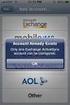 How to Configure Outlook 2007 to connect to Exchange 2010 Outlook 2007 will install and work correctly on any version of Windows XP, Vista, Windows 7 or Windows 8. These instructions describe how to setup
How to Configure Outlook 2007 to connect to Exchange 2010 Outlook 2007 will install and work correctly on any version of Windows XP, Vista, Windows 7 or Windows 8. These instructions describe how to setup
Citrix Access Gateway Plug-in for Windows User Guide
 Citrix Access Gateway Plug-in for Windows User Guide Access Gateway 9.2, Enterprise Edition Copyright and Trademark Notice Use of the product documented in this guide is subject to your prior acceptance
Citrix Access Gateway Plug-in for Windows User Guide Access Gateway 9.2, Enterprise Edition Copyright and Trademark Notice Use of the product documented in this guide is subject to your prior acceptance
Appendix B Lab Setup Guide
 JWCL031_appB_467-475.indd Page 467 5/12/08 11:02:46 PM user-s158 Appendix B Lab Setup Guide The Windows Server 2008 Applications Infrastructure Configuration title of the Microsoft Official Academic Course
JWCL031_appB_467-475.indd Page 467 5/12/08 11:02:46 PM user-s158 Appendix B Lab Setup Guide The Windows Server 2008 Applications Infrastructure Configuration title of the Microsoft Official Academic Course
Windows Server 2003 default services
 Windows Server 2003 default services To view a description for a particular service, hover the mouse pointer over the service in the Name column. The descriptions included here are based on Microsoft documentation.
Windows Server 2003 default services To view a description for a particular service, hover the mouse pointer over the service in the Name column. The descriptions included here are based on Microsoft documentation.
Getting Started Guide
 Getting Started Guide Microsoft Corporation Published: December 2005 Table of Contents Getting Started Guide...1 Table of Contents...2 Get Started with Windows Server 2003 R2...4 Windows Storage Server
Getting Started Guide Microsoft Corporation Published: December 2005 Table of Contents Getting Started Guide...1 Table of Contents...2 Get Started with Windows Server 2003 R2...4 Windows Storage Server
A+ Guide to Software: Managing, Maintaining, and Troubleshooting, 5e. Chapter 3 Installing Windows
 : Managing, Maintaining, and Troubleshooting, 5e Chapter 3 Installing Windows Objectives How to plan a Windows installation How to install Windows Vista How to install Windows XP How to install Windows
: Managing, Maintaining, and Troubleshooting, 5e Chapter 3 Installing Windows Objectives How to plan a Windows installation How to install Windows Vista How to install Windows XP How to install Windows
Windows XP Presentation By Bill Ball
 Windows XP Presentation By Bill Ball Windows XP is built on the foundation that was used for Windows NT and Windows 2000. Anyone will tell you that NT and 2000 is more stable than other versions of Windows.
Windows XP Presentation By Bill Ball Windows XP is built on the foundation that was used for Windows NT and Windows 2000. Anyone will tell you that NT and 2000 is more stable than other versions of Windows.
Wireless G Broadband quick install
 Wireless G Broadband Router quick install guide Model 503693 INT-503693-QIG-0608-02 Thank you for purchasing the INTELLINET NETWORK SOLUTIONS Wireless G Broadband Router, Model 503693. This quick install
Wireless G Broadband Router quick install guide Model 503693 INT-503693-QIG-0608-02 Thank you for purchasing the INTELLINET NETWORK SOLUTIONS Wireless G Broadband Router, Model 503693. This quick install
Guide to Installing BBL Crystal MIND on Windows 7
 Guide to Installing BBL Crystal MIND on Windows 7 Introduction The BBL Crystal MIND software can not be directly installed on the Microsoft Windows 7 platform, however it can be installed and run via XP
Guide to Installing BBL Crystal MIND on Windows 7 Introduction The BBL Crystal MIND software can not be directly installed on the Microsoft Windows 7 platform, however it can be installed and run via XP
Windows Administration Terminal Services, AD and the Windows Registry. INLS 576 Spring 2011 Tuesday, February 24, 2011
 Windows Administration Terminal Services, AD and the Windows Registry INLS 576 Spring 2011 Tuesday, February 24, 2011 Terminal Services Uses RDP (Remote Desktop Protocol), relies on TCP/IP, and falls under
Windows Administration Terminal Services, AD and the Windows Registry INLS 576 Spring 2011 Tuesday, February 24, 2011 Terminal Services Uses RDP (Remote Desktop Protocol), relies on TCP/IP, and falls under
Internet for Everyone In-Room Instructions January 2011 Version 1.3
 Internet for Everyone In-Room Instructions January 2011 Version 1.3 Everywhere Internet 2006 Page 1 of 17 Connecting your computer to the Everywhere Internet network in your room 1. You need a network
Internet for Everyone In-Room Instructions January 2011 Version 1.3 Everywhere Internet 2006 Page 1 of 17 Connecting your computer to the Everywhere Internet network in your room 1. You need a network
Information in this document, including URL and other Internet Web site references, is subject to change without notice. Unless otherwise noted, the
 Information in this document, including URL and other Internet Web site references, is subject to change without notice. Unless otherwise noted, the example companies, organizations, products, domain names,
Information in this document, including URL and other Internet Web site references, is subject to change without notice. Unless otherwise noted, the example companies, organizations, products, domain names,
TECHNICAL BULLETIN. Configuring Wireless Settings in an i-stat 1 Wireless Analyzer
 i-stat TECHNICAL BULLETIN Configuring Wireless Settings in an i-stat 1 Wireless Analyzer Before configuring wireless settings, please enable the wireless functionality by referring to the Technical Bulletin
i-stat TECHNICAL BULLETIN Configuring Wireless Settings in an i-stat 1 Wireless Analyzer Before configuring wireless settings, please enable the wireless functionality by referring to the Technical Bulletin
Deploying Microsoft RemoteFX on a Single Remote Desktop Virtualization Host Server Step-by-Step Guide
 Deploying Microsoft RemoteFX on a Single Remote Desktop Virtualization Host Server Step-by-Step Guide Microsoft Corporation Published: October 2010 Abstract This step-by-step guide walks you through the
Deploying Microsoft RemoteFX on a Single Remote Desktop Virtualization Host Server Step-by-Step Guide Microsoft Corporation Published: October 2010 Abstract This step-by-step guide walks you through the
Getting Started with Vision 6
 Getting Started with Vision 6 Version 6.9 Notice Copyright 1981-2009 Netop Business Solutions A/S. All Rights Reserved. Portions used under license from third parties. Please send any comments to: Netop
Getting Started with Vision 6 Version 6.9 Notice Copyright 1981-2009 Netop Business Solutions A/S. All Rights Reserved. Portions used under license from third parties. Please send any comments to: Netop
Installing Windows Rights Management Services with Service Pack 2 Step-by- Step Guide
 Installing Windows Rights Management Services with Service Pack 2 Step-by- Step Guide Microsoft Corporation Published: October 2006 Author: Brian Lich Editor: Carolyn Eller Abstract This step-by-step guide
Installing Windows Rights Management Services with Service Pack 2 Step-by- Step Guide Microsoft Corporation Published: October 2006 Author: Brian Lich Editor: Carolyn Eller Abstract This step-by-step guide
Deploying Windows Streaming Media Servers NLB Cluster and metasan
 Deploying Windows Streaming Media Servers NLB Cluster and metasan Introduction...................................................... 2 Objectives.......................................................
Deploying Windows Streaming Media Servers NLB Cluster and metasan Introduction...................................................... 2 Objectives.......................................................
Division of Administration (DOA) Desktop Support
 Division of Administration (DOA) Desktop Support Computer Power Conservation Settings for XP & Vista Operating Systems XP Power Options Overview Using Power Options in Control Panel, you can reduce the
Division of Administration (DOA) Desktop Support Computer Power Conservation Settings for XP & Vista Operating Systems XP Power Options Overview Using Power Options in Control Panel, you can reduce the
Introduction... 1 Windows Tuning... 2 Compatibility... 2 Windows User Profiles... 2. Remote User Configuration... 2. Data Execution Prevention...
 Updated 03/20/12 Windows Tuning Guide for vspace 6 Configuration Recommendations for Windows Introduction NComputing products are designed to extend standard desktop PCs and lower the average cost of computing
Updated 03/20/12 Windows Tuning Guide for vspace 6 Configuration Recommendations for Windows Introduction NComputing products are designed to extend standard desktop PCs and lower the average cost of computing
ArcGIS 9. Installation Guide: Workgroup for Microsoft SQL Server Express
 ArcGIS 9 Installation Guide: Workgroup for Microsoft SQL Server Express Copyright 2006 ESRI All Rights Reserved. Printed in the United States of America. The information contained in this document is the
ArcGIS 9 Installation Guide: Workgroup for Microsoft SQL Server Express Copyright 2006 ESRI All Rights Reserved. Printed in the United States of America. The information contained in this document is the
Topaz Installation Sheet
 Topaz Installation Sheet P/N 460924001E ISS 08FEB12 Content Introduction... 3 Recommended minimum requirements... 3 Setup for Internet Explorer:... 4 Topaz installation... 10 Technical support... 14 Copyright
Topaz Installation Sheet P/N 460924001E ISS 08FEB12 Content Introduction... 3 Recommended minimum requirements... 3 Setup for Internet Explorer:... 4 Topaz installation... 10 Technical support... 14 Copyright
Microsoft BackOffice Small Business Server 4.5 Installation Instructions for Compaq Prosignia and ProLiant Servers
 Integration Note October 2000 Prepared by OS Integration Engineering Compaq Computer Corporation Contents Introduction...3 Requirements...3 Minimum Requirements...4 Required Information...5 Additional
Integration Note October 2000 Prepared by OS Integration Engineering Compaq Computer Corporation Contents Introduction...3 Requirements...3 Minimum Requirements...4 Required Information...5 Additional
Windows Domain Network Configuration Guide
 Windows Domain Network Configuration Guide Windows Domain Network Configuration Guide for CCC Pathways Copyright 2008 by CCC Information Services Inc. All rights reserved. No part of this publication may
Windows Domain Network Configuration Guide Windows Domain Network Configuration Guide for CCC Pathways Copyright 2008 by CCC Information Services Inc. All rights reserved. No part of this publication may
AT-UWC Wireless LAN Controller. Installation Guide. Software Version
 Software Version Installation Guide This Installation Guide is an introductory guide to help you start the software-based AT-UWC Wireless LAN Controller. It describes how to run the AT-UWC-Install program
Software Version Installation Guide This Installation Guide is an introductory guide to help you start the software-based AT-UWC Wireless LAN Controller. It describes how to run the AT-UWC-Install program
CHARON-VAX application note
 CHARON-VAX application note AN-33 Required Windows Standard Services Author: Software Resources International Date: 16-Jan-2006 Software Resources International (SRI) recommends the use of the host operating
CHARON-VAX application note AN-33 Required Windows Standard Services Author: Software Resources International Date: 16-Jan-2006 Software Resources International (SRI) recommends the use of the host operating
Setting Up Your FTP Server
 Requirements:! A computer dedicated to FTP server only! Linksys router! TCP/IP internet connection Steps: Getting Started Configure Static IP on the FTP Server Computer: Setting Up Your FTP Server 1. This
Requirements:! A computer dedicated to FTP server only! Linksys router! TCP/IP internet connection Steps: Getting Started Configure Static IP on the FTP Server Computer: Setting Up Your FTP Server 1. This
Operating Instructions
 Operating Instructions (For Setting Up) Digital Imaging Systems Installation Overview Model No. DP-8060 / 8045 / 8035 Table of Contents Setting Your Machine Installation Overview General Installation Overview...
Operating Instructions (For Setting Up) Digital Imaging Systems Installation Overview Model No. DP-8060 / 8045 / 8035 Table of Contents Setting Your Machine Installation Overview General Installation Overview...
Juris Installation / Upgrade Guide
 Juris Installation / Upgrade Guide Version 2.7 2015 LexisNexis. All rights reserved. Copyright and Trademark LexisNexis, Lexis, and the Knowledge Burst logo are registered trademarks of Reed Elsevier Properties
Juris Installation / Upgrade Guide Version 2.7 2015 LexisNexis. All rights reserved. Copyright and Trademark LexisNexis, Lexis, and the Knowledge Burst logo are registered trademarks of Reed Elsevier Properties
Dialing Into Dartmouth With Windows 95/98
 Dialing Into Dartmouth With Windows 95/98 Who needs this document? Any member of the Dartmouth community who wants to gain access to Dartmouth s network resources, such as electronic mail and the Internet,
Dialing Into Dartmouth With Windows 95/98 Who needs this document? Any member of the Dartmouth community who wants to gain access to Dartmouth s network resources, such as electronic mail and the Internet,
HP MediaSmart Server Software Upgrade from v.1 to v.3
 HP MediaSmart Server Software Upgrade from v.1 to v.3 Table of Contents Upgrade Your Server Software to HP MediaSmart Server v.3 2 Before You Begin 3 What's New... 3 Features That Will Change... 4 Prepare
HP MediaSmart Server Software Upgrade from v.1 to v.3 Table of Contents Upgrade Your Server Software to HP MediaSmart Server v.3 2 Before You Begin 3 What's New... 3 Features That Will Change... 4 Prepare
Deploying Microsoft RemoteFX for Personal Virtual Desktops Step-by-Step Guide
 Deploying Microsoft RemoteFX for Personal Virtual Desktops Step-by-Step Guide Microsoft Corporation Published: June 2010 Abstract This step-by-step guide walks you through the process of setting up a working
Deploying Microsoft RemoteFX for Personal Virtual Desktops Step-by-Step Guide Microsoft Corporation Published: June 2010 Abstract This step-by-step guide walks you through the process of setting up a working
Xerox Multifunction Devices. Verify Device Settings via the Configuration Report
 Xerox Multifunction Devices Customer Tips March 15, 2007 This document applies to these Xerox products: X WC 4150 X WCP 32/40 X WCP 35/45/55 X WCP 65/75/90 X WCP 165/175 X WCP 232/238 X WCP 245/255 X WCP
Xerox Multifunction Devices Customer Tips March 15, 2007 This document applies to these Xerox products: X WC 4150 X WCP 32/40 X WCP 35/45/55 X WCP 65/75/90 X WCP 165/175 X WCP 232/238 X WCP 245/255 X WCP
CentreWare Internet Services Setup and User Guide. Version 2.0
 CentreWare Internet Services Setup and User Guide Version 2.0 Xerox Corporation Copyright 1999 by Xerox Corporation. All rights reserved. XEROX, The Document Company, the digital X logo, CentreWare, and
CentreWare Internet Services Setup and User Guide Version 2.0 Xerox Corporation Copyright 1999 by Xerox Corporation. All rights reserved. XEROX, The Document Company, the digital X logo, CentreWare, and
Lenovo Online Data Backup User Guide Version 1.8.14
 Lenovo Online Data Backup User Guide Version 1.8.14 Contents Chapter 1: Installing Lenovo Online Data Backup...5 Downloading the Lenovo Online Data Backup Client...5 Installing the Lenovo Online Data
Lenovo Online Data Backup User Guide Version 1.8.14 Contents Chapter 1: Installing Lenovo Online Data Backup...5 Downloading the Lenovo Online Data Backup Client...5 Installing the Lenovo Online Data
new Business Online Technical Troubleshooting Guide
 new Business Online Technical Troubleshooting Guide TABLE OF CONTENTS How to install Java 1.6 Page 3 How to install Java 1.6 without ActiveX control Page 6 How to uninstall Java Runtime Environment Page
new Business Online Technical Troubleshooting Guide TABLE OF CONTENTS How to install Java 1.6 Page 3 How to install Java 1.6 without ActiveX control Page 6 How to uninstall Java Runtime Environment Page
Hack DNS for lightning-fast Web browsing
 Hack DNS for lightning-fast Web browsing Preston Gralla May 23, 2007 (Computerworld) No matter how big the broadband pipe you use to surf the Web, it's not big enough. Everyone, whether they use a slowpoke
Hack DNS for lightning-fast Web browsing Preston Gralla May 23, 2007 (Computerworld) No matter how big the broadband pipe you use to surf the Web, it's not big enough. Everyone, whether they use a slowpoke
WatchGuard Mobile User VPN Guide
 WatchGuard Mobile User VPN Guide Mobile User VPN establishes a secure connection between an unsecured remote host and a protected network over an unsecured network using Internet Protocol Security (IPSec).
WatchGuard Mobile User VPN Guide Mobile User VPN establishes a secure connection between an unsecured remote host and a protected network over an unsecured network using Internet Protocol Security (IPSec).
Changing Your Cameleon Server IP
 1.1 Overview Technical Note Cameleon requires that you have a static IP address defined for the server PC the Cameleon server application runs on. Even if the server PC has a static IP address, you may
1.1 Overview Technical Note Cameleon requires that you have a static IP address defined for the server PC the Cameleon server application runs on. Even if the server PC has a static IP address, you may
1 Getting Started. Before you can connect to a network
 1 Getting Started This chapter contains the information you need to install either the Apple Remote Access Client or Apple Remote Access Personal Server version of Apple Remote Access 3.0. Use Apple Remote
1 Getting Started This chapter contains the information you need to install either the Apple Remote Access Client or Apple Remote Access Personal Server version of Apple Remote Access 3.0. Use Apple Remote
Maintaining the Content Server
 CHAPTER 7 This chapter includes the following Content Server maintenance procedures: Backing Up the Content Server, page 7-1 Restoring Files, page 7-3 Upgrading the Content Server, page 7-5 Shutting Down
CHAPTER 7 This chapter includes the following Content Server maintenance procedures: Backing Up the Content Server, page 7-1 Restoring Files, page 7-3 Upgrading the Content Server, page 7-5 Shutting Down
VRC 7900/8900 Avalanche Enabler User s Manual
 VRC 7900/8900 Avalanche Enabler User s Manual WLE-VRC-20030702-02 Revised 7/2/03 ii Copyright 2003 by Wavelink Corporation All rights reserved. Wavelink Corporation 6985 South Union Park Avenue, Suite
VRC 7900/8900 Avalanche Enabler User s Manual WLE-VRC-20030702-02 Revised 7/2/03 ii Copyright 2003 by Wavelink Corporation All rights reserved. Wavelink Corporation 6985 South Union Park Avenue, Suite
EXPRESSCLUSTER X for Windows Quick Start Guide for Microsoft SQL Server 2014. Version 1
 EXPRESSCLUSTER X for Windows Quick Start Guide for Microsoft SQL Server 2014 Version 1 NEC EXPRESSCLUSTER X 3.x for Windows SQL Server 2014 Quick Start Guide Document Number ECX-MSSQL2014-QSG, Version
EXPRESSCLUSTER X for Windows Quick Start Guide for Microsoft SQL Server 2014 Version 1 NEC EXPRESSCLUSTER X 3.x for Windows SQL Server 2014 Quick Start Guide Document Number ECX-MSSQL2014-QSG, Version
Sharp Remote Device Manager (SRDM) Server Software Setup Guide
 Sharp Remote Device Manager (SRDM) Server Software Setup Guide This Guide explains how to install the software which is required in order to use Sharp Remote Device Manager (SRDM). SRDM is a web-based
Sharp Remote Device Manager (SRDM) Server Software Setup Guide This Guide explains how to install the software which is required in order to use Sharp Remote Device Manager (SRDM). SRDM is a web-based
Core Protection for Virtual Machines 1
 Core Protection for Virtual Machines 1 Comprehensive Threat Protection for Virtual Environments. Installation Guide e Endpoint Security Trend Micro Incorporated reserves the right to make changes to this
Core Protection for Virtual Machines 1 Comprehensive Threat Protection for Virtual Environments. Installation Guide e Endpoint Security Trend Micro Incorporated reserves the right to make changes to this
Windows Embedded Standard 7 (WES7) Administration Guide
 Windows Embedded Standard 7 (WES7) Administration Guide Notes, Cautions, and Warnings NOTE: A NOTE indicates important information that helps you make better use of your computer. CAUTION: A CAUTION indicates
Windows Embedded Standard 7 (WES7) Administration Guide Notes, Cautions, and Warnings NOTE: A NOTE indicates important information that helps you make better use of your computer. CAUTION: A CAUTION indicates
Microsoft Windows Storage Server 2003 R2
 Microsoft Windows Storage Server 2003 R2 Getting Started Guide Abstract This guide documents the various features available in Microsoft Windows Storage Server 2003 R2. Rev 1. 2005 Microsoft Corporation.
Microsoft Windows Storage Server 2003 R2 Getting Started Guide Abstract This guide documents the various features available in Microsoft Windows Storage Server 2003 R2. Rev 1. 2005 Microsoft Corporation.
Nexio Connectus with Nexio G-Scribe
 Nexio Connectus with Nexio G-Scribe 2.1.2 3/20/2014 Edition: A 2.1.2 Publication Information 2014 Imagine Communications. Proprietary and Confidential. Imagine Communications considers this document and
Nexio Connectus with Nexio G-Scribe 2.1.2 3/20/2014 Edition: A 2.1.2 Publication Information 2014 Imagine Communications. Proprietary and Confidential. Imagine Communications considers this document and
VirtualXP Users Guide
 VirtualXP Users Guide Contents Chapter 1: Introduction... 2 Chapter 2: Install and Uninstall VirtualXP... 3 2.1 System Requirement... 3 2.2 Installing VirtualXP... 3 2.3 Uninstalling VirtualXP... 3 Chapter
VirtualXP Users Guide Contents Chapter 1: Introduction... 2 Chapter 2: Install and Uninstall VirtualXP... 3 2.1 System Requirement... 3 2.2 Installing VirtualXP... 3 2.3 Uninstalling VirtualXP... 3 Chapter
Guest PC. for Mac OS X. User Guide. Version 1.6. Copyright 1996-2005 Lismore Software Systems, Ltd. All rights reserved.
 Guest PC for Mac OS X Version 1.6 User Guide Copyright 1996-2005 Lismore Software Systems, Ltd. All rights reserved. Table of Contents About Guest PC... 1 About your Virtual Computer... 1 Creating a Virtual
Guest PC for Mac OS X Version 1.6 User Guide Copyright 1996-2005 Lismore Software Systems, Ltd. All rights reserved. Table of Contents About Guest PC... 1 About your Virtual Computer... 1 Creating a Virtual
(606) 785-3450 Knott County (606) 439-3167 Perry County (606) 633-0778 Letcher County. support@tvscable.com
 TVS CableNet Technical Support Guide Effective August 15, 2006 All materials 2006 TV Service, Inc. This material may not be reproduced in any form except for personal private use by TV Service Cable Internet
TVS CableNet Technical Support Guide Effective August 15, 2006 All materials 2006 TV Service, Inc. This material may not be reproduced in any form except for personal private use by TV Service Cable Internet
Monitor Wall 4.0. Installation and Operating Manual
 Monitor Wall 4.0 en Installation and Operating Manual Monitor Wall 4.0 Table of Contents en 3 Table of Contents 1 Introduction 4 1.1 About this Manual 4 1.2 Conventions in this Manual 4 1.3 Minimum Installation
Monitor Wall 4.0 en Installation and Operating Manual Monitor Wall 4.0 Table of Contents en 3 Table of Contents 1 Introduction 4 1.1 About this Manual 4 1.2 Conventions in this Manual 4 1.3 Minimum Installation
NETWRIX WINDOWS SERVER CHANGE REPORTER
 NETWRIX WINDOWS SERVER CHANGE REPORTER INSTALLATION AND CONFIGURATION GUIDE Product Version: 4.0 March 2013. Legal Notice The information in this publication is furnished for information use only, and
NETWRIX WINDOWS SERVER CHANGE REPORTER INSTALLATION AND CONFIGURATION GUIDE Product Version: 4.0 March 2013. Legal Notice The information in this publication is furnished for information use only, and
This guide provides all of the information necessary to connect to MoFo resources from outside of the office
 REMOTE ACCESS GUIDE INTRODUCTION This guide provides all of the information necessary to connect to MoFo resources from outside of the office Links to topics in this document Connect remotely from your
REMOTE ACCESS GUIDE INTRODUCTION This guide provides all of the information necessary to connect to MoFo resources from outside of the office Links to topics in this document Connect remotely from your
User Manual. Onsight Management Suite Version 5.1. Another Innovation by Librestream
 User Manual Onsight Management Suite Version 5.1 Another Innovation by Librestream Doc #: 400075-06 May 2012 Information in this document is subject to change without notice. Reproduction in any manner
User Manual Onsight Management Suite Version 5.1 Another Innovation by Librestream Doc #: 400075-06 May 2012 Information in this document is subject to change without notice. Reproduction in any manner
Contents Outline. Windows Advanced Options Menu (Press F8 after computer s Power-On-Self-Test and before Windows starts). Some useful options:
 1. Administer the Windows Starting the Windows Contents Outline Windows Advanced Options Menu (Press F8 after computer s Power-On-Self-Test and before Windows starts). Some useful options: - Safe Mode
1. Administer the Windows Starting the Windows Contents Outline Windows Advanced Options Menu (Press F8 after computer s Power-On-Self-Test and before Windows starts). Some useful options: - Safe Mode
Installation Guide - Client. Rev 1.5.0
 Installation Guide - Client Rev 1.5.0 15 th September 2006 Introduction IntraNomic requires components to be installed on each PC that will use IntraNomic. These IntraNomic Client Controls provide advanced
Installation Guide - Client Rev 1.5.0 15 th September 2006 Introduction IntraNomic requires components to be installed on each PC that will use IntraNomic. These IntraNomic Client Controls provide advanced
Understanding offline files
 Understanding offline files Introduction If you've ever needed to access important files stored in a shared folder on your network but couldn't because the network connection was unavailable, then you
Understanding offline files Introduction If you've ever needed to access important files stored in a shared folder on your network but couldn't because the network connection was unavailable, then you
Cleaning your Windows 7, Windows XP and Macintosh OSX Computers
 Cleaning your Windows 7, Windows XP and Macintosh OSX Computers A cleaning of your computer can help your computer run faster and make you more efficient. We have listed some tools and how to use these
Cleaning your Windows 7, Windows XP and Macintosh OSX Computers A cleaning of your computer can help your computer run faster and make you more efficient. We have listed some tools and how to use these
How To Install Outlook Addin On A 32 Bit Computer
 Deployment Guide - Outlook Add-In www.exclaimer.com Contents About This Guide... 3 System Requirements... 4 Software... 4 Installation Files... 5 Deployment Preparation... 6 Installing the Add-In Manually...
Deployment Guide - Outlook Add-In www.exclaimer.com Contents About This Guide... 3 System Requirements... 4 Software... 4 Installation Files... 5 Deployment Preparation... 6 Installing the Add-In Manually...
Studio 5.0 User s Guide
 Studio 5.0 User s Guide wls-ug-administrator-20060728-05 Revised 8/8/06 ii Copyright 2006 by Wavelink Corporation All rights reserved. Wavelink Corporation 6985 South Union Park Avenue, Suite 335 Midvale,
Studio 5.0 User s Guide wls-ug-administrator-20060728-05 Revised 8/8/06 ii Copyright 2006 by Wavelink Corporation All rights reserved. Wavelink Corporation 6985 South Union Park Avenue, Suite 335 Midvale,
Vodafone PC Backup User Guide Version 1.16
 Vodafone PC Backup User Guide Version 1.16 Contents Preface: Preface...v Chapter 1: Overview...7 Chapter 2: Installing Vodafone PC Backup...9 Downloading the Vodafone PC Backup Client...9 Installing the
Vodafone PC Backup User Guide Version 1.16 Contents Preface: Preface...v Chapter 1: Overview...7 Chapter 2: Installing Vodafone PC Backup...9 Downloading the Vodafone PC Backup Client...9 Installing the
MATLAB Distributed Computing Server with HPC Cluster in Microsoft Azure
 MATLAB Distributed Computing Server with HPC Cluster in Microsoft Azure Introduction This article shows you how to deploy the MATLAB Distributed Computing Server (hereinafter referred to as MDCS) with
MATLAB Distributed Computing Server with HPC Cluster in Microsoft Azure Introduction This article shows you how to deploy the MATLAB Distributed Computing Server (hereinafter referred to as MDCS) with
Pro-Watch Software Suite Installation Guide. 2013 Honeywell Release 4.1
 Pro-Watch Software Suite Release 4.1 Installation Guide Document 7-901073V2 Pro-Watch Software Suite Installation Guide 2013 Honeywell Release 4.1 Copyright 2013 Honeywell. All rights reserved. Pro-Watch
Pro-Watch Software Suite Release 4.1 Installation Guide Document 7-901073V2 Pro-Watch Software Suite Installation Guide 2013 Honeywell Release 4.1 Copyright 2013 Honeywell. All rights reserved. Pro-Watch
Live Maps. for System Center Operations Manager 2007 R2 v6.2.1. Installation Guide
 Live Maps for System Center Operations Manager 2007 R2 v6.2.1 Installation Guide CONTENTS Contents... 2 Introduction... 4 About This Guide... 4 Supported Products... 4 Understanding Live Maps... 4 Live
Live Maps for System Center Operations Manager 2007 R2 v6.2.1 Installation Guide CONTENTS Contents... 2 Introduction... 4 About This Guide... 4 Supported Products... 4 Understanding Live Maps... 4 Live
Windows Server Password Recovery Techniques Courtesy of Daniel Petri http://www.petri.co.il
 The LOGON.SCR Trick To successfully reset the local administrator's password on Windows NT and some versions of Windows 2000 follow these steps: 1. Install an alternate copy of Windows NT or Windows 2000.
The LOGON.SCR Trick To successfully reset the local administrator's password on Windows NT and some versions of Windows 2000 follow these steps: 1. Install an alternate copy of Windows NT or Windows 2000.
How to Configure Outlook 2013 to connect to Exchange 2010
 How to Configure Outlook 2013 to connect to Exchange 2010 Outlook 2013 will install and work correctly on any version of Windows 7 or Windows 8. Outlook 2013 won t install on Windows XP or Vista. 32-bit
How to Configure Outlook 2013 to connect to Exchange 2010 Outlook 2013 will install and work correctly on any version of Windows 7 or Windows 8. Outlook 2013 won t install on Windows XP or Vista. 32-bit
Symantec Integrated Enforcer for Microsoft DHCP Servers Getting Started Guide
 Symantec Integrated Enforcer for Microsoft DHCP Servers Getting Started Guide Legal Notice Copyright 2006 Symantec Corporation. All rights reserved. Federal acquisitions: Commercial Software - Government
Symantec Integrated Enforcer for Microsoft DHCP Servers Getting Started Guide Legal Notice Copyright 2006 Symantec Corporation. All rights reserved. Federal acquisitions: Commercial Software - Government
Central Management System
 Central Management System Software Installation Guide Ver. 1.5.0.101115.001 ... ii System Introduction... 3 Client/Server Architecture...3 System Requirements... 4 System Setup...4 Multiple Monitor Configuration...5
Central Management System Software Installation Guide Ver. 1.5.0.101115.001 ... ii System Introduction... 3 Client/Server Architecture...3 System Requirements... 4 System Setup...4 Multiple Monitor Configuration...5
How to Remotely View Security Cameras Using the Internet
 How to Remotely View Security Cameras Using the Internet Introduction: The ability to remotely view security cameras is one of the most useful features of your EZWatch Pro system. It provides the ability
How to Remotely View Security Cameras Using the Internet Introduction: The ability to remotely view security cameras is one of the most useful features of your EZWatch Pro system. It provides the ability
3 Setting up Databases on a Microsoft SQL 7.0 Server
 3 Setting up Databases on a Microsoft SQL 7.0 Server Overview of the Installation Process To set up GoldMine properly, you must follow a sequence of steps to install GoldMine s program files, and the other
3 Setting up Databases on a Microsoft SQL 7.0 Server Overview of the Installation Process To set up GoldMine properly, you must follow a sequence of steps to install GoldMine s program files, and the other
OPC and DCOM: 5 things you need to know Author: Randy Kondor, B.Sc. in Computer Engineering
 OPC and DCOM: 5 things you need to know Author: Randy Kondor, B.Sc. in Computer Engineering OPC technology relies on Microsoft's COM and DCOM to exchange data between automation hardware and software;
OPC and DCOM: 5 things you need to know Author: Randy Kondor, B.Sc. in Computer Engineering OPC technology relies on Microsoft's COM and DCOM to exchange data between automation hardware and software;
Using. Microsoft Virtual PC. Page 1
 Using Microsoft Virtual PC T4 Page 1 Microsoft Virtual PC Microsoft Virtual PC allows multiple Guest Operating Systems (Virtual Machines) to run using the resources of the Host Operating System (The PC
Using Microsoft Virtual PC T4 Page 1 Microsoft Virtual PC Microsoft Virtual PC allows multiple Guest Operating Systems (Virtual Machines) to run using the resources of the Host Operating System (The PC
Server Management 2.0
 Server Management 2.0 Installation and Configuration Guide Server Management 2.0 and Higher May 2008 . unisys imagine it. done. Server Management 2.0 Installation and Configuration Guide Server Management
Server Management 2.0 Installation and Configuration Guide Server Management 2.0 and Higher May 2008 . unisys imagine it. done. Server Management 2.0 Installation and Configuration Guide Server Management
Trial environment setup. Exchange Server Archiver - 3.0
 Trial environment setup Exchange Server Archiver - 3.0 Introduction This document describes how you can set up a trial environment for using Exchange Server Archiver with Exchange Server 2007. You do not
Trial environment setup Exchange Server Archiver - 3.0 Introduction This document describes how you can set up a trial environment for using Exchange Server Archiver with Exchange Server 2007. You do not
SQL 2014 Configuration Guide
 SQL 2014 Configuration Guide 2015 ImproMed, LLC. All rights reserved. No part of this publication may be reproduced, transmitted, transcribed, stored in a retrieval system, or translated into any language
SQL 2014 Configuration Guide 2015 ImproMed, LLC. All rights reserved. No part of this publication may be reproduced, transmitted, transcribed, stored in a retrieval system, or translated into any language
How To Use An Easymp Network Projector On A Computer Or Network Projection On A Network Or Network On A Pc Or Mac Or Ipnet On A Laptop Or Ipro Or Ipo On A Powerbook On A Microsoft Computer On A Mini
 EasyMP Network Projection Operation Guide Contents 2 Before Use Functions of EasyMP Network Projection....................... 5 Sharing the Projector....................................................
EasyMP Network Projection Operation Guide Contents 2 Before Use Functions of EasyMP Network Projection....................... 5 Sharing the Projector....................................................
Use 802.1x EAP-TLS or PEAP-MS-CHAP v2 with Microsoft Windows Server 2003 to Make a Secure Network
 How To Use 802.1x EAP-TLS or PEAP-MS-CHAP v2 with Microsoft Windows Server 2003 to Make a Secure Network Introduction This document describes how to create a secure LAN, using two servers and an 802.1xcompatible
How To Use 802.1x EAP-TLS or PEAP-MS-CHAP v2 with Microsoft Windows Server 2003 to Make a Secure Network Introduction This document describes how to create a secure LAN, using two servers and an 802.1xcompatible
NetWrix Server Configuration Monitor
 NetWrix Server Configuration Monitor Version 2.2 Quick Start Guide Contents NetWrix Server Configuration Monitor Quick Start Guide 1. INTRODUCTION... 3 1.1 KEY FEATURES... 3 1.2 LICENSING... 4 1.3 HOW
NetWrix Server Configuration Monitor Version 2.2 Quick Start Guide Contents NetWrix Server Configuration Monitor Quick Start Guide 1. INTRODUCTION... 3 1.1 KEY FEATURES... 3 1.2 LICENSING... 4 1.3 HOW
KB-365CP Certiport Level One (L1) Technical Support
 KB-365CP Certiport Level One (L1) Technical Support OVERVIEW Level One (L1) Certiport Technical Support includes: Resolving Error 31 (ITS Engine - Office 2010) and Error 47 (Summit Engine - Office 2007)
KB-365CP Certiport Level One (L1) Technical Support OVERVIEW Level One (L1) Certiport Technical Support includes: Resolving Error 31 (ITS Engine - Office 2010) and Error 47 (Summit Engine - Office 2007)
Backup & Disaster Recovery Appliance User Guide
 Built on the Intel Hybrid Cloud Platform Backup & Disaster Recovery Appliance User Guide Order Number: G68664-001 Rev 1.0 June 22, 2012 Contents Registering the BDR Appliance... 4 Step 1: Register the
Built on the Intel Hybrid Cloud Platform Backup & Disaster Recovery Appliance User Guide Order Number: G68664-001 Rev 1.0 June 22, 2012 Contents Registering the BDR Appliance... 4 Step 1: Register the
STATISTICA VERSION 9 STATISTICA ENTERPRISE INSTALLATION INSTRUCTIONS FOR USE WITH TERMINAL SERVER
 Notes: STATISTICA VERSION 9 STATISTICA ENTERPRISE INSTALLATION INSTRUCTIONS FOR USE WITH TERMINAL SERVER 1. These instructions focus on installation on Windows Terminal Server (WTS), but are applicable
Notes: STATISTICA VERSION 9 STATISTICA ENTERPRISE INSTALLATION INSTRUCTIONS FOR USE WITH TERMINAL SERVER 1. These instructions focus on installation on Windows Terminal Server (WTS), but are applicable
STATIC IP SET UP GUIDE VERIZON 7500 WIRELESS ROUTER/MODEM
 STATIC IP SET UP GUIDE VERIZON 7500 WIRELESS ROUTER/MODEM Verizon High Speed Internet for Business Verizon High Speed Internet for Business SETTING UP YOUR NEW STATIC IP CONNECTION AND IP ADDRESS(ES) This
STATIC IP SET UP GUIDE VERIZON 7500 WIRELESS ROUTER/MODEM Verizon High Speed Internet for Business Verizon High Speed Internet for Business SETTING UP YOUR NEW STATIC IP CONNECTION AND IP ADDRESS(ES) This
Global VPN Client Getting Started Guide
 Global VPN Client Getting Started Guide 1 Notes, Cautions, and Warnings NOTE: A NOTE indicates important information that helps you make better use of your system. CAUTION: A CAUTION indicates potential
Global VPN Client Getting Started Guide 1 Notes, Cautions, and Warnings NOTE: A NOTE indicates important information that helps you make better use of your system. CAUTION: A CAUTION indicates potential
Step-by-Step Guide for Creating and Testing Connection Manager Profiles in a Test Lab
 Step-by-Step Guide for Creating and Testing Connection Manager Profiles in a Test Lab Microsoft Corporation Published: May, 2005 Author: Microsoft Corporation Abstract This guide describes how to create
Step-by-Step Guide for Creating and Testing Connection Manager Profiles in a Test Lab Microsoft Corporation Published: May, 2005 Author: Microsoft Corporation Abstract This guide describes how to create
October, 2015. Install/Uninstall Xerox Print Drivers & Apps Best Practices for Windows 8, 8.1, and 10 Customer Tip
 October, 2015 Install/Uninstall Xerox Print Drivers & Apps Best Practices for Windows 8, 8.1, and 10 Customer Tip 2015 Xerox Corporation. All rights reserved. Xerox, Xerox and Design, ColorQube, and WorkCentre
October, 2015 Install/Uninstall Xerox Print Drivers & Apps Best Practices for Windows 8, 8.1, and 10 Customer Tip 2015 Xerox Corporation. All rights reserved. Xerox, Xerox and Design, ColorQube, and WorkCentre
Vodafone PC SMS 2010. (Software version 4.7.1) User Manual
 Vodafone PC SMS 2010 (Software version 4.7.1) User Manual July 19, 2010 Table of contents 1. Introduction...4 1.1 System Requirements... 4 1.2 Reply-to-Inbox... 4 1.3 What s new?... 4 2. Installation...6
Vodafone PC SMS 2010 (Software version 4.7.1) User Manual July 19, 2010 Table of contents 1. Introduction...4 1.1 System Requirements... 4 1.2 Reply-to-Inbox... 4 1.3 What s new?... 4 2. Installation...6
File and Printer Sharing with Microsoft Windows
 Operating System File and Printer Sharing with Microsoft Windows Microsoft Corporation Published: November 2003 Abstract File and printer sharing in Microsoft Windows allows you to share the contents of
Operating System File and Printer Sharing with Microsoft Windows Microsoft Corporation Published: November 2003 Abstract File and printer sharing in Microsoft Windows allows you to share the contents of
USER GUIDE. Ethernet Configuration Guide (Lantronix) P/N: 2900-300321 Rev 6
 KRAMER ELECTRONICS LTD. USER GUIDE Ethernet Configuration Guide (Lantronix) P/N: 2900-300321 Rev 6 Contents 1 Connecting to the Kramer Device via the Ethernet Port 1 1.1 Connecting the Ethernet Port Directly
KRAMER ELECTRONICS LTD. USER GUIDE Ethernet Configuration Guide (Lantronix) P/N: 2900-300321 Rev 6 Contents 1 Connecting to the Kramer Device via the Ethernet Port 1 1.1 Connecting the Ethernet Port Directly
Many home and small office networks exist for no
 C H A P T E R Accessing and Sharing Network Resources Many home and small office networks exist for no other reason than to share a broadband Internet connection. The administrators of those networks attach
C H A P T E R Accessing and Sharing Network Resources Many home and small office networks exist for no other reason than to share a broadband Internet connection. The administrators of those networks attach
Computer Maintenance Guide
 Computer Maintenance Guide Do you get days where you feel like tearing your hair out, because your Pc will not operate in the manner which it did when you first bought it. Believe me you are not alone,
Computer Maintenance Guide Do you get days where you feel like tearing your hair out, because your Pc will not operate in the manner which it did when you first bought it. Believe me you are not alone,
DIRECT INTERNET DATA. User s Guide
 DIRECT INTERNET DATA User s Guide Iridium Satellite LLC Rev. 2; June 15, 2001 DIRECT INTERNET DATA ------------------------------------------------------------------------------------- TABLE OF CONTENTS
DIRECT INTERNET DATA User s Guide Iridium Satellite LLC Rev. 2; June 15, 2001 DIRECT INTERNET DATA ------------------------------------------------------------------------------------- TABLE OF CONTENTS
