The Lightroom Survival Kit 6 SAMPLE THORSTEN OVERGAARD. ebook Extension Course 6th edition, May 2015
|
|
|
- Owen Rich
- 8 years ago
- Views:
Transcription
1
2 The Lightroom Survival Kit 6 SAMPLE THORSTEN OVERGAARD ebook Extension Course 6th edition, May 2015
3 11 Foreword 14 Hardware Setup Calibration of Screen Light conditions in the working environment A note on Gamma Screen quality Dimmed laptop screens 26 Printing Printer quality Using a printing house for exhibition prints Inkjet print C- print Lambda print Calibration of printer Are you a printer or a photographer? 36 Colors A note on color names Color space Screen profile Adobe RGB 1998 srgb CMYK What is a color palette? srgb is the most safe choice Color control
4 43 Lightroom Real- time editing in Lightroom The purpose of Lightroom RAW DNG Camera profile Digital Camera Raw updates Definition of RAW/DNG Where is Lightroom on the computer? The catalog and the data The empty Catalog as your working space Lightroom Library/Editing 60 Setting up Lightroom Catalog Settings Preview Quality Metadata Automatically write changes into XML Backup of Lightroom JPG and RAW files side by side 66 Setting up Workflow Organizing in sequence with event numbers Organizing images on several hard drives
5 72 Importing images to Lightroom Choosing which location to put the pictures in Create a new folder Setting up Copyright info IPTC Checking files Rendering Previews Deleting the memory card after import 86 Editing pictures in Lightroom Histogram Navigating Zooming in on pictures White Balance Cropping Tilting Black & White Silver Efex Pro Star rating Color marking 2010 Process 2012 Process Adjusting individual colors in HSL Skin colors of Leica M9 vs. M240 Virtual Copy Copy and Paste previous Develop settings Using Presets srgb CMYK What is a color palette? 120 Lightroom Extras Understanding Lightroom Know where your files are Reset Spot Removal Noise Reduction Lens Correction Effects Graduated Filter Adjustment Brush View modes in Lightroom
6 133 Exporting from Lightroom The actual final product of using Lightroom Exporting images Export settings for web and high- resolution print Storing User Presets Exporting to Facebook, Flickr, SmugMug and Photoshelter Reorganizing folders and images Renaming a folder Moving images Media Pro 1 catalog Spotlight search to find pictures Export as Catalog Warning on Virtual Files Cleaning up Lightroom Remove Previews Remove images 154 Your Archive Your final images JPG or TIFF? Reading DNG/RAW in the future Apple Aperture Apple Photos Backup Cloud backup Apple Time Machine Spotlight
7 164 Media Pro 1 Digital Asset Management (DAM) Virtual Archive Media Pro Tutorial New Catalog Orientation in Media Pro 1 Projects Catalog Sets Marking with colors Marking with stars Maintaining unique file names Apple Photos 184 Rules for life Never let software think for you Only one original file Finish work Prepare for the unlikely 188 Adobe Photoshop Shadow/Highlight Hue/Saturation Skin tones Brightness/Contrast White Balance in Photoshop More life to an image Dodge and Burn Retouching dirt and dust Adjustment for print
8 213 Video tutorials Link to video tutorials on Vimeo 215 A final word Thank you! Comments and questions 217 Appendix Workshops How to survive Lightroom My other books Extension Courses Coffee & Leica around the world About Thorsten Overgaard 225 What is Copyright? The right to copy Facebook Instagram Twitter
9 AMATEURS SIT AND WAIT FOR INSPIRATION, THE REST OF US GET UP AND GO TO WORK. STEPHEN KING
10 Foreword By Thorsten Overgaard This is my extension course on workflow and how to use a RAW workflow tools as Adobe Lightroom, Adobe Photoshop and Media Pro 1. The valuable final product of this course is to set you up with a well- organized workflow that will enable you to get results, work fast and stay organized. It's based on my experiences and what works, boiled down to the minimum. I don't want to teach you what software can do; I want to teach you what you can do. The course is set up as a checklist for you to follow. If you have questions, e- mail me and ask, but else you will simply get the workflow right by using the checklist again and again. Not unlike when a pilot checks an airplane before takeoff.
11 Your feedback is not mandatory - but I would like to receive it. Feel free to mail me suggestions, questions and comments at thorsten@overgaard.dk Workflow seminar in Malmö, Sweden.
12
13 Hardware Setup
14 Calibration of screen By Thorsten Overgaard The image part with relationship ID rid14 was not found in the file. To calibrate means to set up an instrument (such as a computer screen) with the standards within a given technical field. A screen calibrator is an eye that you mount on the screen, and which gives information to a software application that runs a series of predefined colors on the screen, what the eye sees on the screen. Based on what the eye on the screen reports to the software that it sees, the software can know the differences between the colors sent to the screen and the actual colors displayed on the screen - and based on that difference the software issues a color profile for that specific screen: Telling the computer s graphic screen- card how it should in the future distribute the three main colors (red, green and blue) so that the colors shown on the screen are consistent with the colors in the files The profile the software creates is called ICC- profile which derives from International Color Consortium, an organization established in 1993 by a Xerox, Apple and others with a common purpose to standardize colors on computer equipment.
15 Screen calibrators cost from $150 and up. The more expensive ones can be used to calibrate printing machines, printers, projectors, etc. Recommended calibrators: X- rite i1display (Pro) or the X- rite ColorMunki Display is the color calibrator I would recommend. Don t overkill it; get one that does the screen and forget about all the other stuff unless you know what you want it for. Light conditions in the working environment Normally you use the calibrator and software set to the easiest, most automatic program where it simply runs itself. This has in fact shown to give the best results - especially these days where most screens don't have any external buttons to establish any settings. Software and the graphic screen card inside the computer control everything. (Continues in the Lightroom Survival Kit 6)
16 Printing
17
18 Printer quality By Thorsten Overgaard For most of us, the final image on the screen is the final one. We never print much of what we do. But some like to make prints and here is my advice on this. At the factory all inkjet- printers are set to perform a calibrated print when using original factory ink and approved paper. In theory most printers don t need any calibration to print correctly. There exist printers with 4-5 ink cartridges and some with 12 ink cartridges to obtain maximum accuracy in color printing. Some large printers come with mat and glossy black ink to be able to produce a traditional looking darkroom black and white print. Other printers (Epson for example) can use special ink tested to stay consistent for 100 years in spite of air, light and sun.
19 The signed prints I sell online and in galleries, I don t make myself. I use a professional printing house and have my prints made in a light- printing process known as C- Print or Lambda Print. It s photographic paper than can be glossy, matte or with silver in it. I prefer the matte finish that looks like it was made in a darkroom. That s how easy printing is for me: I show up at the printing house and sign my prints, and the printing house even pack and ship them for me! I don't sell homemade prints but often produce prints to my family and others. Therefore I use a cheap 150$- printer such as the Canon Pixma IP 7250 with 5 inkjet cartridges (Cyan/Magenta/Yellow/K (Black) + Large Black), Avery 2496 glossy 180g paper or any other 180g - 300g glossy inkjet photo paper which I can buy in the supermarket for 25$ per 100 sheets. This inexpensive setup allows me to make prints without having to consider if it is worth it. I can print 30 prints to my daughter s school just for the fun of it.
20 A big printer could be the Canon A3+ printer with original ink ($1,000) and an accompanying daylight box to judge the prints (as the one to the right, $1,200) and paper in the spitzenklasse where a print can easily cost between $2 and $10. As far as I know there are no printers that automatically check calibration, and my experience is that inkjet can run dry and deliver 10-20% less of one color. Inkjet printers not used regularly are the worst: Colors become uneven, but more importantly, the ink can dry out to a degree where you need to replace it. This is a costly thing to do; on large pro printers it's extremely expensive to change the whole set of ink, so if you don't use them every day or every week, you can be almost certain you ll need a set of new cartridges when you want to print.
21
22 Are you a printer or a photographer? By Thorsten Overgaard In printing one should consider how much money and knowledge one wants to invest in this area - and what knowledge and prints one could get from professional printing houses for the same cost. (Continues in the Lightroom Survival Kit 6) I had Genesis Imaging in London make this 160 x 110 cm print for me on gloss C- print and laminated onto aluminum board with a gloss surface as protection. I can t even start to imagine how I would do such a print myself. Having prints done by professional printers also solves another delicate problem, which is transport. I get prints made in the cities I have exhibitions so they can deliver the prints to the gallery.
23
24 Colors
25 Color space By Thorsten Overgaard One could easily be confused by screen calibration and choice of color space! But they're two different things: Screen calibration it the creation and use of a screen profile. Color space is the choice of a range of colors (or color palette) to work with, and which is invisible to the user: The srgb color space is a palette of colors; and one that is most widely used by cameras and Windows operating systems. The Adobe RGB 1998 color space is another palette of colors, but with more colors and nuances one can use to obtain more perfection. Obviously, most of us would choose the widest color palette possible, so as to have the widest range of colors at our disposal: The Adobe RGB For technical reasons it s not that simple. Remember when computer screens were only in black and white? Later we got a few colors, then a palette of 256 colors, and today we have millions. (Continues in the Lightroom Survival Kit 6)
26 Lightroom
27 The purpose of Lightroom By Thorsten Overgaard Lightroom translates RAW photo data into color photographs, enabling adjusting of exposure, color, details, cropping and export. Lightroom depends on camera profiles to tell it how to make the best result from each camera model.
28 Camera profiles are created and maintained by Adobe and are automatically offered for update to Lightroom users via their Digital Camera Raw. Soon after a new camera comes to market, Adobe will offer a profile for that camera and keep improving it with updates. Your computer will usually tell you when there are new updates available. A camera profile for a new camera usually comes some weeks or months after the new camera model has become available. New updated camera profiles may contain better skin colors, more precise red colors, less noise with high ISO, more precise EXIF data, etc.
29
30 Definition of RAW/DNG files: RAW files simply mean raw data from the camera. DNG is the same, but is an "Adobe Digital Negative". In both formats the original image remain intact and untouched, with your edits added to the file wither behind or in a file next to: In RAW the program creates a "side car" with the data on edits, usually a.xml file. In DNG the data are included in the file so you only see one file. It s important to understand that you can always return to the original image file. Editing and changes are added to the side car or behind in a separate place. Nothing is ever written over the original file. The purpose of Lightroom is to enable you as a photographer to translate RAW data into photos, select photos, perform corrections and editing, and then export final image files for use in print or web.
31 Where is Lightroom on the computer? The Lightroom catalog is in the folder.../user/pictures unless you specify you want it another place. And the image files will also go there unless you choose otherwise (and you should; more about that later)..lrcat is the actual catalog..lrdata is the previews and can be quite big if it is an old catalog with many files. You may normally not look that carefully at the size of the.lrdata file, but if you do you will see that it grows quite big very fast: With 20,000 images in Lightroom, the.lrdata alone will be about 125 GB. Even if you deleted the images from the computer or moved them to another catalog, the old catalog will maintain the previews. That s why you want to flush out previews when done with working on the images (I will tell how to do that later). The original pictures you downloaded to Lightroom are in a Folder in your hard drive. They are never in Lightroom. Some people think that if they copy Lightroom to another computer, they also copied the pictures. Not so.
32 What is a Catalog? By Thorsten Overgaard When you use Microsoft Word, you have the Microsoft Word software in your Applications folder and make a new Word document every time you want to make a document or letter. When you use Adobe Lightroom you have the Adobe Lightroom software in your Applications folder and make only one catalog that you keep adding photos to. You don t make a new catalog for new projects. You only have one catalog. Further: My workflow is that you keep this one Catalog as an empty workspace: You import new photos, edit them, export them and remove them from the computer and Lightroom Catalog so that you maintain an empty Catalog as your workspace. That Catalog has all the settings like you want them so you can get stuff done fast in the same manner.
33 The Lightroom Catalog in my view must be like a watchmakers desk: Clean and neat, with the tools, loupes and light in their certain places. When the watchmaker gets a new watch, he works on it, assembles it, delivers it and cleans his desk. The hotel manager has a clean desk so it looks pretty and he can help the people he meets with. He just has the telephone, computer and a empty piece of paper. He s ready. A professional kitchen works the same way: It s cleaned every night so it is completely ready and empty for next day. You will understand as you read on how I get things done and clean out my workspace. It s different than the idea of a Catalog than what Adobe promotes, which is to import everything into Lightroom and keep it there.
34
35 Importing to Lightroom By Thorsten Overgaard This step A to E is importing the memory card into Lightroom. A) Insert the memory card to import When you insert a memory card into the reader, Lightroom automatically detects that you will do an import and opens the Import dialog box. It will even check if the files have already been imported (and if they are, they are marked as previously imported): On the left side is chosen from where the new files come (usually from a camera card), and in the middle you choose Copy. On the right side you choose where you want the files to end up. (If the window doesn t automatically show up, you have to click Import in the down left corner.)
36 B) Choosing which location to put the pictures in You create a new folder on the hard drive and in LR by clicking the arrow in the upper right side and then choose Other Destination... You then create a new folder, with the job number (event number) and a title for the images you are importing:
37 C) Put it in one folder (not by date) Lightroom and other software have the annoying belief that they have to organize everything by date. So you have to actively - once and for all - choose not to do so because you have your own system where you name your own folders and sub folders. So choose "into one folder" and Lightroom will obey so in the future: This way your event folder will contain all photos in one event folder, and not divided into several sub folders. Lightroom remembers this choice Into one folder next time you import. (Continues in the Lightroom Survival Kit 6)
38
39 Media Pro 1
40 Digital Asset Management By Thorsten Overgaard To keep your pictures organized and hand, you may need DAM software (DAM = Digital Asset Management). Many of the DAM software can keep track of PDF files, MP3 files, movies and many other digital things. The DAM software I would recommend is Media Pro 1 from It was originally the iview Media Pro, then it was bought by Microsoft and renamed Microsoft Expression Media, and finally it was bought in 2011 by Phase One and rebadged as Media Pro 1. Virtual archive, not real time The main characteristic of DAM software is that it keeps track of digital assets. The software doesn't move them or alter them; it doesn't tamper with the integrity of your image files. Remember, you have to be in charge of your files. Don t leave it to software to keep you updated or clean out old files or any of that which sounds so nice and easy.
41 THORSTEN OVERGAARD THE LIGHTROOM SURVIVAL KIT VERSION 6.0 That a catalog is virtual also has the advantage that it works faster because it doesn't actually hold the files, it just know where the files are and can show previews of them. Once you have downloaded a 30- day trial version of Media Pro 1, run the tutorial to get an idea how it works (you can buy a serial number for it later and your trial version will be the actual working program): by Thorsten Overgaard. All Rights Reserved.
42
43 Media Pro 1 tutorial By Thorsten Overgaard This is the Media Pro 1 tutorial: A) Open the image database and choose File à New Catalog. Save that new catalog as for example Main Image Catalog in the Pictures folder on your computer. B) Drag and drop a folder of final JPG files into the catalog window. You will see a small + on green background by the cursor when you drag them. Then drop the folder there. Media Pro 1 creates previews of all the images now. You will see that Media Pro 1 also reads keywords, copyright info, captions, camera data and more from the files. (More in the Lightroom Survival Kit 6)
44
45 Adobe Photoshop
46 Photoshop By Thorsten Overgaard Photoshop has becomes a program less and less used by photographers. The fast workflow of Lightroom where you handle a series of images is faster than a single image at a time in Photoshop. Photoshop is a semi- expensive program to have for the few details you may want to fix. You can sign up for the Adobe Creative Cloud and maybe you can see an advantage in doing a subscription so it includes Photoshop CC (Creative Cloud). It s best of course to make such perfect images that all you need is Lightroom. But in any case, here are some tricks to use in Photoshop. (Continues in the Lightroom Survival Kit 6)
47 What is Copyright? By Thorsten Overgaard Copyright is often misunderstood, but is rather simple. It s the right to make copies. When you buy a book, music download, a painting or signed photograph, you buy just that. You have not become owner of the work itself, but of a copy. If you have bought a photograph to use in a magazine or in an advertisement, you have bought the right to use it for that purpose. The price is usually set for that specific use (based on size, circulation and the period of use). Buying a copy of a work, or even an original painting, does not make you the owner of the intellectual work itself. The artist and owner of the intellectual work continue to own the right to license the work into further copies. When people say that for example Facebook owns your work when you post it, people who haven t read the conditions misguide them. What you allow most social services like Twitter, Facebook, Leica Fotopark, etc. is that you will not sue them when your work is shared within that social network. If and when for example a newspaper take a photo from your Facebook, Instagram or Twitter account and print it in their newspaper, it is a copyright infringement: You own the work and the fact that you have allowed Facebook to show it within the Facebook.com structure, does not allow anyone to copy your work without asking or paying for it.
48 In social sharing where you share a link to a post on Facebook, you are sharing the actual Facebook structure (which holds the picture). Deep linking is when a newspaper or other link to the actual image and show it on their page. This it in fact copying your work, even it is the original file on for example your website they show: But they show it as if it was any other photo on their website. Many news media have misunderstood the rules of copyright and think that if they quote Facebook or Twitter as the source, it is ok to take a screen dump, or copy the actual file to their own server and show it on their own website again. But no one is allowed to copy your work other than you who have the copy right (most news media knows but prefer to save money by pretending to be unknowingly of this but will sue you if you copy their newspaper). Copyright on digital download and intellectual property (ideas, patents, poems, etc) is not much different from buying a chair. You can buy a chair and you can let your friends sit in it, but you cannot make a copy of the chair, and you can most certainly not start copying the chair to sell it to third part! Printing this ebook This ebook is your copy. You are allowed to make prints for you own use, and in some countries copyright allow you to make several copies for the household, as well as backing it up. Your friends are free to visit my website and read the hundreds of pages that are there for free. But if you gift them a copy of this ebook, you are in fact liable to pay for the copies. Quoting this ebook You are also allowed to refer to this work and even quote it, but only in limited quotes (quote means to repeat or copy out a group of words from a text or speechs, typically with an indication that one is not the original author). Thorsten Overgaard
49 The Lightroom Survial Kit The Lightroom Survival Kit is exactly what the name says. A manual and guide how to survive Lightroom: How to make high quality photos without having to sit in front of the computer more than necessary. I want to give you a basic understanding of what it s about, and how to ensure that your images are preserved for the future. See more info online à
Adobe Certified Expert Program
 Adobe Certified Expert Program Product Proficiency Exam Bulletin Adobe Lightroom 3 Photography Exam Exam # 9A0-159 ACE Certification Checklist The checklist below will help guide you through the process
Adobe Certified Expert Program Product Proficiency Exam Bulletin Adobe Lightroom 3 Photography Exam Exam # 9A0-159 ACE Certification Checklist The checklist below will help guide you through the process
Digital photo management using iview MediaPro 3 and Capture One PRO
 Y O U R C O M P L E T E W O R K F L O W S O L U T I O N Digital photo management using iview MediaPro 3 and Capture One PRO How to integrate Phase One s Raw workflow software for color correction and Raw
Y O U R C O M P L E T E W O R K F L O W S O L U T I O N Digital photo management using iview MediaPro 3 and Capture One PRO How to integrate Phase One s Raw workflow software for color correction and Raw
Lightroom And It s Application In Dentistry
 SHGDDS 1 Adobe Photoshop Lightroom And It s Application In Dentistry AN OVERVIEW OF A DIGITAL DENTAL WORKFLOW BY STEVEN H. GOLDSTEIN, DDS Abstract This paper is an overview of dental digital asset management,
SHGDDS 1 Adobe Photoshop Lightroom And It s Application In Dentistry AN OVERVIEW OF A DIGITAL DENTAL WORKFLOW BY STEVEN H. GOLDSTEIN, DDS Abstract This paper is an overview of dental digital asset management,
EXPRESSION MEDIA EXPRESSION MEDIA 2.0 / IVIEW MEDIA PRO
 EXPRESSION MEDIA EXPRESSION MEDIA 2.0 / IVIEW MEDIA PRO Expression Media / iview MediaPro http://www.microsoft.com/prophoto/expressionmedia2/default.aspx Additional Information about the previous version
EXPRESSION MEDIA EXPRESSION MEDIA 2.0 / IVIEW MEDIA PRO Expression Media / iview MediaPro http://www.microsoft.com/prophoto/expressionmedia2/default.aspx Additional Information about the previous version
An overview of photo printing. Jim West
 An overview of photo printing Jim West Tonight s agenda We ll spend the 1 st half of tonight s talk discussing making photo prints using online photo labs: Why make prints? A few print examples. Pros and
An overview of photo printing Jim West Tonight s agenda We ll spend the 1 st half of tonight s talk discussing making photo prints using online photo labs: Why make prints? A few print examples. Pros and
If you are working with the H4D-60 or multi-shot cameras we recommend 8GB of RAM on a 64 bit Windows and 1GB of video RAM.
 Phocus 2.7.6 Windows read-me December 5 2013 Installation To install Phocus, run the installation bundle called Phocus 2.7.6 Setup.exe. This bundle contains Phocus, Hasselblad Device Drivers, Microsoft.NET
Phocus 2.7.6 Windows read-me December 5 2013 Installation To install Phocus, run the installation bundle called Phocus 2.7.6 Setup.exe. This bundle contains Phocus, Hasselblad Device Drivers, Microsoft.NET
Introduction to Final Cut Pro 7 - Editing Basics
 Workshop Objectives Become familiar with the Final Cut Pro workspace, basic editing, capturing footage, using tools, exporting to tape, or QuickTime. Learn effective workflow and file management strategies.
Workshop Objectives Become familiar with the Final Cut Pro workspace, basic editing, capturing footage, using tools, exporting to tape, or QuickTime. Learn effective workflow and file management strategies.
SUFFOLK COUNTY COMMUNITY COLLEGE Course Outline for ART145: Digital Photography I
 SUFFOLK COUNTY COMMUNITY COLLEGE Course Outline for ART145: Digital Photography I Semester: Fall 2010 Section: Digital Photography I - 95412 - ART 145 301 Location: Eastern Campus, Orient Building, Room
SUFFOLK COUNTY COMMUNITY COLLEGE Course Outline for ART145: Digital Photography I Semester: Fall 2010 Section: Digital Photography I - 95412 - ART 145 301 Location: Eastern Campus, Orient Building, Room
The Photoshop CS Digital Photo Workflow
 The Photoshop CS Digital Photo Workflow WHITEPAPER TABLE OF CONTENTS 4 Automation in Photoshop CS 5 Photoshop CS the Centerpiece of a Digital Photo Workflow Adobe Photoshop software is many things to many
The Photoshop CS Digital Photo Workflow WHITEPAPER TABLE OF CONTENTS 4 Automation in Photoshop CS 5 Photoshop CS the Centerpiece of a Digital Photo Workflow Adobe Photoshop software is many things to many
How To Write A Book On Multi-Catalog Workflow With Lightroom 5
 Multimedia The DAM Book Guide to 113 Pages + 3.5 Hours Multi-Catalog Workflow with Lightroom 5 A Multimedia ebook Text, Photos and Videos By Peter Krogh Page 2 The DAM Book Guide to Multi-Catalog Workflow
Multimedia The DAM Book Guide to 113 Pages + 3.5 Hours Multi-Catalog Workflow with Lightroom 5 A Multimedia ebook Text, Photos and Videos By Peter Krogh Page 2 The DAM Book Guide to Multi-Catalog Workflow
Adobe Certified Expert Program
 Adobe Certified Expert Program Product Proficiency Exam Bulletin Adobe Photoshop CS4 Exam # 9A0-094 ACE Certification Checklist The checklist below will help guide you through the process of obtaining
Adobe Certified Expert Program Product Proficiency Exam Bulletin Adobe Photoshop CS4 Exam # 9A0-094 ACE Certification Checklist The checklist below will help guide you through the process of obtaining
Otis Photo Lab Inkjet Printing Demo
 Otis Photo Lab Inkjet Printing Demo Otis Photography Lab Adam Ferriss Lab Manager aferriss@otis.edu 310.665.6971 Soft Proofing and Pre press Before you begin printing, it is a good idea to set the proof
Otis Photo Lab Inkjet Printing Demo Otis Photography Lab Adam Ferriss Lab Manager aferriss@otis.edu 310.665.6971 Soft Proofing and Pre press Before you begin printing, it is a good idea to set the proof
Digital exposure-based workflow Digital Imaging II classes Columbia College Chicago Photography Department Revised 20100522
 Digital exposure-based workflow Digital Imaging II classes Columbia College Chicago Photography Department Revised 20100522 Goal The goal of this workflow is to allow you to create master image files of
Digital exposure-based workflow Digital Imaging II classes Columbia College Chicago Photography Department Revised 20100522 Goal The goal of this workflow is to allow you to create master image files of
Movie 11. Preparing images for print
 Movie 11 Preparing images for print 1 Judge the print, not the monitor It is difficult, if not impossible to judge how much you should sharpen an image for print output by looking at the monitor. Even
Movie 11 Preparing images for print 1 Judge the print, not the monitor It is difficult, if not impossible to judge how much you should sharpen an image for print output by looking at the monitor. Even
Photoshop- Image Editing
 Photoshop- Image Editing Opening a file: File Menu > Open Photoshop Workspace A: Menus B: Application Bar- view options, etc. C: Options bar- controls specific to the tool you are using at the time. D:
Photoshop- Image Editing Opening a file: File Menu > Open Photoshop Workspace A: Menus B: Application Bar- view options, etc. C: Options bar- controls specific to the tool you are using at the time. D:
Archiving Your Photo Collection I
 Archiving Your Photo Collection I August 2006 Statistics tell us that, once we switch to digital, we take three times as many shots compared to film. Handling this flood of digital data has become a major
Archiving Your Photo Collection I August 2006 Statistics tell us that, once we switch to digital, we take three times as many shots compared to film. Handling this flood of digital data has become a major
oit Manage Digital Images with Picasa March 2010
 Manage Digital Images with Picasa March 2010 1. Overview a. Navigate in Picasa... 2 b. Folders vs. Albums... 2 2. Add Images to Your Picasa Library a. Search Computer... 3 b. Moving Files... 3 c. Import
Manage Digital Images with Picasa March 2010 1. Overview a. Navigate in Picasa... 2 b. Folders vs. Albums... 2 2. Add Images to Your Picasa Library a. Search Computer... 3 b. Moving Files... 3 c. Import
Epson Color-Managed Workflow: Getting the Color You Expect in Your Prints
 Epson Color-Managed Workflow: Getting the Color You Expect in Your Prints These instructions are intended to help our customers that use a color-managed workflow. They cover all the steps you need to enable
Epson Color-Managed Workflow: Getting the Color You Expect in Your Prints These instructions are intended to help our customers that use a color-managed workflow. They cover all the steps you need to enable
Creating Print-Ready Files
 A GUIDE TO Creating Print-Ready Files Our People. Your Vision. Let s Create. What is a Print-Ready File? A print-ready file allows a printer to produce your project quickly and efficiently. At Kopytek,
A GUIDE TO Creating Print-Ready Files Our People. Your Vision. Let s Create. What is a Print-Ready File? A print-ready file allows a printer to produce your project quickly and efficiently. At Kopytek,
Capture One Pro 9. Quick start guide. Capture One Pro 9. Quick Start Guide 1
 Capture One Pro 9 Quick start guide Quick Start Guide 1 Introduction Thank you for choosing Capture One, either as your new RAW converter of choice, or simply to trial its capabilities. The purpose of
Capture One Pro 9 Quick start guide Quick Start Guide 1 Introduction Thank you for choosing Capture One, either as your new RAW converter of choice, or simply to trial its capabilities. The purpose of
Greetings Card. Projects 1
 Projects 1 h b Whether it s to celebrate a birthday, an anniversary, or a graduation, or simply to tell a friend you are thinking of them, we all enjoy sending and receiving greetings cards. With PagePlus,
Projects 1 h b Whether it s to celebrate a birthday, an anniversary, or a graduation, or simply to tell a friend you are thinking of them, we all enjoy sending and receiving greetings cards. With PagePlus,
AUTOMATED 2D/360 /3D PRODUCT PHOTOGRAPHY KITS
 AUTOMATED 2D/360 /3D PRODUCT PHOTOGRAPHY KITS CUT YOUR COSTS SPEED UP THE WORK INCREASE YOUR SALES ORBITVU MINI, MIDI, MAXI and MAXI 3D are the only complete kits capable of adapting any photo studio to
AUTOMATED 2D/360 /3D PRODUCT PHOTOGRAPHY KITS CUT YOUR COSTS SPEED UP THE WORK INCREASE YOUR SALES ORBITVU MINI, MIDI, MAXI and MAXI 3D are the only complete kits capable of adapting any photo studio to
Preparing a File For Commercial Printing using Microsoft Publisher
 Preparing a File For Commercial Printing using Microsoft Publisher Microsoft Publisher was built for casual home use and is setup to print on a home inkjet printer using the default Windows RGB print drivers.
Preparing a File For Commercial Printing using Microsoft Publisher Microsoft Publisher was built for casual home use and is setup to print on a home inkjet printer using the default Windows RGB print drivers.
Printing to the Poster Printer
 Printing to the Poster Printer Document size The HP Design Jet Z3100ps uses a roll of paper that is 36 wide, however it does not print all the way to the edge of the paper (known as a bleed ). One dimension
Printing to the Poster Printer Document size The HP Design Jet Z3100ps uses a roll of paper that is 36 wide, however it does not print all the way to the edge of the paper (known as a bleed ). One dimension
ACADEMY GUIDE SERIES PRODUCT PHOTOGRAPHY 101. Using a Smartphone
 ACADEMY GUIDE SERIES PRODUCT PHOTOGRAPHY 101 Using a Smartphone Contents About This Guide 4 Product Photography: Why Bother? 5 Do I Really Need a Tripod? 7 Using the Self-Timer 9 Using a Background 10
ACADEMY GUIDE SERIES PRODUCT PHOTOGRAPHY 101 Using a Smartphone Contents About This Guide 4 Product Photography: Why Bother? 5 Do I Really Need a Tripod? 7 Using the Self-Timer 9 Using a Background 10
SMART Board Tips & Tricks (version 9.0) Getting Started. SMART Tools vs. SMART Notebook software
 SMART Board Tips & Tricks (version 9.0) Getting Started SMART Tools vs. SMART Notebook software Click the SMART Board icon (in the system tray at the bottom right of your screen) to access the SMART Board
SMART Board Tips & Tricks (version 9.0) Getting Started SMART Tools vs. SMART Notebook software Click the SMART Board icon (in the system tray at the bottom right of your screen) to access the SMART Board
Combining Digital and Traditional Output in Prints
 SGCI2015:Demo Handout Combining Digital and Traditional Output in Prints Kelsey Stephenson, University of Tennessee, Saturday March 21, 10:00 11:30am, Printshop, AA 241 East SGCI Demo Handout Combining
SGCI2015:Demo Handout Combining Digital and Traditional Output in Prints Kelsey Stephenson, University of Tennessee, Saturday March 21, 10:00 11:30am, Printshop, AA 241 East SGCI Demo Handout Combining
Getting Started with NeatScan To Office
 Getting Started with NeatScan To Office NeatScan To Office is easy and convenient to use. You'll soon be scanning documents, business cards, and receipts into Office applications. 1 What is NeatScan To
Getting Started with NeatScan To Office NeatScan To Office is easy and convenient to use. You'll soon be scanning documents, business cards, and receipts into Office applications. 1 What is NeatScan To
Software Application Tutorial
 Software Application Tutorial Copyright 2005, Software Application Training Unit, West Chester University. No Portion of this document may be reproduced without the written permission of the authors. For
Software Application Tutorial Copyright 2005, Software Application Training Unit, West Chester University. No Portion of this document may be reproduced without the written permission of the authors. For
Digital Workflow How to make & use digital signatures
 Last updated: 11/25/08 Digital Workflow How to make & use digital signatures Digital Signatures make sense Digital signatures save time, which obviously translates into monetary savings as well. And, by
Last updated: 11/25/08 Digital Workflow How to make & use digital signatures Digital Signatures make sense Digital signatures save time, which obviously translates into monetary savings as well. And, by
Digital Workflow Considerations Experiences and Recommendations (What I Do & Why) John Schwaller
 Digital Workflow Considerations Experiences and Recommendations (What I Do & Why) John Schwaller Workflow Considerations Shooting Processing (w/ Lightroom video) Digital Asset Management Physical Data
Digital Workflow Considerations Experiences and Recommendations (What I Do & Why) John Schwaller Workflow Considerations Shooting Processing (w/ Lightroom video) Digital Asset Management Physical Data
Optimizing your image with Pixlr on-line photo editor
 Optimizing your image with Pixlr on-line photo editor Nick Dvoracek dvoracek@uwosh.edu In a web browser, go to http://pixlr.com/editor/ Click Open image from computer That will open a standard file dialogue
Optimizing your image with Pixlr on-line photo editor Nick Dvoracek dvoracek@uwosh.edu In a web browser, go to http://pixlr.com/editor/ Click Open image from computer That will open a standard file dialogue
PREPARING PHOTOS for PRINTING
 PREPARING PHOTOS for PRINTING GENERAL WORKFLOW Open a PSD file SAVE AS a TIFF File Resize to Printer Resolution using IMAGE SIZE Sharpen with Layer Sharpen Add a Black Border using CANVAS SIZE Set the
PREPARING PHOTOS for PRINTING GENERAL WORKFLOW Open a PSD file SAVE AS a TIFF File Resize to Printer Resolution using IMAGE SIZE Sharpen with Layer Sharpen Add a Black Border using CANVAS SIZE Set the
10 Tips to Better Image Editing with FlexiSIGN By Mark A. Rugen, Certified FlexiSIGN Instructor SA International, www.saintl.biz
 Image editing seems overly complicated, but it's actually quite easy if you have good software. This month I'll offer 10 image-editing tips for FlexiSIGN users. I'm listing them in order of importance.
Image editing seems overly complicated, but it's actually quite easy if you have good software. This month I'll offer 10 image-editing tips for FlexiSIGN users. I'm listing them in order of importance.
Chapter 14: Links. Types of Links. 1 Chapter 14: Links
 1 Unlike a word processor, the pages that you create for a website do not really have any order. You can create as many pages as you like, in any order that you like. The way your website is arranged and
1 Unlike a word processor, the pages that you create for a website do not really have any order. You can create as many pages as you like, in any order that you like. The way your website is arranged and
How to rotoscope in Adobe After Effects
 Adobe After Effects CS6 Project 6 guide How to rotoscope in Adobe After Effects Rotoscoping is an animation technique in which you draw, paint, or add other visual effects in a layer over live-action film
Adobe After Effects CS6 Project 6 guide How to rotoscope in Adobe After Effects Rotoscoping is an animation technique in which you draw, paint, or add other visual effects in a layer over live-action film
imageprograf Software Solutions Advanced Software Features for Your Canon imageprograf
 imageprograf Software Solutions Advanced Software Features for Your Canon imageprograf New Gallery Wrap Feature CREATIVE AND WORKFLOW SOLUTIONS IN THE BOX SOFTWARE SOLUTIONS Canon includes innovative software
imageprograf Software Solutions Advanced Software Features for Your Canon imageprograf New Gallery Wrap Feature CREATIVE AND WORKFLOW SOLUTIONS IN THE BOX SOFTWARE SOLUTIONS Canon includes innovative software
CREATING YOUR ONLINE PRESENCE
 CREATING YOUR ONLINE PRESENCE Congratulations on signing up for your webhosting package, you ve just completed the first and most important step in establishing your online presence. There are just a few
CREATING YOUR ONLINE PRESENCE Congratulations on signing up for your webhosting package, you ve just completed the first and most important step in establishing your online presence. There are just a few
Digital Photography 1
 Digital Photography 1 Institute of Photographic Studies Digital Photography 1 Page 2 SYLLABUS Digital Photography 1 Institute of Photographic Studies Faculty of Record: Rowan Gillson, M.A. Syllabus Contents
Digital Photography 1 Institute of Photographic Studies Digital Photography 1 Page 2 SYLLABUS Digital Photography 1 Institute of Photographic Studies Faculty of Record: Rowan Gillson, M.A. Syllabus Contents
14.1 Scanning photographs
 14.1 Scanning photographs What is scanning and why is it useful? A scanner is like a photocopy machine. It makes copies of photos and documents, but instead of creating another piece of paper, it creates
14.1 Scanning photographs What is scanning and why is it useful? A scanner is like a photocopy machine. It makes copies of photos and documents, but instead of creating another piece of paper, it creates
Quick Start Guide Simple steps for editing and manipulating your photo.
 PhotoPlus Quick Start Guide Simple steps for editing and manipulating your photo. In this guide, we will refer to specific tools, toolbars, tabs, or menus. Use this visual reference to help locate them
PhotoPlus Quick Start Guide Simple steps for editing and manipulating your photo. In this guide, we will refer to specific tools, toolbars, tabs, or menus. Use this visual reference to help locate them
Diversifying VRC Services within a studio department: The Portfolio Photography Room
 VRA Bulletin Volume 42 Issue 2 Article 6 May 2016 Diversifying VRC Services within a studio department: The Portfolio Photography Room Lia Pileggi University of Colorado Boulder, lia.pileggi@colorado.edu
VRA Bulletin Volume 42 Issue 2 Article 6 May 2016 Diversifying VRC Services within a studio department: The Portfolio Photography Room Lia Pileggi University of Colorado Boulder, lia.pileggi@colorado.edu
CREATING AN RGB PRINTER PROFILE WITH i1profiler
 INTRODUCTION i1profi ler makes it easier than ever before to print and create a custom RGB printer profi le for your printer. While both Basic and Advanced modes in i1profiler will produce great profiles,
INTRODUCTION i1profi ler makes it easier than ever before to print and create a custom RGB printer profi le for your printer. While both Basic and Advanced modes in i1profiler will produce great profiles,
EPSON SCANNING TIPS AND TROUBLESHOOTING GUIDE Epson Perfection 3170 Scanner
 EPSON SCANNING TIPS AND TROUBLESHOOTING GUIDE Epson Perfection 3170 Scanner SELECT A SUITABLE RESOLUTION The best scanning resolution depends on the purpose of the scan. When you specify a high resolution,
EPSON SCANNING TIPS AND TROUBLESHOOTING GUIDE Epson Perfection 3170 Scanner SELECT A SUITABLE RESOLUTION The best scanning resolution depends on the purpose of the scan. When you specify a high resolution,
Tutorial. Introduction to Windows Movie Maker 2.1. A Hands-on Workshop. from the Academic Technology Center. Distributed Learning Services, CIT
 Tutorial Introduction to Windows Movie Maker 2.1 A Hands-on Workshop from the Academic Technology Center Distributed Learning Services, CIT Adapted with permission by Waynesburg College AAM Copyright 2005
Tutorial Introduction to Windows Movie Maker 2.1 A Hands-on Workshop from the Academic Technology Center Distributed Learning Services, CIT Adapted with permission by Waynesburg College AAM Copyright 2005
Creating an Email with Constant Contact. A step-by-step guide
 Creating an Email with Constant Contact A step-by-step guide About this Manual Once your Constant Contact account is established, use this manual as a guide to help you create your email campaign Here
Creating an Email with Constant Contact A step-by-step guide About this Manual Once your Constant Contact account is established, use this manual as a guide to help you create your email campaign Here
Adobe InDesign Creative Cloud
 Adobe InDesign Creative Cloud Beginning Layout and Design November, 2013 1 General guidelines InDesign creates links to media rather than copies so -Keep all text and graphics in one folder -Save the InDesign
Adobe InDesign Creative Cloud Beginning Layout and Design November, 2013 1 General guidelines InDesign creates links to media rather than copies so -Keep all text and graphics in one folder -Save the InDesign
Spyder 5EXPRESS Hobbyist photographers seeking a simple monitor color calibration solution.
 Spyder5 User s Guide Spyder 5EXPRESS Hobbyist photographers seeking a simple monitor color calibration solution. Next Generation Spyder5 colorimeter with dual purpose lens cap and counterweight, improved
Spyder5 User s Guide Spyder 5EXPRESS Hobbyist photographers seeking a simple monitor color calibration solution. Next Generation Spyder5 colorimeter with dual purpose lens cap and counterweight, improved
The only change is a fix of an issue with Ixpress 384 16-shot quality that appeared in V. 3.6.5.
 FlexColor 3.6.6 read me The only change is a fix of an issue with Ixpress 384 16-shot quality that appeared in V. 3.6.5. FlexColor 3.6.5 read me New camera features Support for the Ixpress 96C, 132C and
FlexColor 3.6.6 read me The only change is a fix of an issue with Ixpress 384 16-shot quality that appeared in V. 3.6.5. FlexColor 3.6.5 read me New camera features Support for the Ixpress 96C, 132C and
Image Optimization GUIDE
 Image Optimization GUIDE for IMAGE SUBMITTAL Images can play a crucial role in the successful execution of a book project by enhancing the text and giving the reader insight into your story. Although your
Image Optimization GUIDE for IMAGE SUBMITTAL Images can play a crucial role in the successful execution of a book project by enhancing the text and giving the reader insight into your story. Although your
1 ImageBrowser Software User Guide
 1 ImageBrowser Software User Guide Table of Contents (1/2) Chapter 1 Try It! ImageBrowser Chapter 2 What is ImageBrowser? Chapter 3 Starting ImageBrowser... 4 Downloading Images to Your Computer... 9 Printing
1 ImageBrowser Software User Guide Table of Contents (1/2) Chapter 1 Try It! ImageBrowser Chapter 2 What is ImageBrowser? Chapter 3 Starting ImageBrowser... 4 Downloading Images to Your Computer... 9 Printing
What s in a Name? Or, How to Manage your Digital Assets
 What s in a Name? Or, How to Manage your Digital Assets It all started with a simple question How do you tag your pictures to make sorting through them and finding a particular image easier? It was a question
What s in a Name? Or, How to Manage your Digital Assets It all started with a simple question How do you tag your pictures to make sorting through them and finding a particular image easier? It was a question
Epson Designer Edition Series Epson Professional Imaging Division
 Epson Professional Imaging Epson Designer Edition Series Epson Professional Imaging Division Sales Reference Guide v2.0 esigner Editions Available Configurations Epson Stylus Pro 4900 (SP4900DES) Epson
Epson Professional Imaging Epson Designer Edition Series Epson Professional Imaging Division Sales Reference Guide v2.0 esigner Editions Available Configurations Epson Stylus Pro 4900 (SP4900DES) Epson
ICC Profiles Guide. English Version 1.0
 English Version.0 Dedicated ICC Profile Types Dedicated ICC profiles are provided for the following three media types: Photo Paper Pro Photo Paper Plus Glossy Matte Photo Paper Compatible Printers A00II
English Version.0 Dedicated ICC Profile Types Dedicated ICC profiles are provided for the following three media types: Photo Paper Pro Photo Paper Plus Glossy Matte Photo Paper Compatible Printers A00II
Setting up for Adobe Connect meetings
 Setting up for Adobe Connect meetings When preparing to lead a live lecture or meeting, you probably ensure that your meeting room and materials are ready before your participants arrive. You run through
Setting up for Adobe Connect meetings When preparing to lead a live lecture or meeting, you probably ensure that your meeting room and materials are ready before your participants arrive. You run through
Print-Tool User Guide
 Print-Tool User Guide version 1.1.0 Print-Tool has been developed by Roy Harrington for those of us wanting to retain control over the print process and overcome or master the differing approaches to printing
Print-Tool User Guide version 1.1.0 Print-Tool has been developed by Roy Harrington for those of us wanting to retain control over the print process and overcome or master the differing approaches to printing
PDF Web Form. Projects 1
 Projects 1 In this project, you ll create a PDF form that can be used to collect user data online. In this exercise, you ll learn how to: Design a layout for a functional form. Add form fields and set
Projects 1 In this project, you ll create a PDF form that can be used to collect user data online. In this exercise, you ll learn how to: Design a layout for a functional form. Add form fields and set
INTRODUCTION TO THE WEB
 INTRODUCTION TO THE WEB A beginner s guide to understanding and using the web 3 September 2013 Version 1.2 Contents Contents 2 Introduction 3 Skill Level 3 Terminology 3 Video Tutorials 3 How Does the
INTRODUCTION TO THE WEB A beginner s guide to understanding and using the web 3 September 2013 Version 1.2 Contents Contents 2 Introduction 3 Skill Level 3 Terminology 3 Video Tutorials 3 How Does the
Are Digital Workflows Difficult?
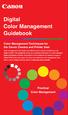 Are Digital Workflows Difficult? Film Adjusting film images require a workflow Checking the film Digital Digital image adjustment is simple and Checking the image On a film camera, you would chose the
Are Digital Workflows Difficult? Film Adjusting film images require a workflow Checking the film Digital Digital image adjustment is simple and Checking the image On a film camera, you would chose the
FILE PREPARATION GUIDE
 Introduction The commercial printing equipment used by is very different to standard desk top printers so it is important that files submitted for printing are prepared properly to ensure they print correctly.
Introduction The commercial printing equipment used by is very different to standard desk top printers so it is important that files submitted for printing are prepared properly to ensure they print correctly.
Lions Clubs International e-district House Content Management System (CMS) Training Guide
 Lions Clubs International e-district House Content Management System (CMS) Training Guide All of the material contained in this guide is the exclusive property of Alkon Consulting Group, Inc. (Alkon).
Lions Clubs International e-district House Content Management System (CMS) Training Guide All of the material contained in this guide is the exclusive property of Alkon Consulting Group, Inc. (Alkon).
Google Apps Migration
 Academic Technology Services Google Apps Migration Getting Started 1 Table of Contents How to Use This Guide... 4 How to Get Help... 4 Login to Google Apps:... 5 Import Data from Microsoft Outlook:...
Academic Technology Services Google Apps Migration Getting Started 1 Table of Contents How to Use This Guide... 4 How to Get Help... 4 Login to Google Apps:... 5 Import Data from Microsoft Outlook:...
Using FileMaker Pro with Microsoft Office
 Hands-on Guide Using FileMaker Pro with Microsoft Office Making FileMaker Pro Your Office Companion page 1 Table of Contents Introduction... 3 Before You Get Started... 4 Sharing Data between FileMaker
Hands-on Guide Using FileMaker Pro with Microsoft Office Making FileMaker Pro Your Office Companion page 1 Table of Contents Introduction... 3 Before You Get Started... 4 Sharing Data between FileMaker
Chapter 4: Website Basics
 1 Chapter 4: In its most basic form, a website is a group of files stored in folders on a hard drive that is connected directly to the internet. These files include all of the items that you see on your
1 Chapter 4: In its most basic form, a website is a group of files stored in folders on a hard drive that is connected directly to the internet. These files include all of the items that you see on your
BASIC PC MAINTENANCE AND BACKUP Lesson 1
 BASIC PC MAINTENANCE AND BACKUP Lesson 1 Table of Contents Lesson 1: Computer Maintenance, Printing, and Finding Help Disk Clean-up, Error-Checking, Defragmentation...2, 3 Learn the Details of Your Computer...4
BASIC PC MAINTENANCE AND BACKUP Lesson 1 Table of Contents Lesson 1: Computer Maintenance, Printing, and Finding Help Disk Clean-up, Error-Checking, Defragmentation...2, 3 Learn the Details of Your Computer...4
Making TIFF and EPS files from Drawing, Word Processing, PowerPoint and Graphing Programs
 Making TIFF and EPS files from Drawing, Word Processing, PowerPoint and Graphing Programs In the worlds of electronic publishing and video production programs, the need for TIFF or EPS formatted files
Making TIFF and EPS files from Drawing, Word Processing, PowerPoint and Graphing Programs In the worlds of electronic publishing and video production programs, the need for TIFF or EPS formatted files
Quick Start Guide. www.uptrendsinfra.com
 Quick Start Guide Uptrends Infra is a cloud service that monitors your on-premise hardware and software infrastructure. This Quick Start Guide contains the instructions to get you up to speed with your
Quick Start Guide Uptrends Infra is a cloud service that monitors your on-premise hardware and software infrastructure. This Quick Start Guide contains the instructions to get you up to speed with your
Preparing Content for self-publishing
 Preparing Content for self-publishing TEXT Check spelling, grammar and punctuation. Fact check! Tip: print out all your text, and ask someone else to proof-read it. Ensure consistency of style: capitalization,
Preparing Content for self-publishing TEXT Check spelling, grammar and punctuation. Fact check! Tip: print out all your text, and ask someone else to proof-read it. Ensure consistency of style: capitalization,
Welcome to Corel VideoStudio Pro X5
 Contents Welcome to Corel VideoStudio Pro X5............................ 2 New Features and Enhancements................................ 4 Getting to Know the Workspace.................................
Contents Welcome to Corel VideoStudio Pro X5............................ 2 New Features and Enhancements................................ 4 Getting to Know the Workspace.................................
Creating Forms With Adobe LiveCycle Designer 8.2
 Creating Forms With Adobe LiveCycle Designer 8.2 Instructional Media Center HCC Version 2 Modified Date 1/20/10 Learning Objectives: At the end of this training session the student will be able to use
Creating Forms With Adobe LiveCycle Designer 8.2 Instructional Media Center HCC Version 2 Modified Date 1/20/10 Learning Objectives: At the end of this training session the student will be able to use
RGB Color Managed Workflow Example
 White Paper 23 Level: Basic Date: May 2008 RGB Color Managed Workflow Example Overview Today s abundance of RGB source art such as digital illustrations, photos, and digital art are routinely repurposed
White Paper 23 Level: Basic Date: May 2008 RGB Color Managed Workflow Example Overview Today s abundance of RGB source art such as digital illustrations, photos, and digital art are routinely repurposed
1. Digital Asset Management User Guide... 2 1.1 Digital Asset Management Concepts... 2 1.2 Working with digital assets... 4 1.2.1 Importing assets in
 1. Digital Asset Management User Guide........................................................................... 2 1.1 Digital Asset Management Concepts........................................................................
1. Digital Asset Management User Guide........................................................................... 2 1.1 Digital Asset Management Concepts........................................................................
Creating a Time-lapse Effect in Corel VideoStudio Pro
 Creating a Time-lapse Effect in Corel VideoStudio Pro Mesmerize your audience by adding some drama to your movie using the Time-lapse effect in Corel VideoStudio Pro. This technique makes your video project
Creating a Time-lapse Effect in Corel VideoStudio Pro Mesmerize your audience by adding some drama to your movie using the Time-lapse effect in Corel VideoStudio Pro. This technique makes your video project
Florida Department of Education Student Performance Standards
 Florida Department of Education Student Performance Standards 2015 2016 Course Title: Digital Photography 1 Course Number: 8201310 Course Credit: 1 Course Description: This course provides competencies
Florida Department of Education Student Performance Standards 2015 2016 Course Title: Digital Photography 1 Course Number: 8201310 Course Credit: 1 Course Description: This course provides competencies
MICROSOFT WINDOWS NAVIGATION
 MICROSOFT WINDOWS NAVIGATION MARGARET E. HEGGAN FREE PUBLIC LIBRARY This walkthrough assumes you have a computer with Microsoft Windows 7 installed. Versions of Microsoft Windows are similar, but different
MICROSOFT WINDOWS NAVIGATION MARGARET E. HEGGAN FREE PUBLIC LIBRARY This walkthrough assumes you have a computer with Microsoft Windows 7 installed. Versions of Microsoft Windows are similar, but different
DIY RESOURCE KIT. creating a. brand
 DIY RESOURCE KIT creating a brand Contents CREATING A LOGO 4 CREATING A LOGO 5 USE OF YOUR LOGO 6 EXAMPLES OF GOOD LOGOS 7 EXAMPLES OF BAD LOGOS 8 COLOUR MODELS 9 FONTS/TYPEFACES 10 CHOOSING BRAND IMAGES
DIY RESOURCE KIT creating a brand Contents CREATING A LOGO 4 CREATING A LOGO 5 USE OF YOUR LOGO 6 EXAMPLES OF GOOD LOGOS 7 EXAMPLES OF BAD LOGOS 8 COLOUR MODELS 9 FONTS/TYPEFACES 10 CHOOSING BRAND IMAGES
Understanding P2 Workflow. Technology Update: USING P2 HD WITH FINAL CUT PRO. when it counts
 Technology Update: Understanding P2 Workflow USING P2 HD WITH FINAL CUT PRO when it counts Computer / OS specs A Macintosh computer with a 500 megahertz (MHz) or faster PowerPC G4 or G5 processor (550
Technology Update: Understanding P2 Workflow USING P2 HD WITH FINAL CUT PRO when it counts Computer / OS specs A Macintosh computer with a 500 megahertz (MHz) or faster PowerPC G4 or G5 processor (550
Calibrating your monitor
 Tutorial Calibrating your monitor Software version: Asanti 2.0 Document version: June 23, 2015 This tutorial demonstrates how to calibrate your monitor with ColorTune Display for color accuracy. 1. Install
Tutorial Calibrating your monitor Software version: Asanti 2.0 Document version: June 23, 2015 This tutorial demonstrates how to calibrate your monitor with ColorTune Display for color accuracy. 1. Install
Color Workflows for Adobe Creative Suite 3. A Self-Help Guide
 Color Workflows for Adobe Creative Suite 3 A Self-Help Guide Adobe Systems Incorporated 345 Park Avenue, San Jose, CA 95110-2704 USA www.adobe.com Adobe, the Adobe logo, Dreamweaver, Illustrator, Photoshop,
Color Workflows for Adobe Creative Suite 3 A Self-Help Guide Adobe Systems Incorporated 345 Park Avenue, San Jose, CA 95110-2704 USA www.adobe.com Adobe, the Adobe logo, Dreamweaver, Illustrator, Photoshop,
Digital Asset Management (DAM) Protecting, preserving, retrieving and distributing digital assets
 Digital Asset Management (DAM) Protecting, preserving, retrieving and distributing digital assets What is DAM? Digital asset management (DAM) consists of management tasks and decisions surrounding the
Digital Asset Management (DAM) Protecting, preserving, retrieving and distributing digital assets What is DAM? Digital asset management (DAM) consists of management tasks and decisions surrounding the
1. Digital Asset Management User Guide... 2 1.1 Digital Asset Management Concepts... 2 1.2 Working with digital assets... 4 1.2.1 Importing assets in
 1. Digital Asset Management User Guide....................................................... 2 1.1 Digital Asset Management Concepts.................................................... 2 1.2 Working with
1. Digital Asset Management User Guide....................................................... 2 1.1 Digital Asset Management Concepts.................................................... 2 1.2 Working with
How To Build An Intranet In Sensesnet.Com
 Sense/Net 6 Evaluation Guide How to build a simple list-based Intranet? Contents 1 Basic principles... 4 1.1 Workspaces... 4 1.2 Lists... 4 1.3 Check-out/Check-in... 5 1.4 Version control... 5 1.5 Simple
Sense/Net 6 Evaluation Guide How to build a simple list-based Intranet? Contents 1 Basic principles... 4 1.1 Workspaces... 4 1.2 Lists... 4 1.3 Check-out/Check-in... 5 1.4 Version control... 5 1.5 Simple
Outlook Tips & Tricks. Training For Current & New Employees
 Outlook Tips & Tricks Training For Current & New Employees The workshop will help build the necessary skills needed to begin using Microsoft Outlook 2010. The participant will learn how to create e-mail
Outlook Tips & Tricks Training For Current & New Employees The workshop will help build the necessary skills needed to begin using Microsoft Outlook 2010. The participant will learn how to create e-mail
IMAGEPRINT GENERAL WORKFLOW
 IMAGEPRINT GENERAL WORKFLOW IMAGEPRINT is RIP Software (Raster Image Processor) that produces the optimum print from a picture file. This method supersedes printing from Photoshop. PREPARE the PHOTO for
IMAGEPRINT GENERAL WORKFLOW IMAGEPRINT is RIP Software (Raster Image Processor) that produces the optimum print from a picture file. This method supersedes printing from Photoshop. PREPARE the PHOTO for
Seeing in black and white
 1 Adobe Photoshop CS One sees differently with color photography than black and white...in short, visualization must be modified by the specific nature of the equipment and materials being used Ansel Adams
1 Adobe Photoshop CS One sees differently with color photography than black and white...in short, visualization must be modified by the specific nature of the equipment and materials being used Ansel Adams
Foxit MobilePDF for ios Quick Guide
 for ios 1 Contents Chapter 1 Description... 3 Chapter 2 Main Menu... 5 Chapter 3 File Management... 7 Chapter 4 Viewing PDF Files... 8 Chapter 5 Annotation... 13 Chapter 6 Signatures... 18 Chapter 7 Text
for ios 1 Contents Chapter 1 Description... 3 Chapter 2 Main Menu... 5 Chapter 3 File Management... 7 Chapter 4 Viewing PDF Files... 8 Chapter 5 Annotation... 13 Chapter 6 Signatures... 18 Chapter 7 Text
Dreamweaver and Fireworks MX Integration Brian Hogan
 Dreamweaver and Fireworks MX Integration Brian Hogan This tutorial will take you through the necessary steps to create a template-based web site using Macromedia Dreamweaver and Macromedia Fireworks. The
Dreamweaver and Fireworks MX Integration Brian Hogan This tutorial will take you through the necessary steps to create a template-based web site using Macromedia Dreamweaver and Macromedia Fireworks. The
ACADEMIC TECHNOLOGY SUPPORT
 ACADEMIC TECHNOLOGY SUPPORT Adobe Photoshop Introduction Part 1 (Basics- Image Manipulation) ats@etsu.edu 439-8611 www.etsu.edu/ats Table of Contents: Overview... 1 Objectives... 1 Basic Graphic Terminology...
ACADEMIC TECHNOLOGY SUPPORT Adobe Photoshop Introduction Part 1 (Basics- Image Manipulation) ats@etsu.edu 439-8611 www.etsu.edu/ats Table of Contents: Overview... 1 Objectives... 1 Basic Graphic Terminology...
Microsoft Outlook 2013 Part 1: Introduction to Outlook
 CALIFORNIA STATE UNIVERSITY, LOS ANGELES INFORMATION TECHNOLOGY SERVICES Microsoft Outlook 2013 Part 1: Introduction to Outlook Fall 2014, Version 1.0 Table of Contents Introduction...3 Starting Outlook...3
CALIFORNIA STATE UNIVERSITY, LOS ANGELES INFORMATION TECHNOLOGY SERVICES Microsoft Outlook 2013 Part 1: Introduction to Outlook Fall 2014, Version 1.0 Table of Contents Introduction...3 Starting Outlook...3
VIRGINIA WESTERN COMMUNITY COLLEGE
 36T Revised Fall 2015 Cover Page 36TITD 112 21TDesigning Web Page Graphics Program Head: Debbie Yancey Revised: Fall 2015 Dean s Review: Deborah Yancey Dean 21T Lab/Recitation Revised Fall 2015 None ITD
36T Revised Fall 2015 Cover Page 36TITD 112 21TDesigning Web Page Graphics Program Head: Debbie Yancey Revised: Fall 2015 Dean s Review: Deborah Yancey Dean 21T Lab/Recitation Revised Fall 2015 None ITD
SMART Board Training Packet. Notebook Software 10.0
 SMART Board Training Packet Notebook Software 10.0 Chris de Treville Chris.deTreville@avispl.com 6301 Benjamin Road Suite 101 Tampa, FL 33634 p: 813.884.7168 f: 813.882.9508 SMART Board Welcome Center
SMART Board Training Packet Notebook Software 10.0 Chris de Treville Chris.deTreville@avispl.com 6301 Benjamin Road Suite 101 Tampa, FL 33634 p: 813.884.7168 f: 813.882.9508 SMART Board Welcome Center
You will need to spend a significant amount of money to buy your own legal copies of the software that we provide in the labs.
 F.A.Q. Should I buy a computer? In the time you are here at the GSAPP you will have nearly unlimited access to computers and a 1-to-1 student to computer ratio for your last 2 years (MArch students work
F.A.Q. Should I buy a computer? In the time you are here at the GSAPP you will have nearly unlimited access to computers and a 1-to-1 student to computer ratio for your last 2 years (MArch students work
Worksheet - Document management and Cloud Services on the ipad
 Worksheet - Document management and Cloud Services on the ipad This worksheet requires installation of the following ipad apps: Adobe Reader, Google Drive, Chrome, Windows Skydrive, Dropbox and Goodreader.
Worksheet - Document management and Cloud Services on the ipad This worksheet requires installation of the following ipad apps: Adobe Reader, Google Drive, Chrome, Windows Skydrive, Dropbox and Goodreader.
In list view, the Finder window displays folder or volume contents as a list, which can be sorted by name, date, kind, or other criteria.
 Using the Finder When you first start up your Mac, you're greeted by the Finder, which allows you to visually access practically everything on your Mac, including applications, hard disks, files, folders,
Using the Finder When you first start up your Mac, you're greeted by the Finder, which allows you to visually access practically everything on your Mac, including applications, hard disks, files, folders,
Welcome to PowerDemo. x-rite calibration Eizo monitors Epson Pro Print Print Media Tips & Tricks. Per Buchmann - Goecker
 Welcome to PowerDemo x-rite calibration Eizo monitors Epson Pro Print Print Media Tips & Tricks Per Buchmann - Goecker Eizo ColorEdge & FlexScan High-end monitors optimized photographers, desktop & graphic
Welcome to PowerDemo x-rite calibration Eizo monitors Epson Pro Print Print Media Tips & Tricks Per Buchmann - Goecker Eizo ColorEdge & FlexScan High-end monitors optimized photographers, desktop & graphic
