METROLOGIC INSTRUMENTS, INC. IS1650 FocusE Area Imaging Bar Code Scanner Installation and User s Guide
|
|
|
- Sarah Simon
- 8 years ago
- Views:
Transcription
1 METROLOGIC INSTRUMENTS, INC. IS1650 FocusE Area Imaging Bar Code Scanner Installation and User s Guide
2 Copyright 2008 by Metrologic Instruments, Inc. All rights reserved. No part of this work may be reproduced, transmitted, or stored in any form or by any means without prior written consent, except by reviewer, who may quote brief passages in a review, or provided for in the Copyright Act of Trademarks Metrologic is a registered trademark of Metrologic Instruments, Inc. Products identified in this document are hereby acknowledged as trademarks, registered or otherwise, of Metrologic Instruments, Inc. or their respective companies.
3 TABLE OF CONTENTS INTRODUCTION Product Overview... 1 Key Product Features... 1 Applications and Protocols... 2 Scanner and Accessories... 3 Design Specifications... 6 BASE MODEL CHARACTERISTICS IS1650 Scanner... 8 Components... 8 Dimensions... 9 Caution and Serial Labels INSTALLATION The PowerLink Cable Cable Installation (Interface Specific) RS232 IS Keyboard Wedge IS Stand Alone Keyboard IS IBM 46xx RS485 IS Low Speed USB IS (Integrated) Full Speed USB IS (Integrated) Flex Stand Installation SCANNER CONFIGURATION Configuration Modes Bar Codes MetroSet Serial Configuration Upgrading the Firmware SCANNER OPERATION Modes of Operation Audible Indicators ii
4 TABLE OF CONTENTS Visual Indicators Failure Modes Depth of Field by Minimum Bar Code Element Width IR Activation Range MAINTENANCE Daily Maintenance TROUBLESHOOTING GUIDE Troubleshooting Symptom / Solution Chart DEFAULT SETTINGS Communication Parameters SCANNER AND CABLE TERMINATIONS Scanner Pinout Connections Cable Connector Configurations PATENTS...43 LIMITED WARRANTY...44 INDEX...45 CONTACT INFORMATION AND OFFICE LOCATIONS...47 iii
5 INTRODUCTION PRODUCT OVERVIEW The IS1650 is a high performance area imaging bar code scanner that utilizes a high-resolution CMOS imaging sensor for unrivaled image quality. The IS1650 is the choice of 2D imaging scanners that delivers superior performance for presentation and fixed-mount applications. The IS1650 employs Omniplanar, Inc. s SwiftDecoder software, for reliable decoding of all 1D and 2D bar code symbologies. Omnidirectional scanning capabilities and an extended depth of field provides aggressive scanning of all standard 1D, RSS, PDF417, micropdf, Composite, Matrix and Postal Codes symbology types. In addition, the IS1650 scanner supports OCR (A, B, & MICR). The IS1650 provides a built-in object detection sensor (IR) that instantly turns on the scanner when an object is presented within the scanner s field of view. Whether fixed mount or in stand, the IS1650 delivers aggressive, convenient hands-free scanner. Firmware updates are easily loaded into Flash memory. KEY PRODUCT FEATURES The IS1650 is equipped with a multitude of standard features including: Automatic Scanning Operation Supports Multiple Interfaces Including USB and Keyboard Wedge Custom Edit the Bar Code Data OPOS and JPOS System Compatible User Replaceable Cables Sunrise 2005 Compliant RoHS Compliant Supports Customer Software Plug-Ins 1
6 INTRODUCTION APPLICATIONS AND PROTOCOLS The model number on each scanner includes the scanner number and factory default communications protocol. SCANNER VERSION IDENTIFIER COMMUNICATION PROTOCOL(S) 14 RS232 (TX, RX, RTS, CTS, DTR) 38 Low Speed USB and RS232 Transmit/Receive IS Keyboard Wedge, Stand-Alone Keyboard and RS232 Transmit/Receive IBM 46xx RS485, Full Speed USB, and RS232 Transmit/Receive The IS with a built-in PC Keyboard Wedge Interface is designed for Keyboard emulation use only. Many RS232 configurable functions are also available as keyboard wedge functions. The following are the most important selectable options specific to the keyboard wedge. Keyboard Type **AT (includes IBM PS2 models 50, 55, 60, 80) IBM PS2 (includes models 30, 70, 8556) Keyboard Country Type *USA Italian Swiss Belgian Japanese Swedish/Finnish French Russian Cyrillic Turkish German Slovenian United Kingdom Hungarian Spanish ** For additional information on the IS1650 s default settings refer to pages For information on how to change the default settings, refer to help files in MetroSet2 or the MetroSelect Single-Line Configuration Guide (MLPN ). 2
7 INTRODUCTION SCANNER AND ACCESSORIES BASIC KIT Part # IS1650 Description Area Imaging Bar Code Scanner MetroSelect Single-Line Configuration Guide* Area Imaging Supplemental Configuration Guide* IS1650 Series Area Imaging Bar Code Scanner Installation and User s Guide* * Also available for download on the Metrologic website - OPTIONAL ACCESSORIES Part # Description AC to DC Power Transformer Regulated 1 AMP output V United States V-240V Continental European V-240V United Kingdom V-240V Australia V-240V China Other items may be ordered for the specific protocol being used. To order additional items, contact the dealer, distributor or call Metrologic s Customer Service Department at ID-METRO or
8 INTRODUCTION SCANNER AND ACCESSORIES OPTIONAL ACCESSORIES Part # Description IS1650 Scanner Interface Specific Cables RS232 PowerLink Cable with Built in Power Jack, straight, black Keyboard Wedge PowerLink Cable with Adapter Cable, straight, black Stand Alone Keyboard PowerLink Cable, straight, black N-3 USB Power/Communication Cable, straight, black MVC-3M106S-IB9 Metrologic Voltage Converter (MVC) Cable* ±12VDC to +5.2VDC, straight, black * Contact a Metrologic customer service representative for additional information on the MVC cable series and the host connections available. Other items may be ordered for the specific protocol being used. To order additional items, contact the dealer, distributor or call Metrologic s Customer Service Department at ID-METRO or
9 INTRODUCTION SCANNER AND ACCESSORIES OPTIONAL ACCESSORIES Part # Description IS1650 Series Stand Installation Guide Flex Stand, Kit Flex Stand, Kit Components a. Stand Base...Qty. 1 b. Flexible Shaft...Qty. 1 c. Flexible Shaft Cover...Qty. 1 d. Scanner Cradle...Qty. 1 e. 1/4" 20 x 1/2" Flat Head Phillips...Qty. 2 f. #8 Round Head Wood Screw...Qty. 2 Other items may be ordered for the specific protocol being used. To order additional items, contact the dealer, distributor or call Metrologic s Customer Service Department at ID-METRO or
10 INTRODUCTION DESIGN SPECIFICATIONS IS1650 DESIGN SPECIFICATIONS OPERATIONAL Light Source: Pulse Duration: Maximum Output of an Osram LED: Depth of Scan Field: Field of View: Minimum Bar Width: Infrared Activation: Decode Capability: LED 645 nm 1 ms to 8 ms Maximum 85 ma emits 3,120 mlm 0 mm 254 mm (0" 10") for mm (13 mil) Bar Code at Default Setting 49 mm W x 19 mm H (1.9" W x 0.8"H) at 20 mm (0.8") 264 mm x 106 mm (10.4"W x 4.2" H) at 280 mm (11.0") mm (5.0 mil) Long Range: 0 mm 203 mm (0" 8") from Window Short Range: 0 mm 101 mm (0" 4") from Window Autodiscriminates All Standard 1-D, RSS, PDF417, micropdf, MaxiCode, Data Matrix, QR Code, UCC, EAN Composites, Postals, Aztec, *OCR (A, B, MICR) (Image Transfer) BMP, TIFF, or JPEG output * Optional Decode Capability System Interfaces: Print Contrast: Number Characters Read: Beeper Operation: Indicators (LED) Default Settings: PC Keyboard Wedge, RS232 (FULL & TTL), IBM 46xx RS485, Stand Alone Keyboard, USB (Low/Full Speed) 20% Minimum Reflectance Difference Up to 80 Data Characters on 1D; 1850 Text Characters for PDF417 7 tones or no beep Blue White Yellow Unit Powered, Ready to Scan Good Read In Stand MECHANICAL Height: 62 mm (2.44") Width: 80 mm (3.15") Depth: 116 mm (4.57") Weight: Termination: 204 g (7.2 oz.) 10 pin modular RJ45 Specifications are subject to change without notice. 6
11 INTRODUCTION DESIGN SPECIFICATIONS (CONT.) IS1650 DESIGN SPECIFICATIONS ELECTRICAL Input Voltage: 5.0VDC ± 0.25V Peak = 2 W (Typical) Power: Operating = 1.65 W (Typical) Idle / Standby = 800 mw (Typical) Peak = 400 ma (Typical) Current: Operation = 330 ma (Typical) Idle / Standby = 160 ma (Typical) DC Transformer: Class 2; 1 AMP For Regulatory Compliance information, see pages ENVIRONMENTAL Temperature: Humidity: Light Levels: Shock: Contaminants: Ventilation: Operating = 0 C to 40 (32 to 104 F) Storage = -40 C to 60 C (-40 F to 140 F) 0% to 95% Relative Humidity, Non-Condensing Up to 100,000 Lux (9,290 Footcandles) Designed to withstand 1.0 m (3.3 ft.) drops Sealed to resist airborne particulate contaminants None required Specifications are subject to change without notice. 7
12 BASE MODEL CHARACTERISTICS IS1650 SCANNER Components Figure 1. Scanner Components 8 Item Description 1 Red Window LED Aperture 2 Blue LED See Visual Indicators (on page 23) 3 White LED See Visual Indicators (on page 23) 4 Yellow LED See Visual Indicators (on page 23) 5 Trigger Initiates Bar Code Read 6 Speaker See Audible Indicators (on page 22) 7 Cable Connection 10-pin RJ45, Female Socket, See Scanner Pinout Connections (on page 36) 8 Cable Release See The PowerLink Cable (on page 11) 9 M3 Mounting Holes M3 Mounting Holes for Mounting Scanner
13 BASE MODEL CHARACTERISTICS IS1650 SCANNER Dimensions Figure 2. Scanner Dimensions Figure 3. M3 Mounting Hole Dimensions Caution: The depth of each mounting hole is 12 mm (0.5"). For fixed mount, the mounting screws should not be over-tightened or go deeper than 10 mm (0.4") passing the bottom surface of the unit. Going further may cause serious damage to the unit and void the manufacturer warranty. 9
14 BASE MODEL CHARACTERISTICS IS1650 SCANNER Caution and Serial Number Labels Each scanner has a label located on the bottom of the unit, as well as text embedded into the bottom casing. This label provides the unit s model number, date of manufacture, serial number, CE and caution information. The following figure gives an example of the label/text and their location. Figure 4. Label Samples and Location Caution: To maintain compliance with applicable standards, all circuits connected to the scanner must meet the requirements for SELV (Safety Extra Low Voltage) according to EN/IEC To maintain compliance with standard CSA-C22.2 No /UL and norm EN/IEC , the power source should meet applicable performance requirements for a limited power source. 10
15 INSTALLATION THE POWERLINK CABLE Connecting Important: If the PowerLink cable is not fully latched, the unit can power intermittently. Figure 5. Figure 6. Disconnecting Before removing the cable from the scanner, Metrologic recommends that the power on the host system is off and the power supply has been disconnected from the PowerLink cable. Figure 7. Releasing the PowerLink Cable 1. Locate the small pin-hole on the bottom of the unit near the cable. 2. Bend an ordinary paperclip into the shape shown above. 3. Insert the paperclip (or other small metallic pin) into the small pin-hole. 4. There will be a faint click. Pull gently on the strain-relief of the PowerLink cable to remove the cable from the unit. 11
16 INSTALLATION CABLE INSTALLATION (INTERFACE SPECIFIC) RS232 IS Turn off the host device. 2. Plug the male 10-pin RJ45 end of the PowerLink cable into the 10-pin socket on the IS1650. There will be an audible click when the connector lock engages. 3. Connect the 9-pin D-type connector of the communication cable to the proper COM port of the host device. 4. Plug the power supply into the power jack on the PowerLink cable. Check the AC input requirements of the power supply verify the voltage matches the AC outlet. The outlet must be located near the equipment and be easily accessible. 5. Connect the power supply transformer to an appropriate AC power outlet. Figure The IS1650 will start to initialize. All LEDs (yellow, white, and blue) will light for approximately two seconds then start to alternately flash. When the scanner has finished initializing the LEDs will stop flashing and the unit will beep three times indicating that the scanner is ready for use. 7. Turn on the host device. Plugging the scanner into a port on the host system does not guarantee that scanned information will be communicated properly to the host system. The scanner is shipped from the factory configured with default settings. Please refer to the MetroSelect Single-Line Configuration Guide (MLPN ) or MetroSet2 s help files for instructions on changing the scanner s configuration. In addition, please check that the scanner and host system are using the same communication protocol. 12 See SELV Power caution statement located on page 10 of this manual.
17 INSTALLATION CABLE INSTALLATION (INTERFACE SPECIFIC) Keyboard Wedge IS Turn off the host device. 2. Plug the 10-pin RJ45 male end of the PowerLink cable into 10-pin socket on the IS1650. There will be an audible click when the connector lock engages. 3. Disconnect the keyboard from the host device. 4. Connect the Y ends of the communication cable to the keyboard and keyboard port on the host device. If necessary, use the male/female adapter cable supplied with the scanner for proper connections. 5. Plug the external power supply (required) into the power jack on the PowerLink cable. Check the AC input requirements of the power supply to verify the voltage matches the AC outlet. The outlet must be located near the equipment and be easily accessible. Figure Connect the power supply transformer to an appropriate AC power outlet. 7. The IS1650 will start to initialize. All LEDs (yellow, white, and blue) will light for approximately two seconds then start to alternately flash. When the scanner has finished initializing the LEDs will stop flashing and the unit will beep three times indicating that the scanner is ready for use. 8. Turn on the host device. Plugging the scanner into a port on the host system does not guarantee that scanned information will be communicated properly to the host system. The scanner is shipped from the factory configured with default settings. Please refer to the MetroSelect Single-Line Configuration Guide (MLPN ) or MetroSet2 s help files for instructions on changing the scanner s configuration. In addition, please check that the scanner and host system are using the same communication protocol. See SELV Power caution statement located on page 10 of this manual. 13
18 INSTALLATION CABLE INSTALLATION (INTERFACE SPECIFIC) Stand Alone Keyboard IS Turn off the host device. 2. Plug the male 10-pin RJ45 end of the PowerLink cable into the 10-pin socket on the IS1650. There will be an audible click when the connector lock engages. 3. Plug the other end of the communication cable into the host s keyboard port. 4. Plug the external power supply (required) into the power jack on the PowerLink cable. Check the AC input requirements of the power supply to verify the voltage matches the AC outlet. The outlet must be located near the equipment and be easily accessible. 5. Connect the power supply transformer to an appropriate AC power outlet. Figure The IS1650 will start to initialize. All LEDs (yellow, white, and blue) will light for approximately two seconds then start to alternately flash. When the scanner has finished initializing the LEDs will stop flashing and the unit will beep three times indicating that the scanner is ready for use. 7. Turn on the host device. Plugging the scanner into a port on the host device does not guarantee that scanned information will be communicated properly to the host device. The scanner is shipped from the factory configured with default settings. Please refer to the MetroSelect Single-Line Configuration Guide (MLPN ) or MetroSet2 s help files for instructions on changing the scanner s configuration. In addition, please check that the scanner and host system are using the same communication protocol. See SELV Power caution statement located on page 10 of this manual. 14
19 INSTALLATION CABLE INSTALLATION (INTERFACE SPECIFIC) IBM 46xx RS485 IS Turn off the host device. 2. Plug the male 10-pin RJ45 end of the MVC cable into the 10-pin socket on the IS1650. There will be an audible click when the connector lock engages. 3. Connect the other end of the MVC cable to the host device. 4. Turn on the host device. 5. The IS1650 will start to initialize. All LEDs (yellow, white, and blue) will light for approximately two seconds then start to alternately flash. When the scanner has finished initializing the LEDs will stop flashing and the unit will beep three times indicating that the scanner is ready for use. Figure 11. Plugging the scanner into a port on the host system does not guarantee that scanned information will be communicated properly to the host system. The scanner is shipped from the factory configured with default settings. Please refer to the MetroSelect Single-Line Configuration Guide (MLPN ) or MetroSet2 s help files for instructions on changing the scanner s configuration. In addition, please check that the scanner and host system are using the same communication protocol. See SELV Power caution statement located on page 10 of this manual. 15
20 INSTALLATION CABLE INSTALLATION (INTERFACE SPECIFIC) Integrated USB: Low Speed IS Full Speed IS Turn off the host device. 2. Plug the male 10-pin RJ45 end of the USB cable into the 10-pin socket on the IS1650. There will be an audible click when the connector lock engages. 3. Plug the USB type A end (locking with power or non-locking, depending upon host setup) of the USB cable into the host s USB port. 4. Turn on the host device. 5. The IS1650 will start to initialize. All LEDs (yellow, white, and blue) will light for approximately two seconds then start to alternately flash. When the scanner has finished initializing the LEDs will stop flashing and the unit will beep three times indicating that the scanner is ready for use. Figure 12. As a default, the IS leaves the factory with USB Keyboard Emulation Mode enabled. For information on configuring the IS for USB Serial Emulation Mode, please refer to the USB section of the MetroSelect Single-Line Configuration Guide (MLPN ). Plugging the scanner into a port on the host device does not guarantee that scanned information will be communicated properly to the host device. The scanner is shipped from the factory configured with default settings. Please refer to the MetroSelect Single-Line Configuration Guide (MLPN ) or MetroSet2 s help files for instructions on changing the scanner s configuration. In addition, please check that the scanner and host system are using the same communication protocol. 16 See SELV Power caution statement located on page 10 of this manual.
21 INSTALLATION FLEX STAND INSTALLATION (OPTIONAL) Metrologic provides two #8 wood screws for securing the stand base to the counter top. The following figure provides the pilot hole dimensions for securing the stand base. Figure 13. Stand Base Hole Pattern (Not to Scale) 17
22 INSTALLATION FLEX STAND INSTALLATION (OPTIONAL) Figure 14. Assembling the Stand 18
23 SCANNER CONFIGURATION CONFIGURATION MODES The IS1650 Series scanner has three modes of configuration. Bar Codes The IS1650 can be configured by scanning the bar codes included in the Metrologic Single-Line Configuration Guide (MLPN ) or the Supplemental Configuration Guide (MLPN ). These manuals can be downloaded FREE of charge from Metrologic s website ( MetroSet2 This user-friendly Windows-based configuration program allows you to simply point-and-click at the desired scanner options. This program can be downloaded FREE of charge from Metrologic s website ( or set-up disks can be ordered by calling ID-METRO. Serial Configuration This mode of configuration is ideal for OEM applications. This mode gives the end-user the ability to send a series of commands using the serial port of the host system. The commands are equivalent to the numerical values of the bar codes located in the MetroSelect Single-Line Configuration Guide (MLPN ). 19
24 SCANNER CONFIGURATION The IS1650 FocusE is part of Metrologic's line of scanners with flash upgradeable firmware. The upgrade process requires a new firmware file supplied to the customer by a customer service representative and Metrologic's MetroSet2 software. A personal computer running Windows 95 or greater with an available RS232 serial or USB port is also required to complete the upgrade. PowerLink Cable # is required when using RS232 for the upgrade process. This cable can be ordered from Metrologic at ID-METRO. Do not use the standard cable supplied with keyboard wedge or RS485 scanner interface kits. If using USB for the upgrade process, the standard USB Type A cable provided with the scanner can be used. To upgrade the firmware in the IS1650: 1. Plug the scanner into a serial communication port on the host system. 2. Start the MetroSet2 software. 3. Click on the plus sign (+) next to Industrial Scanners to expand the supported scanner list. 4. Choose the FocusE from the list. 5. Click on the Configure FocusE Scanner button. 6. Choose Flash Utility from the options list located on the left side of the screen. 7. Click on the Open File button in the Flash Utility window. 8. Locate and open the flash upgrade file supplied by Metrologic. 9. Select the COM port that the scanner is connected to on the host system. 10. Verify the settings listed in the Flash Utility window. 11. Click on the Flash Scanner button to begin the flash upgrade. 12. A message will appear on the screen when the upgrade is complete. Metrologic's customer service department can be reached at ID-METRO or MetroSet2 is available for download, at no additional cost, from 20
25 SCANNER OPERATION MODES OF OPERATION* Presentation Mode, Fixed-Mount or In-Stand (Default) 1. The IR detects an object in the IR activation range and the scanner s light output automatically starts to flash as it attempts to scan the bar code. 2. The scanner continuously attempts to scan the bar code until either it succeeds or the bar code is removed from the scanner s field of view. 3. When scanner successfully reads the bar code it will beep once, the white LED will flash and the decoded data will be transmitted to the host. Single Trigger Mode, Out-of-Stand * The IS1650 can switch into different modes of operation using the MetroSet2 Software or Area Imaging Supplemental Guide ( ). 1. The IR detects an object in the IR activation range and automatically turns on linear illumination. 2. Aim the scanner s line of light over the bar code. 3. Press the trigger to initiate scanning. The scanner s light output will start to flash as it attempts to scan the bar code. If the trigger is released the scanner will stop trying to scan. 4. When scanner successfully reads the bar code it will beep once, the white LED will flash and the decoded data will be transmitted to the host. Figure 15. Single Trigger Mode, Out-of-Stand * For additional configurable modes of operation, please refer to the Area Imaging Supplemental Configuration Guide (MLPN ). 21
26 SCANNER OPERATION AUDIBLE INDICATORS When the IS1650 is in operation, it provides audible feedback. These sounds indicate the status of the scanner. Eight settings are available for the tone of the beep (normal, 6 alternate tones and no tone). To change the tone, refer to the MetroSelect Single-Line Configuration Guide (MLPN ) or MetroSet2 s help files. One Beep When the scanner successfully reads a bar code, it will beep once and the white LED will turn on indicating data is being transmitted. If the scanner does not beep once and the white light does not turn on, then the bar code has not been successfully read. Short Razzberry Tone This tone is a failure indicator (see Failure Modes on page 24). Long Razzberry Tone This tone is a failure indicator (see Failure Modes on page 24). Three Beeps - At Power Up When IS1650 first receives power, it will start an initialization sequence. All LEDs (yellow, white, and blue) will light for approximately two seconds then start to flash alternately. When the scanner has finished initializing the LEDs will stop flashing and the unit will beep three times indicating that the scanner is ready for use. Three Beeps - Configuration Mode When entering configuration mode, the white LED will flash while the scanner will simultaneously beep three times. The white and blue LEDs will continue to flash while in this mode. Upon exiting configuration mode, the scanner will beep three times, and the LEDs will stop flashing. When configured, three beeps can also indicate a communications timeout during normal scanning mode. When using single-code-configuring, the scanner will beep three times: a normal tone followed by a short pause, a high tone and then a low tone. This indicates that the single configuration bar code has successfully configured the scanner. 22
27 SCANNER OPERATION VISUAL INDICATORS The IS1650 has three LED indicators (yellow, white and blue) located on the top of the scanner. When the scanner is on, the flashing or constant activity of the LEDs indicates the status of the current scan and the scanner. No LEDs are Illuminated The LEDs will not illuminate if the scanner is not receiving power from the host or transformer. The scanner is in stand-by mode. Present a bar code to the scanner and the blue LED will turn on when the IR detects the object. Steady Yellow The yellow LED illuminates when the scanner is in the stand. Figure 16. Steady Blue The blue LED illuminates when the scanner is active and linear illumination is on or when the scanner is attempting to decode a bar code. Steady Blue and Single White Flash When the scanner successfully reads a bar code, it will beep once and the white LED will turn on indicating data is transmitting. If the scanner does not beep once and the white light does not turn on, then the bar code has not been read successfully. Steady White When the scanner successfully reads a bar code, it will beep once and the white LED will turn on indicating that data is transmitting. After a successful scan, the scanner transmits the data to the host device. Some communication modes require that the host inform the scanner when data is ready to be received. If the host is not ready to accept the information, the scanner s white LED will remain on until the data can be transmitted. Alternating Flashing of Blue and White This indicates the scanner is in configuration mode. A short razzberry tone indicates that an invalid bar code has been scanned while in this mode. Flashing Blue The blue LED will flash if the trigger is pressed while the scanner is in the in-stand presentation mode. The blue LED will stop flashing after a brief period of time. 23
28 SCANNER OPERATION FAILURE MODES Long Razzberry Tone During Power Up Failed to initialize or configure the scanner. If the scanner does not respond after reprogramming, return the scanner for repair. Short Razzberry Tone During Scanning An invalid bar code has been scanned when in configuration. 24
29 SCANNER OPERATION DEPTH OF FIELD BY MINIMUM BAR CODE ELEMENT WIDTH MINIMUM BAR CODE ELEMENT WIDTH 1D PDF A B C D E F G mm mils Figure 17. Depth of Field by Minimum Bar Code Element Width Specifications are subject to change without notice. 25
30 SCANNER OPERATION IR ACTIVATION RANGE The IS1650 has a built in object detection sensor that instantly turns on the scanner when an object is presented within the scanner s IR activation Area. Figure 18. IR Activation Area Specifications are subject to change without notice. 26
31 MAINTENANCE DAILY MAINTENANCE Smudges and dirt on the unit's window can interfere with the unit's performance. If the window requires cleaning, use only a mild glass cleaner containing no ammonia. When cleaning the window, spray the cleaner onto a lint free, nonabrasive cleaning cloth then gently wipe the window clean. If the unit's case requires cleaning, use a mild cleaning agent that does not contain strong oxidizing chemicals. Strong cleaning agents may discolor or damage the unit's exterior. 27
32 TROUBLESHOOTING GUIDE The following guide is for reference purposes only. Contact a Metrologic representative at ID-Metro or to preserve the limited warranty terms. All Interfaces IS1650 Series Troubleshooting Symptom / Solution Chart Symptoms Possible Causes Solution No LEDs, beep or illumination No power is being supplied to the scanner. No power is being supplied to the scanner from the host. Check transformer, outlet and power strip. Make sure the cable is plugged into the scanner. Some host systems cannot supply enough current to power the A power supply may be required. The wrong communication cable has been used. Check that the communication cable matches the unit type and scanner configuration. Long Razz tone on power up There has been a scanner configuration failure. There has been a diagnostic failure. Contact a Metrologic service representative, if the unit will not hold the saved configuration. Contact a Metrologic service representative, if the unit will not function. Long Razz tone when exiting configuration mode There was a failure saving the new configuration. Re-try to configure the scanner. Contact a Metrologic service representative if the unit will not hold the saved configuration. Long Razz tone There is a scanning mechanism failure. Contact a Metrologic service representative. Short Razz tone in configuration mode An invalid bar code has been scanned. Scan a valid bar code or quit configuration mode. 28
33 TROUBLESHOOTING GUIDE Symptoms Possible Causes Solution The unit powers up, but does not beep when bar code is scanned. The beeper is disabled and no tone is selected. Enable the beeper and select a tone. The unit powers up, but does not scan and/or beep. The bar code symbology trying to be scanned is not enabled. UPC/EAN, Code 39, interleaved 2 of 5, Code 93, Code 128, Codabar and PDF are enabled by default. Verify that the type of bar code being read has been selected. The unit powers up, but does not scan and/or beep. The scanner is trying to scan a bar code that does not match the configured criteria. Verify that the bar code being scanned falls into the configured criteria (i.e. character length lock or minimum bar code length settings). The following item is only relevant for RS232 and serial emulation USB Interfaces. The unit scans a bar code, but locks up after the first scan and the white LED stays on. The scanner is configured to support some form of host handshaking but is not receiving the signal. If the scanner is setup to support ACK/NAK, RTS/CTS, or XON/XOFF, verify that the host cable and host are supporting the handshaking properly. The unit scans, but the data transmitted to the host is incorrect. The scanner s data format does not match the host system requirements. Verify that the scanner s data format matches that required by the host. Make sure that the scanner is connected to the proper host port. 29
34 TROUBLESHOOTING GUIDE Symptoms Possible Causes Solution The unit beeps at some bar codes and NOT for others of the same bar code symbology. The bar code may have been printed incorrectly. The scanner is not configured correctly for this type of bar code. The minimum symbol length setting does not work with the bar code. Check if it is a check digit/character/or border problem. Check if check digits are set properly. Check if the correct minimum symbol length is set. The unit scans the bar code but there is no data. The configuration is not set correctly. Make sure the scanner is configured for the appropriate mode. The next four items are only relevant for a Keyboard Wedge interface. The unit scans but the data is not correct. The configuration is not set correctly. The scanner and host may not be configured for the same interface parameters. Make sure that the proper PC type AT, or PS2 is selected. Verify correct country code and data formatting are selected. Adjust inter-character delay symptom. Check that the scanner and the host are configured for the same interface parameters. 30
35 TROUBLESHOOTING GUIDE Symptoms Possible Causes Solution The unit is transmitting each character twice. The configuration is not set correctly. Increase interscan code delay setting. Adjust whether the F0 break is transmitted. It may be necessary to try this in both settings. Alpha characters show as lower case. The computer is in Caps Lock mode. Enable Caps Lock detect setting of the scanner to detect if the PC is operating in Caps Lock. Everything works except for a couple of characters. These characters may not be supported by that country s key look up table. Try operating the scanner in Alt mode. The following item is only relevant for an RS232 interface. The unit powers up OK and scans OK but does not communicate properly with the host. The com port at the host is not working or not configured properly. The cable is not connected to the correct com port. Check to make sure that the baud rate and parity of the scanner and the communication port match and the program is looking for RS232 data. Check to make sure that the cable is connected to the correct com port. Characters are being dropped. Inter-character delay needs to be added to the transmitted output. Add some inter-character delay to the transmitted output by using the Configuration Guides (MLPN and ). 31
36 DEFAULT SETTINGS Many functions of the scanner can be configured that is, enabled or disabled. The scanner is shipped from the factory configured to a set of default conditions. The default parameter of the scanner has an asterisk (*) in the charts on the following pages. If an asterisk is not in the default column then the default setting is OFF or DISABLED. Not every interface supports every parameter. If the interface supports a parameter listed in the charts on the following pages, a check mark ( ) will appear. PARAMETER DEFAULT RS232 IBM 46XX RS485 KBW & KEYBOARD USB Multi-Try Trigger, Out-of-Stand Presentation Mode, In-Stand * Presentation Mode, Out-of-Stand * Continuous Trigger Single Trigger Aiming in Trigger and Continuous Modes * Aiming in Presentation Mode * Long-Range In-Stand * Short-Range In-Stand Long-Range Out-of-Stand * Short-Range Out-of-Stand UPC/EAN * Code 128 * Code 93 * Codabar * Interleaved 2 of 5 (ITF) * MOD 10 check on ITF Code 11 Code 39 * Full ASCII Code 39 PDF * Data Matrix QR Code 32
37 DEFAULT SETTINGS PARAMETER DEFAULT RS232 IBM 46XX RS485 KBW & KEYBOARD USB Maxicode Aztec Postals Mod 43 Check on Code 39 MSI-Plessy 10/10 Check Digit MSI-Plessy Mod 10 Check Digit * Paraf Support ITF ITF Symbol Lengths Variable Symbol Length Lock None Beeper tone Normal Beep/transmit sequence Before transmit Communication timeout None Razzberry tone on timeout Three beeps on timeout Same symbol rescan timeout: 1000 msecs Same symbol rescan timeout configurable in 50 msec steps (maximum of 6.35 sec.) * No Same symbol timeout Infinite Same symbol timeout Inter-character delay configurable in 1 msec steps (maximum of 255 msecs) Number of scan buffers (maximum) 1 msecs 10 msecs in KBW 8 Transmit UPC-A check digit * Transmit UPC-E check digit Expand UPC-E Convert UPC-A to EAN-13 33
38 DEFAULT SETTINGS PARAMETER DEFAULT RS232 IBM 46XX RS485 KBW & KEYBOARD Transmit lead zero on UPC-E Transmit UPC-A number system * Transmit UPC-A Manufacturer ID# * Transmit UPC-A Item ID# * Transmit Codabar Start/Stop Characters USB CLSI Editing (Enable) Transmit Mod 43 Check digit on Code 39 Transmit Mod 10/ITF Transmit MSI-Plessy Parity No Baud Rate Data Bits * 7 Data Bits Stop Bits 1 Transmit Sanyo ID Characters Nixdorf ID LRC Enabled UPC Prefix UPC Suffix Carriage Return * Line Feed-Disabled by default in KBW * Tab Prefix Tab Suffix DE Disable Command Enable Command DTR Handshaking support RTS/CTS Handshaking Character RTS/CTS * Message RTS/CTS 34
39 DEFAULT SETTINGS PARAMETER DEFAULT RS232 IBM 46XX RS485 KBW & KEYBOARD USB XON/XOFF Handshaking ACK/NAK Two Digit Supplements Five Digit Supplements Bookland 977 (2 digit) Supplemental Requirement Supplements are not Required * Two Digit Redundancy * Five digit Redundancy Coupon Code 128 Configurable Code Lengths 7 avail Code Selects with configurable Code Length Locks 3 avail Configurable Prefix characters 10 avail Suffix characters 10 avail Prefixes for Individual Code types Editing Function/Control Key Support * Omnidirectional Scanning * Linear Only Scanning Linear 1D / Omni 2D These options are mutually exclusive. One cannot be used in conjunction with the other. 35
40 SCANNER AND CABLE TERMINATIONS SCANNER PINOUT CONNECTIONS The IS1650 scanner interfaces terminate to a 10-pin, RJ45 Female Socket. The serial number label indicates the interface enabled when the scanner is shipped from the factory. IS RS232 Pin Function 1 Ground 2 RS232 Transmit Output 3 RS232 Receive Input 4 RTS Output 5 CTS Input 6 DTR Input 7 Reserved 8 Reserved 9 +5VDC 10 Shield Ground IS , Keyboard Wedge & Stand-Alone Keyboard Figure 19. Pin Function 1 Ground 2 RS232 Transmit Output 3 RS232 Receive Input 4 PC Data 5 PC Clock 6 KB Clock 7 PC +5V 8 KB Data 9 +5VDC 10 Shield Ground 36
41 SCANNER AND CABLE TERMINATIONS SCANNER PINOUT CONNECTIONS IS Low Speed USB Pin Function 1 Ground 2 RS232 Transmit Output 3 RS232 Receive Input 4 RTS Output 5 CTS Input 6 USB D+ 7 V USB 8 USB D- 9 +5VDC 10 Shield Ground IS IBM 46xx RS485 / Full Speed USB Pin Function 1 Ground 2 RS232 Transmit Output 3 RS232 Receive Input 4 IBM A+ 5 IBM B- 6 USB D+ 7 V USB 8 USB D- 9 +5VDC 10 Shield Ground Figure
42 SCANNER AND CABLE TERMINATIONS CABLE CONNECTOR CONFIGURATIONS (HOST END) Standard PowerLink Cable , Straight Pin Function 1 Shield Ground 2 RS232 Transmit Output 3 RS232 Receive Input 4 DTR Input/Light Pen Source 5 Power/Signal Ground 6 Reserved 7 CTS Input 8 RTS Output 9 +5VDC 9-Pin D-Type Connector Stand Alone PowerLink Keyboard Cable , Straight Pin Function 1 PC Data 2 NC 3 Power Ground 4 +5VDC PC Power to KB 5 PC Clock 6 NC Pin Male Mini-DIN Connector USB Power/Communication Cable N-3, Straight Pin Function 1 PC +5V/V_USB 2 D- 3 D+ 4 Ground Shield Shield USB Non-Locking 38
43 SCANNER AND CABLE TERMINATIONS CABLE CONNECTOR CONFIGURATIONS (HOST END) Pin Keyboard Wedge Cable , Straight Function 1 Keyboard Clock 2 Keyboard Data 3 No Connect 4 Power Ground 5 +5 VDC Pin 1 PC Data 2 No Connect 3 Power Ground 4 +5 VDC 5 PC Clock 6 No Connect Function Pin DIN, Female Pin DIN, Male Metrologic will supply an adapter cable with a 5-pin DIN male connector on one end and a 6-pin mini DIN female connector on the other. According to the termination required, connect the appropriate end of the adapter cable to the PowerLink cable, leaving the necessary termination exposed for connecting to the keyboard and the keyboard port on the PC. Keyboard Wedge Adapter Cable Pin Function 1 PC Clock 2 PC Data 3 No Connect 4 Power Ground 5 +5 VDC Pin Function 1 Keyboard Data 2 No Connect 3 Power Ground 4 +5 VDC 5 Keyboard Clock 6 No Connect Pin DIN, Male pin Mini DIN, Female 39
44 REGULATORY COMPLIANCE Safety ITE Equipment IEC , EN LED Class 1 LED Product: IEC :1993+A1+A2, EN :1994+A1+A2 Caution Use of controls or adjustments or performance of procedures other than those specified herein may result in hazardous radiation exposure. Under no circumstances should the customer attempt to service the LED scanner. Never attempt to look at the LED beam, even if the scanner appears to be nonfunctional. Never open the scanner in an attempt to look into the device. Doing so could result in hazardous radiation exposure. The use of optical instruments with the LED equipment will increase eye hazard. Atención La modificación de los procedimientos, o la utilización de controles o ajustes distintos de los especificados aquí, pueden provocar una exposición de luz brillante peligrosa. Bajo ninguna circunstancia el usuario deberá realizar el mantenimiento del LED (Diodo Emisor de Luz) del lector. Ni intentar mirar al haz del LED incluso cuando este no esté operativo. Tampoco deberá abrir el lector para examinar el aparato. El hacerlo puede conllevar una exposición peligrosa a la luz del LED. El uso de instrumentos ópticos con el equipo LED puede incrementar el riesgo para la vista. Attention L'emploi de commandes, réglages ou procédés autres que ceux décrits ici peut entraîner de graves irradiations. Le client ne doit en aucun cas essayer d'entretenir lui-même le scanner ou la LED. Ne regardez jamais directement le rayon LED, même si vous croyez que le scanner est inactif. N'ouvrez jamais le scanner pour regarder dans l'appareil. Ce faisant, vous vous exposez à un risque d irradiation. L'emploi d'appareils optiques avec cet équipement à LED augmente le risque d'endommagement de la vision. Achtung Die Verwendung anderer als der hier beschriebenen Steuerungen, Einstellungen oder Verfahren kann eine gefährliche Licht emittierender Dioden strahlung hervorrufen. Der Kunde sollte unter keinen Umständen versuchen, den Licht emittierender Dioden-Scanner selbst zu warten. Sehen Sie niemals in den Licht emittierender Diodenstrahl, selbst wenn Sie glauben, daß der Scanner nicht aktiv ist. Öffnen Sie niemals den Scanner, um in das Gerät hineinzusehen. Wenn Sie dies tun, können Sie sich einer gefährlichen Licht emittierender Diodenstrahlung aussetzen. Der Einsatz optischer Geräte mit dieser Laserausrüstung erhöht das Risiko einer Sehschädigung. Attenzione L'utilizzo di sistemi di controllo, di regolazioni o di procedimenti diversi da quelli descritti nel presente Manuale può provocare delle rischiose esposizioni radiattive. Il cliente non deve assolutamente tentare di riparare egli stesso lo scanner LED (o diodo emettitore di luce). Non guardate mai il raggio LED (d. emettitore di luce), anche se credete che lo scanner non sia attivo. Non aprite mai lo scanner per guardare dentro l'apparecchio. Facendolo potete esporvi ad una radiazione rischiosa. L'uso di apparecchi ottici, equipaggiati con raggi LED (d. emettitori di luce), aumenta il rischio di danni alla vista. 40
45 REGULATORY COMPLIANCE EMC Emissions FCC Part 15, ICES-003, CISPR 22, EN Immunity CISPR 24, EN Changes or modifications not expressly approved by the party responsible for compliance could void the user s authority to operate the equipment. Class A Devices The following is applicable when the scanner cable is greater in length than 3 meters (9.8 feet) when fully extended: Les instructions ci-dessous s appliquent aux cables de scanner dépassant 3 métres (9.8 pieds) de long en extension maximale: Folgendes trifft zu, wenn das Scannerkabel länger als 3 Meter ist: This equipment has been tested and found to comply with limits for a Class A digital device, pursuant to part 15 of the FCC Rules. These limits are designed to provide reasonable protection against harmful interference when the equipment is operated in a commercial environment. This equipment generates, uses and can radiate radio frequency energy and, if not installed and used in accordance with the instruction manual, may cause harmful interference to radio communications. Operation of this equipment in a residential area is likely to cause harmful interference, in which case the user will be required to correct the interference at their own expense. Any unauthorized changes or modifications to this equipment could void the user s authority to operate this device. This device complies with part 15 of the FCC Rules. Operation is subject to the following two conditions: (1) This device may not cause harmful interference, and (2) this device must accept any interference received, including interference that may cause undesired operation. Notice This Class A digital apparatus complies with Canadian ICES-003. Remarque Cet appareil numérique de classe A est conforme à la norme canadienne NMB-003. European Standard Warning This is a class A product. In a domestic environment this product may cause radio interference in which case the user may be required to take adequate measures. Funkstöreigenschaften nach EN55022:1998 Warnung! Dies ist eine Einrichtung der Klasse A. Diese Einrichtung kann im Wohnbereich Funkstörungen verursachen. In diesem Fall kann vom Betreiber verlangt werden, angemessene Massnahmen durchzuführen. Standard Europeo Attenzione Questo e un prodotto di classe A. Se usato in vicinanza di residenze private potrebbe causare interferenze radio che potrebbero richiedere all utilizzatore opportune misure. Attention Ce produit est de classe A. Dans un environnement domestique, ce produit peut être la cause d interférences radio. Dans ce cas l utiliseteur peut être amené à predre les mesures adéquates. 41
46 REGULATORY COMPLIANCE EMC Changes or modifications not expressly approved by the party responsible for compliance could void the user s authority to operate the equipment. Class B Devices The following is applicable when the scanner cable is less than 3 meters (9.8 feet) in length when fully extended: Les instructions ci-dessous s appliquent aux cables de scanner ne dépassant pas 3 métres (9.8 pieds) de long en extension maximale: Folgendes trifft zu, wenn das Scannerkabel kürzer als 3 Meter ist: This device complies with Part 15 of the FCC Rules. Operation is subject to the following two conditions: (1) This device may not cause harmful interference, and (2) this device must accept any interference received, including interference that may cause undesired operation. This equipment has been tested and found to comply with the limits for a Class B digital device, pursuant to Part 15 of the FCC rules. These limits are designed to provide reasonable protection against harmful interference in a residential installation. This equipment generates, uses and can radiate radio frequency energy and, if not installed and used in accordance with the instructions, may cause harmful interference to radio communications. However, there is no guarantee that interference will not occur in a particular installation. If this equipment does cause harmful interference to radio or television reception, which can be determined by turning the equipment off and on, the user is encouraged to try to correct the interference by one or more of the following measures: Reorient or relocate the receiving antenna Increase the separation between the equipment and receiver Connect the equipment into an outlet on a circuit different from that to which the receiver is connected Consult the dealer or an experienced radio/tv technician for help Notice This Class B digital apparatus complies with Canadian ICES-003. Remarque Cet appareil numérique de classe B est conforme à la norme canadienne NMB
47 PATENTS This METROLOGIC product may be covered by, but not limited to, one or more of the following U.S. Patents: U.S. Patent No.: 7,086,595; 7,128,266; 7,213,762; 7,216,810; 7,225,988; 7,225,989; 7,237,722; 7,240,844; 7,240,844; 7,243,847; 7,255,279; 7,267,282; 7,270,272; 7,273,180; 7,278,575; 7,281,661; 7,284,705; 7,293,714; 7,299,986; 7,320,431; 7,325,738 No license right or sublicense is granted, either expressly or by implication, estoppel, or otherwise, under any METROLOGIC or third party intellectual property rights (whether or not such third party rights are licensed to METROLOGIC), including any third party patent listed above, except for an implied license only for the normal intended use of the specific equipment, circuits, and devices represented by or contained in the METROLOGIC products that are physically transferred to the user, and only to the extent of METROLOGIC S license rights and subject to any conditions, covenants and restrictions therein. Other worldwide patents pending. 43
48 LIMITED WARRANTY The IS1650 series scanners are manufactured by Metrologic at its Suzhou, China facility. The IS1650 series scanners have a two (2) year limited warranty from the date of manufacture. Metrologic warrants and represents that all IS1650 series scanners are free of all defects in material, workmanship and design, and have been produced and labeled in compliance with all applicable U.S. Federal, state and local laws, regulations and ordinances pertaining to their production and labeling. This warranty is limited to repair, replacement of product or refund of product price at the sole discretion of Metrologic. Faulty equipment must be returned to one of the following Metrologic repair facilities: Blackwood, New Jersey, USA; Madrid, Spain; or Suzhou, China. To do this, contact the appropriate Metrologic Customer Service/Repair Department to obtain a Returned Material Authorization (RMA) number. In the event that it is determined the equipment failure is covered under this warranty, Metrologic shall, at its sole option, repair the Product or replace the Product with a functionally equivalent unit and return such repaired or replaced Product without charge for service or return freight, whether distributor, dealer/reseller, or retail consumer, or refund an amount equal to the original purchase price. This limited warranty does not extend to any Product which, in the sole judgment of Metrologic, has been subjected to abuse, misuse, neglect, improper installation, or accident, nor any damage due to use or misuse produced from integration of the Product into any mechanical, electrical or computer system. The warranty is void if: (i) the case of Product is opened by anyone other than Metrologic s repair department or authorized repair centers; or (ii) any software is installed on the Product other than a software program approved by Metrologic. THIS LIMITED WARRANTY, EXCEPT AS TO TITLE, IS IN LIEU OF ALL OTHER WARRANTIES OR GUARANTEES, EITHER EXPRESS OR IMPLIED, AND SPECIFICALLY EXCLUDES, WITHOUT LIMITATION, WARRANTIES OF MERCHANTABILITY AND FITNESS FOR A PARTICULAR PURPOSE UNDER THE UNIFORM COMMERCIAL CODE, OR ARISING OUT OF CUSTOM OR CONDUCT. THE RIGHTS AND REMEDIES PROVIDED HEREIN ARE EXCLUSIVE AND IN LIEU OF ANY OTHER RIGHTS OR REMEDIES. IN NO EVENT SHALL METROLOGIC BE LIABLE FOR ANY INDIRECT OR CONSEQUENTIAL DAMAGES, INCIDENTAL DAMAGES, DAMAGES TO PERSON OR PROPERTY, OR EFFECT ON BUSINESS OR PROPERTY, OR OTHER DAMAGES OR EXPENSES DUE DIRECTLY OR INDIRECTLY TO THE PRODUCT, EXCEPT AS STATED IN THIS WARRANTY. IN NO EVENT SHALL ANY LIABILITY OF METROLOGIC EXCEED THE ACTUAL AMOUNT PAID TO METROLOGIC FOR THE PRODUCT. METROLOGIC RESERVES THE RIGHT TO MAKE ANY CHANGES TO THE PRODUCT DESCRIBED HEREIN. CORPORATE HEADQUARTERS, NORTH AMERICA METROLOGIC EUROPEAN REPAIR CENTER (MERC) Metrologic Instruments, Inc. Metrologic Eria Ibérica, SL 90 Coles Rd. C/Alfonso Gomez, 38-40, 1D Blackwood, NJ Madrid Customer Service Department Tel: Tel: ID-METRO Fax: Fax: info@metrologic.com MTLG AUTO ID INSTRUMENTS (SHANGHAI) CO., LTD Suzhou Sales Office BLK A, Room# 03/03-04 No.5 Xinghan Street, Xinsu Industrial Square China-Singapore Suahou Industrial Park, Suzhou, PRC Tel: Fax: info@cn.metrologic.com 44
METROLOGIC INSTRUMENTS, INC. MS1690 Focus Area Imaging Bar Code Scanner Installation and User s Guide
 METROLOGIC INSTRUMENTS, INC. MS1690 Focus Area Imaging Bar Code Scanner Installation and User s Guide Copyright 2005 by Metrologic Instruments, Inc. All rights reserved. No part of this work may be reproduced,
METROLOGIC INSTRUMENTS, INC. MS1690 Focus Area Imaging Bar Code Scanner Installation and User s Guide Copyright 2005 by Metrologic Instruments, Inc. All rights reserved. No part of this work may be reproduced,
METROLOGIC INSTRUMENTS, INC. MS1690 Focus Area Imaging Bar Code Scanner Installation and User s Guide
 METROLOGIC INSTRUMENTS, INC. MS1690 Focus Area Imaging Bar Code Scanner Installation and User s Guide Copyright 2005 by Metrologic Instruments, Inc. All rights reserved. No part of this work may be reproduced,
METROLOGIC INSTRUMENTS, INC. MS1690 Focus Area Imaging Bar Code Scanner Installation and User s Guide Copyright 2005 by Metrologic Instruments, Inc. All rights reserved. No part of this work may be reproduced,
Products and brand names mentioned in this document are trademarks of their respective companies.
 Copyright 2006 by Metrologic Instruments, Inc. All rights reserved. No part of this work may be reproduced, transmitted, or stored in any form or by any means without prior written consent, except by reviewer,
Copyright 2006 by Metrologic Instruments, Inc. All rights reserved. No part of this work may be reproduced, transmitted, or stored in any form or by any means without prior written consent, except by reviewer,
Laser Barcode Scanner
 Laser Barcode Scanner User s Manual FCC Compliance This equipment has been tested and found to comply with the limits for a Class A digital device, pursuant to Part 15 of the FCC Rules. These limits are
Laser Barcode Scanner User s Manual FCC Compliance This equipment has been tested and found to comply with the limits for a Class A digital device, pursuant to Part 15 of the FCC Rules. These limits are
MS9500 SERIES VOYAGER PRODUCT GUIDE. Single Line, Hand-Held, 1D, High-Density 1D, PDF-417 2D and Wireless Laser Bar Code Scanners
 MS9500 SERIES VOYAGER PRODUCT GUIDE Single Line, Hand-Held, 1D, High-Density 1D, PDF-417 2D and Wireless Laser Bar Code Scanners Contents About Voyager Scanners Voyager Selection Chart MS9520 Voyager MS9540
MS9500 SERIES VOYAGER PRODUCT GUIDE Single Line, Hand-Held, 1D, High-Density 1D, PDF-417 2D and Wireless Laser Bar Code Scanners Contents About Voyager Scanners Voyager Selection Chart MS9520 Voyager MS9540
METROLOGIC INSTRUMENTS, INC. IS6520/MS6520 Cubit Series Omnidirectional Bar Code Scanner Installation and User s Guide
 METROLOGIC INSTRUMENTS, INC. IS6520/MS6520 Cubit Series Omnidirectional Bar Code Scanner Installation and User s Guide LOCATIONS Corporate Headquarters North America Metrologic Instruments, Inc. Customer
METROLOGIC INSTRUMENTS, INC. IS6520/MS6520 Cubit Series Omnidirectional Bar Code Scanner Installation and User s Guide LOCATIONS Corporate Headquarters North America Metrologic Instruments, Inc. Customer
METROLOGIC INSTRUMENTS, INC. MS3580 QuantumT Installation and User's Guide
 METROLOGIC INSTRUMENTS, INC. MS3580 QuantumT Installation and User's Guide Copyright 2005 by Metrologic Instruments, Inc. All rights reserved. No part of this work may be reproduced, transmitted, or stored
METROLOGIC INSTRUMENTS, INC. MS3580 QuantumT Installation and User's Guide Copyright 2005 by Metrologic Instruments, Inc. All rights reserved. No part of this work may be reproduced, transmitted, or stored
Laser Barcode Scanner User s Manual
 Laser Barcode Scanner User s Manual FCC Compliance This equipment has been tested and found to comply with the limits for a Class A digital device, pursuant to Part 15 of the FCC Rules. These limits are
Laser Barcode Scanner User s Manual FCC Compliance This equipment has been tested and found to comply with the limits for a Class A digital device, pursuant to Part 15 of the FCC Rules. These limits are
QuantumT 3580. Omnidirectional Laser Scanner. User s Guide
 QuantumT 3580 Omnidirectional Laser Scanner User s Guide Disclaimer Honeywell International Inc. ( HII ) reserves the right to make changes in specifications and other information contained in this document
QuantumT 3580 Omnidirectional Laser Scanner User s Guide Disclaimer Honeywell International Inc. ( HII ) reserves the right to make changes in specifications and other information contained in this document
METROLOGIC INSTRUMENTS, INC. MS9590 VoyagerGS Single-Line Hand Held Laser Scanner Installation and User's Guide
 METROLOGIC INSTRUMENTS, INC. MS9590 VoyagerGS Single-Line Hand Held Laser Scanner Installation and User's Guide Copyright 2007 by Metrologic Instruments, Inc. All rights reserved. No part of this work
METROLOGIC INSTRUMENTS, INC. MS9590 VoyagerGS Single-Line Hand Held Laser Scanner Installation and User's Guide Copyright 2007 by Metrologic Instruments, Inc. All rights reserved. No part of this work
QUICK START GUIDE. Wasp WLS 9500. www.waspbarcode.com
 QUICK START GUIDE Wasp WLS 9500 www.waspbarcode.com LED Scan Window Beeper Trigger CORD ATTACHMENT Model Number and Serial Number appear here. Cable interface Interface cable modular connector Interface
QUICK START GUIDE Wasp WLS 9500 www.waspbarcode.com LED Scan Window Beeper Trigger CORD ATTACHMENT Model Number and Serial Number appear here. Cable interface Interface cable modular connector Interface
VoyagerGS 9590 Series
 VoyagerGS 9590 Series Single-Line Hand Held Laser Scanner User's Guide Disclaimer Honeywell International Inc. ( HII ) reserves the right to make changes in specifications and other information contained
VoyagerGS 9590 Series Single-Line Hand Held Laser Scanner User's Guide Disclaimer Honeywell International Inc. ( HII ) reserves the right to make changes in specifications and other information contained
METROLOGIC INSTRUMENTS, INC. MetroSelect Configuration Guide
 METROLOGIC INSTRUMENTS, INC. MetroSelect Configuration Guide Copyright 2005 by Metrologic Instruments, Inc. All rights reserved. No part of this work may be reproduced, transmitted, or stored in any form
METROLOGIC INSTRUMENTS, INC. MetroSelect Configuration Guide Copyright 2005 by Metrologic Instruments, Inc. All rights reserved. No part of this work may be reproduced, transmitted, or stored in any form
E-i. Section E. Code Formatting. E/D = Enable/Disable T/DNT = Transmit/Do Not Transmit EX/DNEX = Expand/Do Not Expand
 Section E Code Formatting E/D = Enable/Disable T/DNT = Transmit/Do Not Transmit EX/DNEX = Expand/Do Not Expand C/DNC = Convert/Do Not Convert E/DNE = Enable/Do Not Enable T/DNT UPC-A Check Digit (E - 1)
Section E Code Formatting E/D = Enable/Disable T/DNT = Transmit/Do Not Transmit EX/DNEX = Expand/Do Not Expand C/DNC = Convert/Do Not Convert E/DNE = Enable/Do Not Enable T/DNT UPC-A Check Digit (E - 1)
Gateway Port Replicator User Guide
 Gateway Port Replicator User Guide Using the Port Replicator Identifying features Connecting and disconnecting the port replicator 1 Using the Port Replicator Top Power button Component Icon Description
Gateway Port Replicator User Guide Using the Port Replicator Identifying features Connecting and disconnecting the port replicator 1 Using the Port Replicator Top Power button Component Icon Description
7820 Solaris. Bar Code Scanner. User s Guide
 7820 Solaris Bar Code Scanner User s Guide Disclaimer Honeywell International Inc. ( HII ) reserves the right to make changes in specifications and other information contained in this document without
7820 Solaris Bar Code Scanner User s Guide Disclaimer Honeywell International Inc. ( HII ) reserves the right to make changes in specifications and other information contained in this document without
7820 Solaris. Bar Code Scanner. User s Guide
 7820 Solaris Bar Code Scanner User s Guide Disclaimer Honeywell International Inc. ( HII ) reserves the right to make changes in specifications and other information contained in this document without
7820 Solaris Bar Code Scanner User s Guide Disclaimer Honeywell International Inc. ( HII ) reserves the right to make changes in specifications and other information contained in this document without
METROLOGIC INSTRUMENTS, INC. Area Imaging Bar Code Supplemental Configuration Guide
 METROLOGIC INSTRUMENTS, INC. Area Imaging Bar Code Supplemental Configuration Guide Copyright 2007 by Metrologic Instruments, Inc. All rights reserved. No part of this work may be reproduced, transmitted,
METROLOGIC INSTRUMENTS, INC. Area Imaging Bar Code Supplemental Configuration Guide Copyright 2007 by Metrologic Instruments, Inc. All rights reserved. No part of this work may be reproduced, transmitted,
Metrologic MS1690 2D Scanner Installation Guide
 Metrologic MS1690 2D Scanner Installation Guide Revision 1.0 Revision History 1.0 04/17/2007 Initial Release The latest version of this document can be found in the following places: Internally for Cerner
Metrologic MS1690 2D Scanner Installation Guide Revision 1.0 Revision History 1.0 04/17/2007 Initial Release The latest version of this document can be found in the following places: Internally for Cerner
USER'S GUIDE NUSCAN 2100 Series
 BARCODE SCANNER USER'S GUIDE NUSCAN 2100 Series Table of Contents 1. Limited Warranty...1 2. Introduction...2 3. Contents...3 4. Barcode Symbologies...3 5. Product Introduction...3 6. Installation...4
BARCODE SCANNER USER'S GUIDE NUSCAN 2100 Series Table of Contents 1. Limited Warranty...1 2. Introduction...2 3. Contents...3 4. Barcode Symbologies...3 5. Product Introduction...3 6. Installation...4
METROLOGIC INSTRUMENTS INC. MetroSelect Single-Line Configuration Guide
 METROLOGIC INSTRUMENTS INC. MetroSelect Single-Line Configuration Guide Copyright 2005 by Metrologic Instruments, Inc. All rights reserved. No part of this work may be reproduced, transmitted, or stored
METROLOGIC INSTRUMENTS INC. MetroSelect Single-Line Configuration Guide Copyright 2005 by Metrologic Instruments, Inc. All rights reserved. No part of this work may be reproduced, transmitted, or stored
VersaScan II. Barcode Scanner Quick Start Manual. ID TECH 10721 Walker Street Cypress, CA 90630 (714) 761-6368 www.idtechproducts.
 VersaScan II TM Barcode Scanner Quick Start Manual ID TECH 10721 Walker Street Cypress, CA 90630 (714) 761-6368 www.idtechproducts.com 80105501-001 rev.a FCC WARNING STATEMENT This equipment has been tested
VersaScan II TM Barcode Scanner Quick Start Manual ID TECH 10721 Walker Street Cypress, CA 90630 (714) 761-6368 www.idtechproducts.com 80105501-001 rev.a FCC WARNING STATEMENT This equipment has been tested
Wireless Laser Barcode Scanner ils 6300BU. User s Manual
 Wireless Laser Barcode Scanner ils 6300BU User s Manual FCC Compliance This equipment has been tested and found to comply with the limits for a Class A digital device, pursuant to Part 15 of the FCC Rules.
Wireless Laser Barcode Scanner ils 6300BU User s Manual FCC Compliance This equipment has been tested and found to comply with the limits for a Class A digital device, pursuant to Part 15 of the FCC Rules.
METROLOGIC INSTRUMENTS, INC. MS1690 Focus Area Imaging Bar Code Scanner Supplemental Configuration Guide
 METROLOGIC INSTRUMENTS, INC. MS1690 Focus Area Imaging Bar Code Scanner Supplemental Configuration Guide Copyright 2005 by Metrologic Instruments, Inc. All rights reserved. No part of this work may be
METROLOGIC INSTRUMENTS, INC. MS1690 Focus Area Imaging Bar Code Scanner Supplemental Configuration Guide Copyright 2005 by Metrologic Instruments, Inc. All rights reserved. No part of this work may be
DMX USB PRO. User Manual. www.enttec.com
 DMX USB PRO User Manual www.enttec.com Firmware V1.43 February 2007 Package Contents Your DMX USB PRO package should contain these items: DMX USB PRO (Part No. 70304) Driver for Windows software on the
DMX USB PRO User Manual www.enttec.com Firmware V1.43 February 2007 Package Contents Your DMX USB PRO package should contain these items: DMX USB PRO (Part No. 70304) Driver for Windows software on the
Professional USB to Serial Adapter Hub with COM Retention
 Professional USB to Serial Adapter Hub with COM Retention ICUSB2321X ICUSB2322X ICUSB2324X *actual product may vary from photos *actual product may vary from photos DE: Bedienungsanleitung - de.startech.com
Professional USB to Serial Adapter Hub with COM Retention ICUSB2321X ICUSB2322X ICUSB2324X *actual product may vary from photos *actual product may vary from photos DE: Bedienungsanleitung - de.startech.com
BCST-20 Barcode Scanner. Instruction Manual. www.inateck.com
 BCST-20 Barcode Scanner Instruction Manual www.inateck.com IMPORTANT NOTICE Safety Precaution * DO NOT disassemble the scanner, or place foreign matter into the scanner causing a short circuit or circuit
BCST-20 Barcode Scanner Instruction Manual www.inateck.com IMPORTANT NOTICE Safety Precaution * DO NOT disassemble the scanner, or place foreign matter into the scanner causing a short circuit or circuit
7 High-Resolution Digital Photo Frame
 TM 16-1003 User s Guide 7 High-Resolution Digital Photo Frame One demo photo included, as illustrated Please read this user s guide before using your new photo frame. Package contents Photo Frame AC Adapter
TM 16-1003 User s Guide 7 High-Resolution Digital Photo Frame One demo photo included, as illustrated Please read this user s guide before using your new photo frame. Package contents Photo Frame AC Adapter
MetroSelect Programming Guide. MLPN 2407/December 1998
 MetroSelect Programming Guide MLPN 2407/December 1998 Locations: USA Corporate Headquarters Europe Metrologic Instruments, Inc. Metrologic Instruments GmbH 90 Coles Road Dornierstrasse 2 Blackwood, NJ
MetroSelect Programming Guide MLPN 2407/December 1998 Locations: USA Corporate Headquarters Europe Metrologic Instruments, Inc. Metrologic Instruments GmbH 90 Coles Road Dornierstrasse 2 Blackwood, NJ
HANDS-FREE BLUETOOTH CONTROLLER for SMART READY TABLETS AND COMPUTERS
 HANDS-FREE BLUETOOTH CONTROLLER for SMART READY TABLETS AND COMPUTERS Operating Manual 2 CONTENTS Before Turning on Your PED... 4 Power... 5 ON... 5 OFF... 5 Modes... 6 Changing the MODE... 7 Connecting
HANDS-FREE BLUETOOTH CONTROLLER for SMART READY TABLETS AND COMPUTERS Operating Manual 2 CONTENTS Before Turning on Your PED... 4 Power... 5 ON... 5 OFF... 5 Modes... 6 Changing the MODE... 7 Connecting
FortiFone QuickStart Guide for FON-370i
 FortiFone QuickStart Guide for FON-370i FortiFone QuickStart Guide for FON-370i Revision 2 August 17, 2015 Copyright 2015 Fortinet, Inc. All rights reserved. Fortinet, FortiGate, FortiCare and FortiGuard,
FortiFone QuickStart Guide for FON-370i FortiFone QuickStart Guide for FON-370i Revision 2 August 17, 2015 Copyright 2015 Fortinet, Inc. All rights reserved. Fortinet, FortiGate, FortiCare and FortiGuard,
HS-251xW-TS Series Laser Barcode Scanner User s Manual
 HS-251xW-TS Series Laser Barcode Scanner User s Manual FCC Notes: This equipment generates, uses, and can radiate radio frequency energy and, if not installed and used in accordance with the instructions
HS-251xW-TS Series Laser Barcode Scanner User s Manual FCC Notes: This equipment generates, uses, and can radiate radio frequency energy and, if not installed and used in accordance with the instructions
Bluetooth Version FUZZYSCAN FAMILY. Quick Start Guide WIRELESS SCANNER
 Bluetooth Version FUZZYSCAN FAMILY Quick Start Guide WIRELESS SCANNER Getting Familiar with Your FuzzyScan Thank you for choosing Cino FuzzyScan Bluetooth Cordless Image Scanner. Powered by the combination
Bluetooth Version FUZZYSCAN FAMILY Quick Start Guide WIRELESS SCANNER Getting Familiar with Your FuzzyScan Thank you for choosing Cino FuzzyScan Bluetooth Cordless Image Scanner. Powered by the combination
Regulatory Compliance Statement
 Regulatory Compliance Statement 0560 EU Declaration of Conformity The declaration of conformity may be consulted at www.kobo.com/userguides SAR Limits The exposure standard for wireless devices employs
Regulatory Compliance Statement 0560 EU Declaration of Conformity The declaration of conformity may be consulted at www.kobo.com/userguides SAR Limits The exposure standard for wireless devices employs
Bar Code CCD Scanner OPERATION MANUAL
 ISO 9002 Certified Lead with technology Win customers with service Bar Code CCD Scanner OPERATION MANUAL 69 Jarltech International Inc. 1998. All rights reserved. Under the copyright laws, this manual
ISO 9002 Certified Lead with technology Win customers with service Bar Code CCD Scanner OPERATION MANUAL 69 Jarltech International Inc. 1998. All rights reserved. Under the copyright laws, this manual
MetroSelect. Single-Line Scanner. Configuration Guide
 MetroSelect Single-Line Scanner Configuration Guide Disclaimer Honeywell International Inc. ( HII ) reserves the right to make changes in specifications and other information contained in this document
MetroSelect Single-Line Scanner Configuration Guide Disclaimer Honeywell International Inc. ( HII ) reserves the right to make changes in specifications and other information contained in this document
ZigBee Extender 3. Features. Supported Models and Requirements. Important Safety Instructions. What Is Included: Specifications
 ZigBee Extender 3 Features The Card Access ZigBee Extender 3 operates as a ZigBee (IEEE 802.15.4) router and mesh extender. The Extender is designed to improve ZigBee signal latency that can occur when
ZigBee Extender 3 Features The Card Access ZigBee Extender 3 operates as a ZigBee (IEEE 802.15.4) router and mesh extender. The Extender is designed to improve ZigBee signal latency that can occur when
FortiFone QuickStart Guide for FON-670i and FON-675i
 FortiFone QuickStart Guide for FON-670i and FON-675i FortiFone QuickStart Guide for FON-670i and FON-675i Revision 2 September 25, 2015 Copyright 2015 Fortinet, Inc. All rights reserved. Fortinet, FortiGate,
FortiFone QuickStart Guide for FON-670i and FON-675i FortiFone QuickStart Guide for FON-670i and FON-675i Revision 2 September 25, 2015 Copyright 2015 Fortinet, Inc. All rights reserved. Fortinet, FortiGate,
Mini Speaker. Printed in China Part No. 480-919-P Version D. CWA BT300 Product Information Guide
 Mini Speaker Printed in China Part No. 480-919-P Version D CWA BT300 Product Information Guide IMPORTANT To get the full capability of your new Cobra Airwave Mini, please read this manual. It's more than
Mini Speaker Printed in China Part No. 480-919-P Version D CWA BT300 Product Information Guide IMPORTANT To get the full capability of your new Cobra Airwave Mini, please read this manual. It's more than
Laser Scanner Programming Guide (SE923 laser engine)
 Laser Scanner Programming Guide (SE923 laser engine) CONTENT Technical note... 5 How to recognise the type of the laser barcode engine... 5 How to program the laser barcode reader into default value...
Laser Scanner Programming Guide (SE923 laser engine) CONTENT Technical note... 5 How to recognise the type of the laser barcode engine... 5 How to program the laser barcode reader into default value...
Symbol LS9203. Product Reference Guide
 Symbol LS9203 Product Reference Guide Symbol LS9203 Product Reference Guide 72E-71538-03 Revision A February 2007 Motorola, Inc. 2007. All rights reserved. No part of this publication may be reproduced
Symbol LS9203 Product Reference Guide Symbol LS9203 Product Reference Guide 72E-71538-03 Revision A February 2007 Motorola, Inc. 2007. All rights reserved. No part of this publication may be reproduced
If anything is damaged or missing, contact your dealer.
 User Manual CS-62 Read this guide thoroughly and follow the installation and operation procedures carefully in order to prevent any damage to the units and/or any devices that connect to them. This package
User Manual CS-62 Read this guide thoroughly and follow the installation and operation procedures carefully in order to prevent any damage to the units and/or any devices that connect to them. This package
Quick-Start Guide. Arrival Sensor
 Quick-Start Guide Arrival Sensor Meet your Arrival Sensor The Arrival Sensor lets you stay connected to people, pets, and cars by sending you a push notification when they arrive and leave home. How to
Quick-Start Guide Arrival Sensor Meet your Arrival Sensor The Arrival Sensor lets you stay connected to people, pets, and cars by sending you a push notification when they arrive and leave home. How to
Weather Radio Alarm Clock
 1200093 User s Guide Weather Radio Alarm Clock Thank you for purchasing your Weather Radio Alarm Clock from RadioShack. Please read this user s guide before installing, setting up, and using your new weather
1200093 User s Guide Weather Radio Alarm Clock Thank you for purchasing your Weather Radio Alarm Clock from RadioShack. Please read this user s guide before installing, setting up, and using your new weather
User manual. Your best protection against theft and loss. (Android) Made for
 User manual Made for Your best protection against theft and loss (Android) Warranty SCOPE OF THE WARRANTY Subject to legal provisions, the responsibility of SECU4 under this warranty is limited to the
User manual Made for Your best protection against theft and loss (Android) Warranty SCOPE OF THE WARRANTY Subject to legal provisions, the responsibility of SECU4 under this warranty is limited to the
Wireless Keyboard and Optical Mouse Bundle
 Wireless Keyboard and Optical Mouse Bundle Enjoy the freedom of wireless optical precision User Manual F8E832-BNDL TABLE OF CONTENTS Introduction....................................1 Compatible Equipment............................2
Wireless Keyboard and Optical Mouse Bundle Enjoy the freedom of wireless optical precision User Manual F8E832-BNDL TABLE OF CONTENTS Introduction....................................1 Compatible Equipment............................2
Intelli-Time Alarm Clock model 13027
 Instruction Manual Intelli-Time Alarm Clock model 13027 CONTENTS Unpacking Instructions... 2 Package Contents... 2 Product Registration... 2 Features & Benefits... 3 Clock Setup... 4 Intelli-Time Clock...
Instruction Manual Intelli-Time Alarm Clock model 13027 CONTENTS Unpacking Instructions... 2 Package Contents... 2 Product Registration... 2 Features & Benefits... 3 Clock Setup... 4 Intelli-Time Clock...
READ FIRST! Universal Car/Air Adapter User Manual
 AutoAir Manual 1/9/03 2:03 PM Page 1 READ FIRST! Universal Car/Air Adapter User Manual Congratulations! Your new Kensington Universal Car/Air Adapter is a highly efficient Universal Car/Air Adapter for
AutoAir Manual 1/9/03 2:03 PM Page 1 READ FIRST! Universal Car/Air Adapter User Manual Congratulations! Your new Kensington Universal Car/Air Adapter is a highly efficient Universal Car/Air Adapter for
3.5in Black USB 2.0 IDE SATA External Hard Drive Enclosure
 3.5in Black USB 2.0 IDE SATA External Hard Drive Enclosure UNI3510U2 UNI3510U2EB UNI3510U2EB UNI3510UEBGB *actual product may vary from photos DE: Bedienungsanleitung - de.startech.com FR: Guide de l'utilisateur
3.5in Black USB 2.0 IDE SATA External Hard Drive Enclosure UNI3510U2 UNI3510U2EB UNI3510U2EB UNI3510UEBGB *actual product may vary from photos DE: Bedienungsanleitung - de.startech.com FR: Guide de l'utilisateur
Programming Reference Guide HP USB Barcode Scanner
 Programming Reference Guide HP USB Barcode Scanner Document Part Number: 430944-002 August 2006 Print this document before setting up the HP USB Barcode Scanner. The document provides the programming bar
Programming Reference Guide HP USB Barcode Scanner Document Part Number: 430944-002 August 2006 Print this document before setting up the HP USB Barcode Scanner. The document provides the programming bar
Technical Support. Support Information
 Technical Support Please refer to the Support Information card that shipped with your product. By registering your product at www.netgear.com/register, we can provide you with faster expert technical support
Technical Support Please refer to the Support Information card that shipped with your product. By registering your product at www.netgear.com/register, we can provide you with faster expert technical support
METROLOGIC INSTRUMENTS, INC. IS4225 ScanGlove USB Addendum for the MetroSelect Single-Line Configuration Guide
 METROLOGIC INSTRUMENTS, INC. IS4225 ScanGlove USB Addendum for the MetroSelect Single-Line Configuration Guide Copyright 2005 by Metrologic Instruments, Inc. All rights reserved. No part of this work may
METROLOGIC INSTRUMENTS, INC. IS4225 ScanGlove USB Addendum for the MetroSelect Single-Line Configuration Guide Copyright 2005 by Metrologic Instruments, Inc. All rights reserved. No part of this work may
Messager USB Digital Messaging System
 Messager USB Digital Messaging System Installation & Users Guide Model # V-9988 Valcom 5614 Hollins Road Roanoke, VA 24019 Support: 1-800-VALCOM1 HQ: 1-540-563-2000 Fax: 1-540-362-9800 www.valcom.com is@valcom.com
Messager USB Digital Messaging System Installation & Users Guide Model # V-9988 Valcom 5614 Hollins Road Roanoke, VA 24019 Support: 1-800-VALCOM1 HQ: 1-540-563-2000 Fax: 1-540-362-9800 www.valcom.com is@valcom.com
ENGLISH FRANÇAIS DEUTSCH ESPAÑOL ÐÓÑÑÊÈÉ
 ÐÓÑÑÊÈÉ ESPAÑOL DEUTSCH FRANÇAIS ENGLISH ÐÓÑÑÊÈÉ ESPAÑOL DEUTSCH FRANÇAIS ENGLISH ÐÓÑÑÊÈÉ ESPAÑOL DEUTSCH FRANÇAIS ENGLISH ÐÓÑÑÊÈÉ ESPAÑOL DEUTSCH FRANÇAIS ENGLISH ÐÓÑÑÊÈÉ ESPAÑOL DEUTSCH FRANÇAIS ENGLISH
ÐÓÑÑÊÈÉ ESPAÑOL DEUTSCH FRANÇAIS ENGLISH ÐÓÑÑÊÈÉ ESPAÑOL DEUTSCH FRANÇAIS ENGLISH ÐÓÑÑÊÈÉ ESPAÑOL DEUTSCH FRANÇAIS ENGLISH ÐÓÑÑÊÈÉ ESPAÑOL DEUTSCH FRANÇAIS ENGLISH ÐÓÑÑÊÈÉ ESPAÑOL DEUTSCH FRANÇAIS ENGLISH
Usage, Installation, Warranty and Service Information
 T13C Table Updater for Seating Management U S E R M A N UA L Usage, Installation, Warranty and Service Information Long Range Systems, LLC 4550 Excel Parkway, Suite 200 Addison, TX 75001 800.437.4996 www.lrsus.com
T13C Table Updater for Seating Management U S E R M A N UA L Usage, Installation, Warranty and Service Information Long Range Systems, LLC 4550 Excel Parkway, Suite 200 Addison, TX 75001 800.437.4996 www.lrsus.com
Docking station for two laptops
 Docking station for two laptops USB3DDOCKFT DE: Bedienungsanleitung - de.startech.com FR: Guide de l'utilisateur - fr.startech.com ES: Guía del usuario - es.startech.com IT: Guida per l'uso - it.startech.com
Docking station for two laptops USB3DDOCKFT DE: Bedienungsanleitung - de.startech.com FR: Guide de l'utilisateur - fr.startech.com ES: Guía del usuario - es.startech.com IT: Guida per l'uso - it.startech.com
BroadBand PowerShield. User Manual
 BroadBand PowerShield User Manual 990-0375G 12/2006 Chapter 1 General Information The PowerShield provides a power source for broadband telephony and other DC applications. Safety This Safety Guide contains
BroadBand PowerShield User Manual 990-0375G 12/2006 Chapter 1 General Information The PowerShield provides a power source for broadband telephony and other DC applications. Safety This Safety Guide contains
2GB MP3 Player USER GUIDE
 DO NOT FORMAT UNIT under FAT. 2GB MP3 Player USER GUIDE Jazwares, Inc. 2010 CONTENTS Please read the instructions along with the MP3 Player carefully before you use it, so that you can operate it conveniently.
DO NOT FORMAT UNIT under FAT. 2GB MP3 Player USER GUIDE Jazwares, Inc. 2010 CONTENTS Please read the instructions along with the MP3 Player carefully before you use it, so that you can operate it conveniently.
ES-3305P V2 / ES-3308P V2. Quick Installation Guide. 09-2013 / v1.0
 ES-3305P V2 / ES-3308P V2 Quick Installation Guide 09-2013 / v1.0 1 COPYRIGHT Copyright Edimax Technology Co., Ltd. all rights reserved. No part of this publication may be reproduced, transmitted, transcribed,
ES-3305P V2 / ES-3308P V2 Quick Installation Guide 09-2013 / v1.0 1 COPYRIGHT Copyright Edimax Technology Co., Ltd. all rights reserved. No part of this publication may be reproduced, transmitted, transcribed,
User s Manual. Bluetooth Calculator Keypad. Page
 User s Manual Bluetooth Calculator Keypad Page Regulatory Compliance This device complies with Part 15 of the FCC Rules. Operation is subject to the following two conditions: (1) This device may not cause
User s Manual Bluetooth Calculator Keypad Page Regulatory Compliance This device complies with Part 15 of the FCC Rules. Operation is subject to the following two conditions: (1) This device may not cause
HDMI or Component Standalone Capture Device 1080p
 HDMI or Component Standalone Capture Device 1080p USB2HDCAPS *actual product may vary from photos DE: Bedienungsanleitung - de.startech.com FR: Guide de l'utilisateur - fr.startech.com ES: Guía del usuario
HDMI or Component Standalone Capture Device 1080p USB2HDCAPS *actual product may vary from photos DE: Bedienungsanleitung - de.startech.com FR: Guide de l'utilisateur - fr.startech.com ES: Guía del usuario
Conference Phone UserÕs Manual. Part No. 54-2070-01R1 Printed in Korea. 2002 Bogen Communications, Inc.
 Part No. 54-2070-01R1 Printed in Korea. 2002 Bogen Communications, Inc. UserÕs Manual Notice Every effort was made to ensure that the information in this guide was complete and accurate at the time of
Part No. 54-2070-01R1 Printed in Korea. 2002 Bogen Communications, Inc. UserÕs Manual Notice Every effort was made to ensure that the information in this guide was complete and accurate at the time of
2 Port Professional USB KVM Switch Kit with Cables 4 Port Professional USB KVM Switch
 2 Port Professional USB KVM Switch Kit with Cables 4 Port Professional USB KVM Switch SV231USB SV431USB DE: Bedienungsanleitung - de.startech.com FR: Guide de l'utilisateur - fr.startech.com ES: Guía del
2 Port Professional USB KVM Switch Kit with Cables 4 Port Professional USB KVM Switch SV231USB SV431USB DE: Bedienungsanleitung - de.startech.com FR: Guide de l'utilisateur - fr.startech.com ES: Guía del
3800 Linear Series. Quick Start Guide
 3800 Linear Series Quick Start Guide Note: Refer to your user s guide for information about cleaning your device. For localized language versions of this document, go to www.honeywell.com/aidc. Getting
3800 Linear Series Quick Start Guide Note: Refer to your user s guide for information about cleaning your device. For localized language versions of this document, go to www.honeywell.com/aidc. Getting
Voyager 9520/40 Voyager GS9590 Eclipse 5145
 Voyager 9520/40 Voyager GS9590 Eclipse 5145 Quick Start Guide Aller à www.honeywellaidc.com pour le français. Vai a www.honeywellaidc.com per l'italiano. Gehe zu www.honeywellaidc.com für Deutsch. Ir a
Voyager 9520/40 Voyager GS9590 Eclipse 5145 Quick Start Guide Aller à www.honeywellaidc.com pour le français. Vai a www.honeywellaidc.com per l'italiano. Gehe zu www.honeywellaidc.com für Deutsch. Ir a
ISO 9002 Certified Lead with technology Win customers with service. Magnetic Stripe Reader SERIES 1260 OPERATION MANUAL
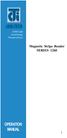 ISO 9002 Certified Lead with technology Win customers with service Magnetic Stripe Reader SERIES 1260 OPERATION MANUAL 1 2 Jarltech International Inc. 1998. All rights reserved. Under the copyright laws,
ISO 9002 Certified Lead with technology Win customers with service Magnetic Stripe Reader SERIES 1260 OPERATION MANUAL 1 2 Jarltech International Inc. 1998. All rights reserved. Under the copyright laws,
ATA User Manual. iinet ATA Telephone Adapter. Setting up for ADSL and VoIP. For model F1PG200ENau
 ATA User Manual Please insert your installation CD now and then follow the on screen instructions iinet ATA Telephone Adapter Setting up for ADSL and VoIP. For model F1PG200ENau F1PG200ENau Table of Contents
ATA User Manual Please insert your installation CD now and then follow the on screen instructions iinet ATA Telephone Adapter Setting up for ADSL and VoIP. For model F1PG200ENau F1PG200ENau Table of Contents
user s manual Battery Case model #: SPB3200 Battery Case Charger for Samsung Galaxy S 4
 user s manual model #: SPB3200 Charger for Samsung Galaxy S 4 What s Included Unpack the battery case and make sure all accessories are put aside so they will not be lost. hello. USB to Micro USB Cable
user s manual model #: SPB3200 Charger for Samsung Galaxy S 4 What s Included Unpack the battery case and make sure all accessories are put aside so they will not be lost. hello. USB to Micro USB Cable
USB-to-Serial RS-232 Hub USB-to-Serial RS-422/485 Hub USER MANUAL UC2322 / UC2324 / UC4852 / UC4854
 USB-to-Serial RS-232 Hub USB-to-Serial RS-422/485 Hub USER MANUAL UC2322 / UC2324 / UC4852 / UC4854 FCC Information This equipment has been tested and found to comply with the limits for a Class B digital
USB-to-Serial RS-232 Hub USB-to-Serial RS-422/485 Hub USER MANUAL UC2322 / UC2324 / UC4852 / UC4854 FCC Information This equipment has been tested and found to comply with the limits for a Class B digital
NFC Communication Tray Model: HHX-IT3-Z
 INSTRUCTION MANUAL NFC Communication Tray Model: HHX-IT3-Z ENGLISH CONTENTS Introduction...3 Important safety information...4 Know your unit...6 Transferring data to the PC...7 Care and maintenance...8
INSTRUCTION MANUAL NFC Communication Tray Model: HHX-IT3-Z ENGLISH CONTENTS Introduction...3 Important safety information...4 Know your unit...6 Transferring data to the PC...7 Care and maintenance...8
User Guide USB 2.0 LAPTOP DOCKING STATION WITH VIDEO N2953
 USB 2.0 LAPTOP DOCKING STATION WITH VIDEO 410-1864-001B / ACP51US 1 YEAR LIMITED WARRANTY: We pride ourselves on the quality of our products. For complete warranty details and a list of our worldwide offices,
USB 2.0 LAPTOP DOCKING STATION WITH VIDEO 410-1864-001B / ACP51US 1 YEAR LIMITED WARRANTY: We pride ourselves on the quality of our products. For complete warranty details and a list of our worldwide offices,
USB KVM Switch USER MANUAL CS62US / CS64US
 USB KVM Switch USER MANUAL CS62US / CS64US EMC Information FEDERAL COMMUNICATIONS COMMISSION INTERFERENCE STATEMENT: This equipment has been tested and found to comply with the limits for a Class B digital
USB KVM Switch USER MANUAL CS62US / CS64US EMC Information FEDERAL COMMUNICATIONS COMMISSION INTERFERENCE STATEMENT: This equipment has been tested and found to comply with the limits for a Class B digital
www.iconnectivity.com
 www.iconnectivity.com USER GUIDE WARRANTY INFORMATION iconnectivity warrants to the original purchaser that this unit is free of defects in materials and workmanship under normal use and maintenance for
www.iconnectivity.com USER GUIDE WARRANTY INFORMATION iconnectivity warrants to the original purchaser that this unit is free of defects in materials and workmanship under normal use and maintenance for
PEARL Portable Reading Camera
 PEARL Portable Reading Camera Quick Start Guide Freedom Scientific, Inc. 440528-001 Rev. D Freedom Scientific, Inc., 11800 31 st Court North, St. Petersburg, Florida 33716-1805, USA www.freedomscientific.com
PEARL Portable Reading Camera Quick Start Guide Freedom Scientific, Inc. 440528-001 Rev. D Freedom Scientific, Inc., 11800 31 st Court North, St. Petersburg, Florida 33716-1805, USA www.freedomscientific.com
Wireless Internet Keyboard and Laser Mouse
 Wireless Internet Keyboard and Laser Mouse User s Manual Model KB1045LSR FCC STATEMENT KB1045LSR This device complies with part 15 of FCC Rules. Operation is subject to the following two conditions: (1)
Wireless Internet Keyboard and Laser Mouse User s Manual Model KB1045LSR FCC STATEMENT KB1045LSR This device complies with part 15 of FCC Rules. Operation is subject to the following two conditions: (1)
4 Port PCI Express Gigabit Ethernet PoE PSE Network Card
 4 Port PCI Express Gigabit Ethernet PoE PSE Network Card ST4000PEXPSE *actual product may vary from photos DE: Bedienungsanleitung - de.startech.com FR: Guide de l'utilisateur - fr.startech.com ES: Guía
4 Port PCI Express Gigabit Ethernet PoE PSE Network Card ST4000PEXPSE *actual product may vary from photos DE: Bedienungsanleitung - de.startech.com FR: Guide de l'utilisateur - fr.startech.com ES: Guía
USB 3.0 to M.2 NGFF SSD Enclosure with UASP
 USB 3.0 to M.2 NGFF SSD Enclosure with UASP SM2NGFFMBU33 *actual product may vary from photos DE: Bedienungsanleitung - de.startech.com FR: Guide de l'utilisateur - fr.startech.com ES: Guía del usuario
USB 3.0 to M.2 NGFF SSD Enclosure with UASP SM2NGFFMBU33 *actual product may vary from photos DE: Bedienungsanleitung - de.startech.com FR: Guide de l'utilisateur - fr.startech.com ES: Guía del usuario
USB 2.0 Peripheral Switch USER MANUAL US221A / US421A
 USB 2.0 Peripheral Switch USER MANUAL US221A / US421A FCC Information This equipment has been tested and found to comply with the limits for a Class B digital device, pursuant to Part 15 of the FCC Rules.
USB 2.0 Peripheral Switch USER MANUAL US221A / US421A FCC Information This equipment has been tested and found to comply with the limits for a Class B digital device, pursuant to Part 15 of the FCC Rules.
Stretch DisplayPort TM
 Stretch DisplayPort TM User s Manual (M1-5000) Doc No. : OEC-DP130903 / Rev1.2 Manual Contents Manual Contents 1-0 Welcome!, Product Description 1-1 System Requirements for Setup 1-2 Installation 1-3 Troubleshooting,
Stretch DisplayPort TM User s Manual (M1-5000) Doc No. : OEC-DP130903 / Rev1.2 Manual Contents Manual Contents 1-0 Welcome!, Product Description 1-1 System Requirements for Setup 1-2 Installation 1-3 Troubleshooting,
Quick Installation. A Series of Intelligent Bar Code Reader with NeuroFuzzy Decoding. Quick Installation
 Quick Installation A Series of Intelligent Bar Code Reader with NeuroFuzzy Decoding This chapter intends to get your new FuzzyScan scanner working with your existing system within minutes. General instructions
Quick Installation A Series of Intelligent Bar Code Reader with NeuroFuzzy Decoding This chapter intends to get your new FuzzyScan scanner working with your existing system within minutes. General instructions
AXIS 291 1U Video Server Rack Installation Guide
 AXIS 291 1U Video Server Rack Installation Guide About This Document This document describes how to install Axis blade video servers in the AXIS 291 1U Video Server Rack. Updated versions of this document
AXIS 291 1U Video Server Rack Installation Guide About This Document This document describes how to install Axis blade video servers in the AXIS 291 1U Video Server Rack. Updated versions of this document
BPM Series. Metered Rack Mount PDUs. Quick Start Guide. Models Covered:
 WTI Part No.: 13963 Rev.: PM Series Metered Rack Mount PDUs Models Covered: PM-8HS20-1 PM-16VS30-1 PM-24VS30-1 PM-24VS30-D PM-8HS20-2 PM-16VS30-2 PM-24VS30-2 PM-24VS30-Y PM-16VS20-1 PM-24VS20-1 PM-24VS20-D
WTI Part No.: 13963 Rev.: PM Series Metered Rack Mount PDUs Models Covered: PM-8HS20-1 PM-16VS30-1 PM-24VS30-1 PM-24VS30-D PM-8HS20-2 PM-16VS30-2 PM-24VS30-2 PM-24VS30-Y PM-16VS20-1 PM-24VS20-1 PM-24VS20-D
USB/VGA Cat 5 UTP Console Extender
 USB/VGA Cat 5 UTP Console Extender SV565UTPU SV565UTPUGB SV565UTPUEU Instruction Manual FCC Compliance Statement This equipment has been tested and found to comply with the limits for a Class B digital
USB/VGA Cat 5 UTP Console Extender SV565UTPU SV565UTPUGB SV565UTPUEU Instruction Manual FCC Compliance Statement This equipment has been tested and found to comply with the limits for a Class B digital
Business Audio System: Music & Messaging MP3 Player. by Grace Digital Audio. User Guide. Model No. GDI-USBM10
 Business Audio System: Music & Messaging MP3 Player by Grace Digital Audio User Guide Model No. GDI-USBM10 User Guide Contents Introduction 2 Safety & General Use Information 2 Features 3 Set Up & Operation
Business Audio System: Music & Messaging MP3 Player by Grace Digital Audio User Guide Model No. GDI-USBM10 User Guide Contents Introduction 2 Safety & General Use Information 2 Features 3 Set Up & Operation
Table of Contents Function Keys of Your RF Remote Control Quick Setup Guide Advanced Features Setup Troubleshooting
 Congratulations on your purchase of the AT&T U-verse TV Point Anywhere RF Remote Control. This product has been designed to provide many unique and convenient features to enhance your AT&T U-verse experience.
Congratulations on your purchase of the AT&T U-verse TV Point Anywhere RF Remote Control. This product has been designed to provide many unique and convenient features to enhance your AT&T U-verse experience.
8-Port HDMI Switch USER MANUAL VS0801H
 8-Port HDMI Switch USER MANUAL VS0801H FCC Information This equipment has been tested and found to comply with the limits for a Class B digital device, pursuant to Part 15 of the FCC Rules. These limits
8-Port HDMI Switch USER MANUAL VS0801H FCC Information This equipment has been tested and found to comply with the limits for a Class B digital device, pursuant to Part 15 of the FCC Rules. These limits
HP-1000E v2. User s Manual. Powerline Ethernet Adapter. HP1000E v2 User s Manual
 HP-1000E v2 Powerline Ethernet Adapter User s Manual HP1000E v2 User s Manual Table of Contents Chapter 1: Introduction...1 Chapter 2: Planning your Powerline Network...1 Network Topology...1 Chapter 3:
HP-1000E v2 Powerline Ethernet Adapter User s Manual HP1000E v2 User s Manual Table of Contents Chapter 1: Introduction...1 Chapter 2: Planning your Powerline Network...1 Network Topology...1 Chapter 3:
TCP/IP MODULE CA-ETHR-A INSTALLATION MANUAL
 TCP/IP MODULE CA-ETHR-A INSTALLATION MANUAL w w w. c d v g r o u p. c o m CA-ETHR-A: TCP/IP Module Installation Manual Page Table of Contents Introduction...5 Hardware Components... 6 Technical Specifications...
TCP/IP MODULE CA-ETHR-A INSTALLATION MANUAL w w w. c d v g r o u p. c o m CA-ETHR-A: TCP/IP Module Installation Manual Page Table of Contents Introduction...5 Hardware Components... 6 Technical Specifications...
How To Set Up An Ecm Display On A D210 (D210) (D2) (Ecm) (Emc) (Mcd) (Power Supply) (Mm) (Camellom) (Ios)
 English Customer Display DM-D210 Installation Manual 401285101 CAUTIONS This document shall apply only to the product(s) identified herein. No part of this document may be reproduced, stored in a retrieval
English Customer Display DM-D210 Installation Manual 401285101 CAUTIONS This document shall apply only to the product(s) identified herein. No part of this document may be reproduced, stored in a retrieval
Industrial 1 Port RS232/422/485 to Dual Ethernet Serial Device Server
 Industrial 1 Port RS232/422/485 to Dual Ethernet Serial Device Server NETRS232485 *actual product may vary from photos DE: Bedienungsanleitung - de.startech.com FR: Guide de l'utilisateur - fr.startech.com
Industrial 1 Port RS232/422/485 to Dual Ethernet Serial Device Server NETRS232485 *actual product may vary from photos DE: Bedienungsanleitung - de.startech.com FR: Guide de l'utilisateur - fr.startech.com
Kinivo 301BN HDMI Switch
 Kinivo 301BN HDMI Switch User Manual 2012 Kinivo LLC. All rights reserved. Kinivo is a trademark of Kinivo LLC. Bluetooth word mark and the Bluetooth logo are registered trademarks of Bluetooth SIG. All
Kinivo 301BN HDMI Switch User Manual 2012 Kinivo LLC. All rights reserved. Kinivo is a trademark of Kinivo LLC. Bluetooth word mark and the Bluetooth logo are registered trademarks of Bluetooth SIG. All
iosafe Solo External Hard Drive
 Users Manual & Limited Warranty iosafe Solo External Hard Drive USB 2.0 Fireproof Waterproof FloSafe Cooling Technology Data Recovery Service 910-10841-00 REV 7.1 2 COPYRIGHTS Copyright iosafe, Inc. 2009.
Users Manual & Limited Warranty iosafe Solo External Hard Drive USB 2.0 Fireproof Waterproof FloSafe Cooling Technology Data Recovery Service 910-10841-00 REV 7.1 2 COPYRIGHTS Copyright iosafe, Inc. 2009.
2 Bay USB 3.0 RAID 3.5in HDD Enclosure
 2 Bay USB 3.0 RAID 3.5in HDD Enclosure SAT3520U3SR *actual product may vary from photos DE: Bedienungsanleitung - de.startech.com FR: Guide de l'utilisateur - fr.startech.com ES: Guía del usuario - es.startech.com
2 Bay USB 3.0 RAID 3.5in HDD Enclosure SAT3520U3SR *actual product may vary from photos DE: Bedienungsanleitung - de.startech.com FR: Guide de l'utilisateur - fr.startech.com ES: Guía del usuario - es.startech.com
User s Manual Model KB990W
 Wireless Internet Keyboard & Optical Mouse User s Manual Model KB990W FCC Statement This device complies with part 15 of FCC Rules. Operation is subject to the following two conditions: (1) this device
Wireless Internet Keyboard & Optical Mouse User s Manual Model KB990W FCC Statement This device complies with part 15 of FCC Rules. Operation is subject to the following two conditions: (1) this device
USB Scrolling Optical Mini Mouse
 USB Scrolling Optical Mini Mouse Owner s Manual Please read before using this equipment. ˆ Contents Features... 3 System Requirements... 4 FCC Declaration of Conformity... 5 The FCC Wants You to Know...
USB Scrolling Optical Mini Mouse Owner s Manual Please read before using this equipment. ˆ Contents Features... 3 System Requirements... 4 FCC Declaration of Conformity... 5 The FCC Wants You to Know...
Square D Clipsal DIN-Rail Four-Channel Auxiliary Input Unit
 Square D Clipsal DIN-Rail Four-Channel Auxiliary Input Unit SLCLE5504AUX for Use with Wired C-Bus Networks Instruction Bulletin Retain for future use. Square D Clipsal DIN-Rail Four-Channel Auxiliary Input
Square D Clipsal DIN-Rail Four-Channel Auxiliary Input Unit SLCLE5504AUX for Use with Wired C-Bus Networks Instruction Bulletin Retain for future use. Square D Clipsal DIN-Rail Four-Channel Auxiliary Input
Aquadyne TechTip TITLE: TROUBLESHOOTING PC COM PORT AND MODEM PRODUCTS AFFECTED SYMPTOMS POSSIBLE CAUSES
 Aquadyne TechTip TITLE: TROUBLESHOOTING PC COM PORT AND MODEM COMMUNICATIONS WITH AN OCTOPUS. Article # 072297-1 Last reviewed: 03/25/98 Keywords: Serial Port, Modem, Polling, AquaWeb, Node Not Responding
Aquadyne TechTip TITLE: TROUBLESHOOTING PC COM PORT AND MODEM COMMUNICATIONS WITH AN OCTOPUS. Article # 072297-1 Last reviewed: 03/25/98 Keywords: Serial Port, Modem, Polling, AquaWeb, Node Not Responding
SocketScan Software Advanced Programming Guide
 SocketScan Software Advanced Programming Guide A guide to help you program symbology and parameter settings for the following Socket barcode scanning products: Secure Digital Scan Card Series 3 CompactFlash
SocketScan Software Advanced Programming Guide A guide to help you program symbology and parameter settings for the following Socket barcode scanning products: Secure Digital Scan Card Series 3 CompactFlash
ENGLISH USER S MANUAL. compact handheld 1D/2D code scanner
 ENGLISH USER S MANUAL compact handheld 1D/D code scanner 11175-en-GB 5J006 04 006 1 3 A B 4 C INSTALLATION INSTRUCTIONS FIRST STEP: TURN POWER OFF! Exercise caution at all times when working with AC and
ENGLISH USER S MANUAL compact handheld 1D/D code scanner 11175-en-GB 5J006 04 006 1 3 A B 4 C INSTALLATION INSTRUCTIONS FIRST STEP: TURN POWER OFF! Exercise caution at all times when working with AC and
Removable 2.5 SATA HDD Backup System
 Removable 2.5 SATA HDD Backup System SAT2510U3REM SAT2510U3S *actual product may vary from photos DE: Bedienungsanleitung - de.startech.com FR: Guide de l'utilisateur - fr.startech.com ES: Guía del usuario
Removable 2.5 SATA HDD Backup System SAT2510U3REM SAT2510U3S *actual product may vary from photos DE: Bedienungsanleitung - de.startech.com FR: Guide de l'utilisateur - fr.startech.com ES: Guía del usuario
