QuantumT Omnidirectional Laser Scanner. User s Guide
|
|
|
- Benjamin Jordan
- 8 years ago
- Views:
Transcription
1 QuantumT 3580 Omnidirectional Laser Scanner User s Guide
2 Disclaimer Honeywell International Inc. ( HII ) reserves the right to make changes in specifications and other information contained in this document without prior notice, and the reader should in all cases consult HII to determine whether any such changes have been made. The information in this publication does not represent a commitment on the part of HII. HII shall not be liable for technical or editorial errors or omissions contained herein: nor for incidental or consequential damages resulting from the furnishing, performance, or use of this manual. This document contains propriety information that is protected by copyright. All rights reserved. No part of this document may be photocopied, reproduced, or translated into another language without the prior written consent of HII Honeywell International Inc. All rights reserved. Web Address: Trademarks Metrologic, QuantumE, CodeGate, MetroSelect and MetroSet2 are trademarks or registered trademarks of Metrologic Instruments, Inc. or Honeywell International Inc. Microsoft, Windows 95, and Windows are registered trademarks of Microsoft Corporation. IBM is a trademark of International Business Machines Corporation. Checkpoint is a registered trademark of Checkpoint Systems, Inc. Other product names mentioned in this manual may be trademarks or registered trademarks of their respective companies and are the property of their respective owners.
3 TABLE OF CONTENTS Introduction Product Overview... 1 Scanner and Accessories... 2 Maintenance... 3 Scanner Components... 4 Caution and Serial Number Labels... 5 Cable Removal... 5 Mounting Specifications and Stand Assembly... 6 Installation RS232, RS232 TTL, Light Pen or Laser Emulation... 8 RS Keyboard Wedge Stand-Alone Keyboard Wedge USB (Integrated) Scanner Operation Configurable Primary and Single Line Scan Pattern Modes Configurable Button Functions Indicators Audible Visual Failure Depth of Field Specifications Normal Scan Zone Reduced Scan Zone Depth of Field by Bar Code Element Width Normal Scan Zone Reduced Scan Zone IR Activation Range Troubleshooting Guide ii
4 TABLE OF CONTENTS Design Specifications Applications and Protocols Default Settings - Communication Parameters Configuration Modes Upgrading the Firmware Scanner and Cable Terminations Scanner Pinout Connections Cable Connector Configurations (Host End) Regulatory Compliance Limited Warranty Patents Index Customer Support Technical Assistance Product Service and Repair iii
5 INTRODUCTION The QuantumT is a hands-free, omnidirectional bar code scanner with optional single-line scanning capabilities. It utilizes the powerful Honeywell QuantumE scan engine to provide an outstanding scan performance on all standard 1D barcode symbologies, including GS1 DataBar (RSS). This fully enclosed scanner includes large easily visible LEDs and a rugged protective boot with an adjustable stand. The QuantumT can be mounted to a countertop, wall or be left free standing for handheld scanning. Key Product Features Fully Automatic Scanning Operation Single-Line Mode for Menu Reading User-Replaceable Single Cable Interface to Host (PowerLink Compatible) Decoding of All Standard 1D and GS1 DataBar (RSS) Bar Codes 7 Beeper Tones Configurable Depth of Field Flash - Upgradeable Firmware OPOS and JPOS System Compatible CodeGate Sunrise 2005 Compliant QUANTUMT MS MS MS MS MS MS RS485 and Full RS232 INTERFACE USB HID Keyboard or USB Serial, Limited RS232* USB IBM SurePOS RS232/Light Pen Emulation Keyboard Wedge, Stand-Alone Keyboard and RS232 Transmit/Receive RS232 TTL, Laser Emulation * Default setting is Keyboard Emulation Mode. Applicable for IBM Host applications. 1
6 INTRODUCTION Scanner and Accessories BASIC KIT COMPONENTS Part No. MS Description QuantumT Omni \ Single-Line Scanner QuantumT Omni \ Single-Line Scanner Installation and User s Guide * MetroSelect Configuration Guide * * Guides also available for download at OPTIONAL ACCESSORIES Part No. Description AC to DC Power Transformer - Regulated 1 A output V United States and Canada V-240V Continental European V-240V United Kingdom V-240V Australia V-240V China V-240V India x -3 MVC** RS232 PowerLink Cable with Built in Power Jack straight cord, short strain relief Voltage Converter Cable ±12VDC to +5.2VDC 2 ** Contact a customer service representative for additional information on the MVC cable series and the host connections available. Other items may be ordered for the specific protocol being used. To order additional items, contact the dealer, distributor or customer service. See page 53 for contact information.
7 INTRODUCTION Scanner and Accessories OPTIONAL ACCESSORIES Part No x x x-N x-N x-N x-N-3 Description Keyboard Wedge PowerLink Cable straight cord, short strain relief Stand Alone Keyboard PowerLink Cable straight cord, short strain relief USB Full Speed Cable, Locking Plus-Power Type A straight cord, short strain relief USB Full Speed Cable, Locking Plus-Power Type A straight cord, short strain relief This cable is for use with full speed USB (-40) interface only. USB Low Speed Communication Cable, Type A straight cord, short strain relief Communication Cable, Host End Not Terminated straight cord, short strain relief Flex Stand (3") Flex Stand (6") Other items may be ordered for the specific protocol being used. To order additional items, contact the dealer, distributor or customer service. See page 53 for contact information. Maintenance Smudges and dirt on the unit's window can interfere with the unit's performance. If the window requires cleaning, use only a mild glass cleaner containing no ammonia. When cleaning the window, spray the cleaner onto a lint free, nonabrasive cleaning cloth then gently wipe the window clean. If the unit's case requires cleaning, use a mild cleaning agent that does not contain strong oxidizing chemicals. Strong cleaning agents may discolor or damage the unit's exterior. 3
8 INTRODUCTION Scanner Components Figure 1. Scanner Components ITEM NO. DESCRIPTION 1 Red Output Window (Laser Aperture) 2 Pin Hole for Cable Release 3 10-Pin RJ45, Female Socket 4 Speaker 5 Blue and White LED Indicators 6 Button 7 8 Protective Boot and Stand Connection Never remove the protective boot from the MS3580. Removing the protective boot will expose electrical components of the scanner that are highly susceptible to electrostatic discharge (ESD). Pedestal Stand The type of stand provided is dependent on the specific MS3540 kit purchased. 4
9 INTRODUCTION Caution and Serial Number Labels Figure 2. Labeling Example Caution To maintain compliance with applicable standards, all circuits connected to the scanner must meet the requirements for SELV (Safety Extra Low Voltage) according to EN/IEC To maintain compliance with standard CSA C22.2 No /UL and norm EN/IEC , the power source should meet applicable performance requirements for a limited power source. Cable Removal Figure 3. Cable Release 1. Locate the small pin-hole on the side of the QuantumT near the cable. 2. Bend an ordinary paperclip into the shape shown. 3. Insert the paperclip (or other small metallic pin) into the small pin-hole. 4. You will hear a faint click when the cable lock is released. Pull gently on the strainrelief of the PowerLink cable to remove it from the scanner. 5
10 INTRODUCTION Mounting Specifications and Stand Assembly Pedestal Stand Optional Flex Stand Figure 4. Pedestal Stand Assembly Figure 5. Assembly Components for Optional Flex Stand Item Description Qty. Item Description Qty 1 MS3580, QuantumT 1 6 Flexible Shaft* 1 2 Pivot Cylinder 1 7 Base Plate Cover 1 3 Bearing Plate 1 8 #8 x 1.00" Wood Screw 4 4 Pole Mount Adapter 1 9 Base Plate 1 5 Flexible Shaft Cover* 1 10 Cable (Not Shown) 1 * Length of the Flexible Shaft and Shaft Cover are Kit Dependent Kit Number Length of Flexible Shaft and Flexible Shaft Cover inches inches 6
11 INTRODUCTION Mounting Specifications and Stand Assembly Optional Flex Stand Figure 6. Mounting Hole Detail for the Flex Stand Base Plate (Optional) Figure 7. Assembling the Optional Flex Stand 7
12 INSTALLATION RS232, RS232 TTL, Light Pen or Laser Emulation 1. Turn off the host device. 2. Plug the male 10-pin RJ45 end of the PowerLink cable into the 10-pin socket on the MS Connect the 9-pin female end of the PowerLink cable to the host device. 4. Plug the external power supply into the power jack on the PowerLink cable. Check the AC input requirements of the power supply to make sure the voltage matches the AC outlet. The outlet must be located near the equipment and be easily accessible. 5. Connect AC power to the transformer. 6. Turn on the host device. Figure 8. When the scanner first receives power, the blue LED will turn on; the scanner will simultaneously emit a beep and flash the white LED. Plugging the scanner into the serial port of the PC does not guarantee that scanned information will appear at the PC. A software driver and correct configuration setting are also required for proper communication to occur. The MS leaves the factory with the Laser Emulation enabled. If the Recall Defaults bar code is scanned while reconfiguring the scanner, laser emulation will no longer be enabled. Scan the Laser Emulation barcode in Section J: Laser Emulation of the MetroSelect Configuration Guide to re-enable the laser emulation interface. This feature is only supported for MS models. See page 5. 8
13 INSTALLATION RS Turn off the host device. 2. Plug the male 10-pin RJ45 end of the MVC cable into the 10-pin socket on the MS Connect the other end of the MVC cable to the host device. 4. Turn on the host device. Figure 9. When the scanner first receives power, the blue LED will turn on; the scanner will simultaneously emit a beep and flash the white LED. Plugging the scanner into the serial port of the PC does not guarantee that scanned information will appear at the PC. A software driver and correct configuration setting are also required for proper communication to occur. See page 5. 9
14 INSTALLATION Keyboard Wedge 1. Turn off the host device. 2. Plug the male 10-pin RJ45 end of the PowerLink cable into the 10-pin socket on the MS Disconnect the keyboard from the host device. 4. Connect the Y end of the PowerLink cable to the keyboard and the keyboard port on the host PC. If necessary use the male/female adapter cable supplied with the scanner for proper connections. 5. Plug the external power supply into the power jack on the PowerLink cable. Check the AC input requirements of the power supply to make sure the voltage matches the AC outlet. The outlet must be located near the equipment and be easily accessible. Figure Connect AC power to the transformer. 7. Turn on the host device. When the scanner first receives power, the blue LED will turn on; the scanner will simultaneously emit a beep and flash the white LED. Powering the MS3580 directly from the host device can sometimes cause interference with the operation of the scanner or the computer. Not all computers supply the same current through the keyboard port. For this reason, Honeywell recommends using an external power supply. For additional information contact a customer service representative. See page 5. 10
15 INSTALLATION Stand-Alone Keyboard 1. Turn off the host device. 2. Plug the male 10-pin RJ45 end of the PowerLink cable into the 10-pin socket on the MS Connect the other end of the PowerLink cable to the keyboard port on the host device. 4. Plug the external power supply into the power jack on the PowerLink cable. Check the AC input requirements of the power supply to make sure the voltage matches the AC outlet. The outlet must be located near the equipment and be easily accessible. 5. Connect AC power to the transformer. 6. Turn on the host device. Figure 11. When the scanner first receives power, the blue LED will turn on; the scanner will simultaneously emit a beep and flash the white LED. Powering the MS3580 directly from the host device can sometimes cause interference with the operation of the scanner or the computer. Not all computers supply the same current through the keyboard port. For this reason, Honeywell recommends using an external power supply. For additional information contact a customer service representative. See page 5. 11
16 INSTALLATION USB 1. Turn off the host device. 2. Plug the male 10-pin RJ45 end of the USB cable into the 10-pin socket on the MS Plug the other end of the USB interface cable into the host device s USB port. 4. Turn on the host device. Figure 12. When the scanner first receives power, the blue LED will turn on; the scanner will simultaneously emit a beep and flash the white LED. As a default, the MS leaves the factory with USB Keyboard Emulation Mode enabled. For information on configuring the MS for USB Serial Emulation Mode, please refer to Section P: Low Speed USB in the MetroSelect Configuration Guide (MLPN ). Plugging the scanner into the USB port of the PC does not guarantee that scanned information will appear at the PC. A software driver and correct configuration setting are also required for proper communication to occur. See page 5. 12
17 SCANNER OPERATION Configurable Primary and Single Line Scan Pattern Modes There are two configurable scan pattern modes available with the MS3580. The primary scan pattern mode is the default scan pattern active when the scanner starts. The single line scan pattern mode is activated by pressing the button located on the side of the scanner. This mode is also referred to as the button mode. For additional information on Quantum s button modes and an example of each, please refer to Configurable Button Functions below. The scanner returns to the primary scan pattern mode after a double click of the button or if the unit has not scanned a bar code for the duration of a pre-configured time limit. Each pattern mode can be configured to use one of three scan patterns listed below. Please refer to the MetroSelect Configuration Guide for information on changing the default scan pattern settings. all scan lines on (omnidirectional reading) single-line (menu reading) horizontal raster If CodeGate is enabled, it will apply to the secondary pattern mode when scanning. For detailed information on CodeGate and the button refer to the Configurable Button Functions. Configurable Button Functions The button on the side of the MS3580 can be configured to function in one of four modes. Button Click Mode, with CodeGate Enabled (Default) Button Click Mode, with CodeGate Disabled Button Hold Mode, with CodeGate Enabled Button Hold Mode, with CodeGate Disabled The following pages include examples of how the button will function when the unit has been configured to operate in each of the four button modes. 13
18 SCANNER OPERATION Configurable Button Functions SINGLE SCAN PATTERN BUTTON CLICK MODE WITH CODEGATE ENABLED For illustration purposes the unit s primary scan pattern has been set to all scan lines (omnidirectional reading) and the single line pattern has been set to single-line (menu reading) with a 5 second button click timeout configured. 1. The primary scan pattern is active when the scanner starts. 2. To activate the single line scan pattern, press and release the button. 3. To decode and transmit the bar code, press and release the button. The scanner will beep once. 4. To reactivate the primary scan pattern, double click the button or after 5-seconds of no-scanning the unit will automatically reactivate the primary pattern. 14
19 SCANNER OPERATION Configurable Button Functions SINGLE SCAN PATTERN BUTTON CLICK MODE WITH CODEGATE DISABLED For illustration purposes the unit s primary scan pattern has been set to all scan lines (omnidirectional reading) and the single line pattern has been set to single-line (menu reading) with a 5 second button click timeout configured. 1. The primary scan pattern is active when the scanner starts. 2. To activate the single line scan pattern, press and release the button. 3. The unit will beep once as it decodes and transmits the bar code. 4. To reactivate the primary scan pattern, double click the button or after 5-seconds of no-scanning the unit will automatically reactivate the primary pattern. 15
20 SCANNER OPERATION Configurable Button Functions SINGLE SCAN PATTERN BUTTON HOLD MODE WITH CODEGATE ENABLED For illustration purposes the unit s* primary scan pattern has been set to all scan lines (omnidirectional reading) and the single line pattern has been set to single-line (menu reading) with a 5 second button click timeout configured. 1. The primary scan pattern is active when the scanner starts. 2. To activate the single line scan pattern, press and hold the button. 3. To scan the bar code, align the laser line over the bar code while continuing to hold down the button. 4. To transmit the bar code, release the button. The scanner will beep once. 16
21 SCANNER OPERATION Configurable Button Functions 5. To scan and transmit additional bar codes, repeat steps 2 through The primary scan pattern will automatically reactivate after the button is released and no bar code is present in the scan field. 17
22 SCANNER OPERATION Configurable Button Functions SECONDARY SCAN PATTERN BUTTON HOLD MODE WITH CODEGATE DISABLED For illustration purposes the unit s* primary scan pattern has been set to all scan lines (omnidirectional reading) and the secondary pattern has been set to single-line (menu reading) with a 5 second button click timeout configured. 1. The primary scan pattern is active when the scanner starts. 2. To activate the secondary scan pattern, press and hold the button. 3. To scan and transmit the bar code, align the laser line over the bar code while continuing to hold down the button. The scanner will beep once to indicate the bar code has been scanned and transmitted. 4. The primary scan pattern will automatically reactivate after the button is released and no bar code is present in the scan field. 18
23 SCANNER OPERATION Audible Indicators When the MS3580 is in operation, it provides audible feedback to indicate the status of the scanner. Eight settings are available for the tone of the beep (normal, 6 alternate tones and no tone). For instructions on how to change the tone of the beeper, refer to the MetroSelect Configuration Guide ( ). One Beep When the scanner first receives power the white LED will flash, the blue LED will turn on and the scanner will beep once (the white LED will remain on for the duration of the beep). The scanner is now ready to scan. When the scanner successfully reads a bar code, the white LED will flash and the scanner will emit a beep (if configured to do so). If the scanner does not beep once and the white light does not flash, then the bar code has not been successfully read. Razzberry Tone This is a failure indicator. Refer to Failure Mode Indicators on page 21. Three Beeps - during operation When placing the scanner in configuration mode, the white LED will flash while the scanner simultaneously beeps three times. The white and blue LEDs will continue to flash until the unit exits configuration mode. Upon exiting configuration mode, the scanner will beep three times and the white LED will stop flashing. When configured, 3 beeps can also indicate a communications timeout during normal scanning mode. When using one-code-configuring, the scanner will beep three times: the current selected tone, followed by a short pause, a high tone and a low tone. This tells the user that the single configuration bar code has successfully configured the scanner. Three Beeps - on power up This is a failure indicator. Refer to Failure Mode Indicators on page
24 SCANNER OPERATION Visual Indicators The QuantumT is equipped with a blue and white LED that indicates the scanner s state and the status of the current scan when the unit is in operation. No LEDs Figure 13. Speaker Location and LED Location The LEDs will not be illuminated if the scanner is not receiving power from the host or transformer. They are also not illuminated when the laser is turned off for any reason. Steady Blue When the laser is active, the blue LED is illuminated. The blue LED will remain illuminated until the laser is deactivated. Steady Blue and Single White Flash When the scanner successfully reads a bar code, the white LED will flash and the scanner will beep once. If the white LED does not flash or the scanner does not beep once, then the bar code has not been successfully read. Steady White and Blue After a successful scan, the scanner transmits the data to the host device. Some communication modes require that the host inform the scanner when data is ready to be received. If the host is not ready to accept the information, the scanner s white LED will remain on until the data can be transmitted. Alternating Blue and White Flashes This indicates the scanner is in configuration mode. A razzberry tone indicates that an invalid bar code has been scanned in this mode. Steady White, Blue Off This indicates the scanner may be waiting for communication from the host. 20
25 SCANNER OPERATION Failure Mode Indicators Flashing Blue and One Razzberry Tone This indicates that the scanner has experienced a laser subsystem failure. Return the unit to an authorized service center for repair. Flashing Blue and White and Two Razzberry Tones This indicates that the scanner has experienced a motor failure. Return the unit to an authorized service center for repair. Continuous Razzberry Tone with Both LEDs Off If, upon power up, the scanner emits a continuous razzberry tone, then the scanner has an electronic failure. Return the unit to an authorized service center for repair. Three Beeps - On Power Up If the scanner beeps 3 times on power up, then the nonvolatile memory that holds the scanner configuration has failed. Return the unit to an authorized service center for repair. 21
26 SCANNER OPERATION Depth of Field Specifications* Normal Scan Zone Specifications are based on a 0.33 mm (13 mil) bar code. Figure 14. MS3580 Normal Depth of Field * All specifications are subject to change without notice. MS3580 shown with pedestal stand. 22
27 SCANNER OPERATION Depth of Field Specifications* Reduced Scan Zone Specifications are based on a 0.33 mm (13 mil) bar code. Figure 15. MS3580 Reduced Depth of Field * All specifications are subject to change without notice. MS3580 shown with pedestal stand. 23
28 SCANNER OPERATION Depth of Field by Bar Code Element Width* Normal Scan Zone MINIMUM BAR CODE ELEMENT WIDTH A B C D E F mm mils Figure 16. Normal Scan Zone by Bar Code Element Width * All specifications are subject to change without notice. 24
29 SCANNER OPERATION Depth of Field by Bar Code Element Width* Reduced Scan Zone MINIMUM BAR CODE ELEMENT WIDTH A B C D E F mm mils Figure 17. Reduced Scan Zone by Bar Code Element Width * All specifications are subject to change without notice. 25
30 SCANNER OPERATION IR Activation Range* QuantumT s default power save mode is Laser OFF. This power save mode turns the laser off after a configured period of non-use. Any movement detected by the IR in the activation area will cause the scanner to exit power save mode. The laser will automatically turn back on preparing the scanner for bar code recognition, decoding and transmission. Figure 18. Normal IR Activation Range * All specifications are subject to change without notice. Refer to the MetroSelect Configuration Guide ( ) for additional information on configurable power save modes. 26
31 TROUBLESHOOTING GUIDE The following guide is for reference purposes only. Contact a Honeywell representative to preserve the limited warranty terms on page 48. Symptoms Possible Cause(s) Solution All Interfaces The unit has no LEDs, beeper or motor spin. The unit has no LEDs and / or beeper. There are multiple scans upon presentation of code. The unit powers up but does not beep. The unit powers up but does not scan and/or beep. No power is being supplied to the scanner. No power is being supplied to the scanner from host. The same symbol timeout is set too short. The beeper is disabled. No tone is selected. The unit is trying to scan a particular symbology that is not enabled. The scanner has been configured for a character length lock, or a minimum length and bar code being scanned does not satisfy the configured criteria. Check the transformer, outlet and power strip. Make sure the cable is plugged into the scanner. Some host systems cannot supply enough current to power the MS3580. Use the power supply included with the scanner. Adjust the same symbol timeout for a longer time increment. Enable the beeper. Select a tone. UPC/EAN, Code 39, Interleaved 2 of 5, Code 93, Code 128 and Codabar are enabled by default. Verify that the type of bar code being read has been selected Verify that the bar code that is being scanned falls into the criteria. Typical of Non-UPC/EAN codes. The scanner defaults to a minimum of 4 character bar code. 27
32 TROUBLESHOOTING GUIDE Symptoms Possible Cause(s) Solution All Interfaces The unit scans a bar code, but locks up after the first scan (the white LED stays on). The unit scans but the data transmitted to the host is incorrect. Scanner beeps at some bar codes and NOT for others of the same bar code symbology. The scanner is configured to support some form of host handshaking but is not receiving the signal. The scanner s data format does not match the host system requirements. The bar code may have been printed incorrectly. The scanner is not configured correctly for the type of bar code. The minimum symbol length setting does not work with the bar code. If the scanner is setup to support ACK/NAK, RTS/CTS, XON/XOFF or D/E, verify that the host cable and host are supporting the handshaking properly. Verify that the scanner s data format matches the format required by the host. Make sure that the scanner is connected to the proper host port. Check if it is a check digit, character or border problem. Check if check digits are set properly. Check if the correct minimum symbol length is set. 28
33 TROUBLESHOOTING GUIDE Symptoms Possible Cause(s) Solution All Interfaces During power up the unit beeps 3 times. There is a non-volatile RAM failure. Contact a service representative. During power up the unit razzes continuously. There is a RAM or ROM failure. Contact a service representative. During power up the unit razzes once and the blue LED flashes. There is a VLD failure. Contact a service representative. During power up the unit razzes twice and both LEDs flash. There is a scanner motor failure. Contact a service representative. RS232 Only The unit powers up OK and scans OK but does not communicate properly to the host. The com port at the host is not working or is not configured properly. The cable is not connected to the proper com port. The com port is not operating properly. Check to make sure that the baud rate and parity of the scanner and the communication port match and that the program is looking for RS232 data. 29
34 TROUBLESHOOTING GUIDE Symptoms Possible Cause(s) Solution RS232 Only The host is receiving data but the data does not look correct. The scanner and host may not be configured for the same interface. Check that the scanner and the host are configured for the same interface. Characters are being dropped. The intercharacter delay needs to be added to the transmitted output. Add some intercharacter delay to the transmitted output by using the MetroSelect Configuration Guide (MLPN ). Keyboard Wedge Only The unit scans the bar code but there is no data. The unit scans but the data is not correct. The unit is not transmitting each character. Alpha characters show as lower case. Everything works except for a couple of characters. The unit may not be configured correctly. The unit may not be configured correctly. The unit may not be configured correctly. The computer is in caps lock mode. These characters may not be supported by the current country s key look up table. Make sure the scanner is configured for the appropriate mode. Make sure that the proper PC type (ie. AT, PS2 or XT) is selected. Verify correct country code and data formatting are selected. Adjust the intercharacter delay. Increase the interscan code delay setting. Adjust whether the F0 break is transmitted. It may be necessary to try both settings. Enable caps lock detect setting of the scanner to detect whether the PC is operating in caps lock. Try operating the scanner in Alt Mode. 30
35 DESIGN SPECIFICATIONS Operational MS3580 Normal Depth of Field: 19 mm mm (.75" ") 0.33 mm (13 mil) Reduced Depth of Field: 19 mm mm (.75"- 5.75") bar code Omni Scan Single-Line Scan Speed: No. of Scan Lines: 20 Scan Speed: No. of Scan Lines: 1 Motor Speed: Min Bar Width: 1650 scan lines per second 80 scan lines per second 5000 RPM mm (5.0 mil) Decode Capability: System Interfaces: Print Contrast: No. Characters Read: Beeper Operation: All standard 1-D bar codes including GS1 DataBar RS232, Keyboard Wedge, Stand-Alone Keyboard, Light Pen Emulation, RS485, USB (low speed and full speed), Laser Emulation, RS232 TTL 35% minimum reflectance difference Up to 80 data characters Maximum number will vary based on symbology and density. 7 tones or no beep Blue = laser on, ready to scan Indicators (LED): White = good read, decoding Embedded Laser Max Optical Power: 10 mw Wavelength: nm Min Bean Divergence: 6 Specifications subject to change without notice. 31
36 DESIGN SPECIFICATIONS Mechanical Electrical Width: 63 mm (2.48") Depth: 50 mm (1.97") Height: 68 mm (2.68") Weight: 6 oz (170 g) MS3580 Voltage Supply: 5VDC ± 0.25V Operating Power: W Standby Power: 1.0 W Operating Current: 275 ma typical at 5VDC Standby Current: 230 ma typical at 5VDC DC Transformers: Class II; 1 A For regulatory compliance information, see pages Error! Bookmark not defined. - Error! Bookmark not defined. Environmental Operating Temperature: Storage Temperature: Humidity: Contaminants: Ventilation: -20 C to 40 C (-4 F to 104 F) -40 C to 60 C (-40 F to 140 F) 5% to 95% relative humidity, non-condensing Sealed to resist airborne particulate contaminants None required Specifications subject to change without notice. 32
37 APPLICATIONS AND PROTOCOLS The model number on each scanner includes the scanner number and factory default communications protocol. SCANNER VERSION IDENTIFIER COMMUNICATION PROTOCOL(S) 11 RS485 and Full RS232C 38 USB HID Keyboard or USB Serial, Limited RS232 MS USB IBM SurePOS 41 Full RS232C/Light Pen Emulation 47 Keyboard Wedge, Stand-Alone Keyboard and RS232 Transmit/Receive 104 RS232, Transistor - Transistor Logic (TTL), Laser Emulation The MS3580 scanner with built-in PC Keyboard Wedge Interface is designed to be used for keyboard emulation only. Many RS232 configurable functions (e.g. formatting) available in other Honeywell scanners are also available as keyboard wedge functions. The following are the most important selectable options specific to the keyboard wedge. Keyboard Type ** AT (includes IBM PS2 models 50, 55, 60, 80) IBM PS2 (includes models 30, 70, 8556) Keyboard Country Type USA ** Italian Swiss Belgium Japanese Swedish/Finnish French Russian Cyrillic Turkish German Slovenian United Kingdom Hungarian Spanish ** Default setting. Refer to the MetroSelect Configuration Guide (MLPN ) or MetroSet2 s help files for information on how to change the default settings. 33
38 DEFAULT SETTINGS - COMMUNICATION PARAMETERS Many functions of the scanner can be "configured" - that is enabled or disabled. The scanner is shipped from the factory configured to a set of default conditions. The default parameter of the scanner has an asterisk ( * ) in the charts on the following pages. If an asterisk is not in the default column then the default setting is Off or Disabled. Every interface does not support every parameter. If the interface supports a parameter listed in the charts on the following pages, a check mark ( ) will appear. PARAMETER DEFAULT USB RS232* OR RS232 TTL LIGHT PEN RS485 KBW LASER EMULATION UPC/EAN * Code 128 * Code 93 * Codabar * Interleaved 2 of 5 (ITF) * MOD 10 Check on ITF Code 11 Code 39 * Full ASCII Code 39 MOD 43 Check on Code 39 MSI-Plessey MSI-Plessey 10/10 Check Digit MSI-Plessey MOD 10 Check Digit Paraf Support ITF Symbol Lengths Variable Minimum Symbol Length 4 Symbol Length Lock None RSS14 Enable RSS14 ID ]e0 * RSS14 App ID 01 * RSS14 Check Digit * RSS Expanded Enable 34
39 DEFAULT SETTINGS - COMMUNICATION PARAMETERS PARAMETER DEFAULT USB RS232* OR RS232 TTL LIGHT PEN RS485 KBW LASER EMULATION Expanded ID ]e0 * RSS Limited Enable RSS Limited ID ]e0 * RSS Limited App ID 01 * RSS Limited Check Digit * Bars High as Code 39 * Spaces High as Code 39 Bars High as Scanned Spaces High as Scanned DTS/SIEMENS DTS/NIXDORF * NCR F NCR S Poll Light Pen Source Beeper Tone Normal Beep/Transmit Sequence Before Transmit Communication Timeout None Razzberry Tone on Timeout Three Beeps on Timeout No Beeps on Timeout * Enter Power Save Mode 5 mins. Same Symbol Rescan Timeout: 500 msecs Configurable in 50 msec steps (MAX 6.35 seconds) * Intercharacter Delay Configurable in 1 msec steps (MAX 255 msecs) 1 msecs 10 msecs in KBW Number of Scan Buffers 1 35
40 DEFAULT SETTINGS - COMMUNICATION PARAMETERS PARAMETER DEFAULT USB RS232* OR RS232 TTL LIGHT PEN RS485 KBW LASER EMULATION Transmit UPC-A Check Digit * Transmit UPC-E Check Digit Expand UPC-E Convert UPC-A to EAN-13 Transmit Lead Zero on UPC-E Convert EAN-8 to EAN-13 Transmit UPC-A Number System * Transmit UPC-A Manufacturer ID# * Transmit UPC-A Item ID# * Transmit Codabar Start/Stop Characters CLSI Editing (Enable) Transmit Mod 43 Check Digit on Code 39 Transmit Code 39 Stop/Start Characters Transmit Mod 10/ITF Transmit MSI-Plessey Check Characters Parity Space Baud Rate Data Bits 7 Data Bits * Stop Bits 2 Transmit Sanyo ID Characters 36
41 DEFAULT SETTINGS - COMMUNICATION PARAMETERS PARAMETER DEFAULT USB RS232* OR RS232 TTL LIGHT PEN RS485 KBW LASER EMULATION Nixdorf ID LRC Enabled UPC Prefix UPC Suffix Transmit AIM ID Characters STX Prefix ETX Suffix Carriage Return * Line Feed - disabled by default in KBW * Tab Prefix Tab Suffix DE Disable Command FL Laser Enable Command DTR Handshaking Support RTS/CTS Handshaking Character RTS/CTS * Message RTS/CTS XON/XOFF Handshaking ACK/NAK Two Digit Supplements Five Digit Supplements Bookland as code 39 as code 39 as code 39 as code 39 as code 39 as code (2 digit) Supplemental Requirement 37
42 DEFAULT SETTINGS - COMMUNICATION PARAMETERS PARAMETER DEFAULT USB RS232* OR RS232 TTL LIGHT PEN RS485 KBW LASER EMULATION Supplements are not Required * Two Digit Redundancy * Five Digit Redundancy 100 msec to Find Supplement Configurable in 100msec steps (MAX 800 msec) * Coupon Code 128 as code 39 as code 39 Configurable Code Lengths 7 avail. Configurable Prefix Characters 10 avail. Configurable Suffix Characters Prefixes for individual Code Types 10 avail. Editing Inter Scan-Code Delay Configurable (100 µsec steps) 800 µsec Function/Control Key Support Configurable in 5.6 µsec steps 1 msec Normal Depth of Field * Reduced Depth of Field 38
43 CONFIGURATION MODES The MS3580 Series scanner has three modes of configuration. Bar Codes The MS3580 can be configured by scanning the bar codes included in the Single-Line Configuration Guide or the Supplemental Configuration Guide. The manuals are available for download at MetroSet2 This user-friendly Windows -based configuration program allows you to simply point-and-click at the desired imager options. MetroSet2 is available for download at Serial Programming This mode of configuration is ideal for OEM applications. Serial programming mode gives the end-user the ability to send a series of commands using the serial port of the host system. The commands are equivalent to the numerical values of the bar codes located in the MetroSelect Single-Line Configuration Guide. 39
44 UPGRADING THE FIRMWARE The MS3580 is part of Honeywell s line of scanners with flash upgradeable firmware. The upgrade process requires a new firmware file supplied to the customer by a customer service representative and Honeywell s MetroSet2 software. A personal computer running Windows 95 or greater with an available RS232 serial or USB port is also required to complete the upgrade. PowerLink Cable # is required when using RS232 for the upgrade process. Do not use the standard cable supplied with keyboard wedge or RS485 scanner interface kits. If using USB for the upgrade process, the standard USB Type A cable provided with the scanner can be used. To upgrade the firmware in the MS3580: 1. Plug the scanner into a serial communication port on the host system. 2. Start the MetroSet2 software. 3. Click on the plus sign (+) next to POS Scanners to expand the supported scanner list. 4. Choose the Quantum E/T from the list. 5. Click on the Configure Quantum E/T Scanner button. 6. Choose Flash Utility from the options list located on the left side of the screen. 7. Click on the Open File button in the Flash Utility window. 8. Locate and open the flash upgrade file supplied by Honeywell. 9. Select the COM port that the scanner is connected to on the host system. 10. Verify the settings listed in the Flash Utility window. 11. Click on the Flash Scanner button to begin the flash upgrade. 12. A message will appear on the screen when the upgrade is complete. See Contact Information on page 53. MetroSet2 is available for download, at no additional cost, from 40
45 SCANNER AND CABLE TERMINATIONS Scanner Pinout Connections The MS3580 scanner interfaces terminate to a 10-pin modular socket. The serial # label indicates the interface enabled when the scanner is shipped from the factory. Figure 19. Bottom View of MS3580 (Stand Removed) MS Keyboard Wedge and Stand-Alone Keyboard MS RS232C and Light Pen Emulation Pin Function Pin Function 1 Ground 1 Ground 2 RS232 Transmit Output 2 RS232 Transmit Output 3 RS232 Receive Input 3 RS232 Receive Input 4 PC Data 4 RTS Output 5 PC Clock 5 CTS Input 6 KB Clock 6 DTR Input/LTPN Source 7 PC +5V 7 Reserved 8 KB Data 8 LTPN Data 9 +5VDC 9 +5VDC 10 Shield Ground 10 Shield Ground MS USB IBM SurePOS MS USB HID Keyboard or USB Serial, Limited RS232 Pin Function Pin Function 1 Ground 1 Ground 2 RS232 Transmit Output 2 RS232 Transmit Output 3 RS232 Receive Input 3 RS232 Receive Input 4 RTS Output 4 RTS Output 5 CTS Input 5 CTS Input 6 USB D+ 6 D+ 7 V USB 7 V USB 8 USB D- 8 D- 9 +5VDC 9 +5VDC 10 Shield Ground 10 Shield Ground 41
46 SCANNER AND CABLE TERMINATIONS Pin MS RS485 Function 1 Ground 2 RS232 Transmit Output 3 RS232 Receive Input 4 RTS Output 5 CTS Input 6 DTR Input 7 IBM B-Transmit 8 IBM A+ Receive 9 +5VDC 10 Shield Ground MS RS232 TTL, Laser Emulation Pin Function 1 Ground 2 RS232 Transmit Output 3 RS232 Receive Input 4 RTS Output (TTL RS232) / Flip Sense 5 CTS Input (TTL RS232) / Trigger Emulation Output 6 DTR Input (TTL RS232) / Scan Enable 7 Receive (TTL RS232) / Good Read 8 Transmit (TTL RS232) / Scan Data 9 +5VDC 10 Shield Ground 42
47 SCANNER AND CABLE TERMINATIONS Cable Connector Configurations (Host End) Standard PowerLink Cable MLPN x -3 straight Pin Function 1 Shield Ground 2 RS232 Transmit Output RS232 Receive Input 4 DTR Input/Light Pen Source 5 Power/Signal Ground 6 Light Pen Data 7 CTS Input 8 RTS Output 9-Pin D-Type Connector VDC USB Power/Communication Cable MLPN x-N-3, x-N-3 or x-N-3 Pin Function 1 PC +5V/V_USB 2 D- 3 D+ 4 Ground Shield Shield USB Type A Locking with Power USB Non-Locking Stand Alone Keyboard PowerLink Cable MLPN x-3 Pin Function 1 PC Data 2 No Connect 3 Power Ground 4 +5VDC PC Power to KB 5 PC Clock 6 No Connect 6-Pin Male Mini-DIN Connector 43
48 SCANNER AND CABLE TERMINATIONS Cable Connector Configurations (Host End) Keyboard Wedge PowerLink Cable x -3 Pin Function 1 Keyboard Clock 2 Keyboard Data 3 No Connect 4 Power Ground 5 +5 Volts DC Pin Function 1 PC Data 2 No Connect 3 Power Ground 4 +5 Volts DC 5 PC Clock 6 No Connect 5-Pin DIN, Female 6-Pin DIN, Male Honeywell will supply an adapter cable with a 5-pin DIN male connector on one end and a 6-pin mini DIN female connector on the other. According to the termination required, connect the appropriate end of the adapter cable to the PowerLink cable, leaving the necessary termination exposed for connecting to the keyboard and the keyboard port on the PC. Keyboard Wedge Adapter Cable Pin Function 1 PC Clock 2 PC Data 3 No Connect 4 Power Ground 5 +5 Volts DC Pin Function 1 Keyboard Data 2 No Connect 3 Power Ground 4 +5 Volts DC 5 Keyboard Clock 6 No Connect 5-Pin DIN, Male 6-pin Mini DIN, Female 44
49 REGULATORY COMPLIANCE Safety ITE Equipment IEC : 2005+A11, EN :2006+A11 Laser Laser Class 1: IEC :2007+A1+A2, EN :2007+A1+A2 Caution Use of controls or adjustments or performance of procedures other than those specified herein may result in hazardous laser light exposure. Under no circumstances should the customer attempt to service the laser scanner. Never attempt to look at the laser beam, even if the scanner appears to be nonfunctional. Never open the scanner in an attempt to look into the device. Doing so could result in hazardous laser light exposure. The use of optical instruments with the laser equipment will increase eye hazard. Atención La modificación de los procedimientos, o la utilización de controles o ajustes distintos de los especificados aquí, pueden provocar una luz de láser peligrosa. Bajo ninguna circunstancia el usuario deberá realizar el mantenimiento del láser del escáner. Ni intentar mirar al haz del láser incluso cuando este no esté operativo. Tampoco deberá abrir el escáner para examinar el aparato. El hacerlo puede conllevar una exposición peligrosa a la luz de láser. El uso de instrumentos ópticos con el equipo láser puede incrementar el riesgo para la vista. Attention L'emploi de commandes, réglages ou procédés autres que ceux décrits ici peut entraîner de graves irradiations. Le client ne doit en aucun cas essayer d'entretenir lui-même le scanner ou le laser. Ne regardez jamais directement le rayon laser, même si vous croyez que le scanner est inactif. N'ouvrez jamais le scanner pour regarder dans l'appareil. Ce faisant, vous vous exposez à une rayonnement laser qú êst hazardous. L'emploi d'appareils optiques avec cet équipement laser augmente le risque d'endommagement de la vision. Achtung Die Verwendung anderer als der hier beschriebenen Steuerungen, Einstellungen oder Verfahren kann eine gefährliche Laserstrahlung hervorrufen. Der Kunde sollte unter keinen Umständen versuchen, den Laser-Scanner selbst zu warten. Sehen Sie niemals in den Laserstrahl, selbst wenn Sie glauben, daß der Scanner nicht aktiv ist. Öffnen Sie niemals den Scanner, um in das Gerät hineinzusehen. Wenn Sie dies tun, können Sie sich einer gefährlichen Laserstrahlung aussetzen. Der Einsatz optischer Geräte mit dieser Laserausrüstung erhöht das Risiko einer Sehschädigung. Attenzione L utilizzo di sistemi di controllo, di regolazioni o di procedimenti diversi da quelli descritti nel presente Manuale può provocare delle esposizioni a raggi laser rischiose. Il cliente non deve assolutamente tentare di riparare egli stesso lo scanner laser. Non guardate mai il raggio laser, anche se credete che lo scanner non sia attivo. Non aprite mai lo scanner per guardare dentro l apparecchio. Facendolo potete esporvi ad una esposizione laser rischiosa. L uso di apparecchi ottici, equipaggiati con raggi laser, aumenta il rischio di danni alla vista. 45
50 REGULATORY COMPLIANCE EMC Emissions FCC Part 15, ICES-003, CISPR 22, EN Immunity CISPR 24, EN NOTE: Immunity performance is not guaranteed for scanner cables greater than 3 meters in length when fully extended. Changes or modifications not expressly approved by the party responsible for compliance could void the user s authority to operate the equipment. Class A Devices The following is applicable when the scanner cable is greater in length than 3 meters (9.8 feet) when fully extended: Les instructions ci-dessous s appliquent aux cables de scanner dépassant 3 métres (9.8 pieds) de long en extension maximale: Folgendes trifft zu, wenn das Scannerkabel länger als 3 Meter ist: This equipment has been tested and found to comply with limits for a Class A digital device, pursuant to part 15 of the FCC Rules. These limits are designed to provide reasonable protection against harmful interference when the equipment is operated in a commercial environment. This equipment generates, uses and can radiate radio frequency energy and, if not installed and used in accordance with the instruction manual, may cause harmful interference to radio communications. Operation of this equipment in a residential area is likely to cause harmful interference, in which case the user will be required to correct the interference at their own expense. Any unauthorized changes or modifications to this equipment could void the user s authority to operate this device. This device complies with part 15 of the FCC Rules. Operation is subject to the following two conditions: (1) This device may not cause harmful interference, and (2) this device must accept any interference received, including interference that may cause undesired operation. Notice This Class A digital apparatus complies with Canadian ICES-003. Remarque Cet appareil numérique de classe A est conforme à la norme canadienne NMB-003. European Standard Warning This is a class A product. In a domestic environment this product may cause radio interference in which case the user may be required to take adequate measures. Funkstöreigenschaften nach EN55022 Warnung! Dies ist eine Einrichtung der Klasse A. Diese Einrichtung kann im Wohnbereich Funkstörungen verursachen. In diesem Fall kann vom Betreiber verlangt werden, angemessene Massnahmen durchzuführen. 46
51 REGULATORY COMPLIANCE EMC Changes or modifications not expressly approved by the party responsible for compliance could void the user s authority to operate the equipment. Standard Europeo Attenzione Questo e un prodotto di classe A. Se usato in vicinanza di residenze private potrebbe causare interferenze radio che potrebbero richiedere all utilizzatore opportune misure. Attention Ce produit est de classe A. Dans un environnement domestique, ce produit peut être la cause d interférences radio. Dans ce cas l utiliseteur peut être amené à predre les mesures adéquates. Class B Devices The following is applicable when the scanner cable is less than 3 meters (9.8 feet) in length when fully extended: Les instructions ci-dessous s appliquent aux cables de scanner ne dépassant pas 3 métres (9.8 pieds) de long en extension maximale: Folgendes trifft zu, wenn das Scannerkabel kürzer als 3 Meter ist: This device complies with Part 15 of the FCC Rules. Operation is subject to the following two conditions: (1) This device may not cause harmful interference, and (2) this device must accept any interference received, including interference that may cause undesired operation. This equipment has been tested and found to comply with the limits for a Class B digital device, pursuant to Part 15 of the FCC rules. These limits are designed to provide reasonable protection against harmful interference in a residential installation. This equipment generates, uses and can radiate radio frequency energy and, if not installed and used in accordance with the instructions, may cause harmful interference to radio communications. However, there is no guarantee that interference will not occur in a particular installation. If this equipment does cause harmful interference to radio or television reception, which can be determined by turning the equipment off and on, the user is encouraged to try to correct the interference by one or more of the following measures: Reorient or relocate the receiving antenna Increase the separation between the equipment and receiver Connect the equipment into an outlet on a circuit different from that to which the receiver is connected Consult the dealer or an experienced radio/tv technician for help Notice This Class B digital apparatus complies with Canadian ICES-003. Remarque Cet appareil numérique de classe B est conforme à la norme canadienne NMB
52 LIMITED WARRANTY Honeywell International Inc. ("HII") warrants its products and optional accessories to be free from defects in materials and workmanship and to conform to HII s published specifications applicable to the products purchased at the time of shipment. This warranty does not cover any HII product which is (i) improperly installed or used; (ii) damaged by accident or negligence, including failure to follow the proper maintenance, service, and cleaning schedule; or (iii) damaged as a result of (A) modification or alteration by the purchaser or other party, (B) excessive voltage or current supplied to or drawn from the interface connections, (C) static electricity or electro-static discharge, (D) operation under conditions beyond the specified operating parameters, or (E) repair or service of the product by anyone other than HII or its authorized representatives. This warranty shall extend from the time of shipment for the duration published by HII for the product at the time of purchase ("Warranty Period"). Any defective product must be returned (at purchaser s expense) during the Warranty Period to HII factory or authorized service center for inspection. No product will be accepted by HII without a Return Materials Authorization, which may be obtained by contacting HII. In the event that the product is returned to HII or its authorized service center within the Warranty Period and HII determines to its satisfaction that the product is defective due to defects in materials or workmanship, HII, at its sole option, will either repair or replace the product without charge, except for return shipping to HII. EXCEPT AS MAY BE OTHERWISE PROVIDED BY APPLICABLE LAW, THE FOREGOING WARRANTY IS IN LIEU OF ALL OTHER COVENANTS OR WARRANTIES, EITHER EXPRESSED OR IMPLIED, ORAL OR WRITTEN, INCLUDING, WITHOUT LIMITATION, ANY IMPLIED WARRANTIES OF MERCHANTABILITY OR FITNESS FOR A PARTICULAR PURPOSE, OR NON- INFRINGEMENT. HII S RESPONSIBILITY AND PURCHASER S EXCLUSIVE REMEDY UNDER THIS WARRANTY IS LIMITED TO THE REPAIR OR REPLACEMENT OF THE DEFECTIVE PRODUCT WITH NEW OR REFURBISHED PARTS. IN NO EVENT SHALL HII BE LIABLE FOR INDIRECT, INCIDENTAL, OR CONSEQUENTIAL DAMAGES, AND, IN NO EVENT, SHALL ANY LIABILITY OF HII ARISING IN CONNECTION WITH ANY PRODUCT SOLD HEREUNDER (WHETHER SUCH LIABILITY ARISES FROM A CLAIM BASED ON CONTRACT, WARRANTY, TORT, OR OTHERWISE) EXCEED THE ACTUAL AMOUNT PAID TO HII FOR THE PRODUCT. THESE LIMITATIONS ON LIABILITY SHALL REMAIN IN FULL FORCE AND EFFECT EVEN WHEN HII MAY HAVE BEEN ADVISED OF THE POSSIBILITY OF SUCH INJURIES, LOSSES, OR DAMAGES. SOME STATES, PROVINCES, OR COUNTRIES DO NOT ALLOW THE EXCLUSION OR LIMITATIONS OF INCIDENTAL OR CONSEQUENTIAL DAMAGES, SO THE ABOVE LIMITATION OR EXCLUSION MAY NOT APPLY TO YOU. 48
METROLOGIC INSTRUMENTS, INC. MS3580 QuantumT Installation and User's Guide
 METROLOGIC INSTRUMENTS, INC. MS3580 QuantumT Installation and User's Guide Copyright 2005 by Metrologic Instruments, Inc. All rights reserved. No part of this work may be reproduced, transmitted, or stored
METROLOGIC INSTRUMENTS, INC. MS3580 QuantumT Installation and User's Guide Copyright 2005 by Metrologic Instruments, Inc. All rights reserved. No part of this work may be reproduced, transmitted, or stored
Laser Barcode Scanner
 Laser Barcode Scanner User s Manual FCC Compliance This equipment has been tested and found to comply with the limits for a Class A digital device, pursuant to Part 15 of the FCC Rules. These limits are
Laser Barcode Scanner User s Manual FCC Compliance This equipment has been tested and found to comply with the limits for a Class A digital device, pursuant to Part 15 of the FCC Rules. These limits are
Products and brand names mentioned in this document are trademarks of their respective companies.
 Copyright 2006 by Metrologic Instruments, Inc. All rights reserved. No part of this work may be reproduced, transmitted, or stored in any form or by any means without prior written consent, except by reviewer,
Copyright 2006 by Metrologic Instruments, Inc. All rights reserved. No part of this work may be reproduced, transmitted, or stored in any form or by any means without prior written consent, except by reviewer,
VoyagerGS 9590 Series
 VoyagerGS 9590 Series Single-Line Hand Held Laser Scanner User's Guide Disclaimer Honeywell International Inc. ( HII ) reserves the right to make changes in specifications and other information contained
VoyagerGS 9590 Series Single-Line Hand Held Laser Scanner User's Guide Disclaimer Honeywell International Inc. ( HII ) reserves the right to make changes in specifications and other information contained
METROLOGIC INSTRUMENTS, INC. MS9590 VoyagerGS Single-Line Hand Held Laser Scanner Installation and User's Guide
 METROLOGIC INSTRUMENTS, INC. MS9590 VoyagerGS Single-Line Hand Held Laser Scanner Installation and User's Guide Copyright 2007 by Metrologic Instruments, Inc. All rights reserved. No part of this work
METROLOGIC INSTRUMENTS, INC. MS9590 VoyagerGS Single-Line Hand Held Laser Scanner Installation and User's Guide Copyright 2007 by Metrologic Instruments, Inc. All rights reserved. No part of this work
Laser Barcode Scanner User s Manual
 Laser Barcode Scanner User s Manual FCC Compliance This equipment has been tested and found to comply with the limits for a Class A digital device, pursuant to Part 15 of the FCC Rules. These limits are
Laser Barcode Scanner User s Manual FCC Compliance This equipment has been tested and found to comply with the limits for a Class A digital device, pursuant to Part 15 of the FCC Rules. These limits are
7820 Solaris. Bar Code Scanner. User s Guide
 7820 Solaris Bar Code Scanner User s Guide Disclaimer Honeywell International Inc. ( HII ) reserves the right to make changes in specifications and other information contained in this document without
7820 Solaris Bar Code Scanner User s Guide Disclaimer Honeywell International Inc. ( HII ) reserves the right to make changes in specifications and other information contained in this document without
7820 Solaris. Bar Code Scanner. User s Guide
 7820 Solaris Bar Code Scanner User s Guide Disclaimer Honeywell International Inc. ( HII ) reserves the right to make changes in specifications and other information contained in this document without
7820 Solaris Bar Code Scanner User s Guide Disclaimer Honeywell International Inc. ( HII ) reserves the right to make changes in specifications and other information contained in this document without
METROLOGIC INSTRUMENTS, INC. MS1690 Focus Area Imaging Bar Code Scanner Installation and User s Guide
 METROLOGIC INSTRUMENTS, INC. MS1690 Focus Area Imaging Bar Code Scanner Installation and User s Guide Copyright 2005 by Metrologic Instruments, Inc. All rights reserved. No part of this work may be reproduced,
METROLOGIC INSTRUMENTS, INC. MS1690 Focus Area Imaging Bar Code Scanner Installation and User s Guide Copyright 2005 by Metrologic Instruments, Inc. All rights reserved. No part of this work may be reproduced,
METROLOGIC INSTRUMENTS, INC. IS6520/MS6520 Cubit Series Omnidirectional Bar Code Scanner Installation and User s Guide
 METROLOGIC INSTRUMENTS, INC. IS6520/MS6520 Cubit Series Omnidirectional Bar Code Scanner Installation and User s Guide LOCATIONS Corporate Headquarters North America Metrologic Instruments, Inc. Customer
METROLOGIC INSTRUMENTS, INC. IS6520/MS6520 Cubit Series Omnidirectional Bar Code Scanner Installation and User s Guide LOCATIONS Corporate Headquarters North America Metrologic Instruments, Inc. Customer
QUICK START GUIDE. Wasp WLS 9500. www.waspbarcode.com
 QUICK START GUIDE Wasp WLS 9500 www.waspbarcode.com LED Scan Window Beeper Trigger CORD ATTACHMENT Model Number and Serial Number appear here. Cable interface Interface cable modular connector Interface
QUICK START GUIDE Wasp WLS 9500 www.waspbarcode.com LED Scan Window Beeper Trigger CORD ATTACHMENT Model Number and Serial Number appear here. Cable interface Interface cable modular connector Interface
METROLOGIC INSTRUMENTS, INC. IS1650 FocusE Area Imaging Bar Code Scanner Installation and User s Guide
 METROLOGIC INSTRUMENTS, INC. IS1650 FocusE Area Imaging Bar Code Scanner Installation and User s Guide Copyright 2008 by Metrologic Instruments, Inc. All rights reserved. No part of this work may be reproduced,
METROLOGIC INSTRUMENTS, INC. IS1650 FocusE Area Imaging Bar Code Scanner Installation and User s Guide Copyright 2008 by Metrologic Instruments, Inc. All rights reserved. No part of this work may be reproduced,
METROLOGIC INSTRUMENTS, INC. MS1690 Focus Area Imaging Bar Code Scanner Installation and User s Guide
 METROLOGIC INSTRUMENTS, INC. MS1690 Focus Area Imaging Bar Code Scanner Installation and User s Guide Copyright 2005 by Metrologic Instruments, Inc. All rights reserved. No part of this work may be reproduced,
METROLOGIC INSTRUMENTS, INC. MS1690 Focus Area Imaging Bar Code Scanner Installation and User s Guide Copyright 2005 by Metrologic Instruments, Inc. All rights reserved. No part of this work may be reproduced,
METROLOGIC INSTRUMENTS, INC. MetroSelect Configuration Guide
 METROLOGIC INSTRUMENTS, INC. MetroSelect Configuration Guide Copyright 2005 by Metrologic Instruments, Inc. All rights reserved. No part of this work may be reproduced, transmitted, or stored in any form
METROLOGIC INSTRUMENTS, INC. MetroSelect Configuration Guide Copyright 2005 by Metrologic Instruments, Inc. All rights reserved. No part of this work may be reproduced, transmitted, or stored in any form
MS9500 SERIES VOYAGER PRODUCT GUIDE. Single Line, Hand-Held, 1D, High-Density 1D, PDF-417 2D and Wireless Laser Bar Code Scanners
 MS9500 SERIES VOYAGER PRODUCT GUIDE Single Line, Hand-Held, 1D, High-Density 1D, PDF-417 2D and Wireless Laser Bar Code Scanners Contents About Voyager Scanners Voyager Selection Chart MS9520 Voyager MS9540
MS9500 SERIES VOYAGER PRODUCT GUIDE Single Line, Hand-Held, 1D, High-Density 1D, PDF-417 2D and Wireless Laser Bar Code Scanners Contents About Voyager Scanners Voyager Selection Chart MS9520 Voyager MS9540
E-i. Section E. Code Formatting. E/D = Enable/Disable T/DNT = Transmit/Do Not Transmit EX/DNEX = Expand/Do Not Expand
 Section E Code Formatting E/D = Enable/Disable T/DNT = Transmit/Do Not Transmit EX/DNEX = Expand/Do Not Expand C/DNC = Convert/Do Not Convert E/DNE = Enable/Do Not Enable T/DNT UPC-A Check Digit (E - 1)
Section E Code Formatting E/D = Enable/Disable T/DNT = Transmit/Do Not Transmit EX/DNEX = Expand/Do Not Expand C/DNC = Convert/Do Not Convert E/DNE = Enable/Do Not Enable T/DNT UPC-A Check Digit (E - 1)
Voyager 9520/40 Voyager GS9590 Eclipse 5145
 Voyager 9520/40 Voyager GS9590 Eclipse 5145 Quick Start Guide Aller à www.honeywellaidc.com pour le français. Vai a www.honeywellaidc.com per l'italiano. Gehe zu www.honeywellaidc.com für Deutsch. Ir a
Voyager 9520/40 Voyager GS9590 Eclipse 5145 Quick Start Guide Aller à www.honeywellaidc.com pour le français. Vai a www.honeywellaidc.com per l'italiano. Gehe zu www.honeywellaidc.com für Deutsch. Ir a
3800 Linear Series. Quick Start Guide
 3800 Linear Series Quick Start Guide Note: Refer to your user s guide for information about cleaning your device. For localized language versions of this document, go to www.honeywell.com/aidc. Getting
3800 Linear Series Quick Start Guide Note: Refer to your user s guide for information about cleaning your device. For localized language versions of this document, go to www.honeywell.com/aidc. Getting
Gateway Port Replicator User Guide
 Gateway Port Replicator User Guide Using the Port Replicator Identifying features Connecting and disconnecting the port replicator 1 Using the Port Replicator Top Power button Component Icon Description
Gateway Port Replicator User Guide Using the Port Replicator Identifying features Connecting and disconnecting the port replicator 1 Using the Port Replicator Top Power button Component Icon Description
Wireless Laser Barcode Scanner ils 6300BU. User s Manual
 Wireless Laser Barcode Scanner ils 6300BU User s Manual FCC Compliance This equipment has been tested and found to comply with the limits for a Class A digital device, pursuant to Part 15 of the FCC Rules.
Wireless Laser Barcode Scanner ils 6300BU User s Manual FCC Compliance This equipment has been tested and found to comply with the limits for a Class A digital device, pursuant to Part 15 of the FCC Rules.
METROLOGIC INSTRUMENTS INC. MetroSelect Single-Line Configuration Guide
 METROLOGIC INSTRUMENTS INC. MetroSelect Single-Line Configuration Guide Copyright 2005 by Metrologic Instruments, Inc. All rights reserved. No part of this work may be reproduced, transmitted, or stored
METROLOGIC INSTRUMENTS INC. MetroSelect Single-Line Configuration Guide Copyright 2005 by Metrologic Instruments, Inc. All rights reserved. No part of this work may be reproduced, transmitted, or stored
MetroSelect. Single-Line Scanner. Configuration Guide
 MetroSelect Single-Line Scanner Configuration Guide Disclaimer Honeywell International Inc. ( HII ) reserves the right to make changes in specifications and other information contained in this document
MetroSelect Single-Line Scanner Configuration Guide Disclaimer Honeywell International Inc. ( HII ) reserves the right to make changes in specifications and other information contained in this document
Dolphin 9900 Mobile Computers
 Dolphin 9900 Mobile Computers Dolphin 9900 Dolphin 9950 Dolphin 9951 with Windows Mobile 6.1 Quick Start Guide Dolphin 9900 Series Quick Start Guide Out of the Box Verify that the box contains the following
Dolphin 9900 Mobile Computers Dolphin 9900 Dolphin 9950 Dolphin 9951 with Windows Mobile 6.1 Quick Start Guide Dolphin 9900 Series Quick Start Guide Out of the Box Verify that the box contains the following
HS-251xW-TS Series Laser Barcode Scanner User s Manual
 HS-251xW-TS Series Laser Barcode Scanner User s Manual FCC Notes: This equipment generates, uses, and can radiate radio frequency energy and, if not installed and used in accordance with the instructions
HS-251xW-TS Series Laser Barcode Scanner User s Manual FCC Notes: This equipment generates, uses, and can radiate radio frequency energy and, if not installed and used in accordance with the instructions
USER'S GUIDE NUSCAN 2100 Series
 BARCODE SCANNER USER'S GUIDE NUSCAN 2100 Series Table of Contents 1. Limited Warranty...1 2. Introduction...2 3. Contents...3 4. Barcode Symbologies...3 5. Product Introduction...3 6. Installation...4
BARCODE SCANNER USER'S GUIDE NUSCAN 2100 Series Table of Contents 1. Limited Warranty...1 2. Introduction...2 3. Contents...3 4. Barcode Symbologies...3 5. Product Introduction...3 6. Installation...4
Bluetooth Version FUZZYSCAN FAMILY. Quick Start Guide WIRELESS SCANNER
 Bluetooth Version FUZZYSCAN FAMILY Quick Start Guide WIRELESS SCANNER Getting Familiar with Your FuzzyScan Thank you for choosing Cino FuzzyScan Bluetooth Cordless Image Scanner. Powered by the combination
Bluetooth Version FUZZYSCAN FAMILY Quick Start Guide WIRELESS SCANNER Getting Familiar with Your FuzzyScan Thank you for choosing Cino FuzzyScan Bluetooth Cordless Image Scanner. Powered by the combination
Bar Code CCD Scanner OPERATION MANUAL
 ISO 9002 Certified Lead with technology Win customers with service Bar Code CCD Scanner OPERATION MANUAL 69 Jarltech International Inc. 1998. All rights reserved. Under the copyright laws, this manual
ISO 9002 Certified Lead with technology Win customers with service Bar Code CCD Scanner OPERATION MANUAL 69 Jarltech International Inc. 1998. All rights reserved. Under the copyright laws, this manual
Metrologic MS1690 2D Scanner Installation Guide
 Metrologic MS1690 2D Scanner Installation Guide Revision 1.0 Revision History 1.0 04/17/2007 Initial Release The latest version of this document can be found in the following places: Internally for Cerner
Metrologic MS1690 2D Scanner Installation Guide Revision 1.0 Revision History 1.0 04/17/2007 Initial Release The latest version of this document can be found in the following places: Internally for Cerner
FortiFone QuickStart Guide for FON-670i and FON-675i
 FortiFone QuickStart Guide for FON-670i and FON-675i FortiFone QuickStart Guide for FON-670i and FON-675i Revision 2 September 25, 2015 Copyright 2015 Fortinet, Inc. All rights reserved. Fortinet, FortiGate,
FortiFone QuickStart Guide for FON-670i and FON-675i FortiFone QuickStart Guide for FON-670i and FON-675i Revision 2 September 25, 2015 Copyright 2015 Fortinet, Inc. All rights reserved. Fortinet, FortiGate,
METROLOGIC INSTRUMENTS, INC. IS4225 ScanGlove USB Addendum for the MetroSelect Single-Line Configuration Guide
 METROLOGIC INSTRUMENTS, INC. IS4225 ScanGlove USB Addendum for the MetroSelect Single-Line Configuration Guide Copyright 2005 by Metrologic Instruments, Inc. All rights reserved. No part of this work may
METROLOGIC INSTRUMENTS, INC. IS4225 ScanGlove USB Addendum for the MetroSelect Single-Line Configuration Guide Copyright 2005 by Metrologic Instruments, Inc. All rights reserved. No part of this work may
VersaScan II. Barcode Scanner Quick Start Manual. ID TECH 10721 Walker Street Cypress, CA 90630 (714) 761-6368 www.idtechproducts.
 VersaScan II TM Barcode Scanner Quick Start Manual ID TECH 10721 Walker Street Cypress, CA 90630 (714) 761-6368 www.idtechproducts.com 80105501-001 rev.a FCC WARNING STATEMENT This equipment has been tested
VersaScan II TM Barcode Scanner Quick Start Manual ID TECH 10721 Walker Street Cypress, CA 90630 (714) 761-6368 www.idtechproducts.com 80105501-001 rev.a FCC WARNING STATEMENT This equipment has been tested
BCST-20 Barcode Scanner. Instruction Manual. www.inateck.com
 BCST-20 Barcode Scanner Instruction Manual www.inateck.com IMPORTANT NOTICE Safety Precaution * DO NOT disassemble the scanner, or place foreign matter into the scanner causing a short circuit or circuit
BCST-20 Barcode Scanner Instruction Manual www.inateck.com IMPORTANT NOTICE Safety Precaution * DO NOT disassemble the scanner, or place foreign matter into the scanner causing a short circuit or circuit
Symbol LS9203. Product Reference Guide
 Symbol LS9203 Product Reference Guide Symbol LS9203 Product Reference Guide 72E-71538-03 Revision A February 2007 Motorola, Inc. 2007. All rights reserved. No part of this publication may be reproduced
Symbol LS9203 Product Reference Guide Symbol LS9203 Product Reference Guide 72E-71538-03 Revision A February 2007 Motorola, Inc. 2007. All rights reserved. No part of this publication may be reproduced
Regulatory Compliance Statement
 Regulatory Compliance Statement 0560 EU Declaration of Conformity The declaration of conformity may be consulted at www.kobo.com/userguides SAR Limits The exposure standard for wireless devices employs
Regulatory Compliance Statement 0560 EU Declaration of Conformity The declaration of conformity may be consulted at www.kobo.com/userguides SAR Limits The exposure standard for wireless devices employs
DMX USB PRO. User Manual. www.enttec.com
 DMX USB PRO User Manual www.enttec.com Firmware V1.43 February 2007 Package Contents Your DMX USB PRO package should contain these items: DMX USB PRO (Part No. 70304) Driver for Windows software on the
DMX USB PRO User Manual www.enttec.com Firmware V1.43 February 2007 Package Contents Your DMX USB PRO package should contain these items: DMX USB PRO (Part No. 70304) Driver for Windows software on the
BPM Series. Metered Rack Mount PDUs. Quick Start Guide. Models Covered:
 WTI Part No.: 13963 Rev.: PM Series Metered Rack Mount PDUs Models Covered: PM-8HS20-1 PM-16VS30-1 PM-24VS30-1 PM-24VS30-D PM-8HS20-2 PM-16VS30-2 PM-24VS30-2 PM-24VS30-Y PM-16VS20-1 PM-24VS20-1 PM-24VS20-D
WTI Part No.: 13963 Rev.: PM Series Metered Rack Mount PDUs Models Covered: PM-8HS20-1 PM-16VS30-1 PM-24VS30-1 PM-24VS30-D PM-8HS20-2 PM-16VS30-2 PM-24VS30-2 PM-24VS30-Y PM-16VS20-1 PM-24VS20-1 PM-24VS20-D
How To Set Up An Ecm Display On A D210 (D210) (D2) (Ecm) (Emc) (Mcd) (Power Supply) (Mm) (Camellom) (Ios)
 English Customer Display DM-D210 Installation Manual 401285101 CAUTIONS This document shall apply only to the product(s) identified herein. No part of this document may be reproduced, stored in a retrieval
English Customer Display DM-D210 Installation Manual 401285101 CAUTIONS This document shall apply only to the product(s) identified herein. No part of this document may be reproduced, stored in a retrieval
MetroSelect Programming Guide. MLPN 2407/December 1998
 MetroSelect Programming Guide MLPN 2407/December 1998 Locations: USA Corporate Headquarters Europe Metrologic Instruments, Inc. Metrologic Instruments GmbH 90 Coles Road Dornierstrasse 2 Blackwood, NJ
MetroSelect Programming Guide MLPN 2407/December 1998 Locations: USA Corporate Headquarters Europe Metrologic Instruments, Inc. Metrologic Instruments GmbH 90 Coles Road Dornierstrasse 2 Blackwood, NJ
User manual. Your best protection against theft and loss. (Android) Made for
 User manual Made for Your best protection against theft and loss (Android) Warranty SCOPE OF THE WARRANTY Subject to legal provisions, the responsibility of SECU4 under this warranty is limited to the
User manual Made for Your best protection against theft and loss (Android) Warranty SCOPE OF THE WARRANTY Subject to legal provisions, the responsibility of SECU4 under this warranty is limited to the
BroadBand PowerShield. User Manual
 BroadBand PowerShield User Manual 990-0375G 12/2006 Chapter 1 General Information The PowerShield provides a power source for broadband telephony and other DC applications. Safety This Safety Guide contains
BroadBand PowerShield User Manual 990-0375G 12/2006 Chapter 1 General Information The PowerShield provides a power source for broadband telephony and other DC applications. Safety This Safety Guide contains
HANDS-FREE BLUETOOTH CONTROLLER for SMART READY TABLETS AND COMPUTERS
 HANDS-FREE BLUETOOTH CONTROLLER for SMART READY TABLETS AND COMPUTERS Operating Manual 2 CONTENTS Before Turning on Your PED... 4 Power... 5 ON... 5 OFF... 5 Modes... 6 Changing the MODE... 7 Connecting
HANDS-FREE BLUETOOTH CONTROLLER for SMART READY TABLETS AND COMPUTERS Operating Manual 2 CONTENTS Before Turning on Your PED... 4 Power... 5 ON... 5 OFF... 5 Modes... 6 Changing the MODE... 7 Connecting
Mini Speaker. Printed in China Part No. 480-919-P Version D. CWA BT300 Product Information Guide
 Mini Speaker Printed in China Part No. 480-919-P Version D CWA BT300 Product Information Guide IMPORTANT To get the full capability of your new Cobra Airwave Mini, please read this manual. It's more than
Mini Speaker Printed in China Part No. 480-919-P Version D CWA BT300 Product Information Guide IMPORTANT To get the full capability of your new Cobra Airwave Mini, please read this manual. It's more than
Intelli-Time Alarm Clock model 13027
 Instruction Manual Intelli-Time Alarm Clock model 13027 CONTENTS Unpacking Instructions... 2 Package Contents... 2 Product Registration... 2 Features & Benefits... 3 Clock Setup... 4 Intelli-Time Clock...
Instruction Manual Intelli-Time Alarm Clock model 13027 CONTENTS Unpacking Instructions... 2 Package Contents... 2 Product Registration... 2 Features & Benefits... 3 Clock Setup... 4 Intelli-Time Clock...
Dolphin 70e Black. Quick Start Guide. with Windows Embedded Handheld 6.5. 70E-WEH-QS Rev B 6/13
 Dolphin 70e Black with Windows Embedded Handheld 6.5 Quick Start Guide 70E-WEH-QS Rev B 6/13 Out of the Box Verify that your carton contains the following items: Dolphin 70e Black mobile computer (terminal)
Dolphin 70e Black with Windows Embedded Handheld 6.5 Quick Start Guide 70E-WEH-QS Rev B 6/13 Out of the Box Verify that your carton contains the following items: Dolphin 70e Black mobile computer (terminal)
7 High-Resolution Digital Photo Frame
 TM 16-1003 User s Guide 7 High-Resolution Digital Photo Frame One demo photo included, as illustrated Please read this user s guide before using your new photo frame. Package contents Photo Frame AC Adapter
TM 16-1003 User s Guide 7 High-Resolution Digital Photo Frame One demo photo included, as illustrated Please read this user s guide before using your new photo frame. Package contents Photo Frame AC Adapter
ZigBee Extender 3. Features. Supported Models and Requirements. Important Safety Instructions. What Is Included: Specifications
 ZigBee Extender 3 Features The Card Access ZigBee Extender 3 operates as a ZigBee (IEEE 802.15.4) router and mesh extender. The Extender is designed to improve ZigBee signal latency that can occur when
ZigBee Extender 3 Features The Card Access ZigBee Extender 3 operates as a ZigBee (IEEE 802.15.4) router and mesh extender. The Extender is designed to improve ZigBee signal latency that can occur when
Professional USB to Serial Adapter Hub with COM Retention
 Professional USB to Serial Adapter Hub with COM Retention ICUSB2321X ICUSB2322X ICUSB2324X *actual product may vary from photos *actual product may vary from photos DE: Bedienungsanleitung - de.startech.com
Professional USB to Serial Adapter Hub with COM Retention ICUSB2321X ICUSB2322X ICUSB2324X *actual product may vary from photos *actual product may vary from photos DE: Bedienungsanleitung - de.startech.com
FortiFone QuickStart Guide for FON-370i
 FortiFone QuickStart Guide for FON-370i FortiFone QuickStart Guide for FON-370i Revision 2 August 17, 2015 Copyright 2015 Fortinet, Inc. All rights reserved. Fortinet, FortiGate, FortiCare and FortiGuard,
FortiFone QuickStart Guide for FON-370i FortiFone QuickStart Guide for FON-370i Revision 2 August 17, 2015 Copyright 2015 Fortinet, Inc. All rights reserved. Fortinet, FortiGate, FortiCare and FortiGuard,
Voyager 1202g BF. Quick Start Guide. Cordless Single-Line Laser Bar Code Scanner and CCB00-010BT-01N-BF base
 Voyager 1202g BF Cordless Single-Line Laser Bar Code Scanner and CCB00-010BT-01N-BF base Quick Start Guide Aller à www.honeywellaidc.com pour le français. Vai a www.honeywellaidc.com per l'italiano. Gehe
Voyager 1202g BF Cordless Single-Line Laser Bar Code Scanner and CCB00-010BT-01N-BF base Quick Start Guide Aller à www.honeywellaidc.com pour le français. Vai a www.honeywellaidc.com per l'italiano. Gehe
Xenon 1900. Corded Area-Imaging Scanner. Quick Start Guide
 Xenon 1900 Corded Area-Imaging Scanner Quick Start Guide Note: Refer to your user s guide for information about cleaning your device. For localized language versions of this document, go to www.honeywellaidc.com.
Xenon 1900 Corded Area-Imaging Scanner Quick Start Guide Note: Refer to your user s guide for information about cleaning your device. For localized language versions of this document, go to www.honeywellaidc.com.
If anything is damaged or missing, contact your dealer.
 User Manual CS-62 Read this guide thoroughly and follow the installation and operation procedures carefully in order to prevent any damage to the units and/or any devices that connect to them. This package
User Manual CS-62 Read this guide thoroughly and follow the installation and operation procedures carefully in order to prevent any damage to the units and/or any devices that connect to them. This package
Wireless Keyboard and Optical Mouse Bundle
 Wireless Keyboard and Optical Mouse Bundle Enjoy the freedom of wireless optical precision User Manual F8E832-BNDL TABLE OF CONTENTS Introduction....................................1 Compatible Equipment............................2
Wireless Keyboard and Optical Mouse Bundle Enjoy the freedom of wireless optical precision User Manual F8E832-BNDL TABLE OF CONTENTS Introduction....................................1 Compatible Equipment............................2
READ FIRST! Universal Car/Air Adapter User Manual
 AutoAir Manual 1/9/03 2:03 PM Page 1 READ FIRST! Universal Car/Air Adapter User Manual Congratulations! Your new Kensington Universal Car/Air Adapter is a highly efficient Universal Car/Air Adapter for
AutoAir Manual 1/9/03 2:03 PM Page 1 READ FIRST! Universal Car/Air Adapter User Manual Congratulations! Your new Kensington Universal Car/Air Adapter is a highly efficient Universal Car/Air Adapter for
Quick Installation. A Series of Intelligent Bar Code Reader with NeuroFuzzy Decoding. Quick Installation
 Quick Installation A Series of Intelligent Bar Code Reader with NeuroFuzzy Decoding This chapter intends to get your new FuzzyScan scanner working with your existing system within minutes. General instructions
Quick Installation A Series of Intelligent Bar Code Reader with NeuroFuzzy Decoding This chapter intends to get your new FuzzyScan scanner working with your existing system within minutes. General instructions
ENGLISH USER S MANUAL. compact handheld 1D/2D code scanner
 ENGLISH USER S MANUAL compact handheld 1D/D code scanner 11175-en-GB 5J006 04 006 1 3 A B 4 C INSTALLATION INSTRUCTIONS FIRST STEP: TURN POWER OFF! Exercise caution at all times when working with AC and
ENGLISH USER S MANUAL compact handheld 1D/D code scanner 11175-en-GB 5J006 04 006 1 3 A B 4 C INSTALLATION INSTRUCTIONS FIRST STEP: TURN POWER OFF! Exercise caution at all times when working with AC and
TMCT-10 Barcode Scanner User Manual. 102, 5661-99 St. Edmonton, AB T6E 3N8 Ph. 780.988.0215 Fax 780.988.0465
 TMCT-10 Barcode Scanner User Manual 102, 5661-99 St. Edmonton, AB T6E 3N8 Ph. 780.988.0215 Fax 780.988.0465 IMPORTANT NOTICE Safety Precaution * DO NOT disassemble the scanner, or place foreign matter
TMCT-10 Barcode Scanner User Manual 102, 5661-99 St. Edmonton, AB T6E 3N8 Ph. 780.988.0215 Fax 780.988.0465 IMPORTANT NOTICE Safety Precaution * DO NOT disassemble the scanner, or place foreign matter
Weather Radio Alarm Clock
 1200093 User s Guide Weather Radio Alarm Clock Thank you for purchasing your Weather Radio Alarm Clock from RadioShack. Please read this user s guide before installing, setting up, and using your new weather
1200093 User s Guide Weather Radio Alarm Clock Thank you for purchasing your Weather Radio Alarm Clock from RadioShack. Please read this user s guide before installing, setting up, and using your new weather
ISO 9002 Certified Lead with technology Win customers with service. Magnetic Stripe Reader SERIES 1260 OPERATION MANUAL
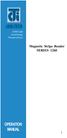 ISO 9002 Certified Lead with technology Win customers with service Magnetic Stripe Reader SERIES 1260 OPERATION MANUAL 1 2 Jarltech International Inc. 1998. All rights reserved. Under the copyright laws,
ISO 9002 Certified Lead with technology Win customers with service Magnetic Stripe Reader SERIES 1260 OPERATION MANUAL 1 2 Jarltech International Inc. 1998. All rights reserved. Under the copyright laws,
Programming Reference Guide HP USB Barcode Scanner
 Programming Reference Guide HP USB Barcode Scanner Document Part Number: 430944-002 August 2006 Print this document before setting up the HP USB Barcode Scanner. The document provides the programming bar
Programming Reference Guide HP USB Barcode Scanner Document Part Number: 430944-002 August 2006 Print this document before setting up the HP USB Barcode Scanner. The document provides the programming bar
ATA User Manual. iinet ATA Telephone Adapter. Setting up for ADSL and VoIP. For model F1PG200ENau
 ATA User Manual Please insert your installation CD now and then follow the on screen instructions iinet ATA Telephone Adapter Setting up for ADSL and VoIP. For model F1PG200ENau F1PG200ENau Table of Contents
ATA User Manual Please insert your installation CD now and then follow the on screen instructions iinet ATA Telephone Adapter Setting up for ADSL and VoIP. For model F1PG200ENau F1PG200ENau Table of Contents
AXIS 291 1U Video Server Rack Installation Guide
 AXIS 291 1U Video Server Rack Installation Guide About This Document This document describes how to install Axis blade video servers in the AXIS 291 1U Video Server Rack. Updated versions of this document
AXIS 291 1U Video Server Rack Installation Guide About This Document This document describes how to install Axis blade video servers in the AXIS 291 1U Video Server Rack. Updated versions of this document
Technical Support. Support Information
 Technical Support Please refer to the Support Information card that shipped with your product. By registering your product at www.netgear.com/register, we can provide you with faster expert technical support
Technical Support Please refer to the Support Information card that shipped with your product. By registering your product at www.netgear.com/register, we can provide you with faster expert technical support
Laser Scanner Programming Guide (SE923 laser engine)
 Laser Scanner Programming Guide (SE923 laser engine) CONTENT Technical note... 5 How to recognise the type of the laser barcode engine... 5 How to program the laser barcode reader into default value...
Laser Scanner Programming Guide (SE923 laser engine) CONTENT Technical note... 5 How to recognise the type of the laser barcode engine... 5 How to program the laser barcode reader into default value...
Voyager 1202g. Quick Start Guide. Cordless Single-Line Laser Bar Code Scanner
 Voyager 1202g Cordless Single-Line Laser Bar Code Scanner Quick Start Guide Aller à www.honeywellaidc.com pour le français. Vai a www.honeywellaidc.com per l'italiano. Gehe zu www.honeywellaidc.com für
Voyager 1202g Cordless Single-Line Laser Bar Code Scanner Quick Start Guide Aller à www.honeywellaidc.com pour le français. Vai a www.honeywellaidc.com per l'italiano. Gehe zu www.honeywellaidc.com für
HANDHELD LASER SCANNER
 HANDHELD LASER SCANNER PROGRAMMING GUIDE PSC Scanning, Inc. En Suisse: 959 Terry Street GOMARO s.a. Eugene, Oregon 97402-9120 1123 Aclens - Switzerland Telephone: (541) 683-5700 http://www.gomaro.ch/ Toll
HANDHELD LASER SCANNER PROGRAMMING GUIDE PSC Scanning, Inc. En Suisse: 959 Terry Street GOMARO s.a. Eugene, Oregon 97402-9120 1123 Aclens - Switzerland Telephone: (541) 683-5700 http://www.gomaro.ch/ Toll
Enter/Exit Programming Mode
 Enter/Exit Programming Mode (This barcode can also be found at back cover page.) Framed values are default values. IMPORTANT NOTICE No warranty of any kind is made in regard to this material, including,
Enter/Exit Programming Mode (This barcode can also be found at back cover page.) Framed values are default values. IMPORTANT NOTICE No warranty of any kind is made in regard to this material, including,
ONLINE LAUNCHER. Choose one of the following: RADEON Products. HydraVision. Compliance Information
 ONLINE LAUNCHER Choose one of the following: RADEON Products HydraVision RADEON Products RADEON 9800 Series RADEON 9600 Series RADEON 9200 Series FCC This device complies with FCC Rules Part 15. Operation
ONLINE LAUNCHER Choose one of the following: RADEON Products HydraVision RADEON Products RADEON 9800 Series RADEON 9600 Series RADEON 9200 Series FCC This device complies with FCC Rules Part 15. Operation
Messager USB Digital Messaging System
 Messager USB Digital Messaging System Installation & Users Guide Model # V-9988 Valcom 5614 Hollins Road Roanoke, VA 24019 Support: 1-800-VALCOM1 HQ: 1-540-563-2000 Fax: 1-540-362-9800 www.valcom.com is@valcom.com
Messager USB Digital Messaging System Installation & Users Guide Model # V-9988 Valcom 5614 Hollins Road Roanoke, VA 24019 Support: 1-800-VALCOM1 HQ: 1-540-563-2000 Fax: 1-540-362-9800 www.valcom.com is@valcom.com
User guide. Stereo Bluetooth Headset SBH70
 User guide Stereo Bluetooth Headset SBH70 Contents Introduction...3 Function overview...3 Hardware overview...3 Basics...5 Charging the battery...5 Battery and power management...5 Turning the headset
User guide Stereo Bluetooth Headset SBH70 Contents Introduction...3 Function overview...3 Hardware overview...3 Basics...5 Charging the battery...5 Battery and power management...5 Turning the headset
Conference Phone UserÕs Manual. Part No. 54-2070-01R1 Printed in Korea. 2002 Bogen Communications, Inc.
 Part No. 54-2070-01R1 Printed in Korea. 2002 Bogen Communications, Inc. UserÕs Manual Notice Every effort was made to ensure that the information in this guide was complete and accurate at the time of
Part No. 54-2070-01R1 Printed in Korea. 2002 Bogen Communications, Inc. UserÕs Manual Notice Every effort was made to ensure that the information in this guide was complete and accurate at the time of
user s manual Battery Case model #: SPB3200 Battery Case Charger for Samsung Galaxy S 4
 user s manual model #: SPB3200 Charger for Samsung Galaxy S 4 What s Included Unpack the battery case and make sure all accessories are put aside so they will not be lost. hello. USB to Micro USB Cable
user s manual model #: SPB3200 Charger for Samsung Galaxy S 4 What s Included Unpack the battery case and make sure all accessories are put aside so they will not be lost. hello. USB to Micro USB Cable
IMATION SECURE SCAN. ck Start Guide. Imation Secure Scan
 IMATION SECURE SCAN Quick ck Start Guide Imation Corp 2012 Imation Secure Scan page 1 of 6 1 Unpacking your Imation Secure Scan The following items are contained inside the case: 1 2 Imation Secure Scan
IMATION SECURE SCAN Quick ck Start Guide Imation Corp 2012 Imation Secure Scan page 1 of 6 1 Unpacking your Imation Secure Scan The following items are contained inside the case: 1 2 Imation Secure Scan
110244-003. PrintPAD CN3/4/3e/4e. User Guide
 110244-003 PrintPAD CN3/4/3e/4e User Guide TABLE OF CONTENTS PrintPAD CN3/4 & PrintPAD CN3e/4e Printer Views...1 Open View...1 Closed View...1 Using Batteries: General Guidelines...1 Installing and/or
110244-003 PrintPAD CN3/4/3e/4e User Guide TABLE OF CONTENTS PrintPAD CN3/4 & PrintPAD CN3e/4e Printer Views...1 Open View...1 Closed View...1 Using Batteries: General Guidelines...1 Installing and/or
Quick-Start Guide. Arrival Sensor
 Quick-Start Guide Arrival Sensor Meet your Arrival Sensor The Arrival Sensor lets you stay connected to people, pets, and cars by sending you a push notification when they arrive and leave home. How to
Quick-Start Guide Arrival Sensor Meet your Arrival Sensor The Arrival Sensor lets you stay connected to people, pets, and cars by sending you a push notification when they arrive and leave home. How to
Usage, Installation, Warranty and Service Information
 T13C Table Updater for Seating Management U S E R M A N UA L Usage, Installation, Warranty and Service Information Long Range Systems, LLC 4550 Excel Parkway, Suite 200 Addison, TX 75001 800.437.4996 www.lrsus.com
T13C Table Updater for Seating Management U S E R M A N UA L Usage, Installation, Warranty and Service Information Long Range Systems, LLC 4550 Excel Parkway, Suite 200 Addison, TX 75001 800.437.4996 www.lrsus.com
Installation & User Manual
 Messager USB Installation & User Manual Note: All units support MP3 playback of up to 128Kbps @ 48KHz. Units with serial numbers starting with 15 or above will support the addition of WAV playback done
Messager USB Installation & User Manual Note: All units support MP3 playback of up to 128Kbps @ 48KHz. Units with serial numbers starting with 15 or above will support the addition of WAV playback done
BARCODE READER V 2.1 EN USER MANUAL
 BARCODE READER V 2.1 EN USER MANUAL INSTALLATION OF YOUR DEVICE PS-2 Connection RS-232 Connection (need 5Volts power supply) 1 INSTALLATION OF YOUR DEVICE USB Connection 2 USING THIS MANUAL TO SETUP YOUR
BARCODE READER V 2.1 EN USER MANUAL INSTALLATION OF YOUR DEVICE PS-2 Connection RS-232 Connection (need 5Volts power supply) 1 INSTALLATION OF YOUR DEVICE USB Connection 2 USING THIS MANUAL TO SETUP YOUR
Business Audio System: Music & Messaging MP3 Player. by Grace Digital Audio. User Guide. Model No. GDI-USBM10
 Business Audio System: Music & Messaging MP3 Player by Grace Digital Audio User Guide Model No. GDI-USBM10 User Guide Contents Introduction 2 Safety & General Use Information 2 Features 3 Set Up & Operation
Business Audio System: Music & Messaging MP3 Player by Grace Digital Audio User Guide Model No. GDI-USBM10 User Guide Contents Introduction 2 Safety & General Use Information 2 Features 3 Set Up & Operation
HP POS Keyboard with MSR for Point of Sale System. User Guide
 HP POS Keyboard with MSR for Point of Sale System User Guide Copyright 2008 2010 Hewlett-Packard Development Company, L.P. The information contained herein is subject to change without notice. Microsoft,
HP POS Keyboard with MSR for Point of Sale System User Guide Copyright 2008 2010 Hewlett-Packard Development Company, L.P. The information contained herein is subject to change without notice. Microsoft,
Aquadyne TechTip TITLE: TROUBLESHOOTING PC COM PORT AND MODEM PRODUCTS AFFECTED SYMPTOMS POSSIBLE CAUSES
 Aquadyne TechTip TITLE: TROUBLESHOOTING PC COM PORT AND MODEM COMMUNICATIONS WITH AN OCTOPUS. Article # 072297-1 Last reviewed: 03/25/98 Keywords: Serial Port, Modem, Polling, AquaWeb, Node Not Responding
Aquadyne TechTip TITLE: TROUBLESHOOTING PC COM PORT AND MODEM COMMUNICATIONS WITH AN OCTOPUS. Article # 072297-1 Last reviewed: 03/25/98 Keywords: Serial Port, Modem, Polling, AquaWeb, Node Not Responding
DUET / VS800 Scanner. DUET Scanner VS800 Scanner. Programming Kit
 DUET / VS800 Scanner DUET Scanner VS800 Scanner Programming Kit PSC Scanning, Inc. 959 Terry Street Eugene, Oregon 97402 Telephone: (541) 683-5700 Telefax: (541) 345-7140 PSC and the PSC logo are registered
DUET / VS800 Scanner DUET Scanner VS800 Scanner Programming Kit PSC Scanning, Inc. 959 Terry Street Eugene, Oregon 97402 Telephone: (541) 683-5700 Telefax: (541) 345-7140 PSC and the PSC logo are registered
Triple Expansion Chassis
 Triple Expansion Chassis AP9604 Installation Manual Contents Introduction............................. 1 Installation.............................. 2 Power Considerations...................... 5 Operations..............................
Triple Expansion Chassis AP9604 Installation Manual Contents Introduction............................. 1 Installation.............................. 2 Power Considerations...................... 5 Operations..............................
NFC Communication Tray Model: HHX-IT3-Z
 INSTRUCTION MANUAL NFC Communication Tray Model: HHX-IT3-Z ENGLISH CONTENTS Introduction...3 Important safety information...4 Know your unit...6 Transferring data to the PC...7 Care and maintenance...8
INSTRUCTION MANUAL NFC Communication Tray Model: HHX-IT3-Z ENGLISH CONTENTS Introduction...3 Important safety information...4 Know your unit...6 Transferring data to the PC...7 Care and maintenance...8
Mercury Helios 2 ASSEMBLY MANUAL & USER GUIDE
 Mercury Helios 2 ASSEMBLY MANUAL & USER GUIDE TABLE OF CONTENTS INTRODUCTION...1 1.1 MINIMUM SYSTEM REQUIREMENTS 1.1.1 Apple Mac Requirements 1.1.2 PC Requirements 1.1.3 Supported PCIe Cards 1.2 PACKAGE
Mercury Helios 2 ASSEMBLY MANUAL & USER GUIDE TABLE OF CONTENTS INTRODUCTION...1 1.1 MINIMUM SYSTEM REQUIREMENTS 1.1.1 Apple Mac Requirements 1.1.2 PC Requirements 1.1.3 Supported PCIe Cards 1.2 PACKAGE
because we care MS910 Wireless Barcode Scanner Quick Guide Full user s manual is available on the enclosed CD. Version 1.2 400947G
 because we care MS910 Wireless Barcode Scanner Quick Guide Full user s manual is available on the enclosed CD. Version 1.2 400947G because we care OUT OF THE BOX INTRODUCTION 2. Trigger 3. LED Indicator
because we care MS910 Wireless Barcode Scanner Quick Guide Full user s manual is available on the enclosed CD. Version 1.2 400947G because we care OUT OF THE BOX INTRODUCTION 2. Trigger 3. LED Indicator
Barcode Scanning Made Easy. WWS500 Programming Guide
 Barcode Scanning Made Easy WWS500 Programming Guide Table of Contents Chapter 1. Introduction...........................2 Chapter 2. Barcode Symbologies...................3 Chapter 3. Quick Start............................4
Barcode Scanning Made Easy WWS500 Programming Guide Table of Contents Chapter 1. Introduction...........................2 Chapter 2. Barcode Symbologies...................3 Chapter 3. Quick Start............................4
16-port Gigabit Switch 10/100/1000 Mbps GS116. Installation Guide
 16-port Gigabit Switch 10/100/1000 Mbps GS116 Installation Guide Introduction The NETGEAR 16-port Gigabit Switch Model GS116 provides you with a low-cost, reliable, high-performance switch to connect up
16-port Gigabit Switch 10/100/1000 Mbps GS116 Installation Guide Introduction The NETGEAR 16-port Gigabit Switch Model GS116 provides you with a low-cost, reliable, high-performance switch to connect up
Barcode Scanning Made Easy. Programming Guide
 Barcode Scanning Made Easy Programming Guide CCD Scanner Programming Guide Please Read Note: The Wasp WCS3900 Series Scanners are ready to scan the most popular barcodes out of the box. This manual should
Barcode Scanning Made Easy Programming Guide CCD Scanner Programming Guide Please Read Note: The Wasp WCS3900 Series Scanners are ready to scan the most popular barcodes out of the box. This manual should
Magnetic Stripe Reader-Writer. Magnetic Stripe Reader-Writer. RS232 & USB-RS232 Interface Quickstart Manual
 Magnetic Stripe Reader-Writer RS232 & USB-RS232 Quickstart Manual ID TECH 10721 Walker Street Cypress, California 90630 (714) 761-6368 www.idtechproducts.com 80058504-002 Rev. C R01/08 Magnetic Stripe
Magnetic Stripe Reader-Writer RS232 & USB-RS232 Quickstart Manual ID TECH 10721 Walker Street Cypress, California 90630 (714) 761-6368 www.idtechproducts.com 80058504-002 Rev. C R01/08 Magnetic Stripe
Wireless Internet Keyboard and Laser Mouse
 Wireless Internet Keyboard and Laser Mouse User s Manual Model KB1045LSR FCC STATEMENT KB1045LSR This device complies with part 15 of FCC Rules. Operation is subject to the following two conditions: (1)
Wireless Internet Keyboard and Laser Mouse User s Manual Model KB1045LSR FCC STATEMENT KB1045LSR This device complies with part 15 of FCC Rules. Operation is subject to the following two conditions: (1)
DL910 SERIES. Instruction Manual
 DL910 SERIES Instruction Manual DL910 SERIES INSTRUCTION MANUAL ALL RIGHTS RESERVED Datalogic reserves the right to make modifications and improvements without prior notification. Datalogic shall not
DL910 SERIES Instruction Manual DL910 SERIES INSTRUCTION MANUAL ALL RIGHTS RESERVED Datalogic reserves the right to make modifications and improvements without prior notification. Datalogic shall not
ITC-BTTN Cellular Bluetooth Gateway. Owner s Manual 1
 ITC-BTTN Cellular Bluetooth Gateway Owner s Manual 1 2 Table of Contents Introduction...3 Package Contents...3 XLink Connections Diagram...4 Setup...5 Pairing your Bluetooth Cell Phone to the XLink...6
ITC-BTTN Cellular Bluetooth Gateway Owner s Manual 1 2 Table of Contents Introduction...3 Package Contents...3 XLink Connections Diagram...4 Setup...5 Pairing your Bluetooth Cell Phone to the XLink...6
Gigabit Ethernet Switch 10/100/1000 Mbps GS605 / GS608. Installation Guide
 Gigabit Ethernet Switch 10/100/1000 Mbps GS605 / GS608 Installation Guide Introduction The NETGEAR 5/8-Port Gigabit Ethernet Switch Model GS605 / GS608 provides you with a high-speed, reliable, easy-to-use
Gigabit Ethernet Switch 10/100/1000 Mbps GS605 / GS608 Installation Guide Introduction The NETGEAR 5/8-Port Gigabit Ethernet Switch Model GS605 / GS608 provides you with a high-speed, reliable, easy-to-use
LG 8820 IP Phone. User Guide. for Bell Aliant Call Servers
 LG 8820 IP Phone User Guide for Bell Aliant Call Servers Please read this guide carefully before operating your set. Retain this guide for future reference. 1 Regulatory and Safety Notices 1. Radio Frequency
LG 8820 IP Phone User Guide for Bell Aliant Call Servers Please read this guide carefully before operating your set. Retain this guide for future reference. 1 Regulatory and Safety Notices 1. Radio Frequency
Wireless Optical Travel Mouse
 Wireless Optical Travel Mouse User s Manual PLEASE READ THESE INSTRUCTIONS CAREFULLY BEFORE INSTALLING THIS DEVICE. Table of Contents FCC Statement Page 3 Introduction.. Page 6 Package Contents.. Page
Wireless Optical Travel Mouse User s Manual PLEASE READ THESE INSTRUCTIONS CAREFULLY BEFORE INSTALLING THIS DEVICE. Table of Contents FCC Statement Page 3 Introduction.. Page 6 Package Contents.. Page
How To Use A Fortivoice Phone On A Cell Phone On An Ipad Or Ipad (For A Sim Sim) On A Simplon (For An Ipod) On An Iphone Or Ipod (For Ipad)
 FortiFone QuickStart Guide for FON-260i FortiFone QuickStart Guide for FON-260i Revision 3 27-400-195511-20130729 Copyright 2013 Fortinet, Inc. All rights reserved. Fortinet, FortiGate, and FortiGuard,
FortiFone QuickStart Guide for FON-260i FortiFone QuickStart Guide for FON-260i Revision 3 27-400-195511-20130729 Copyright 2013 Fortinet, Inc. All rights reserved. Fortinet, FortiGate, and FortiGuard,
www.iconnectivity.com
 www.iconnectivity.com USER GUIDE WARRANTY INFORMATION iconnectivity warrants to the original purchaser that this unit is free of defects in materials and workmanship under normal use and maintenance for
www.iconnectivity.com USER GUIDE WARRANTY INFORMATION iconnectivity warrants to the original purchaser that this unit is free of defects in materials and workmanship under normal use and maintenance for
User s Manual. Bluetooth Calculator Keypad. Page
 User s Manual Bluetooth Calculator Keypad Page Regulatory Compliance This device complies with Part 15 of the FCC Rules. Operation is subject to the following two conditions: (1) This device may not cause
User s Manual Bluetooth Calculator Keypad Page Regulatory Compliance This device complies with Part 15 of the FCC Rules. Operation is subject to the following two conditions: (1) This device may not cause
iosafe Solo External Hard Drive
 Users Manual & Limited Warranty iosafe Solo External Hard Drive USB 2.0 Fireproof Waterproof FloSafe Cooling Technology Data Recovery Service 910-10841-00 REV 7.1 2 COPYRIGHTS Copyright iosafe, Inc. 2009.
Users Manual & Limited Warranty iosafe Solo External Hard Drive USB 2.0 Fireproof Waterproof FloSafe Cooling Technology Data Recovery Service 910-10841-00 REV 7.1 2 COPYRIGHTS Copyright iosafe, Inc. 2009.
Copyright. Trademarks
 Copyright 2007 by Metrologic Instruments, Inc. All rights reserved. No part of this work may be reproduced, transmitted, or stored in any form or by any means without prior written consent, except by reviewer,
Copyright 2007 by Metrologic Instruments, Inc. All rights reserved. No part of this work may be reproduced, transmitted, or stored in any form or by any means without prior written consent, except by reviewer,
