Journal Entry General User Guide
|
|
|
- Rosa Cannon
- 8 years ago
- Views:
Transcription
1 Journal Entry General User Guide Document Last Updated November 26, Financial Training Department 1
2 Table of Contents Objectives... 3 Overview of BEN... 4 Purpose of the Journal Entry - General Responsibility... 6 General Features... 6 What is Journal Entry General Responsibility?... 6 Transactions in BEN Financials... 6 Posting... 7 Logging on to BEN Financials... 8 BEN Financials Homepage... 9 Entering a Manual Journal Find Journals Window Lines Tab Journals (BEN Financials) Form by Field Other Information Tab Fail Funds Checking Which Account? Journal Categories GL Inquiry - Journals Querying in the Line Block Querying from the Journal Entry Responsibility Redistribution of Penn Purchasing Card Transactions Suspense Transactions Source Suspense Locating Suspense Accounts Revision History Financial Training Department 2
3 Objectives Upon completion of this section, you will: have an overview of BEN, BEN Financials and BEN Balances know why the Journal Entry - General responsibility is necessary understand the policies surrounding the Journal Entry - General process learn how to access the Journal Entry General responsibility know how to enter a journal entry in BEN Financials for correcting an error, reallocating costs and transferring costs know how to delete a saved or unsaved record know how to query a journal entry from an inquiry or entry mode know how to adjust Penn Purchasing Card transactions know how to clear suspense transactions know where to go for assistance when necessary. Financial Training Department 3
4 Overview of BEN Business Enterprise Network (BEN) Penn s business and financial management systems which includes Web-enabled applications and tools Support structure Desktop Configuration Consistent with current University standards Local Support Providers (LSP s) List of primary computer support assigned by Center and by Department Access/Security Penn eforms Important Web Addresses U@Penn Portal Access to a wide variety of University web sites and information including those listed below BEN Financials Homepage Access to BEN Financials, BEN Deposits, and BEN Reports Business Enterprise Network News, Calendar, BEN Reps, BEN Knows, Frequently Asked Questions, Support Information, etc. Financial Training Department Web Page Information regarding courses offered, register for training, view the Bottom Line Newsletter, etc. Audit and Compliance Web Page Information on controls, compliance mechanisms, and technologies to manage risk as well as providing guidance on the stewardship of University resources Responsibility Center Management (RCM) Information about BEN Financials Reports, Fund Aggregations & Object Code Aggregations, etc.. Financial Training Department 4
5 Overview of BEN (continued) Purchasing Services Web Page Information about BEN Buys, the Commodity Matrix, Supplier information, etc. Purchasing Forms Request to Add a New BEN Buys Supplier Request to Add a New BEN Buys Ship-To-Location Request for University Tax Exemption Certificate Request to Resend Approved Purchase Order to Suppler And more Need Help? Dial 6-HELP ( or 215/ ) Enter your two-digit School or Center code BEN Helps is available 9:00 a.m. to 5 p.m. Monday through Friday BEN Knows Web Page Web site to browse and search for possible solutions to your BEN Financials and BEN Reports questions Penn eforms Penn eforms are required for entry to most University financial systems. These eforms should be processed promptly to ensure system access following training. If an eform has not been processed within 60 days or more of attending a training course, you will be required to repeat the course to obtain access.. Financial Training Department 5
6 Purpose of the Journal Entry - General Responsibility To create entries that adjust actual transactions as needed for transferring costs or correcting previous entries in BEN Financials Create transactions, i.e. service center billings General Features Ability to query all journal entries in the Journal Entry General responsibility Ability to check and reserve funds for on-line manual journal entry Ability to see results of funds checking, i.e., which account on the journal failed funds checking What is Journal Entry General Responsibility? The Journal Entry General responsibility allows users to enter journal entries on-line for the following: Transferring costs for intramural goods and services Making adjustments to previous transactions for non-sponsored project (5 fund) accounts Making cost sharing or transfer/share cost incurred for Grants and Contracts Perform billing functions Transactions in BEN Financials There are generally five sources of transactions within BEN Financials Organization initiated On-line journal entries BEN Financials modules Purchasing Accounts Payable Assets Feeder systems Salary Management University Services, etc. System generated Mass allocations Custom Processes Revenue Reclass Grant and contract revenue recognition Every transaction will create a journal entry within BEN Balances Budget modification creates a budget journal entry Purchasing and Accounts Payable funds reservation creates/relieves an encumbrance journal entry Accounts Payable invoice processing creates a journal entry for actual expenses Feeder system uploads (Mail Services, Penn Purchasing Card) to BEN Balances create a journal entry On-line transactions create a journal entry directly into BEN Balances. Financial Training Department 6
7 Posting Posting is the process of updating account balances Posting of journals is the responsibility of the Office of the Comptroller Most journals post automatically every night, except Manual Encumbrance Reversing entries Penn Purchasing Card Journal entries w/control Total violations Journal entries cannot be changed once they have been posted (e.g., Manual On-line & Penn Purchasing Card). Financial Training Department 7
8 Logging on to BEN Financials From the Portal Business Tab Click on BEN Financials>BEN Financials Homepage or type These are websites you may want to create a bookmark or favorite in your web browser Check here for important system availability messages, etc. Click on BEN Financials Enter your application User Name and Password Click on [Login] or press [Enter]. Financial Training Department 8
9 BEN Financials Homepage Select the desired Responsibility, in this case Journal Entry General The Navigator window briefly appears on the screen. To change a navigation path within a responsibility, invoke the Navigator by Closing all forms or Clicking on the Show Navigator icon on the toolbar. Financial Training Department 9
10 Entering a Manual Journal Click on the Journal>Enter navigation path Find Journals Window From here, you can either query an existing journal OR enter a New Journal. Click on [New Journal]. Financial Training Department 10
11 Entering a Manual Journal (continued) Lines Tab Batch Name When entering queries be sure to use % (wildcards) Context Box To delete an unsaved line Click on Edit>Clear>Record or To delete a saved line Click on Edit>Delete Descriptive Flexfield see Journal Categories section Journals (BEN Financials) Form by Field Use [Tab], [Enter] or click into the appropriate fields to enter required data. Journal name - enter the journal name using Penn s format as follows: ORG (4 digits) Preparer s initials (3 characters) Date (MM/DD/YY) Journal number (2 digits) e.g., 01, 02, 03 created for the day Description - the description here will default to each line of the journal entry but can be changed line by line if needed. If creating a journal for an adjustment to a previous transaction the nature of the original transaction should be reflected in the description Adj. OBJ codes PO beakers from Fisher, Fund frozen correct suspense, etc. Ledger Defaults to Penn General Ledger Period - will default to the current open accounting period There is only one period open except when both ADJ-YY and JUL-YY are open To select another open period, click on the List of Values (LOV) icon [ ] Balance Type - defaults to Actual Clearing Company - not used at Penn. Financial Training Department 11
12 Entering a Manual Journal (continued) Category - select by clicking on the LOV icon [ ] Go to the section titled Journal Categories for a complete listing including screen captures. Effective Date - Today s dat Budget - remains blank Tax Not required Control Total - Penn policy requires the use of the Control Total The debit side of the journal is compared to the control total. The Journal batch will not post until the control total matches the debits. To prevent a Manual Journal from posting, make the control total a different amount than the debit lines in the journal. When you save the journal say yes to the warning message when it appears. Conversion block - Currency will default to USD. Other fields cannot be changed. Status block fields will display defaulted information Reverse block - only completed when you want to reverse a posted journal [ ] Descriptive Flexfield complete the appropriate information based on the Category selected Line number - University convention is to start with line number 10; each line thereafter will increment by 10 Account Number - click on the LOV icon [ ] or [Ctrl]+L to bring up the Accounting Flexfield; enter the account number; click [OK] Enter Debit or Credit amount Complete Journal Lines as described above until Debits/Credits equal the Control Total Journal Lines (including the Context Box) can be copied down Click Edit>Duplicate>Record Above or [Shift] F6 Remember to change the Account Number in copied line If the debit and credit amount on the journal do not agree, this message will pop-up when you save the journal. Modify the line description if additional data is required. Financial Training Department 12
13 Entering a Manual Journal (continued) Tab to the Context Box Go to the section titled Journal Categories for complete listing including screen captures. Click on the LOV icon [ ] or [Ctrl] L to open the Context Find window, if required Select the Context and click [OK], if required Click [OK] to complete next line of journal Click Edit>Duplicate>Record Above or [Shift] F6 to copy full journal line including the context box Complete the Journal Lines as described above until Debits/Credits equal the Control Total Click on [Check Funds] The message to the right will appear which will save your work (if you haven t done so already) Click [Yes] Pop-up box tells you Your transaction passed funds check Click [OK] Penn policy states that if you do not pass funds checking Use a different and allowable account number Do not execute the transaction If you did not complete the [ ] Descriptive Flexfield information required, this message will pop-up when you go to save your journal. Click on [Reserve Funds] Pop-up box tells you Your transaction passed funds reservation Click [OK] Once funds are reserved, you cannot change the journal entry You must click on [Unreserve Funds] to make modifications to the unposted journal Important Note: Not reserving a journal will not prevent it from posting. Financial Training Department 13
14 Entering a Manual Journal (continued) Other Information Tab Status block fields will display defaulted information Posting either Unposted or Posted Funds either Passed or Failed Approval N/A Source - Manual Reference - not used at Penn Reference Date not used at Penn Reconciliation Reference not used at Penn Accounting Sequencing block not used at Penn Reporting Sequencing block not used at Penn. Financial Training Department 14
15 Entering a Manual Journal (continued) Fail Funds Checking Which Account? To determine which account failed funds checking within your journal entry, click on [View Results] Budgetary Control Results Results Message Review the Result Message to see which account failed the advisory level funds check If the account combination fails funds checking, the message will read This detail account causes a summary account to fail budgetary control in advisory mode REMINDER - Penn policy states that if you do not pass funds checking Use a different and allowable account number Do not execute the transaction. Financial Training Department 15
16 Entering a Manual Journal (continued) Journal Categories One of the following categories is to be used when creating a journal entry from the Journal Entry General responsibility: Category 01 Intramural Goods/Services Category 02 Adjust a Previous Transaction Category 07 Grant and Contract Adjustment Category 17 UPHS Goods/Services Category 18 UPHS Payroll See the following pages for a full example of each category. Important Note: To transfer a cost or correct a previous transaction for Grants and Contract (nonsponsored projects or 5 Funds) use the Journal Entry G&C Cost Transfers Responsibility. Go to for instructions on how to enter these transactions.. Financial Training Department 16
17 Entering a Manual Journal (continued) Journal Categories (continued) Category: 01 Intra Gds/Svs Defined Usage Use for intramural services, service center activity, and transfers between centers. Journal Header Descriptive Flexfield Type of Service: Required Description: Required Date Rendered: Required Cost Basis: Required Additional Comments: Not Required Journal Line Context Box Not Used. Financial Training Department 17
18 Entering a Manual Journal (continued) Journal Categories (continued) Category: 02 Adj Prev Tx Defined Usage Use for correction of a previous transaction or clearing suspense. Journal Header Descriptive Flexfield Type of Adjustment: Required Reason for Adjustment: Required Additional Comments: Not Required Journal Header Context Box Original Batch Name: Required Original Trans Date: Required Lawson AU UPHS COA: Not Required. Financial Training Department 18
19 Entering a Manual Journal (continued) Journal Categories (continued) Category: 07 G & C Adj Defined Usage Use for cost sharing, grant closeouts, and ORS adjustments. Journal Header Descriptive Flexfield Type of Adjustment: Required Reason for Adjustment: Required Reason for Delay: Not Required Additional Comments: Not Required Journal Line Context Box Not Used Important Note: To transfer a cost or correct a previous transaction for Grants and Contract (nonsponsored projects or 5 Funds) use the Journal Entry G&C Cost Transfers Responsibility. Go to for instructions on how to enter these transactions.. Financial Training Department 19
20 Entering a Manual Journal (continued) Journal Categories (continued) Category: 17 UPHS Gds/Svs Defined Usage Original billing of UPHS Goods/Services only Journal Header Descriptive Flexfield Description: Required Date Rendered: Required Cost Basis: Required Additional Comments: Not Required Journal Line Context Box Lawson AU UPHS COA: Required. Financial Training Department 20
21 Entering a Manual Journal (continued) Journal Categories (continued) Category: 18 UPHS Payroll Defined Usage Use to reimburse UPHS for academic/research done for UPENN by UPHS employees paid on UPHS payroll (object codes 5140 and 5192). Journal Header Descriptive Flexfield Not Used Journal Line Context Box Pay Period End Date: Required Lawson AU UPHS COA: Required. Financial Training Department 21
22 GL Inquiry - Journals Perform a journal inquiry to view all journal entry batches for actual, budgets, or encumbrances in BEN Balances. A user can query from a variety of search criteria including the batch name, journal name, source, category, period and/or posting status. From the GL Inquiry (Secured) responsibility Click on the Inquiry>Journals navigation path. Click on [Open] or double click on the path s end. When you first navigate to the Journal Entry Inquiry window, the Find Journals window appears automatically. After you run the query, you can reopen the Find Journals window by selecting View>Find from the menu or the flashlight from the Toolbar. Enter search criteria. Use wildcards, as needed, or List of Values [ ] where available, e.g. Period Click on [More] to see additional fields you can use to refine your query. To hide these extra fields, click on [Less]. Click on [Find]. Financial Training Department 22
23 GL Inquiry Journals (continued) Click on [Review Journal] to see the transactions for the journal queried From this screen, click on Help>Record History to view who created and updated the journal. To query who created/updated and obtain their full name, address and , go to the Navigator and click on View User. Financial Training Department 23
24 GL Inquiry Journals (continued) Querying in the Line Block Within the line block you can query on a desired field vs. scrolling through all the lines in journal. Position cursor on Line 1; Click on View>Find or the flashlight icon. Financial Training Department 24
25 GL Inquiry Journals (continued) Querying in the Line Block (continued) Enter a search criteria For example, click in the Accounts From field; enter a segment; click [OK] Click on [Find] to see the results of your query within the line block. Financial Training Department 25
26 Querying from the Journal Entry Responsibility Recommended for Unposted Penn Purchasing Card and Manual Journal Entries only The Journal Entry General Responsibility is an unsecured responsibility. When you query a journal entry, all transactions (posted and unposted) are available to query. Be sure to make your query specific enough to retrieve only the transactions needed for adjustment. Use of unsecured responsibilities is a privilege which can be revoked. Be sure not to change anyone else s journal entry without their permission to do so. When you first select Journal Entry General Responsibility the Find Journals window appears. After you run the query, you can reopen the Find Journals window by selecting View > Find from the menu or the flashlight from the Toolbar Enter query parameters to find the batch or journal you want to review Be sure to use % wildcard system adds time and date information at the end of the University s naming convention for manual journal entries and batch names Click on [More] to see additional fields that you can use to refine your query. To hide these extra fields, click on [Less] Once you've entered all of your query parameters, click on [Find] to run the query. Financial Training Department 26
27 Querying from the Journal Entry Responsibility (continued) The journal batches or journals that meet your query criteria appear in the Enter Journals window. You see the Batch Status, the Batch Name, the Journal Name, the batch Period, and the Journal Debits and Credits. Click on [Review Journal] to see detailed information about the selected journal. Changes to Journals can only be made on Unposted journals, e.g. Penn Purchasing Card Querying in GL Inquiry vs. Journal Entry There are some important differences between querying a journal in the GL Inquiry responsibility and querying a journal in the Journal Entry General responsibility. They are as follows: Use the Journal Inquiry function from the GL Inquiry (Secured) responsibility if you need to see all entries in a journal In the Journal Entry - General responsibility, you will not see the interfund entries, including the liability object code (2305) posted for each Penn Purchasing Card journal Use the GL Inquiry (Secured) responsibility, if you need to see all the object codes and funds within a particular journal The object/fund rules control both what you can/cannot enter in a journal entry AND what you can/cannot see when you query an existing batch in the Journal Entry responsibility For CNAC, the rule is that only NAC '0' is allowed. Within the Journal Entry General responsibility, you can't enter any other NAC value and you won't be able to see any accounts (in a journal batch) that have a NAC value other than zero.. Financial Training Department 27
28 Redistribution of Penn Purchasing Card Transactions Penn Purchasing Card transactions are examples of journal entries for which costs may need to be redistributed. Most journal entries, except Penn Purchasing Card, are posted nightly. Penn Purchasing Card entries remain unposted for five days (Monday to Friday) to allow for modifications. The Journal Entry - General responsibility is used to redistribute costs for source system journal entries containing default account information. Select the Journal Entry General responsibility Navigate to Journals>Enter Enter the search criteria on the Find Journals window Use wildcards (%) before and after the 6-digit Penn Purchasing Card ID number in the Batch field, e.g. %Pxxxxnn%, where xxxx is the ORG number and nn is the two-digit cardholder number Use U% or Unposted as the parameter in the Status Posting field Click on [Find] to execute query Click [Review Journal] to open journal Enter Control Total for journal Make changes to journal lines as needed Click on [Check Funds] Reminder: Do not continue with transaction if you do not pass funds checking Click on [Reserve Funds]. Pop-up box tells you Your transaction passed funds reservation. Click [OK]. Financial Training Department 28
29 Suspense Transactions Suspense account entries result when a transaction, originating from a system outside of BEN Financials and transferred to BEN Financials via a feeder file, contains an account error. Account errors can result from an invalid mapping of the legacy account to the related BEN Financials account; or when a specific segment value is invalid, expired, or disabled; or when the BEN Financials account format is invalid; or when the BEN Financials account violates internal account mapping logic. On-line entry of transactions (i.e. Manual Journal Entries, Purchase Orders) will not generate suspense transactions because all entries are validated at the time of entry or save process. However, when an unbalanced on-line journal is submitted for posting, BEN Financials will post the offset to OBJECT = 9500 and ORG = Sometimes this occurs when a user has not completed the journal and forgets to enter an amount in the Control Total to prevent it from posting that night. There are two types of suspense transactions: Source Source Suspense transactions are transactions that are programmed to return to the source department responsible for the feeder. Since the CNAC will not be the same as the original transaction, end users will not be able to view or report on these transactions. Only a few feeder systems are programmed in this manner: Gifts, BRS and PROCARD. The OBJECT code corresponds to the suspense object specific to the feeder. ORG will always be equal to SUSP. The account which failed appears on the Description line of the journal entry. A transaction from any other feeder can also be returned to the source department if the ORG in the account cannot be determined either because the old account number mapping is incorrect or is missing from the mapping tables, or because the BEN Financials account contains an invalid ORG value. Organization Organization Suspense accounts are transactions that contain invalid, expired, or disabled segment values in the account. The transaction then is returned to the CNAC and ORG from the original account. The OBJECT code corresponds to the suspense OBJECT code specific to the feeder. PROGRAM and CREF always are set to The account which failed appears on the Description line of the journal entry. It is the responsibility of each organization to monitor the suspense transactions posted to their respective ORG. All transactions, except payroll, bursar, and gift transactions, can be corrected in BEN Financials, with an online journal entry. Payroll transactions must be corrected in Salary Management; bursar transactions should be corrected in the SAM system; and gift transactions must be corrected in the Gift System. To monitor the transactions posted during the month to suspense accounts, the user must first Locate the suspense accounts Identify the specific transaction Correct the transaction posted to the suspense account. Financial Training Department 29
30 Suspense Object Codes Source Suspense Below is how the transaction will look to the source system or feeder: CNAC ORG BC FUND OBJECT PROGRAM CREF ### SUSP ##/95## Below is how the transactions will look to the organization reviewing the suspense account. The transaction must be reversed from suspense using the exact account charged/credited to suspense, i.e. Program 0000; CREF 0000 Organization Suspense CNAC ORG BC FUND OBJECT PROGRAM CREF ### #### /95## Cashier s Office 9500 Default 9501 Payroll [50xx-51xx] 9502 Telecommunications [ ] 9505 UMIS [5310] 9506 DCCS [5309] 9507 Archives [5330] 9508 Publications [5265] 9509 Physical Plant [5407] 9510 Residential Maintenance [5407] 9511 Bookstore 9512 Procard (Penn Purchasing Card) 9513 Internal Mail Services: Bulk Mail [5274] 9514 Internal Mail Services: Bulk Labor [5274] 9515 Internal Mail Services: Mail Labor [5274] 9516 Internal Mail Services: Daily Postage [5274] 9517 Internal Mail Services: Postage Due [5274] 9518 Internal Mail Services: Fed Express Domestic [5274] 9519 Internal Mail Services: Fed Express Internat l [5274] 9520 Internal Mail Services: International Mail [5274] 9521 Internal Mail Services: DHL [5274] 9522 Internal Mail Services: Xpress [5274] 9523 Wharton Reprographics 9524 Wharton Audiovisual Services 9525 Cell Center 9526 ULAR Animal Procedure 9527 ULAR Per Diem 9528 Computer Connection 9529 PENN Card 9530 Faculty Club 9531 Dining Service 9532 LRSM 9533 Physics 9534 HR Post Doc 9535 Internal Mail Services: UPS ( DNA Sequence 9537 Translational Core Lab 9538 Vector Core 9539 Chemistry 9540 Medical Computing 9541 Radiation Safety 9542 AFSA 9543 Medical Copy Center 9544 Gene Therapy 9545 Credit Card Cr/Dr 9546 Med IDS Service 9547 Pathology 9548 Fleet Card 9549 SCXC Stem Cell Xenograft Core 9550 SOM Tech Services 9552 Radiology 9553 GTP Cell Morphology 9554 Genome Frontiers Institute 9555 Pathology Centralized Resources 9556 Microscopy Core 9557 FRES Lease 9558 UPHS RES CHRGS (Clinical Research) 9559 TRC SVCS Translational Research Center 9560 VET IMAGE CORE (Vet Imaging Core) 9561 RAD CLINIC IMAGE CORE (Clinical Imaging Core) 9599 Frozen Account. Financial Training Department 30
31 Locating Suspense Accounts Use the GL Inquiry responsibility to check for suspense accounts for an organization. Navigate to Inquiry>Account Enter the search criteria It is not necessary to enter the ORG as GL Inquiry is a secured responsibility. You will only have access to the ORGs in your profile. However, entering an ORG will narrow your search and/or speed up your query. Click [OK] Click on [Show Journal Details] View the Line Description field to see the account number that caused the suspense transaction Correct the suspense transaction using the Journal Entry General responsibility. Follow the steps for creating a journal entry in the previous section Use category 02 Adjustment to Previous Transaction Be sure to complete the context box on the line with the Original Batch Name & Transaction Date of the suspense transaction. Financial Training Department 31
32 Revision History Date Page Number(s) Topic November 26, 2012 (BAM) Various R12 BEN Financials Upgrade. Financial Training Department 32
Invoice Imaging (Markview) User Guide
 Invoice Imaging (Markview) User Guide Document Last Updated December 17, 2015 Financial Training Department 1 Table of Contents Objectives... 3 Overview of BEN Pays... 4 Features... 4 What is NOT imaged?...
Invoice Imaging (Markview) User Guide Document Last Updated December 17, 2015 Financial Training Department 1 Table of Contents Objectives... 3 Overview of BEN Pays... 4 Features... 4 What is NOT imaged?...
Rochester Institute of Technology. Oracle Training: Advanced Financial Application Training
 Rochester Institute of Technology Oracle Training: Advanced Financial Application Training Table of Contents Introduction Lesson 1: Lesson 2: Lesson 3: Lesson 4: Creating Journal Entries using Excel Account
Rochester Institute of Technology Oracle Training: Advanced Financial Application Training Table of Contents Introduction Lesson 1: Lesson 2: Lesson 3: Lesson 4: Creating Journal Entries using Excel Account
Requisitioner User Guide
 Requisitioner User Guide Document Last Updated March 25, 2013 1 Table of Contents Requisitioner... 1 Objectives... 3 Overview of BEN... 4 Glossary of Terms... 6 Requisition vs. Purchase Order... 10 Hierarchies...
Requisitioner User Guide Document Last Updated March 25, 2013 1 Table of Contents Requisitioner... 1 Objectives... 3 Overview of BEN... 4 Glossary of Terms... 6 Requisition vs. Purchase Order... 10 Hierarchies...
Oracle RIFANS. Rhode Island Financial/Accounting System. Agency Payables Version 12 Training Guide
 Oracle RIFANS Rhode Island Financial/Accounting System Agency Payables Version 12 Training Guide TABLE OF CONTENTS 1 Navigation... 3 1.1 Keyboard Shortcuts... 3 1.2 Toolbar Icons... 5 1.3 Navigation Notations...
Oracle RIFANS Rhode Island Financial/Accounting System Agency Payables Version 12 Training Guide TABLE OF CONTENTS 1 Navigation... 3 1.1 Keyboard Shortcuts... 3 1.2 Toolbar Icons... 5 1.3 Navigation Notations...
Financial Training Department 4-1
 Salary Management & Payroll Reallocations Last Updated March 1, 2012 Financial Training Department 4-1 Table of Contents Logging on to Mainframe System... 6 Common Function Keys...10 Salary Management
Salary Management & Payroll Reallocations Last Updated March 1, 2012 Financial Training Department 4-1 Table of Contents Logging on to Mainframe System... 6 Common Function Keys...10 Salary Management
Fiscal Year 2015 Financial Closing Instructions
 Fiscal Year 2015 Financial Closing Instructions Overview The FY 2015 year-end closing schedule and deadlines are largely consistent with the prior year. Please call the Comptroller s Department with any
Fiscal Year 2015 Financial Closing Instructions Overview The FY 2015 year-end closing schedule and deadlines are largely consistent with the prior year. Please call the Comptroller s Department with any
Enterprise Accounting System (EAS) General Ledger Training- Overview
 Enterprise Accounting System (EAS) General Ledger Training- Overview EAS Help Desk (202) 994-4948 1 EAS General Ledger Training Agenda Overview How to Log-In Creating a Cash deposit Journal Creating a
Enterprise Accounting System (EAS) General Ledger Training- Overview EAS Help Desk (202) 994-4948 1 EAS General Ledger Training Agenda Overview How to Log-In Creating a Cash deposit Journal Creating a
Welcome to COA-111. Online Journals Training COA-111
 Welcome to Online Journals Training Introduction Welcome to the Online Journal Processing course. This course has been developed to provide you with the information you need to understand the flow of an
Welcome to Online Journals Training Introduction Welcome to the Online Journal Processing course. This course has been developed to provide you with the information you need to understand the flow of an
Oracle Accounts Receivable Reports. Table of Contents
 Table of Contents Introduction 2 Oracle AR Reports Navigation Run Reports 3 Adjustments Journal Report 5 Applied Receipts Register 6 Billing History 7 Billing and Receipt History 8 Incomplete Invoices
Table of Contents Introduction 2 Oracle AR Reports Navigation Run Reports 3 Adjustments Journal Report 5 Applied Receipts Register 6 Billing History 7 Billing and Receipt History 8 Incomplete Invoices
FSD. Finance One. User Manual. Accounts Receivable
 FSD Finance One User Manual Accounts Receivable Last Update: 15 th December 2011 Accounts Receivable Table of Contents AR2.0 Invoice Entry... 1 AR2.1 Manual Invoice Entry... 1 AR2.3 Manual Invoice Entry
FSD Finance One User Manual Accounts Receivable Last Update: 15 th December 2011 Accounts Receivable Table of Contents AR2.0 Invoice Entry... 1 AR2.1 Manual Invoice Entry... 1 AR2.3 Manual Invoice Entry
AppFolio Property Manager User Guide
 AppFolio Property Manager User Guide January, 2010 AppFolio, Inc. 55 Castilian Dr. Goleta, CA 93117 805.617.2167 866.648.1536 info@appfolio.com sales@appfolio.com services@appfolio.com support@appfolio.com
AppFolio Property Manager User Guide January, 2010 AppFolio, Inc. 55 Castilian Dr. Goleta, CA 93117 805.617.2167 866.648.1536 info@appfolio.com sales@appfolio.com services@appfolio.com support@appfolio.com
Need help? The Accounts Payable Help Documentation is designed to make your Accounts Payable experience as efficient as possible.
 Need help? The Accounts Payable Help Documentation is designed to make your Accounts Payable experience as efficient as possible. All you have to do to navigate through this document is simply use the
Need help? The Accounts Payable Help Documentation is designed to make your Accounts Payable experience as efficient as possible. All you have to do to navigate through this document is simply use the
From the Invoices window, you can navigate to other windows to review or adjust scheduled payments, distribution holds, related payments, and more.
 Inquiry Invoices You can find invoices to respond to supplier inquiries, including questions regarding invoice payment status, invoice payment date, reasons an invoice has not been paid and total balance
Inquiry Invoices You can find invoices to respond to supplier inquiries, including questions regarding invoice payment status, invoice payment date, reasons an invoice has not been paid and total balance
University of Waterloo Financial Online Reporting Environment (FORE) Training Manual
 University of Waterloo Financial Online Reporting Environment (FORE) Training Manual Permission to use this document for non-commercial purposes, in original or modified form, is granted, provided that
University of Waterloo Financial Online Reporting Environment (FORE) Training Manual Permission to use this document for non-commercial purposes, in original or modified form, is granted, provided that
FSD Finance One User Manual Accounts Payable Last update: October 2013
 i FSD Finance One User Manual Accounts Payable Last update: October 2013 Accounts Payable Table of Contents AP1.0 Invoice Entry (APINV)... 1 AP2.0 Accounts Payable Ledger Enquiries... 8 AP3.0 Additional
i FSD Finance One User Manual Accounts Payable Last update: October 2013 Accounts Payable Table of Contents AP1.0 Invoice Entry (APINV)... 1 AP2.0 Accounts Payable Ledger Enquiries... 8 AP3.0 Additional
Accounts Receivable User Procedures
 User Procedures Accounts Receivable User Procedures Table of Contents Chapter 4 User Procedures... 3 4.0 Transaction Screens...3 4.1 Receivable List Screen (AR000)...3 4.1.1 Receivable Radio Button...3
User Procedures Accounts Receivable User Procedures Table of Contents Chapter 4 User Procedures... 3 4.0 Transaction Screens...3 4.1 Receivable List Screen (AR000)...3 4.1.1 Receivable Radio Button...3
University of Alaska Statewide Financial Systems User Documentation. BANNER TRAVEL AND EXPENSE MANAGEMENT TEM (Quick)
 University of Alaska Statewide Financial Systems User Documentation BANNER TRAVEL AND EXPENSE MANAGEMENT TEM (Quick) Travel and Expense Management Table of Contents 2 Table of Contents Table of Contents...
University of Alaska Statewide Financial Systems User Documentation BANNER TRAVEL AND EXPENSE MANAGEMENT TEM (Quick) Travel and Expense Management Table of Contents 2 Table of Contents Table of Contents...
CAMPUS FINANCIAL REPORTING Instruction Manual
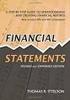 CAMPUS FINANCIAL REPORTING Instruction Manual Financial & Accounting Services August 21, 2014 Table of Contents Introduction 2 Data Sources 2 Report Security VPs, Budget Officers and Department Heads 3
CAMPUS FINANCIAL REPORTING Instruction Manual Financial & Accounting Services August 21, 2014 Table of Contents Introduction 2 Data Sources 2 Report Security VPs, Budget Officers and Department Heads 3
PARITY SOFTWARE S SAGE ERP X3 CASHBOOK USER MANUAL
 PARITY SOFTWARE S SAGE ERP X3 CASHBOOK USER MANUAL Introduction Parity s Cashbook allows for the efficient reconciliation of Bank Statements to Bank Entry transactions within Sage ERP X3. Parity s Cashbook
PARITY SOFTWARE S SAGE ERP X3 CASHBOOK USER MANUAL Introduction Parity s Cashbook allows for the efficient reconciliation of Bank Statements to Bank Entry transactions within Sage ERP X3. Parity s Cashbook
Blackbaud FundWare General Ledger Project/Grant Guide
 Blackbaud FundWare General Ledger Project/Grant Guide VERSION 7.60, SEPTEMBER 2009 Blackbaud FundWare General Ledger Project/Grant Guide USER GUIDE HISTORY Date August 2000 May 2003 May 2004 December 2004
Blackbaud FundWare General Ledger Project/Grant Guide VERSION 7.60, SEPTEMBER 2009 Blackbaud FundWare General Ledger Project/Grant Guide USER GUIDE HISTORY Date August 2000 May 2003 May 2004 December 2004
onecard Smart Data OnLine Getting Started Guide for Program Administrators
 Smart Data OnLine Getting Started Guide for Program Administrators Table of contents Introduction 3 Login 4 Company site configuration 6 Set-up Tasks 7 Creating a reporting structure 9 Cost allocation
Smart Data OnLine Getting Started Guide for Program Administrators Table of contents Introduction 3 Login 4 Company site configuration 6 Set-up Tasks 7 Creating a reporting structure 9 Cost allocation
TheFinancialEdge. Records Guide for Accounts Receivable
 TheFinancialEdge Records Guide for Accounts Receivable 102511 2011 Blackbaud, Inc. This publication, or any part thereof, may not be reproduced or transmitted in any form or by any means, electronic, or
TheFinancialEdge Records Guide for Accounts Receivable 102511 2011 Blackbaud, Inc. This publication, or any part thereof, may not be reproduced or transmitted in any form or by any means, electronic, or
Ariba Frequently Asked Questions (FAQ)
 Ariba Frequently Asked Questions (FAQ) 1. I am a new user. How do I start using Ariba? 2. How do I update my user profile? 3. How do I verify a vendor is in Ariba? 4. How do I add a new vendor or change
Ariba Frequently Asked Questions (FAQ) 1. I am a new user. How do I start using Ariba? 2. How do I update my user profile? 3. How do I verify a vendor is in Ariba? 4. How do I add a new vendor or change
TheFinancialEdge. Records Guide for Fixed Assets
 TheFinancialEdge Records Guide for Fixed Assets 101811 2011 Blackbaud, Inc. This publication, or any part thereof, may not be reproduced or transmitted in any form or by any means, electronic, or mechanical,
TheFinancialEdge Records Guide for Fixed Assets 101811 2011 Blackbaud, Inc. This publication, or any part thereof, may not be reproduced or transmitted in any form or by any means, electronic, or mechanical,
Accounts Payable Job Aid
 About Unposting, Deleting or Closing a Voucher In Cardinal you can unpost, delete or close vouchers that have not been paid. Unposting is typically used when you want to make a correction to the voucher
About Unposting, Deleting or Closing a Voucher In Cardinal you can unpost, delete or close vouchers that have not been paid. Unposting is typically used when you want to make a correction to the voucher
Multicurrency Bank Reconciliation 9.0
 Multicurrency Bank Reconciliation 9.0 An application for Microsoft Dynamics ΤΜ GP 9.0 Furthering your success through innovative business solutions Copyright Manual copyright 2006 Encore Business Solutions,
Multicurrency Bank Reconciliation 9.0 An application for Microsoft Dynamics ΤΜ GP 9.0 Furthering your success through innovative business solutions Copyright Manual copyright 2006 Encore Business Solutions,
New Funding of Cost Sharing Procedures for Fiscal Year 2004
 Introduction When the cost sharing of direct costs is one of the conditions of an award for sponsored research, additional procedures are required to track and charge expenditures. It is important for
Introduction When the cost sharing of direct costs is one of the conditions of an award for sponsored research, additional procedures are required to track and charge expenditures. It is important for
Click the Entries tab to enter transactions that originated at the bank.
 Reconciling Bank Statements If this is the first time you have reconciled a bank statement for this company, you must prepare your bank accounts. See Chapter 4, Setting Up Bank Services, in the Tax and
Reconciling Bank Statements If this is the first time you have reconciled a bank statement for this company, you must prepare your bank accounts. See Chapter 4, Setting Up Bank Services, in the Tax and
Accounting in SAP IT IS CRITICAL THAT YOU USE ONLY YOUR DATA SET. FAILURE TO DO SO WILL CAUSE YOU PROBLEMS AS WELL AS OTHERS IN YOUR CLASS.
 Exercise Introduction In this exercise, you will be processing accounting transactions for the fictitious Fitter Snacker company a manufacturer of snack bars. Fitter Snacker has two products, the NRG-A
Exercise Introduction In this exercise, you will be processing accounting transactions for the fictitious Fitter Snacker company a manufacturer of snack bars. Fitter Snacker has two products, the NRG-A
Procurement Card System User's Guide
 Procurement Card System User's Guide The Dartmouth Procurement Card (P-Card) System is a Web-based application that is accessed through the Internet. Roxanne Zola is the primary contact for P-Card questions
Procurement Card System User's Guide The Dartmouth Procurement Card (P-Card) System is a Web-based application that is accessed through the Internet. Roxanne Zola is the primary contact for P-Card questions
Amicus Small Firm Accounting: Frequently Asked Questions
 Amicus Small Firm Accounting: Frequently Asked Questions Questions Administration... 3 1 How do I add another user account? 3 2 How are passwords set up and how are they used? 3 3 What does "Reset User
Amicus Small Firm Accounting: Frequently Asked Questions Questions Administration... 3 1 How do I add another user account? 3 2 How are passwords set up and how are they used? 3 3 What does "Reset User
Budget Process using PeopleSoft Financial 9.1
 Section 14 Budget 14.1 Budget Overview Each council must prepare a yearly operating budget and, in many cases, multiple budgets to respond to the needs of the council and the legal requirement to expend
Section 14 Budget 14.1 Budget Overview Each council must prepare a yearly operating budget and, in many cases, multiple budgets to respond to the needs of the council and the legal requirement to expend
Budget Transfers in Microsoft Excel
 Solar Financials University Hall 360 Phone: (818) 677-6685 Mail Code: 8337 ONLINE BUDGET TRANSFER REFERENCE GUIDE This guide is designed to provide you with the information you need to successfully use
Solar Financials University Hall 360 Phone: (818) 677-6685 Mail Code: 8337 ONLINE BUDGET TRANSFER REFERENCE GUIDE This guide is designed to provide you with the information you need to successfully use
Rochester Institute of Technology. Oracle Training: Preparing Journal Entries in the Oracle Applications
 Rochester Institute of Technology Oracle Training: Preparing Journal Entries in the Oracle Applications 1 Table of Contents Introduction Lesson 1: Lesson 2: Lesson 3: Lesson 4: Lesson 5: Lesson 6: Logging
Rochester Institute of Technology Oracle Training: Preparing Journal Entries in the Oracle Applications 1 Table of Contents Introduction Lesson 1: Lesson 2: Lesson 3: Lesson 4: Lesson 5: Lesson 6: Logging
BEN Helps & P2P [PROCURE-TO. Presents. The Procure to Pay Life Cycle
 BEN Helps & P2P [PROCURE-TO TO-PAY] Presents The Procure to Pay Life Cycle 1 TABLE OF CONTENTS I. Purchase Orders [Creation Process] 4 II. Managing Invoice Holds... 9 III. Receipts 28 IV. Purchase Orders
BEN Helps & P2P [PROCURE-TO TO-PAY] Presents The Procure to Pay Life Cycle 1 TABLE OF CONTENTS I. Purchase Orders [Creation Process] 4 II. Managing Invoice Holds... 9 III. Receipts 28 IV. Purchase Orders
Blackbaud FundWare Accounts Receivable Guide VOLUME 1 SETTING UP ACCOUNTS RECEIVABLE
 Blackbaud FundWare Accounts Receivable Guide VOLUME 1 SETTING UP ACCOUNTS RECEIVABLE VERSION 7.50, JULY 2008 Blackbaud FundWare Accounts Receivable Guide Volume 1 USER GUIDE HISTORY Date Changes June 2000
Blackbaud FundWare Accounts Receivable Guide VOLUME 1 SETTING UP ACCOUNTS RECEIVABLE VERSION 7.50, JULY 2008 Blackbaud FundWare Accounts Receivable Guide Volume 1 USER GUIDE HISTORY Date Changes June 2000
Step 3. Clear Withdrawals, Data Entry Errors, and Bank Errors
 Reconciling Bank Statements If this is the first time you have reconciled a bank statement for this company, you must prepare your bank accounts. See Chapter 4, Setting Up Bank Services, for the procedure.
Reconciling Bank Statements If this is the first time you have reconciled a bank statement for this company, you must prepare your bank accounts. See Chapter 4, Setting Up Bank Services, for the procedure.
Sage Payroll Services
 SAGE ACCPAC Sage Accpac ERP Sage Payroll Services Integration Guide 2006 Sage Accpac International, Inc. All rights reserved. Sage Software, Sage Software logos, and all Sage Accpac product and service
SAGE ACCPAC Sage Accpac ERP Sage Payroll Services Integration Guide 2006 Sage Accpac International, Inc. All rights reserved. Sage Software, Sage Software logos, and all Sage Accpac product and service
Supply Chain Finance WinFinance
 Supply Chain Finance WinFinance Customer User Guide Westpac Banking Corporation 2009 This document is copyright protected. Apart from any fair dealing for the purpose of private study, research criticism
Supply Chain Finance WinFinance Customer User Guide Westpac Banking Corporation 2009 This document is copyright protected. Apart from any fair dealing for the purpose of private study, research criticism
Timeless Time and Expense Version 3.0. Copyright 1997-2009 MAG Softwrx, Inc.
 Timeless Time and Expense Version 3.0 Timeless Time and Expense All rights reserved. No parts of this work may be reproduced in any form or by any means - graphic, electronic, or mechanical, including
Timeless Time and Expense Version 3.0 Timeless Time and Expense All rights reserved. No parts of this work may be reproduced in any form or by any means - graphic, electronic, or mechanical, including
University of Alaska Statewide Financial Systems User Documentation. BANNER TRAVEL AND EXPENSE MANAGEMENT TEM (Detail)
 University of Alaska Statewide Financial Systems User Documentation BANNER TRAVEL AND EXPENSE MANAGEMENT TEM (Detail) Travel and Expense Management Table of Contents 2 Table of Contents Table of Contents...
University of Alaska Statewide Financial Systems User Documentation BANNER TRAVEL AND EXPENSE MANAGEMENT TEM (Detail) Travel and Expense Management Table of Contents 2 Table of Contents Table of Contents...
Batch & Document Management. User Guide
 Batch & Document Management User Guide Version 9.18 Last Updated: November 2009 Table of Contents Overview 4 Introduction 4 Summary of Features 4 Key Benefits 5 Installation / Upgrade / Security 6 System
Batch & Document Management User Guide Version 9.18 Last Updated: November 2009 Table of Contents Overview 4 Introduction 4 Summary of Features 4 Key Benefits 5 Installation / Upgrade / Security 6 System
Microsoft Dynamics GP. Project Accounting Accounting Control Guide
 Microsoft Dynamics GP Project Accounting Accounting Control Guide Copyright Copyright 2007 Microsoft Corporation. All rights reserved. Complying with all applicable copyright laws is the responsibility
Microsoft Dynamics GP Project Accounting Accounting Control Guide Copyright Copyright 2007 Microsoft Corporation. All rights reserved. Complying with all applicable copyright laws is the responsibility
AR Part 1: An Introduction to Accounts Receivable
 AR Part 1: An Introduction to Accounts Receivable Table of Contents 1. Overview... 3 2. Searching for a Customer... 4 3. Transactions... 6 4. Raising a sales invoice... 7 5. Completing a Transaction...
AR Part 1: An Introduction to Accounts Receivable Table of Contents 1. Overview... 3 2. Searching for a Customer... 4 3. Transactions... 6 4. Raising a sales invoice... 7 5. Completing a Transaction...
PSFIN v9.2 Expenses Administrator Participant Guide
 PSFIN v9.2 Expenses Administrator Participant Guide Version 1.0 March 2015 This page left blank to facilitate front/back printing. Table of Contents Table of Contents Table of Contents... 3 Introduction...
PSFIN v9.2 Expenses Administrator Participant Guide Version 1.0 March 2015 This page left blank to facilitate front/back printing. Table of Contents Table of Contents Table of Contents... 3 Introduction...
Accounts Payable Invoice Entry Monroe County, WI
 2014 Accounts Payable Invoice Entry Invoice scanners are responsible for entering vendor invoice data and documentation into Munis. This document outlines the procedure of invoice entry and batch scanning.
2014 Accounts Payable Invoice Entry Invoice scanners are responsible for entering vendor invoice data and documentation into Munis. This document outlines the procedure of invoice entry and batch scanning.
Quick Reference Guide: Accessing Business Intelligence Reports for Payroll Services
 Quick Reference Guide: Accessing Business Intelligence Reports for Payroll Services This document provides instructions for accessing and running the Payroll Services reports on the Business Intelligence
Quick Reference Guide: Accessing Business Intelligence Reports for Payroll Services This document provides instructions for accessing and running the Payroll Services reports on the Business Intelligence
eopf Release E Administrator Training Manual
 eopf Release E Administrator Training Manual i The United States Office Of Personnel Management eopf Administrator Training Manual for eopf v5 eopf Version 4.1, July 2007, March 2008, March 2009; eopf
eopf Release E Administrator Training Manual i The United States Office Of Personnel Management eopf Administrator Training Manual for eopf v5 eopf Version 4.1, July 2007, March 2008, March 2009; eopf
Time & Expense Entry WalkThrough
 PRACTICE CS Time & Expense Entry WalkThrough Version 2014.x.x TL 27573a (01/16/2015) Copyright Information Text copyright 2004-2015 by Thomson Reuters. All rights reserved. Video display images copyright
PRACTICE CS Time & Expense Entry WalkThrough Version 2014.x.x TL 27573a (01/16/2015) Copyright Information Text copyright 2004-2015 by Thomson Reuters. All rights reserved. Video display images copyright
Impreso: 22/02/2011 Página 1 de 19. Origen: FSC Versión: 2011-v3 EBILLING FAQ
 Impreso: 22/02/2011 Página 1 de 19 EBILLING FAQ Impreso: 22/02/2011 Página 2 de 19 Contents 1. Which web page you should access to upload the invoices... 3 2. Invoice management... 4 2.1 How to create
Impreso: 22/02/2011 Página 1 de 19 EBILLING FAQ Impreso: 22/02/2011 Página 2 de 19 Contents 1. Which web page you should access to upload the invoices... 3 2. Invoice management... 4 2.1 How to create
AP316: Travel and Expense Administration. Instructor Led Training
 AP316: Travel and Expense Administration Instructor Led Training Lesson 1: Understanding Travel and Expenses Introduction Welcome Welcome to Cardinal Training! This training provides employees with the
AP316: Travel and Expense Administration Instructor Led Training Lesson 1: Understanding Travel and Expenses Introduction Welcome Welcome to Cardinal Training! This training provides employees with the
Business Online. Quick Reference Guide
 Business Online Quick Reference Guide . All rights reserved. This work is confidential and its use is strictly limited. Use is permitted only in accordance with the terms of the agreement under which it
Business Online Quick Reference Guide . All rights reserved. This work is confidential and its use is strictly limited. Use is permitted only in accordance with the terms of the agreement under which it
Rochester Institute of Technology. Oracle Training: Performing Inquiries and Requesting Reports in the Oracle Applications
 Rochester Institute of Technology Oracle Training: Performing Inquiries and Requesting Reports in the Oracle Applications Table of Contents Introduction Lesson 1: Lesson 2: Lesson 3: Lesson 4: Lesson 5:
Rochester Institute of Technology Oracle Training: Performing Inquiries and Requesting Reports in the Oracle Applications Table of Contents Introduction Lesson 1: Lesson 2: Lesson 3: Lesson 4: Lesson 5:
Medical University of S.C.
 Medical University of S.C. SmartStream @ Accounts Receivable Billing User Procedures Tracey Thomson May 2004 TABLE OF CONTENTS Overview 2 1) Billing Documents 3 1.1) Creating A Billing Document 3 1.2)
Medical University of S.C. SmartStream @ Accounts Receivable Billing User Procedures Tracey Thomson May 2004 TABLE OF CONTENTS Overview 2 1) Billing Documents 3 1.1) Creating A Billing Document 3 1.2)
Microsoft Dynamics GP. Bank Reconciliation
 Microsoft Dynamics GP Bank Reconciliation Copyright Copyright 2007 Microsoft Corporation. All rights reserved. Complying with all applicable copyright laws is the responsibility of the user. Without limiting
Microsoft Dynamics GP Bank Reconciliation Copyright Copyright 2007 Microsoft Corporation. All rights reserved. Complying with all applicable copyright laws is the responsibility of the user. Without limiting
Microsoft Dynamics GP. Inventory Control
 Microsoft Dynamics GP Inventory Control Copyright Copyright 2010 Microsoft. All rights reserved. Limitation of liability This document is provided as-is. Information and views expressed in this document,
Microsoft Dynamics GP Inventory Control Copyright Copyright 2010 Microsoft. All rights reserved. Limitation of liability This document is provided as-is. Information and views expressed in this document,
NYS OCFS CMS Contractor Manual
 NYS OCFS CMS Contractor Manual C O N T E N T S CHAPTER 1... 1-1 Chapter 1: Introduction to the Contract Management System... 1-2 CHAPTER 2... 2-1 Accessing the Contract Management System... 2-2 Shortcuts
NYS OCFS CMS Contractor Manual C O N T E N T S CHAPTER 1... 1-1 Chapter 1: Introduction to the Contract Management System... 1-2 CHAPTER 2... 2-1 Accessing the Contract Management System... 2-2 Shortcuts
COSTARS Sales Reporting Manual December 2013
 COSTARS Sales Reporting Manual December 2013-1 - DGS/COSTARS website Suppliers access the COSTARS website through the DGS website. Follow the steps below to navigate to the COSTARS website. 1. Navigate
COSTARS Sales Reporting Manual December 2013-1 - DGS/COSTARS website Suppliers access the COSTARS website through the DGS website. Follow the steps below to navigate to the COSTARS website. 1. Navigate
Postage Accounting Module User Guide
 Postage Accounting Module User Guide Table Of Contents INTRODUCTION...1 ACCOUNTING PRINCIPLES...1 Access Postage Accounting...2 LOGGING IN AND SECURITY...2 SETTING THE INTERACTION BETWEEN POSTAGE ACCOUNTING
Postage Accounting Module User Guide Table Of Contents INTRODUCTION...1 ACCOUNTING PRINCIPLES...1 Access Postage Accounting...2 LOGGING IN AND SECURITY...2 SETTING THE INTERACTION BETWEEN POSTAGE ACCOUNTING
Adagio Checks. Version 8.1B First Edition. All product names mentioned are trademarks or service marks of their respective owners.
 Adagio Checks Version 8.1B First Edition Trademark Adagio is a registered trademark of Softrak Systems Inc. All product names mentioned are trademarks or service marks of their respective owners. Copyright
Adagio Checks Version 8.1B First Edition Trademark Adagio is a registered trademark of Softrak Systems Inc. All product names mentioned are trademarks or service marks of their respective owners. Copyright
Title: Payables-Invoice Inquiry Document ID: PAY0010
 Title: Payables-Invoice Inquiry Document ID: PAY0010 Replaces: Invoice Inquiry (External), AP331 Date Modified: 08/07/2014 Purpose: This procedure details how to perform an Invoice Inquiry in Oracle Payables
Title: Payables-Invoice Inquiry Document ID: PAY0010 Replaces: Invoice Inquiry (External), AP331 Date Modified: 08/07/2014 Purpose: This procedure details how to perform an Invoice Inquiry in Oracle Payables
Microsoft Dynamics GP. Field Service - Service Call Management
 Microsoft Dynamics GP Field Service - Service Call Management Copyright Copyright 2008 Microsoft Corporation. All rights reserved. Complying with all applicable copyright laws is the responsibility of
Microsoft Dynamics GP Field Service - Service Call Management Copyright Copyright 2008 Microsoft Corporation. All rights reserved. Complying with all applicable copyright laws is the responsibility of
CORE Oklahoma. State of Oklahoma COR118 Accounts Payable Inquiry and Reporting Manual. Revised: October 1, 2007
 State of Oklahoma COR118 Accounts Payable Inquiry and Reporting Manual COR118 Accounts Payable Inquiry and Reporting Page 1 of 48 Authorized by: [_CORE_] Original Issue: [11/17/2003] Maintained by: [ Accounts
State of Oklahoma COR118 Accounts Payable Inquiry and Reporting Manual COR118 Accounts Payable Inquiry and Reporting Page 1 of 48 Authorized by: [_CORE_] Original Issue: [11/17/2003] Maintained by: [ Accounts
Microsoft Dynamics GP. Field Service - Contract Administration
 Microsoft Dynamics GP Field Service - Contract Administration Copyright Copyright 2008 Microsoft Corporation. All rights reserved. Complying with all applicable copyright laws is the responsibility of
Microsoft Dynamics GP Field Service - Contract Administration Copyright Copyright 2008 Microsoft Corporation. All rights reserved. Complying with all applicable copyright laws is the responsibility of
LOGO. Monthly Timesheets. Employee Training
 LOGO Monthly Timesheets Employee Training Updated February 14, 2013 Welcome! Welcome to the HBS online training for UCSF Employees paid on a monthly cycle. This training is provided to help you use HBS
LOGO Monthly Timesheets Employee Training Updated February 14, 2013 Welcome! Welcome to the HBS online training for UCSF Employees paid on a monthly cycle. This training is provided to help you use HBS
Payco, Inc. Evolution and Employee Portal. Payco Services, Inc.., 2013. 1 Home
 Payco, Inc. Evolution and Employee Portal Payco Services, Inc.., 2013 1 Table of Contents Payco Services, Inc.., 2013 Table of Contents Installing Evolution... 4 Commonly Used Buttons... 5 Employee Information...
Payco, Inc. Evolution and Employee Portal Payco Services, Inc.., 2013 1 Table of Contents Payco Services, Inc.., 2013 Table of Contents Installing Evolution... 4 Commonly Used Buttons... 5 Employee Information...
Table of Contents INTRODUCTION... 2 HOME... 3. Dashboard... 5 Reminders... 8 Announcements... 12 Preferences... 13 Recent Items... 15 REQUESTS...
 Table of Contents INTRODUCTION... 2 HOME... 3 Dashboard... 5 Reminders... 8 Announcements... 12 Preferences... 13 Recent Items... 15 REQUESTS... 16 Request List View... 17 Requests based on Filters...
Table of Contents INTRODUCTION... 2 HOME... 3 Dashboard... 5 Reminders... 8 Announcements... 12 Preferences... 13 Recent Items... 15 REQUESTS... 16 Request List View... 17 Requests based on Filters...
How to Use Oracle Account Generator for Project-Related Transactions
 How to Use Oracle Account Generator for Project-Related Transactions Marian Crkon 3Gs Consulting OAUG Forum at COLLABORATE 07 Copyright 2007 3Gs Consulting Page 1 of 40 Introduction Account Generators
How to Use Oracle Account Generator for Project-Related Transactions Marian Crkon 3Gs Consulting OAUG Forum at COLLABORATE 07 Copyright 2007 3Gs Consulting Page 1 of 40 Introduction Account Generators
End User Guide. Version 2.8.0
 End User Guide Version 8.0 Table of Contents About this Guide... 5 Using this Manual... 5 Audience... 5 RedCarpet Overview... 6 What is RedCarpet?... 6 Who Uses RedCarpet?... 6 How Do I Get Started?...
End User Guide Version 8.0 Table of Contents About this Guide... 5 Using this Manual... 5 Audience... 5 RedCarpet Overview... 6 What is RedCarpet?... 6 Who Uses RedCarpet?... 6 How Do I Get Started?...
USER MANUAL FOR INTERNET BANKING (IB) SERVICE
 USER MANUAL FOR INTERNET BANKING (IB) SERVICE Content: Introduction and General questions. Accessing and using Internet Banking. 1. Log In, Log Out and Printing screen/transaction information 2. Inquiries
USER MANUAL FOR INTERNET BANKING (IB) SERVICE Content: Introduction and General questions. Accessing and using Internet Banking. 1. Log In, Log Out and Printing screen/transaction information 2. Inquiries
Sage HRMS 2014 Sage HRMS Payroll Getting Started Guide. October 2013
 Sage HRMS 2014 Sage HRMS Payroll Getting Started Guide October 2013 This is a publication of Sage Software, Inc. Document version: October 18, 2013 Copyright 2013. Sage Software, Inc. All rights reserved.
Sage HRMS 2014 Sage HRMS Payroll Getting Started Guide October 2013 This is a publication of Sage Software, Inc. Document version: October 18, 2013 Copyright 2013. Sage Software, Inc. All rights reserved.
Human Resources (HR) Query Basics
 Human Resources (HR) Query Basics This course will teach you the concepts and procedures involved in finding public queries, creating private queries, and running queries in PeopleSoft 9.1 Query Manager.
Human Resources (HR) Query Basics This course will teach you the concepts and procedures involved in finding public queries, creating private queries, and running queries in PeopleSoft 9.1 Query Manager.
Introduction to Client Online. Factoring Guide
 Introduction to Client Online Factoring Guide Contents Introduction 3 Preparing for Go live 3 If you have any questions 4 Logging In 5 Welcome Screen 6 Navigation 7 Navigation continued 8 Viewing Your
Introduction to Client Online Factoring Guide Contents Introduction 3 Preparing for Go live 3 If you have any questions 4 Logging In 5 Welcome Screen 6 Navigation 7 Navigation continued 8 Viewing Your
The POS system can track sales by various payment methods like cash, checks, credit cards, coupons, and gift certificates.
 Point-Of-Sale Overview You can use the Point-of-Sale module (POS) to create Cash Receipts, Invoices, and receive A/R Payments. In addition, you can create returns for Receipts and Invoices. The POS system
Point-Of-Sale Overview You can use the Point-of-Sale module (POS) to create Cash Receipts, Invoices, and receive A/R Payments. In addition, you can create returns for Receipts and Invoices. The POS system
Bank Statement Reconciliation
 Bank Statement Reconciliation Updated December 2015 Contents About Bank Reconciliation...3 Reconciling Your Account...3 Importing Users into SQL...3 Creating a Bank Account...4 Editing a Bank Account...5
Bank Statement Reconciliation Updated December 2015 Contents About Bank Reconciliation...3 Reconciling Your Account...3 Importing Users into SQL...3 Creating a Bank Account...4 Editing a Bank Account...5
Recurring Contract Billing 10.0 SP6
 Recurring Contract Billing 10.0 SP6 An application for Microsoft Dynamics ΤΜ GP 10.0 Furthering your success through innovative business solutions Copyright Manual copyright 2011 Encore Business Solutions,
Recurring Contract Billing 10.0 SP6 An application for Microsoft Dynamics ΤΜ GP 10.0 Furthering your success through innovative business solutions Copyright Manual copyright 2011 Encore Business Solutions,
CRMS Quick Training Guide
 CRMS Quick Training Guide What is CRMS? CRMS stands for Corporate Records Management System. It is used to help manage your physical paper folders effectively for in-office use, offsite storage, and destruction.
CRMS Quick Training Guide What is CRMS? CRMS stands for Corporate Records Management System. It is used to help manage your physical paper folders effectively for in-office use, offsite storage, and destruction.
Introduction: Payroll Suspense Correction (PPS) Process Prepared by Deanna Sailor 04/14/2015 Page 1
 Introduction: First, let's start with some background information. As most of you know, Berkeley Financial System (BFS) is the system we use to manage the financial transactions in our general ledger.
Introduction: First, let's start with some background information. As most of you know, Berkeley Financial System (BFS) is the system we use to manage the financial transactions in our general ledger.
BANNER PURCHASING MANUAL. December 2012 (Revised) PURCHASING DEPARTMENT COENEN HALL 140 318 342 5205
 BANNER PURCHASING MANUAL December 2012 (Revised) PURCHASING DEPARTMENT COENEN HALL 140 318 342 5205 SCT BANNER SYSTEM BANNER INTRODUCTION: Banner is a suite of products that is replacing what we know as
BANNER PURCHASING MANUAL December 2012 (Revised) PURCHASING DEPARTMENT COENEN HALL 140 318 342 5205 SCT BANNER SYSTEM BANNER INTRODUCTION: Banner is a suite of products that is replacing what we know as
User Manual. CitiDirect \ CitiDirect EB - Citi Trade Portal. InfoTrade Phone No. 0 801 258 369 infotrade@citi.com
 CitiDirect \ CitiDirect EB - Citi Trade Portal User Manual InfoTrade Phone No. 0 801 258 369 infotrade@citi.com CitiDirect HelpDesk Phone No. 0 801 343 978, +48 (22) 690 15 21 Monday Friday 8.00 17.00
CitiDirect \ CitiDirect EB - Citi Trade Portal User Manual InfoTrade Phone No. 0 801 258 369 infotrade@citi.com CitiDirect HelpDesk Phone No. 0 801 343 978, +48 (22) 690 15 21 Monday Friday 8.00 17.00
Salary and Planning Distribution (SPD) Ad-Hoc Reporting Tool
 Salary and Planning Distribution (SPD) Ad-Hoc Reporting Tool Georgia Institute of Technology HRMS 8.8 Systems Training Copyright Georgia Institute of Technology 2004 Table of Contents Getting Started...3
Salary and Planning Distribution (SPD) Ad-Hoc Reporting Tool Georgia Institute of Technology HRMS 8.8 Systems Training Copyright Georgia Institute of Technology 2004 Table of Contents Getting Started...3
JOURNAL ENTRY GENERAL LEDGER USER MANUAL. The Spectrum+ System Georgia State University. PeopleSoft Financials Version 8.9
 JOURNAL ENTRY GENERAL LEDGER USER MANUAL The Spectrum+ System PeopleSoft Financials Version 8.9 1. INTRODUCTION 3 1.1. USE OF THE GENERAL LEDGER JOURNAL ENTRIES 3 2. HOW TO ENTER A JOURNAL ENTRY 4 2.1.
JOURNAL ENTRY GENERAL LEDGER USER MANUAL The Spectrum+ System PeopleSoft Financials Version 8.9 1. INTRODUCTION 3 1.1. USE OF THE GENERAL LEDGER JOURNAL ENTRIES 3 2. HOW TO ENTER A JOURNAL ENTRY 4 2.1.
Microsoft Dynamics GP. Cashbook Bank Management
 Microsoft Dynamics GP Cashbook Bank Management Copyright Copyright 2010 Microsoft. All rights reserved. Limitation of liability This document is provided as-is. Information and views expressed in this
Microsoft Dynamics GP Cashbook Bank Management Copyright Copyright 2010 Microsoft. All rights reserved. Limitation of liability This document is provided as-is. Information and views expressed in this
Accounts Payable User Manual
 Accounts Payable User Manual Confidential Information This document contains proprietary and valuable, confidential trade secret information of APPX Software, Inc., Richmond, Virginia Notice of Authorship
Accounts Payable User Manual Confidential Information This document contains proprietary and valuable, confidential trade secret information of APPX Software, Inc., Richmond, Virginia Notice of Authorship
A Guide to Submitting Invoices for Related Services
 A Guide to Submitting Invoices for Related Services and SETSS via the Vendor Portal Updated 3/2013 Table of Contents Chapter 1 Overview Pages 1 6 Chapter 2 Vendor Portal Registration Pages 7 9 Chapters
A Guide to Submitting Invoices for Related Services and SETSS via the Vendor Portal Updated 3/2013 Table of Contents Chapter 1 Overview Pages 1 6 Chapter 2 Vendor Portal Registration Pages 7 9 Chapters
NEWSTAR Training Guide. Banking, Consolidations and Tax Systems
 NEWSTAR Training Guide Banking, Consolidations and Tax Systems Document A11 / A12 / A19-0.1 November 2005 NEWSTAR Training Guide: Banking, Consolidations and Tax Systems 2005 Constellation HomeBuilder
NEWSTAR Training Guide Banking, Consolidations and Tax Systems Document A11 / A12 / A19-0.1 November 2005 NEWSTAR Training Guide: Banking, Consolidations and Tax Systems 2005 Constellation HomeBuilder
Updated 08/2015. Wire Transfer User Guide
 Updated 08/2015 Wire Transfer User Guide Wire Transfers The Wire section provides you with the ability to create one-time wires or set up template-based wires for ongoing use. Wiring Funds The tasks you
Updated 08/2015 Wire Transfer User Guide Wire Transfers The Wire section provides you with the ability to create one-time wires or set up template-based wires for ongoing use. Wiring Funds The tasks you
Microsoft Dynamics GP. Project Accounting Cost Management Guide
 Microsoft Dynamics GP Project Accounting Cost Management Guide Copyright Copyright 2010 Microsoft. All rights reserved. Limitation of liability This document is provided as-is. Information and views expressed
Microsoft Dynamics GP Project Accounting Cost Management Guide Copyright Copyright 2010 Microsoft. All rights reserved. Limitation of liability This document is provided as-is. Information and views expressed
Person Inquiry Screen
 Web-based SPAR Person Inquiry Screen Person Inquiry Screen Purpose The Person Inquiry Screen provides access to salary distribution for individuals by: - Individual s full name and employee number - Specific
Web-based SPAR Person Inquiry Screen Person Inquiry Screen Purpose The Person Inquiry Screen provides access to salary distribution for individuals by: - Individual s full name and employee number - Specific
Microsoft Dynamics SL (Solomon)
 Microsoft Dynamics SL (Solomon) Integrated Product Deferred Revenue Processing v6.5b Copyright Notice Print Date: April 2007 The information contained in this document is subject to change without notice.
Microsoft Dynamics SL (Solomon) Integrated Product Deferred Revenue Processing v6.5b Copyright Notice Print Date: April 2007 The information contained in this document is subject to change without notice.
TheFinancialEdge. Records Guide for Accounts Payable
 TheFinancialEdge Records Guide for Accounts Payable 101212 2012 Blackbaud, Inc. This publication, or any part thereof, may not be reproduced or transmitted in any form or by any means, electronic, or mechanical,
TheFinancialEdge Records Guide for Accounts Payable 101212 2012 Blackbaud, Inc. This publication, or any part thereof, may not be reproduced or transmitted in any form or by any means, electronic, or mechanical,
GL Journal Entry Types
 Sonoma State University - CMS Finance Page 1 of 14 GL Journal Entry Types Overview PeopleSoft has delivered a 10-character alphanumeric ID that identifies a journal. At a minimum, PeopleSoft General Ledger
Sonoma State University - CMS Finance Page 1 of 14 GL Journal Entry Types Overview PeopleSoft has delivered a 10-character alphanumeric ID that identifies a journal. At a minimum, PeopleSoft General Ledger
YALE SCHOOL OF MEDICINE ACCOUNTS RECEIVABLE SYSTEM. Instruction Manual
 YALE SCHOOL OF MEDICINE ACCOUNTS RECEIVABLE SYSTEM Instruction Manual 1 Launching BMS 2000 Go to the Start Menu and click on Yale Admin Menu (Yams) Click on School of Medicine Applications Double click
YALE SCHOOL OF MEDICINE ACCOUNTS RECEIVABLE SYSTEM Instruction Manual 1 Launching BMS 2000 Go to the Start Menu and click on Yale Admin Menu (Yams) Click on School of Medicine Applications Double click
PSW Guide. Version 4.7 April 2013
 PSW Guide Version 4.7 April 2013 Contents Contents...2 Documentation...3 Introduction...4 Forms...5 Form Entry...7 Form Authorisation and Review... 16 Reporting in the PSW... 17 Other Features of the Professional
PSW Guide Version 4.7 April 2013 Contents Contents...2 Documentation...3 Introduction...4 Forms...5 Form Entry...7 Form Authorisation and Review... 16 Reporting in the PSW... 17 Other Features of the Professional
Microsoft Dynamics GP. Project Accounting Cost Management Guide
 Microsoft Dynamics GP Project Accounting Cost Management Guide Copyright Copyright 2008 Microsoft Corporation. All rights reserved. Complying with all applicable copyright laws is the responsibility of
Microsoft Dynamics GP Project Accounting Cost Management Guide Copyright Copyright 2008 Microsoft Corporation. All rights reserved. Complying with all applicable copyright laws is the responsibility of
eservices Self Service Help for Students
 eservices Self Service Help for Students This document covers how to perform several common tasks in eservices. How To: Find Login ID and Use Password Change Password Browse Schedule & Course Catalog Enroll
eservices Self Service Help for Students This document covers how to perform several common tasks in eservices. How To: Find Login ID and Use Password Change Password Browse Schedule & Course Catalog Enroll
ACCRUAL ACCOUNTING WORKFLOW
 ACCRUAL ACCOUNTING WORKFLOW TABLE OF CONTENTS COMPANY ACCOUNT NUMBERS... 2 POLICY ENTRY... 2 Agency Bill... 2 Direct Bill... 3 Transaction Detail... 3 CLIENT PAYMENTS... 4 Agency Billed Payment... 4 Direct
ACCRUAL ACCOUNTING WORKFLOW TABLE OF CONTENTS COMPANY ACCOUNT NUMBERS... 2 POLICY ENTRY... 2 Agency Bill... 2 Direct Bill... 3 Transaction Detail... 3 CLIENT PAYMENTS... 4 Agency Billed Payment... 4 Direct
BIGPOND ONLINE STORAGE USER GUIDE Issue 1.1.0-18 August 2005
 BIGPOND ONLINE STORAGE USER GUIDE Issue 1.1.0-18 August 2005 PLEASE NOTE: The contents of this publication, and any associated documentation provided to you, must not be disclosed to any third party without
BIGPOND ONLINE STORAGE USER GUIDE Issue 1.1.0-18 August 2005 PLEASE NOTE: The contents of this publication, and any associated documentation provided to you, must not be disclosed to any third party without
Microsoft Dynamics GP. Cashbook Bank Management
 Microsoft Dynamics GP Cashbook Bank Management Copyright Copyright 2007 Microsoft Corporation. All rights reserved. Complying with all applicable copyright laws is the responsibility of the user. Without
Microsoft Dynamics GP Cashbook Bank Management Copyright Copyright 2007 Microsoft Corporation. All rights reserved. Complying with all applicable copyright laws is the responsibility of the user. Without
GST PST Distribution 10.0
 GST PST Distribution 10.0 An application for Microsoft Dynamics ΤΜ GP 10.0 Furthering your success through innovative business solutions Copyright Manual copyright 2007 Encore Business Solutions, Inc.
GST PST Distribution 10.0 An application for Microsoft Dynamics ΤΜ GP 10.0 Furthering your success through innovative business solutions Copyright Manual copyright 2007 Encore Business Solutions, Inc.
