Financial Training Department 4-1
|
|
|
- Curtis Harmon
- 8 years ago
- Views:
Transcription
1 Salary Management & Payroll Reallocations Last Updated March 1, 2012 Financial Training Department 4-1
2 Table of Contents Logging on to Mainframe System... 6 Common Function Keys...10 Salary Management Main Menu...11 Salary Management Query Person Summary (PSUM)...12 Name Search Window...13 Person Summary (PSUM) Screen...14 Fiscal Year Summary (FYSUM) Window...15 Fiscal Year Account/Object Detail (FYDET) Window...16 Person Detail (PDET) Screen...17 Salary Query Person Detail (PDET)...18 Person Detail (PDET) Screen...19 Additional Details Window (PDET)...21 Additional Details Window (PDET)...22 Salary Subtotals Window...23 Account Number Window (9-Digit )...24 Salary Query Account Summary (ASUM)...25 Account Summary Screen (ASUM)...26 Fiscal Year Summary (FYSUM) Window...27 Fiscal Year Detail (FYDET) Window...28 Fiscal Year Detail (FYDET) Window...29 Salary Query Account Detail (ADET)...30 Account Detail (ADET) Screen...31 Additional Details (ADET) Window...33 Salary Management Reports...34 Reports Menu...35 PERD/PERS Parameters Screen...36 Entering SSN/NAME...37 Submit Report...38 Report Status...39 ACTD/ACTS/GRPA Parameters Screen...40 Report Confirmation Window...41 ACTD/ACTS/GRPA Future Enhancement...42 Financial Training Department 4-2
3 ERND/ERNS Parameters Screen...43 School/Centers Selection Window...44 Home Department Selection Window...45 Earnings Type Selection Window...46 ERND/ERNS Completed Screen...47 GRPS Parameters Screen...48 GRPA Parameters Screen...49 A21E Report Parameters...50 Reallocation...51 Human Resources Management System Function Menu...52 Common Function Keys...53 Reallocation Menu...54 Name Search Window...55 Salary Distribution Window...56 Salary Distribution Window...57 Add a Reallocation...58 Entering Reallocation Screen...59 Add Reallocation Reason Window...60 Add Confirmation Window...61 Options after processing ADD...62 Reallocation Added...63 Browsing Reallocations...64 List of Reallocations...65 Selecting a Record for Update...67 Updating a Record...68 Update Confirmation Window...69 Delete Confirmation Window...70 Deleted Reallocation...71 Searching By Department...72 Search Results...73 Logging Off...74 Appendices...76 Financial Training Department 4-3
4 Miscellaneous...77 Reallocation Fields...79 Glossary of Terms...80 Important Editor s Note The screen shots you will see on the following pages were all taken on March 18 th, At the time, these screens included social security numbers as well as the old account University account numbers. In the live Payroll/Personnel system these two pieces of information no longer appear on the screens. Other than that, all system functionality operates as indicated throughout the entire manual. Financial Training Department 4-4
5 Introduction Salary Management is the database that houses detailed payroll information. The system allows you to perform on-line inquiries of detailed salary transactions by account or by employee. In addition, the Salary Management System provides the capability to produce summary and detail reports for the payroll information requested. Overview Salary Query and Reporting contains salary information which can be viewed by employee or by account: Query Account Detail (ADET) Account Summary (ASUM) Person Detail (PDET) Person Summary (PSUM) Reports Standard Reports Menu (RPTS) Person Detail (PERD) Person Summary (PERS) Account Detail (ACTD) Account Summary (ACTS) Earnings Type Detail (ERND) Earnings Type Summary (ERNS) Group - School/Home Department (GRPS) Group - COA Segment (GRPA) A21 Effort (A21E) Reallocation Reallocation is the process of adjusting General Ledger accounts to correct prior salary distributions Add Reallocations Browse Existing reallocations Update Reallocation Delete Reallocation Access to Salary Query/Reporting and Reallocation is determined by the user s security file. Some records may not be accessible to certain users. Reallocations are processed with every weekly Payroll cycle on Monday night Financial Training Department 4-5
6 Logging on to Mainframe System Type cicszupn Press [Enter] Press [Pause/Break] to remove CICS banner screen Financial Training Department 4-6
7 Logging on to Mainframe System (continued) Type cssn Press [Enter] At system prompt for LOGONID and PASSWORD, type your userid and password Press [Enter] Financial Training Department 4-7
8 Logging on to Mainframe System (continued) Message appears here if logon tries invalid The system displays information about the session including a signon completed message and the logon ID and name of the user Press [Pause/Break] to clear the screen Type umis Press [Enter] Financial Training Department 4-8
9 Logging on to Mainframe System (continued) The system displays the UMIS Main Menu with Payroll and Salmgmt as options Type SALMGMT to access Salary Management main menu To access Payroll/Reallocation, type payroll Press [Enter] Salary Management main menu is displayed Financial Training Department 4-9
10 Common Function Keys Press Function Key To PF1 Get Help (Screen Help) PF2 PF3 PF7 Get FHelp (Field Help) Return to Previous Screen or Return to Standard Reports Menu View Previous Page PF8 View Next Page PF9 PF12 Go to SALMGMT Main Menu Exit application and CICS Go to UMIS Main Menu Financial Training Department 4-10
11 Salary Management Main Menu Fields to be entered on this screen are: 1. TRAN - Type of transaction 2. EMPL/COA - Employee name or ID/SSN, or the new 26 digit COA, depending on type of query 3. DATE - Dates in the format mmddyy (defaults to current Fiscal Year if left blank) From any screen, type in the transaction required in the TRAN field to execute the transaction. Returning back to this menu is not necessary. If a new TRAN code is keyed over an old one, the system will treat all field values still present as input parameters Financial Training Department 4-11
12 Salary Management Query Person Summary (PSUM) Type PSUM in TRAN field Type first couple/few letters of the person s last name in EMPL/COA field (e.g. ga ) Press [Enter] Name search function is invoked ID/SSN can be entered instead of a name, in which case the name search routine will not be invoked Financial Training Department 4-12
13 Name Search Window Cursor Cursor can be moved using arrow keys Name search list can be scrolled backward or forward using PF7 or PF8 respectively Position cursor on the name Galanti, Judith Press [Enter] Name Search list displays all names in the system, even though the user may not have access to all employees Financial Training Department 4-13
14 Person Summary (PSUM) Screen Employee ID/SSN Employee Name Date Fields Person summary screen opens, showing monthly and fiscal year totals of the actual payments for the employee selected Date field can be used to request one week, one month, etc. up to two years of data within the last five years. A maximum of five years of data is stored by the system effective 07/01/96. Financial Training Department 4-14
15 Fiscal Year Summary (FYSUM) Window Encumbrance Amount PF5 from Person Summary screen opens Fiscal Year Summary (FYSUM) window The actual amounts displayed are fiscal year-to-date. The encumbrance amount is either fiscal year-to-date or project-to-date (5 funds only). Encumbrance amounts are available for the current fiscal year only. All other years will be always be zero. Financial Training Department 4-15
16 Fiscal Year Account/Object Detail (FYDET) Window PF6 from Person Summary screen opens Fiscal Year Account/Object Detail (FYDET) window The actual amounts displayed are fiscal year-to-date. The encumbrance amount is either fiscal year-to-date or project-to-date (5 funds only). Display is grouped by Object Code in ascending order and sorted by COA in ascending order within each object group Press PF8 to scroll forward Financial Training Department 4-16
17 Person Detail (PDET) Screen Posted COA Employee Name Object Code Month Selected Position the cursor at any month and press PF4 (PDET) to obtain additional detail about that month PF4 from Person Summary screen invokes Person Detail (PDET) screen Person Detail screen shows Payment distribution for selected employee for selected month Payment distributions are grouped by Object Code in ascending order, and sorted by COA in ascending order within each Object Code group Financial Training Department 4-17
18 Salary Query Person Detail (PDET) Type PDET in TRAN field Type an employee ID or name in EMPL/COA field Date field defaults to current fiscal year. The date field may be overridden but may not exceed five years. Press [Enter] Financial Training Department 4-18
19 Person Detail (PDET) Screen Person Detail screen shows payment distributions for the selected employee Payment distributions are grouped by Object Code in ascending order, and sorted by COA in ascending order within each Object Code group Press PF8 to scroll forward Financial Training Department 4-19
20 Person Detail (PDET) Screen (continued) Press PF8 to scroll forward Financial Training Department 4-20
21 Additional Details Window (PDET) Move the cursor to a payment distribution and press PF4 to select Additional Details window PF4 from PDET screen opens Additional Details window Additional Details window displays COA numbers, the reallocation status and reason, the employee s home department, job class, earnings type and the pay period end date of the payment distribution selected Financial Training Department 4-21
22 Additional Details Window (PDET) Posted and Requested COA numbers appear only if there has been an error in the requested account number. The Posted COA is the account number the payment distribution has actually been posted to (suspense account), when the Requested (entered) COA number was incorrect or invalid This payment must be reallocated to a correct account from the suspense account Financial Training Department 4-22
23 Salary Subtotals Window PF5 (SUBT) from Person Detail screen opens salary subtotals per object code and check date for an employee Salary amount for each check date may consist of one or more detail transactions (as on PDET screen) and these are reflected as Subtotals, one per check date Financial Training Department 4-23
24 Account Number Window (9-Digit) PF6 (COA-9) from Person Detail (PDET) screen shows corresponding 9 digit account numbers for all the 26 digit account numbers on display Financial Training Department 4-24
25 Salary Query Account Summary (ASUM) COA Entry Window Type ASUM in TRAN field Enter 26-digit COA in the EMPL/COA field (with hyphens after each segment) OR Press PF10 to open COA data entry window Press [Enter] to close the window Enter Date range if a period other than the current fiscal year is desired Financial Training Department 4-25
26 Account Summary Screen (ASUM) Account Summary screen displays monthly and Fiscal Year totals for the account number entered Date field defaults to current fiscal year. The date field may be overridden but may not exceed five years. Financial Training Department 4-26
27 Fiscal Year Summary (FYSUM) Window PF5 from Account Summary screen opens Fiscal Year Summary (FYSUM) window Fiscal Year Summary window displays Actual and Encumbrance totals for the fiscal years entered Encumbrance amount will only be displayed for the current fiscal year. All other years will be Zero Financial Training Department 4-27
28 Fiscal Year Detail (FYDET) Window PF6 from Account Summary screen opens Fiscal Year Detail (FYDET) window for current fiscal year This window shows Actuala and Encumbrances for each employee paid out of that account, sorted by Employee ID in ascending order Financial Training Department 4-28
29 Fiscal Year Detail (FYDET) Window Position the cursor at any month and press PF4 (ADET) to obtain additional detail about that month Sorted in ascending check date/employee-id order Press PF3 (PREV) to return to FYSUM Financial Training Department 4-29
30 Salary Query Account Detail (ADET) Type ADET in TRAN field Enter 26-digit COA in the EMPL/COA field (with hyphens after each segment) OR Press PF10 to open COA data entry window Press [Enter] to close the window Enter Date range if a period other than the current fiscal year is desired Financial Training Department 4-30
31 Account Detail (ADET) Screen Cursor Account Detail screen shows payments made from the account Sorted in ascending check date/employee-id order Press PF8 to scroll forward Financial Training Department 4-31
32 Account Detail (ADET) Screen (cont d) Press PF8 to scroll forward Financial Training Department 4-32
33 Additional Details (ADET) Window Move cursor (Up/Down arrow keys) to selected line Press PF4 to show additional details Additional Details window displays the employee name and ID, the posted and requested COA numbers, the reallocation status and reason, the employee s job class, home department, earnings type and the pay period end date of the payment distribution selected Financial Training Department 4-33
34 Salary Management Reports TRAN Field Type rpts in the TRAN field Financial Training Department 4-34
35 Reports Menu TRAN Field Menu displays types of transactions available for reporting Type perd in TRAN field to access Person Detail Report Press [Enter] If a network printer is not assigned, the report will not print anywhere. A network printer ID must be provided on the SALMGMT Request Form. To return back to this screen, press PF3 from any of the report parameter screens Financial Training Department 4-35
36 PERD/PERS Parameters Screen Required fields are FROM and TO dates (mm/dd/yy) At least one SSN or Full/Partial employee name Financial Training Department 4-36
37 Entering SSN/NAME Enter a value in the FROM and TO date fields Type SSN OR Type a last name (can be partial) and press PF5 to invoke name search routine Move to next line and type another SSN or name for a maximum of ten employees in the report Press PF8 to erase/delete the line at cursor position Optional function: [Enter] edits date ranges and verifies security access to requested SSNs [Enter] does not submit report Financial Training Department 4-37
38 Submit Report Press PF10 to submit report Submit Confirmation window opens Type Y and Press [Enter] to submit the report Type N and Press [Enter] to cancel request and close window PERD and PERS reports share same parameters and differ only in the contents of the report. They are always in alphabetical order when printed regardless of how SSNs are Entered on the screen. Financial Training Department 4-38
39 Report Status After validating user s access to all employees Entered, report is submitted for execution A message at the top of the screen informs the user that the request was transmitted successfully A request ID number is generated for each report request to identify a user s report among all reports submitted by multiple users (detailed explanation in appendix) For samples of Person Detail and Person Summary reports see appendix Financial Training Department 4-39
40 ACTD/ACTS/GRPA Parameters Screen From/To Dates COA Segment Enter FROM date (for ACTD/ACTS) CNAC is always required, all other segments are optional. The segments Entered are Center Net Asset Code(CNAC), Organization(ORG), Budgetary Control(B/C) and FUND segments. If the user does not have access to an organization, an error message is displayed Financial Training Department 4-40
41 Report Confirmation Window Press PF10 to submit report Submit Confirmation window opens Type Y and press [Enter] to confirm submission Type N and press [Enter] to cancel request and close window After validating the ORG against the user s access to Organizations, the report is submitted for execution A message at the top of the screen informs the user that the request was transmitted successfully For samples of Account Detail and Summary reports see appendix Financial Training Department 4-41
42 ACTD/ACTS/GRPA Future Enhancement This screen is a future enhancement. It has all seven (7) COA segments. It will be available for use May Financial Training Department 4-42
43 ERND/ERNS Parameters Screen Required fields are FROM date At least one School/Center or one Home Department At least one Earnings Type Enter FROM/TO dates (mm/dd/yy) Enter Y in the corresponding field if ALL Schools/ Centers or all Home Departments are to be reported To select a subset of Schools/ Centers or Home Departments, let default value remain N Financial Training Department 4-43
44 School/Centers Selection Window Enter School/Center OR Press PF5 to open a pop-up window showing all Schools/Centers accessible to user To select a School/Center, move cursor to desired School/Center and press [Enter] The selected School/Center will be placed in the next available slot on the screen Financial Training Department 4-44
45 Home Department Selection Window Enter the Home Department OR Press PF6 to open a pop-up window showing all Home Departments accessible to user To select a department, move cursor to desired department and press [Enter] The selected Home Department will be placed in the next available slot on the screen Financial Training Department 4-45
46 Earnings Type Selection Window If A or B are selected, the set of Earnings Types is already determined If C is selected, user determines the types Enter Earnings Type OR Press PF7 to open a pop-up window showing all Earning Types Move cursor to desired Earnings Type and press [Enter] to select The selected Earnings Type will be placed in the next available slot on the screen Financial Training Department 4-46
47 ERND/ERNS Completed Screen Type any character (e.g. s ) in Earnings Type (A, B or C) Screen above shows a completed ERND/ERNS parameter screen Press PF10 to submit report as before Submit Confirmation window opens Type Y to confirm submission A message at the top of the screen informs the user that the request was transmitted successfully Earnings Detail and Earnings Summary Reports are sorted in ascending order by earnings type. There is a page break and subtotal for each earnings type. For a sample of Earnings Type Detail report see appendix. Financial Training Department 4-47
48 GRPS Parameters Screen Required fields are At least one School/Center or one Home Department A Sort By choice Enter Fiscal Year Select one or more Schools/Centers or one or more Home Departments Position the cursor on the Sort By value desired and type any character Press PF10 to submit report For a sample of Group-School/Home Department report see appendix Financial Training Department 4-48
49 GRPA Parameters Screen Enter Fiscal Year CNAC is always required, all other segments are optional. The segments entered are Center Net Asset Code(CNAC), Organization(ORG), Budgetary Control(B/C) and FUND segments. Financial Training Department 4-49
50 A21E Report Parameters Enter a value in the FROM and TO date fields Note: This is Pay Period End Date NOT Check Date Enter Home Department OR Press PF6 to open showing all Home Departments accessible to user Select employee option Press PF10 to submit report Message at the top of the screen informs the user that the request was transmitted successfully The A21 Effort Report is produced in alphabetical order by employee name. For a sample of report see appendix. Financial Training Department 4-50
51 Reallocation Type payroll at the UMIS main menu to access Human Resources Management System Function Menu Press [Enter] Human Resources Management System Function Menu is displayed Financial Training Department 4-51
52 Human Resources Management System Function Menu Type 6 to access the Reallocation main menu Press [Enter] The Reallocations function is always available except the day Weekly Payroll is processed (from 3:00 p.m. until the following morning) Financial Training Department 4-52
53 Common Function Keys In the Reallocation application, these Function keys provide common functionality across the application screens Press Function Key To PF2 Return to previous screen PF6/9 Get Help PF12 Exit Application and CICS All other keys provide the functionality shown at the bottom of the respective screens Financial Training Department 4-53
54 Reallocation Menu Type 1 at [Enter] Selection prompt to ADD Reallocations Type ga (a partial name) in the ID/NAME field DEPT - should be blank for ADD (selection 1 ) CHK DATE (mmddyy) - to begin with a specific date enter CHK DATE, otherwise leave CHK DATE blank Press [Enter] To add a reallocation, ID/NAME needs to be filled in. If a partial name is entered, all names that begin with the entered letters are displayed in name search Financial Training Department 4-54
55 Name Search Window List of all names beginning with ga are displayed Position cursor on the name Galanti, Judith Press [Enter] Cursor can be moved up/down using arrow keys Name search list can be scrolled to previous or next page using PF7 or PF8 respectively Name Search list displays all names in the system, even though the user may not have access to some of their salary details Financial Training Department 4-55
56 Salary Distribution Window Press PF11 scroll down Financial Training Department 4-56
57 Salary Distribution Window Salary Distributions window shows payment distribution for selected employee Character in first column shows status of payment distribution N - entry has never been reallocated P - Pending reallocation H - Hold (Invalid account number) R - Reallocated Position cursor on a transaction with N' status Press [Enter] to open Add Reallocation screen Only entries with status N can be selected Financial Training Department 4-57
58 Add a Reallocation Required fields on ADD Reallocation screen are Account Number Amount Reason All the remaining fields can not be modified ADD Reallocation screen shows the payment selected from the salary distribution window. This amount appears as a credit (negative amount); Nothing on this line can be modified Financial Training Department 4-58
59 Entering Reallocation Screen Payment distributions can be entered using the 9 or 26-digit account numbers Press PF7 to toggle between the 9 and 26-digit account numbers Up to six debit amounts can be entered for a credit. The sum of all debits must equal the credit amount. Sum of the new payment distributions entered must equal the reversal amount. If only a portion of the total amount needs to be reallocated to another account, an additional entry (line) must be made to the original account for the remaining balance. Press [Enter] Financial Training Department 4-59
60 Add Reallocation Reason Window Enter a reason number in the reason field or Press PF4 to open a window showing a list of reasons for reallocation Position cursor at reason using arrow keys Press [Enter] to select a reason or PF2 to close the window without making a selection Financial Training Department 4-60
61 Add Confirmation Window Press PF5 to Add this Reallocation Confirmation window appears Type Y to confirm add Press [Enter] This reallocation is now added Type N to close window without adding reallocation Financial Training Department 4-61
62 Options after processing ADD A message showing that the record has successfully been added will be displayed After ADD has been successfully processed, user has following options: Enter a new or the same ID/NAME. Salary distribution window will be displayed. Proceed as if entering the ID/NAME from the main menu Enter a Check Date along with the ID/NAME. In this case, salary detail from entered date till current date will be displayed Financial Training Department 4-62
63 Reallocation Added Reallocation added for 01/31/97 now has status of P for Pending Financial Training Department 4-63
64 Browsing Reallocations Enter 2 at [Enter] Selection prompt for browsing through all previously entered reallocations Reallocations retrieved are based on the user s access to School/Center, Home Departments and Organizations Table shows different possible combinations and results of entered values in the ID/NAME, DEPT an CHK DATE fields TRAN ID/NAME DEPT CHK DATE Displays 2 All reallocations per security profile 2 ID/Name All reallocations for entered ID/NAME 2 DEPT All reallocations for entered department 2 CHK DATE All reallocations for entered check date Financial Training Department 4-64
65 List of Reallocations On this screen, it is possible to Browse reallocation Select a reallocation for Update Delete a reallocation Change CHK DATE field value to display only reallocations for that date Enter a DEPT to display all reallocations for one department Reallocations are displayed in alphabetical order w/ascending check dates per person Press PF11 to page down Financial Training Department 4-65
66 List of Reallocations (continued) An asterisk (*)in the ID/NAME field can be used to navigate up or down within a browse function For example w* denotes the beginning of the w s A* denotes the beginning of reallocations gal* denotes the first reallocation equal or greater than the letters gal Financial Training Department 4-66
67 Selecting a Record for Update To Update a reallocation, type u in the U/D field Press [Enter] Financial Training Department 4-67
68 Updating a Record Selected reallocation is displayed PF7 allows the user to choose between 9 and 26 digit account numbers Account numbers and amounts are modified as required Additional lines can be added or existing lines removed (by positioning cursor on line and pressing PF8) Press PF5 to update the reallocation Edits are same as ADD function Press [Enter] Financial Training Department 4-68
69 Update Confirmation Window A confirmation window opens up to confirm the update (foreground screen) Type Y to confirm update Press [Enter] This reallocation is now Updated and a message informs the user that the record has been updated (background screen) Type N to close window without updating Financial Training Department 4-69
70 Delete Confirmation Window If a reallocation set was selected for delete by entering d in the U/D column, the delete confirmation window opens Type Y to confirm delete Press [Enter] Type N to close window without deleting Financial Training Department 4-70
71 Deleted Reallocation A message informs the user that the reallocation has been deleted The deleted reallocation can no longer be selected for update or delete It remains visible in the list of reallocations while user is in Browse mode If Browse is exited and reentered, the reallocation will no longer be visible Financial Training Department 4-71
72 Searching By Department Type 2 at [Enter] Selection prompt Type in DEPT field Press [Enter] Financial Training Department 4-72
73 Search Results A list of all reallocations with department are displayed The reallocations are displayed in ascending order by date for each employee in the department, the employees being sorted in alphabetical order. Financial Training Department 4-73
74 Logging Off At the Human Resources Management System Function menu, tab down to the INTERRUPT field Type so (Sign Off) Press [Enter] Financial Training Department 4-74
75 Logging Off (Continued) Human Resources Management System Sign Off screen is reached Type Stop in the INTERRUPT field Press [Enter] This brings the user back to UMIS main menu Press PF12 to Sign Off Financial Training Department 4-75
76 Appendices Miscellaneous Reallocation Fields Glossary of terms Sample Reports Financial Training Department 4-76
77 Miscellaneous No historical data will be converted into the Salary Management system for July 1, 1996 Each Report request will have a unique Request ID that will be composed of The letter SM (for Salary Management) Last 4 digits of user s mainframe Logon ID 2 digit numeric sequence value (01-99) for the report Example: Mainframe Logon ID = P s fifth report will be called SM This will be helpful for users to identify their reports among the many reports generated by various users Financial Training Department 4-77
78 Miscellaneous (continued) A report is generated for each Detail and Summary report requested The report files will be available on temporary disk packs ONLY until 5:00 PM at which time they are deleted. The unique report IDs will be composed of AAAAAAA.PRIVQRY.SEQBBB.EXTCCCC for the extract report AAAAAAA.PRIVQRY.SEQBBB.RPTCCCC for the report file AAAAAAA = TSO login ID BBB = 3 digit sequence number CCCC = Report selected (e.g., PERD, ACTD, ERND, PERS, ACTS, ERNS, GRPA, GRPS and A21E) Example: Mainframe Account ID s 5th report of the day will have associated files called P PRIVQRY.SEQ005.EXTPERD P PRIVQRY.SEQ005.RPTPERD Financial Training Department 4-78
79 Reallocation Fields TRAN Type of Transaction desired ID 9-digit ID uniquely identifying an employee NAME Employee name in last, first, initial format DEPT 5-digit number representing a Payroll Home Department Account Number New 26-digit COA ACCT 6-digit account number in the old General Ledger system SUB Sub-code POS Position code AMOUNT Amount of salary to be reallocated +/- Indicates Debit (+) or Credit (-) adjustment to an account CHK DATE Date of Payroll check in the mmddyy format JOB CLASS 6-digit number representing Payroll job classification EARN TYPE 3-digit alphanumeric code representing the type of compensation REASON Reason for reallocation Financial Training Department 4-79
80 Glossary of Terms COA Requested COA Posted COA Reallocation Set Pay Period End Date Chart of Account The COA entered in Reallocation The account posted to if the entered COA was incorrect A payment distribution and its reversal amounts The last date for which duration a payment distribution is made Financial Training Department 4-80
81 Sample Reports Samples of these reports follow: Person Detail (PERD) Person Summary (PERS) Account Detail (ACTD) Account Summary (ACTS) Earnings Type Detail (ERND/ERNS) Group - School/Home Dept/Object (GRPS) Group - School/Home Dept/Job Class (GRPS) Group - Account (GRPA) A21 Effort (A21E) Financial Training Department 4-81
82 Revision History Date Page Number(s) Topic March 17, 2006 (BAM) Various The manual, in it s entirely, i.e. Section 1, 2, 3 and 4 has the same look and is consistent with the format of all the other FTD User Guides; Web addresses have been updated to the current web address. March 1, 2012 (BAM) Various Section 1 Overview - updated Risk Management policy web link (1-21); updated Direct Deposit and added ADP Pay option (1-31); updated Additional Pay (1-32); updated Hand Drawn Check to match Payroll website (1-33); updated Payroll address Section 3 Time Reporting - added Navigation in UMIS section (3-5) & Time Balances (3-44 & 45) Financial Training Department 4-82
Person Inquiry Screen
 Web-based SPAR Person Inquiry Screen Person Inquiry Screen Purpose The Person Inquiry Screen provides access to salary distribution for individuals by: - Individual s full name and employee number - Specific
Web-based SPAR Person Inquiry Screen Person Inquiry Screen Purpose The Person Inquiry Screen provides access to salary distribution for individuals by: - Individual s full name and employee number - Specific
University of Waterloo Financial Online Reporting Environment (FORE) Training Manual
 University of Waterloo Financial Online Reporting Environment (FORE) Training Manual Permission to use this document for non-commercial purposes, in original or modified form, is granted, provided that
University of Waterloo Financial Online Reporting Environment (FORE) Training Manual Permission to use this document for non-commercial purposes, in original or modified form, is granted, provided that
NEW USER REGISTRATION AND EMAIL VERIFICATION
 NEW USER REGISTRATION AND EMAIL VERIFICATION The Children s Treatment (CT) or Residential Treatment (RT) organization must have an assigned Departmental Vendor Number (DVN), a PIN number issued to the
NEW USER REGISTRATION AND EMAIL VERIFICATION The Children s Treatment (CT) or Residential Treatment (RT) organization must have an assigned Departmental Vendor Number (DVN), a PIN number issued to the
Georgia Department of Revenue. georgia tax center. Quick Reference Guide
 georgia tax center Quick Reference Guide 1 Table of Contents 1. Forgot Password or Username.. 3 2. Create a New GTC Profile.. 4 3. Register a New GA Business.. 5 4. Add Accounts to my GTC Profile. 6 5.
georgia tax center Quick Reference Guide 1 Table of Contents 1. Forgot Password or Username.. 3 2. Create a New GTC Profile.. 4 3. Register a New GA Business.. 5 4. Add Accounts to my GTC Profile. 6 5.
BANNER FIXED ASSET MODULE PROCEDURES
 BANNER FIXED ASSET MODULE PROCEDURES A. INTRODUCTION All fixed assets received on or after July 1, 2005 are processed using $500 as the minimum capitalization amount. Also, beginning July 1, 2005, all
BANNER FIXED ASSET MODULE PROCEDURES A. INTRODUCTION All fixed assets received on or after July 1, 2005 are processed using $500 as the minimum capitalization amount. Also, beginning July 1, 2005, all
Smart Web. User Guide. Amcom Software, Inc.
 Smart Web User Guide Amcom Software, Inc. Copyright Version 4.0 Copyright 2003-2005 Amcom Software, Inc. All Rights Reserved. Information in this document is subject to change without notice. The software
Smart Web User Guide Amcom Software, Inc. Copyright Version 4.0 Copyright 2003-2005 Amcom Software, Inc. All Rights Reserved. Information in this document is subject to change without notice. The software
Banner Web Time Entry. University of Dallas
 Banner Web Time Entry University of Dallas 8/1/2011 Log on to Banner Self Service Information System. Double click Enter Secure Area. Can anybody else get access to my personal data? The only way anybody
Banner Web Time Entry University of Dallas 8/1/2011 Log on to Banner Self Service Information System. Double click Enter Secure Area. Can anybody else get access to my personal data? The only way anybody
STARS Ad Hoc Reporting
 State of Kansas Department of Administration Division of Accounts and Reports November, 2005 COURSE OBJECTIVES Review STARS Ad Hoc system access requirements. Demonstrate procedures to sign-on and sign-off
State of Kansas Department of Administration Division of Accounts and Reports November, 2005 COURSE OBJECTIVES Review STARS Ad Hoc system access requirements. Demonstrate procedures to sign-on and sign-off
Salary and Planning Distribution (SPD) Ad-Hoc Reporting Tool
 Salary and Planning Distribution (SPD) Ad-Hoc Reporting Tool Georgia Institute of Technology HRMS 8.8 Systems Training Copyright Georgia Institute of Technology 2004 Table of Contents Getting Started...3
Salary and Planning Distribution (SPD) Ad-Hoc Reporting Tool Georgia Institute of Technology HRMS 8.8 Systems Training Copyright Georgia Institute of Technology 2004 Table of Contents Getting Started...3
Table of Contents. Volume No. 3 Automated Systems Application TOPIC NO. 70710 Function No. 70700 Financial Information Downloading System
 Volume No. 3 Automated Systems Application NO. 70710 Table of Contents Table of Contents...1 Overview...2 Introduction...2 Masterfile and Report Download Requests Contrasted...2 Prior to Getting Started...3
Volume No. 3 Automated Systems Application NO. 70710 Table of Contents Table of Contents...1 Overview...2 Introduction...2 Masterfile and Report Download Requests Contrasted...2 Prior to Getting Started...3
SAP Business Intelligence ( BI ) Financial and Budget Reporting. 2nd Edition. (Best Seller Over 1,000,000 copies sold)
 SAP Business Intelligence ( BI ) Financial and Budget Reporting 2nd Edition (Best Seller Over 1,000,000 copies sold) August 2009 Table of Contents Log In... 1 Initial Variable Screen... 4 Fund Center Hierarchy
SAP Business Intelligence ( BI ) Financial and Budget Reporting 2nd Edition (Best Seller Over 1,000,000 copies sold) August 2009 Table of Contents Log In... 1 Initial Variable Screen... 4 Fund Center Hierarchy
Web Intelligence User Guide
 Web Intelligence User Guide Office of Financial Management - Enterprise Reporting Services 4/11/2011 Table of Contents Chapter 1 - Overview... 1 Purpose... 1 Chapter 2 Logon Procedure... 3 Web Intelligence
Web Intelligence User Guide Office of Financial Management - Enterprise Reporting Services 4/11/2011 Table of Contents Chapter 1 - Overview... 1 Purpose... 1 Chapter 2 Logon Procedure... 3 Web Intelligence
Complete the Payroll Transfer Form
 7 Complete the Topics: Page Complete the Payroll Transfer (PT) Form 7-2 Symbol Key Helpful hints Revised: July 2001 7-1 Complete the Payroll Transfer (PT) Form The Description field, in the header of the
7 Complete the Topics: Page Complete the Payroll Transfer (PT) Form 7-2 Symbol Key Helpful hints Revised: July 2001 7-1 Complete the Payroll Transfer (PT) Form The Description field, in the header of the
Step 3. Clear Withdrawals, Data Entry Errors, and Bank Errors
 Reconciling Bank Statements If this is the first time you have reconciled a bank statement for this company, you must prepare your bank accounts. See Chapter 4, Setting Up Bank Services, for the procedure.
Reconciling Bank Statements If this is the first time you have reconciled a bank statement for this company, you must prepare your bank accounts. See Chapter 4, Setting Up Bank Services, for the procedure.
CORE Oklahoma. State of Oklahoma COR118 Accounts Payable Inquiry and Reporting Manual. Revised: October 1, 2007
 State of Oklahoma COR118 Accounts Payable Inquiry and Reporting Manual COR118 Accounts Payable Inquiry and Reporting Page 1 of 48 Authorized by: [_CORE_] Original Issue: [11/17/2003] Maintained by: [ Accounts
State of Oklahoma COR118 Accounts Payable Inquiry and Reporting Manual COR118 Accounts Payable Inquiry and Reporting Page 1 of 48 Authorized by: [_CORE_] Original Issue: [11/17/2003] Maintained by: [ Accounts
BANNER FIXED ASSET MODULE PROCEDURES
 BANNER FIXED ASSET MODULE PROCEDURES A. INTRODUCTION All fixed assets received on or after July 1, 2001 are processed using $5,000 as the minimum capitalization amount. Also, beginning July 1, 1998, all
BANNER FIXED ASSET MODULE PROCEDURES A. INTRODUCTION All fixed assets received on or after July 1, 2001 are processed using $5,000 as the minimum capitalization amount. Also, beginning July 1, 1998, all
Sage HRMS 2014 Sage HRMS Payroll Getting Started Guide. October 2013
 Sage HRMS 2014 Sage HRMS Payroll Getting Started Guide October 2013 This is a publication of Sage Software, Inc. Document version: October 18, 2013 Copyright 2013. Sage Software, Inc. All rights reserved.
Sage HRMS 2014 Sage HRMS Payroll Getting Started Guide October 2013 This is a publication of Sage Software, Inc. Document version: October 18, 2013 Copyright 2013. Sage Software, Inc. All rights reserved.
Budget Transfers in Microsoft Excel
 Solar Financials University Hall 360 Phone: (818) 677-6685 Mail Code: 8337 ONLINE BUDGET TRANSFER REFERENCE GUIDE This guide is designed to provide you with the information you need to successfully use
Solar Financials University Hall 360 Phone: (818) 677-6685 Mail Code: 8337 ONLINE BUDGET TRANSFER REFERENCE GUIDE This guide is designed to provide you with the information you need to successfully use
Unemployment Insurance Data Validation Operations Guide
 Unemployment Insurance Data Validation Operations Guide ETA Operations Guide 411 U.S. Department of Labor Employment and Training Administration Office of Unemployment Insurance TABLE OF CONTENTS Chapter
Unemployment Insurance Data Validation Operations Guide ETA Operations Guide 411 U.S. Department of Labor Employment and Training Administration Office of Unemployment Insurance TABLE OF CONTENTS Chapter
Rational Software. Getting Started with Rational Customer Service Online Case Management. Release 1.0
 Rational Software Getting Started with Rational Customer Service Online Case Management Release 1.0 Table of Contents 1. Introduction 1 2. Site Capabilities 1 2.1 Service Requests 1 2.2 Solutions Knowledge
Rational Software Getting Started with Rational Customer Service Online Case Management Release 1.0 Table of Contents 1. Introduction 1 2. Site Capabilities 1 2.1 Service Requests 1 2.2 Solutions Knowledge
Business Online. Quick Reference Guide
 Business Online Quick Reference Guide . All rights reserved. This work is confidential and its use is strictly limited. Use is permitted only in accordance with the terms of the agreement under which it
Business Online Quick Reference Guide . All rights reserved. This work is confidential and its use is strictly limited. Use is permitted only in accordance with the terms of the agreement under which it
Virginia Department of Education. Online Management of Education Grant Awards (OMEGA) User s Guide
 Virginia Department of Education Online Management of Education Grant Awards (OMEGA) User s Guide May 2012 Table of Contents Subject Page Introduction to OMEGA 1 OMEGA Button Guide 2 Accessing OMEGA 3
Virginia Department of Education Online Management of Education Grant Awards (OMEGA) User s Guide May 2012 Table of Contents Subject Page Introduction to OMEGA 1 OMEGA Button Guide 2 Accessing OMEGA 3
BANNER PURCHASING MANUAL. December 2012 (Revised) PURCHASING DEPARTMENT COENEN HALL 140 318 342 5205
 BANNER PURCHASING MANUAL December 2012 (Revised) PURCHASING DEPARTMENT COENEN HALL 140 318 342 5205 SCT BANNER SYSTEM BANNER INTRODUCTION: Banner is a suite of products that is replacing what we know as
BANNER PURCHASING MANUAL December 2012 (Revised) PURCHASING DEPARTMENT COENEN HALL 140 318 342 5205 SCT BANNER SYSTEM BANNER INTRODUCTION: Banner is a suite of products that is replacing what we know as
e-connections Merchant Online Account Access User Guide
 e-connections Merchant Online Account Access User Guide 04/2010 1 e-connections User Guide Table of Contents Initial Logon. 4-5 Terms of Use... 6 Password, Personal Assurance Message And Security Answers..
e-connections Merchant Online Account Access User Guide 04/2010 1 e-connections User Guide Table of Contents Initial Logon. 4-5 Terms of Use... 6 Password, Personal Assurance Message And Security Answers..
The NYSE OCS (The NYSE On-Line Comparison System) NYSE Broker s User Guide
 The NYSE OCS (The NYSE On-Line Comparison System) NYSE Broker s User Guide July 2005 Document History Date Modifications July 2005 Screen Changes To facilitate the addition of a new field as well as minor
The NYSE OCS (The NYSE On-Line Comparison System) NYSE Broker s User Guide July 2005 Document History Date Modifications July 2005 Screen Changes To facilitate the addition of a new field as well as minor
Labor Distribution and Cost Sharing Percentages Screen
 Web-based SPAR Labor Distribution and Cost Sharing Percentages Screen Labor Distribution and Cost Sharing Percentages Purpose The Labor Distribution and Cost Sharing Percentages screen is used to view
Web-based SPAR Labor Distribution and Cost Sharing Percentages Screen Labor Distribution and Cost Sharing Percentages Purpose The Labor Distribution and Cost Sharing Percentages screen is used to view
CALCASIEU PARISH SCHOOL BOARD SCHOOL ACTIVITY FUNDS EPES ACCOUNTING PROCEDURES MANUAL
 CALCASIEU PARISH SCHOOL BOARD SCHOOL ACTIVITY FUNDS EPES ACCOUNTING PROCEDURES MANUAL TABLE OF CONTENTS CPSB SAF EPES Procedures Manual START UP 4 Log in 4 Main Screen 5 Exit 5 UTILITIES 5 Preferences
CALCASIEU PARISH SCHOOL BOARD SCHOOL ACTIVITY FUNDS EPES ACCOUNTING PROCEDURES MANUAL TABLE OF CONTENTS CPSB SAF EPES Procedures Manual START UP 4 Log in 4 Main Screen 5 Exit 5 UTILITIES 5 Preferences
Query Management Facility
 Chapter 5 Query Management Facility 5.1 Introduction to QMF 5.2 SQL Queries 5.3 Prompted Query 5.4 Query by Example 5.5 QMF Forms 5.6 Advanced SQL Queries 5.7 QMF Help 5.8 QMF Function Key Descriptions
Chapter 5 Query Management Facility 5.1 Introduction to QMF 5.2 SQL Queries 5.3 Prompted Query 5.4 Query by Example 5.5 QMF Forms 5.6 Advanced SQL Queries 5.7 QMF Help 5.8 QMF Function Key Descriptions
Journal Entry General User Guide
 Journal Entry General User Guide Document Last Updated November 26, 2012. Financial Training Department 1 Table of Contents Objectives... 3 Overview of BEN... 4 Purpose of the Journal Entry - General Responsibility...
Journal Entry General User Guide Document Last Updated November 26, 2012. Financial Training Department 1 Table of Contents Objectives... 3 Overview of BEN... 4 Purpose of the Journal Entry - General Responsibility...
NAVIGATION. Save this page as a favorite for easy access to PeopleSoft.
 Time Entry & epaf NAVIGATION Users of PeopleSoft HR gain access to this system by requesting a PeopleSoft account. To apply for an account, complete the PeopleSoft Account Application available on the
Time Entry & epaf NAVIGATION Users of PeopleSoft HR gain access to this system by requesting a PeopleSoft account. To apply for an account, complete the PeopleSoft Account Application available on the
Colorado Medical Assistance Program Web Portal Dental Claims User Guide
 Colorado Medical Assistance Program Web Portal Dental Claims User Guide The Dental Claim Lookup screen (Figure 1) is the main screen from which to manage Dental claims. It consists of different sections
Colorado Medical Assistance Program Web Portal Dental Claims User Guide The Dental Claim Lookup screen (Figure 1) is the main screen from which to manage Dental claims. It consists of different sections
eboutique TM Reverse Mortgage Servicing User s Guide
 eboutique TM Reverse Mortgage Servicing User s Guide January 2008 2007-2008 Fannie Mae. Trademarks of Fannie Mae. eboutique User Guide 1 2007-2008 Fannie Mae. All rights reserved. eboutique is a trademark
eboutique TM Reverse Mortgage Servicing User s Guide January 2008 2007-2008 Fannie Mae. Trademarks of Fannie Mae. eboutique User Guide 1 2007-2008 Fannie Mae. All rights reserved. eboutique is a trademark
Enterprise Reporting Advanced Web Intelligence Training. Enterprise Reporting Services
 Enterprise Reporting Advanced Web Intelligence Training Enterprise Reporting Services Table of Contents Chapter Page 1 Overview 4 2 Web Intelligence Access 8 3 BI Launch Pad Navigation 12 4 Nested Query
Enterprise Reporting Advanced Web Intelligence Training Enterprise Reporting Services Table of Contents Chapter Page 1 Overview 4 2 Web Intelligence Access 8 3 BI Launch Pad Navigation 12 4 Nested Query
How To Use Microsoft Gpa On Microsoft Powerbook 2.5.2.2 (Windows) On A Microsoft P2.1 (Windows 2.2) On An Uniden Computer (Windows 1.5) On Micro
 Microsoft Dynamics GP Analytical Accounting Copyright Copyright 2011 Microsoft. All rights reserved. Limitation of liability This document is provided as-is. Information and views expressed in this document,
Microsoft Dynamics GP Analytical Accounting Copyright Copyright 2011 Microsoft. All rights reserved. Limitation of liability This document is provided as-is. Information and views expressed in this document,
ONLINE PAYROLL/PERSONNEL SYSTEM USER GUIDE VERSION 3.0, REV. 10/31/06
 University of California San Francisco Information Systems (OAAIS) - Administrative Computing (AdCom) ONLINE PAYROLL/PERSONNEL SYSTEM USER GUIDE VERSION 3.0, REV. 10/31/06 UCSF Public Use Only DOCUMENT
University of California San Francisco Information Systems (OAAIS) - Administrative Computing (AdCom) ONLINE PAYROLL/PERSONNEL SYSTEM USER GUIDE VERSION 3.0, REV. 10/31/06 UCSF Public Use Only DOCUMENT
3. Windows will automatically select the destination folder for the download. Click Next to proceed with the installation.
 Welcome to the Banner online purchasing system! The Banner Purchasing module allows users to create purchase orders online. This manual will provide you with the information necessary to process and approve
Welcome to the Banner online purchasing system! The Banner Purchasing module allows users to create purchase orders online. This manual will provide you with the information necessary to process and approve
for Sage 100 ERP General Ledger Overview Document
 for Sage 100 ERP General Ledger Document 2012 Sage Software, Inc. All rights reserved. Sage Software, Sage Software logos, and the Sage Software product and service names mentioned herein are registered
for Sage 100 ERP General Ledger Document 2012 Sage Software, Inc. All rights reserved. Sage Software, Sage Software logos, and the Sage Software product and service names mentioned herein are registered
Brokerage Payment System (BPS) User Manual
 Brokerage Payment System (BPS) User Manual December 2011 Global Operations Education 1 Table of Contents 1.0 ACCESSING BPS...5 2.0 LOGGING INTO BPS...6 3.0 BPS HOME PAGE...7 4.0 FIRMS...8 5.0 BROKERS...10
Brokerage Payment System (BPS) User Manual December 2011 Global Operations Education 1 Table of Contents 1.0 ACCESSING BPS...5 2.0 LOGGING INTO BPS...6 3.0 BPS HOME PAGE...7 4.0 FIRMS...8 5.0 BROKERS...10
Alpha e-pay v2 Merchant User Manual (v1.9)
 Alpha e-pay v2 Merchant User Manual (v1.9) Overview NOTE: Alpha e-pay, Alpha Bank s e-commerce solution, is currently using the DeltaPAY e- commerce platform. Therefore, Alpha e-pay and DeltaPAY are used
Alpha e-pay v2 Merchant User Manual (v1.9) Overview NOTE: Alpha e-pay, Alpha Bank s e-commerce solution, is currently using the DeltaPAY e- commerce platform. Therefore, Alpha e-pay and DeltaPAY are used
Kuali Basics. Reference and Training Guide. Kuali Financial System Kuali Enterprise Workflow. Belongs to: Version 20110802
 Kuali Basics Reference and Training Guide Kuali Financial System Kuali Enterprise Workflow Belongs to: Version 20110802 Table of Contents edoc Fundamentals...1 About edoc Routing... 1 What is Ad Hoc Routing?...
Kuali Basics Reference and Training Guide Kuali Financial System Kuali Enterprise Workflow Belongs to: Version 20110802 Table of Contents edoc Fundamentals...1 About edoc Routing... 1 What is Ad Hoc Routing?...
Supply Chain Finance WinFinance
 Supply Chain Finance WinFinance Customer User Guide Westpac Banking Corporation 2009 This document is copyright protected. Apart from any fair dealing for the purpose of private study, research criticism
Supply Chain Finance WinFinance Customer User Guide Westpac Banking Corporation 2009 This document is copyright protected. Apart from any fair dealing for the purpose of private study, research criticism
DALHOUSIE NOTES ON PAYROLL EXPENSE DETAIL IN FINANCE SELF SERVICE. QUICK REFERENCE As of September 1, 2015
 DALHOUSIE NOTES ON PAYROLL EXPENSE DETAIL IN FINANCE SELF SERVICE QUICK REFERENCE As of September 1, 2015 Quick reference document outlining the basic steps to access the payroll expense detail results
DALHOUSIE NOTES ON PAYROLL EXPENSE DETAIL IN FINANCE SELF SERVICE QUICK REFERENCE As of September 1, 2015 Quick reference document outlining the basic steps to access the payroll expense detail results
Welcome to the Online Training for. the Colorado Medical Assistance Program Web Portal
 Welcome to the Online Training for Playback controls are located here should you need to interrupt the demonstration. the Colorado Medical Assistance Program Web Portal Colorado Medical Assistance Program
Welcome to the Online Training for Playback controls are located here should you need to interrupt the demonstration. the Colorado Medical Assistance Program Web Portal Colorado Medical Assistance Program
Medical Office System Chapter 14: Medical Notes
 Medical Office System Chapter 14: Medical Notes This chapter discusses adding medical notes to a patients records. medical notes options and functions. Introduction selecting existing notes. The Medical
Medical Office System Chapter 14: Medical Notes This chapter discusses adding medical notes to a patients records. medical notes options and functions. Introduction selecting existing notes. The Medical
Blackbaud FundWare General Ledger Project/Grant Guide
 Blackbaud FundWare General Ledger Project/Grant Guide VERSION 7.60, SEPTEMBER 2009 Blackbaud FundWare General Ledger Project/Grant Guide USER GUIDE HISTORY Date August 2000 May 2003 May 2004 December 2004
Blackbaud FundWare General Ledger Project/Grant Guide VERSION 7.60, SEPTEMBER 2009 Blackbaud FundWare General Ledger Project/Grant Guide USER GUIDE HISTORY Date August 2000 May 2003 May 2004 December 2004
Add Accounts Payable
 SECTION 7: EXPENDITURE OPEN ITEMS Add Accounts Payable INTRODUCTION Add Accounts Payable provides procedures for establishing accounts payable open items in AKSAS. Accounts payable are liability open items
SECTION 7: EXPENDITURE OPEN ITEMS Add Accounts Payable INTRODUCTION Add Accounts Payable provides procedures for establishing accounts payable open items in AKSAS. Accounts payable are liability open items
This page is intentionally left blank
 This page is intentionally left blank U.S. Department of Labor Employment and Training Administration OFFICE of WORKFORCE SECURITY UNEMPLOYMENT INSURANCE REPORTS USER MANUAL WEB VERSION ETA Handbook 402
This page is intentionally left blank U.S. Department of Labor Employment and Training Administration OFFICE of WORKFORCE SECURITY UNEMPLOYMENT INSURANCE REPORTS USER MANUAL WEB VERSION ETA Handbook 402
Session #134 QSS Users Group Conference. Presenter: Stephanie Gunderson
 QCC Payroll Reports & On-line Payroll History Session #134 QSS Users Group Conference Santa Clara, CA ~~ March 8,9,10, 2010 Presenter: Stephanie Gunderson El Dorado County Office of Education 1 Location
QCC Payroll Reports & On-line Payroll History Session #134 QSS Users Group Conference Santa Clara, CA ~~ March 8,9,10, 2010 Presenter: Stephanie Gunderson El Dorado County Office of Education 1 Location
Enterprise Accounting System (EAS) General Ledger Training- Overview
 Enterprise Accounting System (EAS) General Ledger Training- Overview EAS Help Desk (202) 994-4948 1 EAS General Ledger Training Agenda Overview How to Log-In Creating a Cash deposit Journal Creating a
Enterprise Accounting System (EAS) General Ledger Training- Overview EAS Help Desk (202) 994-4948 1 EAS General Ledger Training Agenda Overview How to Log-In Creating a Cash deposit Journal Creating a
NextStep FAST Information Coordinators Manual
 NextStep FAST Information Coordinators Manual Disclosure Form: http://its.syr.edu/is/empack-form.cfm ENTSEC@syr.edu - Information Systems security team listserv Table of Contents Overview... 3 Signing
NextStep FAST Information Coordinators Manual Disclosure Form: http://its.syr.edu/is/empack-form.cfm ENTSEC@syr.edu - Information Systems security team listserv Table of Contents Overview... 3 Signing
A Taste of What s Cooking at US Foods. Online Inventory User s Guide
 A Taste of What s Cooking at US Foods Online Inventory User s Guide November 2014 Table of Contents USFOOD.COM INVENTORY OVERVIEW... 3 USFOOD.COM INVENTORY REPORTS*... 3 BEFORE YOU BEGIN... 5 IMPORTANT
A Taste of What s Cooking at US Foods Online Inventory User s Guide November 2014 Table of Contents USFOOD.COM INVENTORY OVERVIEW... 3 USFOOD.COM INVENTORY REPORTS*... 3 BEFORE YOU BEGIN... 5 IMPORTANT
Add a New ChartField Job Aid
 Add a New ChartField Job Aid A The purpose of this job aid is to provide instructions to ChartField Request preparers on how to initiate a request in EFS to create a brand new value for any of the following
Add a New ChartField Job Aid A The purpose of this job aid is to provide instructions to ChartField Request preparers on how to initiate a request in EFS to create a brand new value for any of the following
GMS Applicant Procedures Applicant - OJP Grants Management System Welcome Page (AP-1)
 Applicant - OJP Grants Management System Welcome Page (AP-) Welcome to the Applicant Procedures (AP) for the OJP Grants Management System. These Job Aids will guide you through the procedures for using
Applicant - OJP Grants Management System Welcome Page (AP-) Welcome to the Applicant Procedures (AP) for the OJP Grants Management System. These Job Aids will guide you through the procedures for using
TheFinancialEdge. Configuration Guide for Accounts Payable
 TheFinancialEdge Configuration Guide for Accounts Payable 102312 2012 Blackbaud, Inc. This publication, or any part thereof, may not be reproduced or transmitted in any form or by any means, electronic,
TheFinancialEdge Configuration Guide for Accounts Payable 102312 2012 Blackbaud, Inc. This publication, or any part thereof, may not be reproduced or transmitted in any form or by any means, electronic,
Web-Based System For Time And Attendance Reporting (STAR WEB) Version 3.0. Procedures. TITLE I Payroll/Personnel Manual
 Procedures National Finance Center Office of the Chief Financial Officer U.S. Department of Agriculture March 2003 Web-Based System For Time And Attendance Reporting Version 3.0 TITLE I Payroll/Personnel
Procedures National Finance Center Office of the Chief Financial Officer U.S. Department of Agriculture March 2003 Web-Based System For Time And Attendance Reporting Version 3.0 TITLE I Payroll/Personnel
RN Finish Guide. RN Finish an Order. 1. Click the Resources tab. 2. Select RPMS Session from the RPMS menu (Figure 1).
 RN Finish an Order 1. Click the Resources tab. 2. Select RPMS Session from the RPMS menu (Figure 1). Figure 1: Resources tab, RPMS Session logon 3. Log on to RPMS: a. At the ACCESS CODE prompt, type your
RN Finish an Order 1. Click the Resources tab. 2. Select RPMS Session from the RPMS menu (Figure 1). Figure 1: Resources tab, RPMS Session logon 3. Log on to RPMS: a. At the ACCESS CODE prompt, type your
Click the Entries tab to enter transactions that originated at the bank.
 Reconciling Bank Statements If this is the first time you have reconciled a bank statement for this company, you must prepare your bank accounts. See Chapter 4, Setting Up Bank Services, in the Tax and
Reconciling Bank Statements If this is the first time you have reconciled a bank statement for this company, you must prepare your bank accounts. See Chapter 4, Setting Up Bank Services, in the Tax and
Oracle FLEXCUBE Security Management System User Manual Release 5.0.2.0.0 Part No E52129-01
 Oracle FLEXCUBE Security Management System User Manual Release 5.0.2.0.0 Part No E52129-01 Security Management System User Manual Table of Contents (index) 1. SMS... 3 1.1. 7011 - Event Log Inquiry...
Oracle FLEXCUBE Security Management System User Manual Release 5.0.2.0.0 Part No E52129-01 Security Management System User Manual Table of Contents (index) 1. SMS... 3 1.1. 7011 - Event Log Inquiry...
Blackbaud FundWare Accounts Receivable Guide VOLUME 1 SETTING UP ACCOUNTS RECEIVABLE
 Blackbaud FundWare Accounts Receivable Guide VOLUME 1 SETTING UP ACCOUNTS RECEIVABLE VERSION 7.50, JULY 2008 Blackbaud FundWare Accounts Receivable Guide Volume 1 USER GUIDE HISTORY Date Changes June 2000
Blackbaud FundWare Accounts Receivable Guide VOLUME 1 SETTING UP ACCOUNTS RECEIVABLE VERSION 7.50, JULY 2008 Blackbaud FundWare Accounts Receivable Guide Volume 1 USER GUIDE HISTORY Date Changes June 2000
Accounts Receivable User Manual
 Accounts Receivable User Manual Confidential Information This document contains proprietary and valuable, confidential trade secret information of APPX Software, Inc., Richmond, Virginia Notice of Authorship
Accounts Receivable User Manual Confidential Information This document contains proprietary and valuable, confidential trade secret information of APPX Software, Inc., Richmond, Virginia Notice of Authorship
Computer Helper Publishing, Inc. 800-533-5227 www.churchwindows.com
 Training 2010 Financial to Accounting Transition Book 3: Transactions & Corrections Computer Helper Publishing, Inc. 800-533-5227 www.churchwindows.com Book 3 Transactions & Corrections Basic Transactions...
Training 2010 Financial to Accounting Transition Book 3: Transactions & Corrections Computer Helper Publishing, Inc. 800-533-5227 www.churchwindows.com Book 3 Transactions & Corrections Basic Transactions...
Rochester Institute of Technology. Oracle Training: Preparing Journal Entries in the Oracle Applications
 Rochester Institute of Technology Oracle Training: Preparing Journal Entries in the Oracle Applications 1 Table of Contents Introduction Lesson 1: Lesson 2: Lesson 3: Lesson 4: Lesson 5: Lesson 6: Logging
Rochester Institute of Technology Oracle Training: Preparing Journal Entries in the Oracle Applications 1 Table of Contents Introduction Lesson 1: Lesson 2: Lesson 3: Lesson 4: Lesson 5: Lesson 6: Logging
National Finance Center. Insight: Using Reports and Dashboards Participant Guide
 National Finance Center Insight: Using Reports and Dashboards Participant Guide June 2013 0 Table of Contents Table of Contents... 1 1.0. Training Information... 3 1.1. Agenda... 3 1.2. Purpose... 3 1.3.
National Finance Center Insight: Using Reports and Dashboards Participant Guide June 2013 0 Table of Contents Table of Contents... 1 1.0. Training Information... 3 1.1. Agenda... 3 1.2. Purpose... 3 1.3.
University of Alaska Statewide Financial Systems User Documentation. BANNER TRAVEL AND EXPENSE MANAGEMENT TEM (Quick)
 University of Alaska Statewide Financial Systems User Documentation BANNER TRAVEL AND EXPENSE MANAGEMENT TEM (Quick) Travel and Expense Management Table of Contents 2 Table of Contents Table of Contents...
University of Alaska Statewide Financial Systems User Documentation BANNER TRAVEL AND EXPENSE MANAGEMENT TEM (Quick) Travel and Expense Management Table of Contents 2 Table of Contents Table of Contents...
BACKGROUND Table of Contents Demonstration/Walkthrough of Basic Screens... 2 Glossary... 14 Additional Help... 16
 This overview details the basic usage of the Payroll/Personnel System Inquiry screens used by the University of California, Davis. This system is used at all of the UC campuses for viewing employee payroll
This overview details the basic usage of the Payroll/Personnel System Inquiry screens used by the University of California, Davis. This system is used at all of the UC campuses for viewing employee payroll
CAMPUS FINANCIAL REPORTING Instruction Manual
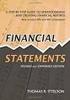 CAMPUS FINANCIAL REPORTING Instruction Manual Financial & Accounting Services August 21, 2014 Table of Contents Introduction 2 Data Sources 2 Report Security VPs, Budget Officers and Department Heads 3
CAMPUS FINANCIAL REPORTING Instruction Manual Financial & Accounting Services August 21, 2014 Table of Contents Introduction 2 Data Sources 2 Report Security VPs, Budget Officers and Department Heads 3
mywcb Online User Guide
 WCB REV NOVEMBER, 2014 mywcb Online User Guide for Employers ebusiness Support Team Phone: 780-498-7688 Fax: 780-498-7866 Email: ebusiness.support@wcb.ab.ca Hours: 8:00 a.m. to 4:30 p.m., Monday through
WCB REV NOVEMBER, 2014 mywcb Online User Guide for Employers ebusiness Support Team Phone: 780-498-7688 Fax: 780-498-7866 Email: ebusiness.support@wcb.ab.ca Hours: 8:00 a.m. to 4:30 p.m., Monday through
State of Tennessee. County Audit & Municipal Audit. Contract and Report System (CARS)
 State of Tennessee County Audit & Municipal Audit Contract and Report System (CARS) 1 Table of Contents Introduction... 3 How do I get to the site?... 3 Request an Account... 3 Log In... 6 Change your
State of Tennessee County Audit & Municipal Audit Contract and Report System (CARS) 1 Table of Contents Introduction... 3 How do I get to the site?... 3 Request an Account... 3 Log In... 6 Change your
Welcome to COA-111. Online Journals Training COA-111
 Welcome to Online Journals Training Introduction Welcome to the Online Journal Processing course. This course has been developed to provide you with the information you need to understand the flow of an
Welcome to Online Journals Training Introduction Welcome to the Online Journal Processing course. This course has been developed to provide you with the information you need to understand the flow of an
The POS system can track sales by various payment methods like cash, checks, credit cards, coupons, and gift certificates.
 Point-Of-Sale Overview You can use the Point-of-Sale module (POS) to create Cash Receipts, Invoices, and receive A/R Payments. In addition, you can create returns for Receipts and Invoices. The POS system
Point-Of-Sale Overview You can use the Point-of-Sale module (POS) to create Cash Receipts, Invoices, and receive A/R Payments. In addition, you can create returns for Receipts and Invoices. The POS system
NEW JERSEY WORKERS COMPENSATION INSURANCE PLAN
 NEW JERSEY WORKERS COMPENSATION INSURANCE PLAN MANUAL FOR ONLINE APPLICATION FOR DESIGNATION OF AN INSURANCE COMPANY IMPORTANT: This Procedure Guide is designed to ease your navigation through the New
NEW JERSEY WORKERS COMPENSATION INSURANCE PLAN MANUAL FOR ONLINE APPLICATION FOR DESIGNATION OF AN INSURANCE COMPANY IMPORTANT: This Procedure Guide is designed to ease your navigation through the New
Accounts Payable User Manual
 Accounts Payable User Manual Confidential Information This document contains proprietary and valuable, confidential trade secret information of APPX Software, Inc., Richmond, Virginia Notice of Authorship
Accounts Payable User Manual Confidential Information This document contains proprietary and valuable, confidential trade secret information of APPX Software, Inc., Richmond, Virginia Notice of Authorship
TheFinancialEdge. Reports Guide for General Ledger
 TheFinancialEdge Reports Guide for General Ledger 101514 2014 Blackbaud, Inc. This publication, or any part thereof, may not be reproduced or transmitted in any form or by any means, electronic, or mechanical,
TheFinancialEdge Reports Guide for General Ledger 101514 2014 Blackbaud, Inc. This publication, or any part thereof, may not be reproduced or transmitted in any form or by any means, electronic, or mechanical,
Pay Stub On-line. Systems Utilization. San Diego County Office of Education
 Pay Stub On-line I. Before Logging on II. To Register III. Log In IV. Forgot Password V. Direct Deposit Pay Stubs VI. Change Email Address VII. Change Password VIII. Troubleshooting IX. Sign Out Systems
Pay Stub On-line I. Before Logging on II. To Register III. Log In IV. Forgot Password V. Direct Deposit Pay Stubs VI. Change Email Address VII. Change Password VIII. Troubleshooting IX. Sign Out Systems
EXCEL PIVOT TABLE David Geffen School of Medicine, UCLA Dean s Office Oct 2002
 EXCEL PIVOT TABLE David Geffen School of Medicine, UCLA Dean s Office Oct 2002 Table of Contents Part I Creating a Pivot Table Excel Database......3 What is a Pivot Table...... 3 Creating Pivot Tables
EXCEL PIVOT TABLE David Geffen School of Medicine, UCLA Dean s Office Oct 2002 Table of Contents Part I Creating a Pivot Table Excel Database......3 What is a Pivot Table...... 3 Creating Pivot Tables
Accounts Payable System Administration Manual
 Accounts Payable System Administration Manual Confidential Information This document contains proprietary and valuable, confidential trade secret information of APPX Software, Inc., Richmond, Virginia
Accounts Payable System Administration Manual Confidential Information This document contains proprietary and valuable, confidential trade secret information of APPX Software, Inc., Richmond, Virginia
Payco, Inc. Evolution and Employee Portal. Payco Services, Inc.., 2013. 1 Home
 Payco, Inc. Evolution and Employee Portal Payco Services, Inc.., 2013 1 Table of Contents Payco Services, Inc.., 2013 Table of Contents Installing Evolution... 4 Commonly Used Buttons... 5 Employee Information...
Payco, Inc. Evolution and Employee Portal Payco Services, Inc.., 2013 1 Table of Contents Payco Services, Inc.., 2013 Table of Contents Installing Evolution... 4 Commonly Used Buttons... 5 Employee Information...
Dayforce HCM Employee Access Employee Guide
 Dayforce HCM Employee Access Employee Guide Contents Employee Tasks... 2 Dayforce HCM Login... 2 Tool Bar Buttons... 3 Time Entry 4 Time Clock Entry 4 Hours Entry..6 Time In/Out Manually Entered..7 Salaried
Dayforce HCM Employee Access Employee Guide Contents Employee Tasks... 2 Dayforce HCM Login... 2 Tool Bar Buttons... 3 Time Entry 4 Time Clock Entry 4 Hours Entry..6 Time In/Out Manually Entered..7 Salaried
ithenticate User Manual
 ithenticate User Manual Version: 2.0.8 Updated February 4, 2014 Contents Introduction 4 New Users 4 Logging In 4 Resetting Your Password 5 Changing Your Password or Username 6 The ithenticate Account Homepage
ithenticate User Manual Version: 2.0.8 Updated February 4, 2014 Contents Introduction 4 New Users 4 Logging In 4 Resetting Your Password 5 Changing Your Password or Username 6 The ithenticate Account Homepage
Cathay Business Online Banking
 Cathay Business Online Banking A QUICK GUIDE TO CATHAY BUSINESS ONLINE BANKING R6119 CATHAY 8_5x11 Cover V2.indd 1 6/11/13 5:50 PM Welcome Welcome to Cathay Business Online Banking (formerly known as Cathay
Cathay Business Online Banking A QUICK GUIDE TO CATHAY BUSINESS ONLINE BANKING R6119 CATHAY 8_5x11 Cover V2.indd 1 6/11/13 5:50 PM Welcome Welcome to Cathay Business Online Banking (formerly known as Cathay
Crystal Reports Payroll Exercise
 Crystal Reports Payroll Exercise Objective This document provides step-by-step instructions on how to build a basic report on Crystal Reports XI on the MUNIS System supported by MAISD. The exercise will
Crystal Reports Payroll Exercise Objective This document provides step-by-step instructions on how to build a basic report on Crystal Reports XI on the MUNIS System supported by MAISD. The exercise will
Resource Online User Guide JUNE 2013
 Resource Online User Guide JUNE 2013 CHASE PAYMENTECH SOLUTIONS MAKES NO WARRANTY OF ANY KIND, EITHER EXPRESSED OR IMPLIED, WITH REGARD TO THIS MATERIAL, INCLUDING, BUT NOT LIMITED TO, THE IMPLIED WARRANTIES
Resource Online User Guide JUNE 2013 CHASE PAYMENTECH SOLUTIONS MAKES NO WARRANTY OF ANY KIND, EITHER EXPRESSED OR IMPLIED, WITH REGARD TO THIS MATERIAL, INCLUDING, BUT NOT LIMITED TO, THE IMPLIED WARRANTIES
Microsoft Dynamics GP. Cashbook Bank Management
 Microsoft Dynamics GP Cashbook Bank Management Copyright Copyright 2010 Microsoft. All rights reserved. Limitation of liability This document is provided as-is. Information and views expressed in this
Microsoft Dynamics GP Cashbook Bank Management Copyright Copyright 2010 Microsoft. All rights reserved. Limitation of liability This document is provided as-is. Information and views expressed in this
EMPLOYEE LEAVE TRACKING Procedure Manual
 Procedure Manual Prepared by the Human Resources Office Updated July 2003 FLOWCHART START Yes Employee completes Departmental Approval & Data Entry form Supervisor verifies availability of hours with LDTS
Procedure Manual Prepared by the Human Resources Office Updated July 2003 FLOWCHART START Yes Employee completes Departmental Approval & Data Entry form Supervisor verifies availability of hours with LDTS
EXCEL 2007. Using Excel for Data Query & Management. Information Technology. MS Office Excel 2007 Users Guide. IT Training & Development
 Information Technology MS Office Excel 2007 Users Guide EXCEL 2007 Using Excel for Data Query & Management IT Training & Development (818) 677-1700 Training@csun.edu http://www.csun.edu/training TABLE
Information Technology MS Office Excel 2007 Users Guide EXCEL 2007 Using Excel for Data Query & Management IT Training & Development (818) 677-1700 Training@csun.edu http://www.csun.edu/training TABLE
TheFinancialEdge. Administration Guide
 TheFinancialEdge Administration Guide 110309 2009 Blackbaud, Inc. This publication, or any part thereof, may not be reproduced or transmitted in any form or by any means, electronic, or mechanical, including
TheFinancialEdge Administration Guide 110309 2009 Blackbaud, Inc. This publication, or any part thereof, may not be reproduced or transmitted in any form or by any means, electronic, or mechanical, including
Finance Reporting. Millennium FAST. User Guide Version 4.0. Memorial University of Newfoundland. September 2013
 Millennium FAST Finance Reporting Memorial University of Newfoundland September 2013 User Guide Version 4.0 FAST Finance User Guide Page i Contents Introducing FAST Finance Reporting 4.0... 2 What is FAST
Millennium FAST Finance Reporting Memorial University of Newfoundland September 2013 User Guide Version 4.0 FAST Finance User Guide Page i Contents Introducing FAST Finance Reporting 4.0... 2 What is FAST
Editor Manual for SharePoint Version 1. 21 December 2005
 Editor Manual for SharePoint Version 1 21 December 2005 ii Table of Contents PREFACE... 1 WORKFLOW... 2 USER ROLES... 3 MANAGING DOCUMENT... 4 UPLOADING DOCUMENTS... 4 NEW DOCUMENT... 6 EDIT IN DATASHEET...
Editor Manual for SharePoint Version 1 21 December 2005 ii Table of Contents PREFACE... 1 WORKFLOW... 2 USER ROLES... 3 MANAGING DOCUMENT... 4 UPLOADING DOCUMENTS... 4 NEW DOCUMENT... 6 EDIT IN DATASHEET...
TheFinancialEdge. Administration Guide
 TheFinancialEdge Administration Guide 102011 2011 Blackbaud, Inc. This publication, or any part thereof, may not be reproduced or transmitted in any form or by any means, electronic, or mechanical, including
TheFinancialEdge Administration Guide 102011 2011 Blackbaud, Inc. This publication, or any part thereof, may not be reproduced or transmitted in any form or by any means, electronic, or mechanical, including
HelpDesk Connect Operator Manual rev. 1.0.
 HelpDesk Connect Operator Manual rev. 1.0. 2003-2009 Eastwright Corp. www.eastwright.com 1 1.System Overview 1.1. Concepts The HelpDesk Connect is a web based help desk system. The program allows efficient
HelpDesk Connect Operator Manual rev. 1.0. 2003-2009 Eastwright Corp. www.eastwright.com 1 1.System Overview 1.1. Concepts The HelpDesk Connect is a web based help desk system. The program allows efficient
Resolve Disputes User Guide
 Resolve Disputes User Guide Online Merchant Services Copyright Statement Copyright 2012 by American Express Travel Related Services Company, Inc. All rights reserved. No part of this document may be reproduced
Resolve Disputes User Guide Online Merchant Services Copyright Statement Copyright 2012 by American Express Travel Related Services Company, Inc. All rights reserved. No part of this document may be reproduced
TOPS v3.2.1 Calendar/Scheduler User Guide. By TOPS Software, LLC Clearwater, Florida
 TOPS v3.2.1 Calendar/Scheduler User Guide By TOPS Software, LLC Clearwater, Florida Document History Version Edition Date Document Software Trademark Copyright First Edition Second Edition 02 2007 09-2007
TOPS v3.2.1 Calendar/Scheduler User Guide By TOPS Software, LLC Clearwater, Florida Document History Version Edition Date Document Software Trademark Copyright First Edition Second Edition 02 2007 09-2007
Banner Web Time Entry. Banner Web Time Entry (WTE) Time Entry User Guide
 Banner Web Time Entry Banner Web Time Entry (WTE) Time Entry User Guide Overview Banner s Web Time Entry module automates the time entry collection, calculation and approval process for job assignments.
Banner Web Time Entry Banner Web Time Entry (WTE) Time Entry User Guide Overview Banner s Web Time Entry module automates the time entry collection, calculation and approval process for job assignments.
etime Employee User Guide
 Board of Regents of the University System of Georgia etime Employee User Guide for Approvers/Supervisors Page 1 Content Registering for Self Service.......................................................
Board of Regents of the University System of Georgia etime Employee User Guide for Approvers/Supervisors Page 1 Content Registering for Self Service.......................................................
CHAPTER 7 CONSUMER CREDIT BUREAU REPORTS 7.0 OVERVIEW 7.1 REQUIREMENTS AND INSTALLATION. 7.1.1 Special Requirements. 7.1.
 EXTENDED SERVICE OPTIONS CONSUMER CREDIT BUREAU REPORTS MODULE 7.0 OVERVIEW CHAPTER 7 CONSUMER CREDIT BUREAU REPORTS The Consumer Credit Bureau Reports Module allows you to pull and print debtor credit
EXTENDED SERVICE OPTIONS CONSUMER CREDIT BUREAU REPORTS MODULE 7.0 OVERVIEW CHAPTER 7 CONSUMER CREDIT BUREAU REPORTS The Consumer Credit Bureau Reports Module allows you to pull and print debtor credit
Accounts Receivable System Administration Manual
 Accounts Receivable System Administration Manual Confidential Information This document contains proprietary and valuable, confidential trade secret information of APPX Software, Inc., Richmond, Virginia
Accounts Receivable System Administration Manual Confidential Information This document contains proprietary and valuable, confidential trade secret information of APPX Software, Inc., Richmond, Virginia
efunds User Guide For School Office Employees
 efunds User Guide For School Office Employees Table of Contents Introduction & Login Procedure... 1 Welcome to efunds: Main Screen... 3 General Ledger... 3 Receive Money... 3 Pay Bills... 3 Bank Reconciliation...
efunds User Guide For School Office Employees Table of Contents Introduction & Login Procedure... 1 Welcome to efunds: Main Screen... 3 General Ledger... 3 Receive Money... 3 Pay Bills... 3 Bank Reconciliation...
Banner Self-Service Direct Deposit Instructions Table of Contents
 Banner Self-Service Direct Deposit Instructions Table of Contents Accessing the Online Form... 2 Primary Accounts... 3 Adding Primary Accounts... 3 Allocation Accounts... 4 Adding Allocation Accounts...
Banner Self-Service Direct Deposit Instructions Table of Contents Accessing the Online Form... 2 Primary Accounts... 3 Adding Primary Accounts... 3 Allocation Accounts... 4 Adding Allocation Accounts...
About Data File Exchange
 Methods for Service Providers to maintain accurate employer data September 2012 Tax and General Accounting Unemployment Insurance State of Wisconsin Contents Introduction Submitting a File through Secure
Methods for Service Providers to maintain accurate employer data September 2012 Tax and General Accounting Unemployment Insurance State of Wisconsin Contents Introduction Submitting a File through Secure
Banner Finance. Banner Navigation... 7. Quick Hints... 10. Managing your Banner Account... 11. Setting Up My Banner... 11
 BANNER FINANCE Banner Finance Banner Navigation... 7 Quick Hints... 10 Managing your Banner Account... 11 Setting Up My Banner... 11 Document History [FOIDOCH]... 13 Budget Availability Status [FGIBAVL]...
BANNER FINANCE Banner Finance Banner Navigation... 7 Quick Hints... 10 Managing your Banner Account... 11 Setting Up My Banner... 11 Document History [FOIDOCH]... 13 Budget Availability Status [FGIBAVL]...
