New Funding of Cost Sharing Procedures for Fiscal Year 2004
|
|
|
- Gilbert Richards
- 8 years ago
- Views:
Transcription
1 Introduction When the cost sharing of direct costs is one of the conditions of an award for sponsored research, additional procedures are required to track and charge expenditures. It is important for the person who bears fiscal responsibility for a sponsored project, usually the Principal Investigator, to understand the GW procedures relating to the management of these expenditures. Cost Sharing - Overview Cost Sharing occurs when the University agrees to incur expenses in conjunction with a sponsored project. The cost sharing expenses that the University incurs may be either direct or indirect. Direct cost sharing expenses are accumulated in a separate award. The procedures described below apply to direct cost sharing. Indirect cost sharing is not accumulated on an individual award basis, and is described below for information purposes only. Direct OMB Circular A-21: Cost Principals for Educational Institutions defines direct costs as those that can be specifically identified with a particular sponsored project or that can be directly assigned to such activities relatively easily with a high degree of accuracy. Typically, expenses such as salaries, equipment, travel, etc. are direct expenses. Direct cost sharing occurs when the University funds a portion of the direct costs incurred under a sponsored project. Direct cost sharing is categorized as Mandatory, Voluntary, or Both. The term Mandatory refers to cost sharing that is dictated by the solicitation or sponsor guidelines. Mandatory cost sharing must be included in all financial reporting to the sponsor. The term Voluntary refers to cost sharing that the University proposes to strengthen its proposal, and which, once the award is made, needs to be verifiable and reportable if required. Voluntary cost sharing can also represent additional costs incurred by the University beyond the funding provided in the award. Usually cost sharing is agreed upon at the time of proposal submission. The cost center(s) that will fund the direct cost sharing is identified on the proposal routing sheet. The department chair or dean responsible for that cost center signs the routing sheet, agreeing to the proposed amount of cost sharing. Page 1 of 20
2 Indirect Indirect expenses are common or joint costs that cannot be directly attributed to a specific sponsored award (i.e., overhead ). The indirect cost rate negotiated with the federal government is the standard indirect rate for all sponsored awards. All requests to provide indirect cost sharing must be approved by the Associate VP for Research and Graduate Studies (University side) or the Associate VP for Health Research, Compliance, and Technology Transfer (Medical side). For further information on indirect cost sharing, consult your Research Service Coordinator in the Office of Research Services. Page 2 of 20
3 Accounting for Cost Sharing. GW s Grants System Each source of funding for a sponsored project, including cost sharing funds, is identified as a separate award. Cost sharing award numbers begins with the four characters: IXXS. The cost sharing award is usually assigned a separate task number under the same project as the main award. In most cases, the IXXS award and its assigned task are given the organization code of the Principal Investigator s home department. Departments routinely monitor and analyze their research activity on cost sharing awards using any of the following budget performance reports: Award/Project Performance Report - Detail [GM-139] Secured; Award/Project Performance Report - Summary [GM-140] Secured; Award/Project Performance Report - Detail [CSV] [GM-139] Secured; Award/Project Performance Report - Summary [CSV] [GM-140] Secured. The choice between the CSV or PDF versions of these reports depends on whether the managing department desires to use spreadsheet functionality with the data, as allowed with the CSV version. Mapping to the General Ledger Most Principal Investigators are concerned only that the cost sharing award books correctly in their award. For those with fiscal responsibility for the funding source of the cost sharing award, the following describes how to track the cost sharing. Questions about the general ledger aspects should be addressed by completing a help desk ticket for a Request for Information, which is forwarded to Financial System Support. While most sponsored projects activity in the grants system maps to the General Ledger (GL) using a funding source beginning with an A, cost sharing activity maps to the general ledger using a funding source of C Interface Mapping Table The Interface Mapping Table is used to identify the GL account code combination to which the Project/Task/Award (PTA) for a cost sharing award maps. For sponsored projects activity other than the cost sharing awards, the GL account code combination to which a sponsored projects PTA maps is not shown in the table. However, this information is displayed for cost sharing PTAs to aid University personnel in determining where the cost sharing amounts are charged in the GL and what GL cost center is funding these expenditures. Page 3 of 20
4 To view the mapping for cost sharing awards (PTAs) to the GL and the banner index for the related cost sharing journal (described in the Funding Cost Share section), navigate to the Interface Mapping table (NAVIGATE > CHART OF ACCOUNTS MAPPING > BANNER-ORACLE INTERFACE MAP) as shown below. Page 4 of 20
5 The Interface Mapping table will appear as shown below. Note that a column named Cost Share Banner Index has been added to this table. To view the mapping for cost sharing PTA combinations, enter query mode on this form. You can do this by pressing the <F11> key or by selecting Enter under Query on the menu. Type IXXS% in the Award column (since all cost sharing awards begin with IXXS). Page 5 of 20
6 To run your query, press the <F11> key while holding down the <Ctrl> key, or select Run under Query on the menu. The following query results will appear. The Cost Share Banner Index field on the Interface Mapping table reflects the banner index for the cost center that funds the cost sharing award. The GL section of the table shows where the cost sharing grants expenditures are mapping in the general ledger. A monthly journal entry is created to charge the account string associated with the Cost Share Banner Index field for cost sharing expenses pertaining to the award. Contact your Research Service Coordinator in the Office of Research Services if the Cost Share Banner Index information needs to be changed. Viewing the Interface Mapping table history file To view the historical changes to the record (such as changes to the Cost Share Banner Index associated with a Grants Management PTA or any other changes to the record) query the Interface Mapping table and select the record (line). Select the record by clicking your cursor on the line. Next, click the Record History button on the form to view the history. Page 6 of 20
7 For this example, the Banner Index record of has been selected. The Interface Mapping History table results are shown below. Note that the Interface Mapping Update History table shows the initial record (bottom line) with INS for Insert in the D/U/I column. Other values for this column will be UPD for Update and DEL for Delete. For this example, reading from bottom to top, you see the original record created by the Application Specialist in the Office of Research Services followed by an update to the record by the Application Specialist (this second update being an extension of the Award End Date) and from there forward you are seeing updates to the record where the form is being tested. When viewing actual records, you will not see the testing-related changes to the record, but in this example these changes help to explain how the form works. Like most forms in EAS, you can query this Interface Mapping Update History table. To perform a query from within the table, enter query mode by pressing the <F11> key, or select Enter under Query on the menu. Next, enter your query selection criteria. Then, run your query by pressing the <F11> key while holding down the <Ctrl> key, or select Run under Query on the menu. Funding Cost Share Description of Journal Historically, direct cost sharing has mapped to the funding source C for the home department of the Principal Investigator of the sponsoring award. This C-fund, not to be confused with the funding source C that is used to record the C-fund operating budget, was balanced institutionally at fiscal year end with operations but was not monitored and analyzed routinely. To alleviate this concern, the Comptroller s Office will record a monthly journal entry to fund expenditures that have been charged to the cost sharing award as recorded in the grants system. The monthly journal is automatically recorded after the grants system has closed for an accounting period. It will generally be recorded on the 3 rd working day after the calendar month end and can be viewed in the GL. The journal entry charges the cost center responsible for funding the cost sharing and credits the funding source Page 7 of 20
8 C The effect of this journal will be to make the total expenditures in C equal to zero. Account DIRECT COST SHARING is used to record the cost sharing funding journal. The cost center that funded the cost sharing can be viewed on the Interface Mapping table in the column Cost Share Banner Index. The GL code combination for the C fund can be identified in the Interface Mapping table in the GL section next to the PTA for the cost sharing award. (See the previous section: Interface Mapping Table). Viewing the funding cost share journal in EAS via Journals Inquiry The monthly journal will use the following convention to enable users to search the GL system for this journal (Navigate > Inquiry > Inquire on Journal Entries): Enter your search criteria using the Category GW Cost Sharing. If you re looking for a specific accounting period s funding cost share journal, enter the period. Page 8 of 20
9 The journals matching your find criteria are displayed, one on each line. Select the journal line that you want to view and click the Review Journal button. On the example shown below, all journal lines appear. While the journal will include funding for all cost share account combinations, you will only see journal lines on account code combinations to which you are authorized. Page 9 of 20
10 Viewing the funding cost share journal in EAS via Account Inquiry Navigate to the Account Inquiry form (Navigate > Inquiry > Inquiry on Account Balances). Enter the account for cost sharing, 59211, and all GL account combinations to which you are authorized will return. Page 10 of 20
11 For this example, select Organization and click the Show Journal Details button. All journals posting to this account code combination appear on the resulting Journals form. Page 11 of 20
12 If you want to see all journal lines on the cost sharing journal to which you are authorized, click the Show Full Journal button. Shown below is the journal displaying only those journal lines that you are authorized to view. Note that on the journal you can tell that cost share funding was charged to the department s C operating budget and credited (funded) to the C fund where the grants expenditures map. Viewing the GL BPR for C with the funding cost share journal and the grants expenditures. Navigate to the Run Standard Requests form (Navigate >Reports> Requests > Run Standard Requests). Page 12 of 20
13 Allow the radio button for Single Request to remain selected. Click the OK button. The following Submit Request form opens. Click the List of Values (LOV) icon on the Submit Request form. Select the version of the BPR that you would like to run. Click the OK button. Page 13 of 20
14 Provide the parameters for the report that you need. Click the OK button. The following Submit Request form returns with your parameters selected. Click the Submit Request button for the report to run. The Requests form will open showing that your job has been submitted. Page 14 of 20
15 Click the Refresh Data button every few seconds to see your job change from a Pending phase to a Running phase. Continue to click the Refresh Data button every few seconds to see it change from Running to Completed. Page 15 of 20
16 Once your job is completed, click the View Output button to view your BPR. Your BPR will display an amount in the account, DIRECT COST SHARING, that equates to the monthly expenditures feeding from the grants system for cost sharing. If you ran your BPR for the previous month after the funding cost share journal has been posted, the YTD total expenses amount should be zero. Also, the amount posted to DIRECT COST SHARING should offset the total of other expenses mapped to C from the Grants system. If the total YTD expenses is not zero, contact your Research Service Coordinator in the Office of Research Services. S/he will correct the problem. Using the Grants Direct Costs on Cost Sharing Awards CSV [GM-382] Secured report to view GM detail expenditures mapping to the general ledger cost sharing account, C The report, Grants Direct Costs on Cost Sharing Awards CSV [GM-382] Secured, allows users to retrieve 'detail' Grants direct cost expenditures for a range of GL periods and for a single organization that have fed to the GL cost sharing account. This report reads the Grants system and retrieves transactions charged to Cost Sharing Awards that the user is authorized to see and provides this information in a CSV file for use in Excel. This report recognizes Grants security. Therefore, even though the report may be run from a general ledger responsibility, if the user is restricted from seeing detailed payroll information in the Grants system, payroll-related expenditures will not display on this report. Likewise, if multiple awards map to a single GL cost sharing fund, and the user is only named on some of the awards in the Grants system, only those awards for which the user is authorized will display on this report. Page 16 of 20
17 To run the report, navigate to the Run Standard Requests form (Navigate >Reports > Request> Run Standard Request). Allow the radio button for Single Request to remain selected. Click the OK button. The following Submit Request form opens. Page 17 of 20
18 Click the List of Values (LOV) icon on the Submit Request form. Select the report from the LOV. Click the OK button. The parameter page for this report opens with the Date From and Date To defaulted to the last day of the current period. Change as desired. On this parameter page, you must select the following: * Date From (enter the last date of the 'From' GL Period in the format DD-Mon-YYYY) * Date To (enter the last date of the 'To' GL Period in the format DD-Mon-YYYY) * Organization (select the desired organization value from the LOV to retrieve expenditures on cost sharing awards assigned to that organization or leave blank to retrieve all expenditures on cost sharing awards on which you are authorized) Page 18 of 20
19 The following Submit Request form returns with your parameters selected. Click the Submit Request button for the report to run. For this example, enter the Organization value of The Requests form will open showing that your job has been submitted. Depending on the status of the Concurrent Manager, the process that runs reports, and whether there are other reports ahead of you, you may or may not see a Phase of Pending. Page 19 of 20
20 Continue to click the Refresh Data button every few seconds to see it change from Running to Completed. Once your job is completed, click the View Output button to open the report in Netscape. The file will display output ready to be saved and re-opened in Excel. This output file is not displayed for this example to protect the data. Continue with these steps to prepare the output file for use in Excel. 1. Select "Save As" from the File pull down menu within Netscape. 2. Select a "Save In" location on your PC to save the file. 3. Enter a File Name with an extension of "csv" and click the Save button. 4. Using your desktop explorer, open your saved file. It will automatically open in Excel as a parsed (separated into columns) file. Your report is now ready for normal Excel functionality such as the sizing of columns, centering of the report headings, addition of page numbering (if desired), formatting of the output page, or any other desired Excel functionality. As these are basic Excel functions, consult an Excel manual for additional instructions. The report displays the following expenditure information on the cost share awards selected: * Project Number * Task Number * Award Number * Expenditure Item Date * Expenditure Type * Expenditure Comment * Employee Name * Burden Cost * CDL Line Number * PA Date * GL Date (General Ledger Accounting Flexfield information, as follows:) * Entity * Account * Organization * Funding Source * NAC * Function * Location * Activity * Future If you have questions regarding the expenditures shown on the report, contact your Research Service Coordinator in the Office of Research Services. Page 20 of 20
Enterprise Accounting System (EAS) General Ledger Training- Overview
 Enterprise Accounting System (EAS) General Ledger Training- Overview EAS Help Desk (202) 994-4948 1 EAS General Ledger Training Agenda Overview How to Log-In Creating a Cash deposit Journal Creating a
Enterprise Accounting System (EAS) General Ledger Training- Overview EAS Help Desk (202) 994-4948 1 EAS General Ledger Training Agenda Overview How to Log-In Creating a Cash deposit Journal Creating a
Rochester Institute of Technology. Oracle Training: Advanced Financial Application Training
 Rochester Institute of Technology Oracle Training: Advanced Financial Application Training Table of Contents Introduction Lesson 1: Lesson 2: Lesson 3: Lesson 4: Creating Journal Entries using Excel Account
Rochester Institute of Technology Oracle Training: Advanced Financial Application Training Table of Contents Introduction Lesson 1: Lesson 2: Lesson 3: Lesson 4: Creating Journal Entries using Excel Account
Salary and Planning Distribution (SPD) Ad-Hoc Reporting Tool
 Salary and Planning Distribution (SPD) Ad-Hoc Reporting Tool Georgia Institute of Technology HRMS 8.8 Systems Training Copyright Georgia Institute of Technology 2004 Table of Contents Getting Started...3
Salary and Planning Distribution (SPD) Ad-Hoc Reporting Tool Georgia Institute of Technology HRMS 8.8 Systems Training Copyright Georgia Institute of Technology 2004 Table of Contents Getting Started...3
Payroll Processing Using Banner 7. Running the Feed to Finance Process
 Process Introduction The feed to finance process prepares the budget amounts to be fed to the position labor distributions. It also calculates salary and encumbrance amounts, generates the new fiscal year
Process Introduction The feed to finance process prepares the budget amounts to be fed to the position labor distributions. It also calculates salary and encumbrance amounts, generates the new fiscal year
Banner Web Time Entry. Banner Web Time Entry (WTE) Time Entry User Guide
 Banner Web Time Entry Banner Web Time Entry (WTE) Time Entry User Guide Overview Banner s Web Time Entry module automates the time entry collection, calculation and approval process for job assignments.
Banner Web Time Entry Banner Web Time Entry (WTE) Time Entry User Guide Overview Banner s Web Time Entry module automates the time entry collection, calculation and approval process for job assignments.
Running a Financial Statement Generator (FSG) in EAS
 Running a Financial Statement Generator (FSG) in EAS FSGs are customized reports created by a limited number of employees across the university. Click on the GW GL responsibility. Under the Report Manager
Running a Financial Statement Generator (FSG) in EAS FSGs are customized reports created by a limited number of employees across the university. Click on the GW GL responsibility. Under the Report Manager
FAST Travel System. Guide: Creating Expense Reports
 FAST Travel System Guide: Creating Expense Reports Purpose: To provide instructions on how to create an Expense Report (ER) in FAST 9.2 Travel module. Definition: Expense Report submission entered into
FAST Travel System Guide: Creating Expense Reports Purpose: To provide instructions on how to create an Expense Report (ER) in FAST 9.2 Travel module. Definition: Expense Report submission entered into
Rochester Institute of Technology. Oracle Training: Performing Inquiries and Requesting Reports in the Oracle Applications
 Rochester Institute of Technology Oracle Training: Performing Inquiries and Requesting Reports in the Oracle Applications Table of Contents Introduction Lesson 1: Lesson 2: Lesson 3: Lesson 4: Lesson 5:
Rochester Institute of Technology Oracle Training: Performing Inquiries and Requesting Reports in the Oracle Applications Table of Contents Introduction Lesson 1: Lesson 2: Lesson 3: Lesson 4: Lesson 5:
Click the Entries tab to enter transactions that originated at the bank.
 Reconciling Bank Statements If this is the first time you have reconciled a bank statement for this company, you must prepare your bank accounts. See Chapter 4, Setting Up Bank Services, in the Tax and
Reconciling Bank Statements If this is the first time you have reconciled a bank statement for this company, you must prepare your bank accounts. See Chapter 4, Setting Up Bank Services, in the Tax and
BES USER S GUIDE BES Budget Entry Spreadsheet for the WEB
 Office of University Budgets and Financial Planning August 2015 BES USER S GUIDE BES Budget Entry Spreadsheet for the WEB The BES is an application that is used to create and correct onetime adjustments
Office of University Budgets and Financial Planning August 2015 BES USER S GUIDE BES Budget Entry Spreadsheet for the WEB The BES is an application that is used to create and correct onetime adjustments
CORE Oklahoma. State of Oklahoma COR118 Accounts Payable Inquiry and Reporting Manual. Revised: October 1, 2007
 State of Oklahoma COR118 Accounts Payable Inquiry and Reporting Manual COR118 Accounts Payable Inquiry and Reporting Page 1 of 48 Authorized by: [_CORE_] Original Issue: [11/17/2003] Maintained by: [ Accounts
State of Oklahoma COR118 Accounts Payable Inquiry and Reporting Manual COR118 Accounts Payable Inquiry and Reporting Page 1 of 48 Authorized by: [_CORE_] Original Issue: [11/17/2003] Maintained by: [ Accounts
Session #134 QSS Users Group Conference. Presenter: Stephanie Gunderson
 QCC Payroll Reports & On-line Payroll History Session #134 QSS Users Group Conference Santa Clara, CA ~~ March 8,9,10, 2010 Presenter: Stephanie Gunderson El Dorado County Office of Education 1 Location
QCC Payroll Reports & On-line Payroll History Session #134 QSS Users Group Conference Santa Clara, CA ~~ March 8,9,10, 2010 Presenter: Stephanie Gunderson El Dorado County Office of Education 1 Location
Oracle RIFANS. Rhode Island Financial/Accounting System. Agency Payables Version 12 Training Guide
 Oracle RIFANS Rhode Island Financial/Accounting System Agency Payables Version 12 Training Guide TABLE OF CONTENTS 1 Navigation... 3 1.1 Keyboard Shortcuts... 3 1.2 Toolbar Icons... 5 1.3 Navigation Notations...
Oracle RIFANS Rhode Island Financial/Accounting System Agency Payables Version 12 Training Guide TABLE OF CONTENTS 1 Navigation... 3 1.1 Keyboard Shortcuts... 3 1.2 Toolbar Icons... 5 1.3 Navigation Notations...
Welcome to COA-111. Online Journals Training COA-111
 Welcome to Online Journals Training Introduction Welcome to the Online Journal Processing course. This course has been developed to provide you with the information you need to understand the flow of an
Welcome to Online Journals Training Introduction Welcome to the Online Journal Processing course. This course has been developed to provide you with the information you need to understand the flow of an
PSFIN v9.2 Expenses Administrator Participant Guide
 PSFIN v9.2 Expenses Administrator Participant Guide Version 1.0 March 2015 This page left blank to facilitate front/back printing. Table of Contents Table of Contents Table of Contents... 3 Introduction...
PSFIN v9.2 Expenses Administrator Participant Guide Version 1.0 March 2015 This page left blank to facilitate front/back printing. Table of Contents Table of Contents Table of Contents... 3 Introduction...
Submitting a Claim in New MIPS Sponsor of Day Care Homes (more detailed instructions found in back of document)
 Submitting a Claim in New MIPS Sponsor of Day Care Homes (more detailed instructions found in back of document) Log into MIPS (using same Authorization Number and Password as before). **Be sure to take
Submitting a Claim in New MIPS Sponsor of Day Care Homes (more detailed instructions found in back of document) Log into MIPS (using same Authorization Number and Password as before). **Be sure to take
General Ledger and Fixed Assets January 12, 2011
 General Ledger and Fixed Assets January 12, 2011 2 General Ledger New and Changed Features Terminology Changes Journal Copy Account Replacement Account Inquiry Web ADI Journal Upload Web ADI Asset Upload
General Ledger and Fixed Assets January 12, 2011 2 General Ledger New and Changed Features Terminology Changes Journal Copy Account Replacement Account Inquiry Web ADI Journal Upload Web ADI Asset Upload
Payments & Transfers ACH
 Payments & Transfers ACH Online Banking Payments & Transfers ACH Online Banking / 2 Module Outline Introduction... 1 Slide 1: Module Overview... 3 Payments & Transfers - ACH... 4 Slide 2: ACH General Information...
Payments & Transfers ACH Online Banking Payments & Transfers ACH Online Banking / 2 Module Outline Introduction... 1 Slide 1: Module Overview... 3 Payments & Transfers - ACH... 4 Slide 2: ACH General Information...
Creating a Database in Access
 Creating a Database in Access Microsoft Access is a database application. A database is collection of records and files organized for a particular purpose. For example, you could use a database to store
Creating a Database in Access Microsoft Access is a database application. A database is collection of records and files organized for a particular purpose. For example, you could use a database to store
How to Create a Policies & Excel Spreadsheet Report Options
 Financial Management Human Resources Campus Solutions Chapter 5 Financial Reports Updates Date Action Page(s) 02/14/14 Document created. 02/20/14 Updated directions for accessing reports 1, 41-48 through
Financial Management Human Resources Campus Solutions Chapter 5 Financial Reports Updates Date Action Page(s) 02/14/14 Document created. 02/20/14 Updated directions for accessing reports 1, 41-48 through
R12 In Depth: Focus on Report Manager
 Delivering Oracle Success R12 In Depth: Focus on Report Manager Cindy Harpring RMOUG QEW August 19, 2011 About DBAK Oracle solution provider Co-founded in 2005 Based in Englewood, CO 2008 Emerging Business
Delivering Oracle Success R12 In Depth: Focus on Report Manager Cindy Harpring RMOUG QEW August 19, 2011 About DBAK Oracle solution provider Co-founded in 2005 Based in Englewood, CO 2008 Emerging Business
The End of Month Closing process cuts off all sub-journal postings for the month and should be performed at the conclusion of each month.
 End of Month Closing The End of Month Closing process cuts off all sub-journal postings for the month and should be performed at the conclusion of each month. Closing the month involves up to five steps:
End of Month Closing The End of Month Closing process cuts off all sub-journal postings for the month and should be performed at the conclusion of each month. Closing the month involves up to five steps:
Wire Manager. for Business Online Banking Quick Reference Guide
 Wire Manager for Business Online Banking Quick Reference Guide . All rights reserved. This work is confidential and its use is strictly limited. Use is permitted only in accordance with the terms of the
Wire Manager for Business Online Banking Quick Reference Guide . All rights reserved. This work is confidential and its use is strictly limited. Use is permitted only in accordance with the terms of the
IS Fixed Assets Central User Training Guide
 IS Fixed Assets Central User Training Guide Integrated System Table of Contents Fixed Assets Central Department User...1-1 FA Central Department User...1-2 Fixed Assets Central Department User...1-3 Central
IS Fixed Assets Central User Training Guide Integrated System Table of Contents Fixed Assets Central Department User...1-1 FA Central Department User...1-2 Fixed Assets Central Department User...1-3 Central
University of Waterloo Financial Online Reporting Environment (FORE) Training Manual
 University of Waterloo Financial Online Reporting Environment (FORE) Training Manual Permission to use this document for non-commercial purposes, in original or modified form, is granted, provided that
University of Waterloo Financial Online Reporting Environment (FORE) Training Manual Permission to use this document for non-commercial purposes, in original or modified form, is granted, provided that
Introduction to Client Online. Factoring Guide
 Introduction to Client Online Factoring Guide Contents Introduction 3 Preparing for Go live 3 If you have any questions 4 Logging In 5 Welcome Screen 6 Navigation 7 Navigation continued 8 Viewing Your
Introduction to Client Online Factoring Guide Contents Introduction 3 Preparing for Go live 3 If you have any questions 4 Logging In 5 Welcome Screen 6 Navigation 7 Navigation continued 8 Viewing Your
Downloading RIT Account Analysis Reports into Excel
 Downloading RIT Account Analysis Reports into Excel In the last lesson you learned how to access the Account Analysis detail and export it to Excel through the Account Analysis function. Another way to
Downloading RIT Account Analysis Reports into Excel In the last lesson you learned how to access the Account Analysis detail and export it to Excel through the Account Analysis function. Another way to
Add a New ChartField Job Aid
 Add a New ChartField Job Aid A The purpose of this job aid is to provide instructions to ChartField Request preparers on how to initiate a request in EFS to create a brand new value for any of the following
Add a New ChartField Job Aid A The purpose of this job aid is to provide instructions to ChartField Request preparers on how to initiate a request in EFS to create a brand new value for any of the following
Research Grants Financial Reporting. Presented by: Office of Information Technology
 Research Grants Financial Reporting Presented by: Office of Information Technology Research Grants Reporting Project Background: In response to the # 1 recommendation of the Research Grants Infrastructure
Research Grants Financial Reporting Presented by: Office of Information Technology Research Grants Reporting Project Background: In response to the # 1 recommendation of the Research Grants Infrastructure
Financial Reporting Using Microsoft Excel. Presented By: Jim Lee
 Financial Reporting Using Microsoft Excel Presented By: Jim Lee Table of Contents Financial Reporting Overview... 4 Reporting Periods... 4 Microsoft Excel... 4 SedonaOffice General Ledger Structure...
Financial Reporting Using Microsoft Excel Presented By: Jim Lee Table of Contents Financial Reporting Overview... 4 Reporting Periods... 4 Microsoft Excel... 4 SedonaOffice General Ledger Structure...
Web Intelligence User Guide
 Web Intelligence User Guide Office of Financial Management - Enterprise Reporting Services 4/11/2011 Table of Contents Chapter 1 - Overview... 1 Purpose... 1 Chapter 2 Logon Procedure... 3 Web Intelligence
Web Intelligence User Guide Office of Financial Management - Enterprise Reporting Services 4/11/2011 Table of Contents Chapter 1 - Overview... 1 Purpose... 1 Chapter 2 Logon Procedure... 3 Web Intelligence
Enterprise Reporting Advanced Web Intelligence Training. Enterprise Reporting Services
 Enterprise Reporting Advanced Web Intelligence Training Enterprise Reporting Services Table of Contents Chapter Page 1 Overview 4 2 Web Intelligence Access 8 3 BI Launch Pad Navigation 12 4 Nested Query
Enterprise Reporting Advanced Web Intelligence Training Enterprise Reporting Services Table of Contents Chapter Page 1 Overview 4 2 Web Intelligence Access 8 3 BI Launch Pad Navigation 12 4 Nested Query
DALHOUSIE NOTES ON PAYROLL EXPENSE DETAIL IN FINANCE SELF SERVICE. QUICK REFERENCE As of September 1, 2015
 DALHOUSIE NOTES ON PAYROLL EXPENSE DETAIL IN FINANCE SELF SERVICE QUICK REFERENCE As of September 1, 2015 Quick reference document outlining the basic steps to access the payroll expense detail results
DALHOUSIE NOTES ON PAYROLL EXPENSE DETAIL IN FINANCE SELF SERVICE QUICK REFERENCE As of September 1, 2015 Quick reference document outlining the basic steps to access the payroll expense detail results
Support Desk Help Manual. v 1, May 2014
 Support Desk Help Manual v 1, May 2014 Table of Contents When do I create a ticket in DataRPM?... 3 How do I decide the Priority of the bug I am logging in?... 3 How do I Create a Ticket?... 3 How do I
Support Desk Help Manual v 1, May 2014 Table of Contents When do I create a ticket in DataRPM?... 3 How do I decide the Priority of the bug I am logging in?... 3 How do I Create a Ticket?... 3 How do I
Creating Codes with Spreadsheet Upload
 Creating Codes with Spreadsheet Upload Ad-ID codes are created at www.ad-id.org. In order to create a code, you must first have a group, prefix and account set up and associated to each other. This document
Creating Codes with Spreadsheet Upload Ad-ID codes are created at www.ad-id.org. In order to create a code, you must first have a group, prefix and account set up and associated to each other. This document
Running a Budget Position Report for a Department
 Running a Budget Position Report for a Department This Addy Note explains how to run a Budget Position report for a department from within UCF Financials. It discusses how to: Run a Budget Position report
Running a Budget Position Report for a Department This Addy Note explains how to run a Budget Position report for a department from within UCF Financials. It discusses how to: Run a Budget Position report
Decision Support AITS University Administration. EDDIE 4.1 User Guide
 Decision Support AITS University Administration EDDIE 4.1 User Guide 2 P a g e EDDIE (BI Launch Pad) 4.1 User Guide Contents Introduction to EDDIE... 4 Log into EDDIE... 4 Overview of EDDIE Homepage...
Decision Support AITS University Administration EDDIE 4.1 User Guide 2 P a g e EDDIE (BI Launch Pad) 4.1 User Guide Contents Introduction to EDDIE... 4 Log into EDDIE... 4 Overview of EDDIE Homepage...
RUNNING GENERAL REPORTS AND QUERIES IN PEOPLESOFT
 RUNNING GENERAL REPORTS AND QUERIES IN PEOPLESOFT NOTE: This document is designed to use online and has a number of embedded links to processes and additional information. We discourage the printing of
RUNNING GENERAL REPORTS AND QUERIES IN PEOPLESOFT NOTE: This document is designed to use online and has a number of embedded links to processes and additional information. We discourage the printing of
State of North Dakota. Module 5 Accounts Receivable PeopleSoft Financials 9.0
 State of North Dakota Module 5 Accounts Receivable PeopleSoft Financials 9.0 Office of Management & Budget - Fiscal Management 01/01/2011 Introduction The PeopleSoft Financials Training Guide was produced
State of North Dakota Module 5 Accounts Receivable PeopleSoft Financials 9.0 Office of Management & Budget - Fiscal Management 01/01/2011 Introduction The PeopleSoft Financials Training Guide was produced
Wasabi Hands On Lab Journal Exercise HO1
 Exercise HO1 This lab will give you practical experience in creating a Clerical/Adjustment journal using information from a Detailed Listing Report to correct an object code used in error. You will also
Exercise HO1 This lab will give you practical experience in creating a Clerical/Adjustment journal using information from a Detailed Listing Report to correct an object code used in error. You will also
At the end of this lesson, you will be able to create a Request Set to run all of your monthly statements and detail reports at one time.
 Request Set Creation You can use a Request Set to run all of your monthly reports at one time, such as your Department Statements, Project Statements and RIT Account Analysis reports. A Request Set allows
Request Set Creation You can use a Request Set to run all of your monthly reports at one time, such as your Department Statements, Project Statements and RIT Account Analysis reports. A Request Set allows
Finding Information about your Purchase Orders (POs) and Requisitions
 Finding Information about your Purchase Orders (POs) and Requisitions There are two main sources for information regarding your POs and requisitions. 1. The Purchasing System Inquiry: Choose the Purchasing
Finding Information about your Purchase Orders (POs) and Requisitions There are two main sources for information regarding your POs and requisitions. 1. The Purchasing System Inquiry: Choose the Purchasing
Tips and Tricks. Table of Contents. Run Control ID
 Tips and Tricks Table of Contents Contents Table of Contents... 1 Run Control ID... 1 Running Reports in Core-CT... 2 Downloading Reports to Excel... 3 Journal Source Types... 4 Entering Parameters...
Tips and Tricks Table of Contents Contents Table of Contents... 1 Run Control ID... 1 Running Reports in Core-CT... 2 Downloading Reports to Excel... 3 Journal Source Types... 4 Entering Parameters...
Appoint, Change and Terminate (ACT) Documentation Nonrecurring Element Document
 Nonrecurring Element ACT Documents are processed when active exempt (monthly paid) employees are to be paid for work performed outside of or in addition to their usual and customary job duties or for special
Nonrecurring Element ACT Documents are processed when active exempt (monthly paid) employees are to be paid for work performed outside of or in addition to their usual and customary job duties or for special
Adding Assets. Chapter 1. Objectives. Overview. By the end of this chapter, you will be able to: Describe the asset add process.
 Chapter 1 Adding Assets Objectives By the end of this chapter, you will be able to: Describe the asset add process. Inquire on the status of an add transaction. Use Asset Profiles. Modify Asset Profile
Chapter 1 Adding Assets Objectives By the end of this chapter, you will be able to: Describe the asset add process. Inquire on the status of an add transaction. Use Asset Profiles. Modify Asset Profile
Topic: GL Report Templates. What are GL Report Templates? What are the best uses for GL Report Templates? Adding a GL Report Template
 Topic: GL Report Templates What are GL Report Templates? The General Ledger Report Template program was created to provide users flexibility within the MUNIS application to create custom general ledger
Topic: GL Report Templates What are GL Report Templates? The General Ledger Report Template program was created to provide users flexibility within the MUNIS application to create custom general ledger
Receiving Payment in Foreign Currency
 Receiving Payment in Foreign Currency Contents An Example Preparing PCLaw for Foreign Currency Receiving Funds in Foreign Currency Performing Month End Procedures An Example To better illustrate the procedures
Receiving Payment in Foreign Currency Contents An Example Preparing PCLaw for Foreign Currency Receiving Funds in Foreign Currency Performing Month End Procedures An Example To better illustrate the procedures
TheFinancialEdge. Fast! Guide
 TheFinancialEdge Fast! Guide 101811 2011 Blackbaud, Inc. This publication, or any part thereof, may not be reproduced or transmitted in any form or by any means, electronic, or mechanical, including photocopying,
TheFinancialEdge Fast! Guide 101811 2011 Blackbaud, Inc. This publication, or any part thereof, may not be reproduced or transmitted in any form or by any means, electronic, or mechanical, including photocopying,
SonicWALL GMS Custom Reports
 SonicWALL GMS Custom Reports Document Scope This document describes how to configure and use the SonicWALL GMS 6.0 Custom Reports feature. This document contains the following sections: Feature Overview
SonicWALL GMS Custom Reports Document Scope This document describes how to configure and use the SonicWALL GMS 6.0 Custom Reports feature. This document contains the following sections: Feature Overview
Google Apps for Sharing Folders and Collecting Assignments
 Google Apps for Sharing Folders and Collecting Assignments The Google Drive is cloud (online) storage space, and it is also where you create and work with Google Docs, Sheets, Slides, etc. Create a Folder
Google Apps for Sharing Folders and Collecting Assignments The Google Drive is cloud (online) storage space, and it is also where you create and work with Google Docs, Sheets, Slides, etc. Create a Folder
FMS Expense Report. Important Information! Create Expense Report. Your expense report populates with information from your Travel Authorization.
 FMS Expense Report Important Information! You must create an Expense Report within 30 days of returning from your trip. All of your expenses, except Per Diem Meals, require a receipt. Be sure all your
FMS Expense Report Important Information! You must create an Expense Report within 30 days of returning from your trip. All of your expenses, except Per Diem Meals, require a receipt. Be sure all your
Āku Mahi My Employment Details
 Āku Mahi My Employment Details Human Resource Management Division Te Wāhanga Whakahaere Pūmanawa Tangata Contents Introduction to Āku Mahi... 2 Navigating in Āku Mahi... 2 Changing to another Job... 3
Āku Mahi My Employment Details Human Resource Management Division Te Wāhanga Whakahaere Pūmanawa Tangata Contents Introduction to Āku Mahi... 2 Navigating in Āku Mahi... 2 Changing to another Job... 3
University of Alaska Statewide Financial Systems User Documentation. BANNER TRAVEL AND EXPENSE MANAGEMENT TEM (Quick)
 University of Alaska Statewide Financial Systems User Documentation BANNER TRAVEL AND EXPENSE MANAGEMENT TEM (Quick) Travel and Expense Management Table of Contents 2 Table of Contents Table of Contents...
University of Alaska Statewide Financial Systems User Documentation BANNER TRAVEL AND EXPENSE MANAGEMENT TEM (Quick) Travel and Expense Management Table of Contents 2 Table of Contents Table of Contents...
Basic Pivot Tables. To begin your pivot table, choose Data, Pivot Table and Pivot Chart Report. 1 of 18
 Basic Pivot Tables Pivot tables summarize data in a quick and easy way. In your job, you could use pivot tables to summarize actual expenses by fund type by object or total amounts. Make sure you do not
Basic Pivot Tables Pivot tables summarize data in a quick and easy way. In your job, you could use pivot tables to summarize actual expenses by fund type by object or total amounts. Make sure you do not
Lawrence University Web Time Entry for Approvers
 Lawrence University Web Time Entry for Approvers As a supervisor, you have the authority to approve your employees and student employees time sheets on Voyager. Review time sheets for accuracy. Modify
Lawrence University Web Time Entry for Approvers As a supervisor, you have the authority to approve your employees and student employees time sheets on Voyager. Review time sheets for accuracy. Modify
Degree Works User Guide for Advisers
 Degree Works User Guide for Advisers September 2015 Contents Access Degree Works... 2 Access Student/s Records... 2 Navigation... 2 Notes... 2 Student Information Header... 3 Audit Types... 3 Student View...
Degree Works User Guide for Advisers September 2015 Contents Access Degree Works... 2 Access Student/s Records... 2 Navigation... 2 Notes... 2 Student Information Header... 3 Audit Types... 3 Student View...
Chapter 3 Claims June 2012
 Chapter 3 Claims This Page Left Blank Intentionally CTAS User Manual 3-1 Claims: Introduction Checks All payments must be supported by an approved claim. Claims should be prepared for every check to be
Chapter 3 Claims This Page Left Blank Intentionally CTAS User Manual 3-1 Claims: Introduction Checks All payments must be supported by an approved claim. Claims should be prepared for every check to be
How to Approve Web Time Hours
 How to Approve Web Time Hours Many employees will be responsible for approving time worked via the Employee Self Service application within the Dickinson Gateway. The following is a step-bystep guide to
How to Approve Web Time Hours Many employees will be responsible for approving time worked via the Employee Self Service application within the Dickinson Gateway. The following is a step-bystep guide to
Business Objects Enterprise version 4.1. Report Viewing
 Business Objects Enterprise version 4.1 Note about Java: With earlier versions, the Java run-time was not needed for report viewing; but was needed for report writing. The default behavior in version 4.1
Business Objects Enterprise version 4.1 Note about Java: With earlier versions, the Java run-time was not needed for report viewing; but was needed for report writing. The default behavior in version 4.1
Sales Person Commission
 Sales Person Commission Table of Contents INTRODUCTION...1 Technical Support...1 Overview...2 GETTING STARTED...3 Adding New Salespersons...3 Commission Rates...7 Viewing a Salesperson's Invoices or Proposals...11
Sales Person Commission Table of Contents INTRODUCTION...1 Technical Support...1 Overview...2 GETTING STARTED...3 Adding New Salespersons...3 Commission Rates...7 Viewing a Salesperson's Invoices or Proposals...11
Electronic Ticket System
 UNIVERSITY OF GEORGIA Electronic Ticket System New Options Available as of January 2010 Insert the complete email address (valid UGA address only) instead of the UGA MyID to send tickets to Approvers.
UNIVERSITY OF GEORGIA Electronic Ticket System New Options Available as of January 2010 Insert the complete email address (valid UGA address only) instead of the UGA MyID to send tickets to Approvers.
IIT Cognos Financial Reporting Dashboard User Guide
 IIT Cognos Financial Reporting Dashboard User Guide Updated 12/17/09 Table of Contents 1. INTRODUCTION TO THE COGNOS FINANCIAL REPORTING DASHBOARD... 2 2. ABOUT COGNOS... 3 2.1. Logging Into Cognos...
IIT Cognos Financial Reporting Dashboard User Guide Updated 12/17/09 Table of Contents 1. INTRODUCTION TO THE COGNOS FINANCIAL REPORTING DASHBOARD... 2 2. ABOUT COGNOS... 3 2.1. Logging Into Cognos...
Ryerson Custom Reports. Guide for Users Updated on 21 December 2015
 Updated on 21 December 2015 Contents Getting Help... iii Supported Browsers... iii... 1 Overview... 1 Retrieve an actuals report... 2 Retrieve an encumbrance report... 13 Retrieve an OPSEU salary report...
Updated on 21 December 2015 Contents Getting Help... iii Supported Browsers... iii... 1 Overview... 1 Retrieve an actuals report... 2 Retrieve an encumbrance report... 13 Retrieve an OPSEU salary report...
Oracle FLEXCUBE Security Management System User Manual Release 5.0.2.0.0 Part No E52129-01
 Oracle FLEXCUBE Security Management System User Manual Release 5.0.2.0.0 Part No E52129-01 Security Management System User Manual Table of Contents (index) 1. SMS... 3 1.1. 7011 - Event Log Inquiry...
Oracle FLEXCUBE Security Management System User Manual Release 5.0.2.0.0 Part No E52129-01 Security Management System User Manual Table of Contents (index) 1. SMS... 3 1.1. 7011 - Event Log Inquiry...
Running, Viewing, and Printing Reports Table of Contents
 Running, Viewing, and Printing Reports Table of Contents Running Reports... 1 Select and Run Report... 1 Process Scheduler Request... 2 Process Scheduler Run Date and Run Time... 3 Report Type and Format...
Running, Viewing, and Printing Reports Table of Contents Running Reports... 1 Select and Run Report... 1 Process Scheduler Request... 2 Process Scheduler Run Date and Run Time... 3 Report Type and Format...
Accounts Receivable User Procedures
 User Procedures Accounts Receivable User Procedures Table of Contents Chapter 4 User Procedures... 3 4.0 Transaction Screens...3 4.1 Receivable List Screen (AR000)...3 4.1.1 Receivable Radio Button...3
User Procedures Accounts Receivable User Procedures Table of Contents Chapter 4 User Procedures... 3 4.0 Transaction Screens...3 4.1 Receivable List Screen (AR000)...3 4.1.1 Receivable Radio Button...3
Labor Distribution and Cost Sharing Percentages Screen
 Web-based SPAR Labor Distribution and Cost Sharing Percentages Screen Labor Distribution and Cost Sharing Percentages Purpose The Labor Distribution and Cost Sharing Percentages screen is used to view
Web-based SPAR Labor Distribution and Cost Sharing Percentages Screen Labor Distribution and Cost Sharing Percentages Purpose The Labor Distribution and Cost Sharing Percentages screen is used to view
Chart of Accounts Management Window - Screenshot The Chart of Accounts Management window could also be referred to as the Accounting Management
 Chart of Accounts Management Window - Screenshot The Chart of Accounts Management window could also be referred to as the Accounting Management Window. This window can be used to navigate to general accounting
Chart of Accounts Management Window - Screenshot The Chart of Accounts Management window could also be referred to as the Accounting Management Window. This window can be used to navigate to general accounting
CAMPUS FINANCIAL REPORTING Instruction Manual
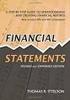 CAMPUS FINANCIAL REPORTING Instruction Manual Financial & Accounting Services August 21, 2014 Table of Contents Introduction 2 Data Sources 2 Report Security VPs, Budget Officers and Department Heads 3
CAMPUS FINANCIAL REPORTING Instruction Manual Financial & Accounting Services August 21, 2014 Table of Contents Introduction 2 Data Sources 2 Report Security VPs, Budget Officers and Department Heads 3
Banner Workflow. Creating FOAPAL Requests
 Banner Workflow Creating FOAPAL Requests Workflow s automated processes allow business events to trigger user emails, automated activities, and notifications. Workflow s automated approval notifications
Banner Workflow Creating FOAPAL Requests Workflow s automated processes allow business events to trigger user emails, automated activities, and notifications. Workflow s automated approval notifications
BANNER FIXED ASSET MODULE PROCEDURES
 BANNER FIXED ASSET MODULE PROCEDURES A. INTRODUCTION All fixed assets received on or after July 1, 2005 are processed using $500 as the minimum capitalization amount. Also, beginning July 1, 2005, all
BANNER FIXED ASSET MODULE PROCEDURES A. INTRODUCTION All fixed assets received on or after July 1, 2005 are processed using $500 as the minimum capitalization amount. Also, beginning July 1, 2005, all
Accounts Payable Expense Distribution Tables
 Accounts Payable Expense Distribution Tables Use Expense Distribution Table Maintenance to set up tables with general ledger accounts and distribution percentages. The tables can then be selected in Invoice
Accounts Payable Expense Distribution Tables Use Expense Distribution Table Maintenance to set up tables with general ledger accounts and distribution percentages. The tables can then be selected in Invoice
MSI Parking Tickets Version 4.0
 MSI Parking Tickets Version 4.0 User s Guide Municipal Software, Inc. 1850 W. Winchester Road, Ste 209 Libertyville, IL 60048 Phone: (847) 362-2803 Fax: (847) 362-3347 Contents are the exclusive property
MSI Parking Tickets Version 4.0 User s Guide Municipal Software, Inc. 1850 W. Winchester Road, Ste 209 Libertyville, IL 60048 Phone: (847) 362-2803 Fax: (847) 362-3347 Contents are the exclusive property
Rochester Institute of Technology. Oracle Training: Preparing Journal Entries in the Oracle Applications
 Rochester Institute of Technology Oracle Training: Preparing Journal Entries in the Oracle Applications 1 Table of Contents Introduction Lesson 1: Lesson 2: Lesson 3: Lesson 4: Lesson 5: Lesson 6: Logging
Rochester Institute of Technology Oracle Training: Preparing Journal Entries in the Oracle Applications 1 Table of Contents Introduction Lesson 1: Lesson 2: Lesson 3: Lesson 4: Lesson 5: Lesson 6: Logging
Washington University in St. Louis HRMS / FIS User Security Certification Procedures
 Washington University in St. Louis HRMS / FIS User Security Certification Procedures The HRMS and FIS User Security Certification process is located within the HRMS system. To begin the certification process,
Washington University in St. Louis HRMS / FIS User Security Certification Procedures The HRMS and FIS User Security Certification process is located within the HRMS system. To begin the certification process,
FIN AGENCY SECURITY ONLINE REQUEST
 Purpose The process of maintaining OAKS Financials security roles is done using the Ohio Administrative Knowledge System (OAKS) Financials (FIN) Online Security form located in the OAKS FIN application.
Purpose The process of maintaining OAKS Financials security roles is done using the Ohio Administrative Knowledge System (OAKS) Financials (FIN) Online Security form located in the OAKS FIN application.
AP Invoice Processing AP Invoice Entry MUNIS Version 8
 Module: Topic: Accounts Payable AP Invoice Processing Objective This document provides step-by-step instructions on how to enter an invoice into MUNIS. This document is intended for Intermediate MUNIS
Module: Topic: Accounts Payable AP Invoice Processing Objective This document provides step-by-step instructions on how to enter an invoice into MUNIS. This document is intended for Intermediate MUNIS
The PTA s new membership website database and dues reporting system
 M3 The PTA s new membership website database and dues reporting system State Level Actions from Task Menu M3 CAPABILITIES The State must authorize a user to have access to M3. The State s authorized users
M3 The PTA s new membership website database and dues reporting system State Level Actions from Task Menu M3 CAPABILITIES The State must authorize a user to have access to M3. The State s authorized users
Recurring Invoices. Overview. NIS Policies. Navigation
 Overview NIS Policies Navigation In NIS, you can create recurring invoices that specify the frequency and number of payments. You can inquire on these invoices and recycle them as needed. This work instruction
Overview NIS Policies Navigation In NIS, you can create recurring invoices that specify the frequency and number of payments. You can inquire on these invoices and recycle them as needed. This work instruction
EPAF Upload File Management and Processing
 EPAF Upload File Management and Processing Purpose Create EPAF transactions using the MS Excel EPAF UPLOAD TEMPLATEs, FileZilla and the EPAF Upload [NZPELOD] to complete the following tasks: 1. Accessing,
EPAF Upload File Management and Processing Purpose Create EPAF transactions using the MS Excel EPAF UPLOAD TEMPLATEs, FileZilla and the EPAF Upload [NZPELOD] to complete the following tasks: 1. Accessing,
Self Service Banner Finance User Instructions
 Self Service Banner Finance User Instructions In order for users to understand the different features available in Self Service Banner, it is helpful to include a number of definitions for terms used throughout
Self Service Banner Finance User Instructions In order for users to understand the different features available in Self Service Banner, it is helpful to include a number of definitions for terms used throughout
VISION FINANCIALS. Budget Status (GLS8020) Introduction. Purpose of the Report
 VISION FINANCIALS Budget Status (GLS8020) Introduction Purpose of the Report The report displays all Commitment Control ledger amounts (budgeted, associated revenue, pre-encumbrance, encumbrance, expense)
VISION FINANCIALS Budget Status (GLS8020) Introduction Purpose of the Report The report displays all Commitment Control ledger amounts (budgeted, associated revenue, pre-encumbrance, encumbrance, expense)
Business Online. Quick Reference Guide
 Business Online Quick Reference Guide . All rights reserved. This work is confidential and its use is strictly limited. Use is permitted only in accordance with the terms of the agreement under which it
Business Online Quick Reference Guide . All rights reserved. This work is confidential and its use is strictly limited. Use is permitted only in accordance with the terms of the agreement under which it
The Research Foundation s
 The Research Foundation s CONTENTS Overview.... 2 Users... 3 Understanding Workflow...... 4 Accessing the System. 5 Creating a Payment Request.... 6 Creating a Single Payment Request For a Vendor.... 6
The Research Foundation s CONTENTS Overview.... 2 Users... 3 Understanding Workflow...... 4 Accessing the System. 5 Creating a Payment Request.... 6 Creating a Single Payment Request For a Vendor.... 6
Add and Change Direct Deposit Elections
 Purpose and Overview The purpose of this quick guide is to help you create, add, update, and delete your payment election (direct deposit information) accounts in Workday. In addition, you can specify
Purpose and Overview The purpose of this quick guide is to help you create, add, update, and delete your payment election (direct deposit information) accounts in Workday. In addition, you can specify
Nexsure Training Manual - Accounting. Chapter 6
 Nexsure Training Manual - Accounting Journal Entries In This Chapter Journal Entry Definition Journal Entry Overview Adding Journal Entries Setting up Automatic Recurring Entries Using General Ledger Allocation
Nexsure Training Manual - Accounting Journal Entries In This Chapter Journal Entry Definition Journal Entry Overview Adding Journal Entries Setting up Automatic Recurring Entries Using General Ledger Allocation
HIGHER EDUCATION. Voyager Project Banner Finance Report Manual
 HIGHER EDUCATION Voyager Project Banner Finance Report Manual Fall 2006 Confidential Business Information --------------------------------------------------------------------------------------------------------------------------------------------
HIGHER EDUCATION Voyager Project Banner Finance Report Manual Fall 2006 Confidential Business Information --------------------------------------------------------------------------------------------------------------------------------------------
Version 10 ACCOUNTS RECEIVABLE
 Version 10 ACCOUNTS RECEIVABLE Accounts Receivable Manual Version 10 ACCOUNTS PAYABLE ACCOUNTS RECEIVABLE BILLING CONTROL FILES FIXED ASSETS GENERAL LEDGER INVENTORY PAYROLL PERSONNEL ii N/Compass Hotline
Version 10 ACCOUNTS RECEIVABLE Accounts Receivable Manual Version 10 ACCOUNTS PAYABLE ACCOUNTS RECEIVABLE BILLING CONTROL FILES FIXED ASSETS GENERAL LEDGER INVENTORY PAYROLL PERSONNEL ii N/Compass Hotline
FINACS INVENTORY Page 1 of 9 INVENTORY TABLE OF CONTENTS. 1. Stock Movement...2 2. Physical Stock Adjustment...7. (Compiled for FINACS v 2.12.
 FINACS INVENTORY Page 1 of 9 INVENTORY TABLE OF CONTENTS 1. Stock Movement...2 2. Physical Stock Adjustment...7 (Compiled for FINACS v 2.12.002) FINACS INVENTORY Page 2 of 9 1. Stock Movement Inventory
FINACS INVENTORY Page 1 of 9 INVENTORY TABLE OF CONTENTS 1. Stock Movement...2 2. Physical Stock Adjustment...7 (Compiled for FINACS v 2.12.002) FINACS INVENTORY Page 2 of 9 1. Stock Movement Inventory
Payco, Inc. Evolution and Employee Portal. Payco Services, Inc.., 2013. 1 Home
 Payco, Inc. Evolution and Employee Portal Payco Services, Inc.., 2013 1 Table of Contents Payco Services, Inc.., 2013 Table of Contents Installing Evolution... 4 Commonly Used Buttons... 5 Employee Information...
Payco, Inc. Evolution and Employee Portal Payco Services, Inc.., 2013 1 Table of Contents Payco Services, Inc.., 2013 Table of Contents Installing Evolution... 4 Commonly Used Buttons... 5 Employee Information...
User Guide to the Budget Process
 User Guide to the Budget Process 2/12/2015 Contents 1. Adaptive Insights... 2 2. Browsers... 2 3. Nomenclature... 3 4. Logging into Adaptive Insights... 3 5. User Security - Roles and Levels... 4 6. What
User Guide to the Budget Process 2/12/2015 Contents 1. Adaptive Insights... 2 2. Browsers... 2 3. Nomenclature... 3 4. Logging into Adaptive Insights... 3 5. User Security - Roles and Levels... 4 6. What
Banner Finance. Banner Navigation... 7. Quick Hints... 10. Managing your Banner Account... 11. Setting Up My Banner... 11
 BANNER FINANCE Banner Finance Banner Navigation... 7 Quick Hints... 10 Managing your Banner Account... 11 Setting Up My Banner... 11 Document History [FOIDOCH]... 13 Budget Availability Status [FGIBAVL]...
BANNER FINANCE Banner Finance Banner Navigation... 7 Quick Hints... 10 Managing your Banner Account... 11 Setting Up My Banner... 11 Document History [FOIDOCH]... 13 Budget Availability Status [FGIBAVL]...
Edition VIRGINIA TECH. Office of Budget and Financial Planning. FACSAL User Manual
 Edition 2008 VIRGINIA TECH Office of Budget and Financial Planning FACSAL User Manual VIRGINIA TECH OFFICE OF BUDGET AND FINANCIAL PLANNING FACSAL User Manual OBFP 322 Burruss Hall Blacksburg, VA 24060
Edition 2008 VIRGINIA TECH Office of Budget and Financial Planning FACSAL User Manual VIRGINIA TECH OFFICE OF BUDGET AND FINANCIAL PLANNING FACSAL User Manual OBFP 322 Burruss Hall Blacksburg, VA 24060
ECDL. European Computer Driving Licence. Database Software BCS ITQ Level 1. Syllabus Version 1.0
 ECDL European Computer Driving Licence Database Software BCS ITQ Level 1 Using Microsoft Access 2013 Syllabus Version 1.0 This training, which has been approved by BCS, includes exercise items intended
ECDL European Computer Driving Licence Database Software BCS ITQ Level 1 Using Microsoft Access 2013 Syllabus Version 1.0 This training, which has been approved by BCS, includes exercise items intended
Accounts Receivable: Importing Remittance Data
 Updated December 2015 Contents...3 Getting Started...3 Configuring the Excel Spreadsheet...3 Importing the Data...5 2015 ECi Software Solutions, Inc. This feature lets you import check remittance information
Updated December 2015 Contents...3 Getting Started...3 Configuring the Excel Spreadsheet...3 Importing the Data...5 2015 ECi Software Solutions, Inc. This feature lets you import check remittance information
QAD Fixed Assets Demonstration Guide. August 7, 2015 EAM 2015 / EE2015
 QAD Fixed Assets Demonstration Guide August 7, 2015 EAM 2015 / EE2015 Overview This demonstration focuses on one aspect of QAD Enterprise Financials Fixed Assets and shows how this functionality supports
QAD Fixed Assets Demonstration Guide August 7, 2015 EAM 2015 / EE2015 Overview This demonstration focuses on one aspect of QAD Enterprise Financials Fixed Assets and shows how this functionality supports
Finance Reporting. Millennium FAST. User Guide Version 4.0. Memorial University of Newfoundland. September 2013
 Millennium FAST Finance Reporting Memorial University of Newfoundland September 2013 User Guide Version 4.0 FAST Finance User Guide Page i Contents Introducing FAST Finance Reporting 4.0... 2 What is FAST
Millennium FAST Finance Reporting Memorial University of Newfoundland September 2013 User Guide Version 4.0 FAST Finance User Guide Page i Contents Introducing FAST Finance Reporting 4.0... 2 What is FAST
University of Alaska Statewide Financial Systems User Documentation. BANNER TRAVEL AND EXPENSE MANAGEMENT TEM (Detail)
 University of Alaska Statewide Financial Systems User Documentation BANNER TRAVEL AND EXPENSE MANAGEMENT TEM (Detail) Travel and Expense Management Table of Contents 2 Table of Contents Table of Contents...
University of Alaska Statewide Financial Systems User Documentation BANNER TRAVEL AND EXPENSE MANAGEMENT TEM (Detail) Travel and Expense Management Table of Contents 2 Table of Contents Table of Contents...
ELECTRONIC FREIGHT PAYMENT QUICK REFERENCE GUIDE
 ELECTRONIC FREIGHT PAYMENT QUICK REFERENCE GUIDE Contents Introduction... 2 To Get Started... 2 Viewing Your Invoices... 3 To Inquire About Missing Invoices... 5 Approving Or Disputing Your Invoices...
ELECTRONIC FREIGHT PAYMENT QUICK REFERENCE GUIDE Contents Introduction... 2 To Get Started... 2 Viewing Your Invoices... 3 To Inquire About Missing Invoices... 5 Approving Or Disputing Your Invoices...
VDF Query User Manual
 VDF Query User Manual Page 1 of 25 Table of Contents Quick Start... 3 Security... 4 Main File:... 5 Query Title:... 6 Fields Tab... 7 Printed Fields... 8 Task buttons... 9 Expression... 10 Selection...
VDF Query User Manual Page 1 of 25 Table of Contents Quick Start... 3 Security... 4 Main File:... 5 Query Title:... 6 Fields Tab... 7 Printed Fields... 8 Task buttons... 9 Expression... 10 Selection...
