Advanced SEO Suite Getting Started. How to install extension
|
|
|
- Joseph Lamb
- 8 years ago
- Views:
Transcription
1 Advanced SEO Suite Getting Started Welcome to the Advanced SEO Suite documentation. Whether you are new or an advanced user, you can find useful information here. Next steps: How to install extension SEO Configuration settings How to configure extended sitemap How to install extension 1. Login to Magento backend. 2. Go to System > Tools > Compilations. If Compiler Status is Enabled, disable the compilation by clicking the button Disable in the upper right corner. 3. Backup your store database and web directory. 4. Download extension from your Personal Account. 5. Unzip the extension locally. 6. Copy contents of the folder step1 to the root directory of Magento store. 7. Copy contents of the folder step2 to the root directory of Magento store. 8. Completely clear the site cache. Go to System > Cache Management. Click button Flush Magento Cache. If you want to clear the cache manually, you need to remove a folder /var/cache at the server. 9. Logout from Magento backend and login again. 10. Make reindex of the Category Flat Data in System > Index Management (if you have this option available in the index list). 11. Go to SEO > Validate Installation to check extension installation and configuration. 12. If compilation was enabled before installation, you need to run recompilation process to enable compilation. Go to System > Tools > Compilation and click on Run Compilation Process. If you did not disable compilation and store is down after installation, follow the link and make next steps to recover the store. Next steps: Post-installation guide Configuration settings How to configure extended sitemap
2 How to upgrade extension To upgrade extension follow next steps: 1. Login to Magento backend. 2. Go to System > Tools > Compilations. If Compiler Status is Enabled, disable the compilation by clicking the button Disable in the upper right corner. 3. Backup your store database and web directory. If you have customizations, please, create a separate backup of app/code/local/mirasvit before upgrading to the new version. 4. Download new extension package from your Personal Account. 5. Unzip the extension locally. 6. Temporary disable extension. Check Temporary Disabling. 7. Copy contents of the folder step1 to the root directory of Magento store. 8. Copy contents of the folder step2 to the root directory of Magento store. 9. Completely clear the site cache. Go to System > Cache Management. Click button Flush Magento Cache. If you want to clear the cache manually, you need to remove a folder /var/cache at the server. 10. Logout from Magento backend and login again. 11. Make reindex of the Category Flat Data in System > Index Management (if you have this option available in the index list). 12. If compilation was enabled before upgrade, you need to run recompilation process to enable compilation. Go to System > Tools > Compilation and click on Run Compilation Process. If you did not disable compilation and store is down after upgrade, follow the link and make next steps to recover the store. Temporary Disabling To temporary disable an extension please follow the next steps: Disable Compilation Mode (if enabled). Remove following files: app/etc/modules/mirasvit_seoautolink.xml app/etc/modules/mirasvit_seofilter.xml app/etc/modules/mirasvit_seositemap.xml app/etc/modules/mirasvit_seo.xml If you have only one extension from Mirasvit installed, remove following file: app/etc/modules/mirasvit_mstcore.xml Login in to Magento back-end and refresh site cache (if enabled). Extension Removing To uninstall an extension please follow the next steps:
3 Disable Compilation Mode (if enabled). Remove following files: app/etc/modules/mirasvit_seoautolink.xml app/etc/modules/mirasvit_seofilter.xml app/etc/modules/mirasvit_seositemap.xml app/etc/modules/mirasvit_seo.xml If you have only one extension from Mirasvit installed, remove following file: app/etc/modules/mirasvit_mstcore.xml Login in to Magento back-end and refresh site cache (if enabled). Remove following folders: app/code/local/mirasvit/seoautolink app/code/local/mirasvit/seofilter app/code/local/mirasvit/seositemap app/code/local/mirasvit/seo Remove templates and layouts files of the extension from your theme folder. The list of such files can be collected from files in the extension package. Run following SQL Query (before running, replace [db_table_prefix] to your database table prefix. It can be found in the file /app/etc/local.xml) DELETE FROM [db_table_prefix]eav_attribute_group WHERE attribute_group_name='seo' and attribute_set_id=3; DELETE FROM [db_table_prefix]eav_attribute WHERE attribute_code='product_meta_title_tpl'; DELETE FROM [db_table_prefix]eav_attribute WHERE attribute_code='product_meta_description_tpl'; DELETE FROM [db_table_prefix]eav_attribute WHERE attribute_code='product_meta_keywords_tpl'; DELETE FROM [db_table_prefix]eav_attribute WHERE attribute_code='product_title_tpl'; DELETE FROM [db_table_prefix]eav_attribute WHERE attribute_code='product_description_tpl'; DELETE FROM [db_table_prefix]eav_attribute WHERE attribute_code='category_meta_title_tpl'; DELETE FROM [db_table_prefix]eav_attribute WHERE attribute_code='category_meta_description_tpl'; DELETE FROM [db_table_prefix]eav_attribute WHERE attribute_code='category_meta_keywords_tpl'; DELETE FROM [db_table_prefix]eav_attribute WHERE attribute_code='category_title_tpl'; DELETE FROM [db_table_prefix]eav_attribute WHERE attribute_code='category_description_tpl'; DELETE FROM [db_table_prefix]eav_attribute WHERE attribute_code='filter_meta_title_tpl'; DELETE FROM [db_table_prefix]eav_attribute WHERE attribute_code='filter_meta_description_tpl'; DELETE FROM [db_table_prefix]eav_attribute WHERE attribute_code='filter_meta_keywords_tpl'; DELETE FROM [db_table_prefix]eav_attribute WHERE attribute_code='filter_title_tpl'; DELETE FROM [db_table_prefix]eav_attribute WHERE attribute_code='filter_description_tpl'; DELETE FROM [db_table_prefix]eav_attribute WHERE attribute_code='product_short_description_tpl'; DELETE FROM [db_table_prefix]eav_attribute WHERE attribute_code='product_full_description_tpl'; DROP TABLE [db_table_prefix]m_seo_rewrite_store; DROP TABLE [db_table_prefix]m_seo_rewrite; DROP TABLE [db_table_prefix]m_seo_redirect_store; DROP TABLE [db_table_prefix]m_seo_redirect; DROP TABLE [db_table_prefix]m_seoautolink_link_to_store; DROP TABLE [db_table_prefix]m_seoautolink_link; DROP TABLE [db_table_prefix]m_seofilter_rewrite; DELETE FROM [db_table_prefix]eav_attribute WHERE attribute_code='seo_category'; DELETE FROM [db_table_prefix]eav_attribute WHERE attribute_code='seo_meta_robots'; DELETE FROM [db_table_prefix]eav_attribute WHERE attribute_code='seo_canonical_store_id'; DELETE FROM [db_table_prefix]eav_attribute WHERE attribute_code='seo_page_header'; DELETE FROM [db_table_prefix]eav_attribute WHERE attribute_code='seo_canonical_url'; DELETE FROM
4 [db_table_prefix]core_resource WHERE code='seoautolink_setup'; DELETE FROM [db_table_prefix]core_resource WHERE code='seofilter_setup'; DELETE FROM [db_table_prefix]core_resource WHERE code='seositemap_setup'; DELETE FROM [db_table_prefix]core_resource WHERE code='seo_setup'; General Configuration Go to the System > Configuration > Mirasvit Extensions > SEO. General Settings Add Canonical URL Meta Header - If option enabled, tag <link rel="canonical" href=" /> will be added to META-tags of your store. Associated Products Canonical Tag for Configurable Products - If set to "Parent Product": if Simple Product have Configurable Product as Parent Product, for simple Product the Canonical Url will Configurable Product url. Associated Products Canonical Tag for Grouped Products - If set to "Parent Product": if Simple Product have Grouped Product as Parent Product, for simple Product the Canonical Url will Grouped Product url. Associated Products Canonical Tag for Bundle Products - If set to "Parent Product": if Simple Product have Bundle Product as Parent Product, for simple Product the Canonical Url will Bundle Product url. Cross Domain Canonical URL - sets default cross-domain canonical URL for multistore configuration. For more information see Cross-domain Canonical URL. Add '?p=' to paginated content - if set to "Yes" - canonical link will include information about current page, otherwise canonical on paginated content will point to category URL. Don't use canonical urls on pages - the list of pages where the Canonical Meta tags will not be added. Can be a full action name or a request path. Examples: *cell-phones* - exclude URLs which contain the phrase 'cell-phones' *cell-phones/nokia-2610-phone.html - exclude URLs which have end path: 'cell-phones/nokia-2610-phone.html' catalogsearch_result_index catalogsearch_advanced_index catalogsearch_advanced_result checkout_cart_index checkout_onepage_index cms_index_noroute Wildcards are allowed: customer_account_* customer/account/* Robots Meta Header - allows to tell robots do not index the content of a page, and/or not scan it for links to follow. URL pattern can be a full action name or a request path. Wildcards are allowed. Examples: *cell-phones* INDEX, NOFOLLOW *cell-phones/nokia-2610-phone.html NOINDEX, NOFOLLOW customer_account_* NOINDEX, NOFOLLOW /customer/account/* NOINDEX, FOLLOW *?mode=list INDEX, NOFOLLOW Examples for layered navigation: filterattribute_(manufacturer) INDEX, NOFOLLOW filterattribute_(1level) NOINDEX, NOFOLLOW For more information about Robots.txt see Learn about robots.txt. Robots Meta Header for HTTPS - allows to add headers like "NOINDEX, FOLLOW", "INDEX, NOFOLLOW", "NOINDEX, NOFOLLOW" only for https store. Enable Link Rel="alternate" and hreflang - sets "alternate" and "hreflang" tags for multilingual stores. More detailed information: If you have multilingual store, you need to configure second "hreflang" parameter ("language" from country/language pair) for those store
5 views which need this. To set appropriate language for the store view, go to System > Configuration > General and select required store view. At the tab Locale Options select appropriate Locale for this store view and save it (Screenshot). This selected Locale Code will be the first code of the hreflang parameter. To set alternate and hreflang tags, go to SEO > Settings and select the appropriate Store View where you use another language. Untick the Use Website on the line Enable Link Rel="alternate" and hreflang and select value Yes from the drop down list. After this action, will appear a new field: Hreflang locale code (not necessary) where you can additionally set the language code which will be added to the alternate URL as a second parameter. As example, you can see a pattern for French
6 Store View links: Google
7 does not recommend to use for the multilingual stores the URLs with parameter?, such as: store=french. To get more information about Google multilingual URLs requirements, you can read next article: Multi-regional and multilingual sites How to set "alternate" and "hreflang" tags for CMS pages To tell Magento system that some of CMS pages are "alternates", you need to add these page in one Alternate group. Alternate group - is an additional parameter which is added by our module (can be used any word in this field). CMS page will have alternate links of pages with the same Alternate Group name. Enable Link Rel="next/prev" - adds pagination <link rel="next/prev".. > to the head of your products list pages. This feature is highly recommended by Google. Please note that if AJAX technology is used on some of your pages(for example on categories), human user may need to refresh(reload) the page to check actual canonicals, alternates and href lang tags in the source code of a page (because they are not altered by AJAX). But as Google crawlers always load page anew when they follow any URL - search engine's bots will always see correct meta data on your page(meta data is designed for search engines rather than for human visitors).
8 Robots.txt Editor - allows to edit file robot.txt from browser. For more information about Robots.txt see Learn about robots.txt and Robots.txt examples Robots.txt examples. Use meta tags from categories if they are not empty - if option enabled, Meta Title, Meta Description and Meta Keywords from the General Information tab will be applied to the child categories (only if they are not empty). If option enabled, SEO values from the category General Information tab prevail over the category SEO tab. To apply H1 to the current category, add H1 text to Page Header in General Information tab. If meta tags from parent category are empty, child categories and products will use only their own meta tags. Use meta tags from products if they are not empty - if option enabled, Meta Title, Meta Description and Meta Keywords from the product Meta Information tab will be applied to the products (only if they are not empty). If option enabled, SEO values from the product Meta Information tab prevail over the category SEO tab. Extended Settings Page Number for Meta Title - Add Page Number to Meta Title. Example: "Page 2 Meta Title Text". Page Number for Meta Description - Add Page Number to Meta Description. Example: "Page 2 Meta Description Text" Max Length for Meta Title - Crop Meta Title using max length value. Recommended length up to 55 characters. If you set value less than 25, will be used recommended value 55. Max Length for Meta Description - Crop Meta Description using max length value. Recommended length up to 150 characters. If you set value less than 25, will be used recommended value 150. Rich Snippets and Opengraph Enable Product Rich Snippets - allow to show product rating stars, price, description and other parameters at the Google search results. If option is enabled, a few additional fields will appear: Payment Methods - Add snippets of payment methods. Delivery Methods - Add snippets of delivery(shipping) methods. Product Category - Add snippet of Product Category. Brand Attribute - allows to add an attribute code of the brand. If you want to add a few attributes, use the comma separator. For example: country_of_manufacture, manufacturer Model Attribute - allows to add an Attribute Code of the model. If you want to add a few attributes, use the comma separator. For example: model, car_model Color Attribute - Add an attribute code of the color. If you want to add a few attributes, use the comma separator. For example: color, car_color Weight - If enabled, will add weight snippet. You can set to use kilogram or pound. Enable Rich Snippets Dimensions Configuration - If enabled, snippets with dimensions will be added (height, width or depth have to be configured). If option is enabled, a few additional fields will appear: Unit - If use numeric value for dimension you can set dimensional unit. For example cm, mm, inch. Height Attribute - Add an attribute code of the height.
9 Width Attribute - Add an attribute code of the width. Depth Attribute - Add an attribute code of the depth. Product Condition Configuration - If enabled, snippets with a product condition will be added (Condition Attribute, New Condition Value, Used Condition Value and Refurbished Condition Value have to be configured). If option is enabled, a few additional fields will appear: Condition Attribute - Add an attribute code of the product condition. New Attribute Value - Add value of new product condition. Get the value from attribute of the condition. Used Attribute Value - Add value of used product condition. Get the value from attribute of the condition. Refurbished Attribute Value - Add value of refurbished product condition. Get the value from attribute of the condition. Damaged Attribute Value - Add value of damaged product condition. Get the value from attribute of the condition. Delete wrong snippets inside product block - if you have snippets which added manually in template, it can create conflict with our snippets. This configuration will disable wrong snippets. Snippets are created using schema.org markup schema and microdata format. You can see an example of extension Product Rich Snippets here: SEO demo Product Snippets. If you've marked up your site's content, test your markup using the Structured Data Testing Tool, and checked the common issues above, remember that it takes time for rich snippets to appear in the search. Product and Category Rich Snippets will appear only after Google indexation. Category Rich Snippets - option adds Rich snippets to category's pages. Snippets are created using schema.org markup schema and microdata format. There are next options to select: Disabled - disable adding Category Rich Snippets meta information to category pages Category Rich Snippets for current page - if option enabled, Category Rich Snippets will show the category rating and minimal price based only on the products which are shown on the current page and not rating and price of all products from this category Category Rich Snippets for current category - if option enabled, Category Rich Snippets
10 will show rating and price of all products from this category. If Category Rich Snippets for current page or Category Rich Snippets for current category are enabled, an additional field will appear: Category Rich Snippets Rewiew Count will show - sets what type of snippets will be shown: Total number of products with reviews or Total number of reviews You can see an example of extension Category Rich Snippets here: Category Snippets. Rich Snippets Breadcrumbs separator - allows to set the separator for breadcrumb of rich snippets. This separator will be shown in the breadcrumb of Google search results. There are a few options to select: Disabled - disable this function Rich Snippets Breadcrumbs with separator - if option enabled, allows to setup the separator for breadcrumb of rich snippets. After you select this option, will appear additional field Rich Snippets Breadcrumbs separator, where you need to set appropriate breadcrumbs separator for your store pages. For example:/, /,,-, This separator will be shown in the breadcrumb of Google search results. If you leave this additional field empty, rich snippets breadcrumbs will be disabled. Rich Snippets Breadcrumbs (variant 2) - If you use breadcrumbs different from magento default, you need to select this option. Enable Organization snippets - If enabled, add Organization snippets. If option is enabled, a few additional fields will appear: Name of Organization - If set "Add Name from Store Information" name will be added from System->General->Store Information->Store Name. If set "Add Name manually" you can set Store Name manually. Name Text for Organization Rich Snippet - Set Store Name manually. Country Address - If set "Add Country Address from Store Information" Country Address will be added from System->General->Store Information->Country. If set "Add Country Address manually" you can set Country Address manually. Country Address - Set Country Address manually. For example, USA. Locality Address - The locality. For example, Mountain View. Postal Code - The postal code. For example,
11 Street Address - If set "Add Street Address from Store Information" Street Address will be added from System->General->Store Information->Store Contact Address. If set "Add Street Address manually" you can set Street Address manually. Street Address - Set Street Address manually. For example, 1600 Amphitheatre Pkwy. Telephone Number - If set "Add Telephone Number from Store Information" Street Address will be added from System->General->Store Information->Store Contact Telephone. If set "Add Telephone Number manually" you can set Telephone Number manually. Telephone Number - The telephone number. Fax Number - The fax number. - If set "Add from Store Addresses" will be added from System>General->Store Addresses->General Contact->Sender . If set "Add manually" you can set manually. - address. Enable Opengraph - if option enabled, Facebook Opengraph tags will be added to the head of each store product pages. More information: Those tags allow Facebook to display information about your pages in more attractive way, when users share links to the pages of your store. To use this option you need to add Facebook button by another extension. You can test this option here: Open Graph Debugger. These lines will be added to the HTML code of the product pages: SEO-friendly URLs Settings Layered Navigation Friendly URLs - if option enabled, extension will make SEO friendly URLs in the results of Layered Navigation filtering. Can be applied only to the default Magento layered navigation URLs. Trailing Slash - manage trailing slash / at the end of each store URL. There are 3 options available: Disabled Redirect to same page with Trailing Slash - if some URL does not fit to the settings of trailing slash, user will be redirected to the same URL, but with proper trailing slash. Redirect to same page without Trailing Slash - user will be redirected to the same page, but without Trailing Slash. Product URL - allows to include/exclude categories path to Product URLs. There 3 options available: Don't change
12 Include categories path to Producct urls - allows to include categories path to the Product URLs. Example: Don't include categories path to Product urls - if option enabled, category path will not be included to the Product URLs. Example: Product URL Key Template - allows to set URL key template for store pages. In the template you can use all product attributes as variables in format [product_<attribute>](e.g. [product_name], [product_brand]). To activate a new Product URL Key Template, click the button Save config to save SEO general settings. Only after this action press the button Apply Template For Product URLs to activate URL template. Example:[product_name] [product_sku] [by {product_manufacturer}] [color {product_color}] Links genaration occure in the new window. If you have a big product catalog it can take some
13 time. Remove Parent Category Path for Category URLs - If enabled, removes parent category path for category URLs. For example: category /women/new-arrivals becomes /new-arrivals category /women/new-arrivals/lafayette becomes /lafayette Please check duplicate urls before enabling!
14 Please also note that to see the changes after you apply this option - you'll need to Reindex "Catalog URL Rewrites". Enable SEO-friendly URLs for reviews - if option enabled, extension will make SEO friendly URLs for reviews of the products. Enable SEO-friendly URLs for tags - if option enabled, extension will make SEO friendly URLs for tags of the products. Product Images Settings
15 Enable SEO-friendly URLs for Product Images - if option enabled, extension will make SEO friendly URLs for images of the products. Template for URL key of Product Images - allows to automatically setup URLs for the product images by template. Enable generation of Product Images Alt and Title - if option enabled, extension will create Alt and Title HTML attributes for product images by template. Template for Product Images Alt and Title - allows to set template for Alt and Title HTML attributes for product images by template. You can use variables like: [product_name] [product_sku] [by {product_manufacturer}] [color {product_color}]. Info (visible in frontend, will not work if FPC or Varnish enabled) Show Info - Seo info. Will be visible in frontend of the store. Show empty or missing links of alt tags - Will show links of images with empty or missing alt. Show SEO Templates and Rewrite Info - Will show all SEO Templates and SEO Rewrites configured for curent page and indicate wich one is applied. Show info only for - Allowed IPs (comma separated). Leave empty for access from any location.
16 Cross-domain Canonical URL Extension allows to manage cross-domain canonical URLs for multistore configuration, set store
17 canonical URLs for each product. How to manage cross-domain canonical URLs To manage cross-domain canonical URLs go to System > Configuration > Mirasvit Extensions > SEO. Set up the following field: Cross Domain Canonical URL - sets default cross-domain canonical URL for multistore configuration. For Example you have following stores: If you select option Default Store URL from the Cross Domain Canonical URL list, all stores will have their own canonical URLs: for canonical URL will be for canonical URL will be for canonical URL will be 2. If you select store as Cross Domain Canonical URL, all stores will have canonical URLs with domain for canonical URL will be for canonical URL will be for canonical URL will be How to set canonical URLs for each product Go to Catalog > Manage products. Open edit page of the product. Click the Meta Information tab. Select store from the Main store for Canonical URL drop-down list. If you select Default Store URL, product will have the canonical link regarding to Cross Domain Canonical URL settings. Product canonical URLs prevail over the general Cross Domain Canonical URL settings. Example For example you have an item productname and the following stores: If you select as Main store for Canonical URL, this item will have canonical URL in every store.
18 SEO Templates management SEO Templates option is a powerful and flexible tool to manage meta information on your store pages based on rules defined. Meta tegs defined in SEO Templates can be overwritten by the same tags filled in SEO Rewrite Manager. Go to SEO > SEO Templates. Here there you can find all information about existing templates, edit them and create new SEO templates.
19 Create SEO Template To add new SEO Template go to SEO > SEO Templates and click Add New SEO Template. In the first step choose rule type. It will determine pages that SEO Template will be applied to. You may choose one of three types: Product - to apply template to product pages. Category - to apply template to category pages; Results of layered navigarion - to apply template to filtered Layered Navigation pages.
20 Then click Save and Continue button. This will lead you to the General Information section of SEO Template configuration page. General Information tab Internal rule name - mark template with a name. Meta title - allows to rewrite meta title tag of targeted pages. Meta keywords - allows to rewrite meta keywords tag of the targeted pages. Meta description - allows to rewrite meta description tag of the targeted pages. Title (H1) - allows to change the header of the targeted pages. SEO description - Seo Description - allows to add additional SEO information about rewrited store page. This field is not required, but can increase Google indexation. SEO description block is placed on the footer of the targeted page. Status - indicates either template is enabled or disabled. Apply for Store View - you may choose store views where template will be added Sort Order - you may define the importance of the template. If more that one SEO Template is assignet to a single page - will be applied the one with the highest value of sort order parameter. Product short description - allows to rewrite short desctiption on the product page. Only available for templates based on product rule types. Product description - allows to rewrite desctiption on the product page. Only available for templates based on product rule types. Condition tab On the Condition section of SEO Template configuration page you may define conditions that will trigger the template. Template condition consists of two parts: a combining condition and one or several sub-conditions. The sub-conditions are tied together by a combining condition. You can change ANY to ALL and TRUE to FALSE. Thus, a combining condition can have one of these four forms: If ALL of these conditions are TRUE If ALL of these conditions are FALSE If ANY of these conditions are TRUE If ANY of these conditions are FALSE You can set multiple sub-conditions by clicking the round + button. This will open a drop-down list with product attributes. Not every attribute can be used to generate templates conditions. First of all, the attribute property is_used_for_promo_rules must be set to 1. You may edit the setting in admin panel. Go to Catalog > Attributes > Manage attributes and select needed attribute. On Edit Product Attribute
21 page in the "Frontend Properties" section you can change Use for Promo Rule Conditions setting. You can create multiple-levels of sub-conditions by using a combining condition. Select Condition combination in the drop-down list and you will get a combining setting similar to the one at the top level. Under it you can add a new branch of attribute-based sub-conditions. Sub-conditions come in form of attribute name + operator + value. The operator depends on the attribute type and can be: is / is not - used for single entity(for example: SKU) equals or greater than / equals or less than greater than / less than is one of / is not one of - used for multiple entities(for example: selected categories) contains / does not contain
22 Stop Further Rules Processing - If enabled template will be applied to the page even if another rule with higher sort order value is applicable. Rewrites Management Rewrites Management allows to configure meta tags, H1 headers, SEO description for any store URLs. All SEO meta tags and descriptions of the rewrited pages applied only to the current rewrite page URL, and aren't applied to another store pages (child categories, another layered navigation product URL, etc). Rewrites Management meta tags of the product and category pages prevail over the SEO values from the category SEO tab. Go to Catalog > SEO > Rewrites Management. To add a new rewrite press the button Add Rewrite. Fill in the following fields: Pattern of Url or Action name - pattern of Url of the page you want to change SEO values. Can be a full action name or a request path. Wildcards are allowed. Examples: /customer/account/login/ /customer/account/* customer_account_* *?mode=list */electronics/cellphones/ *cell-phones/nokia-2610-phone.html Title - title of the rewrited store page. Example:
23 Seo Description - allows to add additional SEO information about rewrited store page. This field is not required, but can increase Google indexation. SEO description block is placed on the footer of the rewrited page. Example: Meta Title - meta title of the rewrited store page.
24 Meta Keywords - meta keywords of the rewrited store page. Meta Description - meta description of the rewrited store page. Is Active - indicates either rewrite is active or disabled. Visible In - sets store views, for which SEO Rewrite will be applied. Click the button Save Rewrite. You can use variables for all SEO meta tags and descriptions from the list of variables. See List of variables that can be used in templates Information defined in SEO Rewrite rule will prevail over meta tags defined in SEO Templates and SEO Tab.
25 Configure individual SEO aspects for exceptional products Mirasvit Advanced SEO Suite extension adds several product attributes to allow you to manage search
26 engine optimization efforts for your products even more agile and flexible giving you the opportunity to adjust additional settings for some products individually if needed. Go to Catalog > Manage Products and pick a product you want to customize. On product editing page go to Meta Information section. There you can find four attributes that can benefit your specific needs for this product: Canonical URL - with this option you can set canonical URL manually for this product page. If empty, canonical will be added automatically as configured in SEO > Settings > General Settings. Robots Meta Tag - you may assign Robots meta tags for the product page individually. Main Store for Canonical Url - you may choose store for canonical to be generated automatically. This option overwrites the one configured in SEO > Settings > General Settings. Main Category for SEO - this option is useful for products that are related to several categories. If meta data is set for both categories in Catalog > Manage Categories > SEO tab, you may choose here which template should be applied for this exact product. For example, if your Black Nolita Cami-Black-S product is related to both Women -> Tops & Blouses and Sale -> Women categories, you may use this option to explicitly apply meta information for products of Women -> Tops & Blouses category.
27
28 Redirects management Redirect rule creation With this option you may manage mass redirects on your site more efficiently. To create custom redirect rule you need to go to SEO > Redirect > Management and click Add New Redirect button. For your redirect rule you may define: Request Url - Redirect if user opens this URL. You can use wildcards. Redirect only if request URL can't be found (404) - If checked, redirect will only be triggered if request URL responds with 404 Not Fount status. This is extremely useful for dealing with "404 Not Fount" issues in Google Webmaster Tools. Comments - you may leave to be visible in admin panel for other authorized backend users to easily understand the purpose of the redirect rule. Status - indicates either redirect rule is enabled or disabled. Visible in Store View - you may choose store views where redirects will be added. For example, with this option you may ste up redirects for all pages that return "404 Not Found" error to the Homepage of your site.
29 This implementation is extremely effective mean of dealing with lots of 404 errors found in Google Webmaster Tools due to previous URL generation misconfiguration or if pages that do not exist anymore on your site are still present in Google cache. Next step: How to perform import of URLs for Redirect
30 Import redirect rules Go to SEO > Redirects > Import Extension allows to import Redirects via CSV file. Click on the Example of CSV file to download an example of template. If you open the example, you will see next columns on the first line: url_from, url_to, is_redirect_only_error_page, comments, is_active. Strarting with the second line, fill in the values according to the header. All these headers are response for the fields, which you can see if you create a new redirect rule.
31 If you already have correctly created CSV file, click on the button Browse and select file. To apply redirects, click the Save button. To be interpreted correctly, CSV file should be created using UTF-8 encoding. List of variables that can be used in templates Extension allows to use variables for category, product and layered navigation pages. Extension will hide any variable in the rule, if they are not set for proper template. If you would like to hide some text around the variable, just do something like this: [some text {variable} other text]. Allowed variables
32 for the following pages: Category pages [category_name] - name of the category [category_description] - category description [category_url] - category URL [category_parent_name] - name of category parent [category_parent_url] - URL of category parent [category_parent_parent_name] - name of the parent of category parent [category_page_title] or [category_meta_title] - title of the category [store_name] - name of current store [store_url] - URL of current store [store_address] - address of current store [store_phone] - phone number of current store Product pages [product_{attribute_code}] - where {attribute_code} is any attribute which can be found in Catalog > Attributes > Manage attributes. For example, for attribute with Attribute Label Decor Type and Attribute Code decor_type a corresponding template variable would be [product_decor_type]. The same goes for [product_brand], [product_size], etc [product_name] - product's name [product_sku] - product's SKU [product_price] - product's regular price [product_special_price] - product's special price [product_final_price] - product's final price [product_final_price_minimal] - product's final price (for bundle, configurable and grouped products will return minimal price) [product_final_price_range] - product's final price (for bundle, configurable and grouped products will return price range) [product_brand] - product's brand [product_url] - product's URL [product_entity_id] - product's ID [category_name] - name of the category [category_description] - category description [category_url] - category URL [category_parent_name] - name of category parent [category_parent_url] - URL of category parent [store_name] - name of current store [store_url] - URL of current store [store_address] - address of current store [store_phone] - phone number of current store If one product belongs to several categories, variables like [category_name] will use first assigned to product category. If you would like to set manually what category is the main for the product, edit product's attribute 'Main Category for SEO'.
33 Layered Navigation pages [filter_selected_options] - will return values of chosen attributes in the layered navigation. Format: <name of attribute1>: <selected options of attribute1>, <name of attribute2>: <selected options of attribute2>. For example, "Asus, Red, Black Intel Core I5". [filter_named_selected_options] - will return you names with values of chosen attributes in the layered navigation. Format: <selected options of attribute1>, <selected options of attribute2>,... For example, "Brand: Asus, Color: Red, Black CPU: Intel Core I5". [category_name] - name of the category [category_description] - category description [category_url] - category URL [category_parent_name] - name of category parent [category_parent_url] - URL of category parent [store_name] - name of current store [store_url] - URL of current store [store_address] - address of current store [store_phone] - phone number of current store Example [filter_selected_options] [category_name] good prices, favorable terms of delivery and payment - [store_name] [ Call us {store_phone}] Configure Meta tags and headings for store catalog (DEPRECATED) SEO Tab functionality is deprecated and left active mostly for backward compatibility reasons. For newer versions of the extensions please use SEO Templates instead. Extension allows to set templates for category pages, product pages, Layered Navigation pages. Go to the Catalog > Manage Categories. Select in the category tree a category to set SEO information. Open SEO tab. In the opened tab you can see three templates (forms), for which SEO values can be applied: SEO of Nested (Child) Categories SEO of Nested (Child) Layered Navigation SEO of Nested (Child) Products Extension also adds an option in Catalog > Manage Categories > General tab. It is called Page Header and using it you can change H1 for current category in frontend. You can use variables for all SEO meta tags and descriptions from the list of variables. Check the variables for product, category and layered navigation pages: List of variables that can be used in templates. Meta tags of the products and child
34 categories have higher priority than meta tags defined by higher categories. It means, if category or product has own meta tags, they will be displayed on the page. If category or product meta tags are empty, meta tags will be generated using general SEO templates. Also product Meta tags have higher priority than category meta tags. Meta tegs defined in SEO Tab can be overwritten by the same tags filled in SEO Templates and/or SEO Rewrite Manager. SEO of Nested (Child) Categories SEO of Nested (Child) Categories template allows to set SEO values for child category pages. All SEO values from the category SEO tab are applied to the all child categories, but are not applied to the products and for the current category itself. Fill in SEO of Nested (Child) Categories template at the category SEO tab: Meta Title - allows to set meta title to the nested product categories. Meta Description - allows to set meta description the nested category pages. Meta Keywords - allows to set meta keywords the nested category pages. H1 - allows to change category header. Example: For example, you have this category tree: Open the Furniture SEO tab. Change H1 value to H1 SEO Header. Child categories Living Room and Bedroom will obtain this pattern of SEO header. Parent category Furniture will not change his SEO header. SEO description - allows to add additional SEO information about category. This field is not required, but can increase Google indexation. SEO description block is placed below the footer section of the category page. Example:
35 For Example, we have next category tree.
36 Let's see a few examples for this tree: 1. Select the Root Catalog and click the SEO tab. Set SEO values for SEO of Nested (Child) Categories template. All child categories (Furniture, Electronics, Apparel) and all their subcategories (Living Room, Bedroom, Cell Phones, etc) will obtain the same SEO information. 2. After this action, open SEO tab of the category Electronics. Fill in another SEO values for SEO of Nested (Child) Categories template. SEO values will be applied to the all child categories (Cell Phones, Cameras, Computers), and their child categories (Accessories, Digital Cameras, etc) but not for category Electronics itself. Categories Furniture and Apparel and their subcategories still have SEO values from the Root Catalog. To apply SEO values for the current category, enable option Use SEO of Nested (Child) Categories for current category in the SEO General Settings. 3. If you set SEO values at the SEO tab for category Camera, this SEO information will be applied to the child categories (Accessories, Digital Cameras). Category Camera will have SEO values from Electronics category SEO tab. SEO values of the child category allways prevail over the parent categories. If you leave blank some fields at the category SEO tab(h1, Description, Meta Description, etc), child category will obtain meta tags from higher category. If the higher categories also don't contain meta tags at this fields, store default meta tags will be applied for category.
37 SEO of Nested (Child) Layered Navigation SEO of Nested (Child) Layered Navigation template allows to set meta tags for layered navigation pages. SEO of Nested (Child) Layered Navigation template do not applies SEO values to current category, where you set meta tags. It applies only to child category pages, when customer uses layered navigation filter. Products do not obtain this meta tags. Layered Navigation meta tags of the child category allways prevail over the Layered Navigation meta tags of the parent categories. Fill in SEO of Nested (Child) Layered Navigation template at the category SEO tab: Meta Title - allows to set meta title the nested layered navigation pages. Meta Description - allows to set meta description to the nested layered navigation pages. Meta Keywords - allows to set meta keywords the nested layered navigation pages. H1 - allows to change H1 header for the layered navigation filter pages. Example: Set H1 meta tag with variables: [filter_selected_options] [category_name] (Custom SEO H1) at the Furniture SEO tab. Layered navigation pages which include child categories Living Room and Bedroom will obtain this pattern of SEO header. Parent category Furniture will not change his SEO header. SEO description - allows to add additional SEO information for layered navigation pages. This field is not required, but can increase Google indexation. SEO description block is placed below the footer section of the category page. Example:
38
39 If you use AJAX Layered Navigation, SEO meta tags are not shown on the layered navigation pages. You can see them after page reloading. Google always loads the pages and systematically scan them, therefore Google will see these changes. SEO of Nested (Child) Products SEO of Nested (Child) Products template allows to set SEO meta tags for category products. Fill in SEO of Nested (Child) Products form at the category SEO tab: Meta Title - allows to set meta title to the nested product pages. Meta Description - allows to set meta description to the nested products pages. Meta Keywords - allows to set meta keywords the nested products pages. H1 - allows to change H1 header for the product pages. Example: Set H1 meta tag with variable:
40 [product_name] in NY (Custom SEO H1) at the Electronics SEO tab. All child categories ( Cell Phones, Cameras, Digital Cameras, etc) will obtain this pattern of SEO header. Short Description - allows to change product short description on the product page. Example: If you set Short Description for the Cell Phones category, all products from this category will obtain this short description.
41 Description - allows to change product description on the product page. Example: If you set Description for the Furniture category, all products from the nested categories (Living Room and Bedroom) will obtain this description.
42 SEO description - allows to add additional SEO information about products. This field is not required, but can increase Google indexation. SEO description block is placed below the footer section of the product page. Example:
43 If you leave blank some fields at the category SEO tab (H1, Description, Meta Description, etc), products will obtain meta tags for these fields from the higher category. If the higher categories also don't contain meta tags, product default information will be applied for this fields.
44 SEO of Nested (Child) Products meta tags of the child category allways prevail over the SEO of Nested (Child) Products meta tags of the parent categories. Frontend HTML Sitemap Extended Settings In the section Frontend Sitemap Settings enter settings:
45 Base URL Path To Frontend Sitemap - base path to the frontend sitemap page. Meta Title - meta title of sitemap page. Meta Keywords - meta keywords of sitemap page. Meta Description - meta description of sitemap page. H1 Header - H1 tag of sitemap page. Show Products - if enabled, a list of all active catalog products will be displayed in the frontend sitemap. Show CMS Pages - if enabled, a list of CMS pages will be displayed in the frontend sitemap. Ignore CMS Pages - defines a list of CMS pages, which will not be displayed in the frontend sitemap.
46 Show Stores - if enabled, a list of Store Views will be displayed in the frontend sitemap.
47 Additional links - defines a comma-separated list of links which will be added to the frontend sitemap. /promotions/, Our Promotions /customer/account/, Customer Account will add links Our Promotions and Customer Account to the sitemap. Exclude by pattern - defines a list of patterns for links that will be excluded from the frontend sitemap. Limit the number of links on one page - if not empty, the sitemap will be splitted by several pages. Next steps: How to configure XML site map file for Google
48 How to generate XML site map file for Google Google XML Sitemap Extended Settings In the section Google Sitemap Extended Settings enter settings: Include Product Images - if enabled, links to product images will be included in Google sitemap. Enable SEO-friendly URLs and custom sizes for Product Images - if enabled, will make SEO friendly URLs for images of products in the sitemap. Template for URL key of Product Images - allows to automatically setup URLs of product images by template in the sitemap. Image Width - width for sitemap images. Image Height - height for sitemap images. Include Product Tags - if enabled, links to tags will be included is Google sitemap. Product Tags Frequency - defines frequency of possible tag's page changes. Product Tags Priority - defines priority of tag's link for search engine. Additional Links Frequency - defines frequency of possible link's page changes. Additional Links Priority - defines priority of link for search engine. Sitemap Split Size, KB - defines a maximum size of sitemap file. If sitemap size is more than this parameter, sitemap will be splitted on several files and Sitemap XML Index file will be added. Max URLs quantity per file - defines a maximum number of links per file. If sitemap has more than this parameter, sitemap will be splitted on several files and Sitemap XML Index file will be added.
49 Next step: How to generate XML site map file for Google Google Sitemap Generation Google sitemap is generated in a standard Magento way via Catalog > Google Sitemap, but with Mirasvit Advanced SEO Suite extension installed and enabled, resulting XML file will be created according to additional settings that can be configured in System > Configuration > Mirasvit Extensions > Extended Site Map section as shown here.
50 The only accepted name for Google Sitemap is sitemap.xml. If you have a need of creating severas XML files for your store views - it is recommended to create folder structure that would represent site maps for each of your store views. For example, you can create /sitemaps folder, place /sitemaps/firstview and /sitemaps/secondview folders in it and create separate /sitemaps/firstview/sitemap.xml and /sitemaps/secondview/sitemap.xml files. It is highly discouraged to name such files like firstsitemap.xml and secondsitemap.xml. Please consider this. General Configuration Auto links function allows you to create a set of links and keywords. For example, you have a page and you wish to promote it by keyword "laptop". So you create an autolink and every time word "laptop" is used in your store CMS pages, Products or Category descriptions, it will be replaced by link This way you can build internal crosslinks automatically. Go to the System > Configuration > Mirasvit Extensions > Auto Links. Add links on - Select content types where autolinks should be applied. Paths of templates to add links inside - you may use this option to add auto links to needed
51 blocks. To find out needed template file's paths to put into the field of this configuration option please enable "Template Hints" in System > Configuration > Advanced > Developer > Debug > Template Path Hints to see it on the frontend. Don't add links inside tags - Ignore matching keywords enclosed in selected tags. Skip auto links for a page - Choose pages where auto links should not be placed. Enable auto links for AW Blog - If enabled, auto links will be added to pages generated by AheadWorks Blog extension if matching keywords are present on them. Links limit per page - global limit of links that should be added on a any given page. Leave field empty to disable limit.
52
53 Next steps: How to manage Auto Links How to import links for internal cross-linking Auto Links Management Add Links Go to the SEO > Auto Links > Management and click the button Add New Link. In the opened window, enter settings: Keyword - word which will be replaced by the link. URL - target URL of the link URL Target - specifies where link should be open (in the current window or in the new one) Nofollow - If enabled, nofollow attribute will be added to the link Number of substitutions - specifies maximum number of keyword replacements in the content of the page. If this number is equal 0, then number of replacements is unlimited. Occurence - specifies direction of search for keywords replacement. Status - indicates either link is active or disabled. Visible in Store View - Choose store views where links will be added. You may choose All Store Views OR individeal views like English,French. Please do not select both All Store Views along with individual views.
54 Next step: How to import links for internal cross-linking Import Auto Links Go to SEO > Auto Links > Import Extension allows to import Auto Links via CSV file. Click on the Example of CSV file to download an example of template. If you open the example, you will see next columns on the first line: keyword, url, url_title, url_target, etc. All these headers are response for the fields, which you can see if you create a new auto link, or open the existing one. Strarting with the second line, fill in the values according to the header. The column keyword is a required field to fulfil. Otherwise, CSV file will no be accepted
55 If you already have correctly created CSV file, click on the button Browse and select file. To apply auto links, click the Save button. To be interpreted correctly, CSV file should be created using UTF-8 encoding.
56 Post-installation guide In order to get maximum of SEO Suite on your site - please check following recommendations: 1) Go to System > Tools > Mirasvit Extensions Validator and check if any issues are listed there. To fix those(if present) - just follow the instructions given on the Validator page. 2) Go to System > Configuration > Extended Site Map. On "Frontend Sitemap Settings" section you may want to adjust "Base URL Path To Frontend Sitemap" setting according to your needs, check some pages in "Ignore CMS Pages" (like "404 Not Found" or "500 Service Unavailable").
57
58 On "Google Sitemap Extended Settings" one of the important options to consider is "Include Product Images". Enabling this will signal our extension to add product images of all enabled products to the sitemap like this: <url> <loc> <lastmod> </lastmod> <changefreq>daily</changefreq> <priority>1.0</priority> <image:image><image:loc> <image:image><image:loc> </url> Another option worth considering is "Enable SEO-friendly URLs and custom sizes for Product Images". This will make images declaration in the sitemap change from: <image:image> <image:loc> </image:loc> </image:image> to a friendlier form: <image:image> <image:loc> </image:loc> </image:image> Please consider that in order to make images available via friendly URL our extension makes a copy of original images to [Magento_root_folder]/media/product. This may consume big ammount of disc space if you have many products with lots of images on your store. 2.1) Next step is to generate newly configured Google Sitemap. For this you'll need to visit Catalog > Google Sitemap section of the admin panel. Please see more details here. 2.2) Next you may want to upload your sitemap to Google Webmaster Tools and test it. Please see the instructions here. 2.3) Than you may want to configure automatic scheduled sitemap generation. This can be done in System > Configuration > Catalog > Google Sitemap > Generation Settings.
59 Please note that cron job is required for sitemap automatic generation. If cron for Magento is not running - you'll see notification and correcponding instructions on Extended Site Map configuration page or in Mirasvit Extensions Validator (please see step 1). 3) Next you may visit SEO > Settings. General SEO configuration is mage here:
60 Most options are turned off to avoid any conflicts upon installation. You may get all needed
61 information on each option available for you here. Recommended ones to check firstly: 1. If FPC or Varnish disabled or not present on your site - you may set "Show Info" option to "Yes" and perform basic SEO monitoring of your pages by visiting them on the frontend and gethering useful information from Information Block on the bottom right corner of the screen. 2. "Add Canonical URL Meta Header" - please note that when option is set to "Yes", after "Save Config" button pushed - default Magento canonicals options are disabled by our extension. Those options are located in System > Configuration > Catalog > Search Engine Optimization and called "Use Canonical Link Meta Tag For Categories" and "Use Canonical Link Meta Tag For Products" respectively. SEO extension is able to add canonical to every page of your store, so this is made to avoid adding canonical links twice on product and category pages. 3. You may want to adjust rules for Google indexing and crawling bots using "Robots Meta Header" option. If the numder of pages "URL restricted by robots.txt" increased in your Google Webmaster tools - please check your settings. Often, this is not an error. You may have specifically set up a robots.txt or "Robots Meta Header" option to prevent Google bots from crawling certain URLs. Please see official Google commentary on this matter here. 4. "Enable Product Rich Snippets", "Delete old snippets inside product block"(becomes available if Product Snippets enabled) and "Enable Organization snippets" may be set to "Yes" to add basic Structured Data for your products. Please get more information on Google Rich Snippets here. 5. Note that if "Enable SEO-friendly URLs for Product Images" is enabled - it is a better practice to set the same "Template for URL key of Product Images" as one set for such option in Google sitemap Configuration. 4) You may want to set rules for meta tags on the pages of your site. For this you may visit SEO > SEO Templates. Get more information on the option here. Please pay attention to options "Use meta tags from categories if they are not empty" and "Use meta tags from products if they are not empty" in SEO > Settings. In short: if you want rules, set by our extension, to overwrite menually added meta data for products and categories(with native Magento mechanisms) - set this options to "No". If you want meta tags from rules to apply only if no corresponding meta tag defined for the
62 product or category manually - leave this options set to "Yes". More information here. 5) If you have a lot of "404 Not Found" errors in your Google Webmaster Tools - consider setting a rule in SEO > Redirect as shown here. Troubleshooting Meta tags and/or Rich Snippets are not shown in Google Search Results. Google takes a snapshot of each page it examines and caches (stores) that version as a back-up. The cached version is what Google uses to judge if a page is a good match for your query. Practically every search result includes a Cached link. Clicking on that link takes you to the Google cached version of that web page, instead of the current version of the page. Please check cached page and compare it with your actual page. It may occur that meta information added by our extension to your site's pages is not seen by Google because it used previously cached page to show in search results. This type of cache will be renewed when Google robots will next time visit your site. Depending on site's popularity and quality, this may take some time to happen. You may get more information on Google caching mechanism on the following links: Fix magento issue with extra digits added to the url or broken urls in URL Rewrite Management. 1) Update SEO to version or higher. 2) Run script [your_store] - the domain name of your store; You can see all pages with duplicate url keys in following format: Array( [url_key] => Array ( [sku] => url_key NOT_VISIBLE (if product not visible)... )... ) 3) Create unique url key for every product in admin panel. 4) Create dump for table [table_prefix]_core_url_rewrite: mysqldump -u [user] -p[password] [database] [db_table_prefix]_core_url_rewrite > [db_table_prefix]_core_url_rewrite_dump.sql [db_table_prefix] - your database table prefix, [database] your database name, [user] - mysql user, [password] - mysql password It can be found in the file /app/etc/local.xml 5) Clear [table_prefix]_core_url_rewrite table:
How to upgrade extension
 Advanced SEO Suite 1.3.0 Getting Started Welcome to the Advanced SEO Suite documentation. Whether you are new or an advanced user, you can find useful information here. Next steps: How to install extension
Advanced SEO Suite 1.3.0 Getting Started Welcome to the Advanced SEO Suite documentation. Whether you are new or an advanced user, you can find useful information here. Next steps: How to install extension
SEO SUITE ULTIMATE GUIDE 1
 SEO SUITE ULTIMATE GUIDE 1 Important Notice MageWorx reserves the right to make corrections, modifications, enhancements, improvements, and other changes to all its products and services at any time and
SEO SUITE ULTIMATE GUIDE 1 Important Notice MageWorx reserves the right to make corrections, modifications, enhancements, improvements, and other changes to all its products and services at any time and
~~Free# SEO Suite Ultimate free download ]
![~~Free# SEO Suite Ultimate free download ] ~~Free# SEO Suite Ultimate free download ]](/thumbs/39/18516909.jpg) ~~Free# SEO Suite Ultimate free download ] Description: Recently Added Features New template for product image alt and title tags is added Ability to set the canonical tag for associated products to be
~~Free# SEO Suite Ultimate free download ] Description: Recently Added Features New template for product image alt and title tags is added Ability to set the canonical tag for associated products to be
SEO Toolkit Magento Extension User Guide Official extension page: SEO Toolkit
 SEO Toolkit Magento Extension User Guide Official extension page: SEO Toolkit Page 1 Table of contents: 1. SEO Toolkit: General Settings..3 2. Product Reviews: Settings...4 3. Product Reviews: Examples......5
SEO Toolkit Magento Extension User Guide Official extension page: SEO Toolkit Page 1 Table of contents: 1. SEO Toolkit: General Settings..3 2. Product Reviews: Settings...4 3. Product Reviews: Examples......5
Improved Navigation Magento Extension User Guide
 Improved Navigation Magento Extension User Guide Page 1 Table of contents: 1. Creation of attribute filters and navigation configuration 3 2. Creation of blocks with featured attribute options.. 11 3.
Improved Navigation Magento Extension User Guide Page 1 Table of contents: 1. Creation of attribute filters and navigation configuration 3 2. Creation of blocks with featured attribute options.. 11 3.
SEO Suite Pro. User Guide
 User Guide Important Notice reserves the right to make corrections, modifications, enhancements, improvements, and other changes to its products and services at any time and to discontinue any product
User Guide Important Notice reserves the right to make corrections, modifications, enhancements, improvements, and other changes to its products and services at any time and to discontinue any product
The Ultimate Guide to Magento SEO Part 1: Basic website setup
 The Ultimate Guide to Magento SEO Part 1: Basic website setup Jason Millward http://www.jasonmillward.com jason@jasonmillward.com Published November 2014 All rights reserved. No part of this publication
The Ultimate Guide to Magento SEO Part 1: Basic website setup Jason Millward http://www.jasonmillward.com jason@jasonmillward.com Published November 2014 All rights reserved. No part of this publication
FORTIS. User Guide. Fully responsive flexible Magento theme by Infortis. Copyright 2012-2013 Infortis. All rights reserved
 FORTIS Fully responsive flexible Magento theme by Infortis User Guide Copyright 2012-2013 Infortis All rights reserved How to use this document Please read this user guide carefully, it will help you eliminate
FORTIS Fully responsive flexible Magento theme by Infortis User Guide Copyright 2012-2013 Infortis All rights reserved How to use this document Please read this user guide carefully, it will help you eliminate
Shop by Manufacturer Custom Module for Magento
 Shop by Manufacturer Custom Module for Magento TABLE OF CONTENTS Table of Contents Table Of Contents... 2 1. INTRODUCTION... 3 2. Overview...3 3. Requirements... 3 4. Features... 4 4.1 Features accessible
Shop by Manufacturer Custom Module for Magento TABLE OF CONTENTS Table of Contents Table Of Contents... 2 1. INTRODUCTION... 3 2. Overview...3 3. Requirements... 3 4. Features... 4 4.1 Features accessible
SAHARA DIGITAL8 RESPONSIVE MAGENTO THEME
 SAHARA DIGITAL8 RESPONSIVE MAGENTO THEME This document is organized as follows: Chater I. Install ma_sahara_digital8 template Chapter II. Features and elements of the template Chapter III. List of extensions
SAHARA DIGITAL8 RESPONSIVE MAGENTO THEME This document is organized as follows: Chater I. Install ma_sahara_digital8 template Chapter II. Features and elements of the template Chapter III. List of extensions
Magento module Documentation
 Table of contents 1 General... 4 1.1 Languages... 4 2 Installation... 4 2.1 Search module... 4 2.2 Installation in Magento... 6 2.3 Installation as a local package... 7 2.4 Uninstalling the module... 8
Table of contents 1 General... 4 1.1 Languages... 4 2 Installation... 4 2.1 Search module... 4 2.2 Installation in Magento... 6 2.3 Installation as a local package... 7 2.4 Uninstalling the module... 8
Version 1.0.0 USER GUIDE
 Magento Extension Grid Manager Version 1.0.0 USER GUIDE Last update: Aug 13 th, 2013 DragonFroot.com Grid Manager v1-0 Content 1. Introduction 2. Installation 3. Configuration 4. Troubleshooting 5. Contact
Magento Extension Grid Manager Version 1.0.0 USER GUIDE Last update: Aug 13 th, 2013 DragonFroot.com Grid Manager v1-0 Content 1. Introduction 2. Installation 3. Configuration 4. Troubleshooting 5. Contact
LICENTIA. Nuntius. Magento Email Marketing Extension REVISION: THURSDAY, JUNE 2, 2016 (V1.9.0.0)
 LICENTIA Nuntius Magento Email Marketing Extension REVISION: THURSDAY, JUNE 2, 2016 (V1.9.0.0) INDEX About the extension... 6 Compatability... 6 How to install... 6 After Instalattion... 6 Integrate in
LICENTIA Nuntius Magento Email Marketing Extension REVISION: THURSDAY, JUNE 2, 2016 (V1.9.0.0) INDEX About the extension... 6 Compatability... 6 How to install... 6 After Instalattion... 6 Integrate in
JOOMLA 2.5 MANUAL WEBSITEDESIGN.CO.ZA
 JOOMLA 2.5 MANUAL WEBSITEDESIGN.CO.ZA All information presented in the document has been acquired from http://docs.joomla.org to assist you with your website 1 JOOMLA 2.5 MANUAL WEBSITEDESIGN.CO.ZA BACK
JOOMLA 2.5 MANUAL WEBSITEDESIGN.CO.ZA All information presented in the document has been acquired from http://docs.joomla.org to assist you with your website 1 JOOMLA 2.5 MANUAL WEBSITEDESIGN.CO.ZA BACK
Product Name: Size Chart Popup Version: 2.0.1 Document Type: Help doc Author: Milople Inc.
 Product Name: Size Chart Popup Version: 2.0.1 Document Type: Help doc Author: Milople Inc. https:/www.milople.com/magento-extensions/size-chart-popup Table of content 1. Installation and Un-installation
Product Name: Size Chart Popup Version: 2.0.1 Document Type: Help doc Author: Milople Inc. https:/www.milople.com/magento-extensions/size-chart-popup Table of content 1. Installation and Un-installation
X-POS GUIDE. v3.4 INSTALLATION. 2015 SmartOSC and X-POS
 GUIDE INSTALLATION X-POS v3.4 2015 SmartOSC and X-POS 1. Prerequisites for Installing and Upgrading Server has Apache/PHP 5.2.x/MySQL installed. Magento Community version 1.7.x or above already installed
GUIDE INSTALLATION X-POS v3.4 2015 SmartOSC and X-POS 1. Prerequisites for Installing and Upgrading Server has Apache/PHP 5.2.x/MySQL installed. Magento Community version 1.7.x or above already installed
Fortis Theme. User Guide. v1.0.0. Magento theme by Infortis. Copyright 2012 Infortis
 Fortis Theme v1.0.0 Magento theme by Infortis User Guide Copyright 2012 Infortis 1 Table of Contents 1. Introduction...3 2. Installation...4 3. Basic Configuration...5 3.1 Enable Fortis Theme...5 3.2 Enable
Fortis Theme v1.0.0 Magento theme by Infortis User Guide Copyright 2012 Infortis 1 Table of Contents 1. Introduction...3 2. Installation...4 3. Basic Configuration...5 3.1 Enable Fortis Theme...5 3.2 Enable
LICENTIA. Nuntius. Magento Email Marketing Extension REVISION: SEPTEMBER 21, 2015 (V1.8.1)
 LICENTIA Nuntius Magento Email Marketing Extension REVISION: SEPTEMBER 21, 2015 (V1.8.1) INDEX About the extension... 6 Compatability... 6 How to install... 6 After Instalattion... 6 Integrate in your
LICENTIA Nuntius Magento Email Marketing Extension REVISION: SEPTEMBER 21, 2015 (V1.8.1) INDEX About the extension... 6 Compatability... 6 How to install... 6 After Instalattion... 6 Integrate in your
Future-proofed SEO for Magento stores
 Future-proofed SEO for Magento stores About me Working in SEO / digital for over 8 years (in-house, agency + consulting) Working with Magento for the last 5 years Specialise in Magento SEO (mostly consulting
Future-proofed SEO for Magento stores About me Working in SEO / digital for over 8 years (in-house, agency + consulting) Working with Magento for the last 5 years Specialise in Magento SEO (mostly consulting
Top Navigation menu - Tabs. User Guide 1. www.magazento.com & www.ecommerceoffice.com
 User Guide User Guide 1 Extension Description Successful Websites ALWAYS have logical navigation that mirror real world navigational expectations and experiences. Good menus ALWAYS looks 100% clear, because
User Guide User Guide 1 Extension Description Successful Websites ALWAYS have logical navigation that mirror real world navigational expectations and experiences. Good menus ALWAYS looks 100% clear, because
SAHARA FASHION15 RESPONSIVE MAGENTO THEME
 SAHARA FASHION15 RESPONSIVE MAGENTO THEME This document is organized as follows: Chater I. Install ma_sahara_fashion15 template Chapter II. Features and elements of the template Chapter III. List of extensions
SAHARA FASHION15 RESPONSIVE MAGENTO THEME This document is organized as follows: Chater I. Install ma_sahara_fashion15 template Chapter II. Features and elements of the template Chapter III. List of extensions
Follow Up Email 1.0.2 Getting Started. How to install extension
 Follow Up Email 1.0.2 Getting Started Welcome to the Follow Up Email Documentation. Whether you are new to Follow Up Email or an advanced user, you can find useful information here. First of all we recommend
Follow Up Email 1.0.2 Getting Started Welcome to the Follow Up Email Documentation. Whether you are new to Follow Up Email or an advanced user, you can find useful information here. First of all we recommend
Responsive Banner Slider Extension By Capacity Web Solutions
 CONTENT Introduction 2 Features 2 Installation 3 Configuration Settings 4 Manage Responsive Banner Slider Extension 5 Manage Group Section 5 Manage Slides Section 9 Display Responsive Banner Slider 11
CONTENT Introduction 2 Features 2 Installation 3 Configuration Settings 4 Manage Responsive Banner Slider Extension 5 Manage Group Section 5 Manage Slides Section 9 Display Responsive Banner Slider 11
ProxiBlue Dynamic Category Products
 ProxiBlue Dynamic Category Products Thank you for purchasing our product. Support, and any queries, please log a support request via http://support.proxiblue.com.au If you are upgrading from a pre v3 version,
ProxiBlue Dynamic Category Products Thank you for purchasing our product. Support, and any queries, please log a support request via http://support.proxiblue.com.au If you are upgrading from a pre v3 version,
Your Blueprint websites Content Management System (CMS).
 Your Blueprint websites Content Management System (CMS). Your Blueprint website comes with its own content management system (CMS) so that you can make your site your own. It is simple to use and allows
Your Blueprint websites Content Management System (CMS). Your Blueprint website comes with its own content management system (CMS) so that you can make your site your own. It is simple to use and allows
Instead, there should only be one URL for the home page to avoid duplication.
 SEO AUDIT CHECKLIST Duplication and Canonicalization issues Every piece of content on the site should reside at one unique URL. For example, all of the following URLs would show the home page: www.website.com/
SEO AUDIT CHECKLIST Duplication and Canonicalization issues Every piece of content on the site should reside at one unique URL. For example, all of the following URLs would show the home page: www.website.com/
CARSTORE RESPONSIVE MAGENTO THEME
 CARSTORE RESPONSIVE MAGENTO THEME This document is organized as follows: Chater I. General about Magento Chapter II. Features and elements of the template Chapter III. Extensions Chapter IV. Troubleshooting
CARSTORE RESPONSIVE MAGENTO THEME This document is organized as follows: Chater I. General about Magento Chapter II. Features and elements of the template Chapter III. Extensions Chapter IV. Troubleshooting
ultimo theme Update Guide Copyright 2012-2013 Infortis All rights reserved
 ultimo theme Update Guide Copyright 2012-2013 Infortis All rights reserved 1 1. Update Before you start updating, please refer to 2. Important changes to check if there are any additional instructions
ultimo theme Update Guide Copyright 2012-2013 Infortis All rights reserved 1 1. Update Before you start updating, please refer to 2. Important changes to check if there are any additional instructions
Ecommerce User Manual 105
 Ecommerce User Manual 105 Shopping Lists (Premium Only) A new feature for our Pro-Store clients is the Shopping List option. Now you can offer your customers the ability to create Shopping Lists which
Ecommerce User Manual 105 Shopping Lists (Premium Only) A new feature for our Pro-Store clients is the Shopping List option. Now you can offer your customers the ability to create Shopping Lists which
The Ultimate Magento
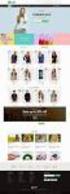 The Ultimate Magento SEO Guide 2013 Comprehensive advice on optimizing Magento ecommerce websites By Pod1, a Group FMG company www.pod1.com www.groupfmg.com Updated November 2013 1 st Published April 2011
The Ultimate Magento SEO Guide 2013 Comprehensive advice on optimizing Magento ecommerce websites By Pod1, a Group FMG company www.pod1.com www.groupfmg.com Updated November 2013 1 st Published April 2011
User Guide. From Getting Started... To Getting More From Your Store. Magento Community Revised, Expanded, and Updated for Magento Community v1.
 User Guide From Getting Started... To Getting More From Your Store Magento Community Revised, Expanded, and Updated for Magento Community v1.7 Important Notice Magento reserves the right to make corrections,
User Guide From Getting Started... To Getting More From Your Store Magento Community Revised, Expanded, and Updated for Magento Community v1.7 Important Notice Magento reserves the right to make corrections,
User Guide to the Content Analysis Tool
 User Guide to the Content Analysis Tool User Guide To The Content Analysis Tool 1 Contents Introduction... 3 Setting Up a New Job... 3 The Dashboard... 7 Job Queue... 8 Completed Jobs List... 8 Job Details
User Guide to the Content Analysis Tool User Guide To The Content Analysis Tool 1 Contents Introduction... 3 Setting Up a New Job... 3 The Dashboard... 7 Job Queue... 8 Completed Jobs List... 8 Job Details
JTouch Mobile Extension for Joomla! User Guide
 JTouch Mobile Extension for Joomla! User Guide A Mobilization Plugin & Touch Friendly Template for Joomla! 2.5 Author: Huy Nguyen Co- Author: John Nguyen ABSTRACT The JTouch Mobile extension was developed
JTouch Mobile Extension for Joomla! User Guide A Mobilization Plugin & Touch Friendly Template for Joomla! 2.5 Author: Huy Nguyen Co- Author: John Nguyen ABSTRACT The JTouch Mobile extension was developed
80+ Things Every Marketer Needs to Know About Their Website
 80+ Things Every Marketer Needs to Know About Their Website A Marketer s Guide to Improving Website Performance No website can avoid clutter building up over time. Website clutter buildup can negatively
80+ Things Every Marketer Needs to Know About Their Website A Marketer s Guide to Improving Website Performance No website can avoid clutter building up over time. Website clutter buildup can negatively
www.store.belvg.com skype ID: store.belvg email: store@belvg.com US phone number: +1-424-253-0801
 1 Table of Contents Table of Contents: 1. Introduction to Google+ All in One... 3 2. How to Install... 4 3. How to Create Google+ App... 5 4. How to Configure... 8 5. How to Use... 13 2 Introduction to
1 Table of Contents Table of Contents: 1. Introduction to Google+ All in One... 3 2. How to Install... 4 3. How to Create Google+ App... 5 4. How to Configure... 8 5. How to Use... 13 2 Introduction to
Magento Community Edition. User Guide. Version 1.8
 Magento Community Edition User Guide Version 1.8 Copyright 2013 Magento, Inc. All rights reserved. 12-15-13 version 1.8.1 ii Table of Contents Table of Contents ABOUT THIS GUIDE 1 SUPPORT AND CONTACT INFORMATION
Magento Community Edition User Guide Version 1.8 Copyright 2013 Magento, Inc. All rights reserved. 12-15-13 version 1.8.1 ii Table of Contents Table of Contents ABOUT THIS GUIDE 1 SUPPORT AND CONTACT INFORMATION
ultimo theme Update Guide Copyright 2012-2013 Infortis All rights reserved
 ultimo theme Update Guide Copyright 2012-2013 Infortis All rights reserved 1 1. Update Before you start updating, please refer to 2. Important changes to check if there are any additional instructions
ultimo theme Update Guide Copyright 2012-2013 Infortis All rights reserved 1 1. Update Before you start updating, please refer to 2. Important changes to check if there are any additional instructions
USER GUIDE Slink for Magento
 USER GUIDE Slink for Magento Saaslink.net INTRODUCTION Slink for Magento is designed to integrate Magento data with an external accounting system. Slink for Magento only supports Saasu.com Accounting.
USER GUIDE Slink for Magento Saaslink.net INTRODUCTION Slink for Magento is designed to integrate Magento data with an external accounting system. Slink for Magento only supports Saasu.com Accounting.
ultimo theme Update Guide Copyright 2012-2014 Infortis All rights reserved
 ultimo theme Update Guide Copyright 2012-2014 Infortis All rights reserved 1 1. Important changes Here you can find description of the most important changes in selected versions. List of all changes in
ultimo theme Update Guide Copyright 2012-2014 Infortis All rights reserved 1 1. Important changes Here you can find description of the most important changes in selected versions. List of all changes in
E-Commerce Installation and Configuration Guide
 E-Commerce Installation and Configuration Guide Rev: 2012-02-17 Sitecore E-Commerce Services 1.2 E-Commerce Installation and Configuration Guide A developer's guide to installing and configuring Sitecore
E-Commerce Installation and Configuration Guide Rev: 2012-02-17 Sitecore E-Commerce Services 1.2 E-Commerce Installation and Configuration Guide A developer's guide to installing and configuring Sitecore
This guide provides additional information about topics covered in the webinar
 This guide provides additional information about topics covered in the webinar Scan to go there now! Copyright 2012 X.commerce, Inc. All rights reserved. Contents CHAPTER 1: Leveraging Store Content 1
This guide provides additional information about topics covered in the webinar Scan to go there now! Copyright 2012 X.commerce, Inc. All rights reserved. Contents CHAPTER 1: Leveraging Store Content 1
E-Commerce Installation and Configuration Guide
 E-Commerce Installation and Configuration Guide Rev: 2011-05-19 Sitecore E-Commerce Fundamental Edition 1.1 E-Commerce Installation and Configuration Guide A developer's guide to installing and configuring
E-Commerce Installation and Configuration Guide Rev: 2011-05-19 Sitecore E-Commerce Fundamental Edition 1.1 E-Commerce Installation and Configuration Guide A developer's guide to installing and configuring
6.1.6 Optimize internal links 6.1.6.1 Search engine friendly URLs 6.1.6.2 Add anchor text to links 6.2 Keywords 6.2.1 Optimize keywords 6.2.
 Quick Guide Step 1: Purchasing an RSSeo! membership Step 2: Download RSSeo! Step 3: Installing RSSeo! 3.1 Installing the component 3.2 Minimum requirements Step 4: RSSeo! settings 4.1 Add the license code
Quick Guide Step 1: Purchasing an RSSeo! membership Step 2: Download RSSeo! Step 3: Installing RSSeo! 3.1 Installing the component 3.2 Minimum requirements Step 4: RSSeo! settings 4.1 Add the license code
www.store.belvg.com skype ID: store.belvg email: store@belvg.com US phone number: +1-424-253-0801
 www.store.belvg.com skype ID: store.belvg email: store@belvg.com US phone number: +1-424-253-0801 1 Table of Contents User Guide Table of Contents 1. Introduction to Facebook Connect and Like Free... 3
www.store.belvg.com skype ID: store.belvg email: store@belvg.com US phone number: +1-424-253-0801 1 Table of Contents User Guide Table of Contents 1. Introduction to Facebook Connect and Like Free... 3
Official Amazon Checkout Extension for Magento Commerce. Documentation
 Official Amazon Checkout Extension for Magento Commerce Documentation 1. Introduction This extension provides official integration of your Magento store with Inline Checkout by Amazon service. Checkout
Official Amazon Checkout Extension for Magento Commerce Documentation 1. Introduction This extension provides official integration of your Magento store with Inline Checkout by Amazon service. Checkout
Special Promotions. Magento Extension User Guide. Official extension page: Special Promotions. User Guide: Special Promotions
 Special Promotions Magento Extension User Guide Official extension page: Special Promotions Page 1 Table of contents: 1. Extension settings.... 3 2. The Cheapest and The Most Expensive actions... 4 3.
Special Promotions Magento Extension User Guide Official extension page: Special Promotions Page 1 Table of contents: 1. Extension settings.... 3 2. The Cheapest and The Most Expensive actions... 4 3.
OSF INTEGRATOR for INGRAM MICRO Integration Guide
 OSF INTEGRATOR for INGRAM MICRO Integration Guide Table of Contents 1 Installation... 3 1.1 Disabling Extension... 4 1.2 Uninstalling Extension... 4 2 Configuration... 5 3 Usage... 6 3.1 Automated product
OSF INTEGRATOR for INGRAM MICRO Integration Guide Table of Contents 1 Installation... 3 1.1 Disabling Extension... 4 1.2 Uninstalling Extension... 4 2 Configuration... 5 3 Usage... 6 3.1 Automated product
ProxiBlue Gift Promotions
 ProxiBlue Gift Promotions Thank you for purchasing our product. Introduction This is an extensive and complicated extension. The install is best done by a magento professional developer or agency. It is
ProxiBlue Gift Promotions Thank you for purchasing our product. Introduction This is an extensive and complicated extension. The install is best done by a magento professional developer or agency. It is
nopcommerce User Guide
 nopcommerce User Guide Open source ecommerce solution Version 1.90 Copyright Notice Information in this document, including URL and other Internet Web site references, is subject to change without notice.
nopcommerce User Guide Open source ecommerce solution Version 1.90 Copyright Notice Information in this document, including URL and other Internet Web site references, is subject to change without notice.
2013, Active Commerce 1
 2013, Active Commerce 1 Active Commerce User Guide Terminology / Interface Login Adding Media to the Media Library Uploading an Item to the Media Library Editing the Media Meta Data Adding Streaming Videos
2013, Active Commerce 1 Active Commerce User Guide Terminology / Interface Login Adding Media to the Media Library Uploading an Item to the Media Library Editing the Media Meta Data Adding Streaming Videos
BT MEDIA JOOMLA COMPONENT
 BT MEDIA JOOMLA COMPONENT User guide Version 1.0 Copyright 2013Bowthemes Inc. support@bowthemes.com 1 Table of Contents Introduction...3 Related Topics:...3 Product Features...3 Installing and Upgrading...4
BT MEDIA JOOMLA COMPONENT User guide Version 1.0 Copyright 2013Bowthemes Inc. support@bowthemes.com 1 Table of Contents Introduction...3 Related Topics:...3 Product Features...3 Installing and Upgrading...4
Altima Lookbook Free Extension v. 0.1.0
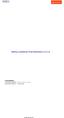 Altima Interactive 2012 Altima Interactive www.altima.net.au Altima Lookbook Free Extension v. 0.1.0 Compatibility: Community Edition: 1.4.x.x, 1.5.x.x, 1.6.x.x Enterprise Edition: 1.9 and later Installation
Altima Interactive 2012 Altima Interactive www.altima.net.au Altima Lookbook Free Extension v. 0.1.0 Compatibility: Community Edition: 1.4.x.x, 1.5.x.x, 1.6.x.x Enterprise Edition: 1.9 and later Installation
To familiarise University Web administration staff with the capabilities of the University CMS and also introduce concepts of Web marketing.
 Web Training Course: Web Editing - How to use the Content Management System (CMS). Version 1.0 Draft October 2006 Version 1.1 March 2007 Version 1.2 April 2007 Course Rationale: The University is currently
Web Training Course: Web Editing - How to use the Content Management System (CMS). Version 1.0 Draft October 2006 Version 1.1 March 2007 Version 1.2 April 2007 Course Rationale: The University is currently
News Extension 2.2 User Guide
 News Extension 2.2 User Guide Table of Contents Notice... 4 Description... 5 Installation... 6 Using the News Module... 8 1. Add News Article... 9 1.1 Main information... 9 1.2 Additional Options... 12
News Extension 2.2 User Guide Table of Contents Notice... 4 Description... 5 Installation... 6 Using the News Module... 8 1. Add News Article... 9 1.1 Main information... 9 1.2 Additional Options... 12
Landing Page. Landing Page Module for Magento
 Landing Page Module for Magento TABLE OF CONTENTS Table of Contents Table Of Contents... 2 1. INTRODUCTION... 3 2. Overview... 3 3. Requirements... 3 4. Features... 3 5. Installation... 4 5.1 Implementation...
Landing Page Module for Magento TABLE OF CONTENTS Table of Contents Table Of Contents... 2 1. INTRODUCTION... 3 2. Overview... 3 3. Requirements... 3 4. Features... 3 5. Installation... 4 5.1 Implementation...
Baidu: Webmaster Tools Overview and Guidelines
 Baidu: Webmaster Tools Overview and Guidelines Agenda Introduction Register Data Submission Domain Transfer Monitor Web Analytics Mobile 2 Introduction What is Baidu Baidu is the leading search engine
Baidu: Webmaster Tools Overview and Guidelines Agenda Introduction Register Data Submission Domain Transfer Monitor Web Analytics Mobile 2 Introduction What is Baidu Baidu is the leading search engine
MAGENTO QUICK START. Magento users New and relatively new Mostly on Community Ed. > 1 year; 16% Not at all yet; 33% 3 mo.
 Summer Webinar Series August 17, 2010 MAGENTO QUICK START Welcome! I am Kara Heinrichs Magento, Inc. GM, Education, Training & Certification Purpose of today s session Quick Start to expose you to a range
Summer Webinar Series August 17, 2010 MAGENTO QUICK START Welcome! I am Kara Heinrichs Magento, Inc. GM, Education, Training & Certification Purpose of today s session Quick Start to expose you to a range
PORTAL ADMINISTRATION
 1 Portal Administration User s Guide PORTAL ADMINISTRATION GUIDE Page 1 2 Portal Administration User s Guide Table of Contents Introduction...5 Core Portal Framework Concepts...5 Key Items...5 Layouts...5
1 Portal Administration User s Guide PORTAL ADMINISTRATION GUIDE Page 1 2 Portal Administration User s Guide Table of Contents Introduction...5 Core Portal Framework Concepts...5 Key Items...5 Layouts...5
Joomla! template Blendvision v 1.0 Customization Manual
 Joomla! template Blendvision v 1.0 Customization Manual Blendvision template requires Helix II system plugin installed and enabled Download from: http://www.joomshaper.com/joomla-templates/helix-ii Don
Joomla! template Blendvision v 1.0 Customization Manual Blendvision template requires Helix II system plugin installed and enabled Download from: http://www.joomshaper.com/joomla-templates/helix-ii Don
Product Name: ANZ egate Connect Version: 2.1.9 Document Type: Help doc Author: Milople Inc.
 Product Name: ANZ egate Connect Version: 2.1.9 Document Type: Help doc Author: Milople Inc. https://www.milople.com/magento-extensions/anz-egate-connect.html Table of Content 1. Installation and Un-installation
Product Name: ANZ egate Connect Version: 2.1.9 Document Type: Help doc Author: Milople Inc. https://www.milople.com/magento-extensions/anz-egate-connect.html Table of Content 1. Installation and Un-installation
Joomla! 2.5.x Training Manual
 Joomla! 2.5.x Training Manual Joomla is an online content management system that keeps track of all content on your website including text, images, links, and documents. This manual includes several tutorials
Joomla! 2.5.x Training Manual Joomla is an online content management system that keeps track of all content on your website including text, images, links, and documents. This manual includes several tutorials
EBOX Digital Content Management System (CMS) User Guide For Site Owners & Administrators
 EBOX Digital Content Management System (CMS) User Guide For Site Owners & Administrators Version 1.0 Last Updated on 15 th October 2011 Table of Contents Introduction... 3 File Manager... 5 Site Log...
EBOX Digital Content Management System (CMS) User Guide For Site Owners & Administrators Version 1.0 Last Updated on 15 th October 2011 Table of Contents Introduction... 3 File Manager... 5 Site Log...
Magento Theme Instruction
 Magento Theme Instruction We are extremely happy to present Metros Magento theme to you, it is designed and developed by highly qualified Designer & Developers in a way that make it usable for any type
Magento Theme Instruction We are extremely happy to present Metros Magento theme to you, it is designed and developed by highly qualified Designer & Developers in a way that make it usable for any type
SEO Ultimate - 1. How to Install, Configure, and use SEO Ultimate. 1.) Plugins > Add New. Login to Wordpress and click on Plugins > Add New
 SEO Ultimate How to Install, Configure, and use SEO Ultimate 1.) Plugins > Add New Login to Wordpress and click on Plugins > Add New 2.) Install SEO Ultimate Search for SEO Ultimate and then click on Install
SEO Ultimate How to Install, Configure, and use SEO Ultimate 1.) Plugins > Add New Login to Wordpress and click on Plugins > Add New 2.) Install SEO Ultimate Search for SEO Ultimate and then click on Install
Bubble Code Review for Magento
 User Guide Author: Version: Website: Support: Johann Reinke 1.1 https://www.bubbleshop.net bubbleshop.net@gmail.com Table of Contents 1 Introducing Bubble Code Review... 3 1.1 Features... 3 1.2 Compatibility...
User Guide Author: Version: Website: Support: Johann Reinke 1.1 https://www.bubbleshop.net bubbleshop.net@gmail.com Table of Contents 1 Introducing Bubble Code Review... 3 1.1 Features... 3 1.2 Compatibility...
Marketplace Plug-in User Guide
 Marketplace Plug-in User Guide A guide to using Marketplace plug-in interface Last Updated: September 30, 2014 Version 1.0 2013-2004 Cybage. All rights reserved. The information contained in this document
Marketplace Plug-in User Guide A guide to using Marketplace plug-in interface Last Updated: September 30, 2014 Version 1.0 2013-2004 Cybage. All rights reserved. The information contained in this document
Bubble Full Page Cache for Magento
 User Guide Author: Version: Website: Support: Johann Reinke 2.2 https://www.bubbleshop.net bubbleshop.net@gmail.com Table of Contents 1 Introducing Bubble Full Page Cache... 3 1.1 Features... 3 1.2 Compatibility...
User Guide Author: Version: Website: Support: Johann Reinke 2.2 https://www.bubbleshop.net bubbleshop.net@gmail.com Table of Contents 1 Introducing Bubble Full Page Cache... 3 1.1 Features... 3 1.2 Compatibility...
Module Private Sales User Manual
 Module Private Sales User Manual 1 / 11 Summary Summary Overview... 3 Installation... 4 Upload files... 4 Settings... 4 User account... 5 General... 5 Invitations... 6 Abreviations... 6 Display slider...
Module Private Sales User Manual 1 / 11 Summary Summary Overview... 3 Installation... 4 Upload files... 4 Settings... 4 User account... 5 General... 5 Invitations... 6 Abreviations... 6 Display slider...
Geo Targeting Server location, country-targeting, language declarations & hreflang
 SEO Audit Checklist - TECHNICAL - Accessibility & Crawling Indexing DNS Make sure your domain name server is configured properly 404s Proper header responses and minimal reported errors Redirects Use 301s
SEO Audit Checklist - TECHNICAL - Accessibility & Crawling Indexing DNS Make sure your domain name server is configured properly 404s Proper header responses and minimal reported errors Redirects Use 301s
5.7 Keyword density settings Step 6: Crawl the Joomla! website Step 7: Optimize your Joomla! website 7.1 Optimize pages 7.1.1 Optimize titles 7.1.1.
 Step by step guide Step 1: Purchasing an RSSeo! membership Step 2: Download RSSeo! 2.1 Download the component 2.2 Download RSSeo! language files Step 3: Installing RSSeo! 3.1 Installing the component 3.2
Step by step guide Step 1: Purchasing an RSSeo! membership Step 2: Download RSSeo! 2.1 Download the component 2.2 Download RSSeo! language files Step 3: Installing RSSeo! 3.1 Installing the component 3.2
Iceberg Commerce Video Gallery Extension 2.0 For Magento Version 1.3, 1.4, 1.5, 1,6
 Iceberg Commerce Video Gallery Extension 2.0 For Magento Version 1.3, 1.4, 1.5, 1,6 User Manual August 2011 Introduction Images are boring, let your customers watch your products in use. Embed Youtube,
Iceberg Commerce Video Gallery Extension 2.0 For Magento Version 1.3, 1.4, 1.5, 1,6 User Manual August 2011 Introduction Images are boring, let your customers watch your products in use. Embed Youtube,
[Jet-Magento Integration]
![[Jet-Magento Integration] [Jet-Magento Integration]](/thumbs/30/14673243.jpg) CedCommerce. All rights reserved. SUPPORT@CEDCOMMERCE.COM [Jet-Magento Integration] CedCommerce Jet-Magento Integration, an extension by CedCommerce, establishes synchronization of inventory, price, other
CedCommerce. All rights reserved. SUPPORT@CEDCOMMERCE.COM [Jet-Magento Integration] CedCommerce Jet-Magento Integration, an extension by CedCommerce, establishes synchronization of inventory, price, other
Website Search Engine Optimization (SEO) Evaluation XXXXXXX
 Website Search Engine Optimization (SEO) Evaluation For XXXXXXX July 22, 2008 Introduction This report provides recommendations that can be implemented on XXXXX s website to improve acquisition from search
Website Search Engine Optimization (SEO) Evaluation For XXXXXXX July 22, 2008 Introduction This report provides recommendations that can be implemented on XXXXX s website to improve acquisition from search
ekomimeetsmage Manual for version 1.0.0, 1.1.0, 1.2.0, 1.3.0, 1.4.0
 ekomimeetsmage Manual for version 1.0.0, 1.1.0, 1.2.0, 1.3.0, 1.4.0 Version 0.6 Last edit: 16.05.2013 Overview 1 Introduction...3 1.1 Requirements...3 1.2 Function Overview...3 2 Installation...3 2.1 Important
ekomimeetsmage Manual for version 1.0.0, 1.1.0, 1.2.0, 1.3.0, 1.4.0 Version 0.6 Last edit: 16.05.2013 Overview 1 Introduction...3 1.1 Requirements...3 1.2 Function Overview...3 2 Installation...3 2.1 Important
Bubble Full Page Cache for Magento
 User Guide Author: Version: Website: Support: Johann Reinke 2.0 http://www.bubbleshop.net bubblecode.net@gmail.com Table of Contents 1 Introducing Bubble Full Page Cache... 3 1.1 Features... 3 1.2 Compatibility...
User Guide Author: Version: Website: Support: Johann Reinke 2.0 http://www.bubbleshop.net bubblecode.net@gmail.com Table of Contents 1 Introducing Bubble Full Page Cache... 3 1.1 Features... 3 1.2 Compatibility...
Configuring the JEvents Component
 Configuring the JEvents Component The JEvents Control Panel's Configuration button takes you to the JEvents Global Configuration page. Here, you may set a very wide array of values that control the way
Configuring the JEvents Component The JEvents Control Panel's Configuration button takes you to the JEvents Global Configuration page. Here, you may set a very wide array of values that control the way
SEO Checker User manual
 SEO Checker User manual 1 INTRODUCTION... 4 2 INSTALLATION... 5 2.1 Install a license... 5 2.2 Give a user access to SEO Checker... 6 3 SEO CHECKER FOR CONTENT EDITORS... 7 4 VALIDATE PAGES... 8 4.1 Manual
SEO Checker User manual 1 INTRODUCTION... 4 2 INSTALLATION... 5 2.1 Install a license... 5 2.2 Give a user access to SEO Checker... 6 3 SEO CHECKER FOR CONTENT EDITORS... 7 4 VALIDATE PAGES... 8 4.1 Manual
Table of Content. 1. Mofluid Installation. 2. Mofluid Uninstallation. a. Magento Connect b. Manual Installation
 Table of Content 1. Mofluid Installation a. Magento Connect b. Manual Installation 2. Mofluid Uninstallation Module 1 Mofluid Installation Mofluid is installed using a plugin.tgz file that can be obtained
Table of Content 1. Mofluid Installation a. Magento Connect b. Manual Installation 2. Mofluid Uninstallation Module 1 Mofluid Installation Mofluid is installed using a plugin.tgz file that can be obtained
Multivendor Extension User Guide
 Multivendor Extension User Guide About This Extension: The market place extension gives merchants the ability to sell products through multiple drop shippers, vendors, and suppliers. It allows vendors
Multivendor Extension User Guide About This Extension: The market place extension gives merchants the ability to sell products through multiple drop shippers, vendors, and suppliers. It allows vendors
SE Ranking www.intellectsoft.co.uk Report
 SE Ranking www.intellectsoft.co.uk Report Jul-31, 2015 - Aug-06, 2015 Intellectsoft UK http://www.intellectsoft.co.uk/ Aug-06, 2015 2/22 Intellectsoft UK (www.intellectsoft.co.uk) Report summary... 3 Rankings
SE Ranking www.intellectsoft.co.uk Report Jul-31, 2015 - Aug-06, 2015 Intellectsoft UK http://www.intellectsoft.co.uk/ Aug-06, 2015 2/22 Intellectsoft UK (www.intellectsoft.co.uk) Report summary... 3 Rankings
Since it is open-source, Magento s code is available free for download. Just go to www.magentocommerce.com/download to download your copy today.
 Welcome to the Magento User's Guide CHAPTER 1 What is Magento Magento is a new professional open-source ecommerce solution offering unprecedented flexibility and control. With Magento, never feel trapped
Welcome to the Magento User's Guide CHAPTER 1 What is Magento Magento is a new professional open-source ecommerce solution offering unprecedented flexibility and control. With Magento, never feel trapped
User's Guide. ControlPoint. Change Manager (Advanced Copy) SharePoint Migration. v. 4.0
 User's Guide ControlPoint Change Manager (Advanced Copy) SharePoint Migration v. 4.0 Last Updated 7 August 2013 i Contents Preface 3 What's New in Version 4.0... 3 Components... 3 The ControlPoint Central
User's Guide ControlPoint Change Manager (Advanced Copy) SharePoint Migration v. 4.0 Last Updated 7 August 2013 i Contents Preface 3 What's New in Version 4.0... 3 Components... 3 The ControlPoint Central
FUNCTIONAL OVERVIEW VERSION: 1.0
 FUNCTIONAL OVERVIEW VERSION: 1.0 DATE: 01.04.2015 Table of contents Innovations / changes in Shopware 5 3 Details technical updates 6 Details Shopware Responsive Template 7 2 Innovations / changes in Shopware
FUNCTIONAL OVERVIEW VERSION: 1.0 DATE: 01.04.2015 Table of contents Innovations / changes in Shopware 5 3 Details technical updates 6 Details Shopware Responsive Template 7 2 Innovations / changes in Shopware
Important Notice. All company and brand products and service names are trademarks or registered trademarks of their respective holders.
 1 Important Notice MageWorx reserves the right to make corrections, modifications, enhancements, improvements, and other changes to its products and services at any time and to discontinue any product
1 Important Notice MageWorx reserves the right to make corrections, modifications, enhancements, improvements, and other changes to its products and services at any time and to discontinue any product
CHAPTER 12 DIGITAL ASSET MANAGEMENT
 CHAPTER 12 DIGITAL ASSET MANAGEMENT Table of Contents Overview... 1 Create a New Asset Class... 1 Defining Class Properties... 2 Add/Edit an Asset... 4 Work With Asset Catalogs... 5 Browsing the Asset
CHAPTER 12 DIGITAL ASSET MANAGEMENT Table of Contents Overview... 1 Create a New Asset Class... 1 Defining Class Properties... 2 Add/Edit an Asset... 4 Work With Asset Catalogs... 5 Browsing the Asset
NS DISCOVER 4.0 ADMINISTRATOR S GUIDE. July, 2015. Version 4.0
 NS DISCOVER 4.0 ADMINISTRATOR S GUIDE July, 2015 Version 4.0 TABLE OF CONTENTS 1 General Information... 4 1.1 Objective... 4 1.2 New 4.0 Features Improvements... 4 1.3 Migrating from 3.x to 4.x... 5 2
NS DISCOVER 4.0 ADMINISTRATOR S GUIDE July, 2015 Version 4.0 TABLE OF CONTENTS 1 General Information... 4 1.1 Objective... 4 1.2 New 4.0 Features Improvements... 4 1.3 Migrating from 3.x to 4.x... 5 2
62 Ecommerce Search Engine Optimization Tips & Ideas
 62 Ecommerce Search Engine Optimization Tips & Ideas One of the reasons I like ecommerce SEO is there are a tremendous amount of opportunities to increase the optimization quality of an online store. Unlike
62 Ecommerce Search Engine Optimization Tips & Ideas One of the reasons I like ecommerce SEO is there are a tremendous amount of opportunities to increase the optimization quality of an online store. Unlike
Criteo Tags & Feed Extension for Magento
 Criteo Tags & Feed Extension for Magento Documentation Author Web In Color Date: December 23, 2014 Version: 1.3.1 Compatibility: Magento 1.5.x 1.9.x Document Name: wic_criteo_en.pdf Contact: contact@webincolor.fr
Criteo Tags & Feed Extension for Magento Documentation Author Web In Color Date: December 23, 2014 Version: 1.3.1 Compatibility: Magento 1.5.x 1.9.x Document Name: wic_criteo_en.pdf Contact: contact@webincolor.fr
Getting Started Guide. Getting Started With Quick Shopping Cart. Setting up and configuring your online storefront.
 Getting Started Guide Getting Started With Quick Shopping Cart Setting up and configuring your online storefront. Getting Started with Quick Shopping Cart Version 1.2 (12.17.08) Copyright 2007. All rights
Getting Started Guide Getting Started With Quick Shopping Cart Setting up and configuring your online storefront. Getting Started with Quick Shopping Cart Version 1.2 (12.17.08) Copyright 2007. All rights
Strategic Asset Tracking System User Guide
 Strategic Asset Tracking System User Guide Contents 1 Overview 2 Web Application 2.1 Logging In 2.2 Navigation 2.3 Assets 2.3.1 Favorites 2.3.3 Purchasing 2.3.4 User Fields 2.3.5 History 2.3.6 Import Data
Strategic Asset Tracking System User Guide Contents 1 Overview 2 Web Application 2.1 Logging In 2.2 Navigation 2.3 Assets 2.3.1 Favorites 2.3.3 Purchasing 2.3.4 User Fields 2.3.5 History 2.3.6 Import Data
M-Turbo: Magento E-Commerce Accelerator Documentation. Michal Unzeitig Jiří Chmiel
 M-Turbo: Magento E-Commerce Accelerator Documentation Michal Unzeitig Jiří Chmiel M-Turbo: Magento E-Commerce Accelerator Documentation Michal Unzeitig Jiří Chmiel Publication date 21.6.2010 Abstract User
M-Turbo: Magento E-Commerce Accelerator Documentation Michal Unzeitig Jiří Chmiel M-Turbo: Magento E-Commerce Accelerator Documentation Michal Unzeitig Jiří Chmiel Publication date 21.6.2010 Abstract User
shweclassifieds v 3.3 Php Classifieds Script (Joomla Extension) User Manual (Revision 2.0)
 shweclassifieds v 3.3 Php Classifieds Script (Joomla Extension) User Manual (Revision 2.0) Contents Installation Procedure... 4 What is in the zip file?... 4 Installing from Extension Manager... 6 Updating
shweclassifieds v 3.3 Php Classifieds Script (Joomla Extension) User Manual (Revision 2.0) Contents Installation Procedure... 4 What is in the zip file?... 4 Installing from Extension Manager... 6 Updating
www.store.belvg.com skype ID: store.belvg email: store@belvg.com US phone number: +1-424-253-0801
 1 Table of Contents Table of Contents: 1. Introduction to One Page Review... 3 2. How to Install... 4 3. How to Configure... 5 3.1. How to manage reviews... 5 3.2 How to moderate reviews... 6 3.2. How
1 Table of Contents Table of Contents: 1. Introduction to One Page Review... 3 2. How to Install... 4 3. How to Configure... 5 3.1. How to manage reviews... 5 3.2 How to moderate reviews... 6 3.2. How
Milano Premium Responsive Magento Theme. 2013 ShopShark
 Milano Premium Responsive Magento Theme Milano Premium Responsive Magento Theme In this document, you will find detailed instructions on installing and using the Milano Magento Theme. We have made every
Milano Premium Responsive Magento Theme Milano Premium Responsive Magento Theme In this document, you will find detailed instructions on installing and using the Milano Magento Theme. We have made every
Google Universal Analytics Enhanced E-commerce Tracking - Installation/Set-up Guide
 Google Universal Analytics Enhanced E-commerce Tracking - Installation/Set-up Guide 1. Disable Compilation Mode: To check that this is disabled, go to System- >Tools->Compilation. If the compiler status
Google Universal Analytics Enhanced E-commerce Tracking - Installation/Set-up Guide 1. Disable Compilation Mode: To check that this is disabled, go to System- >Tools->Compilation. If the compiler status
ConvincingMail.com Email Marketing Solution Manual. Contents
 1 ConvincingMail.com Email Marketing Solution Manual Contents Overview 3 Welcome to ConvincingMail World 3 System Requirements 3 Server Requirements 3 Client Requirements 3 Edition differences 3 Which
1 ConvincingMail.com Email Marketing Solution Manual Contents Overview 3 Welcome to ConvincingMail World 3 System Requirements 3 Server Requirements 3 Client Requirements 3 Edition differences 3 Which
The Complete Guide To Using The WordPress SEO Plugin By Yoast
 The Complete Guide To Using The WordPress SEO Plugin By Yoast By Lucy Beer, WebTrainingWheels.com twitter.com/webtw facebook.com/webtrainingwheels The Complete Guide to Using The WordPress SEO Plugin by
The Complete Guide To Using The WordPress SEO Plugin By Yoast By Lucy Beer, WebTrainingWheels.com twitter.com/webtw facebook.com/webtrainingwheels The Complete Guide to Using The WordPress SEO Plugin by
Magento Quotation Module User and Installer Documentation Version 2.2
 Magento Quotation Module User and Installer Documentation Version 2.2 1. Overview... 2 2. Installation... 2 2.1 Installation générale... 2 2.1 Installation... 2 2.2 Magento Updates... 3 2.3 Other modules
Magento Quotation Module User and Installer Documentation Version 2.2 1. Overview... 2 2. Installation... 2 2.1 Installation générale... 2 2.1 Installation... 2 2.2 Magento Updates... 3 2.3 Other modules
MAGEJAM PLUGIN INSTALLATION GUIDE
 MAGEJAM PLUGIN INSTALLATION GUIDE BEFORE YOU BEGIN ANY INSTALL OR UPGRADE ** Always make sure to make a backup of your Magento installation before installing any extension especially on a live system.**
MAGEJAM PLUGIN INSTALLATION GUIDE BEFORE YOU BEGIN ANY INSTALL OR UPGRADE ** Always make sure to make a backup of your Magento installation before installing any extension especially on a live system.**
