CARSTORE RESPONSIVE MAGENTO THEME
|
|
|
- Reynold Shannon Gibbs
- 8 years ago
- Views:
Transcription
1 CARSTORE RESPONSIVE MAGENTO THEME This document is organized as follows: Chater I. General about Magento Chapter II. Features and elements of the template Chapter III. Extensions Chapter IV. Troubleshooting 1
2 Table of Contents I. General about Magento Help & Support References Support policy Third party extensions Quick start Important things you need to know before you start using Magento Configuration Fresh Magento installation Theme customization Demo products Installation Prepare your Magento Install Problems after installation Magento configuration Caching system Index management How to enable the theme Logo Categories Products Attributes Content Management System (CMS) Translation / Localization Magento theme customization Design packages Theme structure Fallback mechanism
3 5.4. Summary II. Theme features and elements Ma_carstore template Home page Products grid page and products grid page Product view Prozoom Extensions in ma_carstore Footer III. Extensions Banner Search by category New Products Slider New products New Product Vertical Scroller Onsale Products Onsale Products Slider Featured products slider Featured products vertical scroller Featured Products Upsell Slider Related Slider Brand slider Facebook like box Quick view Prozoom Custommenu Vmegamenu Vertical Menu Twitter Theme options Bestseller Product Vertical Scroller
4 IV. Trouble shooting General issues Some of the theme features don't work or give errors Blank page or 404 not found when trying to open theme admin pages There is no theme admin tab in the admin panel, or I get a blank page, or Access Denied error Theme was installed but Magento doesn't see the theme files "Package with this name does not exist" message when trying to enable the theme Tabs, sliders or other interactive elements don't work After theme installation the store gives blank page or an error Images (e.g. in the slideshow) are not displayed Sliders: previous/next buttons don't work in some browsers Slideshow is not displayed on the home page Configuration Third-party extensions One of my extensions doesn't work with this theme One of the features stopped working after third-party extension was installed
5 Ma_carstore is a Magento theme with advanced admin module, extremely customizable and fully responsive. It is suitable for every type of store. It is a standalone design package (not a sub-theme of Magento default theme) so you can easily create your own sub-themes. More info And here you can find out more about theme updates, new features and about our upcoming themes: - Follow us on Facebook - Follow us on Plazathemes 5
6 I. General about Magento 1. Help & Support 1.1. References You may find these sites useful while installing and configuring your Magento store: Magento installation Magento FAQ: System Requirements: Server Compatibility Check Installation Guide: Magento help Online magento guide 6
7 Table of contents : see the list of all topics Selected topics: Selected topics: 1. Categories, products and attributes, 2. Customers. 3. Tax, shipping 4. Promotions, Marketing Magento go knowledge base Note: Magento go differs from Magento Community Edition but most of the functionality is the same so this knowledge base might be very useful. Video Tutorials Magento Go Magento Wiki Magento Forum 7
8 stackoverflow.com Magento Answers Stack Exchange Support policy This user guide was created to help you quickly configure our theme. Please read it carefully, it will help you to eliminate most of potential problems with incorrect configuration. Important: Please note that as authors of this theme we are able to provide support only for the features which we created and for the issues related strictly to this theme. We do not provide support for Magento configuration, installation, maintenance, customization etc. Theme support If you have found any bugs or have some other problems with this theme. If the problem is not covered there, you can contact us in the comment section on Plazathemes or via contact form on our profile page on Plazathemes. We will respond as soon as possible (within hours, usually much faster). Questions about Magento: Elements such as category management, product management, checkout process, payment methods and many others are default Magneto functionalities and are beyond the scope of our support. How to get Magento support: 1. If you have a question about Magento itself, please ask on Magento Forum. Almost every detail of Magento configuration is described there so you will find answers for most of your questions. You can also find there many helpful tips and tutorials. 2. The best place to start searching is chapter 4. Magento 8
9 configuration in this user guide. It covers some of the basic Magento elements. 3. If you re looking for a different topic, it might be covered in the online Magento guide. You can find there all the basic Magento configuration details and other information. 4. You might also want to check other sites referenced in Magento help such as Magento Go Knowledge Base or Magento Go Video Tutorials. Theme customization support Customization/modification of Magento themes is a very large subject and in some cases can be very complex. Due to that we're unable to provide help or support related to the theme customization Third party extensions This theme may not be compatible with some third-party extensions. It s impossible for theme authors to make the theme compatible by default with all existing extensions because there are thousands of available Magento extensions. Only the default Magento theme (located in app/design/frontend/default/default) is compatible with all third-party extensions, because all extensions are designed to work with the default theme. Generally all extensions can work with all themes but sometimes they have to be integrated manually. That s because sometimes the extension and the theme override the same Magento template file so there can be a conflict. Support Author of the extension should provide detailed instruction about how to integrate the extension with any custom theme. How to install To work with this theme, the extension should be installed in the theme's directories instead of the default Magento theme directories. To be more specific: extension should be installed in the main 9
10 directories of the default theme in the ma_carstore design package. Here are the main directories of ma_carstore: Template files: app/design/frontend/default/ ma_carstore 2. Quick start Skin files: skin/frontend/ default / ma_carstore where ma_carstore is the name of the design package, and default is the name of the default theme in the package. In many cases you only need to upload the extension to the theme's directories. Sometimes you need to edit layout files to "tell" the theme where it should display extension's output. If you are not familiar with Magento, you should ask the author of the extension for more information. If you feel that you might have troubles with installing extensions, we advise that you order professional installation services (unfortunately we don't offer this type of services) Important things you need to know before you start using Magento When developing your store, you should completely disable Magento cache. Enable it after you finish configuring your store After making changes to your store such as editing products, adding categories etc. You need to reindex the data Configuration Next, you need to configure your store. This theme works out of the box, but not all of the features are enabled by default. You might want to take the following steps: Note: You may find these Magento documentation and tutorials useful while configuring your store: 1.1. References. 1. Disable Magento cache before you start configuring your 10
11 store 2. Upload your logo. 3. Configure your home page 4. Configure position of the options box on product page if your products have options 2.3. Fresh Magento installation If you have just installed a fresh copy of Magento you should also: 1. Create some categories. 2. Add some products. 3. Re-index the data after creating categories and products 2.4. Theme customization For more information about theme customization 2.5. Demo products To install demo products and categories you can use the sample data from the official. Magento site (it must be installed prior to the basic Magento installation): Installation To install the theme you only need to upload all the theme files to your server and then enable and activate the theme in the admin panel. But to avoid unexpected problems after installation, you should first prepare your Magento. Please strictly follow the steps described in this guide Prepare your Magento 1. It is recommended to install the theme on a test server before you install it in a live store. 2. Backup Magento files and the store database. Important: Creating backup before installation of any themes or 11
12 extensions in Magento is extremely important, especially when you are working on a live store. 3. Disable compilation mode in System > Tools > Compilation. 4. Disable: Magento cache (refer to Disable cache for details) Full page cache and caching modules for Magento (such as Speedster) Any additional cache on your server, PHP cache engines, APC, etc. Important: When developing your Magento store, in order to be able to see changes immediately, you should completely disable the cache. You can enable it after you finish configuring your store. 5. Remove all possible custom modifications of the Magento's base theme. ma_carstore (same as any Magento theme) relies on base theme, so any modifications of the base theme can change the default behavior of ma_carstore and break some functionality. You should never edit base theme's files. 6. Log out from Magento admin panel. Do not just close the browser window: you need to click Log Out link to refresh the access control system. 12
13 3.2 Install Before you install the theme you need to prepare your Magento, so please do not omit the previous step: 3.1 Prepare your Magento Quickstart package You install new website with database sample. After you install your website like our demo Quickstart package = Latest Magento version + Full Extensions + Sample database same like live demo site Setup Instructions: With magento 1.6.x.x, 1.7.x.x 1. Create new database and import database sample ( ma_carstore.sql or ma_carstore.sql.gz) in database folder. Open your Browse and type : localhost/phpmyadmin Then create database Click database you have created 13
14 2. Extract and Upload the whole Quickstart package (app, js, skin in ma_carstore_quickstart folder ) to your server. ma_carstore_quickstart is in ma_carstore_package_1.0. ma_carstore_package_1.0 contain folders as above image Extract ma_carstore_quickstart, we got: 14
15 Copy all of folder above to your Magento. 3. Open browser and navigate to your site (where the quickstart uploaded) to load default Magento installer with the database you just created and import database sample. As an example, name of magento is ma_carstore. 15
16 Click button Continue. 4. Step by step to follow the instructions. Click Continue. We got: 16
17 With database name : ma_carstore database name you have just created User name : root User password : No need to fill in. Click Continue button. 17
18 - Fill Personal information : First Name, Las Name, Login Information: Username, Password, Confirm Password - Click Continue button 5. Finish installer. 6. You can Go to frontend to go to Home page. (Important note ( at step 3 of installation - Configuration page) ) 18
19 With magento Create new database and import database sample ( ma_carstore.sql or ma_carstore.sql.gz) in database folder. Open your Browse and type : localhost/phpmyadmin Then create database Click database you have created 19
20 2. Extract and Upload the whole Quickstart package (app, js, skin in ma_carstore_quickstart_ folder ) to your server. Ma_carstore_quickstart_ is in ma_carstore_package_1.0. ma_carstore_package_1.0 contain folders as above image Extract ma_carstore_quickstart_ , we got: 20
21 Copy all of folder above to your Magento. 3. Open browser and navigate to your site (where the quickstart uploaded) to load default Magento installer with the database you just created and import database sample. As an example, name of magento is ma_carstore. 21
22 Click button Continue. 4. Step by step to follow the instructions. Click Continue. We got: 22
23 With database name : ma_carstore database name you have just created User name : root User password : No need to fill in. Click Continue button. 23
24 - Fill Personal information : First Name, Las Name, Login Information: Username, Password, Confirm Password - Click Continue button 5. Finish installer. 6. You can Go to frontend to go to Home page. (Important note ( at step 3 of installation - Configuration page) ) 24
25 Install template If you exist a magento website you can install only template. You install new website with database sample. After you install your website like our demo Below is introduction about set up each template With magento 1.6.x.x, 1.7.x.x 1. Please unzip package ma_carstore_template_1.0_for_magento_1.6.x.x, 1.7x.x.zip and upload the folders ( app, skin, js, media...) from the theme package to the root directory ( www, public_html) of your magento software using an FTP client. ma_carstore _template_1.0_for_magento_1.6.x.x, 1.7.x.x.zip in ma_carstore_package_1.0 Unzip ma_carstore _template_1.0_for_magento_1.6.x.x, 1.7.x.x.zip, we got: Copy all app, js, media, skin above to your Magento. 2. Please go to Magento Admin > Magentothem > Install template 25
26 3. Choose Store View -> then click submit button 4. Clear all cache ( System > Cache management > Disabled all cache ) 26
27 After cache is disabled cache management screen might look like this: With magento Please unzip package ma_carstore_template_1.0_for_magento_1.8.x.x.zip and upload the folders ( app, skin, js, media...) from the theme package to the root directory ( www, public_html) of your magento software using an FTP client. ma_carstore_template_1.0_for_magento_1.8.x.x.zip in ma_ carstore _package_1.0 Unzip ma_carstore_template_1.0_for_magento_1.8.x.x.zip, we got: 27
28 Copy all app, js, media, skin above to your Magento. 2. Please go to Magento Admin > Magentothem > Install template 3. Choose Store View -> then click submit button 28
29 4. Clear all cache ( System > Cache management > Disabled all cache ) After cache is disabled cache management screen might look like this: 3.3 Problems after installation If you encounter any problems after installation: flush Magento cache, log out from the admin panel, and log in again. Check again the installation steps and make sure you didn't omit any step. What can cause problems: a) Magento cache (or external cache) was not flushed after installation of the theme. b) Compilation mode was not disabled before installation. 29
30 c) Some of the theme files were not uploaded. d) File permissions issue e) You have some third-party extensions which change/break theme's default behavior or cause some conflicts. f) You edited theme files and accidentally removed or changed something in the files. g) You have customized the theme by creating custom sub-theme and your modifications change/break the default behavior of the theme h) You have some elements that left from your previous theme (e.g. in Magento's"base" theme in app/design/frontend/base/) and that changes/breaks the default behavior of the theme. Also check your log files in var/log/ (log settings should be enabled in the admin panel: System > Configuration > Developer for more information about possible errors. 4. Magento configuration The following chapter describes some of the basic Magento settings and features. Please note that as authors of this theme we provide support only for the issues related strictly to the theme. Support for Magento configuration/ installation/ maintenance etc. is beyond the scope of our support. This chapter should be only treated as a starting point, more information about Magento can be found in Magento documentation : Magento help 4.1. Caching system When developing your Magento store, you want to see the changes you have implemented. In order to be able to see changes immediately, you should completely disable the cache. You can enable it after you finish configuring your store. If the cache is enabled, always refresh the cache after making changes in the store/theme/extension configuration. To access the cache management screen, go to System > Cache Management. 30
31 Flush cache Go to System > Cache Management. Click the following buttons to completely clear the store cache: 1. Flush Magento Cache 2. Flush Cache Storage 3. Flush Catalog Images Cache 4. Flush JavaScript/CSS Cache Disable cache Go to System > Cache Management. Click Select All link, select Disable in Actions field and click Submit button: 31
32 After cache is disabled cache management screen might look like this: Enable cache When the store is configured, you can enable caching system again. Go to System > Cache Management. Click Select All link, select Enable in Actions field and click Submit button: Refresh cache If the cache is enabled, after each configuration change, extension installation, upgrade or uninstallation always refresh the cache. To do this, go to System > Cache Management. Click Select All link, select Refresh in Actions field and click Submit button: 32
33 4.2. Index management Magento indexes most of its data in order to access it faster. If you make changes to your store such as editing products, adding categories, changing urls, etc. you will need to reindex the data so that the changes can show up on your frontend. To access the index management screen, go to System > Index Management. To rebuild your indexes, select all, select Reindex Data and click Submit button How to enable the theme In Magento you can enable the theme on many levels. You can set one theme for the entire store, but you can also set different themes for different parts of the store (even for selected categories, products or CMS pages). If you want all your store pages to look the same (to use the same theme), your theme should only be enabled in System > Configuration > Design (the same as it was described in the installation steps 3. Installation). You need to remove all theme overrides from categories, products and CMS pages. There are many places where a theme can be enabled. If you have just installed a fresh copy of Magento, those places will be empty. Otherwise, please take a look at these sections of the admin panel: System > Design 33
34 This section should be empty, delete all existing entries: These fields should be left empty, do not select any theme here: Catalog > Manage Categories > [category] > Custom Design > Custom Design Catalog > Manage Products > [product] > Design > Custom Design CMS > Pages > [page] > Design > Custom Theme Leave --Please Select-- in these fields, like on the following screenshot: 34
35 Remember to flush the cache after you change design settings Logo Upload your logo to skin/frontend/default/ma_carstore/images/. By default Magento theme displays logo from the file named logo.png. If you uploaded file with different name or different file format (e.g..jpg or.png) Login your Magento Admin go to System >Configuration > Design > Header section and in the Logo Image Src field specify a path to your logo image Categories Note: More info about categories in Magento can be found in : To create and edit categories in Magento, navigate to Catalog > Manage Categories section of the admin panel. After installation of Magento your category tree is almost empty, there is only the root category (named Default Category): The root category is not displayed in the frontend of the store that's why your main menu is empty just after istalling Magento. You need to add some new top-level categories (also called subcategories because they are descendants of the root category). Important: All categories have to be descendants of the root category. Do 35
36 not add categories outside of the root category tree. To add a new category, select the root category by clicking on it and click Add Subcategory button: Fill in all the required fields. Especialy set Is Active and Include in Navigation Menu fields to Yes, and click Save Category: This will create a new category (which will be displayed as a top-level category in the main menu on frontend): 36
37 Note that this new category has to be a descendant of the root category it has to be one level lower than the root category: If the category is not displayed in the frontend: reindex the data in System > Index Management and flush Magento cache. 37
38 Category info For each category you can add some basic information which will be displayed on category page (above the products). Navigate to Catalog > Manage Categories and select a category: Description category description. You can enter text or HTML. Image main category image. After image is uploaded and saved, an icon of the existing image will appear to the left of the button, and a Delete Image checkbox will appear to the right Landing pages You can show your customers a landing page instead of the standard product listing page when they select the category. You can do so by enabling static block on your category page. Navigate to Catalog > Manage Categories, select a category, open Display Settings tab and select appropriate value in the Display Mode field. In the CMS Block drop-down, select which block you would like to display on category page. The list will include all existing static blocks Depth of the menu In the main menu you can limit number of displayed cetegory levels. To do that, go to System > Configuration > Catalog and specify the depth in Maximal Depth field. For example, if you want to display only three levels of categories, enter 3 in Maximal Depth field and save the configuration. From now on, only three levels of categories will be displayed in the main menu Categories in Layered Navigation ("Shop By") You can display categories in Magento's Layered Navigation block ("Shop by" block) at the top of the left sidebar in category view. To display selected category in the Layered Navigation, go to Catalog > Manage Categories, click selected category and set Is Anchor field (in Display Settings tab) to Yes: 38
39 From now on this category will be displayed in the Layered Navigation. If the category is not displayed in the frontend: reindex the data in System > Index Management and refresh Magento cache Products Options box For products which have options (like configurable products or bundle products) you can change position of the options box on product page. It can be displayed in the main column (next to the product images), or in the column below images. Select a product in Catalog > Manage Products, open Design tab and select position in Display Product Options In field: 39
40 Only X left indicator There is a quantity indicator displayed on the product page. It shows the quantity of items left in stock if the stock level is equal or below the threshold specified in the admin panel. The threshold can be set in Only X left Threshold field in System > Configuration > Inventory. For example, if you set the option to 20, all products with quantity equal or less than 20 will have the text Only X left on the product page. For configurable products this text is clickable and shows drop-down box with quantities of all products associated with that product Attributes An attribute in Magento is defined as any property of a product, such as color, price, SKU, manufacturer etc. There are two types of attributes: System Attributes (cannot be deleted and every product must contain them) and Simple Attributes (which can be created by the store admin). Attributes are groupped in Attribute Sets. Here you can find more info about Magento attributes: s_guide/chapter_3#attributes Attribute management To edit existing attributes, go to Catalog > Attributes > Manage Attributes and select an attribute from the list. To create a new attribute, click Add New Attribute button.there are many types of attributes which you can create, one of the most useful is a dropdown attribute which lets you define a list of values that will be available when creating new products. Important: After making any changes in the attributes and Attribute Sets, you may need to reindex the data in your Magento (4.2 Index management) and flush the cache (4.1 Caching system). 40
41 Let's see an example of a dropdown attribute manufacturer which stores a list of product brands. Fill in the form as follows: 41
42 After you create the attribute, you need to add it to the Attribute Set which you use for your products. Attribute Sets are described in the next chapter Attribute sets An Attribute Set is a collection of attributes, created to fit certain types of products. To add a new product in Magento you need to select an Attribute Set which will describe that product. You can create many custom Attribute Sets for different types of products. For example, if you sell t-shirts and books, you could create 2 Attribute Sets: one specific to t- shirts, one specific to books. The Attribute Set for t-shirts can include attributes such as color and size (which are not needed in the Attribute Set for books). Important: After making any changes in the attributes and Attribute Sets, you may need to reindex the data in your Magento (4.2 Index management) and flush the cache (4.1 Caching system). Let's continue an example with manufacturer attribute. To add your attribute to an Attribute Set, go to Catalog > Attributes > Manage Attribute Sets, select an Attribute Set (default one is named Default). You will see Unassigned Attributes section with a list of available attributes. You can associate attributes to your Attribute Set by clicking and dragging an attribute into the Groups section. To disassociate an attribute, simply drag it back to the Unassigned Attributes list. 42
43 Click Save Attribute Set button after you finish. You can add your custom attributes to many Attribute Sets. Then, go to Catalog > Manage Products and open a product. If the product is based on the Attribute Set which contain your manufacturer attribute, you will see a list of manufacturers which may look like this: 43
44 If you added manufacturer attribute to that Attribute Set, but you don't see the field with the list of manufacturers, you may need to reindex the data in your Magento and flush the cache Content Management System (CMS) WYSIWYG editor WYSIWYG (What You See Is What You Get) editor is a convenient way to add content to pages and static blocks in Magento. Important: WYSIWYG should only be used to edit text, never use it to edit HTML. Remember to always turn off WYSIWYG editor when you want to edit HTML or Magento's CMS tags in the page/block content. Otherwise WYSIWYG editor can break your content. 44
45 In fact the best way to use WYSIWYG is to turn it on only when it is needed. Go to System > Configuration > Content Management and set it as Disabled by Default. After that, if needed, WYSIWYG can always be turned on with Show/Hide Editor button above the page/block content field: Static blocks Static blocks in Magento are simple portions of content that can be displayed throughout the site. To manage static blocks, go to CMS > Static Blocks section in the admin panel. To create a static block, go to CMS > Static Blocks, click Add New Block button and follow these steps: 1. In Identifier field enter an identifier of one of the static blocks. Make sure the identifier is lower-case and separated by underscores to follow Magento s standards. 2. Enter the title in Block Title 3. Select the Store View to which this block will apply. 4. Select Enabled in the Status field. Disabled means that the block is not displayed in the frontend. 5. Insert your Content (it can be text or HTML) and click 45
46 Save Block. Here s an example: For more details on creating static blocks please refer to Magento user guide: static blocks CMS markup tags There are some special markup tags a bits of text surrounded by double curly braces which have a special meaning in Magento. You can use those tags either in static blocks or CMS pages. For example, this tag: {{store url='' }} will be replaced with the store s base URL. It might be useful when you want to display a link on one of your pages. You can use this tag to dynamically build all of your links (you don't need to hardcode any links). Thanks to that you will not need to rebuild your links after you move your store to a new domain. For example, if your store domain is the following tag placed in the page content: 46
47 {{store url='path/to/page/about-us'}} will be replaced with this URL: For more information, please refer to this article, where you can find a comprehensive list of available tags: CMS markup tags 4.9. Translation / Localization Interface translation This theme introduces a few additional interface character strings. For example Special Price label is replaced with shorter Now only label. Strings are located in app/design/frontend/default/ma_carstore/locale/en_us/translate.csv. This file can be used to translate the interface into other languages. Example: To translate the interface into Spanish follow these instructions: Create a new folder for your translation. For Spanish language it will be app/design/frontend /default/ma_carstore /locale/es_es. Copy translate.csv from app/design/frontend/default/ma_carstore /locale/en_es. And paste it into created folder app/design/frontend/default/ma_carstore /locale/es_es. Open app/design/frontend /default/ ma_carstore /locale/es_es/translate.csv in OpenOffice Calc (or other text editor like Notepad++, PSPad). Note: The editor should be capable to save file in UTF-8 encoding. Do not use Excel, it can break file structure. Read more about useful tools: rk_w%20ith_translations 47
48 If you open translate.csv in OpenOffice Calc it might look like this: Special Price: Now only: My Wishlist Wishlist My Wishlist (%d item) Wishlist (%d) My Wishlist (%d items) Wishlist (%d) My Account Account The first column contains the original character strings. It should be left intact. In the second column you can place your translation of each string. Some strings contains % d or %s entries. These entries should be left intact in the translated strings Language flag If you have more than one store view in your store, the store view switcher will be displayed at the top of the page. You can enable different language for each store view. For each available language a flag is displayed in the store view switcher (we can also call it language switcher ). Flag images (16x12 pixels, PNG format) should be uploaded to skin/frontend/ultimo/default/images/flags folder. Image names should be the same as the store view codes. E.g. if you have a store view with the code de, you will need to upload a flag image de.png to skin/frontend/default/ma_carstore/images/flag_icon 48
49 To check what is the store view code, go to System > Manage Stores and click on the store view name. You can find the code in the Code field: Rememeber that if you change the store view code, you will also need to change the name of the corresponding flag image. 5. Magento theme customization Please note that Magento theme customization is far beyond the scope of this user guide. This chapter is only for informational purposes, you should treat it as a starting point. Before you start to customize the theme you need to be sure that you know what you're doing. Magento is based on a theming concept referred to as parent/child theming changes in the theme can be implemented without modifying the original. Magento's base theme serves as a parent theme for any custom theme. The correct way to customize the theme in Magento is to create your own sub-theme of the default theme in the design package. You should never edit original design package files. Files that need to be changed can be copied from the default theme of the design package to your custom subtheme inside that package. This way you can override any file of the design package. And you can be sure that when something goes wrong you can simply delete your custom sub-theme without breaking the original files. 49
50 5.1. Design packages Themes in Magento are grouped together into design packages (in earlier versions called interfaces). By default Magento Community Edition has two packages named "base" and "default". Note: Do not edit files in the "base" package and do not create custom sub-themes inside the "base" package. Every design package in Magento comes with a default theme named "default" which is the main theme in the design package. When administrator assigns a package to the store, Magento automatically looks for the theme named "default" in that package. Design package can also contain variations of the "default" theme. This variations are often called sub-themes because they inherit all the files from the "default" theme (from the same package) and from the "base" package. Inside the sub-theme you can override any file of the "default" theme. Sub-theme can even consists of a single file other files will be inherited from the "default" theme from the package. This is called a fallback mechanism because Magento always falls back to the next theme in the hierarchy to find the requested file. Fallback is described later in this chapter Theme structure Magento themes consists of many files like HTML templates, CSS stylesheets, images etc. All files are split between two directories: app/design/frontend/default/theme_name/ Templates directory contains the layout files, HTML templates and translations skin/frontend/default/ theme_name/ Skin directory contains CSS stylesheets, images and theme-specific JavaScript files where theme_name indicates the theme name. 50
51 Template files are organized as follows: layout directory contains XML files which define page structure template directory contains template files (.phtml), a mix of HTML and PHP locale directory contains CSV files with translation strings Skin files are organized as follows: css directory contains CSS files images directory contains images js directory contains theme-specific JavaScript files 5.3. Fallback mechanism Understanding fallback mechanism is very important when you want to customize the theme, so let's see a simple example. Let's say we have a design package named "helloworld" with custom subtheme named "new". Package files are organized as follows: app/design/frontend/helloworld/new/ skin/frontend/helloworld/new/ Let's also assume that your custom sub-theme contains a CSS file called "menu.css" located in skin/frontend/helloworld/new/css/menu.css If your custom theme requests "menu.css" but Magento can't find it in your custom sub- theme in skin/frontend/helloworld/new/css/menu.css, Magento will try to find that file in the next theme in the hierarchy. Next theme in the hierarchy is the "default" theme in "helloworld" package so Magento will search in skin/frontend/helloworld/default/css/menu.css. If the file is not there, Magento will continue until it locates the file. Next theme in the hierarchy is the "default" theme in "base" package: skin/frontend/base/default/css/menu.css. The "default" theme in the "base" package is the final fallback point in the hierarchy. 51
52 Let's take a look again at the entire fallback hierarchy: 1. Look for the requested file in custom sub-theme: skin/frontend/helloworld/new/ 2. If not found, look for the file in the "default" theme in the design package: skin/frontend/helloworld/default/ 3. If not found, look for the file in the "default" theme in "base" design package: skin/frontend/base/default/ The first theme in hierarchy is the theme that you assign through the admin panel (in System > Configuration > Design). The last theme in hierarchy is the "default" theme in "base" design package. Thanks to the fallback mechanism there is no need to copy all the default theme files to your custom sub-theme when you want to make some changes in your theme. You only copy over the files that you want to edit. Other files will be inherited from the "default" theme in the package and from the "base" package. The most important advantages of the fallback mechanism: Selected functionality can be shared between many themes Less code to maintain Custom themes are update-proof: you don't edit original files, so your changes are not overwritten after theme updated 5.4. Summary Themes in Magento are grouped together into design packages. By default Magento comes with the package named "base" which contains all the files that control Magento's default behavior. Every design package in Magento comes with a default theme named 52
53 "default" which is the main theme of the design package. Design package can contain variations (sub-themes) of the "default" theme. They inherit all the files from the "default" theme (from the same package) and from the "base" package. The correct way to customize the theme in Magento is to create your own sub- theme. You should never edit original design package files. Files that need to be changed can be copied to your custom sub-theme. This way you can override any file of any design package. And you can be sure that when something goes wrong you can simply delete your custom subtheme without breaking the original files. Magento use fallback mechanism to make custom themes easier to maintain and upgrade-proof. The first theme in the fallback hierarchy is the theme that you assign through the admin panel (in System > Configuration > Design). The last theme in hierarchy is the "default" theme in "base" design package. If the requested file is not found in your custom sub-theme, Magento will try to find that file in the "default" theme from the package. If the file is not found, Magento will call the file from the "base" package. The directory structure inside the sub-theme must replicate the directory structure of the default theme. II. Theme features and elements In this chapter you can find description and configuration details of selected elements of this theme, such as home page, built-in static blocks, CSS classes sssssetc. Note: 53
54 This list of all settings available in the System > Configuration section of the admin panel can be found in the next chapters. 1. Ma_carstore template 1.1. Home page Structure This template has 3 main components : header, main and footer. You can see as the below image: 54
55 After the theme is installed, you can import sample versions of the home page. 55
56 Menu To manage pages in Magento, go to CMS > Pages section. By default in Magento a page with URL Key home is displayed as the store s home page. One of a few sample home pages which you can import, has the following URL key: carstore-home-page. So to display that page as a home page in your store, you need to change its URL key to simple home. Note: If the page with that URL key already exists(which is true in most of Magento installations) you will need to delete existing page or change its url key. Alternatively you can indicate which CMS page you want to use as your home page. To do that, go to System > Configuration > General > Web > Default Pages tab and select the desired page in the CMS Home Page field Home page layout For every CMS page in Magento you can select page layout - the number of columns: one, two, or three columns. To change the layout of the home page, go to CMS > Pages, select the page, select one of the options in the Layout field and click Save Page button: Home page content To edit the content of the home page, go to CMS > Pages and open the active home page. Content can be found in the main field of the Content tab: 56
57 Important Always turn off WYSIWYG editor when you want to edit HTML or Magento's CMS tags in the page/block content. Otherwise WYSIWYG editor will break the content. Refer to WYSIWYG editor for more details Products grid page and products grid page 57
58 58
59 59
60 1.3. Product view 1.4. Prozoom 60
61 2. Extensions in ma_carstore Banner7 Prozoom Featured products slider New products Vertical Menu Bestseller product vertical scroller 61
62 3. Footer The following block identifiers can be used to display blocks in the footer Edit block : Login your Magento Admin area Navigate to CMS > Static Blocks We got : 62
63 Choose one block you want to edit. Example, you want to edit Footer Static block: - Click Footer Static We got : 63
64 You can edit code HTML. You do the same with the other block 64
65 III. Extensions 1. Banner7 Configuration Login your Magento Admin area Navigate to Magentothem > Banner7 > Configuration and configure default criteria as per screenshort below: Below is paramenters explanation: Enabled: Include yes/no module paramenter Animation type:the effect to be used for transition between two slides. Pause Time: Time (in milliseconds) between slide transitions. Animation Speed: The speed of animations, in milliseconds Qty of items: Number item display Show Caption: Defines whether caption of images is displayed or not Show Next/Back control: Defines whether next/back button is displayed or not Show navigation control: Defines whether the navigation control is displayed or not Add item in slideshow(banner7) Navigate to Magento > Banner7 > Manage Items 65
66 Click Add item button, you will see as screenshot below: Title: Title of the item Link: URL of the item Image: Image of item Order : The order of the item Store View : Default choose All Store Views Status : Define whether display slide or not Decription: Description about item 66
67 Upload images of item : Click Browse button, you can choose image from your computer When finished, click Save Item button to save your item. Log out Magento Admin, then Reindex data You can repeat steps above to add other items for banner 2. Search by category Configuration a. Login your Magento Admin area b. Navigate to Magentothem > Search By Category > Configuration and configure default criteria as per screenshort below: Below is paramenters explanation: Enable: Include yes/no module paramenter Select categories on category pages (default yes ): Indicates if the active category on a category page is automatically selected in the drop-down down list. Show subcategories (default yes ):: Indicates whether subcategories should be displayed in the category drop-down down list. Subcategory level (default 4 ): Indicates the max level of subcategory to show in the category drop-down down list. Subcategory indentation (default _ ):: The indentation text that is shown in front of each subcategory in the category drop-down list. How to use 67
68 By selecting a category, entering the search query, and pressing the search button (or enter), the search result page is shown for the search query where the results are filtered by the selected category. On this page and on category pages, the active category (filter or current category) is also selected in the drop-down list. 3. New Products Slider Configuration Login your Magento Admin area Navigate to Magentothem > New Products Slider > Configuration and configure default criteria as per screenshort below: 68
69 Below is paramenters explanation: Enabled: Include yes/no module paramenter Auto slide: Enable auto scroller product Title : Title of module Slideshows Speed:Duration (in milliseconds) of slide transition animation. Defines how fast the current slide is replaced with the next slide. Animation Speed: The speed of animations, in milliseconds Show Price: Defines whether display price or not Show Add To Cart: Defines whether the Add to cart is displayed or not Show Add To Compare: Defines whether the Add to compare is displayed or not Show Add To Wishlist: Defines whether the Add to wishlist is displayed or not 69
70 Show Review Rating: Defines whether the Review rating is displayed or not Show Short Description: Defines whether the short description is displayed or not Show Description Max Length: Max length of short description is displayed. Qty of Product: Product quantity will be displayed on product slider. Number Product Show: Number product display per row Width of Item: The width of the item Width of Thumbnail: Width of thumbnail image will be displayed. Height of Thumbnail: Height of thumbnail image will be displayed. Show Next/Back control: Defines whether display next/back button or not Show navigation control: Defines whether display navigation or not How to use Go to Catalog> Manage Products Select one product 70
71 Set Set Product as New from Date and Set Product as New to Date ( Attribute set new product). You can repeat steps above to configure new attributefor other products 4. New products Configuration Login your Magento Admin area Navigate to Magentothem > New Products > Configuration and configure default criteria as per screen short below: 71
72 Below is parameters explanation: Enabled: include yes/no module parameter Module Title: Title of module Show Add to Cart: Defines whether the Add to Cart is displayed or not Show Add to Wishlist: Defines whether the Add to Wishlist is displayed or not Show Add to Compare: Defines whether the Add to Compare is displayed or not Show Review Rating: Defines whether Review Rating is displayed or not Show Short desciption: Defines whether the short description is displayed or not Short description max length: Max length of short description is displayed. Qty of Products: Product quantity will be displayed. Products Per Row: Number product in row Width of Thumbnail: Width of thumbnail image will be displayed. Height of Thumbnail: Height of thumbnail image will be displayed. Default the New products display in content cms homepage. 72
73 How to use Go to Catalog> Manage Products Select one product Set Set Product as New from Date and Set Product as New to Date ( Attribute set new product). You can repeat steps above to configure new attributefor other products 73
74 5. New Product Vertical Scroller Configuration Login your Magento Admin area Navigate to Magentothem > New Product Vertical Scroller > Configuration : and configure default criteria as per screenshort below: 74
75 Below is parameters explanation: Enabled: Include yes/no module parameter Show SideBar Left: Defines whether display sidebar on the left or not Show SideBar Right : Defines whether display sidebar on the right or not Auto Scroller: Enable auto scroller product Title: Title of module Width of Scroller: The widht of scroller Height of Scroller: The height of scroller Show Price: Defines whether the price is displayed or not Show Review Rating: Defines whether the Review Rating is displayed or not Show Add To Cart: Defines whether the Add To Cart is displayed or not Show Add To Wishlist: Defines whether the Add To Wishlist is displayed or not 75
76 Show Short Description: Defines whether the Short Description is displayed or not Show Description Max Length: Max length of short description is displayed. Qty Of Products: Product quantity will be displayed on product scroller Number Item Show: Number product display per row Products Scroll: Number product scroller Animation Duration: Width of Thumbnail: The width of thumbnail Height of Thumbnail: The height of thumbnail How to use Go to Catalog> Manage Products Select one product 76
77 Set Set Product as New from Date and Set Product as New to Date ( Attribute set new product). You can repeat steps above to configure new attributefor other products 6. Onsale Products Configuration Login Magento Admin area Navigate to Magentothem > Onsale Products > Configuration and configure default criteria as per screenshort below: 77
78 Below is paramenters explanation: Enabled : Include yes/no module parameter Title : Title of module Show Add To Cart: Defines whether the Add to cart is displayed or not Show Add To Wishlist : Defines whether the Add to wishlist is displayed or not Show Add To Compare : Defines whether the Add to compare is displayed or not Show Review Rating : Defines whether the Review rating is displayed or not Show short description: Defines whether the short description is displayed or not How to use Login your Magento Admin area Navigate Catalog > Manage Products Choose one product from table, and then navigate tab Prices: 78
FORTIS. User Guide. Fully responsive flexible Magento theme by Infortis. Copyright 2012-2013 Infortis. All rights reserved
 FORTIS Fully responsive flexible Magento theme by Infortis User Guide Copyright 2012-2013 Infortis All rights reserved How to use this document Please read this user guide carefully, it will help you eliminate
FORTIS Fully responsive flexible Magento theme by Infortis User Guide Copyright 2012-2013 Infortis All rights reserved How to use this document Please read this user guide carefully, it will help you eliminate
Table of Contents I. General about Magento... 6 1.
 AQULE RESPONSIVE MAGENTO THEME This document is organized as follows: Chater I. General about Magento Chapter II. Features and elements of the template Chapter III. Extensions Chapter IV. Troubleshooting
AQULE RESPONSIVE MAGENTO THEME This document is organized as follows: Chater I. General about Magento Chapter II. Features and elements of the template Chapter III. Extensions Chapter IV. Troubleshooting
SAHARA FASHION15 RESPONSIVE MAGENTO THEME
 SAHARA FASHION15 RESPONSIVE MAGENTO THEME This document is organized as follows: Chater I. Install ma_sahara_fashion15 template Chapter II. Features and elements of the template Chapter III. List of extensions
SAHARA FASHION15 RESPONSIVE MAGENTO THEME This document is organized as follows: Chater I. Install ma_sahara_fashion15 template Chapter II. Features and elements of the template Chapter III. List of extensions
SAHARA DIGITAL8 RESPONSIVE MAGENTO THEME
 SAHARA DIGITAL8 RESPONSIVE MAGENTO THEME This document is organized as follows: Chater I. Install ma_sahara_digital8 template Chapter II. Features and elements of the template Chapter III. List of extensions
SAHARA DIGITAL8 RESPONSIVE MAGENTO THEME This document is organized as follows: Chater I. Install ma_sahara_digital8 template Chapter II. Features and elements of the template Chapter III. List of extensions
ultimo theme Update Guide Copyright 2012-2013 Infortis All rights reserved
 ultimo theme Update Guide Copyright 2012-2013 Infortis All rights reserved 1 1. Update Before you start updating, please refer to 2. Important changes to check if there are any additional instructions
ultimo theme Update Guide Copyright 2012-2013 Infortis All rights reserved 1 1. Update Before you start updating, please refer to 2. Important changes to check if there are any additional instructions
ultimo theme Update Guide Copyright 2012-2013 Infortis All rights reserved
 ultimo theme Update Guide Copyright 2012-2013 Infortis All rights reserved 1 1. Update Before you start updating, please refer to 2. Important changes to check if there are any additional instructions
ultimo theme Update Guide Copyright 2012-2013 Infortis All rights reserved 1 1. Update Before you start updating, please refer to 2. Important changes to check if there are any additional instructions
Fortis Theme. User Guide. v1.0.0. Magento theme by Infortis. Copyright 2012 Infortis
 Fortis Theme v1.0.0 Magento theme by Infortis User Guide Copyright 2012 Infortis 1 Table of Contents 1. Introduction...3 2. Installation...4 3. Basic Configuration...5 3.1 Enable Fortis Theme...5 3.2 Enable
Fortis Theme v1.0.0 Magento theme by Infortis User Guide Copyright 2012 Infortis 1 Table of Contents 1. Introduction...3 2. Installation...4 3. Basic Configuration...5 3.1 Enable Fortis Theme...5 3.2 Enable
ultimo theme Update Guide Copyright 2012-2014 Infortis All rights reserved
 ultimo theme Update Guide Copyright 2012-2014 Infortis All rights reserved 1 1. Important changes Here you can find description of the most important changes in selected versions. List of all changes in
ultimo theme Update Guide Copyright 2012-2014 Infortis All rights reserved 1 1. Important changes Here you can find description of the most important changes in selected versions. List of all changes in
Shop by Manufacturer Custom Module for Magento
 Shop by Manufacturer Custom Module for Magento TABLE OF CONTENTS Table of Contents Table Of Contents... 2 1. INTRODUCTION... 3 2. Overview...3 3. Requirements... 3 4. Features... 4 4.1 Features accessible
Shop by Manufacturer Custom Module for Magento TABLE OF CONTENTS Table of Contents Table Of Contents... 2 1. INTRODUCTION... 3 2. Overview...3 3. Requirements... 3 4. Features... 4 4.1 Features accessible
Milano Premium Responsive Magento Theme. 2013 ShopShark
 Milano Premium Responsive Magento Theme Milano Premium Responsive Magento Theme In this document, you will find detailed instructions on installing and using the Milano Magento Theme. We have made every
Milano Premium Responsive Magento Theme Milano Premium Responsive Magento Theme In this document, you will find detailed instructions on installing and using the Milano Magento Theme. We have made every
This guide provides additional information about topics covered in the webinar
 This guide provides additional information about topics covered in the webinar Scan to go there now! Copyright 2012 X.commerce, Inc. All rights reserved. Contents CHAPTER 1: Leveraging Store Content 1
This guide provides additional information about topics covered in the webinar Scan to go there now! Copyright 2012 X.commerce, Inc. All rights reserved. Contents CHAPTER 1: Leveraging Store Content 1
Altima Lookbook Free Extension v. 0.1.0
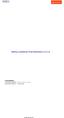 Altima Interactive 2012 Altima Interactive www.altima.net.au Altima Lookbook Free Extension v. 0.1.0 Compatibility: Community Edition: 1.4.x.x, 1.5.x.x, 1.6.x.x Enterprise Edition: 1.9 and later Installation
Altima Interactive 2012 Altima Interactive www.altima.net.au Altima Lookbook Free Extension v. 0.1.0 Compatibility: Community Edition: 1.4.x.x, 1.5.x.x, 1.6.x.x Enterprise Edition: 1.9 and later Installation
Top Navigation menu - Tabs. User Guide 1. www.magazento.com & www.ecommerceoffice.com
 User Guide User Guide 1 Extension Description Successful Websites ALWAYS have logical navigation that mirror real world navigational expectations and experiences. Good menus ALWAYS looks 100% clear, because
User Guide User Guide 1 Extension Description Successful Websites ALWAYS have logical navigation that mirror real world navigational expectations and experiences. Good menus ALWAYS looks 100% clear, because
Joomla! template Blendvision v 1.0 Customization Manual
 Joomla! template Blendvision v 1.0 Customization Manual Blendvision template requires Helix II system plugin installed and enabled Download from: http://www.joomshaper.com/joomla-templates/helix-ii Don
Joomla! template Blendvision v 1.0 Customization Manual Blendvision template requires Helix II system plugin installed and enabled Download from: http://www.joomshaper.com/joomla-templates/helix-ii Don
Magento Theme Instruction
 Magento Theme Instruction We are extremely happy to present Metros Magento theme to you, it is designed and developed by highly qualified Designer & Developers in a way that make it usable for any type
Magento Theme Instruction We are extremely happy to present Metros Magento theme to you, it is designed and developed by highly qualified Designer & Developers in a way that make it usable for any type
JTouch Mobile Extension for Joomla! User Guide
 JTouch Mobile Extension for Joomla! User Guide A Mobilization Plugin & Touch Friendly Template for Joomla! 2.5 Author: Huy Nguyen Co- Author: John Nguyen ABSTRACT The JTouch Mobile extension was developed
JTouch Mobile Extension for Joomla! User Guide A Mobilization Plugin & Touch Friendly Template for Joomla! 2.5 Author: Huy Nguyen Co- Author: John Nguyen ABSTRACT The JTouch Mobile extension was developed
Magento Theme Instruction
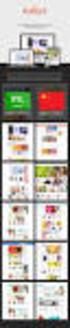 Magento Theme Instruction We are extremely happy to present Holiday Magento theme to you, it is designed and developed by highly qualified Designer & Developers in a way that make it usable for any type
Magento Theme Instruction We are extremely happy to present Holiday Magento theme to you, it is designed and developed by highly qualified Designer & Developers in a way that make it usable for any type
ProxiBlue Gift Promotions
 ProxiBlue Gift Promotions Thank you for purchasing our product. Introduction This is an extensive and complicated extension. The install is best done by a magento professional developer or agency. It is
ProxiBlue Gift Promotions Thank you for purchasing our product. Introduction This is an extensive and complicated extension. The install is best done by a magento professional developer or agency. It is
BT CONTENT SHOWCASE. JOOMLA EXTENSION User guide Version 2.1. Copyright 2013 Bowthemes Inc. support@bowthemes.com
 BT CONTENT SHOWCASE JOOMLA EXTENSION User guide Version 2.1 Copyright 2013 Bowthemes Inc. support@bowthemes.com 1 Table of Contents Introduction...2 Installing and Upgrading...4 System Requirement...4
BT CONTENT SHOWCASE JOOMLA EXTENSION User guide Version 2.1 Copyright 2013 Bowthemes Inc. support@bowthemes.com 1 Table of Contents Introduction...2 Installing and Upgrading...4 System Requirement...4
MAGENTO THEME SHOE STORE
 MAGENTO THEME SHOE STORE Developer: BSEtec Email: support@bsetec.com Website: www.bsetec.com Facebook Profile: License: GPLv3 or later License URL: http://www.gnu.org/licenses/gpl-3.0-standalone.html 1
MAGENTO THEME SHOE STORE Developer: BSEtec Email: support@bsetec.com Website: www.bsetec.com Facebook Profile: License: GPLv3 or later License URL: http://www.gnu.org/licenses/gpl-3.0-standalone.html 1
Responsive Banner Slider Extension By Capacity Web Solutions
 CONTENT Introduction 2 Features 2 Installation 3 Configuration Settings 4 Manage Responsive Banner Slider Extension 5 Manage Group Section 5 Manage Slides Section 9 Display Responsive Banner Slider 11
CONTENT Introduction 2 Features 2 Installation 3 Configuration Settings 4 Manage Responsive Banner Slider Extension 5 Manage Group Section 5 Manage Slides Section 9 Display Responsive Banner Slider 11
BT MAGAZINE. JOOMLA 3.x TEMPLATE. Total User Guide Version 1.0. Copyright 2013 Bowthemes.com support@bowthemes.com. www.bowthemes.
 1 BT MAGAZINE JOOMLA 3.x TEMPLATE Total User Guide Version 1.0 Copyright 2013 Bowthemes.com support@bowthemes.com 1 Table of Contents INTRODUCTION... 2 Template Features... 2 Compressed File Contents...
1 BT MAGAZINE JOOMLA 3.x TEMPLATE Total User Guide Version 1.0 Copyright 2013 Bowthemes.com support@bowthemes.com 1 Table of Contents INTRODUCTION... 2 Template Features... 2 Compressed File Contents...
Fortis Theme Update Guide
 Fortis Theme Update Guide Copyright 2012 Infortis 1 Table of Contents 1. How to update the theme?...3 2. Important changes...5 2.1 Fortis Theme version 1.3.1...5 2.2 Fortis Theme version 1.3.0...5 2.3
Fortis Theme Update Guide Copyright 2012 Infortis 1 Table of Contents 1. How to update the theme?...3 2. Important changes...5 2.1 Fortis Theme version 1.3.1...5 2.2 Fortis Theme version 1.3.0...5 2.3
SM Wedding Userguide MagenTech [2012]
![SM Wedding Userguide MagenTech [2012] SM Wedding Userguide MagenTech [2012]](/thumbs/30/14451563.jpg) 1 SM Wedding Userguide [2012] 1 2 2 3 table of content Introduction... 4 Features... 5 Chapter 1: Installation... 7 1.1 System Requirements... 7 1.2 Installing SM Wedding... 7 Chapter 2: Demo Layout...
1 SM Wedding Userguide [2012] 1 2 2 3 table of content Introduction... 4 Features... 5 Chapter 1: Installation... 7 1.1 System Requirements... 7 1.2 Installing SM Wedding... 7 Chapter 2: Demo Layout...
edream Fixed Header edream Market www.edreamag.com support@edreamag.com
 User s Manual Magento Extension edream Fixed Header edream Market www.edreamag.com support@edreamag.com edream Fixed Header for Magento Modern, Simple and Professional edream Fixed Header is a unique extension
User s Manual Magento Extension edream Fixed Header edream Market www.edreamag.com support@edreamag.com edream Fixed Header for Magento Modern, Simple and Professional edream Fixed Header is a unique extension
Mastering Magento Theme Design
 Mastering Magento Theme Design Andrea Saccà Chapter No. 1 "Introducing Magento Theme Design" In this package, you will find: A Biography of the author of the book A preview chapter from the book, Chapter
Mastering Magento Theme Design Andrea Saccà Chapter No. 1 "Introducing Magento Theme Design" In this package, you will find: A Biography of the author of the book A preview chapter from the book, Chapter
Product Name: Size Chart Popup Version: 2.0.1 Document Type: Help doc Author: Milople Inc.
 Product Name: Size Chart Popup Version: 2.0.1 Document Type: Help doc Author: Milople Inc. https:/www.milople.com/magento-extensions/size-chart-popup Table of content 1. Installation and Un-installation
Product Name: Size Chart Popup Version: 2.0.1 Document Type: Help doc Author: Milople Inc. https:/www.milople.com/magento-extensions/size-chart-popup Table of content 1. Installation and Un-installation
Magento module Documentation
 Table of contents 1 General... 4 1.1 Languages... 4 2 Installation... 4 2.1 Search module... 4 2.2 Installation in Magento... 6 2.3 Installation as a local package... 7 2.4 Uninstalling the module... 8
Table of contents 1 General... 4 1.1 Languages... 4 2 Installation... 4 2.1 Search module... 4 2.2 Installation in Magento... 6 2.3 Installation as a local package... 7 2.4 Uninstalling the module... 8
ProxiBlue Dynamic Category Products
 ProxiBlue Dynamic Category Products Thank you for purchasing our product. Support, and any queries, please log a support request via http://support.proxiblue.com.au If you are upgrading from a pre v3 version,
ProxiBlue Dynamic Category Products Thank you for purchasing our product. Support, and any queries, please log a support request via http://support.proxiblue.com.au If you are upgrading from a pre v3 version,
Index. Terminology Pg. 2 Your Backend Pg. 3. Settings Pg. 5 Shipping methods Pg. 5 Tax settings Pg. 6 Store settings Pg. 7 SEO Settings Pg.
 Index Terminology Pg. 2 Your Backend Pg. 3 Settings Pg. 5 Shipping methods Pg. 5 Tax settings Pg. 6 Store settings Pg. 7 SEO Settings Pg. 8 Content Pg. 9 Homepage Image Pg. 9 Events Pg. 9 News Articles
Index Terminology Pg. 2 Your Backend Pg. 3 Settings Pg. 5 Shipping methods Pg. 5 Tax settings Pg. 6 Store settings Pg. 7 SEO Settings Pg. 8 Content Pg. 9 Homepage Image Pg. 9 Events Pg. 9 News Articles
Improved Navigation Magento Extension User Guide
 Improved Navigation Magento Extension User Guide Page 1 Table of contents: 1. Creation of attribute filters and navigation configuration 3 2. Creation of blocks with featured attribute options.. 11 3.
Improved Navigation Magento Extension User Guide Page 1 Table of contents: 1. Creation of attribute filters and navigation configuration 3 2. Creation of blocks with featured attribute options.. 11 3.
shweclassifieds v 3.3 Php Classifieds Script (Joomla Extension) User Manual (Revision 2.0)
 shweclassifieds v 3.3 Php Classifieds Script (Joomla Extension) User Manual (Revision 2.0) Contents Installation Procedure... 4 What is in the zip file?... 4 Installing from Extension Manager... 6 Updating
shweclassifieds v 3.3 Php Classifieds Script (Joomla Extension) User Manual (Revision 2.0) Contents Installation Procedure... 4 What is in the zip file?... 4 Installing from Extension Manager... 6 Updating
Version 1.0.0 USER GUIDE
 Magento Extension Grid Manager Version 1.0.0 USER GUIDE Last update: Aug 13 th, 2013 DragonFroot.com Grid Manager v1-0 Content 1. Introduction 2. Installation 3. Configuration 4. Troubleshooting 5. Contact
Magento Extension Grid Manager Version 1.0.0 USER GUIDE Last update: Aug 13 th, 2013 DragonFroot.com Grid Manager v1-0 Content 1. Introduction 2. Installation 3. Configuration 4. Troubleshooting 5. Contact
[Jet-Magento Integration]
![[Jet-Magento Integration] [Jet-Magento Integration]](/thumbs/30/14673243.jpg) CedCommerce. All rights reserved. SUPPORT@CEDCOMMERCE.COM [Jet-Magento Integration] CedCommerce Jet-Magento Integration, an extension by CedCommerce, establishes synchronization of inventory, price, other
CedCommerce. All rights reserved. SUPPORT@CEDCOMMERCE.COM [Jet-Magento Integration] CedCommerce Jet-Magento Integration, an extension by CedCommerce, establishes synchronization of inventory, price, other
Iceberg Commerce Video Gallery Extension 2.0 For Magento Version 1.3, 1.4, 1.5, 1,6
 Iceberg Commerce Video Gallery Extension 2.0 For Magento Version 1.3, 1.4, 1.5, 1,6 User Manual August 2011 Introduction Images are boring, let your customers watch your products in use. Embed Youtube,
Iceberg Commerce Video Gallery Extension 2.0 For Magento Version 1.3, 1.4, 1.5, 1,6 User Manual August 2011 Introduction Images are boring, let your customers watch your products in use. Embed Youtube,
Virtual Exhibit 5.0 requires that you have PastPerfect version 5.0 or higher with the MultiMedia and Virtual Exhibit Upgrades.
 28 VIRTUAL EXHIBIT Virtual Exhibit (VE) is the instant Web exhibit creation tool for PastPerfect Museum Software. Virtual Exhibit converts selected collection records and images from PastPerfect to HTML
28 VIRTUAL EXHIBIT Virtual Exhibit (VE) is the instant Web exhibit creation tool for PastPerfect Museum Software. Virtual Exhibit converts selected collection records and images from PastPerfect to HTML
JOOMLA 2.5 MANUAL WEBSITEDESIGN.CO.ZA
 JOOMLA 2.5 MANUAL WEBSITEDESIGN.CO.ZA All information presented in the document has been acquired from http://docs.joomla.org to assist you with your website 1 JOOMLA 2.5 MANUAL WEBSITEDESIGN.CO.ZA BACK
JOOMLA 2.5 MANUAL WEBSITEDESIGN.CO.ZA All information presented in the document has been acquired from http://docs.joomla.org to assist you with your website 1 JOOMLA 2.5 MANUAL WEBSITEDESIGN.CO.ZA BACK
GPMD CheckoutSuite for Magento Documentation
 GPMD CheckoutSuite for Magento Documentation Version: 1.0.0 Table of Contents Installation Configuration Setting up Goals in Google Analytics Installation IMPORTANT: Before installing any Magento Extension
GPMD CheckoutSuite for Magento Documentation Version: 1.0.0 Table of Contents Installation Configuration Setting up Goals in Google Analytics Installation IMPORTANT: Before installing any Magento Extension
INTRO TO THEMING IN MAGENTO
 Summer Webinar Series August 10, 2010 INTRO TO THEMING IN MAGENTO What we ll cover today Magento concepts we ll cover: Multi theme set up Design packages Default and non- themes Fall-back logic and base
Summer Webinar Series August 10, 2010 INTRO TO THEMING IN MAGENTO What we ll cover today Magento concepts we ll cover: Multi theme set up Design packages Default and non- themes Fall-back logic and base
Mistral Joomla Template
 Mistral Joomla Template Documentation Copyright arrowthemes Table of Contents Introduction... 4 1.1 Template Overview... 5 Theme Styles and admin options... 5 Theme profiles... 5 Theme Layouts... 5 1.2
Mistral Joomla Template Documentation Copyright arrowthemes Table of Contents Introduction... 4 1.1 Template Overview... 5 Theme Styles and admin options... 5 Theme profiles... 5 Theme Layouts... 5 1.2
MAGENTO TRAINING PROGRAM
 Design Integration Guideline MAGENTO TRAINING PROGRAM Contents 1 Standard development workflow 32 Prepare working environment 3 Layout comprehension 34 Introduce Block 5 Understand header and footer elements
Design Integration Guideline MAGENTO TRAINING PROGRAM Contents 1 Standard development workflow 32 Prepare working environment 3 Layout comprehension 34 Introduce Block 5 Understand header and footer elements
Magento Theme EM0006 for Computer store
 Magento Theme EM0006 for Computer store Table of contends Table of contends Introduction Features General Features Flexible layouts Main Menu Standard Blocks Category Menu and Category Layered Menu. HTML
Magento Theme EM0006 for Computer store Table of contends Table of contends Introduction Features General Features Flexible layouts Main Menu Standard Blocks Category Menu and Category Layered Menu. HTML
Ingeniux 8 CMS Web Management System ICIT Technology Training and Advancement (training@uww.edu)
 Ingeniux 8 CMS Web Management System ICIT Technology Training and Advancement (training@uww.edu) Updated on 10/17/2014 Table of Contents About... 4 Who Can Use It... 4 Log into Ingeniux... 4 Using Ingeniux
Ingeniux 8 CMS Web Management System ICIT Technology Training and Advancement (training@uww.edu) Updated on 10/17/2014 Table of Contents About... 4 Who Can Use It... 4 Log into Ingeniux... 4 Using Ingeniux
News Extension 2.2 User Guide
 News Extension 2.2 User Guide Table of Contents Notice... 4 Description... 5 Installation... 6 Using the News Module... 8 1. Add News Article... 9 1.1 Main information... 9 1.2 Additional Options... 12
News Extension 2.2 User Guide Table of Contents Notice... 4 Description... 5 Installation... 6 Using the News Module... 8 1. Add News Article... 9 1.1 Main information... 9 1.2 Additional Options... 12
Using your content management system EXPRESSIONENGINE CMS DOCUMENTATION UKONS
 Using your content management system EXPRESSIONENGINE CMS DOCUMENTATION UKONS JOHN MOYLAN UKONS EXPRESSIONENGINE DOCUMENTATION 2 What is ExpressionEngine? ExpressionEngine is a flexible, feature-rich content
Using your content management system EXPRESSIONENGINE CMS DOCUMENTATION UKONS JOHN MOYLAN UKONS EXPRESSIONENGINE DOCUMENTATION 2 What is ExpressionEngine? ExpressionEngine is a flexible, feature-rich content
X-POS GUIDE. v3.4 INSTALLATION. 2015 SmartOSC and X-POS
 GUIDE INSTALLATION X-POS v3.4 2015 SmartOSC and X-POS 1. Prerequisites for Installing and Upgrading Server has Apache/PHP 5.2.x/MySQL installed. Magento Community version 1.7.x or above already installed
GUIDE INSTALLATION X-POS v3.4 2015 SmartOSC and X-POS 1. Prerequisites for Installing and Upgrading Server has Apache/PHP 5.2.x/MySQL installed. Magento Community version 1.7.x or above already installed
Official Amazon Checkout Extension for Magento Commerce. Documentation
 Official Amazon Checkout Extension for Magento Commerce Documentation 1. Introduction This extension provides official integration of your Magento store with Inline Checkout by Amazon service. Checkout
Official Amazon Checkout Extension for Magento Commerce Documentation 1. Introduction This extension provides official integration of your Magento store with Inline Checkout by Amazon service. Checkout
E-Commerce Installation and Configuration Guide
 E-Commerce Installation and Configuration Guide Rev: 2011-05-19 Sitecore E-Commerce Fundamental Edition 1.1 E-Commerce Installation and Configuration Guide A developer's guide to installing and configuring
E-Commerce Installation and Configuration Guide Rev: 2011-05-19 Sitecore E-Commerce Fundamental Edition 1.1 E-Commerce Installation and Configuration Guide A developer's guide to installing and configuring
Installation, Configuration, and Usage
 Installation, Configuration, and Usage Copyright Free Lunch Labs www.freelunchlabs.com Installation BEFORE INSTALLING THIS EXTENSION CREATE OF BACKUP OF YOUR MAGENTO INSTALLATION AND ALL ASSOCISTED FILES
Installation, Configuration, and Usage Copyright Free Lunch Labs www.freelunchlabs.com Installation BEFORE INSTALLING THIS EXTENSION CREATE OF BACKUP OF YOUR MAGENTO INSTALLATION AND ALL ASSOCISTED FILES
Google Sites: Creating, editing, and sharing a site
 Google Sites: Creating, editing, and sharing a site Google Sites is an application that makes building a website for your organization as easy as editing a document. With Google Sites, teams can quickly
Google Sites: Creating, editing, and sharing a site Google Sites is an application that makes building a website for your organization as easy as editing a document. With Google Sites, teams can quickly
Site Store Pro. INSTALLATION GUIDE WPCartPro Wordpress Plugin Version
 Site Store Pro INSTALLATION GUIDE WPCartPro Wordpress Plugin Version WPCARTPRO INTRODUCTION 2 SYSTEM REQUIREMENTS 4 DOWNLOAD YOUR WPCARTPRO VERSION 5 EXTRACT THE FOLDERS FROM THE ZIP FILE TO A DIRECTORY
Site Store Pro INSTALLATION GUIDE WPCartPro Wordpress Plugin Version WPCARTPRO INTRODUCTION 2 SYSTEM REQUIREMENTS 4 DOWNLOAD YOUR WPCARTPRO VERSION 5 EXTRACT THE FOLDERS FROM THE ZIP FILE TO A DIRECTORY
E-Commerce Installation and Configuration Guide
 E-Commerce Installation and Configuration Guide Rev: 2012-02-17 Sitecore E-Commerce Services 1.2 E-Commerce Installation and Configuration Guide A developer's guide to installing and configuring Sitecore
E-Commerce Installation and Configuration Guide Rev: 2012-02-17 Sitecore E-Commerce Services 1.2 E-Commerce Installation and Configuration Guide A developer's guide to installing and configuring Sitecore
Aspect WordPress Theme
 by DesignerThemes.com Hi there. Thanks for purchasing this theme, your support is greatly appreciated! This theme documentation file covers installation and all of the main features and, just like the
by DesignerThemes.com Hi there. Thanks for purchasing this theme, your support is greatly appreciated! This theme documentation file covers installation and all of the main features and, just like the
Content Management System User Guide
 Content Management System User Guide support@ 07 3102 3155 Logging in: Navigate to your website. Find Login or Admin on your site and enter your details. If there is no Login or Admin area visible select
Content Management System User Guide support@ 07 3102 3155 Logging in: Navigate to your website. Find Login or Admin on your site and enter your details. If there is no Login or Admin area visible select
Plesk 11 Manual. Fasthosts Customer Support
 Fasthosts Customer Support Plesk 11 Manual This guide covers everything you need to know in order to get started with the Parallels Plesk 11 control panel. Contents Introduction... 3 Before you begin...
Fasthosts Customer Support Plesk 11 Manual This guide covers everything you need to know in order to get started with the Parallels Plesk 11 control panel. Contents Introduction... 3 Before you begin...
www.store.belvg.com skype ID: store.belvg email: store@belvg.com US phone number: +1-424-253-0801
 www.store.belvg.com skype ID: store.belvg email: store@belvg.com US phone number: +1-424-253-0801 1 Table of Contents User Guide Table of Contents 1. Introduction to Facebook Connect and Like Free... 3
www.store.belvg.com skype ID: store.belvg email: store@belvg.com US phone number: +1-424-253-0801 1 Table of Contents User Guide Table of Contents 1. Introduction to Facebook Connect and Like Free... 3
Managing your Joomla! 3 Content Management System (CMS) Website Websites For Small Business
 2015 Managing your Joomla! 3 Content Management System (CMS) Website Websites For Small Business This manual will take you through all the areas that you are likely to use in order to maintain, update
2015 Managing your Joomla! 3 Content Management System (CMS) Website Websites For Small Business This manual will take you through all the areas that you are likely to use in order to maintain, update
Module Private Sales User Manual
 Module Private Sales User Manual 1 / 11 Summary Summary Overview... 3 Installation... 4 Upload files... 4 Settings... 4 User account... 5 General... 5 Invitations... 6 Abreviations... 6 Display slider...
Module Private Sales User Manual 1 / 11 Summary Summary Overview... 3 Installation... 4 Upload files... 4 Settings... 4 User account... 5 General... 5 Invitations... 6 Abreviations... 6 Display slider...
Table of Content. 1. Mofluid Installation. 2. Mofluid Uninstallation. a. Magento Connect b. Manual Installation
 Table of Content 1. Mofluid Installation a. Magento Connect b. Manual Installation 2. Mofluid Uninstallation Module 1 Mofluid Installation Mofluid is installed using a plugin.tgz file that can be obtained
Table of Content 1. Mofluid Installation a. Magento Connect b. Manual Installation 2. Mofluid Uninstallation Module 1 Mofluid Installation Mofluid is installed using a plugin.tgz file that can be obtained
Content Management System
 Content Management System XT-CMS INSTALL GUIDE Requirements The cms runs on PHP so the host/server it is intended to be run on should ideally be linux based with PHP 4.3 or above. A fresh install requires
Content Management System XT-CMS INSTALL GUIDE Requirements The cms runs on PHP so the host/server it is intended to be run on should ideally be linux based with PHP 4.3 or above. A fresh install requires
User Manual Web DataLink for Sage Line 50. Version 1.0.1
 User Manual Web DataLink for Sage Line 50 Version 1.0.1 Table of Contents About this manual...3 Customer support...3 Purpose of the software...3 Installation...6 Settings and Configuration...7 Sage Details...7
User Manual Web DataLink for Sage Line 50 Version 1.0.1 Table of Contents About this manual...3 Customer support...3 Purpose of the software...3 Installation...6 Settings and Configuration...7 Sage Details...7
Managing Your ecommerce Store
 West Virginia University Information Technology Services ecommerce Store Manager QuickStart Guide Managing Your ecommerce Store Last Updated: August 22, 2014 Table Of Contents If you are using a Mac, click
West Virginia University Information Technology Services ecommerce Store Manager QuickStart Guide Managing Your ecommerce Store Last Updated: August 22, 2014 Table Of Contents If you are using a Mac, click
Create e-commerce website Opencart. Prepared by : Reth Chantharoth Facebook : https://www.facebook.com/tharothchan.ubee E-mail : rtharoth@yahoo.
 Create e-commerce website Opencart Prepared by : Reth Chantharoth Facebook : https://www.facebook.com/tharothchan.ubee E-mail : rtharoth@yahoo.com Create e-commerce website Opencart What is opencart? Opencart
Create e-commerce website Opencart Prepared by : Reth Chantharoth Facebook : https://www.facebook.com/tharothchan.ubee E-mail : rtharoth@yahoo.com Create e-commerce website Opencart What is opencart? Opencart
Product Name: ANZ egate Connect Version: 2.1.9 Document Type: Help doc Author: Milople Inc.
 Product Name: ANZ egate Connect Version: 2.1.9 Document Type: Help doc Author: Milople Inc. https://www.milople.com/magento-extensions/anz-egate-connect.html Table of Content 1. Installation and Un-installation
Product Name: ANZ egate Connect Version: 2.1.9 Document Type: Help doc Author: Milople Inc. https://www.milople.com/magento-extensions/anz-egate-connect.html Table of Content 1. Installation and Un-installation
Kentico CMS 7.0 E-commerce Guide
 Kentico CMS 7.0 E-commerce Guide 2 Kentico CMS 7.0 E-commerce Guide Table of Contents Introduction 8... 8 About this guide... 8 E-commerce features Getting started 11... 11 Overview... 11 Installing the
Kentico CMS 7.0 E-commerce Guide 2 Kentico CMS 7.0 E-commerce Guide Table of Contents Introduction 8... 8 About this guide... 8 E-commerce features Getting started 11... 11 Overview... 11 Installing the
nopcommerce User Guide
 nopcommerce User Guide Open source ecommerce solution Version 1.90 Copyright Notice Information in this document, including URL and other Internet Web site references, is subject to change without notice.
nopcommerce User Guide Open source ecommerce solution Version 1.90 Copyright Notice Information in this document, including URL and other Internet Web site references, is subject to change without notice.
XCloner Official User Manual
 XCloner Official User Manual Copyright 2010 XCloner.com www.xcloner.com All rights reserved. xcloner.com is not affiliated with or endorsed by Open Source Matters or the Joomla! Project. What is XCloner?
XCloner Official User Manual Copyright 2010 XCloner.com www.xcloner.com All rights reserved. xcloner.com is not affiliated with or endorsed by Open Source Matters or the Joomla! Project. What is XCloner?
Product Name: Recurring & Subscription Payments Version: 2.0.0 Document Type: Help doc Author: Milople Inc.
 Product Name: Recurring & Subscription Payments Version: 2.0.0 Document Type: Help doc Author: Milople Inc. https://www.milople.com/magento-extensions/recurring-and-subscription-payments.html Table of
Product Name: Recurring & Subscription Payments Version: 2.0.0 Document Type: Help doc Author: Milople Inc. https://www.milople.com/magento-extensions/recurring-and-subscription-payments.html Table of
PORTAL ADMINISTRATION
 1 Portal Administration User s Guide PORTAL ADMINISTRATION GUIDE Page 1 2 Portal Administration User s Guide Table of Contents Introduction...5 Core Portal Framework Concepts...5 Key Items...5 Layouts...5
1 Portal Administration User s Guide PORTAL ADMINISTRATION GUIDE Page 1 2 Portal Administration User s Guide Table of Contents Introduction...5 Core Portal Framework Concepts...5 Key Items...5 Layouts...5
Microsoft Expression Web
 Microsoft Expression Web Microsoft Expression Web is the new program from Microsoft to replace Frontpage as a website editing program. While the layout has changed, it still functions much the same as
Microsoft Expression Web Microsoft Expression Web is the new program from Microsoft to replace Frontpage as a website editing program. While the layout has changed, it still functions much the same as
Since it is open-source, Magento s code is available free for download. Just go to www.magentocommerce.com/download to download your copy today.
 Welcome to the Magento User's Guide CHAPTER 1 What is Magento Magento is a new professional open-source ecommerce solution offering unprecedented flexibility and control. With Magento, never feel trapped
Welcome to the Magento User's Guide CHAPTER 1 What is Magento Magento is a new professional open-source ecommerce solution offering unprecedented flexibility and control. With Magento, never feel trapped
MAGENTO QUICK START. Magento users New and relatively new Mostly on Community Ed. > 1 year; 16% Not at all yet; 33% 3 mo.
 Summer Webinar Series August 17, 2010 MAGENTO QUICK START Welcome! I am Kara Heinrichs Magento, Inc. GM, Education, Training & Certification Purpose of today s session Quick Start to expose you to a range
Summer Webinar Series August 17, 2010 MAGENTO QUICK START Welcome! I am Kara Heinrichs Magento, Inc. GM, Education, Training & Certification Purpose of today s session Quick Start to expose you to a range
Ecommerce User Manual 105
 Ecommerce User Manual 105 Shopping Lists (Premium Only) A new feature for our Pro-Store clients is the Shopping List option. Now you can offer your customers the ability to create Shopping Lists which
Ecommerce User Manual 105 Shopping Lists (Premium Only) A new feature for our Pro-Store clients is the Shopping List option. Now you can offer your customers the ability to create Shopping Lists which
How to Edit Your Website
 How to Edit Your Website A guide to using your Content Management System Overview 2 Accessing the CMS 2 Choosing Your Language 2 Resetting Your Password 3 Sites 4 Favorites 4 Pages 5 Creating Pages 5 Managing
How to Edit Your Website A guide to using your Content Management System Overview 2 Accessing the CMS 2 Choosing Your Language 2 Resetting Your Password 3 Sites 4 Favorites 4 Pages 5 Creating Pages 5 Managing
Product Personalization. User manual
 Product Personalization User manual Table of contents 1. Overview 1.1 General information 1.2 Key features 1.3 About this manual 2. Installation 2.1 Disabling compiler and cache options 2.2 Check your
Product Personalization User manual Table of contents 1. Overview 1.1 General information 1.2 Key features 1.3 About this manual 2. Installation 2.1 Disabling compiler and cache options 2.2 Check your
User Guide. From Getting Started... To Getting More From Your Store. Magento Community Revised, Expanded, and Updated for Magento Community v1.
 User Guide From Getting Started... To Getting More From Your Store Magento Community Revised, Expanded, and Updated for Magento Community v1.7 Important Notice Magento reserves the right to make corrections,
User Guide From Getting Started... To Getting More From Your Store Magento Community Revised, Expanded, and Updated for Magento Community v1.7 Important Notice Magento reserves the right to make corrections,
Flexible Virtuemart 2 Template CleanMart (for VM2.0.x only) TUTORIAL. INSTALLATION CleanMart VM 2 Template (in 3 steps):
 // Flexible Virtuemart VM2 Template CleanMart FOR VIRTUEMART 2.0.x (ONLY) // version 1.0 // author Flexible Web Design Team // copyright (C) 2011- flexiblewebdesign.com // license GNU/GPLv3 http://www.gnu.org/licenses/gpl-
// Flexible Virtuemart VM2 Template CleanMart FOR VIRTUEMART 2.0.x (ONLY) // version 1.0 // author Flexible Web Design Team // copyright (C) 2011- flexiblewebdesign.com // license GNU/GPLv3 http://www.gnu.org/licenses/gpl-
Terminal Four (T4) Site Manager
 Terminal Four (T4) Site Manager Contents Terminal Four (T4) Site Manager... 1 Contents... 1 Login... 2 The Toolbar... 3 An example of a University of Exeter page... 5 Add a section... 6 Add content to
Terminal Four (T4) Site Manager Contents Terminal Four (T4) Site Manager... 1 Contents... 1 Login... 2 The Toolbar... 3 An example of a University of Exeter page... 5 Add a section... 6 Add content to
FUNCTIONAL OVERVIEW VERSION: 1.0
 FUNCTIONAL OVERVIEW VERSION: 1.0 DATE: 01.04.2015 Table of contents Innovations / changes in Shopware 5 3 Details technical updates 6 Details Shopware Responsive Template 7 2 Innovations / changes in Shopware
FUNCTIONAL OVERVIEW VERSION: 1.0 DATE: 01.04.2015 Table of contents Innovations / changes in Shopware 5 3 Details technical updates 6 Details Shopware Responsive Template 7 2 Innovations / changes in Shopware
UH CMS Basics. Cascade CMS Basics Class. UH CMS Basics Updated: June,2011! Page 1
 UH CMS Basics Cascade CMS Basics Class UH CMS Basics Updated: June,2011! Page 1 Introduction I. What is a CMS?! A CMS or Content Management System is a web based piece of software used to create web content,
UH CMS Basics Cascade CMS Basics Class UH CMS Basics Updated: June,2011! Page 1 Introduction I. What is a CMS?! A CMS or Content Management System is a web based piece of software used to create web content,
SFC Featured Categories, Magento Extension Documentation
 SFC Featured Categories, Magento Extension Documentation Copyright 2009 2010. StoreFront Consulting, Inc. All rights reserved. Developer: StoreFront Consulting, Inc. Platform: Magento Magento Version Compatibility:
SFC Featured Categories, Magento Extension Documentation Copyright 2009 2010. StoreFront Consulting, Inc. All rights reserved. Developer: StoreFront Consulting, Inc. Platform: Magento Magento Version Compatibility:
Magento Integration Manual (Version 2.1.0-11/24/2014)
 Magento Integration Manual (Version 2.1.0-11/24/2014) Copyright Notice The software that this user documentation manual refers to, contains proprietary content of Megaventory Inc. and Magento (an ebay
Magento Integration Manual (Version 2.1.0-11/24/2014) Copyright Notice The software that this user documentation manual refers to, contains proprietary content of Megaventory Inc. and Magento (an ebay
Magento Quotation Module User and Installer Documentation Version 2.2
 Magento Quotation Module User and Installer Documentation Version 2.2 1. Overview... 2 2. Installation... 2 2.1 Installation générale... 2 2.1 Installation... 2 2.2 Magento Updates... 3 2.3 Other modules
Magento Quotation Module User and Installer Documentation Version 2.2 1. Overview... 2 2. Installation... 2 2.1 Installation générale... 2 2.1 Installation... 2 2.2 Magento Updates... 3 2.3 Other modules
Shop Manager Manual ConfigBox 3.0 for Magento
 Shop Manager Manual ConfigBox 3.0 for Magento Table of Contents 1 INTRODUCTION... 4 2 INSTALLATION... 5 2.1 How to check if ioncube Loader is installed... 5 2.1.1 What to do if ioncube Loader is not installed...
Shop Manager Manual ConfigBox 3.0 for Magento Table of Contents 1 INTRODUCTION... 4 2 INSTALLATION... 5 2.1 How to check if ioncube Loader is installed... 5 2.1.1 What to do if ioncube Loader is not installed...
LICENTIA. Nuntius. Magento Email Marketing Extension REVISION: SEPTEMBER 21, 2015 (V1.8.1)
 LICENTIA Nuntius Magento Email Marketing Extension REVISION: SEPTEMBER 21, 2015 (V1.8.1) INDEX About the extension... 6 Compatability... 6 How to install... 6 After Instalattion... 6 Integrate in your
LICENTIA Nuntius Magento Email Marketing Extension REVISION: SEPTEMBER 21, 2015 (V1.8.1) INDEX About the extension... 6 Compatability... 6 How to install... 6 After Instalattion... 6 Integrate in your
Unbranded Partner Site Customization Guide
 Unbranded Partner Site Customization Guide Contents 3 Hi There! 4 Customization Checklist 5 Site Overview 8 What You Need 9 How to use Triangle 13 Site Structure 15 Customization 2 Hi There! Congratulations
Unbranded Partner Site Customization Guide Contents 3 Hi There! 4 Customization Checklist 5 Site Overview 8 What You Need 9 How to use Triangle 13 Site Structure 15 Customization 2 Hi There! Congratulations
ireview Template Manual
 ireview Template Manual Contents Template Overview... 2 Main features... 2 Template Installation... 3 Installation Steps... 3 Upgrading ireview... 3 Template Parameters... 4 Module Positions... 6 Module
ireview Template Manual Contents Template Overview... 2 Main features... 2 Template Installation... 3 Installation Steps... 3 Upgrading ireview... 3 Template Parameters... 4 Module Positions... 6 Module
[Jet-Magento Integration]
![[Jet-Magento Integration] [Jet-Magento Integration]](/thumbs/39/18199850.jpg) CedCommerce. All rights reserved. SUPPORT@CEDCOMMERCE.COM [Jet-Magento Integration] CedCommerce Jet-Magento Integration, an extension by CedCommerce, establishes synchronization of inventory, price, other
CedCommerce. All rights reserved. SUPPORT@CEDCOMMERCE.COM [Jet-Magento Integration] CedCommerce Jet-Magento Integration, an extension by CedCommerce, establishes synchronization of inventory, price, other
Magento 1.3 Theme Design
 Magento 1.3 Theme Design Richard Carter Chapter No. 5 "Non-default Magento Themes" In this package, you will find: A Biography of the author of the book A preview chapter from the book, Chapter NO.5 "Non-default
Magento 1.3 Theme Design Richard Carter Chapter No. 5 "Non-default Magento Themes" In this package, you will find: A Biography of the author of the book A preview chapter from the book, Chapter NO.5 "Non-default
FAQs. How do I remove the search bar completely?
 FAQs Company Logo How do I change the logo? Can I make the logo larger or smaller? How do I add change or remove the logo in the footer? Can I add a favicon? Navigation Menu How do I change my navigation
FAQs Company Logo How do I change the logo? Can I make the logo larger or smaller? How do I add change or remove the logo in the footer? Can I add a favicon? Navigation Menu How do I change my navigation
Welcome to the Magento User's Guide Last modified by diglin on Fri, February 27, 2009 08:09 Source Old Revisions. Chapter 1: Introducing Magento
 Magento User Guide Welcome to the Magento User's Guide Last modified by diglin on Fri, February 27, 2009 08:09 Source Old Revisions Chapter 1: Introducing Magento Chapter 1: Introducing Magento What is
Magento User Guide Welcome to the Magento User's Guide Last modified by diglin on Fri, February 27, 2009 08:09 Source Old Revisions Chapter 1: Introducing Magento Chapter 1: Introducing Magento What is
GadgetStore. Magento Theme Instructions. 8theme 1 GadgetStore Magento Theme Instructions
 GadgetStore Magento Theme Instructions 8theme 1 GadgetStore Magento Theme Instructions Table of Contents Introduction....3 Features.....4 Installation & Configuration...5 Uploading GadgetStore...6 Homepage...10
GadgetStore Magento Theme Instructions 8theme 1 GadgetStore Magento Theme Instructions Table of Contents Introduction....3 Features.....4 Installation & Configuration...5 Uploading GadgetStore...6 Homepage...10
How To Change Your Site On Drupal Cloud On A Pcode On A Microsoft Powerstone On A Macbook Or Ipad (For Free) On A Freebie (For A Free Download) On An Ipad Or Ipa (For
 How-to Guide: MIT DLC Drupal Cloud Theme This guide will show you how to take your initial Drupal Cloud site... and turn it into something more like this, using the MIT DLC Drupal Cloud theme. See this
How-to Guide: MIT DLC Drupal Cloud Theme This guide will show you how to take your initial Drupal Cloud site... and turn it into something more like this, using the MIT DLC Drupal Cloud theme. See this
Installation Manual for Catalog Infinite Scroll extension
 Installation Manual for Catalog Infinite Scroll extension This manual describes the installation, configuration and usage of the Catalog Infinite Scroll extension for Magento 2. Release Date: May 22, 2016
Installation Manual for Catalog Infinite Scroll extension This manual describes the installation, configuration and usage of the Catalog Infinite Scroll extension for Magento 2. Release Date: May 22, 2016
Kentico CMS 7.0 Intranet Administrator's Guide
 Kentico CMS 7.0 Intranet Administrator's Guide 2 Kentico CMS 7.0 Intranet Administrator's Guide Table of Contents Introduction 5... 5 About this guide Getting started 7... 7 Installation... 11 Accessing
Kentico CMS 7.0 Intranet Administrator's Guide 2 Kentico CMS 7.0 Intranet Administrator's Guide Table of Contents Introduction 5... 5 About this guide Getting started 7... 7 Installation... 11 Accessing
Salesforce Customer Portal Implementation Guide
 Salesforce Customer Portal Implementation Guide Salesforce, Winter 16 @salesforcedocs Last updated: December 10, 2015 Copyright 2000 2015 salesforce.com, inc. All rights reserved. Salesforce is a registered
Salesforce Customer Portal Implementation Guide Salesforce, Winter 16 @salesforcedocs Last updated: December 10, 2015 Copyright 2000 2015 salesforce.com, inc. All rights reserved. Salesforce is a registered
SEO Suite Pro. User Guide
 User Guide Important Notice reserves the right to make corrections, modifications, enhancements, improvements, and other changes to its products and services at any time and to discontinue any product
User Guide Important Notice reserves the right to make corrections, modifications, enhancements, improvements, and other changes to its products and services at any time and to discontinue any product
Learning Magento Theme Development
 Learning Magento Theme Development Richard Carter Chapter No. 1 "Introduction to Magento and Magento Themes" In this package, you will find: A Biography of the author of the book A preview chapter from
Learning Magento Theme Development Richard Carter Chapter No. 1 "Introduction to Magento and Magento Themes" In this package, you will find: A Biography of the author of the book A preview chapter from
Magento Community Edition. User Guide. Version 1.8
 Magento Community Edition User Guide Version 1.8 Copyright 2013 Magento, Inc. All rights reserved. 12-15-13 version 1.8.1 ii Table of Contents Table of Contents ABOUT THIS GUIDE 1 SUPPORT AND CONTACT INFORMATION
Magento Community Edition User Guide Version 1.8 Copyright 2013 Magento, Inc. All rights reserved. 12-15-13 version 1.8.1 ii Table of Contents Table of Contents ABOUT THIS GUIDE 1 SUPPORT AND CONTACT INFORMATION
