User Guide ICP BIA desk/complete
|
|
|
- Sylvia Cole
- 8 years ago
- Views:
Transcription
1 User Guide ICP BIA desk/complete Hamburg Version
2 Introduction The BIA desk/complete terminal is designed for the electronic processing of transactions that are initiated by credit cards, girocards, chipcards and customer cards at the point of sale (POS). The terminal gathers all necessary payment data and, with the implemented card reader, provides the card companies and network operators with a secure transaction handling. Integrated communication technology ensures the remote data transmission to the card companies and network operators. The BIA terminal has three manuals available: this User Guide, a Quick Guide and a Technical Manual. The Technical Manual contains all technical information that is required for installation, integration and positioning of the BIA desk/complete. It is intended for users who have appropriate technical skills and who will be able to make the settings described there, either alone or under the guidance of the ICP Hotline. In this manual all terminal functions are described whereas the Quick Guide is limited to the functions that are used most in the daily work. Contents Payments - with ECR Connection...3 Payments - without ECR Connection...5 Reconciliation...8 Reservations...9 Prepaid Cards and Gift Cards Journals Settings Diagnoses Service Transfer Logfiles VTC - Virtual Terminal Client VTC - Gift Cards, itunes, Wirecards VTC - Reports Additional Information Hamburg Version Page 2
3 Girocard Payment Payments - with ECR Connection Online/Offline ELV Payment (Check against blacklists if online payment) Amount is displayed. Amount is displayed. and With positive check or in offline mode: Note: If checking the customer's signature reveals any Credit Card Payment Amount is displayed. Contactless Card Payment Amount is displayed. and If the card was read successfully, a message is displayed on the terminal. (...next page top left) (...next page top right) Hamburg Version Page 3
4 Note: If checking the customer's signature reveals any Card Payments Reversal (Only possible until next reconciliation) Select function "Reversal" at the ECR. Reconciliation (End of day closure with transfer of daily sales) Select function "Reconciliation" at the ECR. Successful reversal is displayed Hamburg Version Page 4
5 Payments - without ECR Connection Activate Terminal - Screen Saver After a longer period of non-use the terminal starts a screen saver. Press any key to reactivate the terminal. Commodity Groups If you have set up commodity groups and cash without any cash register connection you must enter the corresponding commodity group after each entry of amount and quantity. Only the same three or four steps are required: 1. Select the commodity group with and confirm with "OK". 2. Enter the quantity and confirm with "OK". 3. Optionally: Enter next amount, next commodity group and next quantity. Confirm with "OK" or press "STOP", if you do not want to enter additional commodity groups. 4. Confirm your entries with "OK". In the following sections a note will be given if commodity groups could be entered. Payment with PIN Contactless Card Payment In case of commodity group processing now enter the commodity groups and quantities. In case of commodity group processing now enter the commodity groups and quantities. If the card was read successfully, a message is displayed on the terminal Hamburg Version Page 5
6 Girocard Online Payment with PIN Online/Offline ELV Payment (Check against blacklists if online payment) In case of commodity group processing now enter the commodity groups and quantities. In case of commodity group processing now enter the commodity groups and quantities. and With positive check or in offline mode: Note: If checking the customer's signature reveals any Authorisation by Phone Credit Card Payment In case of commodity group processing now enter the commodity groups and quantities. In case of commodity group processing now enter the commodity groups and quantities. and (...next page top left) (...next page top right) Hamburg Version Page 6
7 Note: You will obtain this number in advance by phone from the authorisation service of the card company! and Note: If checking the customer's signature reveals any Card Payments Reversal (Reversal only possible until next reconciliation - after a reconciliation perform a refund) Credit Notes (Credit notes only if a reconciliation has been performed since the purchase in question) Amount is displayed. In case of commodity group processing now enter the commodity groups and quantities. and and Successful reversal is displayed. Note: If checking the customer's signature reveals any (... next page top left) (... next page top right) Hamburg Version Page 7
8 Note: If checking the customer's signature reveals any Note Reconciliation In order to discharge payments into monetary transactions, reconciliation should be executed at regular intervals. This is usually carried out daily and must be executed weekly at the latest. A reconciliation can be executed scheduled and automatically e.g. daily at 10:00 pm. This time can be set by the service provider and taken over by the BIA via parameter diagnosis. Reconciliation without ECR (End of day closure with transfer of daily sales),, Reconciliation with ECR (End of day closure with transfer of daily sales) Select function "Reconciliation" at the ECR Hamburg Version Page 8
9 Reservations First Reservation Extended Reservation With select "First Reservation". With select "Extended Reservation". In case of commodity group processing now enter the commodity groups and quantities. In case of commodity group processing now enter the commodity groups and quantities. Successful payment is displayed. Note: If checking the customer's signature reveals any Successful payment is displayed. (... next page top right) Hamburg Version Page 9
10 Note: If checking the customer's signature reveals any First Reservation Payment Extended Reservation Payment With select "First Reservation". With select "Extended Reservation". In case of commodity group processing now enter the commodity groups and quantities. In case of commodity group processing now enter the commodity groups and quantities. (... next page top left) (... next page top right) Hamburg Version Page 10
11 Note: Enter the amount of the "First Reservation" which you will find on the same receipt where you have just found the TA number and the authorisation number. Note: Enter the amount of the "Extended Reservation" which you will find on the same receipt where you have just found the TA number and the authorisation number. Successful payment is displayed. Successful payment is displayed. Note: If checking the customer's signature reveals any Note: If checking the customer's signature reveals any Hamburg Version Page 11
12 First Reservation Reversal (Reversal only possible until next reconciliation - after a reconciliation perform a refund) With select "First Reservation". Extended Reservation Reversal (Reversal only possible until next reconciliation - after a reconciliation perform a refund) With select "Extended Reservation". Successful reversal is displayed. Successful reversal is displayed. Note: If checking the customer's signature reveals any (... next page top left) Note: If checking the customer's signature reveals any (... next page top right) Hamburg Version Page 12
13 Reservation Payment Reversal (Reversal only possible until next reconciliation - after a reconciliation perform a refund) Reconciliation (End of day closure with transfer of daily sales),, Amount and reversal details are displayed. Successful reversal is displayed. Note: If checking the customer's signature reveals any (... next page top left) Hamburg Version Page 13
14 Possible Tip Payment [Payment with credit card] Tip Payment Note: Receipt of "Possible Tip Payment". and Successful payment is displayed. Total amount is displayed. Note: If checking the customer's signature reveals any Note: If checking the customer's signature reveals any Hamburg Version Page 14
15 Gift Card Sale (Loading a gift card) Prepaid Cards and Gift Cards Gift Card Payment (Voucher redemption) With select preset amount or enter another amount manually. In case of commodity group processing now enter the commodity groups and quantities. and Gift Card Balance Inquiry Prepaid Card [PIN printing for loading], Select a provider - with go to next page if several providers are available. and Select amount to be loaded onto card Hamburg Version Page 15
16 Journals - Call Printing Function Journals,, = Print copy of last receipt... = Print copy of receipt... = Print sales overview... = Print transaction overview... = Repeat printout Copy of Last Receipt (Print exactly last receipt) Copy of Receipt (Print any receipt since last reconciliation) Copy of last receipt will be printed. Copy of selected receipt will be printed. Sales Overview (Overview only since last reconciliation) The sales overview will be printed and is sorted by card types. Transaction Overview (Overview only since last reconciliation) The transaction overview will be printed and is sorted by transaction numbers. Repeat Printout (Print again exactly last transaction),,. The last transaction will be printed again, either receipt or overview Hamburg Version Page 16
17 Settings Call Settings,, = Display... = Sound... = Remote data transmission... = Receipts... = Merchant password... = Print configuration... = Commodity groups... = ECR settings... = General settings Background Brightness Screen Saver Screen saver can be deactivated with "0". Sound - Key Click Sound - Alerts If a sound should be heard clicking a key, activate option with. Activate option with when an alert should be heard: if, for example, the terminal has any response errors, the PIN pad is not available, or the terminal memory is full and no more monetary transaction data can be stored. In general, an information will appear on the BIA display, what to do. If in doubt call the ICP Hotline Hamburg Version Page 17
18 Sound - Card Reader Remote Data Transmission Select with if a sound should be heard when the card has to be inserted and be removed. The "RDT" settings are explained in the Technical Manual for the BIA and should only be made under the guidance of the ICP Hotline or at least by a user who has appropriate technical skills. Receipts - Debit Payment Receipts - Print Type Select with if the "Signature overleaf" and/or the "Authorisation text" shall be printed for a debit payment. The default setting is "Signature overleaf". Select with if a normal receipt or a short receipt shall be printed for a debit payment. Activate Merchant Password Activate the password query by selecting "ON" with. Change Merchant Password Note: The default merchant password is "123456". Note: The merchant password is requested on all payment functions - except in case of "General Payment", "Reconciliation" and "Settings". If you have not yet changed the merchant password after the terminal purchase, it is still the default password "123456" Hamburg Version Page 18
19 Print Configuration ECR Settings The BIA configuration data will be printed. With select the ECR interface. The default setting is "ZVT". Activate Commodity Groups (Only available for petrol stations) Activate commodity groups with. Print out Commodity Groups (Only available for petrol stations) List of commodity groups is printed. Note: If you have activated the processing of commodity groups, please see corresponding instructions on page 5. General Settings Information Menu [Assignment of shortcuts] Note: A key that is already used as a shortcut can be changed again with the same steps following. Select a free [or already used] key from to. With select the function that is to be [newly] assigned to the key. General Settings Reference number definition With activate the specification of a reference number. The "reference number" is a freely usable number and may be for example an invoice number or a booking number. When activated, the BIA requests the input of this free number prior to any payment transaction. If required select next available key and assign a function in the same way., to leave the settings. Immediate test of your settings: Alternatively, click on to to check the particular function Hamburg Version Page 19
20 General Settings Sales overview before reconciliation Set up with if a sales overview should be printed automatically before each reconciliation. General Settings Prepaid transactions separated Set up with if the prepaid transactions should be listed separately from all other card types on the reconciliation printout. General Settings Print out merchant receipt first Set up with if the merchant receipt should always be printed before customer receipt Hamburg Version Page 20
21 Diagnoses Select Diagnoses,, = Network diagnosis... = Extended diagnosis... = Parameter diagnosis... = Initialisation... = EMC parameter diagnosis Network Diagnosis Extended Diagnosis The network diagnosis checks if the terminal has a correct connection to your network. The extended diagnosis is usually triggered during terminal setup. In addition to the network diagnosis the terminal clock is synchronized, the card data of supported cards are activated and their limits are transmitted. This information will be listed on the receipt printout. Parameter Diagnosis Initialisation The parameter diagnosis updates the default parameters such as whether a reconciliation should be executed daily at a defined time or whether a particular advertising text should be printed on the receipts. The initialisation is performed during terminal setup. It is explained in the Technical Manual for the BIA and should only be performed under the guidance of the ICP Hotline or at least by a user who has appropriate technical skills Hamburg Version Page 21
22 EMC Parameter Diagnosis The EMC parameter diagnosis is performed during terminal setup and when there have been changes such as additionally supported EMC chip cards. The diagnosis result will be printed Hamburg Version Page 22
23 Service Call Service,, = Access requires password... = Setup... = Service function... = Reset merchant password... = Forced reconciliation... = Clear sales memory... = Factory settings... = Test functions Settings Note: The Service functions are described in the Technical Manual for the BIA and should only be performed under the guidance of the ICP Hotline or at least by a user who has appropriate technical skills. Logs Transfer Logfiles,, = Transfer logfiles... = Maintenance Transfer Logfiles Maintenance In case of service, the log files can be transferred to the ICP Hotline to ensure fast analysis and solution of possible issues. The maintenance function will check and store the terminal serial and version numbers at ICP for future maintenance purposes e.g. terminal exchange Hamburg Version Page 23
24 VTC - Virtual Terminal Client Start VTC The VTC products are always customized products. The following examples are to be understood as an assistance to understand the VTC. Note: In order to be able to sell VTC products or call VTC functions, you first must press the specific VTC number and then select the desired product! Only then you can enter e.g. the payable amount and start the payment transaction. In the following example the VTC and its products will be accessed with a "5"., = Special products... = Prepay... = Reports VTC - Gift Cards, itunes, Wirecards Gift Card Top-up Gift Card Balance Inquiry and Account balance is displayed. Summary is displayed., to confirm or, to cancel. (...next page top left) Hamburg Version Page 24
25 Gift Card Payment itunes Account Top-up Select amount to be loaded onto the itunes account. Payment is displayed., to confirm or, to cancel. New account balance is displayed. or Successful top-up is displayed. Wirecard Activation Wirecard Top-up Select amount to be loaded onto Wirecard. (...next page top left) (...next page top right) Hamburg Version Page 25
26 Select amount to be loaded onto Wirecard. or or, to confirm or, to cancel Hamburg Version Page 26
27 VTC - Reports Print Shift Report Print Daily Report With select status report or final report. With select status report or final report. Shift report is printed. Daily report is printed. Print Weekly Report With select status report or final report. Weekly report is printed Hamburg Version Page 27
28 BIA complete - Replace Paper Roll Additional Information 1. Attention: Do not tear off too quickly or forcedly pull paper through the printer as this can cause damage to the printer! 2. Open the cover of the paper roll by pressing down the clamping lever. 3. Pull off the fixed paper end about 10 cm and insert the paper roll with the removed paper end facing up. 4. Close the cover and hold the paper end until the cover is closed. Tear off the protruding paper end at the tear bar. BIA desk The BIA desk is designed for use in a POS environment and has no own printer device. The BIA is controlled by a connected POS system. It is not required to enter amount, commodity groups etc. as these data are transmitted from the cash register system to the BIA. Receipts will be printed on an external printer, e.g. on the printer connected to the cash register system Hamburg Version Page 28
Quick Guide ICP Xenios desk/complete
 Quick Guide ICP Xenios desk/complete 22339 Hamburg Version 2.01 www.icp-companies.com Contents Authorisation... 5 Comodity groups... 2 Contactless card... 3 Copy last receipt... 7 Credit card... 5 Credit
Quick Guide ICP Xenios desk/complete 22339 Hamburg Version 2.01 www.icp-companies.com Contents Authorisation... 5 Comodity groups... 2 Contactless card... 3 Copy last receipt... 7 Credit card... 5 Credit
Hotline 0800 068 5949
 Optimum M4240 Quick reference guide Description of functions Thermal printer paper compartment Hotline 0800 068 5949 Loading unit (masked) Direct selection function keys Direct selection function keys
Optimum M4240 Quick reference guide Description of functions Thermal printer paper compartment Hotline 0800 068 5949 Loading unit (masked) Direct selection function keys Direct selection function keys
Terminal Guide. Ingenico ICT220, ICT250, IWL220 & IWL250 Retail & Restaurant POS
 Terminal Guide Ingenico ICT220, ICT250, IWL220 & IWL250 Retail & Restaurant POS This Quick Reference Guide will guide you through understanding your terminal s functionality, for both countertop and wireless
Terminal Guide Ingenico ICT220, ICT250, IWL220 & IWL250 Retail & Restaurant POS This Quick Reference Guide will guide you through understanding your terminal s functionality, for both countertop and wireless
Introduction to Mamut Point of Sale
 // Mamut Point of Sale Introduction to Mamut Point of Sale Contents News in Mamut Point of Sale version 3.5... 2 Mamut Point of Sale... 3 Definitions of words and expressions used in the program... 7 Getting
// Mamut Point of Sale Introduction to Mamut Point of Sale Contents News in Mamut Point of Sale version 3.5... 2 Mamut Point of Sale... 3 Definitions of words and expressions used in the program... 7 Getting
Chapter 28. Poi nt of Sale But. FrontDesk v4.1.25. Point of Sale Menus. Voiding Invoices. Redeeming Gift Certificates. Revised on: 06/10/2009
 Chapter 28 Point of Sale FrontDesk v4.1.25 Point of Sale Poi nt of Sale But tons Point of Sale Menus Opening and Closing Register Drawers Making a Sale Voiding Invoices Reprinting Receipts Selling Gift
Chapter 28 Point of Sale FrontDesk v4.1.25 Point of Sale Poi nt of Sale But tons Point of Sale Menus Opening and Closing Register Drawers Making a Sale Voiding Invoices Reprinting Receipts Selling Gift
FD40 User Guide. Version 16.0 June 2015
 FD40 User Guide Version 16.0 June 2015 First Data Merchant Solutions is a trading name of First Data Europe Limited, a private limited company incorporated in England (company number 02012925) with a registered
FD40 User Guide Version 16.0 June 2015 First Data Merchant Solutions is a trading name of First Data Europe Limited, a private limited company incorporated in England (company number 02012925) with a registered
February 2010 Version 6.1
 HansaWorld University Point Of Sales (POS) Training Material HansaWorld Ltd. February 2010 Version 6.1 Table Of Contents INTRODUCTION...5 What is Point Of Sales?...5 THE 4 DIFFERENT WAYS OF USING POS...6
HansaWorld University Point Of Sales (POS) Training Material HansaWorld Ltd. February 2010 Version 6.1 Table Of Contents INTRODUCTION...5 What is Point Of Sales?...5 THE 4 DIFFERENT WAYS OF USING POS...6
Quick Merchant Operator Guide IPP350
 Quick Merchant Operator Guide IPP350 IPP350 Terminal Features USB PORT Location INTEGRATED CONTACTLESS reader MAGNETIC STRIP reader Yellow OPTION buttons ALPHANUMERIC keys MENU button Red CANCEL button
Quick Merchant Operator Guide IPP350 IPP350 Terminal Features USB PORT Location INTEGRATED CONTACTLESS reader MAGNETIC STRIP reader Yellow OPTION buttons ALPHANUMERIC keys MENU button Red CANCEL button
WELCOME TO REVEL SYSTEMS RETAIL SERVICE... 5 STARTING YOUR WORK... 6. Logging In to Your POS... 7. Refreshing the POS Settings...
 Retail Service User Guide. Page 2 of 81 Table of Contents WELCOME TO REVEL SYSTEMS RETAIL SERVICE... 5 STARTING YOUR WORK... 6 Logging In to Your POS... 7 Refreshing the POS Settings... 8 Clocking In and
Retail Service User Guide. Page 2 of 81 Table of Contents WELCOME TO REVEL SYSTEMS RETAIL SERVICE... 5 STARTING YOUR WORK... 6 Logging In to Your POS... 7 Refreshing the POS Settings... 8 Clocking In and
DPS POS Integration Certification Request and Test Scripts
 DPS POS Integration Certification Request and Test Scripts 1 DOCUMENT HISTORY Version Author Date 3.0.0 David Merry 01/2012 3.0.1 Grant Shannon 01/2012 3.0.2 David Merry 01/2012 3.0.3 James Rees 06/2013
DPS POS Integration Certification Request and Test Scripts 1 DOCUMENT HISTORY Version Author Date 3.0.0 David Merry 01/2012 3.0.1 Grant Shannon 01/2012 3.0.2 David Merry 01/2012 3.0.3 James Rees 06/2013
American Express. Merchant Services. Grow your business With POS terminals from American Express
 American Express Merchant Services Grow your business With POS terminals from American Express POS Terminals Electronic Devices for fast, efficient and reliable card transaction processing to suit all
American Express Merchant Services Grow your business With POS terminals from American Express POS Terminals Electronic Devices for fast, efficient and reliable card transaction processing to suit all
Ingenico iwl250. Product Release Kit PAGE 1. Ingenico iwl250-user
 Ingenico iwl250 Product Release Kit PAGE 1 Table of Contents Product Overview... 3 Getting Started... 4 Quick Reference... 6 Credit Transactions... 7 Debit Transactions... 8 Receipts & Reports... 9 Apriva
Ingenico iwl250 Product Release Kit PAGE 1 Table of Contents Product Overview... 3 Getting Started... 4 Quick Reference... 6 Credit Transactions... 7 Debit Transactions... 8 Receipts & Reports... 9 Apriva
Hotline 0800 068 5949
 Optimum M4230 Quick reference guide Description of functions Thermal printer paper compartment Hotline 0800 068 5949 Direct selection function keys Direct selection function keys Battery charge status
Optimum M4230 Quick reference guide Description of functions Thermal printer paper compartment Hotline 0800 068 5949 Direct selection function keys Direct selection function keys Battery charge status
QUICK REFERENCE CHIP CARD TRANSACTION
 QUICK REFERENCE CHIP CARD TRANSACTION Hypercom/Verifone T-42 POS Point of Sale Terminal Ver. 0413.1 PROCESS A WITH CHIP CARD The terminal screen will display The terminal is ready to process a different
QUICK REFERENCE CHIP CARD TRANSACTION Hypercom/Verifone T-42 POS Point of Sale Terminal Ver. 0413.1 PROCESS A WITH CHIP CARD The terminal screen will display The terminal is ready to process a different
Quick IWL255 Merchant Operator Guide
 Quick IWL255 Merchant Operator Guide Easy loading printer IWL255 Terminal Features Integrated contactless reader USB connector Magnetic card reader Navigation keys Smart card reader Key Functions Power
Quick IWL255 Merchant Operator Guide Easy loading printer IWL255 Terminal Features Integrated contactless reader USB connector Magnetic card reader Navigation keys Smart card reader Key Functions Power
How to use your terminal
 ict/iwl Terminal How to use your terminal The basics Chip and PIN cards Insert the card with the chip facing up and towards the terminal. If the card has been inserted the wrong way or there is a problem
ict/iwl Terminal How to use your terminal The basics Chip and PIN cards Insert the card with the chip facing up and towards the terminal. If the card has been inserted the wrong way or there is a problem
Get to know PayAnywhere.
 Get to know PayAnywhere. Hello there! Applying for PayAnywhere How do I get $5,000 free in transactions? PayAnywhere will waive processing fees up to $5000 for the first six months after account approval
Get to know PayAnywhere. Hello there! Applying for PayAnywhere How do I get $5,000 free in transactions? PayAnywhere will waive processing fees up to $5000 for the first six months after account approval
Gift Card Program Using Your Terminal for Gift Card
 Gift Card Program Using Your Terminal for Gift Card For Moneris Mobile 8200 Contents Gift card program.............................. 2 Gift card entry options......................... 3 Hints and shortcuts............................
Gift Card Program Using Your Terminal for Gift Card For Moneris Mobile 8200 Contents Gift card program.............................. 2 Gift card entry options......................... 3 Hints and shortcuts............................
FUTURE PROOF TERMINAL QUICK REFERENCE GUIDE. Review this Quick Reference Guide to. learn how to run a sale, settle your batch
 QUICK REFERENCE GUIDE FUTURE PROOF TERMINAL Review this Quick Reference Guide to learn how to run a sale, settle your batch and troubleshoot terminal responses. INDUSTRY Retail and Restaurant APPLICATION
QUICK REFERENCE GUIDE FUTURE PROOF TERMINAL Review this Quick Reference Guide to learn how to run a sale, settle your batch and troubleshoot terminal responses. INDUSTRY Retail and Restaurant APPLICATION
EFT solution NOMAD. NOMAD (BankservAfrica) INFORMATION
 NOMAD EFT solution NOMAD (BankservAfrica) INFORMATION Nomad is an electronic payment system for credit cards, smart cards, debit cards and private label cards - enabling a merchant s point of sale (POS)
NOMAD EFT solution NOMAD (BankservAfrica) INFORMATION Nomad is an electronic payment system for credit cards, smart cards, debit cards and private label cards - enabling a merchant s point of sale (POS)
Verifone User Guide. VX 820 VX 680.
 Verifone User Guide. VX 820 VX 680. Table of contents. Terminal layout 3 Purchase transactions 4 Purchase transactions Restaurants only. 5 Pre-authorisation 7 Processing a void transaction 8 Processing
Verifone User Guide. VX 820 VX 680. Table of contents. Terminal layout 3 Purchase transactions 4 Purchase transactions Restaurants only. 5 Pre-authorisation 7 Processing a void transaction 8 Processing
NAB EFTPOS User Guide. for Countertop & Mobile Terminals
 NAB EFTPOS User Guide for Countertop & Mobile Terminals About your NAB EFTPOS Terminal NAB EFTPOS Mobile NAB EFTPOS Countertoptop Table of Contents Getting to know your NAB EFTPOS VeriFone terminal...5
NAB EFTPOS User Guide for Countertop & Mobile Terminals About your NAB EFTPOS Terminal NAB EFTPOS Mobile NAB EFTPOS Countertoptop Table of Contents Getting to know your NAB EFTPOS VeriFone terminal...5
Contents PAYMENTS...1 PAYMENT TABLES...67
 Payments Guide 062212 2012 Blackbaud, Inc. This publication, or any part thereof, may not be reproduced or transmitted in any form or by any means, electronic, or mechanical, including photocopying, recording,
Payments Guide 062212 2012 Blackbaud, Inc. This publication, or any part thereof, may not be reproduced or transmitted in any form or by any means, electronic, or mechanical, including photocopying, recording,
POS: Manager Manual Version: 01/01/2012
 Version: 01/01/2012 Table of Contents Getting Started 3 3 3 3 Post a Credit Card Transaction 8 System Time... Connectivity Indicator Light. Sign-in Pad Clock In / Out. Declare Tips. Close Day.. Halo Community
Version: 01/01/2012 Table of Contents Getting Started 3 3 3 3 Post a Credit Card Transaction 8 System Time... Connectivity Indicator Light. Sign-in Pad Clock In / Out. Declare Tips. Close Day.. Halo Community
How to connect your D210 using Bluetooth. How to connect your D210 using GPRS (SIM Card)
 D210 En User Guide Content 3 Introduction 3 Scope 3 Related Documentation 4 Internet Connectivity 4 Using D210 with Mobile Phone 5 Using D210 with wireless (Wi-Fi) router 6 Using D210 with GPRS (requires
D210 En User Guide Content 3 Introduction 3 Scope 3 Related Documentation 4 Internet Connectivity 4 Using D210 with Mobile Phone 5 Using D210 with wireless (Wi-Fi) router 6 Using D210 with GPRS (requires
Integrated EFTPOS User Guide
 business Integrated EFTPOS User Guide www.bendigobank.com.au Table of contents Keypad layout....3 Debit card purchase...4 Credit and charge card purchase...5 Processing a tip (restaurants only)...6 Pre-authorisation
business Integrated EFTPOS User Guide www.bendigobank.com.au Table of contents Keypad layout....3 Debit card purchase...4 Credit and charge card purchase...5 Processing a tip (restaurants only)...6 Pre-authorisation
Customers can use debit cards for order payment. However, the implementation is significantly different for U.S. and Canadian shops.
 D Customers can use debit cards for order payment. However, the implementation is significantly different for U.S. and Canadian shops. in U.S. Shops In the United States, you can enter debit transactions
D Customers can use debit cards for order payment. However, the implementation is significantly different for U.S. and Canadian shops. in U.S. Shops In the United States, you can enter debit transactions
VERIFONE VX QUICK REFERENCE GUIDE. Review this Quick Reference Guide to. learn how to run a sale, settle your batch
 QUICK REFERENCE GUIDE VERIFONE VX Review this Quick Reference Guide to learn how to run a sale, settle your batch and troubleshoot terminal responses. INDUSTRY Retail and Restaurant APPLICATION Chase Paymentech
QUICK REFERENCE GUIDE VERIFONE VX Review this Quick Reference Guide to learn how to run a sale, settle your batch and troubleshoot terminal responses. INDUSTRY Retail and Restaurant APPLICATION Chase Paymentech
EFTPOS Merchant Facilities Quick Reference Guide
 EFTPOS Merchant Facilities Quick Reference Guide How to Use this Guide This handy Quick Reference Guide has been designed to give you step-by-step, easy-to-follow instructions on how to correctly use your
EFTPOS Merchant Facilities Quick Reference Guide How to Use this Guide This handy Quick Reference Guide has been designed to give you step-by-step, easy-to-follow instructions on how to correctly use your
2 Scroll button 8 Power button
 PAX User Guide. 1 Table of contents. Keypad layout 3 Debit card purchase 4 Credit and charge card purchase 5 Processing a purchase when tipping is enabled 6 Processing a purchase with cash out when tipping
PAX User Guide. 1 Table of contents. Keypad layout 3 Debit card purchase 4 Credit and charge card purchase 5 Processing a purchase when tipping is enabled 6 Processing a purchase with cash out when tipping
Office Depot Merchant Services Mobile Application User Guide
 Office Depot Merchant Services Mobile Application User Guide Table of Contents Product Overview... 3 Downloading Office Depot Merchant Services Application... 4 Welcome Emails... 5 Create New Account Office
Office Depot Merchant Services Mobile Application User Guide Table of Contents Product Overview... 3 Downloading Office Depot Merchant Services Application... 4 Welcome Emails... 5 Create New Account Office
Gift Card Guide. Gift Card. An overview of Chase Paymentech Gift Card processes and transaction types
 Gift Card Guide Gift Card An overview of Chase Paymentech Gift Card processes and transaction types The Gift Card Process 1 Issuance Customer purchases gift card and merchant activates card. Partial Redemption*
Gift Card Guide Gift Card An overview of Chase Paymentech Gift Card processes and transaction types The Gift Card Process 1 Issuance Customer purchases gift card and merchant activates card. Partial Redemption*
Moneris HiSpeed 6200 OPERATING MANUAL For Credit, Chip and Debit Card Processing
 Moneris HiSpeed 6200 OPERATING MANUAL For Credit, Chip and Debit Card Processing Software Version: 3.17 Documentation Version: 1.05a Documentation Date: October 31, 2005 Copyright Moneris Solutions, 2005.
Moneris HiSpeed 6200 OPERATING MANUAL For Credit, Chip and Debit Card Processing Software Version: 3.17 Documentation Version: 1.05a Documentation Date: October 31, 2005 Copyright Moneris Solutions, 2005.
U S E R S G U I D E Last Modified: 12/06/2012 1
 USER S GUIDE Last Modified: 12/06/2012 1 Contents 2 Welcome 3 User Service Activation 4 Introduction 4 Purpose 5 Key Features 6 Activate 8 Using the System 8 Login 9 Credit Sale 10 For Swipe Capable Devices
USER S GUIDE Last Modified: 12/06/2012 1 Contents 2 Welcome 3 User Service Activation 4 Introduction 4 Purpose 5 Key Features 6 Activate 8 Using the System 8 Login 9 Credit Sale 10 For Swipe Capable Devices
Chip & Pin. Revision 1.00. Release Date 16 th June 2006
 Chip & Pin Revision 1.00 Release Date 16 th June 2006 Overview Actinic EPOS is now Chip and Pin approved! - Create a more professional image for your business. Supported Transaction Types: Sale - Refund
Chip & Pin Revision 1.00 Release Date 16 th June 2006 Overview Actinic EPOS is now Chip and Pin approved! - Create a more professional image for your business. Supported Transaction Types: Sale - Refund
T H E C L E A R C H O I C E I N R E T A I L A U T O M A T I O N
 Quick Start Guide In this Guide Software Installation Finding Help System Overview Database Setup Security Issues Options & Enhancements Peripheral Hardware Other Resources T H E C L E A R C H O I C E
Quick Start Guide In this Guide Software Installation Finding Help System Overview Database Setup Security Issues Options & Enhancements Peripheral Hardware Other Resources T H E C L E A R C H O I C E
MAITRE D STANDARD OPERATING PROCEDURES
 MAITRE D STANDARD OPERATING PROCEDURES Version 1.0 March 2013 1 CONTENTS Basic Sale... 5 Adding and removing items from a sale... 8 Clearing a Sale... 8 Closing out to a EMV Credit/Debit... 10 How to open
MAITRE D STANDARD OPERATING PROCEDURES Version 1.0 March 2013 1 CONTENTS Basic Sale... 5 Adding and removing items from a sale... 8 Clearing a Sale... 8 Closing out to a EMV Credit/Debit... 10 How to open
Importantly, only managers with security clearance can access this section.
 13 Back Office Back Office is where you manage your software settings, user preferences and credit card processing. Back Office settings are organized by department. Tabs at the bottom of the page help
13 Back Office Back Office is where you manage your software settings, user preferences and credit card processing. Back Office settings are organized by department. Tabs at the bottom of the page help
POS User Guide MagIC 3 X-Series
 POS User Guide MagIC 3 X-Series Table of Contents I. Overview 2 2. Transaction Menu 3 2.1 PURCHASE 3 2.2 REVERSAL 3 2.3 AUTHORIZATION 5 2.4 ADVICE 9 2.5 11 2.6 CASH ADVANCE 13 2.7 RECONCILIATION 15 2.8
POS User Guide MagIC 3 X-Series Table of Contents I. Overview 2 2. Transaction Menu 3 2.1 PURCHASE 3 2.2 REVERSAL 3 2.3 AUTHORIZATION 5 2.4 ADVICE 9 2.5 11 2.6 CASH ADVANCE 13 2.7 RECONCILIATION 15 2.8
EFTPOS Professional Hypercom Mobile User Guide.
 EFTPOS Professional Hypercom Mobile User Guide. Phone Numbers Westpac Merchant Business Solutions Help Desk Service, Sales and Support Terminal Difficulties Stationery Orders Manual Credit Card Authorisations
EFTPOS Professional Hypercom Mobile User Guide. Phone Numbers Westpac Merchant Business Solutions Help Desk Service, Sales and Support Terminal Difficulties Stationery Orders Manual Credit Card Authorisations
AIB Merchant Services AIB Merchant Services Quick Reference Guide Ingenico
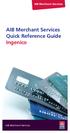 AIB Merchant Services AIB Merchant Services Quick Reference Guide Ingenico AIB Merchant Services AIBMS Quick Reference Guide This quick reference guide has been designed to answer the most common queries
AIB Merchant Services AIB Merchant Services Quick Reference Guide Ingenico AIB Merchant Services AIBMS Quick Reference Guide This quick reference guide has been designed to answer the most common queries
Using Your Terminal for UnionPay Cards (05/15)
 Using Your Terminal for UnionPay Cards (05/15) Contents IMPORTANT: READ FIRST... 2 UnionPay overview... 3 How to identify UnionPay cards... 4 Card entry and card verification methods... 5 Processing UnionPay
Using Your Terminal for UnionPay Cards (05/15) Contents IMPORTANT: READ FIRST... 2 UnionPay overview... 3 How to identify UnionPay cards... 4 Card entry and card verification methods... 5 Processing UnionPay
User Manual. CashFootprint Retail Point-of-Sale, Professional Edition. Copyright 2011-2013, LotHill Solutions, LLC. All rights reserved.
 CashFootprint Retail Point-of-Sale, Professional Edition User Manual Copyright 2011-2013, LotHill Solutions, LLC. All rights reserved. LotHill Solutions, LLC 8616 Kell Ave. S. Minneapolis, MN 55437 Toll:
CashFootprint Retail Point-of-Sale, Professional Edition User Manual Copyright 2011-2013, LotHill Solutions, LLC. All rights reserved. LotHill Solutions, LLC 8616 Kell Ave. S. Minneapolis, MN 55437 Toll:
Quick start Stand alone card terminal (WestPOS)
 Quick start Stand alone card terminal (WestPOS) Version: 1.20.6.8 WEST INTERNATIONAL AB 1. Version History... 2 2. Terminal Components... 3 2.1. WestInt T013... 3 2.2. WestInt T103P... 4 3. Important information...
Quick start Stand alone card terminal (WestPOS) Version: 1.20.6.8 WEST INTERNATIONAL AB 1. Version History... 2 2. Terminal Components... 3 2.1. WestInt T013... 3 2.2. WestInt T103P... 4 3. Important information...
Electronic Payment System User s Guide (EPS)
 Electronic Payment System User s Guide (EPS) Version 3.03 Questions or Comments? Please contact the OMC Support Center Page 1 of 46 CREDIT CARD TRANSACTIONS (OVERVIEW)...4 CUSTOMER PAYMENT PROCESS...5
Electronic Payment System User s Guide (EPS) Version 3.03 Questions or Comments? Please contact the OMC Support Center Page 1 of 46 CREDIT CARD TRANSACTIONS (OVERVIEW)...4 CUSTOMER PAYMENT PROCESS...5
Inventek Point of Sale 7.0. Quick Start. Sigma Software Solutions, Inc. Manual
 Inventek Point of Sale 7.0 Quick Start Sigma Software Solutions, Inc. Manual Inventek POS Quick Start Login Procedure You are now ready to begin using the Inventek Point of Sale program. To open the software,
Inventek Point of Sale 7.0 Quick Start Sigma Software Solutions, Inc. Manual Inventek POS Quick Start Login Procedure You are now ready to begin using the Inventek Point of Sale program. To open the software,
CANADA SAVINGS BONDS WEB TRANSMISSION GUIDE 2014. csb.gc.ca PAYROLL SAVINGS PROGRAM 20$ 40$ 80$ 50 $ 30$ WEBGUIDE-14
 7 WEB TRANSMISSION GUIDE 204 CANADA SAVINGS BONDS csb.gc.ca PAYROLL SAVINGS PROGRAM 40$ 5$ 30$ 0$ 20$ 80$ 70$ 0$ What are you saving for? 50 $ 40$ 20 0$ 80$ 4 20$ 7 7 $ $ $ $ $ $ $ $ $ $ $ $ WEBGUIDE-4
7 WEB TRANSMISSION GUIDE 204 CANADA SAVINGS BONDS csb.gc.ca PAYROLL SAVINGS PROGRAM 40$ 5$ 30$ 0$ 20$ 80$ 70$ 0$ What are you saving for? 50 $ 40$ 20 0$ 80$ 4 20$ 7 7 $ $ $ $ $ $ $ $ $ $ $ $ WEBGUIDE-4
Moneris iwl255 Long-Range Mobile OPERATING MANUAL
 Moneris iwl255 Long-Range Mobile OPERATING MANUAL Software Version 1.21 Documentation Date: August 13, 2012 Moneris and the Moneris Solutions design are registered trademarks of Moneris Solutions Corporation.
Moneris iwl255 Long-Range Mobile OPERATING MANUAL Software Version 1.21 Documentation Date: August 13, 2012 Moneris and the Moneris Solutions design are registered trademarks of Moneris Solutions Corporation.
InterCafe 2004. User Manual
 InterCafe 2004 This manual and the appendant software belong to blue image GmbH Germany and are subject to the appendant license agreements and copyright regulations. 2004 blue image GmbH Manual Version
InterCafe 2004 This manual and the appendant software belong to blue image GmbH Germany and are subject to the appendant license agreements and copyright regulations. 2004 blue image GmbH Manual Version
Gift Card Guide GIFT CARDS...1
 Gift Card Guide 110911 2011 Blackbaud, Inc. This publication, or any part thereof, may not be reproduced or transmitted in any form or by any means, electronic, or mechanical, including photocopying, recording,
Gift Card Guide 110911 2011 Blackbaud, Inc. This publication, or any part thereof, may not be reproduced or transmitted in any form or by any means, electronic, or mechanical, including photocopying, recording,
Commonwealth Bank. CommBank. Payment app User Guide. Including Split Bill app. Version 2.0
 Commonwealth Bank CommBank Payment app User Guide Including Split Bill app Version 2.0 Updated Wednesday, 11 March 2015 2 Contents 1. Getting started... 4 Getting to know the Payment app... 4 2. Customising
Commonwealth Bank CommBank Payment app User Guide Including Split Bill app Version 2.0 Updated Wednesday, 11 March 2015 2 Contents 1. Getting started... 4 Getting to know the Payment app... 4 2. Customising
Moneris ict250 OPERATING MANUAL
 Moneris ict250 OPERATING MANUAL Software Version 2.31 Documentation Date: July 15, 2013 MONERIS, MONERIS & Design, MONERIS SOLUTIONS & Design, and MERCHANT DIRECT are registered trade-marks of Moneris
Moneris ict250 OPERATING MANUAL Software Version 2.31 Documentation Date: July 15, 2013 MONERIS, MONERIS & Design, MONERIS SOLUTIONS & Design, and MERCHANT DIRECT are registered trade-marks of Moneris
Quick Guide to New Functionality (Revised June 2009)
 RSPOS 6.00 Credit Card Processing Quick Guide to New Functionality (Revised June 2009) What s New in 6.00.00? Release 6.00 includes functionality to process Credit Card transactions. After installing the
RSPOS 6.00 Credit Card Processing Quick Guide to New Functionality (Revised June 2009) What s New in 6.00.00? Release 6.00 includes functionality to process Credit Card transactions. After installing the
ZeusPOS User s Manual TABLE OF CONTENTS
 ZeusPOS User s Manual TABLE OF CONTENTS ZeusPOS Configuration Pag. Getting Started.. 2 Store Setup.. 4 Software Activation... 5 Employee Setup... 6 Table Setup.. 7 Menu Categories.. 8 Menu Setup.. 9 Items
ZeusPOS User s Manual TABLE OF CONTENTS ZeusPOS Configuration Pag. Getting Started.. 2 Store Setup.. 4 Software Activation... 5 Employee Setup... 6 Table Setup.. 7 Menu Categories.. 8 Menu Setup.. 9 Items
V x 670. Quick User Guide
 0 V x 670 Quick User Guide Before you start using your V x 670 Place the handset on the charging base for 4 hours To ensure optimum connectivity Check that you are not in training mode (Demo) Read the
0 V x 670 Quick User Guide Before you start using your V x 670 Place the handset on the charging base for 4 hours To ensure optimum connectivity Check that you are not in training mode (Demo) Read the
Mojebanka. First steps with Mojebanka service
 Mojebanka First steps with Mojebanka service CONTENTS: What Mojebanka offers to you 3 Login 4 How to display transaction history 5 Sending a payment 5 Multiple authorizations of payment orders 7 How to
Mojebanka First steps with Mojebanka service CONTENTS: What Mojebanka offers to you 3 Login 4 How to display transaction history 5 Sending a payment 5 Multiple authorizations of payment orders 7 How to
Ingenico QUICK REFERENCE GUIDE
 QUICK REFERENCE GUIDE Ingenico This Quick Reference Guide will guide you through understanding your terminal s functionality and navigation, and will help you with troubleshooting. INDUSTRY Retail and
QUICK REFERENCE GUIDE Ingenico This Quick Reference Guide will guide you through understanding your terminal s functionality and navigation, and will help you with troubleshooting. INDUSTRY Retail and
EFTPOS Merchant Facilities Quick Reference Guide (VX520/VX680)
 EFTPOS Merchant Facilities Quick Reference Guide (VX520/VX680) How to Use this Guide This handy Quick Reference Guide has been designed to give you step-by-step, easy-to-follow instructions on how to correctly
EFTPOS Merchant Facilities Quick Reference Guide (VX520/VX680) How to Use this Guide This handy Quick Reference Guide has been designed to give you step-by-step, easy-to-follow instructions on how to correctly
Prepaid Debit Card FAQs (FAQs with an asterisk appear in the prepaid cardholder collateral piece.)
 Prepaid Debit Card FAQs (FAQs with an asterisk appear in the prepaid cardholder collateral piece.) Has Bellco partnered with a prepaid debit card vendor? Yes. Bellco has partnered with The Members Group
Prepaid Debit Card FAQs (FAQs with an asterisk appear in the prepaid cardholder collateral piece.) Has Bellco partnered with a prepaid debit card vendor? Yes. Bellco has partnered with The Members Group
EFTPOS 1i Terminal User Guide. Learn how to use your new terminal with this easy-to-follow guide.
 EFTPOS 1i Terminal User Guide Learn how to use your new terminal with this easy-to-follow guide. Get in touch Merchant Help Desk Service, Sales and Support Terminal Difficulties Stationery Orders 1300
EFTPOS 1i Terminal User Guide Learn how to use your new terminal with this easy-to-follow guide. Get in touch Merchant Help Desk Service, Sales and Support Terminal Difficulties Stationery Orders 1300
Integrated Credit Card and Debit Card Processing
 Integrated Credit Card and Debit Card Processing DVMAX offers fully integrated credit and debit card processing capabilities that allow for the automatic capture of all payment information. The easy-to-use
Integrated Credit Card and Debit Card Processing DVMAX offers fully integrated credit and debit card processing capabilities that allow for the automatic capture of all payment information. The easy-to-use
Envision Credit Card Processing
 A Guide for Processing Transactions with Envision's Credit Card Module I Table of Contents Part I Credit Card Processing Setup 1 Part II Credit Card Processing 2 1 Entering Tips... 3 2 Processing the Credit
A Guide for Processing Transactions with Envision's Credit Card Module I Table of Contents Part I Credit Card Processing Setup 1 Part II Credit Card Processing 2 1 Entering Tips... 3 2 Processing the Credit
EFT930 Mobile GPRS Terminal. Quick Reference Guide
 EFT930 Mobile GPRS Terminal Quick Reference Guide 0 123 Send Mobile GPRS Terminal INDEX PAGE Glossary of Terms 2 Getting Started 3 Terminal Layout 4 Till Rolls 5 Changing Your Passwords 6 Taking Card Payments
EFT930 Mobile GPRS Terminal Quick Reference Guide 0 123 Send Mobile GPRS Terminal INDEX PAGE Glossary of Terms 2 Getting Started 3 Terminal Layout 4 Till Rolls 5 Changing Your Passwords 6 Taking Card Payments
Share Point Document Management For Sage 100 ERP
 Share Point Document Management For Sage 100 ERP 457 Palm Drive Glendale, CA 91202 818-956-3744 818-956-3746 sales@iigservices.com www.iigservices.com Share Point Document Management 2 Information in this
Share Point Document Management For Sage 100 ERP 457 Palm Drive Glendale, CA 91202 818-956-3744 818-956-3746 sales@iigservices.com www.iigservices.com Share Point Document Management 2 Information in this
VX 680 USER GUIDE. 001 Rev 1. VeriFone www.verifone.com
 VX 680 USER GUIDE 001 Rev 1. VeriFone www.verifone.com W2P VX 680 KEYPAD SIGNAL STRENGTH BATTERY STRENGTH MOVEABLE HIGHLIGHT TO SELECT OPTIONS UP AND DOWN ARROW BUTTONS DISPLAY ON MULTI- OPTION SELECTION
VX 680 USER GUIDE 001 Rev 1. VeriFone www.verifone.com W2P VX 680 KEYPAD SIGNAL STRENGTH BATTERY STRENGTH MOVEABLE HIGHLIGHT TO SELECT OPTIONS UP AND DOWN ARROW BUTTONS DISPLAY ON MULTI- OPTION SELECTION
Quick Reference Guide
 First National Bank - a division of FirstRand Bank Limited. An Authorised Financial Services and Credit Provider (NCRCP20). Merchant Services Making card transaction faster. Quick Reference Guide Gemalto
First National Bank - a division of FirstRand Bank Limited. An Authorised Financial Services and Credit Provider (NCRCP20). Merchant Services Making card transaction faster. Quick Reference Guide Gemalto
Leo (for any device) User Guide. 1. Important information to protect your business
 User Guide 1. Important information to protect your business The following steps should be followed at all times to protect you and your customers from fraud. You must ensure that the software application
User Guide 1. Important information to protect your business The following steps should be followed at all times to protect you and your customers from fraud. You must ensure that the software application
Guide to Electronic Offline Voucher Processing For Payment Express EFTPOS
 Guide to Electronic Offline Voucher Processing For Payment Express EFTPOS GUIDE TO ELECTRONIC OFFLINE VOUCHER PROCESSING FOR PAYMENT EXPRESS EFTPOS INTRODUCTION TO ELECTRONIC OFFLINE VOUCHER PROCESSING
Guide to Electronic Offline Voucher Processing For Payment Express EFTPOS GUIDE TO ELECTRONIC OFFLINE VOUCHER PROCESSING FOR PAYMENT EXPRESS EFTPOS INTRODUCTION TO ELECTRONIC OFFLINE VOUCHER PROCESSING
FrontDesk Installation And Configuration
 Chapter 2 FrontDesk Installation And Configuration FrontDesk v4.1.25 FrontDesk Software Install Online Software Activation Installing State Related Databases Setting up a Workstation Internet Transfer
Chapter 2 FrontDesk Installation And Configuration FrontDesk v4.1.25 FrontDesk Software Install Online Software Activation Installing State Related Databases Setting up a Workstation Internet Transfer
Manual. Start accepting card payments with payleven
 Manual Start accepting card payments with payleven The Chip & PIN card reader Top Magnetic stripe card reader Front Bluetooth symbol Battery life 0-button (pairing button) Cancel Back Confirmation Bottom
Manual Start accepting card payments with payleven The Chip & PIN card reader Top Magnetic stripe card reader Front Bluetooth symbol Battery life 0-button (pairing button) Cancel Back Confirmation Bottom
Getting Started with POS. Omni POS Getting Started Manual. switched on accounting
 Omni POS Getting Started Manual switched on accounting i i Getting Started with Omni POS Table Of Contents Overview...1 Setting up POS...2 Initial Steps...2 Tellers...2 POS Clearing Account...3 Printing...4
Omni POS Getting Started Manual switched on accounting i i Getting Started with Omni POS Table Of Contents Overview...1 Setting up POS...2 Initial Steps...2 Tellers...2 POS Clearing Account...3 Printing...4
Mobile Pay Plus App User Guide. Document Version 1.1.0
 Mobile Pay Plus App User Guide Document Version 1.1.0 April 2015 TABLE OF CONTENTS 1 Supported Devices 1 2 Log into the App 2 3 Mobile Pay Plus Settings 4 3.1 Taxes 6 3.2 Processing Options 7 3.3 Tips
Mobile Pay Plus App User Guide Document Version 1.1.0 April 2015 TABLE OF CONTENTS 1 Supported Devices 1 2 Log into the App 2 3 Mobile Pay Plus Settings 4 3.1 Taxes 6 3.2 Processing Options 7 3.3 Tips
Eagle POS Procedure Guide For Epicor Bankcard Processing
 Eagle POS Procedure Guide For Epicor Bankcard Processing Table of Contents Introduction... 3 1 Transactions using a Swiped Bankcard... 3 Basic Swiped Credit Card Sale & Return transaction... 3 Sales &
Eagle POS Procedure Guide For Epicor Bankcard Processing Table of Contents Introduction... 3 1 Transactions using a Swiped Bankcard... 3 Basic Swiped Credit Card Sale & Return transaction... 3 Sales &
OVERVIEW SALES END OF DAY TIMECLOCK LOGIN PRACTICE. QuickBooks Point Of Sale User Manual
 OVERVIEW SALES END OF DAY TIMECLOCK LOGIN PRACTICE QuickBooks Point Of Sale User Manual Overview QuickBooks Point of Sale (POS) is used to ring up sales, manage customers, provide inventory control, and
OVERVIEW SALES END OF DAY TIMECLOCK LOGIN PRACTICE QuickBooks Point Of Sale User Manual Overview QuickBooks Point of Sale (POS) is used to ring up sales, manage customers, provide inventory control, and
Merchant User Manual PAYMENT GATEWAY
 PAYMENT GATEWAY Document Version 1304301 Copyright 2013 epaymentamerica, Inc. All Rights Reserved Table of Contents Introduction... 4 Overview... 5 Ch 1: Beginning to Use EPA Gateway.. 6 Logon as a Merchant...6
PAYMENT GATEWAY Document Version 1304301 Copyright 2013 epaymentamerica, Inc. All Rights Reserved Table of Contents Introduction... 4 Overview... 5 Ch 1: Beginning to Use EPA Gateway.. 6 Logon as a Merchant...6
Equinox T4200 Series QUICK REFERENCE GUIDE
 QUICK REFERENCE GUIDE Equinox T4200 Series This Quick Reference Guide will guide you through understanding your terminal s functionality and navigation, and will help you with troubleshooting. INDUSTRY
QUICK REFERENCE GUIDE Equinox T4200 Series This Quick Reference Guide will guide you through understanding your terminal s functionality and navigation, and will help you with troubleshooting. INDUSTRY
Quick reference how-to guide
 Ingenico iwl200 Ingenico EFT930G Quick reference how-to guide Transactions: Sales inserted cards Mailorder Function customer not present Refunds return/refund transactions when customer is present Reports:
Ingenico iwl200 Ingenico EFT930G Quick reference how-to guide Transactions: Sales inserted cards Mailorder Function customer not present Refunds return/refund transactions when customer is present Reports:
EFTPOS PLUS & EFTPOS MOBILE
 INGENICO 5110 & 7910 TERMINAL SUPPLEMENTARY TERMINAL OPERATOR GUIDE v2.59 PLUS & MOBILE EPEMV2.59.0408 Commonwealth Bank of Australia ABN 48 123 123 124 Contents IMPORTANT NOTES...2 MOBILE USING THE TERMINAL...3
INGENICO 5110 & 7910 TERMINAL SUPPLEMENTARY TERMINAL OPERATOR GUIDE v2.59 PLUS & MOBILE EPEMV2.59.0408 Commonwealth Bank of Australia ABN 48 123 123 124 Contents IMPORTANT NOTES...2 MOBILE USING THE TERMINAL...3
Mobile credit & debit card acceptance for your iphone
 Mobile credit & debit card acceptance for your iphone Datecs Bluepad50 PIN pad Contents Content. Page. User Information...... 1. CardEase Mobile - Introduction......... 2. Basic requirements........3.
Mobile credit & debit card acceptance for your iphone Datecs Bluepad50 PIN pad Contents Content. Page. User Information...... 1. CardEase Mobile - Introduction......... 2. Basic requirements........3.
QuickBooks: Point of Sale
 QuickBooks: Point of Sale Ring Up Sales Inventory Management Customer Tracking Credit Card Management Multiple Security Levels Extensive Reporting Integration with QuickBooks Financial Software 0 0 Why
QuickBooks: Point of Sale Ring Up Sales Inventory Management Customer Tracking Credit Card Management Multiple Security Levels Extensive Reporting Integration with QuickBooks Financial Software 0 0 Why
How to do the End of Day
 Summary: How to do the End of Day This article is a guideline to using the End of Day Wizard. The End of Day Wizard is designed to guide you through the steps needed to balance the Register(s) and verify
Summary: How to do the End of Day This article is a guideline to using the End of Day Wizard. The End of Day Wizard is designed to guide you through the steps needed to balance the Register(s) and verify
Go to Tools General Ledger Setup Ledger Codes and Tab 5: Ledger Codes
 Debit Card Functionality in FMS6 The SIMS Spring 2015 release introduced functionality to assist schools to record the use of debit cards to pay for goods and services. Prior to this release, payments
Debit Card Functionality in FMS6 The SIMS Spring 2015 release introduced functionality to assist schools to record the use of debit cards to pay for goods and services. Prior to this release, payments
VX-670 Series APACS 40 User Guide
 VX-670 Series APACS 40 User Guide 2006 VeriFone. All rights reserved. VeriFone, the VeriFone logo, Vx are either trademarks or registered trademarks of VeriFone. No part of the contents of this document
VX-670 Series APACS 40 User Guide 2006 VeriFone. All rights reserved. VeriFone, the VeriFone logo, Vx are either trademarks or registered trademarks of VeriFone. No part of the contents of this document
UAE eservices User Manual
 UAE eservices User Manual www.moieserv.ae October 2006 Version 1.0 Table of Contents Introduction.3 What is UAE eservices.4 What are the requirements?.4 Methods of Payments.4 How to install/ Installation
UAE eservices User Manual www.moieserv.ae October 2006 Version 1.0 Table of Contents Introduction.3 What is UAE eservices.4 What are the requirements?.4 Methods of Payments.4 How to install/ Installation
NFC technology user guide. Contactless payment by mobile
 Contactless payment by mobile Table of contents 1. What is contactless payment by mobile? 2. What do I need to shop with my mobile phone? 3. How can I manage a Mobile Card? 4. How do I shop with my mobile
Contactless payment by mobile Table of contents 1. What is contactless payment by mobile? 2. What do I need to shop with my mobile phone? 3. How can I manage a Mobile Card? 4. How do I shop with my mobile
Wind River Financial iprocess Setup Guide for IOS Devices
 Wind River Financial iprocess Setup Guide for IOS Devices (Requires ios 4.3 or later. Compatible with iphone, ipad, and ipod touch. This app is optimized for iphone 5.) Table of Contents (Clickable Links):
Wind River Financial iprocess Setup Guide for IOS Devices (Requires ios 4.3 or later. Compatible with iphone, ipad, and ipod touch. This app is optimized for iphone 5.) Table of Contents (Clickable Links):
How to connect your D200 using Bluetooth. How to connect your D200 using GPRS (SIM Card)
 D200 En User Guide Content 3 Introduction 3 Scope 3 Related Documentation 4 Internet Connectivity 4 Using D200 with Mobile Phone 5 Using D200 with wireless (Wi-Fi) router 6 Using D200 with GPRS (requires
D200 En User Guide Content 3 Introduction 3 Scope 3 Related Documentation 4 Internet Connectivity 4 Using D200 with Mobile Phone 5 Using D200 with wireless (Wi-Fi) router 6 Using D200 with GPRS (requires
Quick Start Guide. Microinvest Warehouse Pro Light Restaurant
 Quick Start Guide Warehouse Pro Light Restaurant 2013 I. Application Installation During the initial installation of the product, the application gets to know the computer system, on which it shall work
Quick Start Guide Warehouse Pro Light Restaurant 2013 I. Application Installation During the initial installation of the product, the application gets to know the computer system, on which it shall work
DCCCD BUSINESS PROCEDURES MANUAL. Revision Log
 P a g e 9 Revision Log Sub-Section Revision Start Revision End Date Posted Summary of Changes 1.3.1 01/10/06 01/30/06 02/14/06 Added guideline that no credit card account numbers should be solicited or
P a g e 9 Revision Log Sub-Section Revision Start Revision End Date Posted Summary of Changes 1.3.1 01/10/06 01/30/06 02/14/06 Added guideline that no credit card account numbers should be solicited or
Customer Payment Solutions. Vermont Systems Inc.
 Customer Payment Solutions Vermont Systems Inc. Customer Payment Solutions (CPS) Allows you to process credit card/debit card transactions with the VeriFone MX830 PinPad, using the Vermont Systems, Inc.
Customer Payment Solutions Vermont Systems Inc. Customer Payment Solutions (CPS) Allows you to process credit card/debit card transactions with the VeriFone MX830 PinPad, using the Vermont Systems, Inc.
Mobile Pay. for Android TM. *Android Version 4.0 or higher required
 Mobile Pay TM for Android TM *Android Version 4.0 or higher required 2014 First Data Corporation. All Rights Reserved. All trademarks, service marks and trade names referenced in this material are the
Mobile Pay TM for Android TM *Android Version 4.0 or higher required 2014 First Data Corporation. All Rights Reserved. All trademarks, service marks and trade names referenced in this material are the
Contactless Card Reader Merchant Operating Guide. PC-EFTPOS i5100 Terminal
 Contactless Card Reader Merchant Operating Guide PC-EFTPOS i5100 Terminal Phone Numbers The following Help Desk s and authorisation centre s are available to you 24 hours a day, 7 days a week. Bank of
Contactless Card Reader Merchant Operating Guide PC-EFTPOS i5100 Terminal Phone Numbers The following Help Desk s and authorisation centre s are available to you 24 hours a day, 7 days a week. Bank of
Contents. 2 Welcome. 20 Settings. 3 Activation Steps. 4 Introduction. 4 Purpose. 20 Offline Mode Change Password. 5 Key Features
 User s Guide Contents 2 Welcome 3 Activation Steps 4 Introduction 4 Purpose 5 Key Features 6 Activation 8 Using the System 8 Login 9 Credit Sale 10 For Swipe Capable Devices 10 For Manual Entry 12 Cash
User s Guide Contents 2 Welcome 3 Activation Steps 4 Introduction 4 Purpose 5 Key Features 6 Activation 8 Using the System 8 Login 9 Credit Sale 10 For Swipe Capable Devices 10 For Manual Entry 12 Cash
ImagineWorldClient Client Management Software. User s Manual. (Revision-2)
 ImagineWorldClient Client Management Software User s Manual (Revision-2) (888) 379-2666 US Toll Free (905) 336-9665 Phone (905) 336-9662 Fax www.videotransmitters.com 1 Contents 1. CMS SOFTWARE FEATURES...4
ImagineWorldClient Client Management Software User s Manual (Revision-2) (888) 379-2666 US Toll Free (905) 336-9665 Phone (905) 336-9662 Fax www.videotransmitters.com 1 Contents 1. CMS SOFTWARE FEATURES...4
Contents Error! Bookmark not defined.
 PayFox User Guide Contents Table of Contents... Error! Bookmark not defined. Product Overview... 3 Peripheral Devices... 3 Product Features and Functionality... 4 Account Activation Programming Enablement...
PayFox User Guide Contents Table of Contents... Error! Bookmark not defined. Product Overview... 3 Peripheral Devices... 3 Product Features and Functionality... 4 Account Activation Programming Enablement...
Loyalty Programs Using Your Terminalfor Loyalty, Tracking and the Moneris AIR MILES reward miles Program
 Loyalty Programs Using Your Terminalfor Loyalty, Tracking and the Moneris AIR MILES reward miles Program For Moneris ict250 Contents Loyalty programs............................... 2 Loyalty card entry
Loyalty Programs Using Your Terminalfor Loyalty, Tracking and the Moneris AIR MILES reward miles Program For Moneris ict250 Contents Loyalty programs............................... 2 Loyalty card entry
Refer to the Integration Guides for the Connect solution and the Web Service API for integration instructions and issues.
 Contents 1 Introduction 4 2 Processing Transactions 5 2.1 Transaction Terminology 5 2.2 Using Your Web Browser as a Virtual Point of Sale Machine 6 2.2.1 Processing Sale transactions 6 2.2.2 Selecting
Contents 1 Introduction 4 2 Processing Transactions 5 2.1 Transaction Terminology 5 2.2 Using Your Web Browser as a Virtual Point of Sale Machine 6 2.2.1 Processing Sale transactions 6 2.2.2 Selecting
MiniPOS and BluePad-50 user manual
 MiniPOS and BluePad-50 user manual Welcome to MiniPOS application for mobile and card payments! +386 (30) 70 4444 +386 (30) 70 5555 sales@intech.si www.paywiser.si Slovenska ulica 54 Ljubljana, Slovenija
MiniPOS and BluePad-50 user manual Welcome to MiniPOS application for mobile and card payments! +386 (30) 70 4444 +386 (30) 70 5555 sales@intech.si www.paywiser.si Slovenska ulica 54 Ljubljana, Slovenija
ONE POS User Manual. A brief hand guide for ONE ERP POS SYSTEM MYIT SOLUTION. Latest update on: 03/09/12
 ONE POS User Manual A brief hand guide for ONE ERP POS SYSTEM MYIT SOLUTION Latest update on: 03/09/12 TABLE OF CONTENTS CHAPTER 1 - SETTINGS Database Setup... 3 Printer Configuration... 5 Cash Drawer
ONE POS User Manual A brief hand guide for ONE ERP POS SYSTEM MYIT SOLUTION Latest update on: 03/09/12 TABLE OF CONTENTS CHAPTER 1 - SETTINGS Database Setup... 3 Printer Configuration... 5 Cash Drawer
RJmetis Support Pack
 RJmetis Support Pack Contents Page Contents 2 1.0 RJmetis Support Guidelines & Price List 3 1.1 Introduction 3 1.2 RJmetis Support Levels Comparison 3 1.3 Definition of Support Features 4 1.3.1 Software
RJmetis Support Pack Contents Page Contents 2 1.0 RJmetis Support Guidelines & Price List 3 1.1 Introduction 3 1.2 RJmetis Support Levels Comparison 3 1.3 Definition of Support Features 4 1.3.1 Software
