Quick reference how-to guide
|
|
|
- Gwen Pope
- 8 years ago
- Views:
Transcription
1 Ingenico iwl200 Ingenico EFT930G Quick reference how-to guide Transactions: Sales inserted cards Mailorder Function customer not present Refunds return/refund transactions when customer is present Reports: X balance end of shift Z balance end of day Paper Loading how to replace a used paper roll This guide covers use of the following mobile credit card terminals: Ingenico iwl200 Ingenico EFT930G
2 Transactions Sales inserted cards Use the following procedure to make Chip and PIN sales, where the customer inserts their card and enters their PIN. From the idle screen, insert the card into the card reader. Enter the sale amount in pence [e.g for 12.34] and press the ENTER key. If a PIN is requested, the customer must enter their PIN code followed by the ENTER key. After the customer has entered their PIN they will be prompted to return the terminal to you. The terminal will dial out to the acquirer for authorisation. If the transaction has been authorised then an authorisation code will be displayed. The terminal will print the merchant copy for you to retain. If signature is needed the customer must sign. If required check the signature: press F1 for an invalid signature or press F4 for a valid signature. The terminal will print the customer copy to give to the customer for them to retain. The terminal will return to the idle screen. DO NOT remove the card until the terminal has prompted you to do so. You MUST retain the merchant copy for your records. This copy must be signed by the customer. If your terminal has Gratuity/Tip mode enabled then the signature check will be done BEFORE the terminal dials the acquirer for authorisation.
3 Mailorder Function customer not present Use the following procedure for mailorder sales, when the customer is not present. From the idle screen, press the MENU key once. Select MAILORDER by pressing the F1 key. Choose the required transaction: press F1 for REFUND or press F4 for SALE Key in the customer s card number and press the ENTER key. Key in the card expiry date as MMYY and press the ENTER key. Key in the Card Security Number (CSN) and press the ENTER key. Key in the Postcode numbers (eg 27 for GU2 7YB) and press the ENTER key. Key in the address numbers (eg 147 for 147 Cathedral Hill) and press the ENTER key. Enter the sale amount in pence [e.g for 12.34] and press the ENTER key. The terminal will dial out to the acquirer for authorisation. If the transaction has been authorised then an authorisation code will de displayed, together with the CSC/AVS check result. Press F4 to confirm and continue the transaction. The terminal will print the Merchant Copy for you to retain. Tear off the Merchant Copy and press the ENTER key. The terminal will print the Customer Copy to be forwarded on to the customer. You MUST retain the merchant copy for your records.
4 Refunds inserted cards Use the following procedure to make refunds, when the customer is present, with their card. From the idle screen, press the menu key once. Select the menu option REFUND by pressing the F2 key. Enter the supervisor password followed by ENTER. Insert or swipe the customer s card. Enter the refund amount in pence [e.g for 12.34] and press the ENTER key. The terminal will dial out to the acquirer for authorisation. If the transaction has been authorised then REFUND ACCEPTED will be displayed. The terminal will print the merchant copy for you to retain. If a signature is needed the customer must sign. If required check the signature: press F1 for an invalid signature or press F4 for a valid signature. The terminal will print the customer copy to give to the customer for them to retain. The terminal will return to the idle screen. DO NOT remove the card until the terminal has prompted you to do so. You MUST retain the merchant copy for your records. This copy must be signed by the customer.
5 Reports X Balance Report end of shift balance report Totals will not be reset after printing an X Balance Report To perform an X Balance Report press the MENU key twice, then choose REPORTS by pressing the F1 key. You will be asked to type your supervisor password, then press ENTER. Choose X BALANCE by pressing the F3 key. Z Balance Report end of day balance report Totals will be reset after printing a Z Balance Report To perform a Z Balance Report press the MENU key twice, then choose REPORTS by pressing the F1 key. You will be asked to type your supervisor password, then press ENTER. Choose Z BALANCE by pressing the F4 key.
6 Switching the terminal on and off To switch the terminal OFF press:,, To switch the terminal ON press: at the same time (IWL200) OR (EFT930G) Paper loading Your terminal is supplied with one paper roll already installed. When the paper roll is nearing the end a red line will appear on the paper; this indicates that the paper roll must be replaced. To replace the paper roll: Hold your terminal securely in one hand. With the other hand, and by using two fingers, lift the printer cover release as shown. Full open the printer cover and remove the old roll of paper. Unstick the end of the new roll. Leaving the end free, hold the paper roll and carefully place into the printer compartment. Holding the free end of the paper and your terminal, close the printer cover carefully and push it firmly until it locks. While your terminal is displaying the idle screen, press the power/feed key to ensure that the paper feeds correctly. Only use approved paper rolls as supplied by Wireless Terminal Solutions. Attempting to fit rolls of a different size may damage your terminal. WIRELESS TERMINAL SOLUTIONS Ground Floor, 14 Danbury Mews, Manor Road, Wallington SM6 0BY Tel Fax Technical Support info@wirelessterminalsolutions.co.uk
V x 670. Quick User Guide
 0 V x 670 Quick User Guide Before you start using your V x 670 Place the handset on the charging base for 4 hours To ensure optimum connectivity Check that you are not in training mode (Demo) Read the
0 V x 670 Quick User Guide Before you start using your V x 670 Place the handset on the charging base for 4 hours To ensure optimum connectivity Check that you are not in training mode (Demo) Read the
Leo (for any device) User Guide. 1. Important information to protect your business
 User Guide 1. Important information to protect your business The following steps should be followed at all times to protect you and your customers from fraud. You must ensure that the software application
User Guide 1. Important information to protect your business The following steps should be followed at all times to protect you and your customers from fraud. You must ensure that the software application
POS User Guide MagIC 3 X-Series
 POS User Guide MagIC 3 X-Series Table of Contents I. Overview 2 2. Transaction Menu 3 2.1 PURCHASE 3 2.2 REVERSAL 3 2.3 AUTHORIZATION 5 2.4 ADVICE 9 2.5 11 2.6 CASH ADVANCE 13 2.7 RECONCILIATION 15 2.8
POS User Guide MagIC 3 X-Series Table of Contents I. Overview 2 2. Transaction Menu 3 2.1 PURCHASE 3 2.2 REVERSAL 3 2.3 AUTHORIZATION 5 2.4 ADVICE 9 2.5 11 2.6 CASH ADVANCE 13 2.7 RECONCILIATION 15 2.8
Quick IWL255 Merchant Operator Guide
 Quick IWL255 Merchant Operator Guide Easy loading printer IWL255 Terminal Features Integrated contactless reader USB connector Magnetic card reader Navigation keys Smart card reader Key Functions Power
Quick IWL255 Merchant Operator Guide Easy loading printer IWL255 Terminal Features Integrated contactless reader USB connector Magnetic card reader Navigation keys Smart card reader Key Functions Power
EFT930 Mobile GPRS Terminal. Quick Reference Guide
 EFT930 Mobile GPRS Terminal Quick Reference Guide 0 123 Send Mobile GPRS Terminal INDEX PAGE Glossary of Terms 2 Getting Started 3 Terminal Layout 4 Till Rolls 5 Changing Your Passwords 6 Taking Card Payments
EFT930 Mobile GPRS Terminal Quick Reference Guide 0 123 Send Mobile GPRS Terminal INDEX PAGE Glossary of Terms 2 Getting Started 3 Terminal Layout 4 Till Rolls 5 Changing Your Passwords 6 Taking Card Payments
Quick set-up and fast facts guide
 BCD112079FCTB23 04/06/2013 23:19 Page 1 C M Y K Banking How to print a transaction log Banking must be carried out at the end of each business day. Just follow these simple steps: To help with reconciliation
BCD112079FCTB23 04/06/2013 23:19 Page 1 C M Y K Banking How to print a transaction log Banking must be carried out at the end of each business day. Just follow these simple steps: To help with reconciliation
The most important Ingenico ict220, ict250 and iwl250 functions
 The most important Ingenico ict220, ict250 and iwl250 functions Prerequisites All operations described in this guide are related to the payment application (ep2). It is activated automatically in case
The most important Ingenico ict220, ict250 and iwl250 functions Prerequisites All operations described in this guide are related to the payment application (ep2). It is activated automatically in case
Terminal Guide. Ingenico ICT220, ICT250, IWL220 & IWL250 Retail & Restaurant POS
 Terminal Guide Ingenico ICT220, ICT250, IWL220 & IWL250 Retail & Restaurant POS This Quick Reference Guide will guide you through understanding your terminal s functionality, for both countertop and wireless
Terminal Guide Ingenico ICT220, ICT250, IWL220 & IWL250 Retail & Restaurant POS This Quick Reference Guide will guide you through understanding your terminal s functionality, for both countertop and wireless
Integrated EFTPOS User Guide
 business Integrated EFTPOS User Guide www.bendigobank.com.au Table of contents Keypad layout....3 Debit card purchase...4 Credit and charge card purchase...5 Processing a tip (restaurants only)...6 Pre-authorisation
business Integrated EFTPOS User Guide www.bendigobank.com.au Table of contents Keypad layout....3 Debit card purchase...4 Credit and charge card purchase...5 Processing a tip (restaurants only)...6 Pre-authorisation
Ingenico iwl250. Product Release Kit PAGE 1. Ingenico iwl250-user
 Ingenico iwl250 Product Release Kit PAGE 1 Table of Contents Product Overview... 3 Getting Started... 4 Quick Reference... 6 Credit Transactions... 7 Debit Transactions... 8 Receipts & Reports... 9 Apriva
Ingenico iwl250 Product Release Kit PAGE 1 Table of Contents Product Overview... 3 Getting Started... 4 Quick Reference... 6 Credit Transactions... 7 Debit Transactions... 8 Receipts & Reports... 9 Apriva
Read me next. Mobile card machine. Get ready to trade
 1 Read me next Mobile card machine Get ready to trade 2 Useful numbers: (Call charges apply) Customer services: 0844 822 2011 Authorisation: 0844 822 2000 / 0844 824 5092 Chargebacks: 0844 755 0094 American
1 Read me next Mobile card machine Get ready to trade 2 Useful numbers: (Call charges apply) Customer services: 0844 822 2011 Authorisation: 0844 822 2000 / 0844 824 5092 Chargebacks: 0844 755 0094 American
Welcome to WAPPoint. Spectra
 Welcome to WAPPoint. This Guide will help you to understand how to use your WAPPoint Machine Terminal. Please Select Machine Type. Nedbank Terminals have the same menu structure Nedbank Spectra Gemalto
Welcome to WAPPoint. This Guide will help you to understand how to use your WAPPoint Machine Terminal. Please Select Machine Type. Nedbank Terminals have the same menu structure Nedbank Spectra Gemalto
Commonwealth Bank. CommBank. Payment app User Guide. Including Split Bill app. Version 2.0
 Commonwealth Bank CommBank Payment app User Guide Including Split Bill app Version 2.0 Updated Wednesday, 11 March 2015 2 Contents 1. Getting started... 4 Getting to know the Payment app... 4 2. Customising
Commonwealth Bank CommBank Payment app User Guide Including Split Bill app Version 2.0 Updated Wednesday, 11 March 2015 2 Contents 1. Getting started... 4 Getting to know the Payment app... 4 2. Customising
Quick Merchant Operator Guide Emmy
 Quick Merchant Operator Guide Emmy 1. Emmy Terminal Features ❶ ❶ Magnetic Strip Reader ❿ Bluetooth is not connected ❷ Integrated Contactless Reader ❷ ❿ Bluetooth is connected and ready ❸ Battery Indicator
Quick Merchant Operator Guide Emmy 1. Emmy Terminal Features ❶ ❶ Magnetic Strip Reader ❿ Bluetooth is not connected ❷ Integrated Contactless Reader ❷ ❿ Bluetooth is connected and ready ❸ Battery Indicator
FD40 User Guide. Version 16.0 June 2015
 FD40 User Guide Version 16.0 June 2015 First Data Merchant Solutions is a trading name of First Data Europe Limited, a private limited company incorporated in England (company number 02012925) with a registered
FD40 User Guide Version 16.0 June 2015 First Data Merchant Solutions is a trading name of First Data Europe Limited, a private limited company incorporated in England (company number 02012925) with a registered
Read me next. Portable card machine. Get ready to trade
 1 Read me next Portable card machine Get ready to trade 2 Useful numbers: (Call charges apply) Customer Services: 0844 811 6666 Authorisation: 0844 822 2000 / 0844 824 5092 Chargebacks: 0844 755 0094 American
1 Read me next Portable card machine Get ready to trade 2 Useful numbers: (Call charges apply) Customer Services: 0844 811 6666 Authorisation: 0844 822 2000 / 0844 824 5092 Chargebacks: 0844 755 0094 American
Shell Card Merchant Operating Guide ANZ SHELL POS Turbo TM 2
 Shell Acquiring Shell Card Merchant Operating Guide ANZ SHELL POS Turbo TM 2 Shell Helpdesk: 13 16 18 (For Shell Card queries) Release date: July 2013 Contents 1. Overview of Features... 3 1.1 Major Features...
Shell Acquiring Shell Card Merchant Operating Guide ANZ SHELL POS Turbo TM 2 Shell Helpdesk: 13 16 18 (For Shell Card queries) Release date: July 2013 Contents 1. Overview of Features... 3 1.1 Major Features...
2 Scroll button 8 Power button
 PAX User Guide. 1 Table of contents. Keypad layout 3 Debit card purchase 4 Credit and charge card purchase 5 Processing a purchase when tipping is enabled 6 Processing a purchase with cash out when tipping
PAX User Guide. 1 Table of contents. Keypad layout 3 Debit card purchase 4 Credit and charge card purchase 5 Processing a purchase when tipping is enabled 6 Processing a purchase with cash out when tipping
VX-670 Series APACS 40 User Guide
 VX-670 Series APACS 40 User Guide 2006 VeriFone. All rights reserved. VeriFone, the VeriFone logo, Vx are either trademarks or registered trademarks of VeriFone. No part of the contents of this document
VX-670 Series APACS 40 User Guide 2006 VeriFone. All rights reserved. VeriFone, the VeriFone logo, Vx are either trademarks or registered trademarks of VeriFone. No part of the contents of this document
Quick Merchant Operator Guide IPP350
 Quick Merchant Operator Guide IPP350 IPP350 Terminal Features USB PORT Location INTEGRATED CONTACTLESS reader MAGNETIC STRIP reader Yellow OPTION buttons ALPHANUMERIC keys MENU button Red CANCEL button
Quick Merchant Operator Guide IPP350 IPP350 Terminal Features USB PORT Location INTEGRATED CONTACTLESS reader MAGNETIC STRIP reader Yellow OPTION buttons ALPHANUMERIC keys MENU button Red CANCEL button
Quick Reference Guide. ict200 Series
 Quick Reference Guide ict200 Series Hotkey Support Pressing one of the numeric keys (0-9) from the Idle Screen will take the user directly to certain pre-assigned transactions or tasks. Should any of those
Quick Reference Guide ict200 Series Hotkey Support Pressing one of the numeric keys (0-9) from the Idle Screen will take the user directly to certain pre-assigned transactions or tasks. Should any of those
How To Use A Pay@Taiwan Powerpoint Card On A Credit Card On An Ipa Card (European)
 Terminal User Guide iwl220/250g Pay@Taxi Contents Section Title Page 1. Introduction 2 2. Important Safety Instructions 2 3. Declaration of Conformity 5 4. Installing the Terminal 6 5. Using the Terminal
Terminal User Guide iwl220/250g Pay@Taxi Contents Section Title Page 1. Introduction 2 2. Important Safety Instructions 2 3. Declaration of Conformity 5 4. Installing the Terminal 6 5. Using the Terminal
Verifone User Guide. VX 820 VX 680.
 Verifone User Guide. VX 820 VX 680. Table of contents. Terminal layout 3 Purchase transactions 4 Purchase transactions Restaurants only. 5 Pre-authorisation 7 Processing a void transaction 8 Processing
Verifone User Guide. VX 820 VX 680. Table of contents. Terminal layout 3 Purchase transactions 4 Purchase transactions Restaurants only. 5 Pre-authorisation 7 Processing a void transaction 8 Processing
EFTPOS Professional Hypercom Mobile User Guide.
 EFTPOS Professional Hypercom Mobile User Guide. Phone Numbers Westpac Merchant Business Solutions Help Desk Service, Sales and Support Terminal Difficulties Stationery Orders Manual Credit Card Authorisations
EFTPOS Professional Hypercom Mobile User Guide. Phone Numbers Westpac Merchant Business Solutions Help Desk Service, Sales and Support Terminal Difficulties Stationery Orders Manual Credit Card Authorisations
How To Get A Phone On A Cell Phone On An Ipa.Com From A Landline On A Sim Sims Or Sims (Tel) From A Sims To A Land Line On A Land Phone On The Ipa (Uk)
 Terminal User Guide EFT930G/B Contents Section Title Page 1. Introduction 2 2. Important Safety Instructions 2 3. Declaration of Conformity 5 4. Installing the Terminal 6 5. Using the Terminal 7 6. Battery
Terminal User Guide EFT930G/B Contents Section Title Page 1. Introduction 2 2. Important Safety Instructions 2 3. Declaration of Conformity 5 4. Installing the Terminal 6 5. Using the Terminal 7 6. Battery
Card Sales & Refunds Quick Guide VeriFone Vx520
 Card s & Refunds Quick Guide VeriFone Vx520 1. Chip & PIN s 2. Contactless (Where active) 3. Card Not Present (CNP) s 4. Refund Process 5. Receipts For full details, also refer to your main Vx520 User
Card s & Refunds Quick Guide VeriFone Vx520 1. Chip & PIN s 2. Contactless (Where active) 3. Card Not Present (CNP) s 4. Refund Process 5. Receipts For full details, also refer to your main Vx520 User
EFTPOS PLUS & EFTPOS MOBILE
 INGENICO 5110 & 7910 TERMINAL SUPPLEMENTARY TERMINAL OPERATOR GUIDE v2.59 PLUS & MOBILE EPEMV2.59.0408 Commonwealth Bank of Australia ABN 48 123 123 124 Contents IMPORTANT NOTES...2 MOBILE USING THE TERMINAL...3
INGENICO 5110 & 7910 TERMINAL SUPPLEMENTARY TERMINAL OPERATOR GUIDE v2.59 PLUS & MOBILE EPEMV2.59.0408 Commonwealth Bank of Australia ABN 48 123 123 124 Contents IMPORTANT NOTES...2 MOBILE USING THE TERMINAL...3
A complete guide to your EFTPOS Terminal.
 A complete guide to your EFTPOS Terminal. EFTPOS Terminal User Guide. Phone Numbers Westpac Merchant Business Solutions Help Desk Service, Sales and Support Terminal Difficulties Stationery Orders Manual
A complete guide to your EFTPOS Terminal. EFTPOS Terminal User Guide. Phone Numbers Westpac Merchant Business Solutions Help Desk Service, Sales and Support Terminal Difficulties Stationery Orders Manual
NURIT 2085 EASY USER GUIDE APPLICATION POS 4.70 OR HIGHER - RETAIL AND RESTAURANT
 NURIT 2085 EASY USER GUIDE APPLICATION POS 4.70 OR HIGHER - RETAIL AND RESTAURANT Cards are swiped with magnetic stripe down and to the right. They can be swiped either top to bottom or bottom to top.
NURIT 2085 EASY USER GUIDE APPLICATION POS 4.70 OR HIGHER - RETAIL AND RESTAURANT Cards are swiped with magnetic stripe down and to the right. They can be swiped either top to bottom or bottom to top.
EFTPOS Merchant Facilities Quick Reference Guide
 EFTPOS Merchant Facilities Quick Reference Guide How to Use this Guide This handy Quick Reference Guide has been designed to give you step-by-step, easy-to-follow instructions on how to correctly use your
EFTPOS Merchant Facilities Quick Reference Guide How to Use this Guide This handy Quick Reference Guide has been designed to give you step-by-step, easy-to-follow instructions on how to correctly use your
Terminal User Guide. ict220
 Terminal User Guide ict220 Contents Section Title Page 1. Introduction 2 2. Important Safety Instructions 2 3. Declaration of Conformity 5 4. Installing the Terminal 6 5. Using the Terminal 8 6. Sale (Inserting
Terminal User Guide ict220 Contents Section Title Page 1. Introduction 2 2. Important Safety Instructions 2 3. Declaration of Conformity 5 4. Installing the Terminal 6 5. Using the Terminal 8 6. Sale (Inserting
Mobile Pay Plus App User Guide. Document Version 1.1.0
 Mobile Pay Plus App User Guide Document Version 1.1.0 April 2015 TABLE OF CONTENTS 1 Supported Devices 1 2 Log into the App 2 3 Mobile Pay Plus Settings 4 3.1 Taxes 6 3.2 Processing Options 7 3.3 Tips
Mobile Pay Plus App User Guide Document Version 1.1.0 April 2015 TABLE OF CONTENTS 1 Supported Devices 1 2 Log into the App 2 3 Mobile Pay Plus Settings 4 3.1 Taxes 6 3.2 Processing Options 7 3.3 Tips
How to use your terminal
 ict/iwl Terminal How to use your terminal The basics Chip and PIN cards Insert the card with the chip facing up and towards the terminal. If the card has been inserted the wrong way or there is a problem
ict/iwl Terminal How to use your terminal The basics Chip and PIN cards Insert the card with the chip facing up and towards the terminal. If the card has been inserted the wrong way or there is a problem
Pogo> User Guide. for iphone, ipad and ipod touch
 Pogo> User Guide for iphone, ipad and ipod touch Introduction to Pogo> This document provides detailed information on how best to use the Pogo> application to benefit your business. The intention is to
Pogo> User Guide for iphone, ipad and ipod touch Introduction to Pogo> This document provides detailed information on how best to use the Pogo> application to benefit your business. The intention is to
Contents Section Title Page
 Contents Section Title Page 1. Introduction 2 2. Important Safety Instructions 2 3. Declaration of Conformity 5 4. Installing the Terminal 6 5. Using the Terminal 8 6. Sale (Inserting a Card) 10 7. Sale
Contents Section Title Page 1. Introduction 2 2. Important Safety Instructions 2 3. Declaration of Conformity 5 4. Installing the Terminal 6 5. Using the Terminal 8 6. Sale (Inserting a Card) 10 7. Sale
The easy way to accept EFTPOS, Visa and MasterCard payments on the spot. Mobile Users... 2. Charging your PayClip. 2. Downloading the PayClip app.
 PayClip User Guide The easy way to accept EFTPOS, Visa and MasterCard payments on the spot. Contents Getting started made easy 2 Information for Merchants....................................................2
PayClip User Guide The easy way to accept EFTPOS, Visa and MasterCard payments on the spot. Contents Getting started made easy 2 Information for Merchants....................................................2
POS/Internet Help Desk: 1-800-541-5555
 1 This section addresses problems that may arise while using the device. In all cases, if the prescribed procedures do not correct the problem, call the /Internet Help Desk at 1-800-427-1295 for assistance.
1 This section addresses problems that may arise while using the device. In all cases, if the prescribed procedures do not correct the problem, call the /Internet Help Desk at 1-800-427-1295 for assistance.
Merchant On The Move Android Professional Edition User Guide and Tutorial
 Merchant On The Move Android Professional Edition User Guide and Tutorial Copyright (c) 2010 Primary Merchant Solutions Inc All rights reserved Merchant On The Move for Android p. 1 Requirements Merchant
Merchant On The Move Android Professional Edition User Guide and Tutorial Copyright (c) 2010 Primary Merchant Solutions Inc All rights reserved Merchant On The Move for Android p. 1 Requirements Merchant
Please note: some functions may not be supported on your terminal, please speak to your acquirer for more details.
 Contents 1. Introduction 2 2. Important Safety Instructions 3 3. Standards 5 4. Installing the Bluetooth Terminal 7 5. Installing the GPRS Terminal 7 6. Using the Terminal 8 7. Battery & Display Information
Contents 1. Introduction 2 2. Important Safety Instructions 3 3. Standards 5 4. Installing the Bluetooth Terminal 7 5. Installing the GPRS Terminal 7 6. Using the Terminal 8 7. Battery & Display Information
Terminal User Guide. iwl220/250
 Terminal User Guide iwl220/250 Contents 1. Introduction 2 2. Important Safety Instructions 3 3. Standards 5 4. Installing the Bluetooth Terminal 6 5. Installing the GPRS Terminal 7 6. Using the Terminal
Terminal User Guide iwl220/250 Contents 1. Introduction 2 2. Important Safety Instructions 3 3. Standards 5 4. Installing the Bluetooth Terminal 6 5. Installing the GPRS Terminal 7 6. Using the Terminal
AIB Merchant Services AIB Merchant Services Quick Reference Guide Ingenico
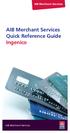 AIB Merchant Services AIB Merchant Services Quick Reference Guide Ingenico AIB Merchant Services AIBMS Quick Reference Guide This quick reference guide has been designed to answer the most common queries
AIB Merchant Services AIB Merchant Services Quick Reference Guide Ingenico AIB Merchant Services AIBMS Quick Reference Guide This quick reference guide has been designed to answer the most common queries
NAB EFTPOS User Guide. for Countertop & Mobile Terminals
 NAB EFTPOS User Guide for Countertop & Mobile Terminals About your NAB EFTPOS Terminal NAB EFTPOS Mobile NAB EFTPOS Countertoptop Table of Contents Getting to know your NAB EFTPOS VeriFone terminal...5
NAB EFTPOS User Guide for Countertop & Mobile Terminals About your NAB EFTPOS Terminal NAB EFTPOS Mobile NAB EFTPOS Countertoptop Table of Contents Getting to know your NAB EFTPOS VeriFone terminal...5
EFTPOS Merchant Facilities Quick Reference Guide (VX520/VX680)
 EFTPOS Merchant Facilities Quick Reference Guide (VX520/VX680) How to Use this Guide This handy Quick Reference Guide has been designed to give you step-by-step, easy-to-follow instructions on how to correctly
EFTPOS Merchant Facilities Quick Reference Guide (VX520/VX680) How to Use this Guide This handy Quick Reference Guide has been designed to give you step-by-step, easy-to-follow instructions on how to correctly
FUTURE PROOF TERMINAL QUICK REFERENCE GUIDE. Review this Quick Reference Guide to. learn how to run a sale, settle your batch
 QUICK REFERENCE GUIDE FUTURE PROOF TERMINAL Review this Quick Reference Guide to learn how to run a sale, settle your batch and troubleshoot terminal responses. INDUSTRY Retail and Restaurant APPLICATION
QUICK REFERENCE GUIDE FUTURE PROOF TERMINAL Review this Quick Reference Guide to learn how to run a sale, settle your batch and troubleshoot terminal responses. INDUSTRY Retail and Restaurant APPLICATION
QUICK REFERENCE CHIP CARD TRANSACTION
 QUICK REFERENCE CHIP CARD TRANSACTION Hypercom/Verifone T-42 POS Point of Sale Terminal Ver. 0413.1 PROCESS A WITH CHIP CARD The terminal screen will display The terminal is ready to process a different
QUICK REFERENCE CHIP CARD TRANSACTION Hypercom/Verifone T-42 POS Point of Sale Terminal Ver. 0413.1 PROCESS A WITH CHIP CARD The terminal screen will display The terminal is ready to process a different
Quick Reference Guide
 First National Bank - a division of FirstRand Bank Limited. An Authorised Financial Services and Credit Provider (NCRCP20). Merchant Services Making card transaction faster. Quick Reference Guide Gemalto
First National Bank - a division of FirstRand Bank Limited. An Authorised Financial Services and Credit Provider (NCRCP20). Merchant Services Making card transaction faster. Quick Reference Guide Gemalto
Mobile PayWay. User guide
 Mobile PayWay User guide The following help desks and authorisation centres are available to you 24 hours a day, 7 days a week. St.George Electronic Banking Service Centre Service and Sales Support Help
Mobile PayWay User guide The following help desks and authorisation centres are available to you 24 hours a day, 7 days a week. St.George Electronic Banking Service Centre Service and Sales Support Help
USING YOUR SURESWIPE MOVE CARD MACHINE QUICK REFERENCE GUIDE
 USING YOUR SURESWIPE MOVE CARD MACHINE QUICK REFERENCE GUIDE MORE THAN A CARD MACHINE We are the fastest growing debit & credit card machine provider, offering unmatched personalised service personalised
USING YOUR SURESWIPE MOVE CARD MACHINE QUICK REFERENCE GUIDE MORE THAN A CARD MACHINE We are the fastest growing debit & credit card machine provider, offering unmatched personalised service personalised
User Guide ICP BIA desk/complete
 User Guide ICP BIA desk/complete 22339 Hamburg Version 2.01 www.icp-companies.com Introduction The BIA desk/complete terminal is designed for the electronic processing of transactions that are initiated
User Guide ICP BIA desk/complete 22339 Hamburg Version 2.01 www.icp-companies.com Introduction The BIA desk/complete terminal is designed for the electronic processing of transactions that are initiated
Quick start Stand alone card terminal (WestPOS)
 Quick start Stand alone card terminal (WestPOS) Version: 1.20.6.8 WEST INTERNATIONAL AB 1. Version History... 2 2. Terminal Components... 3 2.1. WestInt T013... 3 2.2. WestInt T103P... 4 3. Important information...
Quick start Stand alone card terminal (WestPOS) Version: 1.20.6.8 WEST INTERNATIONAL AB 1. Version History... 2 2. Terminal Components... 3 2.1. WestInt T013... 3 2.2. WestInt T103P... 4 3. Important information...
VX 680 USER GUIDE. 001 Rev 1. VeriFone www.verifone.com
 VX 680 USER GUIDE 001 Rev 1. VeriFone www.verifone.com W2P VX 680 KEYPAD SIGNAL STRENGTH BATTERY STRENGTH MOVEABLE HIGHLIGHT TO SELECT OPTIONS UP AND DOWN ARROW BUTTONS DISPLAY ON MULTI- OPTION SELECTION
VX 680 USER GUIDE 001 Rev 1. VeriFone www.verifone.com W2P VX 680 KEYPAD SIGNAL STRENGTH BATTERY STRENGTH MOVEABLE HIGHLIGHT TO SELECT OPTIONS UP AND DOWN ARROW BUTTONS DISPLAY ON MULTI- OPTION SELECTION
Hotline 0800 068 5949
 Optimum M4230 Quick reference guide Description of functions Thermal printer paper compartment Hotline 0800 068 5949 Direct selection function keys Direct selection function keys Battery charge status
Optimum M4230 Quick reference guide Description of functions Thermal printer paper compartment Hotline 0800 068 5949 Direct selection function keys Direct selection function keys Battery charge status
PC-EFTPOS i5100 Merchant Operating Guide
 PC-EFTPOS i5100 Merchant Operating Guide PHONE NUMBERS. THE FOLLOWING HELP DESK S AND AUTHORISATION CENTRE S ARE AVAILABLE TO YOU 24 HOURS A DAY, 7 DAYS A WEEK. ST.GEORGE ELECTRONIC BANKING SERVICE CENTRE
PC-EFTPOS i5100 Merchant Operating Guide PHONE NUMBERS. THE FOLLOWING HELP DESK S AND AUTHORISATION CENTRE S ARE AVAILABLE TO YOU 24 HOURS A DAY, 7 DAYS A WEEK. ST.GEORGE ELECTRONIC BANKING SERVICE CENTRE
User Guide: Apple devices
 1 User Guide: Apple devices Your details You may need these details from time to time. So it can be handy to have them here. But if you do record them, make sure you keep this guide somewhere safe. Your
1 User Guide: Apple devices Your details You may need these details from time to time. So it can be handy to have them here. But if you do record them, make sure you keep this guide somewhere safe. Your
Terminal User Guide. ict220 & ML30
 Terminal User Guide ict220 & ML30 Contents Section Title Page Introduction 2 Important Safety Instructions 2 Declaration of Conformity 5 4. Installing the Terminal 6 5. Using the Terminal 9 6. Starting
Terminal User Guide ict220 & ML30 Contents Section Title Page Introduction 2 Important Safety Instructions 2 Declaration of Conformity 5 4. Installing the Terminal 6 5. Using the Terminal 9 6. Starting
Chip & Pin. Revision 1.00. Release Date 16 th June 2006
 Chip & Pin Revision 1.00 Release Date 16 th June 2006 Overview Actinic EPOS is now Chip and Pin approved! - Create a more professional image for your business. Supported Transaction Types: Sale - Refund
Chip & Pin Revision 1.00 Release Date 16 th June 2006 Overview Actinic EPOS is now Chip and Pin approved! - Create a more professional image for your business. Supported Transaction Types: Sale - Refund
Hotline 0800 068 5949
 Optimum M4240 Quick reference guide Description of functions Thermal printer paper compartment Hotline 0800 068 5949 Loading unit (masked) Direct selection function keys Direct selection function keys
Optimum M4240 Quick reference guide Description of functions Thermal printer paper compartment Hotline 0800 068 5949 Loading unit (masked) Direct selection function keys Direct selection function keys
Mobile credit & debit card acceptance for your iphone
 Mobile credit & debit card acceptance for your iphone Datecs Bluepad50 PIN pad Contents Content. Page. User Information...... 1. CardEase Mobile - Introduction......... 2. Basic requirements........3.
Mobile credit & debit card acceptance for your iphone Datecs Bluepad50 PIN pad Contents Content. Page. User Information...... 1. CardEase Mobile - Introduction......... 2. Basic requirements........3.
EFTPOS Merchant Facilities Quick Reference Guide (T4220/M4230)
 EFTPOS Merchant Facilities Quick Reference Guide (T4220/M4230) How to Use this Guide This handy Quick Reference Guide has been designed to give you step-by-step, easy-to-follow instructions on how to correctly
EFTPOS Merchant Facilities Quick Reference Guide (T4220/M4230) How to Use this Guide This handy Quick Reference Guide has been designed to give you step-by-step, easy-to-follow instructions on how to correctly
Using Your Terminal. Moneris Vx810 Duet
 Using Your Terminal Moneris Vx810 Duet Need help? Call 1-866-319-7450 Record your Moneris merchant number here: 2 Contents Moneris Vx810 Duet... 2 Optional devices............................... 4 Card
Using Your Terminal Moneris Vx810 Duet Need help? Call 1-866-319-7450 Record your Moneris merchant number here: 2 Contents Moneris Vx810 Duet... 2 Optional devices............................... 4 Card
Manual. Start accepting card payments with payleven
 Manual Start accepting card payments with payleven The Chip & PIN card reader Top Magnetic stripe card reader Front Bluetooth symbol Battery life 0-button (pairing button) Cancel Back Confirmation Bottom
Manual Start accepting card payments with payleven The Chip & PIN card reader Top Magnetic stripe card reader Front Bluetooth symbol Battery life 0-button (pairing button) Cancel Back Confirmation Bottom
Countertop standalone
 Countertop standalone Quick set-up and fast facts guide payment acceptance Welcome Inside this box you will nd everything you need to set up your standalone Countertop terminal: Standalone Countertop (ICT250)
Countertop standalone Quick set-up and fast facts guide payment acceptance Welcome Inside this box you will nd everything you need to set up your standalone Countertop terminal: Standalone Countertop (ICT250)
User Guide. for Card Reader and Payment Application
 User Guide for Card Reader and Payment Application Introduction to Pogo> This document provides detailed information on how best to use the Pogo> application to benefit your business. The intention is
User Guide for Card Reader and Payment Application Introduction to Pogo> This document provides detailed information on how best to use the Pogo> application to benefit your business. The intention is
EFTPOS 1i Terminal User Guide. Learn how to use your new terminal with this easy-to-follow guide.
 EFTPOS 1i Terminal User Guide Learn how to use your new terminal with this easy-to-follow guide. Get in touch Merchant Help Desk Service, Sales and Support Terminal Difficulties Stationery Orders 1300
EFTPOS 1i Terminal User Guide Learn how to use your new terminal with this easy-to-follow guide. Get in touch Merchant Help Desk Service, Sales and Support Terminal Difficulties Stationery Orders 1300
Using PAYD. Mobile app. For Android TM devices (05/13)
 Using PAYD TM Mobile app For Android TM devices TM (05/13) Contents Important: Read First........................... 2 TM Set up the app.................................. 3 Connect the card reader.........................
Using PAYD TM Mobile app For Android TM devices TM (05/13) Contents Important: Read First........................... 2 TM Set up the app.................................. 3 Connect the card reader.........................
Mobile PayWay User guide
 Mobile PayWay User guide Phone numbers Westpac Merchant Business Solutions Help Desk Service, Sales and Support Card reader difficulties Westpac Key Auth Service Cardholder Behaving Suspiciously Note:
Mobile PayWay User guide Phone numbers Westpac Merchant Business Solutions Help Desk Service, Sales and Support Card reader difficulties Westpac Key Auth Service Cardholder Behaving Suspiciously Note:
Merchant Operating Guide EFTPOS
 Merchant Operating Guide EFTPOS 5 June 2009 PHONE NUMBERS Merchant Help Desk Service and Support Terminal Difficulties KeyAuth - Manual Card Authorisations (Visa and MasterCard) 1800 068 427 1300 302 226
Merchant Operating Guide EFTPOS 5 June 2009 PHONE NUMBERS Merchant Help Desk Service and Support Terminal Difficulties KeyAuth - Manual Card Authorisations (Visa and MasterCard) 1800 068 427 1300 302 226
XD1000 Terminal User s Guide
 XD1000 Terminal User s Guide Printer compartment Holds the printer head mechanism and large capacity paper roll. Printer cover release Press button to release the printer cover and refill the paper roll.
XD1000 Terminal User s Guide Printer compartment Holds the printer head mechanism and large capacity paper roll. Printer cover release Press button to release the printer cover and refill the paper roll.
MobileMerchant Application Guide
 MobileMerchant Application Guide United Kingdom Ireland Version 6 Android: Google Play is a trademark of Google Inc. Apple: Apple, the Apple logo, iphone and ipad are trademarks of Apple Inc., registered
MobileMerchant Application Guide United Kingdom Ireland Version 6 Android: Google Play is a trademark of Google Inc. Apple: Apple, the Apple logo, iphone and ipad are trademarks of Apple Inc., registered
EFTPOS 1. User guide
 EFTPOS 1 User guide Contact Details Westpac Merchant Helpdesk Service, Sales and Support Terminal Difficulties Stationary Orders Cardholder Behaving Suspiciously Note: If one of our operators asks you
EFTPOS 1 User guide Contact Details Westpac Merchant Helpdesk Service, Sales and Support Terminal Difficulties Stationary Orders Cardholder Behaving Suspiciously Note: If one of our operators asks you
Troubleshooting. Your quick guide to solving problems with WorldPay Zinc
 Troubleshooting Your quick guide to solving problems with WorldPay Zinc 1 Introduction We ve designed WorldPay Zinc to be as simple to set up and use as possible. But any technology can throw up the odd
Troubleshooting Your quick guide to solving problems with WorldPay Zinc 1 Introduction We ve designed WorldPay Zinc to be as simple to set up and use as possible. But any technology can throw up the odd
Mobile credit & debit card acceptance for your Smart Phone or Tablet. MobilePAY Shuttle
 Mobile credit & debit card acceptance for your Smart Phone or Tablet MobilePAY Shuttle User Information Record your Merchant Account and other useful information here. From time to time, you may need quick
Mobile credit & debit card acceptance for your Smart Phone or Tablet MobilePAY Shuttle User Information Record your Merchant Account and other useful information here. From time to time, you may need quick
VX 520 Troubleshooting
 1 This section addresses problems that may arise while using the VX 520 Point of Service () device. In all cases, if the prescribed procedures do not correct the problem, call the /Internet Help Desk at
1 This section addresses problems that may arise while using the VX 520 Point of Service () device. In all cases, if the prescribed procedures do not correct the problem, call the /Internet Help Desk at
CBA - Extensive Response Code Report. 00 -Transaction Approved Approved or completed successfully. Who to Contact. The transaction was approved
 CBA - Extensive Response Code Report 00 -Transaction Approved Approved or completed successfully The transaction was approved 01 -Contact the Bank Declined by Card Issuer for unspecified reason Card holder
CBA - Extensive Response Code Report 00 -Transaction Approved Approved or completed successfully The transaction was approved 01 -Contact the Bank Declined by Card Issuer for unspecified reason Card holder
How to connect your D200 using Bluetooth. How to connect your D200 using GPRS (SIM Card)
 D200 En User Guide Content 3 Introduction 3 Scope 3 Related Documentation 4 Internet Connectivity 4 Using D200 with Mobile Phone 5 Using D200 with wireless (Wi-Fi) router 6 Using D200 with GPRS (requires
D200 En User Guide Content 3 Introduction 3 Scope 3 Related Documentation 4 Internet Connectivity 4 Using D200 with Mobile Phone 5 Using D200 with wireless (Wi-Fi) router 6 Using D200 with GPRS (requires
How to connect your D210 using Bluetooth. How to connect your D210 using GPRS (SIM Card)
 D210 En User Guide Content 3 Introduction 3 Scope 3 Related Documentation 4 Internet Connectivity 4 Using D210 with Mobile Phone 5 Using D210 with wireless (Wi-Fi) router 6 Using D210 with GPRS (requires
D210 En User Guide Content 3 Introduction 3 Scope 3 Related Documentation 4 Internet Connectivity 4 Using D210 with Mobile Phone 5 Using D210 with wireless (Wi-Fi) router 6 Using D210 with GPRS (requires
User Manual. CCV Mobile
 User Manual CCV Mobile Faults caused by a failure to adhere to the instructions in this User Manual are not covered by the Service Agreement. The scope of the services provided by CCV and the applicable
User Manual CCV Mobile Faults caused by a failure to adhere to the instructions in this User Manual are not covered by the Service Agreement. The scope of the services provided by CCV and the applicable
Credit & Debit Application
 USER MANUAL ALL TERMINAL PRODUCTS Credit & Debit Application Magic Models: C5, X5, X8, M3, M8 V Series Models: V5, V8, V9, V8 Plus, V9 Plus 1 Dejavoo Systems Instruction Manual V429.12 Instruction Manual
USER MANUAL ALL TERMINAL PRODUCTS Credit & Debit Application Magic Models: C5, X5, X8, M3, M8 V Series Models: V5, V8, V9, V8 Plus, V9 Plus 1 Dejavoo Systems Instruction Manual V429.12 Instruction Manual
User Manual. CCV Smart
 User Manual CCV Smart Faults caused by a failure to adhere to the instructions in this User Manual are not covered by the Service Agreement. The scope of the services provided by CCV and the applicable
User Manual CCV Smart Faults caused by a failure to adhere to the instructions in this User Manual are not covered by the Service Agreement. The scope of the services provided by CCV and the applicable
Wind River Financial iprocess Setup Guide for IOS Devices
 Wind River Financial iprocess Setup Guide for IOS Devices (Requires ios 4.3 or later. Compatible with iphone, ipad, and ipod touch. This app is optimized for iphone 5.) Table of Contents (Clickable Links):
Wind River Financial iprocess Setup Guide for IOS Devices (Requires ios 4.3 or later. Compatible with iphone, ipad, and ipod touch. This app is optimized for iphone 5.) Table of Contents (Clickable Links):
A guide to Barclaycard Anywhere
 A guide to Barclaycard Anywhere Contents Barclaycard Anywhere components Card reader specifications Getting started Payments Getting the most out of Barclaycard Anywhere Checking how your business is doing
A guide to Barclaycard Anywhere Contents Barclaycard Anywhere components Card reader specifications Getting started Payments Getting the most out of Barclaycard Anywhere Checking how your business is doing
Merchant Operating Guide
 Merchant Operating Guide multipos Turbo and mulitpos Mobile Terminals Australia s Merchant Specialist Merchant Trading Name: Merchant Identification Number: Terminal Identification Number: Contents 1.
Merchant Operating Guide multipos Turbo and mulitpos Mobile Terminals Australia s Merchant Specialist Merchant Trading Name: Merchant Identification Number: Terminal Identification Number: Contents 1.
Ingenico QUICK REFERENCE GUIDE
 QUICK REFERENCE GUIDE Ingenico This Quick Reference Guide will guide you through understanding your terminal s functionality and navigation, and will help you with troubleshooting. INDUSTRY Retail and
QUICK REFERENCE GUIDE Ingenico This Quick Reference Guide will guide you through understanding your terminal s functionality and navigation, and will help you with troubleshooting. INDUSTRY Retail and
MERCHANT FACILITY. Operating Guide. VX520 Countertop
 MERCHANT FACILITY Operating Guide VX520 Countertop January 2015 Your Merchant Support VX520 Contact Guide The Merchant Helpdesk is available 24 hours, 7 days a week, Australian Eastern Standard Time (AEST).
MERCHANT FACILITY Operating Guide VX520 Countertop January 2015 Your Merchant Support VX520 Contact Guide The Merchant Helpdesk is available 24 hours, 7 days a week, Australian Eastern Standard Time (AEST).
MySagePay. User Manual. Page 1 of 48
 MySagePay User Manual Page 1 of 48 Contents About this guide... 4 Getting started... 5 Online help... 5 Accessing MySagePay... 5 Supported browsers... 5 The Administrator account... 5 Creating user accounts...
MySagePay User Manual Page 1 of 48 Contents About this guide... 4 Getting started... 5 Online help... 5 Accessing MySagePay... 5 Supported browsers... 5 The Administrator account... 5 Creating user accounts...
Security Failures in Smart Card Payment Systems: Tampering the Tamper-Proof
 Security Failures in Smart Card Payment Systems: Tampering the Tamper-Proof Saar Drimer Steven J. Murdoch Ross Anderson www.cl.cam.ac.uk/users/{sd410,sjm217,rja14} Computer Laboratory www.torproject.org
Security Failures in Smart Card Payment Systems: Tampering the Tamper-Proof Saar Drimer Steven J. Murdoch Ross Anderson www.cl.cam.ac.uk/users/{sd410,sjm217,rja14} Computer Laboratory www.torproject.org
THE QUICK GUIDE FOR NEDBANK MERCHANTS
 THE QUICK GUIDE FOR NEDBANK MERCHANTS Handy phone numbers Merchant helpdesk 0860 114 966 Visa/MasterCard authorisation 0860 321 222 American Express authorisation 0860 321 555 Diners Club authorisation
THE QUICK GUIDE FOR NEDBANK MERCHANTS Handy phone numbers Merchant helpdesk 0860 114 966 Visa/MasterCard authorisation 0860 321 222 American Express authorisation 0860 321 555 Diners Club authorisation
How To Use Payclip On A Credit Card On A Payclip
 TM PayClip User Guide The easy way to accept Visa and MasterCard credit and debit card payments on the spot. Getting started made easy This User Guide gives you all the information you need on how to use
TM PayClip User Guide The easy way to accept Visa and MasterCard credit and debit card payments on the spot. Getting started made easy This User Guide gives you all the information you need on how to use
Wind River Financial iprocess Setup Guide for Android Devices
 Wind River Financial iprocess Setup Guide for Android Devices Contents: iprocess account setup 2 Installing iprocess on your Android device 3 Configuring the iprocess app 8 Attaching the iprocess card
Wind River Financial iprocess Setup Guide for Android Devices Contents: iprocess account setup 2 Installing iprocess on your Android device 3 Configuring the iprocess app 8 Attaching the iprocess card
Credit & Debit Application
 USER MANUAL ALL TERMINAL PRODUCTS Credit & Debit Application Magic Models: C5, X5, X8, M3, M8 V Series Models: V5, V8, V9, V8 Plus, V9 Plus 1 Dejavoo Systems Instruction Manual V429.12 Instruction Manual
USER MANUAL ALL TERMINAL PRODUCTS Credit & Debit Application Magic Models: C5, X5, X8, M3, M8 V Series Models: V5, V8, V9, V8 Plus, V9 Plus 1 Dejavoo Systems Instruction Manual V429.12 Instruction Manual
V x 810 DUET. Reference Guide
 V x 810 DUET Reference Guide Copyright Statement Copyright 2010 by Amex Bank of Canada. All rights reserved. No part of this document may be reproduced in any form or by any electronic or mechanical means,
V x 810 DUET Reference Guide Copyright Statement Copyright 2010 by Amex Bank of Canada. All rights reserved. No part of this document may be reproduced in any form or by any electronic or mechanical means,
UKCA Standard 70. User Manual. Optimum T/M4200 Family
 UKCA Standard 70 User Manual Optimum T/M4200 Family Hypercom EMEA Ltd. 2011 Accessories available R3210 Contactless Reader (Available for T4200 only) S9-PCI PIN Pad (Available for T4200 only) D4200 Charging
UKCA Standard 70 User Manual Optimum T/M4200 Family Hypercom EMEA Ltd. 2011 Accessories available R3210 Contactless Reader (Available for T4200 only) S9-PCI PIN Pad (Available for T4200 only) D4200 Charging
MiniPOS and BluePad-50 user manual
 MiniPOS and BluePad-50 user manual Welcome to MiniPOS application for mobile and card payments! +386 (30) 70 4444 +386 (30) 70 5555 sales@intech.si www.paywiser.si Slovenska ulica 54 Ljubljana, Slovenija
MiniPOS and BluePad-50 user manual Welcome to MiniPOS application for mobile and card payments! +386 (30) 70 4444 +386 (30) 70 5555 sales@intech.si www.paywiser.si Slovenska ulica 54 Ljubljana, Slovenija
Moneris HiSpeed 6200 OPERATING MANUAL For Credit, Chip and Debit Card Processing
 Moneris HiSpeed 6200 OPERATING MANUAL For Credit, Chip and Debit Card Processing Software Version: 3.17 Documentation Version: 1.05a Documentation Date: October 31, 2005 Copyright Moneris Solutions, 2005.
Moneris HiSpeed 6200 OPERATING MANUAL For Credit, Chip and Debit Card Processing Software Version: 3.17 Documentation Version: 1.05a Documentation Date: October 31, 2005 Copyright Moneris Solutions, 2005.
My Account User Guide Apple & Andoid devices
 1 My Account User Guide Apple & Andoid devices Contents 1. 2. 3. 4. 5. 6. 7. My Account Refunding & Voiding Payments Refund Payments Void Payments Taking Payments Over the Phone Viewing your Payment History
1 My Account User Guide Apple & Andoid devices Contents 1. 2. 3. 4. 5. 6. 7. My Account Refunding & Voiding Payments Refund Payments Void Payments Taking Payments Over the Phone Viewing your Payment History
mpos Solution A: Visa, MasterCard and JCB are supported. Both Debit & Credit Cards which is supported by any of this Card Type can be accepted.
 mpos Solution GENERAL Q1: What is mpos Solution? A: mpos Solution is an innovative payment solution that turns a smartphone or tablet into a secure mobile card payment acceptance device. It consists of:
mpos Solution GENERAL Q1: What is mpos Solution? A: mpos Solution is an innovative payment solution that turns a smartphone or tablet into a secure mobile card payment acceptance device. It consists of:
Table of Contents. www.scholastic.com/bookfairs/easyscan
 Quick Start Guide Table of Contents Equipment Setup and Break-Down 1-2 Processing a Sale 3 Payment Types 3 Tax Change 3 Scanning Items 4 Price Checks 4 Voids 4 Returns 4 Reprints 4 Gift Certificates 5
Quick Start Guide Table of Contents Equipment Setup and Break-Down 1-2 Processing a Sale 3 Payment Types 3 Tax Change 3 Scanning Items 4 Price Checks 4 Voids 4 Returns 4 Reprints 4 Gift Certificates 5
Verifone Terminal FAQs (version D413):
 Verifone Terminal FAQs (version D413): Processing Transactions: 1. Why can t I find the product that I want to sell? To view your products on your terminal: a. Enter your clerk ID b. Choose the product
Verifone Terminal FAQs (version D413): Processing Transactions: 1. Why can t I find the product that I want to sell? To view your products on your terminal: a. Enter your clerk ID b. Choose the product
PC-EFTPOS i3070 Merchant Operating Guide
 PC-EFTPOS i3070 Merchant Operating Guide Phone Numbers THE FOLLOWING HELP DESKS AND AUTHORISATION CENTRES ARE AVAILABLE TO YOU 24 HOURS A DAY, 7 DAYS A WEEK. Bank of Melbourne Electronic Banking Service
PC-EFTPOS i3070 Merchant Operating Guide Phone Numbers THE FOLLOWING HELP DESKS AND AUTHORISATION CENTRES ARE AVAILABLE TO YOU 24 HOURS A DAY, 7 DAYS A WEEK. Bank of Melbourne Electronic Banking Service
Quick Guide ICP Xenios desk/complete
 Quick Guide ICP Xenios desk/complete 22339 Hamburg Version 2.01 www.icp-companies.com Contents Authorisation... 5 Comodity groups... 2 Contactless card... 3 Copy last receipt... 7 Credit card... 5 Credit
Quick Guide ICP Xenios desk/complete 22339 Hamburg Version 2.01 www.icp-companies.com Contents Authorisation... 5 Comodity groups... 2 Contactless card... 3 Copy last receipt... 7 Credit card... 5 Credit
