DAS Applicant Portal User Guide. December 2014 Version 2.1
|
|
|
- Debra Willis
- 8 years ago
- Views:
Transcription
1 DAS Applicant Portal User Guide December 2014 Version 2.1
2 CONTENTS About DAS... 4 Participating Offices... 4 Documents Which Can Be Made Available... 4 DAS and the PCT... 5 Overview of DAS Use... 5 DAS Applicant Portal... 6 Creating a WIPO Account... 7 Selecting a Browser and Language... 7 Supported Browsers... 7 Languages... 7 Logging In... 7 Managing your Workbench... 8 Tracking Document Viewing Access History Downloading Certificate (Of Availability) Manage Notification PreferenceS Viewing or Clearing NotificationS Unavailability of system components Lost access control codes... 13
3 DAS Applicant Portal User Guide 3 Support... 13
4 DAS Applicant Portal User Guide 4 ABOUT DAS The WIPO Digital Access Service ( DAS ), available at allows you to meet requirements for providing priority and similar documents in respect of participating Offices, without the need to obtain and send multiple certified paper copies of an application. Instead, you ask the Office where you are claiming priority ( Office of Second Filing or OSF) to download a copy of the document directly from a digital library, normally held by or on behalf of the Office where the earlier application was filed from which priority is claimed ( Office of First Filing or OFF). DAS provides a secure, trusted mechanism which allows Offices both to transmit and to access unpublished documents with confidence that the transmission has been permitted by the applicant or other authorized person. It is essential that users properly understand what is required to give permission for this transfer. Because the system is designed to work between pairs of Offices, which may have no other working relationship, there are steps involved, which are different from, or additional to those in other priority document exchange systems in operation between certain Offices. As of 1 st July 2014, 10 out of 11 participating Offices have already implemented the necessary operational and technical changes to offer the new procedure, enabling you to indicate on the application form the access code and request the OSF to retrieve the document. The Danish Patent and Trademark Office is the only office which operates DAS services as a depositing Office only. As of 1 st January 2015, the termination of the transitional period of DAS will be effective. It will not be possible to give access permissions to Offices by setting up Access Control List (ACL) via the DAS portal. The DAS web portal will be revised to provide tracking facilities to view details of the access history of your priority documents by Offices. Participating Offices An up-to-date list of participating Offices is maintained on the WIPO DAS website at: Other Offices are at various stages of preparation to join the system and are expected to join in the future. Documents Which Can Be Made Available The service is intended for use with documents related to patents, utility models, industrial designs and trademarks. At present, the service is operational for exchange of patent, utility model and design priority documents. The scope of documents which can be made available also depends on the policy of the Office of First Filing. Some Offices will allow any patent application filed at their Office to be entered into the system; other Offices offer the service only for a limited range of applications, such as those which have been filed in electronic form. The relevant scope for each participating Office is outlined in each Office's notification on WIPO s Digital Access Service (DAS) website at: The service will be extended to trademarks, once the participating Offices have made the necessary operational and technical changes.
5 DAS Applicant Portal User Guide 5 DAS and the PCT You can use DAS to meet PCT priority document requirements, by requesting the International Bureau to retrieve an earlier national application that has been filed with a participating Office, or an earlier international application filed with RO/AU, RO/CN, RO/DK, RO/ES, RO/FI, RO/IB and RO/SE. In terms of giving permission, the International Bureau is treated like any other Office of Second Filing. Even though the International Bureau runs the core systems of DAS, it cannot access your applications for use as PCT priority documents, unless you have provided it with the access code. A separate detailed User Guide on how to use DAS for PCT purposes, named PCT and DAS, is available on the WIPO DAS web site at In short, the steps for furnishing priority documents for PCT purposes are as follows: After you have taken all the necessary steps with the Office of First Filing to make your priority application available via DAS, you can request the International Bureau to obtain it by marking the corresponding check-box in the Priority details of the request form PCT/RO/101 and indicating the access code in the relevant space. Overview of DAS Use There are essentially two steps to using the system: Step 1. Ensure that the document is available to DAS You need to request the Office to provide a copy of the earlier application to DAS. The exact means of doing this will depend on the requirements of the particular Office with which the earlier application was filed. See the DAS home page at and the PCT Applicant s Guide, Annex B of the DAS depositing Office for further indications of the procedure to be followed. Links to detailed instructions provided by each Office can be found on WIPO s DAS website at: Following your request to the Office, you will either receive an access code, or else a code which was given to you as part of the application process (for example, in the case of a United States application, a code which appears on the original filing receipt) will become available for use as an access code. Step 2. Ask the Office of Second Filing to retrieve the document The Office of Second Filing will attempt to retrieve the priority document from DAS only if you specifically request them to and you need to indicate on the application form the access code. If you filed a PCT application without DAS indications, it is also possible to provide them after filing. This can be done in the epct service ( as an Online Action or via the Upload Documents feature. For detailed instructions on how to use the epct, please refer to the user guides available on the epct home page.
6 DAS Applicant Portal User Guide 6 DAS APPLICANT PORTAL This document describes the following features of the new DAS portal available at This new portal requires a WIPO account. If you already have an account used for a WIPO online service such as epct (but currently excluding Patentscope), the same account can be used here. All screenshots provided hereafter are only available in the demo version of the new portal. The actual schedule for the replacement of the portal in production mode is currently planned on 19 th December 2014.
7 DAS Applicant Portal User Guide 7 CREATING A WIPO ACCOUNT The creation of a WIPO account is a self-registration process. Fill in the form to request a WIPO account at the URL An automatic will immediately be sent giving a link to a page allowing you to confirm the address associated with your WIPO account. After your confirmation, you may use your WIPO account to login into the new DAS portal. SELECTING A BROWSER AND LANGUAGE Supported Browsers The applicant portal supports the following browsers: Mozilla Firefox Microsoft Internet Explorer 8.0+ Google Chrome The system may not work correctly with other browsers and the Help Desk will not be able to give assistance in such cases. Languages You can switch between different language versions of the portal by clicking on the links at the top right of the page. The portal is currently available in the following languages: English French Japanese Korean Chinese Spanish Note: Some shortcuts may not be available in all languages that are supported by the portal application itself. LOGGING IN The new Applicant portal of DAS will be made available via WIPO web site at: At the moment, this URL refers to the original version of the portal, which is no longer required for use of the system. To allow you to try it out before you use it for real, a demo version of the portal is available at: After accessing the demo portal, a screen appears requesting the following login information:
8 DAS Applicant Portal User Guide 8 Figure 1 Login Screen To log in to the new DAS Applicant portal, please provide the username and password of your WIPO account. MANAGING YOUR WORKBENCH After successful login, a workbench screen is displayed and it allows you to add priority documents for which you wish to check the access history by Offices of second filing. When using the new portal for the first time and no document is associated with your account, the Workbench content is empty. The following screenshot is a workbench example in which two priority documents have been added. A few key elements of the Workbench screen are highlighted and explained in red labels from WB 1 to WB11.
9 DAS Applicant Portal User Guide 9 WB9 WB10 WB11 WB1 WB2 WB5 WB4 WB3 WB6 WB7 WB8 Description of the key elements: Figure 2 Workbench Screen WB1 Three sample priority application numbers are provided in the workbench of the demo version for demonstration only. WB2 This is the active tab of the screen which shows the list of priority documents that are associated with your WIPO account. WB3 Tracking of documents can be added to or removed from your workbench (see Adding Document to Workbench screenshot). WB4 This dropdown box offers several filtering options of your workbench. WB5 Details of each priority document are displayed in a row. WB6 This link allows you to download the certificate of availability from DAS. WB7 This link allows you to view the access history of Office(s) of second filing. WB8 This link indicates whether the document is also being tracked by other WIPO account(s). WB9 This links to your WIPO account details. WB10 This is the language switch to use the DAS portal in other languages WB11 Logging out of the portal.
10 DAS Applicant Portal User Guide 10 TRACKING DOCUMENT To add a priority document to your workbench, you need to provide document details as follows: Figure 3 Adding Document Screen It should be noted that this operation is allowed if all of the provided details match one of the priority documents that are available in DAS. Tracking of the same priority document can be associated with different WIPO accounts. VIEWING ACCESS HISTORY After adding a priority document to your workbench, you can view the access history of Offices of second filing. The following screenshot shows typical responses by the system. Figure 4 Viewing Access History Screen
11 DAS Applicant Portal User Guide 11 DOWNLOADING CERTIFICATE (OF AVAILABILITY) The system allows you to view or download a certificate of availability to confirm that the copy of the application is available in DAS. This may be useful either as confirmation in your files, or to provide evidence to an Office that you have taken all the necessary steps to make the document available to them by the appropriate date and that any delays due to system problems, such as the digital library of the Office of First Filing being temporarily unavailable, were not your fault. You can select whether such a certificate covers one, some or all of the Offices to which access has been granted. The system permits Offices to retrieve a similar certificate for themselves covering only the access which has been given to that Office. Figure 5 Example of DAS Certificate
12 DAS Applicant Portal User Guide 12 MANAGE NOTIFICATION PREFERENCES You can setup some notification options to receive from the DAS system alerts relating to the priority documents that are in your workbench. Possible options are: Figure 6 Notification Preference Screen VIEWING OR CLEARING NOTIFICATIONS Notifications can be sent to the address which is associated with your WIPO account and are made available in the DAS portal as follows: Figure 7 Notification Screen
13 DAS Applicant Portal User Guide 13 UNAVAILABILITY OF SYSTEM COMPONENTS The system as a whole depends on the IT systems of many different Offices, over which the International Bureau has no control. However, the system is designed to cope with situations where a library in one Office is not available for a period and in such cases requests are placed in a queue until the relevant systems are available again. This may cause delay in the applicant portal to verify your access code so it is important that registering the application and setting access rights for Office is not left until the last minute. It may also delay the Office of Second Filing from successfully retrieving a copy of your application, but this should only affect you in extreme cases and you should always be given an opportunity to supply a paper certified copy, in the unlikely event that the system fails completely for any particular case. LOST ACCESS CONTROL CODES If you lose your DAS access control code for an earlier application filed at CN, FI, JP, KR or US, please contact the Office where you filed that application. If the application was filed at another DAS participating Office, contact the PCT eservices Help Desk for the access code to be resent to the address that you have provided for DAS purposes. SUPPORT For any DAS related questions, please contact the PCT eservices Help Desk, available Monday to Friday from 09:00 until 18:00 Central European Time. Every attempt will be made to respond to questions within one business day. Web Form contact:
14 DAS Applicant Portal User Guide 14 Should you need to submit a screenshot or other attachment(s) please use the following address: epct@wipo.int The Help Desk can also be contacted by telephone at The Help Desk is closed on Saturdays and Sundays, as well as on non-working days at WIPO which are listed at: Note: The participating Offices' websites also provide useful DAS information relevant to that particular Office, please see [End of Document]
epct FAQ Frequently Asked Questions September 1, 2015 epct Version 3.1
 epct FAQ Frequently Asked Questions September 1, 2015 epct Version 3.1 Part 1 WIPO Accounts 6 I General Questions 6 What is epct? 6 How can I access the epct service? 6 What is the difference between epct
epct FAQ Frequently Asked Questions September 1, 2015 epct Version 3.1 Part 1 WIPO Accounts 6 I General Questions 6 What is epct? 6 How can I access the epct service? 6 What is the difference between epct
epct User Guide for Applicants and Third Parties
 epct User Guide for Applicants and Third Parties A guide to using WIPO s epct System January 4, 2016 epct Version 3.2 CONTENTS About the Guide... 6 Help files and FAQ... 6 Book conventions and Glossary...
epct User Guide for Applicants and Third Parties A guide to using WIPO s epct System January 4, 2016 epct Version 3.2 CONTENTS About the Guide... 6 Help files and FAQ... 6 Book conventions and Glossary...
STEP-BY-STEP GUIDE FOR DOCUMENT UPLOAD IN epct (PUBLIC AND PRIVATE SERVICES)
 STEP-BY-STEP GUIDE FOR DOCUMENT UPLOAD IN epct (PUBLIC AND PRIVATE SERVICES) Documents and correspondence can be uploaded to the International Bureau, RO/IB and other participating Offices using the Upload
STEP-BY-STEP GUIDE FOR DOCUMENT UPLOAD IN epct (PUBLIC AND PRIVATE SERVICES) Documents and correspondence can be uploaded to the International Bureau, RO/IB and other participating Offices using the Upload
epct-filing Guidelines for filing international applications using the epct system May 31, 2016 epct Version 3.3
 epct-filing Guidelines for filing international applications using the epct system May 31, 2016 epct Version 3.3 CONTENTS About these Guidelines... 4 Help files and FAQ... 4 Glossary... 5 Current scope
epct-filing Guidelines for filing international applications using the epct system May 31, 2016 epct Version 3.3 CONTENTS About these Guidelines... 4 Help files and FAQ... 4 Glossary... 5 Current scope
Recommended Browser Setting for MySBU Portal
 The MySBU portal is built using Microsoft s SharePoint technology framework, therefore, for the best viewing experience, Southwest Baptist University recommends the use of Microsoft s Internet Explorer,
The MySBU portal is built using Microsoft s SharePoint technology framework, therefore, for the best viewing experience, Southwest Baptist University recommends the use of Microsoft s Internet Explorer,
DIRECT MESSAGING END USER GUIDE ALABAMA ONE HEALTH RECORD. Unify Data Management Platform 2012/2013 Software Build 5.15
 DIRECT MESSAGING END USER GUIDE ALABAMA ONE HEALTH RECORD Unify Data Management Platform 2012/2013 Software Build 5.15 April 2015 Proprietary and Confidential Property of Truven Health Analytics Inc.
DIRECT MESSAGING END USER GUIDE ALABAMA ONE HEALTH RECORD Unify Data Management Platform 2012/2013 Software Build 5.15 April 2015 Proprietary and Confidential Property of Truven Health Analytics Inc.
PCT E-Payment Service User Guide. How to pay certain fees to the International Bureau by credit card using the online PCT E-Payment Service
 PCT E-Payment Service User Guide How to pay certain fees to the International Bureau by credit card using the online PCT E-Payment Service IMPORTANT: Initially, the following fee types only are payable
PCT E-Payment Service User Guide How to pay certain fees to the International Bureau by credit card using the online PCT E-Payment Service IMPORTANT: Initially, the following fee types only are payable
DocuSign Connect for Salesforce Guide
 Information Guide 1 DocuSign Connect for Salesforce Guide 1 Copyright 2003-2013 DocuSign, Inc. All rights reserved. For information about DocuSign trademarks, copyrights and patents refer to the DocuSign
Information Guide 1 DocuSign Connect for Salesforce Guide 1 Copyright 2003-2013 DocuSign, Inc. All rights reserved. For information about DocuSign trademarks, copyrights and patents refer to the DocuSign
ACCESSING THE PARAGON SYSTEM PARAGON WEBSITE ADDRESS: https://parmls.paragonrels.com
 ACCESSING THE PARAGON SYSTEM PARAGON WEBSITE ADDRESS: https://parmls.paragonrels.com September 16, 2013 Do NOT add a www to the website address. You MUST enter the website address in the URL box at the
ACCESSING THE PARAGON SYSTEM PARAGON WEBSITE ADDRESS: https://parmls.paragonrels.com September 16, 2013 Do NOT add a www to the website address. You MUST enter the website address in the URL box at the
PCT Communications (an approximation) PCT Communications vision (an approximation) Shared common dossier view (epct) epct user modes.
 PCT Communications (an approximation) IB file store record copies+ many forms reports and status updates various correspondence epct Overview e-filing applicant RO file store subsequent correspondence
PCT Communications (an approximation) IB file store record copies+ many forms reports and status updates various correspondence epct Overview e-filing applicant RO file store subsequent correspondence
Patent Cooperation Treaty (PCT) Working Group
 E PCT/WG/8/20 ORIGINAL: ENGLISH DATE: MAY 5, 2015 Patent Cooperation Treaty (PCT) Working Group Eighth Session Geneva, May 26 to 29, 2015 PCT ONLINE SERVICES Document prepared by the International Bureau
E PCT/WG/8/20 ORIGINAL: ENGLISH DATE: MAY 5, 2015 Patent Cooperation Treaty (PCT) Working Group Eighth Session Geneva, May 26 to 29, 2015 PCT ONLINE SERVICES Document prepared by the International Bureau
Access and Login. Single Sign On Reference. Signoff
 Access and Login To access single sign on, here are the steps: Step 1: type in the URL: postone.onelogin.com Step 2: Enter your Post student email in the username field Step 3: Enter your Post student
Access and Login To access single sign on, here are the steps: Step 1: type in the URL: postone.onelogin.com Step 2: Enter your Post student email in the username field Step 3: Enter your Post student
Theme 3: Filing a PCT Application Electronically
 Theme 3: Filing a PCT Application Electronically Using EFS-Web in RO/US Using PCT-SAFE in RO/IB PCT-SAFE (1) PCT-SAFE (Secure Applications Filed Electronically) is a software program available from WIPO
Theme 3: Filing a PCT Application Electronically Using EFS-Web in RO/US Using PCT-SAFE in RO/IB PCT-SAFE (1) PCT-SAFE (Secure Applications Filed Electronically) is a software program available from WIPO
8x8 Virtual Office Click2Pop for eagent Setup Guide
 8x8 Virtual Office April 2012 Table of Contents 8x8 Click2Pop for eagent... 3 8x8 Click2Pop provides eagent CRM with two functions:... 3 Requirements.... 3 Installation... 3 Start the Application and Integrate
8x8 Virtual Office April 2012 Table of Contents 8x8 Click2Pop for eagent... 3 8x8 Click2Pop provides eagent CRM with two functions:... 3 Requirements.... 3 Installation... 3 Start the Application and Integrate
Secure File Transfer Help Guide
 Secure File Transfer Help Guide Establish a Secure File Transfer Account When a package is sent to your email address, you will receive an email from the sender that includes a link to instructions to
Secure File Transfer Help Guide Establish a Secure File Transfer Account When a package is sent to your email address, you will receive an email from the sender that includes a link to instructions to
Contents. Copyright notice and disclaimer:
 VMoney Web Setup Contents Overview... 2 Step 1: Access from Healthshare Services... 3 Step 2: Contact State Wide Service Desk (SWSD)... 4 Step 3: Download VeriSign VIP application... 4 Step 4: Log on to
VMoney Web Setup Contents Overview... 2 Step 1: Access from Healthshare Services... 3 Step 2: Contact State Wide Service Desk (SWSD)... 4 Step 3: Download VeriSign VIP application... 4 Step 4: Log on to
Getting Started with Fraud Alert
 Title Page Getting Started with Fraud Alert August 2013 CyberSource Corporation HQ P.O. Box 8999 San Francisco, CA 94128-8999 Phone: 800-530-9095 CyberSource Contact Information For general information
Title Page Getting Started with Fraud Alert August 2013 CyberSource Corporation HQ P.O. Box 8999 San Francisco, CA 94128-8999 Phone: 800-530-9095 CyberSource Contact Information For general information
Integrating Autotask Service Desk Ticketing with the Cisco OnPlus Portal
 Integrating Autotask Service Desk Ticketing with the Cisco OnPlus Portal This Application Note provides instructions for configuring Apps settings on the Cisco OnPlus Portal and Autotask application settings
Integrating Autotask Service Desk Ticketing with the Cisco OnPlus Portal This Application Note provides instructions for configuring Apps settings on the Cisco OnPlus Portal and Autotask application settings
Mobile Merchant Reference Guide
 COPYRIGHT NOTICE Copyright 2013 Blackstone Merchant Services, Inc. All rights reserved. This document is for internal use only. No part of this publication may be reproduced, transmitted, transcribed,
COPYRIGHT NOTICE Copyright 2013 Blackstone Merchant Services, Inc. All rights reserved. This document is for internal use only. No part of this publication may be reproduced, transmitted, transcribed,
Guide for Setting Up Your Multi-Factor Authentication Account and Using Multi-Factor Authentication. Mobile App Activation
 Guide for Setting Up Your Multi-Factor Authentication Account and Using Multi-Factor Authentication Mobile App Activation Before you can activate the mobile app you must download it. You can have up to
Guide for Setting Up Your Multi-Factor Authentication Account and Using Multi-Factor Authentication Mobile App Activation Before you can activate the mobile app you must download it. You can have up to
Somalia Online Projects System
 Somalia Online Projects System CHF DATABASE Main steps 1. Partner registration. This is upon submission of the partners profile (certificate of registration, contact details, board of directors details,
Somalia Online Projects System CHF DATABASE Main steps 1. Partner registration. This is upon submission of the partners profile (certificate of registration, contact details, board of directors details,
Live Office. Personal Archive User Guide
 Live Office Personal Archive User Guide Document Revision: 14 Feb 2012 Personal Archive User Guide Personal Archive gives you an unlimited mailbox and helps you quickly and easily access your archived
Live Office Personal Archive User Guide Document Revision: 14 Feb 2012 Personal Archive User Guide Personal Archive gives you an unlimited mailbox and helps you quickly and easily access your archived
Personal Archive User Guide
 Personal Archive User Guide Personal Archive gives you an unlimited mailbox and helps you quickly and easily access your archived email directly from Microsoft Outlook or Lotus Notes. Since Personal Archive
Personal Archive User Guide Personal Archive gives you an unlimited mailbox and helps you quickly and easily access your archived email directly from Microsoft Outlook or Lotus Notes. Since Personal Archive
We re upgrading your banking experience August 21 st 23 rd
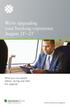 We re upgrading your banking experience August 21 st 23 rd What you can expect before, during and after the upgrade. Banking in your best interest. myinvestorsbank.com/upgrade We re Upgrading Your Banking
We re upgrading your banking experience August 21 st 23 rd What you can expect before, during and after the upgrade. Banking in your best interest. myinvestorsbank.com/upgrade We re Upgrading Your Banking
BlackBerry Internet Service. Version: 4.5.1. Administration Guide
 BlackBerry Internet Service Version: 4.5.1 Administration Guide Published: 2014-01-22 SWD-20140122155744258 Contents 1 Getting started...6 Administrative feature availability... 6 Availability of features
BlackBerry Internet Service Version: 4.5.1 Administration Guide Published: 2014-01-22 SWD-20140122155744258 Contents 1 Getting started...6 Administrative feature availability... 6 Availability of features
Ariba Supplier Mobile App Quick Start Guide
 Ariba Supplier Mobile App Quick Start Guide Table of Contents Getting Started...3 Downloading and Authenticating Your App... 3 Using the Ariba Supplier Mobile App...6 Logging In... 6 Setting Up Alerts
Ariba Supplier Mobile App Quick Start Guide Table of Contents Getting Started...3 Downloading and Authenticating Your App... 3 Using the Ariba Supplier Mobile App...6 Logging In... 6 Setting Up Alerts
Verified Volunteers. System User Guide 10/2014. For assistance while navigating through the system, please contact Client Services at:
 Verified Volunteers System User Guide 10/2014 For assistance while navigating through the system, please contact Client Services at: RCAN@verifiedvolunteers.com - (855) 326-1860 - Option 1 Welcome to Verified
Verified Volunteers System User Guide 10/2014 For assistance while navigating through the system, please contact Client Services at: RCAN@verifiedvolunteers.com - (855) 326-1860 - Option 1 Welcome to Verified
Integrating ConnectWise Service Desk Ticketing with the Cisco OnPlus Portal
 Integrating ConnectWise Service Desk Ticketing with the Cisco OnPlus Portal This Application Note explains how to configure ConnectWise PSA (Professional Service Automation) application settings and Cisco
Integrating ConnectWise Service Desk Ticketing with the Cisco OnPlus Portal This Application Note explains how to configure ConnectWise PSA (Professional Service Automation) application settings and Cisco
Echo Backup Software. Quick Start Guide
 Echo Backup Software Quick Start Guide INTRODUCTION Whether you re a business professional on the road, a student doing homework at a friend s house, or someone simply using a laptop in a café, it s important
Echo Backup Software Quick Start Guide INTRODUCTION Whether you re a business professional on the road, a student doing homework at a friend s house, or someone simply using a laptop in a café, it s important
Online Payment Center T-Mobile User s Guide
 Online Payment Center T-Mobile User s Guide Table of Contents Introduction... 3 Features... 3 Getting Started... 4 Starting Qpay Online Payment Center... 4 Login... 4 Changing Your Password... 5 Navigating...
Online Payment Center T-Mobile User s Guide Table of Contents Introduction... 3 Features... 3 Getting Started... 4 Starting Qpay Online Payment Center... 4 Login... 4 Changing Your Password... 5 Navigating...
Using Internet Archive: A guide created by the Digital POWRR Project
 June 2014 1 Internet Archive is a way to archive public domain materials free of charge. It is important to have multiple backups of digital files in case of unexpected loss of originals. Table of Contents
June 2014 1 Internet Archive is a way to archive public domain materials free of charge. It is important to have multiple backups of digital files in case of unexpected loss of originals. Table of Contents
Remote Access End User Reference Guide for SHC Portal Access
 Remote Access End User Reference Guide for SHC Portal Access Version 2.0 6/7/2012 This remote access end user reference guide provides an overview of how to install Citrix receiver, which is a required
Remote Access End User Reference Guide for SHC Portal Access Version 2.0 6/7/2012 This remote access end user reference guide provides an overview of how to install Citrix receiver, which is a required
isupplygw Site Login Troubleshooting
 Site Login Troubleshooting Tips User name is administrator s email address Password requirements: o Passwords must be at least 8 characters long and can be as long as 30 characters. o Passwords must contain
Site Login Troubleshooting Tips User name is administrator s email address Password requirements: o Passwords must be at least 8 characters long and can be as long as 30 characters. o Passwords must contain
PCT-SAFE User Reference Manual - PCT- EASY Mode
 PCT-SAFE User Reference Manual - PCT- EASY Mode January 2013 DISCLAIMER By using the PCT-SAFE software, the user acknowledges and agrees that the software is provided as is, with no warranties, either
PCT-SAFE User Reference Manual - PCT- EASY Mode January 2013 DISCLAIMER By using the PCT-SAFE software, the user acknowledges and agrees that the software is provided as is, with no warranties, either
You need to be assigned and logged in to the system by the Records Management Service in order to use it.
 Guidance for using the Records Management Service software The software can be used to undertake the following tasks:- 1. Sending information about the boxes to be transferred to the Records Centre. 2.
Guidance for using the Records Management Service software The software can be used to undertake the following tasks:- 1. Sending information about the boxes to be transferred to the Records Centre. 2.
Landlord Registration U s e r G u i d e
 Landlord Registration U s e r G u i d e Department of Code Enforcement Applicant s User Guide December 2014 TABLE OF CONTENTS CREATING A CITIZEN ACCESS ACCOUNT Creating an Account Email Confirmation COMPLETING
Landlord Registration U s e r G u i d e Department of Code Enforcement Applicant s User Guide December 2014 TABLE OF CONTENTS CREATING A CITIZEN ACCESS ACCOUNT Creating an Account Email Confirmation COMPLETING
Drake Hosted User Guide
 Drake Hosted User Guide Last Revision Date: 11/23/2015 Support.DrakeSoftware.com (828) 524-8020 Drake Hosted User Guide Copyright The Drake Hosted User Guide, Drake Tax Software, and any other related
Drake Hosted User Guide Last Revision Date: 11/23/2015 Support.DrakeSoftware.com (828) 524-8020 Drake Hosted User Guide Copyright The Drake Hosted User Guide, Drake Tax Software, and any other related
8x8 Click2Pop User Guide
 USER GUIDE 8x8 User Guide Getting Started with April 2014 Contents Introduction... 3 What s new.... 3 8x8.... 3 Here is how works...4 8x8 Click2Connect.... 4 Requirements.... 4 Installation on Microsoft
USER GUIDE 8x8 User Guide Getting Started with April 2014 Contents Introduction... 3 What s new.... 3 8x8.... 3 Here is how works...4 8x8 Click2Connect.... 4 Requirements.... 4 Installation on Microsoft
AvePoint SearchAll 3.0.2 for Microsoft Dynamics CRM
 AvePoint SearchAll 3.0.2 for Microsoft Dynamics CRM Installation and Configuration Guide Revision C Issued February 2014 1 Table of Contents Overview... 3 Before You Begin... 4 Supported and Unsupported
AvePoint SearchAll 3.0.2 for Microsoft Dynamics CRM Installation and Configuration Guide Revision C Issued February 2014 1 Table of Contents Overview... 3 Before You Begin... 4 Supported and Unsupported
AutoMerge Online Service Configuration for MS CRM 2013
 AutoMerge Online Service Configuration for MS CRM 2013 Version 2013.3, December 2013 Online Service Configuration Guide (How to configure AutoMerge Online Service for MS CRM 2013) The content of this document
AutoMerge Online Service Configuration for MS CRM 2013 Version 2013.3, December 2013 Online Service Configuration Guide (How to configure AutoMerge Online Service for MS CRM 2013) The content of this document
Installation & User Guide
 SharePoint List Filter Plus Web Part Installation & User Guide Copyright 2005-2009 KWizCom Corporation. All rights reserved. Company Headquarters P.O. Box #38514 North York, Ontario M2K 2Y5 Canada E-mail:
SharePoint List Filter Plus Web Part Installation & User Guide Copyright 2005-2009 KWizCom Corporation. All rights reserved. Company Headquarters P.O. Box #38514 North York, Ontario M2K 2Y5 Canada E-mail:
SAP Cloud Identity Service Document Version: 1.0 2014-09-01. SAP Cloud Identity Service
 Document Version: 1.0 2014-09-01 Content 1....4 1.1 Release s....4 1.2 Product Overview....8 Product Details.... 9 Supported Browser Versions....10 Supported Languages....12 1.3 Getting Started....13 1.4
Document Version: 1.0 2014-09-01 Content 1....4 1.1 Release s....4 1.2 Product Overview....8 Product Details.... 9 Supported Browser Versions....10 Supported Languages....12 1.3 Getting Started....13 1.4
Access to Kozminski University library databases from home
 Access to Kozminski University library databases from home All students and staff at Kozminski University can benefit from special, purchased by the Library of ALK, databases containing many interesting
Access to Kozminski University library databases from home All students and staff at Kozminski University can benefit from special, purchased by the Library of ALK, databases containing many interesting
efiletexas.gov Review Queue User Guide
 efiletexas.gov Review Queue User Guide EFS-TF-200-3194 v.4 February 2014 Copyright and Confidentiality Copyright 2014 Tyler Technologies, Inc. All rights reserved. All documentation, source programs, object
efiletexas.gov Review Queue User Guide EFS-TF-200-3194 v.4 February 2014 Copyright and Confidentiality Copyright 2014 Tyler Technologies, Inc. All rights reserved. All documentation, source programs, object
DocuSign for Salesforce Administrator Guide v6.1.1 Rev A Published: July 16, 2015
 DocuSign for Salesforce Administrator Guide v6.1.1 Rev A Published: July 16, 2015 Copyright Copyright 2003-2015 DocuSign, Inc. All rights reserved. For information about DocuSign trademarks, copyrights
DocuSign for Salesforce Administrator Guide v6.1.1 Rev A Published: July 16, 2015 Copyright Copyright 2003-2015 DocuSign, Inc. All rights reserved. For information about DocuSign trademarks, copyrights
IRS Form 990-N e-postcard Quick Start. Steps for filing an e-postcard
 IRS Form 990-N e-postcard Quick Start Chapter 1: Steps for filing an e-postcard To file an e-postcard you must perform the following step: 1. Register with the epostcard.form990.org website as either an
IRS Form 990-N e-postcard Quick Start Chapter 1: Steps for filing an e-postcard To file an e-postcard you must perform the following step: 1. Register with the epostcard.form990.org website as either an
Getting Started. Getting Started with Time Warner Cable Business Class. Voice Manager. A Guide for Administrators and Users
 Getting Started Getting Started with Time Warner Cable Business Class Voice Manager A Guide for Administrators and Users Table of Contents Table of Contents... 2 How to Use This Guide... 3 Administrators...
Getting Started Getting Started with Time Warner Cable Business Class Voice Manager A Guide for Administrators and Users Table of Contents Table of Contents... 2 How to Use This Guide... 3 Administrators...
TARGETPROCESS HELP DESK PORTAL
 TARGETPROCESS HELP DESK PORTAL v.2.17 User Guide This document describes TargetProcess Help Desk Portal functionality and provides information about TargetProcess Help Desk Portal usage. 1 HELP DESK PORTAL...2
TARGETPROCESS HELP DESK PORTAL v.2.17 User Guide This document describes TargetProcess Help Desk Portal functionality and provides information about TargetProcess Help Desk Portal usage. 1 HELP DESK PORTAL...2
CUNY TUMBLEWEED (SECURE TRANSPORT) USER GUIDE
 CUNY TUMBLEWEED (SECURE TRANSPORT) USER GUIDE INTRODUCTION Tumbleweed (Secure Transport) is used to provide secure file transfer of critical business files, financial transactions and sensitive data such
CUNY TUMBLEWEED (SECURE TRANSPORT) USER GUIDE INTRODUCTION Tumbleweed (Secure Transport) is used to provide secure file transfer of critical business files, financial transactions and sensitive data such
Welcome to EPO Online Services
 Welcome to EPO Online Services Welcome to EPO Online Services! With EPO Online Services you can interact with the European Patent Office electronically in a tailor-made, state-of-the-art secure environment,
Welcome to EPO Online Services Welcome to EPO Online Services! With EPO Online Services you can interact with the European Patent Office electronically in a tailor-made, state-of-the-art secure environment,
Deploying the Workspace Application for Microsoft SharePoint Online
 Microsoft Dynamics GP Deploying the Workspace Application for Microsoft SharePoint Online Microsoft Dynamics GP Workspace is a method to enable Microsoft Excel-based dashboards for SharePoint Online. This
Microsoft Dynamics GP Deploying the Workspace Application for Microsoft SharePoint Online Microsoft Dynamics GP Workspace is a method to enable Microsoft Excel-based dashboards for SharePoint Online. This
System Administration Training Guide. S100 Installation and Site Management
 System Administration Training Guide S100 Installation and Site Management Table of contents System Requirements for Acumatica ERP 4.2... 5 Learning Objects:... 5 Web Browser... 5 Server Software... 5
System Administration Training Guide S100 Installation and Site Management Table of contents System Requirements for Acumatica ERP 4.2... 5 Learning Objects:... 5 Web Browser... 5 Server Software... 5
ewebextra OfficeMate Integration User s Guide
 ewebextra OfficeMate Integration User s Guide April 2014 2014 Eyefinity, Inc. All rights reserved. Eyefinity, OfficeMate, ewebextra, and ExamWRITER are registered trademarks of Eyefinity, Inc. All other
ewebextra OfficeMate Integration User s Guide April 2014 2014 Eyefinity, Inc. All rights reserved. Eyefinity, OfficeMate, ewebextra, and ExamWRITER are registered trademarks of Eyefinity, Inc. All other
Reading an email sent with Voltage SecureMail. Using the Voltage SecureMail Zero Download Messenger (ZDM)
 Reading an email sent with Voltage SecureMail Using the Voltage SecureMail Zero Download Messenger (ZDM) SecureMail is an email protection service developed by Voltage Security, Inc. that provides email
Reading an email sent with Voltage SecureMail Using the Voltage SecureMail Zero Download Messenger (ZDM) SecureMail is an email protection service developed by Voltage Security, Inc. that provides email
Install and End User Reference Guide for Direct Access to Citrix Applications
 Install and End User Reference Guide for Direct Access to Citrix Applications Version 1.0 7/26/2013 This remote access end user reference guide provides an overview of how to install Citrix receiver (a
Install and End User Reference Guide for Direct Access to Citrix Applications Version 1.0 7/26/2013 This remote access end user reference guide provides an overview of how to install Citrix receiver (a
Provider Portal Manual Electronic Claims:
 Provider Portal Manual Electronic Claims: Site Registration Site Navigation Site Training FAQs Introduction and Overview... 1 Section I Prerequisites... 2 Section II Creating an Account... 2 Section III
Provider Portal Manual Electronic Claims: Site Registration Site Navigation Site Training FAQs Introduction and Overview... 1 Section I Prerequisites... 2 Section II Creating an Account... 2 Section III
Google Apps for Education (GAFE) Basics
 Google Apps for Education (GAFE) Basics Gmail & Chrome Gmail is Google Email. Our school email is actually Gmail. Chrome is a browser for accessing the Internet (just like Mozilla Firefox, Safari, Internet
Google Apps for Education (GAFE) Basics Gmail & Chrome Gmail is Google Email. Our school email is actually Gmail. Chrome is a browser for accessing the Internet (just like Mozilla Firefox, Safari, Internet
How To Install Help Desk Premier
 Help Desk Premier Installation Guide 2012 BrightBox Solutions All rights reserved. Last Updated October, 2012 Help Desk Premier is a trademark of BrightBox Solutions. Help Desk Premier software and the
Help Desk Premier Installation Guide 2012 BrightBox Solutions All rights reserved. Last Updated October, 2012 Help Desk Premier is a trademark of BrightBox Solutions. Help Desk Premier software and the
Outlook Web App User Guide
 Outlook Web App Table of Contents QUICK REFERENCE... 2 OUTLOOK WEB APP URL... 2 Imagine! Help Desk...... 2 OUTLOOK WEB APP MAIN WINDOW... 2 KEY NEW FEATURES... 3 GETTING STARTED WITH OUTLOOK... 4 LOGGING
Outlook Web App Table of Contents QUICK REFERENCE... 2 OUTLOOK WEB APP URL... 2 Imagine! Help Desk...... 2 OUTLOOK WEB APP MAIN WINDOW... 2 KEY NEW FEATURES... 3 GETTING STARTED WITH OUTLOOK... 4 LOGGING
Online Payroll Remittance Manual for Employers
 Online Payroll Remittance Manual for Employers Before you start using the online payroll website Fraud Filter and Bank Changes Depending on your bank s ACH fraud filtering mechanisms you may need to identify
Online Payroll Remittance Manual for Employers Before you start using the online payroll website Fraud Filter and Bank Changes Depending on your bank s ACH fraud filtering mechanisms you may need to identify
Version PACIFIC GAS AND ELECTRIC COMPANY. Online Supplier Registration System. Supplier User Guide
 Version 1 PACIFIC GAS AND ELECTRIC COMPANY Online Supplier Registration System Supplier User Guide C O P Y R I G H T 2 0 0 7-2 0 1 0 B Y C V M S O L U T I O N S, I N C. A L L R I G H T S R E S E R V E
Version 1 PACIFIC GAS AND ELECTRIC COMPANY Online Supplier Registration System Supplier User Guide C O P Y R I G H T 2 0 0 7-2 0 1 0 B Y C V M S O L U T I O N S, I N C. A L L R I G H T S R E S E R V E
Health Authority in Abu Dhabi (HAAD) User Registration Guide. User Management - Registration. Process. March, 2014. Version 2.
 March, 2014 Version 2.0 Page 1 of 15 Table of Contents 1 Instruction to Users... 3 1.1 Users without HPL License... 3 1.2 Users with HPL License (For e.g. GDxxxx, GNxxxx, GPxxxx, GTxxxx etc.)... 3 1.3
March, 2014 Version 2.0 Page 1 of 15 Table of Contents 1 Instruction to Users... 3 1.1 Users without HPL License... 3 1.2 Users with HPL License (For e.g. GDxxxx, GNxxxx, GPxxxx, GTxxxx etc.)... 3 1.3
Sophos UTM. Remote Access via PPTP Configuring Remote Client
 Sophos UTM Remote Access via PPTP Configuring Remote Client Product version: 9.300 Document date: Tuesday, October 14, 2014 The specifications and information in this document are subject to change without
Sophos UTM Remote Access via PPTP Configuring Remote Client Product version: 9.300 Document date: Tuesday, October 14, 2014 The specifications and information in this document are subject to change without
USER GUIDE CALIFORNIA DIRECT. AXESSON 100 ENTERPRISE WAY, SUITE C-110 SCOTTS VALLEY, CA 95066 (831) 600-3750 cadirect@axesson.com
 USER GUIDE CALIFORNIA DIRECT Brought to you by AXESSON 100 ENTERPRISE WAY, SUITE C-110 SCOTTS VALLEY, CA 95066 (831) 600-3750 cadirect@axesson.com www.axesson.com www.californidirect.org cadirect@axesson.com
USER GUIDE CALIFORNIA DIRECT Brought to you by AXESSON 100 ENTERPRISE WAY, SUITE C-110 SCOTTS VALLEY, CA 95066 (831) 600-3750 cadirect@axesson.com www.axesson.com www.californidirect.org cadirect@axesson.com
North Carolina Community Colleges Business Intelligence Reporting System
 North Carolina Community Colleges Business Intelligence Reporting System College User Manual Accessing Reporting System Contact Info To log in to Business Intelligence system: https://bi.nccommunitycolleges.edu
North Carolina Community Colleges Business Intelligence Reporting System College User Manual Accessing Reporting System Contact Info To log in to Business Intelligence system: https://bi.nccommunitycolleges.edu
User Guide. DocAve Lotus Notes Migrator for Microsoft Exchange 1.1. Using the DocAve Notes Migrator for Exchange to Perform a Basic Migration
 User Guide DocAve Lotus Notes Migrator for Microsoft Exchange 1.1 Using the DocAve Notes Migrator for Exchange to Perform a Basic Migration This document is intended for anyone wishing to familiarize themselves
User Guide DocAve Lotus Notes Migrator for Microsoft Exchange 1.1 Using the DocAve Notes Migrator for Exchange to Perform a Basic Migration This document is intended for anyone wishing to familiarize themselves
How to Add Documents to Your Blackboard Class
 Southwestern Baptist Theological Seminary BLACKBOARD INSTRUCTOR SERIES How to Add Documents to Your Blackboard Class This manual will show you how to do the following: Log into Blackboard Access Your Blackboard
Southwestern Baptist Theological Seminary BLACKBOARD INSTRUCTOR SERIES How to Add Documents to Your Blackboard Class This manual will show you how to do the following: Log into Blackboard Access Your Blackboard
DDN CUSTOMER SUPPORT COMMUNITY QUICK START GUIDE
 DDN CUSTOMER SUPPORT COMMUNITY QUICK START GUIDE March 10, 2015 v2 Contents Getting an Account Logging In Creating a New Case Updating an Existing Case Using the Knowledgebase Welcome to the DDN Customer
DDN CUSTOMER SUPPORT COMMUNITY QUICK START GUIDE March 10, 2015 v2 Contents Getting an Account Logging In Creating a New Case Updating an Existing Case Using the Knowledgebase Welcome to the DDN Customer
How does the Excalibur Technology SPAM & Virus Protection System work?
 How does the Excalibur Technology SPAM & Virus Protection System work? All e-mail messages sent to your e-mail address are analyzed by the Excalibur Technology SPAM & Virus Protection System before being
How does the Excalibur Technology SPAM & Virus Protection System work? All e-mail messages sent to your e-mail address are analyzed by the Excalibur Technology SPAM & Virus Protection System before being
Online Business Banking FREQUENTLY ASKED QUESTIONS
 Online Business Banking FREQUENTLY ASKED QUESTIONS» BSP Online Business Banking» Frequently Asked Questions GENERAL Q. What is BSP Online? A. BSP Online allows customers to securely access their BSP Bank
Online Business Banking FREQUENTLY ASKED QUESTIONS» BSP Online Business Banking» Frequently Asked Questions GENERAL Q. What is BSP Online? A. BSP Online allows customers to securely access their BSP Bank
KETTERING EACCOUNTS WEB PORTAL HELP SHEET
 KETTERING EACCOUNTS WEB PORTAL HELP SHEET Kettering eaccounts solution builds in the convenience for students and employees to manage their BJ Bucks, Meal Plan or Kettering Cash accounts. eaccounts features
KETTERING EACCOUNTS WEB PORTAL HELP SHEET Kettering eaccounts solution builds in the convenience for students and employees to manage their BJ Bucks, Meal Plan or Kettering Cash accounts. eaccounts features
Guide for Completing EIDM Account setup for Migrated IACS Users who are currently inactive
 I. Introduction This guide is for users who had an Individuals Authorized Access to the CMS Computer Services (IACS) account, but never logged into Enterprise Identity Data Management (EIDM) with a Physician
I. Introduction This guide is for users who had an Individuals Authorized Access to the CMS Computer Services (IACS) account, but never logged into Enterprise Identity Data Management (EIDM) with a Physician
`````````````````SIRE QUICK START GUIDE
 `````````````````SIRE QUICK START GUIDE Table of Contents Table of Contents 2 Introduction 3 Set-up 4 Getting Started 5 Set-up Your Backup Profile 6 Custom Backup 7 Launch Your Backup 9 Main Screen 10
`````````````````SIRE QUICK START GUIDE Table of Contents Table of Contents 2 Introduction 3 Set-up 4 Getting Started 5 Set-up Your Backup Profile 6 Custom Backup 7 Launch Your Backup 9 Main Screen 10
Table of Contents. Welcome... 2. Login... 3. Password Assistance... 4. Self Registration... 5. Secure Mail... 7. Compose... 8. Drafts...
 Table of Contents Welcome... 2 Login... 3 Password Assistance... 4 Self Registration... 5 Secure Mail... 7 Compose... 8 Drafts... 10 Outbox... 11 Sent Items... 12 View Package Details... 12 File Manager...
Table of Contents Welcome... 2 Login... 3 Password Assistance... 4 Self Registration... 5 Secure Mail... 7 Compose... 8 Drafts... 10 Outbox... 11 Sent Items... 12 View Package Details... 12 File Manager...
CA Spectrum and CA Service Desk
 CA Spectrum and CA Service Desk Integration Guide CA Spectrum 9.4 / CA Service Desk r12 and later This Documentation, which includes embedded help systems and electronically distributed materials, (hereinafter
CA Spectrum and CA Service Desk Integration Guide CA Spectrum 9.4 / CA Service Desk r12 and later This Documentation, which includes embedded help systems and electronically distributed materials, (hereinafter
Egnyte Single Sign-On (SSO) Installation for Okta
 w w w. e g n y t e. c o m Egnyte Single Sign-On (SSO) Installation for Okta To set up Egnyte so employees can log in using SSO, follow the steps below to configure Okta and Egnyte to work with each other.
w w w. e g n y t e. c o m Egnyte Single Sign-On (SSO) Installation for Okta To set up Egnyte so employees can log in using SSO, follow the steps below to configure Okta and Egnyte to work with each other.
formerly Help Desk Authority 9.1.3 Upgrade Guide
 formerly Help Desk Authority 9.1.3 Upgrade Guide 2 Contacting Quest Software Email: Mail: Web site: info@quest.com Quest Software, Inc. World Headquarters 5 Polaris Way Aliso Viejo, CA 92656 USA www.quest.com
formerly Help Desk Authority 9.1.3 Upgrade Guide 2 Contacting Quest Software Email: Mail: Web site: info@quest.com Quest Software, Inc. World Headquarters 5 Polaris Way Aliso Viejo, CA 92656 USA www.quest.com
AvePoint SearchAll 3.0.2 for Microsoft Dynamics CRM
 AvePoint SearchAll 3.0.2 for Microsoft Dynamics CRM Installation and Configuration Guide Revision E Issued April 2014 1 Table of Contents Overview... 3 Before You Begin... 4 Supported and Unsupported Web
AvePoint SearchAll 3.0.2 for Microsoft Dynamics CRM Installation and Configuration Guide Revision E Issued April 2014 1 Table of Contents Overview... 3 Before You Begin... 4 Supported and Unsupported Web
TMD Friction IT Helpdesk
 TMD Friction IT Helpdesk USER MANUAL TMD Friction UK, MIS Department Published: Monday, 09 January 2012 2:30 PM Contents Our global helpdesk Creating your new account My home screen My Profile I need help
TMD Friction IT Helpdesk USER MANUAL TMD Friction UK, MIS Department Published: Monday, 09 January 2012 2:30 PM Contents Our global helpdesk Creating your new account My home screen My Profile I need help
Integrating with IBM Tivoli TSOM
 Integration Notes Integrating with IBM Tivoli TSOM The Cascade Profiler integrates with the IBM Tivoli Security Operations Manager (TSOM) through the use of SNMP traps. It has been tested with TSOM Version
Integration Notes Integrating with IBM Tivoli TSOM The Cascade Profiler integrates with the IBM Tivoli Security Operations Manager (TSOM) through the use of SNMP traps. It has been tested with TSOM Version
Sophos Mobile Control Installation guide
 Sophos Mobile Control Installation guide Product version: 2.5 Document date: July 2012 Contents 1 Introduction... 3 2 The Sophos Mobile Control server... 4 3 Set up Sophos Mobile Control... 13 4 Running
Sophos Mobile Control Installation guide Product version: 2.5 Document date: July 2012 Contents 1 Introduction... 3 2 The Sophos Mobile Control server... 4 3 Set up Sophos Mobile Control... 13 4 Running
Technology Quick Reference revised Fall 2014
 Where do I go? www.sandburg.edu mysandburg Student Portal Click on the link in the upper right-hand corner of the Sandburg website What is it? How can I use it? Carl Sandburg College website. All general
Where do I go? www.sandburg.edu mysandburg Student Portal Click on the link in the upper right-hand corner of the Sandburg website What is it? How can I use it? Carl Sandburg College website. All general
Hatco Lead Management System: http://hatco.scangroup.net/
 Hatco Lead Management System User Guide General Notes: The Hatco Lead Management System (HLMS) is designed to work with modern web browsers, such as Internet Explorer 9 or newer, Firefox, Chrome & Safari.
Hatco Lead Management System User Guide General Notes: The Hatco Lead Management System (HLMS) is designed to work with modern web browsers, such as Internet Explorer 9 or newer, Firefox, Chrome & Safari.
CONNECTING TO THE DTS WIRELESS NETWORK USING WINDOWS VISTA
 CONNECTING TO THE DTS WIRELESS NETWORK USING WINDOWS VISTA There are three steps to accessing the web through the DTS wireless network. 1. Obtain the wireless network Username and Password. This is something
CONNECTING TO THE DTS WIRELESS NETWORK USING WINDOWS VISTA There are three steps to accessing the web through the DTS wireless network. 1. Obtain the wireless network Username and Password. This is something
evantage is free and available to all clients of Equity Trust Company. All you have to do is enroll into evantage to gain access to it.
 evantage Information - General Information On this page: evantage Information - General Information Overview What can evantage do (features) Hours of operation Who is eligible to enroll When is the account
evantage Information - General Information On this page: evantage Information - General Information Overview What can evantage do (features) Hours of operation Who is eligible to enroll When is the account
ewebextra OfficeMate Integration User s Guide
 ewebextra OfficeMate Integration User s Guide September 2013 2013 Eyefinity, Inc. All rights reserved. Eyefinity, OfficeMate, ewebextra, and ExamWRITER are registered trademarks of Eyefinity, Inc. All
ewebextra OfficeMate Integration User s Guide September 2013 2013 Eyefinity, Inc. All rights reserved. Eyefinity, OfficeMate, ewebextra, and ExamWRITER are registered trademarks of Eyefinity, Inc. All
AvePoint CallAssist 3.2.5 for Microsoft Dynamics CRM. Installation and Configuration Guide
 AvePoint CallAssist 3.2.5 for Microsoft Dynamics CRM Installation and Configuration Guide Revision K Issued November 2014 Table of Contents Overview... 4 Prerequisites... 5 Environment Requirements...
AvePoint CallAssist 3.2.5 for Microsoft Dynamics CRM Installation and Configuration Guide Revision K Issued November 2014 Table of Contents Overview... 4 Prerequisites... 5 Environment Requirements...
Bahamas Tax Information Exchange Portal Documentation
 Bahamas Tax Information Exchange Portal Documentation This sub section of the Portal Documentation covers the following Topics: Portal Overview Portal Login Account Status Reportable Account File Processing
Bahamas Tax Information Exchange Portal Documentation This sub section of the Portal Documentation covers the following Topics: Portal Overview Portal Login Account Status Reportable Account File Processing
Assistant-Enterprise Toolbar Go to http://www.vc3.com/support/pages/voiceadvantage-guides.aspx to access the toolbar download.
 Assistant-Enterprise Toolbar Go to http://www.vc3.com/support/pages/voiceadvantage-guides.aspx to access the toolbar download. Assistant Enterprise Toolbar in Internet Explorer: Assistant Enterprise Toolbar
Assistant-Enterprise Toolbar Go to http://www.vc3.com/support/pages/voiceadvantage-guides.aspx to access the toolbar download. Assistant Enterprise Toolbar in Internet Explorer: Assistant Enterprise Toolbar
Quick Start Guide to Logging in to Online Banking
 Quick Start Guide to Logging in to Online Banking Log In to Internet Banking: Note: The first time you log in you are required to use your Customer ID. Your Customer ID is the primary account holder s
Quick Start Guide to Logging in to Online Banking Log In to Internet Banking: Note: The first time you log in you are required to use your Customer ID. Your Customer ID is the primary account holder s
HHS Accelerator: Account Creation and Access
 HHS Accelerator: Account Creation and Access Table of Contents HHS Accelerator System Requirements Overview... 3 HHS Accelerator System Compatible Internet Browsers... 3 Enabling JavaScript... 3 Valid
HHS Accelerator: Account Creation and Access Table of Contents HHS Accelerator System Requirements Overview... 3 HHS Accelerator System Compatible Internet Browsers... 3 Enabling JavaScript... 3 Valid
Retail Online Agreement And Electronic Communications Delivery Agreement (E-Sign Disclosure and Consent)
 Retail Online Agreement The Service. In consideration of the United Prairie Retail Online Service ( United Prairie Retail Online ) to be provided by United Prairie Bank ( we, us, our, and the bank ), as
Retail Online Agreement The Service. In consideration of the United Prairie Retail Online Service ( United Prairie Retail Online ) to be provided by United Prairie Bank ( we, us, our, and the bank ), as
efiletexas.gov Court Administrator User Guide
 efiletexas.gov Court Administrator User Guide EFS-TX-200-3191 v.4 February 2014 Copyright and Confidentiality Copyright 2014 Tyler Technologies, Inc. All rights reserved. All documentation, source programs,
efiletexas.gov Court Administrator User Guide EFS-TX-200-3191 v.4 February 2014 Copyright and Confidentiality Copyright 2014 Tyler Technologies, Inc. All rights reserved. All documentation, source programs,
Salesforce Customer Portal Implementation Guide
 Salesforce Customer Portal Implementation Guide Salesforce, Winter 16 @salesforcedocs Last updated: December 10, 2015 Copyright 2000 2015 salesforce.com, inc. All rights reserved. Salesforce is a registered
Salesforce Customer Portal Implementation Guide Salesforce, Winter 16 @salesforcedocs Last updated: December 10, 2015 Copyright 2000 2015 salesforce.com, inc. All rights reserved. Salesforce is a registered
Self-Service Password Manager
 WWW.ROSE-HULMAN.EDU/EIT OFFICE OF ENTERPRISE INFORMATION TECHNOLOGY Self-Service Password Manager Rose-Hulman Institute of Technology has implemented a self-service password manager that provides an easy-to-use
WWW.ROSE-HULMAN.EDU/EIT OFFICE OF ENTERPRISE INFORMATION TECHNOLOGY Self-Service Password Manager Rose-Hulman Institute of Technology has implemented a self-service password manager that provides an easy-to-use
Connecting to Your Church s Online Giving Website
 User Guide for Donors Connecting to Your Church s Online Giving Website 1. Open a Web browser application (for example, Microsoft Internet Explorer 8.0 or later, Mozilla Firefox 2.5 or later, Google Chrome,
User Guide for Donors Connecting to Your Church s Online Giving Website 1. Open a Web browser application (for example, Microsoft Internet Explorer 8.0 or later, Mozilla Firefox 2.5 or later, Google Chrome,
SpringCM Troubleshooting Guide for Salesforce
 SpringCM Troubleshooting Guide for Salesforce July 2013 TABLE OF CONTENTS FAQS:... 3 WHY DID I NOT RECEIVE A SPRINGCM ACTIVATION EMAIL?... 3 WHY DON T MY SALESFORCE USERS HAVE ACCESS TO SPRINGCM?... 3
SpringCM Troubleshooting Guide for Salesforce July 2013 TABLE OF CONTENTS FAQS:... 3 WHY DID I NOT RECEIVE A SPRINGCM ACTIVATION EMAIL?... 3 WHY DON T MY SALESFORCE USERS HAVE ACCESS TO SPRINGCM?... 3
RedBlack CyBake Online Customer Service Desk
 RedBlack CyBake Online Customer Service Desk Publication Date: June 2014 Copyright Copyright 2014 RedBlack Software Ltd. All rights reserved. Complying with all applicable copyright laws is the responsibility
RedBlack CyBake Online Customer Service Desk Publication Date: June 2014 Copyright Copyright 2014 RedBlack Software Ltd. All rights reserved. Complying with all applicable copyright laws is the responsibility
1. Right click using your mouse on the desktop and select New Shortcut.
 offers 3 login page styles: Standard Login, List Login or Quick Time Punch. Each login page can be saved as a shortcut to your desktop or as a bookmark for easy fast login access. For quicker access to
offers 3 login page styles: Standard Login, List Login or Quick Time Punch. Each login page can be saved as a shortcut to your desktop or as a bookmark for easy fast login access. For quicker access to
CANADA SAVINGS BONDS WEB TRANSMISSION GUIDE 2014. csb.gc.ca PAYROLL SAVINGS PROGRAM 20$ 40$ 80$ 50 $ 30$ WEBGUIDE-14
 7 WEB TRANSMISSION GUIDE 204 CANADA SAVINGS BONDS csb.gc.ca PAYROLL SAVINGS PROGRAM 40$ 5$ 30$ 0$ 20$ 80$ 70$ 0$ What are you saving for? 50 $ 40$ 20 0$ 80$ 4 20$ 7 7 $ $ $ $ $ $ $ $ $ $ $ $ WEBGUIDE-4
7 WEB TRANSMISSION GUIDE 204 CANADA SAVINGS BONDS csb.gc.ca PAYROLL SAVINGS PROGRAM 40$ 5$ 30$ 0$ 20$ 80$ 70$ 0$ What are you saving for? 50 $ 40$ 20 0$ 80$ 4 20$ 7 7 $ $ $ $ $ $ $ $ $ $ $ $ WEBGUIDE-4
