Add-on for Microsoft. also compatible with FS2004 & Prepar3D PROFESSIONAL FLIGHT PLANNER. Manual
|
|
|
- Cameron Watson
- 8 years ago
- Views:
Transcription
1 Add-on for Microsoft Flight Simulator also compatible with FS2004 & Prepar3D PROFESSIONAL FLIGHT PLANNER Manual
2 PFPX - Professional Flight Planner X Copyright: 2013/ Aerosoft GmbH Flughafen Paderborn/Lippstadt D Büren, Germany Tel: +49 (0) / Fax: +49 (0) / Internet: info@aerosoft.de All trademarks and brand names are trademarks or registered trademarks of their respective owners. All rights reserved. Aerosoft GmbH
3 PFPX Professional Flight Planner X Manual Add-on for Microsoft Flight Simulator X FS2004 Prepar3D 3
4 PFPX - Professional Flight Planner X Content Introduction...7 General... 7 System Requirements... 8 Support and Updates... 8 Installation... 9 Product Activation... 9 PFPX Data Sources Navigational Database Weather, Winds, NOTAMs and Tracks PFPX Program Options Customize General Planning / Units Database Weather Weights Airline Codes Network The PFPX Program - Overview...15 Main Interface Main Button (globe icon) Quick Access Toolbar Style Help Main Panels Ribbon Bar Message & Action Bar Docking Windows Status Bar Main Menu Aircraft Manager Route Manager Airport properties Aerosoft GmbH
5 Waypoint & Airway Editor Fuel policy editor Weather Organized Track System The PFPX Program Interface...44 Schedule Panel Schedule Flight Flight Plan (OFP) Route Filter Flight Panel Flight Aircraft Payload Fuel Route Alternates Redispatch ETOPS (Extended Range) Operations Speed/Altitude Flight Crew/Remarks Results Panel Flight Flight Plan (OFP) Route ATC Weather NOTAMs Track Message Traffic Panel Browser Panel Setup
6 PFPX - Professional Flight Planner X Flight Planning...72 General The role of the flight dispatcher Regulations Which authority should you use for flight planning? Fuel policies EU-OPS FAR US FLAG operations Supplemental operations Route Planning Lateral navigation Vertical navigation Alternate Airports Cruise Speed Constant speed Cost index Redispatch Planning Redispatch fix Contingency fuel ETOPS (Extended Range) Operations The Evolution of ETOPS When is ETOPS required? Designating an ETOPS alternate airport Acknowledgements and Thanks...87 Copyright Aerosoft GmbH
7 Introduction General The PFPX program is for use with flight simulation software only. It shall not be used in any connection with real-world flying. PFPX - Professional Flight Planner X - is a valuable and realistic addition to your flight simulation experiences. Given the inputs you provide for a flight, the pro-gram enables flight simulator pilots to create professional quality flight plans similar to those used by real-world airlines. It is designed to supply all of the information that the dispatcher and the pilot in command require to enable successful flight dispatch release. While we don t expect you to become an expert planner immediately, we hope that you can quickly understand the basics of what is involved. This User Guide is aimed at getting you up and flying with PFPX as soon as possible. We hope that you will obtain many hours of enjoyable learning in gradually producing more efficient and safe flight plans. We recommend you to take some time to understand the capabilities of PFPX, in particular reading the chapters II, III and IV so that you gain an initial understanding of all functionions available. This will be a valuable investment of your time as you dig deeper into the tasks of creating effective flight plans. If you develop a thirst for advancing your knowledge of the flight planning processes, PFPX can initially be used to produce relatively simple flight plans for your flights. As your expertise in flight planning improves, you may wish to challenge yourself to produce more complex flight plans like choosing varying departures and destinations, planning long range ETOPS flights via Oceanic Tracks and trying to apply the real world rules and procedures more and more strictly. 7
8 PFPX - Professional Flight Planner X This User Guide contains 3 main elements: An Overview of PFPX program functions and workflows (Chapter II) The PFPX program interface (Chapter III) a description of the flight planning processes (Chapter IV) System Requirements Microsoft Windows XP, Windows Vista, Windows 7, Windows 8 Pentium 4 Processor with 1 GB RAM or more OpenGL 1.1 or higher compatible video card supporting S3TC texture compression Screen resolution of 1024x768 pixel or more 250 MB hard disc space Internet Connection recommended (for product activation, online weather/notams, program updates) Operating system: Windows XP / VISTA / 7 / 8 In addition, PFPX is able to provide routes in formats compatible to numerous FSX, FS9, Prepar3D and X-Plane add-ons. Support and Updates The latest news and program updates can be found at A user forum is available at Our online tutorials are available at: com/pfpx/tutorials For further questions contact support@flightsimsoft.com Aerosoft GmbH
9 Installation Before installing PFPX read the End User License Agreement (EULA) carefully. PFPX comes as a Microsoft Windows 32bit and 64bit executable installation package including an uninstall function. Execute the installer file and follow the instructions on the screen. Product Activation When starting PFPX for the first time a product activation is required to verify the validity of the licence key. An internet connection is recommended for product activation. Optionally activation via is available for devices without internet connection. Note: During the initial activation process a user name is associated with your license key. The user name cannot be modified later! 9
10 PFPX - Professional Flight Planner X PFPX Data Sources PFPX has several external data input feeds, apart from user input. These data feeds provide real time information required for accurate flight planning. Navigational Database PFPX comes with an initial, world-wide navigation data set containing airports, navaids, waypoints and airways. Navigational Databases are updated every 28 days to incorporate changes in navigational facilities. These updates are called Navdata Cycles. Cycles are designated by their year of release and sequential number (e.g.: Cycle 1309 would mean the 9th cycle in 2013). Regular Nav-Database updates are available from third-party providers like Aerosoft ( and Navigraph ( Weather, Winds, NOTAMs and Tracks Some data is accessible from the PFPX data server and therefore requires an active internet connection. This data consist of: Airport Weather (METAR) and Forecasts (TAF) Accurate Upper Wind Forecast Model Notices to Airman (NOTAMs) North Atlantic Tracks (NATs), Pacific Organised Tracks (PACOTs) and Australian Organised Tracks (AUSOTs) As this produces a quite high amount of server load a subscription is required. When initially activating your PFPX license, a 365 day server subscription is automatically activated. By obtaining a Coupon Code, a server subscription can be extended. Aerosoft GmbH
11 PFPX Program Options Before using the program for your first time it is recommended to configure the program to meet your personal requirements. Click onto the PFPX globe icon to open the main menu and choose program options at the bottom of the drop-down. The program options window shows eight tabs. Press the Ok button validate the changes you made. To switch back to the program without saving your changes press the Cancel button. Customize The Customize tab lets you configure the Quick Access Toolbar (QAT) commands. These commands are normally shown on top of the Ribbon bar and act as shortcuts to popular program functions. The Application Style drop-down box allows selection of different colour schemes. 11
12 PFPX - Professional Flight Planner X General The General tab informs you about basic user details (Dispatcher s name, User ID, Contact details) which are printed onto the Operational Flight Plan. The User ID and /Phone/Contact details fields are optional and not evaluated by PFPX and not transmitted to the server. These fields can be left empty for privacy reasons. The next section shows information about the PFPX program version in use and the latest version available (requires internet connection). Check the Automatically check for updates box to regularly verify if a newer version is available. Finally, the Server subscription section displays information about the online server subscription status (Server subscription is required to access METAR, TAF, Winds, NOTAMs and Track information). Planning / Units The Planning tab enables you to determine default fuel and flight planning principles. Choose your preferred notation of the Route string (ICAO or FAA format), measure of units for weights, lengths and altitudes, flight levels and elevations. Aerosoft GmbH
13 Configure your default fuel policy used for domestic, international and long range flights and set the default Taxi-out/Taxi-in and default Circuit out/circuit in distances (refer to page 72 - Flight Planning). A default Hold Time value at the destination and the alternate can be set to cater for expected arrival delays. These settings will be used as default when planning a new flight. If taxi times, circuit distances and/or a hold time value are configured for a specific airport (refer to page 36 - Airport properties), this data takes precedence. If desired, a standard flight crew (Pilot in Command, other flight crew members) can be appointed in the lower text fields. Database The Database tab summarizes details about the Navigation Database in use, the Aircraft Database and the Route Database. Note: An expired database is indicated by an amber warning symbol (refer to page 10 - Navigational Database). Weather The Weather tab allows you to choose preferred weather source and settings. You can choose between the following options: Online will automatically download current winds, METARs and TAFs from weather server (Requires PFPX Server Subscription) File load weather from previously saved weather file ActiveSky Use ActiveSky weather (requires current_wx_ snapshot.txt and wx_station_list.txt files) REX Use Real Environment Extreme (REX) weather (requires metar_report.xml file) Component a l - lows filling in wind component and ISA Deviation in C. + Tailwind, - Headwind Fixed wind allows filling in constant wind direction/speed and ISA Deviation in C. Wind profile allows filling in wind direction/speed and ISA Deviation in C for different altitudes. None clear all weather settings. 13
14 PFPX - Professional Flight Planner X Weights The Weights tab shows the standard weights of passenger for different types of flight: Scheduled, Non-Scheduled, General Aviation, Military and Other. Enter standard weights of baggage for different type of operation: Domestic, International, Long Range and Other. Furthermore a flight is considered Long Range if the distance between origin and destination exceeds the desired nautical miles. Use the Reset button to revert to PFPX standard values. Airline Codes A comprehensive list of airlines with their associated ICAO codes is implemented in PFPX. Adjustments can be made on this tab, if required. Network PFPX allows a graphical representation of online traffic and ATC stations of the IVAO and VATSIM network. Enter the online paths of the respective organization to access traffic data. The IVAO and VATSIM traffic server fields can be modified, if a change should occur. The Proxy server settings allow you to configure your PFPX server connection properties. Depending on your network setup, in rare cases proxy server settings are required to connect to the PFPX server. Ask your network administrator for login credentials. By clicking the Test connection button a message appears showing if the connection test was successful. Aerosoft GmbH
15 The PFPX Program - Overview This chapter will give you insight to the PFPX user interface and an overview of the options provided by PFPX. Main Interface Main Button (globe icon) At the left top of the main window you can see the PFPX globe icon which produces by clicking a drop-down list of main program functions that you may wish to perform: Aircraft Manager Fuel Policy Editor Route Manager Weather Airport properties Tracks (Organized Track System) Waypoint & Airway Editor Program Options The bottom of the Main menu drop-down features 3 additional buttons: 15
16 PFPX - Professional Flight Planner X Website About Exit transfers you to the official FlightSimSoft homepage ( with details about PFPX and other products, customer support and access to the PFPX Forum. shows the version of your product, copyright information and the EULA - End User License Agreement. causes PFPX to close. Your work will automatically be saved when taking this action. Quick Access Toolbar The Quick Access Toolbar next to the PFPX globe icon at the left top of the main window allows choosing shortcuts to the main options of PFPX (like aircraft database, route database, airport properties, waypoint & airway editor and fuel policy editor). You can customize the Quick Access Toolbar in the Main/Program Options/Customize dialog. Style The Style option at the right top of the program allows you to choose your preferred window style and colours. To reset size and position of all windows press Reset windows. Help The Question Mark at the right top of the program leads to the PFPX User s Guide containing all relevant information to use the program (this document). Main Panels PFPX shows up to five main panels: Schedule Flight Results A list of the next scheduled and released flights The flight presently in work This panel is initially hidden and is only show once a flight has been calculated Aerosoft GmbH
17 Traffic Browser Graphical display of either IVAO, VATSIM or Microsoft Flight Simulator traffic and routes on the world map A set of customizable online sources like weather charts, support and flight planning resources. Ribbon Bar Each main panel features its own Ribbon Bar containing a set of functions and options arranged in various categories. These options are described in more detail in chapter Main Panels. Message & Action Bar For a simple and user-friendly PFPX operation an innovative Message & Action Bar informs you step-by-step about the next logical actions in the flight planning sequence. These may contain prompts for your input, warnings of invalid specifications or next action buttons. Note: The Message & Action Bar is meant to be an easy help for you if you are not familiar with flight planning (or PFPX). It is of course possible to plan your flight in a different order. The Message & Action Bar normally shows an information icon with details of the planned flight. If there is information missing for your flight, aircraft or anything else, a yellow triangle with exclamation mark warns you in the Message & Action Bar. If there are errors of content (e.g. missing aircraft registration), a red stop sign with a white line will warn you. You should then check again the queried values. 17
18 PFPX - Professional Flight Planner X Docking Windows PFPX allows you to adjust the interface for your personal requirements. Depending on your screen resolution you might be able to dock further windows beside the work space window or drag it to a preferred docking position. If you are using multiple monitors you are even able to drag the preferred docking window to another screen. Note: If you want to adapt the windows automatically for your screen resolution, click the Reset windows button on the right top at the Style drop-down button. The four docking windows will now be described in more detail. World Map The World Map window displays the following toolbar: The Max/Min button allows maximizing to full-screen or minimizing the world map window. Press the Print button to get a printed map. The Zoom In/Out icons enables the map to be zoomed in and The Fit icon allows fitting the entire route so that the whole route is displayed. Choose whether you would like to display Airports (large, medium, small airports), Navaids or Intersections onto the world map. Choose whether you would like to display High airways, Low airways or Direct. Furthermore you can select North Atlantic Tracks (NATs), Pacific Tracks (PACOTS) or Australian Tracks (AUS- OTS) to be displayed. Choose whether you would like to toggle the display of FIR (Flight Information Regions) or UIR (Upper Information Regions). Aerosoft GmbH
19 Click the Wind button to enable the wind vectors at the flight planned altitudes for the shown height, date and time. When using online weather you are able to see a trend for the next hours by moving the control pusher. The Adequate Airports icon will display threshold distance and ETOPS circles if an ETOPS flight is planned. Weather & NOTAMs The Weather & NOTAMs window allows you either to enter, to search for or to display automatically airport and FIR information. Click onto the Weather tab to get weather details for the selected identifiers. Click onto the NOTAMs tab to get detailed NOTAMs information for the selected identifiers. You are now able to print and save your Weather & NOTAMs information. Tracks (Organized Tracks System) The Tracks window displays textual information about the following Organized Tracks Systems: North Atlantic Tracks (NATs) Pacific Tracks (PACOTs) Australian Tracks (AUSOTS) Scratchpad The Scratchpad window enables you to take notes or save important information for the dispatchers use. You are able to print, save, copy, paste or delete the shown information. 19
20 PFPX - Professional Flight Planner X Status Bar The Status Bar at the foot of the main PFPX window contains: The Status Text field shows the actual program operation, normally displaying Ready when waiting for user input. A green icon indicates that internet connection to the PFPX server has been established. A red icon indicates a connection problem or no internet connection available. An hourglass is shown during lengthy operations. During this time, user input is inhibited. To abort a lengthy operation, hit the ESC (Escape) key on your keyboard. The Dispatcher s Name field leads by clicking directly to the general program options window. The NavData field with the actual database leads by clicking directly to the database property window. If the database has expired, a yellow triangle with exclamation mark will warn you. Click the WX Status field to open up the weather configuration dialog and choose your weather data source. The Tracks status field indicates the current track data source. The right side of the status bar displays the current date and time expressed in universal time coordinated (UTC). Main Menu This part will describe the PFPX options in more detail. Let s take a look at the main menu and how to use it for flight planning. Aircraft Manager PFPX allows you to document the records of all aircraft in a fleet, or to just record a notional aircraft of the type you wish to fly. Aerosoft GmbH
21 Aircraft Database The Aircraft Database dialog shows a list of all your aircraft. Aircraft approved for Long Range operation (ETOPS) are indicated by a blue E icon. Apply The selected airplane will be used for flight planning the presently selected flight. New Add a new aircraft to the database New from template Edit Duplicate Delete/Delete all Creates a new aircraft based on a previously saved template. PFPX comes with a pre-defined set of templates (e.g. PMDG ). Modify properties of the presently selected aircraft. Create a new aircraft with the same properties as the selected aircraft. This function is useful to add a complete fleet of airplanes with similar configurations. Permanently delete the selected airplane (or all airplanes) from the database. 21
22 PFPX - Professional Flight Planner X Aircraft Editor The Aircraft editor enables the recording of new aircraft records and their modification.. For each aircraft, you may specify the aircraft type, its engines, units and weights used and aircraft specific parameters like fuel burn adjustments, default speed schedule, diversion speed schedule, equipment and configuration, extended range (ETOPS) operations scenarios, etc. PFPX comes with a set of standard configurations (templates), tailored to specific Flight Simulator add-ons. Save Aircraft Add the aircraft to the aircraft database Save as Template Save aircraft characteristics as a new template. Templates can be used to quickly create new aircraft with similar characteristics. Reset Revert to aircraft defaults. Details Show relevant aircraft performance file information of the selected aircraft type. Aerosoft GmbH
23 Aircraft On the aircraft tab you are able to specify basic aircraft properties as described below. Registration: The registration consists of a prefix and up to six characters. The prefix is usually one or two characters and defines a country registration (for example N5678; N stands for United States). A registration uniquely identifies an aircraft. Type: Selecting an aircraft type defines aircraft basic characteristics used for flight planning. Engines: An aircraft type can be delivered with one or more different engine type(s). Different types have varying characteristics in fuel flow and performance. Weight, Length & Altitude Units: Select the appropriate units the aircraft is calibrated to. European airlines tend to use the metric system, the United States of America the avoirdupois (imperial) system. Empty Weight: Aircraft weight plus crew, oil, catering and galley equipment (but without fuel), passengers and cargo is referred to as Empty Weight. The Empty Weight is also sometimes referred to as Dry Operating Weight (DOW) or Basic Operating Weight (BOW). Max Zero Fuel: Maximum Aircraft Weight including payload (passengers, baggage and cargo) but without fuel. Max Ramp: Maximum Aircraft Weight during taxiing. Max Take-Off and Max Landing: Maximum structural Aircraft Weight for take-off and landing. Note: Performance limit may be lower than the structural limit (refer to TOPCAT Take-off and Landing Performance Tool). Pax capacity: The maximum number of passengers certified for the type of operation. Note: infants (age below 2) are not considered to occupy a passenger seat. 23
24 PFPX - Professional Flight Planner X Cargo capacity: Cargo capacity incorporates the maximum weight of baggage and cargo the airplane is certified for. Note: field can be left blank, if no weight limit is defined. Fuel capacity: The maximum amount of fuel the aircraft can carry. Taxi Fuel/min: The amount of fuel used per minute with the aircraft on ground during taxiing. Note: Microsoft Flight Simulator airplanes usually use more fuel during idle/low power setting than real-world equivalents. Enter a higher value, if required. APU burn/hour: The amount of fuel used per hour by the Auxiliary Power Units (APU). Leave blank, if no APU is installed. Take-Off/Approach burn/time: Some aircraft types require a specific amount of fuel and time to be added for take-off and landing calculations. If performance tables do not include Take-off or Landing burn or time, enter the required values. Last Step: To be used for flight planning optimization. PFPX will not plan a step-climb when within a specific distance in nautical miles (nm) from destination. Default is 250nm. Altitude Adjust: To be used for flight planning optimization. Determines, if a step-climb is planned earlier or later than normal. Values can reach from (Late step climb) to (Early step climb). Engine Anti-Ice: Increase of fuel burn in percent with Engine Anti-Ice equipment on. Leave blank if aircraft has no engine ice protection. Total Anti-Ice: Increase of fuel burn in percent with Total Anti- Icing equipment on. Leave blank if aircraft has no engine ice protection. Climb, Cruise and Descent Bias: Real-world airplanes tend to consume more fuel during airplane and engine ageing. In PFPX these bias values can be configured to adjust fuel burn variations for different add-ons. Note: A Bias value of 105% means a fuel burn of 5% above default aircraft performance values. Aerosoft GmbH
25 Drag: In PFPX the Drag value can be configured to adjust performance variations for different add-ons. Note: A Drag value of 105% means that the True Airspeed (TAS) is reduced by 5% below aircraft performance values. Evaluate: The Evaluate dialog allows to quickly determine Bias and Drag values for a specific aircraft type by comparing PFPX values with in-flight readings of a specific Flight Simulator addon. An in-flight data reading should be done at optimum altitude and common speed schedule/cost index of the airplane desired. Enter the airplane s gross weight, altitude, present speed schedule, fuel flow per hour (total of all operating engines), Static Air Temperature (SAT), True Air Speed (TAS) and Ground Speed (GS). PFPX will propose a Bias and a Drag value. Use the Apply button to accept these values. 25
26 PFPX - Professional Flight Planner X Threshold Time: Regulations require an aeroplane not to operate on a route where the flight time at single engine cruise speed to an adequate en-route alternate aerodrome exceeds a Threshold Time established by the State (refer to page 62 ETOPS). Note: When operating without Threshold Time limit, check the No Threshold Time Limit option Diversion TAS: Single engine cruise speed based on one-engineout cruise speed in standard atmospheric conditions. This value is calculated automatically, but can be adjusted if required. Threshold Dist: Given the Threshold Time and the Diversion TAS a Threshold Distance can be calculated. This is the maximum distance an airplane may operate from an adequate airport without ETOPS approval. T/O Altn Dist: A Take-Off Alternate aerodrome shall be selected if it would not be possible to return to the departure aerodrome for meteorological or performance reasons. The Take-off alternate aerodrome shall be located within one hour flight time at one-engine-out cruise speed in standard atmospheric conditions. For ETOPS approved airplanes, the distance may be extended to the Max Diversion Time, up to a maximum of two hours. TOPCAT Performance Module: PFPX allows performing Take-Off and Landing Performance Calculation by selecting the appropriate performance module. Note: This requires a full version of TOPCAT. Min Rwy Length, Ceiling, Visibility and Airport Type: Enter the minimum runway length, weather requirements and type for an aerodrome to be determined as Destination Alternate, Enroute Alternate or Adequate Airport. Default Climb, Cruise and Descent Speed schedule: The speed schedule used for flight operations has a great influence on operating costs. Obviously, the faster an airplane flies, the lower the flight time, but a higher amount of fuel is required.adjust the settings for the default speed schedule used for climb, cruise and descent calculations from the Origin aerodrome to the Destination Aerodrome. Aerosoft GmbH
27 Diversion Climb, Cruise and Descent Speed schedule: Adjust the settings for the default speed schedule used for climb, cruise and descent calculations from the Destination Aerodrome to an Alternate Aerodrome. Equipment/Configurations Airlines choose different aircraft configurations to suit their marketplaces. A wide variety of aircraft equipment and configurations can be entered on this tab. 27
28 PFPX - Professional Flight Planner X Equipment Category Equipment Transponder ADS capacity The appropriate ATC wake turbulence category of the selected aircraft depending on maximum take-off weight (MTOW). Light (L): MTOW < kg ( lb) Medium (M): MTOW kg to kg ( lb to lb) Heavy (H): MTOW > kg ( lb) Super (S): for Airbus A A coded string of navigation and communication equipment installed. Checkboxes below can be used to adapt the aircraft equipment. Type of transponder installed. Type of Automatic Dependent Surveillance (ADS) broadcast equipment installed. Other information to be included in the flight plan: STS Special Handling Information PBN Performance Based Navigation NAV Navigation Equipment COM Communication applications or capabilities DAT Data applications and capabilities SUR Surveillance applications and capabilities Aerosoft GmbH
29 SEL CODE RVR OPR ORGN PER RMK Special Code, for aircraft so equipped Aircraft address Minimum Runway Visual Range required for landing ICAO designator or name of the aircraft operating agency Originator s 8-letter AFTN address or other appropriate contact details Aircraft Performance Data Other Remarks Configurations PFPX allows defining different configurations for a single aircraft. This function can be used to reflect Dry Operating Weight (DOW) adjustments for different types of operations (like short flights, long range flights with additional catering or ferry flights). Add Add a new configuration Edit Edit a selected configuration Delete Delete a selected configuration ETOPS (Extended Range) On this tab Extended Range (ETOPS) characteristics of an airplane can be defined. An unlimited amount of ETOPS scenarios can be added; with every scenario consisting of up to three ETOPS cases (refer to page 62- ETOPS). 29
30 PFPX - Professional Flight Planner X ETOPS scenario list New Duplicate Rename Delete Add a new scenario Duplicate an existing scenario Rename an existing scenario Delete an existing scenario ETOPS scenario details Max Diversion Time Diversion Weight Aerosoft GmbH 2013 Maximum one-engine-out flight time to an ETOPS diversion airport in still air and ISA conditions. Assumed weight at the beginning of the diversion. 30
31 Max Diversion Dist No Diversion Time limit APU on ETOPS cases Maximum distance from an ETOPS diversion airport. Some operations (e.g. cargo flights) may be conducted without distance limit from an ETOPS diversion airport. Some aircraft types require the Auxiliary Power Unit (APU) to be running during operations within an ETOPS segment for redundancy reasons. Check the box accordingly. Up to three cases can be defined per scenario. The first case is mandatory, additional cases can optionally be added. PFPX usually calculates three default cases: Engine-out Engine-out with decompression All engine with decompression Route Manager PFPX allows to build your individual routes and to store them into a database. Route Database By clicking onto the Route Database button, a new window appears displaying a table with all your stored routes and sub-routes. Use this dialog to administrate and to validate your database, especially after a navigation database update. 31
32 PFPX - Professional Flight Planner X You are able to perform several functions with your routes: Save Save route property changes. New Create a new route or sub-route. Check Check, if the selected route is compliant with the present navigation database cycle installed. Edit Edit the selected route (refer to page 32 - Route Editor) Validate Verify, if the selected route is compliant with Central Flow Management Unit (CFMU) restrictions of Eurocontrol. Export Export the selected route to various flight simulator add-ons. Delete Delete the selected route. Filter Click the Filter button to toggle route filtering options. Backup Backup the present Route Database to a text file. Import Import routes from a previously created backup. Route Editor The Route Editor offers advanced tool for route building. Aerosoft GmbH
33 Combined with route finding features like wind and flight level optimizations, customized routes can be created in just a few steps. Save Load Save route to database. Load an existing route from the database. Find Pressing the Find button displays the following route finding options: Upper Airspace Find a route in upper airspace Lower Airspace Find a route in lower airspace Advanced Call up the advanced route finder (refer to page 35- Advanced Route Finder). Validate Verify, if the selected route is compliant with Central Flow M anagement Unit (CFMU) restrictions of Eurocontrol. Export Export the selected route to various flight simulator add-ons. 33
34 PFPX - Professional Flight Planner X Clear Build Undo/ Redo Help Clear the present route. Routes can be modified manually by altering the route string at the bottom of the dialog. If the route string has been modified its colour changes to magenta and the Build button is unlocked. Pressing this button causes PFPX to rebuild the route from this string. This function can also be used to build routes obtained from other sources (like online route finders). The Undo/Redo functions help to facilitate the route building process. Show a list of key words that can be entered in the route field at the bottom of the dialog. Details This tab shows detailed information of your planned route like minimum and maximum altitudes, cruise tables, etc. Route Builder Right-clicking a waypoint in the waypoint list opens up the Route Builder pop-up window. Choose either Direct or select an airway to plan to a waypoint or airport. The delete button deletes the presently selected waypoint from the list. Note: Waypoints belonging to SID/STAR procedures can t be modified. Aerosoft GmbH
35 Advanced Route Finder Sometimes, the shortest route may not be the optimum route related to operational, weather and air traffic control (ATC) requirements. Therefore the advanced route finder can be used to optimize your routes on the basis of cruise Altitude restrictions or wind optimization. Route Finder Options Via Upper Airspace Lower Airspace Auto Ignore Tracks Up to two via waypoints may be defined. The resulting route will be planned via these waypoints. Select the High button to find airways automatically restricting the route to be found to upper airspace. Select the Low button to find airways automatically restricting the route to be found to lower Airspace. Automatically select upper or lower airspace depending on route distance. Normally the route finder prefers routes via an Organized Track System. Checking these box ignores track restrictions. 35
36 PFPX - Professional Flight Planner X Ignore Airway directions Some airways are unidirectional; i.e. the airway may only be flown in a certain direction. The route finder will usually adhere to these limitations. Check this box to ignore directional limitations. Non-RNAV Some airways may require area navigation (RNAV) equipment to be used to meet navigational requirements. If an aircraft is not RNAV equipped check this box to find routes allowing conventional navigation to be used. Route Optimizations You are able to optimize your route and to state which airways, waypoints, flight information regions (FIRs) and/or upper information regions (UIRs) to avoid in calculating a route. Note: When planning in the European environment, Quebec and Upper-Quebec airways (e.g. Q200, UQ20) are usually only available on certain days or under certain circumstances only. To filter these airways in the route finder use UQ* and Q* in the avoidance list. The same applies for Zulu and Upper-Zulu airways (e.g. Z20 and UZ20). Airport properties PFPX Airport properties allow modifying airport characteristics and planning data, specifying preferred runways and destination alternate airports, average taxi times and Company NOTAMs. Aerosoft GmbH
37 Airport Main planning characteristics of an airport can be defined on the airport tab. Enter the identifier of an airport to edit its properties. The General Information text field can be used to indicate important information of an airport. Planning Data Normally default Taxi Out/In, Circuit Out/In and Hold time values from the program settings are used for flight planning (refer to page 12 - Program Options: Planning / Units). The planning data section allows specifying values for an airport, if required. 37
38 PFPX - Professional Flight Planner X Define if an airport should be used as a Destination, Take-off and/or Enroute Alternate, as an Adequate Airport or if it is isolated. Preferred departure/arrival runways PFPX automatically selects the most favourable departure/arrival runways, taking into account present wind conditions and runway length. Traffic or other operational reasons may require planning a different runway. Use the input mask to optimize automatic runway selection. Map The Map tab displays the airport location and its vicinity. Alternates PFPX is able to automatically determine destination alternates for a given airport depending on distance, runway length and airport type. For operational reasons it may be advisable to define a list of up to 20 preferred alternates. Airports on the top of the list have a higher priority than airports on the lower part of the list. Company NOTAMs Beyond airport NOTAMs, Company NOTAMs can be added for an airport. This usually is company internal information and can be added to the flight briefing package. Waypoint & Airway Editor PFPX allows you to add user-defined waypoints, airports and airways to the navigation database, and to delete existing user-defined waypoints, airports and airways. PFPX comes with an initial set of user defined direct routes (airways) to improve route finding capabilities. User-defined data is stored in a separate file and therefore it is retained when a new navigation database is installed. Aerosoft GmbH
39 Fuel policy editor Depending on the regulations used for flight planning, different fuel planning rules may apply. As delivered, PFPX supports several fuel policies, like flights conducted under US Domestic operations, US Flag operations and EU-OPS. You may specify additional policies, especially if you fly for operators registered outside the United States and those countries regulated by EU-OPS. The Fuel Policy Editor is a very sophisticated tool to configure fuel planning rules to satisfy a wide variety of legal planning requirements. As creating fuel policies requires more detailed knowledge of flight planning, the tool is designated for advanced users. The fuel policies records support specification of trip fuel rules, alternate fuel rules, contingency/ifr reserves, final reserves/holding fuel and ETOPS fuel requirements for flight plans, using names that may vary by fuel policy (hence the description fields). 39
40 PFPX - Professional Flight Planner X To add a fuel policy, provide a unique name and remarks for the record. The minimum required fuel amount usually consists of Trip fuel (Fuel burn from origin to destination) plus reserves, if deviations should occur. These reserves can be expressed as: minutes of normal cruise fuel consumption (NCFC) minutes holding 1500 feet above planned destination/destination alternate airport percentage of trip fuel percentage of trip time at normal cruise fuel consumption percentage of trip time holding 1500 feet above planned destination/destination alternate airport a fixed amount in kilograms a fixed amount in pounds (lbs) Aerosoft GmbH
41 no adjustment. In addition to the trip fuel minimum amount, alternate fuel, contingency/ifr reserve and final reserve/holding fuel can also specify required fuel and minimum/maximum amount using the same choices. For ETOPS (Extended Range), you have the ability to define whether the policy requires a bias percentage for flying to a diversion airport, the wind error percentage that should be used, whether a single missed approach at the landing airport should be included, and how the final reserve/holding fuel should be calculated. Weather The PFPX weather system records up-to-date worldwide wind data, aviation routine weather reports (METARs) and terminal aerodrome forecasts (TAFs). In Auto update mode real-time winds and weather data are provided regularly from the PFPX data server. You may allow PFPX to autoupdate this information as it is published, load saved weather data from hard disk, save weather data to hard disk, and clear all weather settings from PFPX if you wish. Loading the data from hard disk will automatically suspend auto-updating of the data until you again choose the auto-update option. Click the Weather openup button to open up the weather quick launch and choose 41 Online will automatically download current winds, METARs and TAFs from weather server (Requires PFPX Server Subscription)
42 PFPX - Professional Flight Planner X Load Save ActiveSky REX None Config load weather from previously saved weather file to save weather data to hard disk Use ActiveSky weather (requires current_wx_snapshot.txt and wx_station_list.txt files) Use Real Environment Extreme (REX) weather (requires metar_report.xml file) clear all weather settings. to reach the program configuration window to configure weather data. Organized Track System Beside the static airways used for flight planning, the Organized Track System (OTS) records the current oceanic tracks, updated on a daily basis. These tracks are normally optimized to avoid headwinds and to take advantage of tailwinds by circumnavigating bad weather conditions. They often require special flight planning procedures and considerations (refer to page 72 Flight Planning). These tracks are: North Atlantic Tracks (NATS) for crossing the Atlantic between Europe and the US East Coast/Canada. Pacific Tracks (PACOTS) for crossing the Northern Pacific Ocean between the US West Coast and Asia/Japan. Aerosoft GmbH
43 Australian Tracks (AUSOTS) connecting Southeast Asia with Australia You may allow PFPX to auto-update this information as it is published, load saved OTS data from your own disk, save OTS data to your own disk, and clear all organized tracks from PFPX if you wish. Loading the data from your own disk will automatically suspend auto-updating of the data until you again choose the auto-update option. Click the OTS open-up button to get to the Organized Track System quick launch and choose Online to get OTS information from the server Load to load an existing OTS source from hard disk Save to save existing OTS data to hard disk None clear all OTS data Note: Weather and OTS quick launch are status fields which show a green checkmark for online status, an orange checkmark for update status or a red cross for none chosen data source. 43
44 PFPX - Professional Flight Planner X The PFPX Program Interface Schedule Panel The Schedule tab will display all current scheduled flights. After installing PFPX and using PFPX for the first time, there are no flights in your schedule table. The Schedule tab allows creating or modifying scheduled flights. Schedule The schedule list displays all current scheduled flights. The form easily shows those flights which are due to be planned, those which are overdue, and those which have been planned and released. Only current scheduled flights may be planned. Scheduled flights are only considered to be current if they are scheduled between the beginning of today (local time) and the end of the same day next week. Aerosoft GmbH
45 Flights whose scheduled time of departure (STD) is more than 6 hours ago are shown in grey font, as are flights whose STD is more than 36 hours in the future. Flights whose STD is overdue are shown in red font and have a red button to their left. Flights whose STD is within the next 2 hours are shown in amber font and have an amber button to their left. Add Note: You are able to change an aircraft, ETD, ETA and Notes for a flight easily on the Schedule tab by double-clicking into the specified field. Estimated time of departure (ETD) and estimated time of Arrival (ETA) can be altered by yourself and you are able to add notes to the flight plan. If you want to alter other details of your flight, click on Edit button. Press the Add button to create a new a single flight or a series of repetitive flights to your schedule. The Airline Code drop-down enables you to choose an airline from a list. You can also enter your own virtual airline code, although this will not cause the airline list to be updated. Fill in an individual Flight number. 45
46 PFPX - Professional Flight Planner X The Origin/Departure and planned Destination airports are specified using their International Civil Aviation Organization (ICAO) airport codes. If you are unsure of a code for an airport, press the drop-down arrow on either field to display the Airport Lookup window. Specify the scheduled time of departure (STD), scheduled time of arrival (STA) and/or estimated en route time (EET). PFPX will provide estimates for each field if you specify values for the other two. Specify the date of first flight within the schedule from the drop-down calendar. Enter the Type of Operation in the two fields provided. Into the first field enter the schedule as Scheduled Air Service (S), Nonscheduled Air Transport Operation (N), General Aviation (G), Military (M) or Other (X). Into the second field enter the schedule as Domestic Flight (Dom), International Flight (Int), Long Range Flight (L/R) or Other (Other). Add any remarks that you wish to have displayed for each scheduled flight into the Remarks field. Scheduled flights are specified as leaving on certain days of each week. If you wish to schedule repetitive flights, check the box labelled Repetitive (RPL), enter the Begin date, either the End date or check the Unlimited box, and specify the days of each week on which the schedule is to be flown. This can be achieved by either checking or un-checking the weekdays for the flights. Furthermore you can choose the desired aircraft (if there is already an aircraft assigned to this flight) and determine the available seats or passenger and cargo amount, if known. For the Random function the maximum number of passengers and cargo must be entered in the respective fields. Random load data is then generated for the flight or a series of repetitive flights. If there is any important information you might have for the flight crew you can note them into Remarks so they re displayed onto the flight plan. Press the Save button to record, or the Close button to avoid recording the schedule. Aerosoft GmbH
47 Pressing the lower part of the Add button unveils the following options: Return Flight Import Export Add a Return Flight to selected flight Import Schedule from file Export Schedule to file Edit If you want to alter the scheduled flight, press the Edit button. Delete/Delete all Use the Delete or the Delete all buttons to clear the selected or all flights in your schedule. Please note that it is not possible to delete just a single flight of a repetitive schedule. Use the Cancel function instead. Choose a scheduled flight for which you wish to develop a flight plan. Flight New Plan Cancel Click the New button to switch to the Flight Panel to create an unscheduled flight Click on the Plan button to plan the selected flight of your schedule and proceed to the Flight tab. Under some circumstances your flight might be cancelled by your virtual airline or for some other reasons. Press the Cancel button if you wish to cancel the selected flight. You will see the characters CX in red next to the flight that you have cancelled. The flight strip also turns to red and is prevented from being planned. Note: If you decide to cancel a flight which has already been released and a flight plan is already available, will result in deleting the flight plan. 47
48 PFPX - Professional Flight Planner X Flight Plan (OFP) Once a flight has been released you are returned to the Schedule tab, the flight turns green and the buttons in the Flight Plan (OFP) Ribbon category is enabled. Print Save Send Prints the flight briefing package for the selected flight Save the flight briefing as text file to hard disk The Send buttons allows to dispatch the result to external programs: TOPCAT Send results to TOPCAT (requires a full version of Take-Off and Landing Performance Calculation Tool) VATSIM Pre-fill the VATSIM flight plan form Route Save Save the route of the selected flight to the database. Validate Verify, if the selected route is compliant with Central Flow Management Unit (CFMU) restrictions of Eurocontrol. Export Filter Export the selected route to various flight simulator add-ons. Use the Filter dialog to get help searching for a specific airline/flight number, origin or destination in your schedules. You may have a list of scheduled flights from which it is difficult to find the flight for you wish to create a flight plan. Flight Panel Pressing the Plan button on the Schedule Panel will display the Flight Panel for the chosen scheduled flight. If you wish to plan a non-scheduled flight you can also go directly to the Flight Panel to start a new flight. Aerosoft GmbH
49 The Flight Panel is subdivided into two sub-tabs: The General tab and the Advanced tab. Basic flight planning options are grouped in the General tab, more sophisticated features required for special operations are summarized in the Advanced tab. Note: The Advanced tab displays additional data that you may have to enter to specify a re-dispatch plan, extended range ETOPS and intermediate alternate airports, a custom altitude/ speed profile, and flight plan and air traffic control remarks. These functions are intended for advanced users to refine the flight planning process. In the main window on the top the program displays a ribbon bar with several category tabs. These categories are arranged in the same manner as the panes on the work space window. They will be described in more detail below: 49
Getting Started with Vision 6
 Getting Started with Vision 6 Version 6.9 Notice Copyright 1981-2009 Netop Business Solutions A/S. All Rights Reserved. Portions used under license from third parties. Please send any comments to: Netop
Getting Started with Vision 6 Version 6.9 Notice Copyright 1981-2009 Netop Business Solutions A/S. All Rights Reserved. Portions used under license from third parties. Please send any comments to: Netop
Monitoring Network DMN
 Monitoring Network DMN User Manual Table of contents Table of contents... 2 1. Product features and capabilities... 3 2. System requirements... 5 3. Getting started with the software... 5 3-1 Installation...
Monitoring Network DMN User Manual Table of contents Table of contents... 2 1. Product features and capabilities... 3 2. System requirements... 5 3. Getting started with the software... 5 3-1 Installation...
TimeValue Software Due Date Tracking and Task Management Software
 User s Guide TM TimeValue Software Due Date Tracking and Task Management Software File In Time Software User s Guide Copyright TimeValue Software, Inc. (a California Corporation) 1992-2010. All rights
User s Guide TM TimeValue Software Due Date Tracking and Task Management Software File In Time Software User s Guide Copyright TimeValue Software, Inc. (a California Corporation) 1992-2010. All rights
email-lead Grabber Business 2010 User Guide
 email-lead Grabber Business 2010 User Guide Copyright and Trademark Information in this documentation is subject to change without notice. The software described in this manual is furnished under a license
email-lead Grabber Business 2010 User Guide Copyright and Trademark Information in this documentation is subject to change without notice. The software described in this manual is furnished under a license
BIGPOND ONLINE STORAGE USER GUIDE Issue 1.1.0-18 August 2005
 BIGPOND ONLINE STORAGE USER GUIDE Issue 1.1.0-18 August 2005 PLEASE NOTE: The contents of this publication, and any associated documentation provided to you, must not be disclosed to any third party without
BIGPOND ONLINE STORAGE USER GUIDE Issue 1.1.0-18 August 2005 PLEASE NOTE: The contents of this publication, and any associated documentation provided to you, must not be disclosed to any third party without
NDA-30141 ISSUE 1 STOCK # 200893. CallCenterWorX-Enterprise IMX MAT Quick Reference Guide MAY, 2000. NEC America, Inc.
 NDA-30141 ISSUE 1 STOCK # 200893 CallCenterWorX-Enterprise IMX MAT Quick Reference Guide MAY, 2000 NEC America, Inc. LIABILITY DISCLAIMER NEC America, Inc. reserves the right to change the specifications,
NDA-30141 ISSUE 1 STOCK # 200893 CallCenterWorX-Enterprise IMX MAT Quick Reference Guide MAY, 2000 NEC America, Inc. LIABILITY DISCLAIMER NEC America, Inc. reserves the right to change the specifications,
Microsoft Access 2010 Part 1: Introduction to Access
 CALIFORNIA STATE UNIVERSITY, LOS ANGELES INFORMATION TECHNOLOGY SERVICES Microsoft Access 2010 Part 1: Introduction to Access Fall 2014, Version 1.2 Table of Contents Introduction...3 Starting Access...3
CALIFORNIA STATE UNIVERSITY, LOS ANGELES INFORMATION TECHNOLOGY SERVICES Microsoft Access 2010 Part 1: Introduction to Access Fall 2014, Version 1.2 Table of Contents Introduction...3 Starting Access...3
Outlook Email. User Guide IS TRAINING CENTER. 833 Chestnut St, Suite 600. Philadelphia, PA 19107 215-503-7500
 Outlook Email User Guide IS TRAINING CENTER 833 Chestnut St, Suite 600 Philadelphia, PA 19107 215-503-7500 This page intentionally left blank. TABLE OF CONTENTS Getting Started... 3 Opening Outlook...
Outlook Email User Guide IS TRAINING CENTER 833 Chestnut St, Suite 600 Philadelphia, PA 19107 215-503-7500 This page intentionally left blank. TABLE OF CONTENTS Getting Started... 3 Opening Outlook...
Plugin for Microsoft Dynamics CRM 2013-2015 For On Premise and Online Deployments. User Guide v. 2.3 April 2015
 Plugin for Microsoft Dynamics CRM 2013-2015 For On Premise and Online Deployments User Guide v. 2.3 April 2015 Contents 1. Introduction... 3 1.1. What s new in 2.3?... 3 2. Installation and configuration...
Plugin for Microsoft Dynamics CRM 2013-2015 For On Premise and Online Deployments User Guide v. 2.3 April 2015 Contents 1. Introduction... 3 1.1. What s new in 2.3?... 3 2. Installation and configuration...
F9 Integration Manager
 F9 Integration Manager User Guide for use with QuickBooks This guide outlines the integration steps and processes supported for the purposes of financial reporting with F9 Professional and F9 Integration
F9 Integration Manager User Guide for use with QuickBooks This guide outlines the integration steps and processes supported for the purposes of financial reporting with F9 Professional and F9 Integration
NETWORK PRINT MONITOR User Guide
 NETWORK PRINT MONITOR User Guide Legal Notes Unauthorized reproduction of all or part of this guide is prohibited. The information in this guide is subject to change without notice. We cannot be held liable
NETWORK PRINT MONITOR User Guide Legal Notes Unauthorized reproduction of all or part of this guide is prohibited. The information in this guide is subject to change without notice. We cannot be held liable
Kaspersky Password Manager
 Kaspersky Password Manager User Guide Dear User, Thank you for choosing our product. We hope that you will find this documentation useful and that it will provide answers to most questions that may arise.
Kaspersky Password Manager User Guide Dear User, Thank you for choosing our product. We hope that you will find this documentation useful and that it will provide answers to most questions that may arise.
Microsoft Outlook 2013 Part 1: Introduction to Outlook
 CALIFORNIA STATE UNIVERSITY, LOS ANGELES INFORMATION TECHNOLOGY SERVICES Microsoft Outlook 2013 Part 1: Introduction to Outlook Fall 2014, Version 1.0 Table of Contents Introduction...3 Starting Outlook...3
CALIFORNIA STATE UNIVERSITY, LOS ANGELES INFORMATION TECHNOLOGY SERVICES Microsoft Outlook 2013 Part 1: Introduction to Outlook Fall 2014, Version 1.0 Table of Contents Introduction...3 Starting Outlook...3
Microsoft Outlook 2010 Part 1: Introduction to Outlook
 CALIFORNIA STATE UNIVERSITY, LOS ANGELES INFORMATION TECHNOLOGY SERVICES Microsoft Outlook 2010 Part 1: Introduction to Outlook Spring 2012, Version 1.0 Table of Contents Introduction...3 Starting the
CALIFORNIA STATE UNIVERSITY, LOS ANGELES INFORMATION TECHNOLOGY SERVICES Microsoft Outlook 2010 Part 1: Introduction to Outlook Spring 2012, Version 1.0 Table of Contents Introduction...3 Starting the
Microsoft Outlook 2010 Part 1: Introduction to Outlook
 CALIFORNIA STATE UNIVERSITY, LOS ANGELES INFORMATION TECHNOLOGY SERVICES Microsoft Outlook 2010 Part 1: Introduction to Outlook Spring 2015, Version 1.4 Table of Contents Introduction...3 Starting Outlook...3
CALIFORNIA STATE UNIVERSITY, LOS ANGELES INFORMATION TECHNOLOGY SERVICES Microsoft Outlook 2010 Part 1: Introduction to Outlook Spring 2015, Version 1.4 Table of Contents Introduction...3 Starting Outlook...3
Module One: Getting Started... 6. Opening Outlook... 6. Setting Up Outlook for the First Time... 7. Understanding the Interface...
 2 CONTENTS Module One: Getting Started... 6 Opening Outlook... 6 Setting Up Outlook for the First Time... 7 Understanding the Interface...12 Using Backstage View...14 Viewing Your Inbox...15 Closing Outlook...17
2 CONTENTS Module One: Getting Started... 6 Opening Outlook... 6 Setting Up Outlook for the First Time... 7 Understanding the Interface...12 Using Backstage View...14 Viewing Your Inbox...15 Closing Outlook...17
Integrated Accounting System for Mac OS X and Windows
 Integrated Accounting System for Mac OS X and Windows Program version: 6.2 110111 2011 HansaWorld Ireland Limited, Dublin, Ireland Preface Books by HansaWorld is a powerful accounting system for the Mac
Integrated Accounting System for Mac OS X and Windows Program version: 6.2 110111 2011 HansaWorld Ireland Limited, Dublin, Ireland Preface Books by HansaWorld is a powerful accounting system for the Mac
Ohio University Computer Services Center August, 2002 Crystal Reports Introduction Quick Reference Guide
 Open Crystal Reports From the Windows Start menu choose Programs and then Crystal Reports. Creating a Blank Report Ohio University Computer Services Center August, 2002 Crystal Reports Introduction Quick
Open Crystal Reports From the Windows Start menu choose Programs and then Crystal Reports. Creating a Blank Report Ohio University Computer Services Center August, 2002 Crystal Reports Introduction Quick
Decision Support AITS University Administration. Web Intelligence Rich Client 4.1 User Guide
 Decision Support AITS University Administration Web Intelligence Rich Client 4.1 User Guide 2 P age Web Intelligence 4.1 User Guide Web Intelligence 4.1 User Guide Contents Getting Started in Web Intelligence
Decision Support AITS University Administration Web Intelligence Rich Client 4.1 User Guide 2 P age Web Intelligence 4.1 User Guide Web Intelligence 4.1 User Guide Contents Getting Started in Web Intelligence
Appointment Scheduler
 EZClaim Appointment Scheduler User Guide Last Update: 11/19/2008 Copyright 2008 EZClaim This page intentionally left blank Contents Contents... iii Getting Started... 5 System Requirements... 5 Installing
EZClaim Appointment Scheduler User Guide Last Update: 11/19/2008 Copyright 2008 EZClaim This page intentionally left blank Contents Contents... iii Getting Started... 5 System Requirements... 5 Installing
Your Assistant Collaboration Module
 MITEL Your Assistant Collaboration Module User Guide Notice This guide is released by Mitel Networks Corporation and provides information necessary to use the Mitel Your Assistant Collaboration Module.
MITEL Your Assistant Collaboration Module User Guide Notice This guide is released by Mitel Networks Corporation and provides information necessary to use the Mitel Your Assistant Collaboration Module.
Virtual CD v10. Network Management Server Manual. H+H Software GmbH
 Virtual CD v10 Network Management Server Manual H+H Software GmbH Table of Contents Table of Contents Introduction 1 Legal Notices... 2 What Virtual CD NMS can do for you... 3 New Features in Virtual
Virtual CD v10 Network Management Server Manual H+H Software GmbH Table of Contents Table of Contents Introduction 1 Legal Notices... 2 What Virtual CD NMS can do for you... 3 New Features in Virtual
Roth IRA Conversion Evaluator
 Roth IRA Conversion Evaluator Quick Start Guide 2009, WoltersKluwer. All Rights Reserved. Page 1 of 36 Table of Contents Roth IRA Conversion Evaluator Quick Start Guide Getting Started... 3 About the Roth
Roth IRA Conversion Evaluator Quick Start Guide 2009, WoltersKluwer. All Rights Reserved. Page 1 of 36 Table of Contents Roth IRA Conversion Evaluator Quick Start Guide Getting Started... 3 About the Roth
Sample- for evaluation purposes only! Advanced Outlook. TeachUcomp, Inc. A Presentation of TeachUcomp Incorporated. Copyright TeachUcomp, Inc.
 A Presentation of TeachUcomp Incorporated. Copyright TeachUcomp, Inc. 2012 Advanced Outlook TeachUcomp, Inc. it s all about you Copyright: TeachUcomp, Inc. Phone: (877) 925-8080 Web: http://www.teachucomp.com
A Presentation of TeachUcomp Incorporated. Copyright TeachUcomp, Inc. 2012 Advanced Outlook TeachUcomp, Inc. it s all about you Copyright: TeachUcomp, Inc. Phone: (877) 925-8080 Web: http://www.teachucomp.com
GP REPORTS VIEWER USER GUIDE
 GP Reports Viewer Dynamics GP Reporting Made Easy GP REPORTS VIEWER USER GUIDE For Dynamics GP Version 2015 (Build 5) Dynamics GP Version 2013 (Build 14) Dynamics GP Version 2010 (Build 65) Last updated
GP Reports Viewer Dynamics GP Reporting Made Easy GP REPORTS VIEWER USER GUIDE For Dynamics GP Version 2015 (Build 5) Dynamics GP Version 2013 (Build 14) Dynamics GP Version 2010 (Build 65) Last updated
OWA - Outlook Web App
 OWA - Outlook Web App Olathe Public Schools 0 Page MS Outlook Web App OPS Technology Department Last Revised: May 1, 2011 Table of Contents MS Outlook Web App... 1 How to Access the MS Outlook Web App...
OWA - Outlook Web App Olathe Public Schools 0 Page MS Outlook Web App OPS Technology Department Last Revised: May 1, 2011 Table of Contents MS Outlook Web App... 1 How to Access the MS Outlook Web App...
ivms-4200 Client Software Quick Start Guide V1.02
 ivms-4200 Client Software Quick Start Guide V1.02 Contents 1 Description... 2 1.1 Running Environment... 2 1.2 Surveillance System Architecture with an Performance of ivms-4200... 3 2 Starting ivms-4200...
ivms-4200 Client Software Quick Start Guide V1.02 Contents 1 Description... 2 1.1 Running Environment... 2 1.2 Surveillance System Architecture with an Performance of ivms-4200... 3 2 Starting ivms-4200...
Enterprise Interface User Guide
 Enterprise Interface User Guide http://www.scientia.com Email: support@scientia.com Ref: 3094 ISO 9001:2000 / TickIT certified Copyright Scientia Ltd 2010 This document is the exclusive property of Scientia
Enterprise Interface User Guide http://www.scientia.com Email: support@scientia.com Ref: 3094 ISO 9001:2000 / TickIT certified Copyright Scientia Ltd 2010 This document is the exclusive property of Scientia
Custom Reporting System User Guide
 Citibank Custom Reporting System User Guide April 2012 Version 8.1.1 Transaction Services Citibank Custom Reporting System User Guide Table of Contents Table of Contents User Guide Overview...2 Subscribe
Citibank Custom Reporting System User Guide April 2012 Version 8.1.1 Transaction Services Citibank Custom Reporting System User Guide Table of Contents Table of Contents User Guide Overview...2 Subscribe
System Administration Training Guide. S100 Installation and Site Management
 System Administration Training Guide S100 Installation and Site Management Table of contents System Requirements for Acumatica ERP 4.2... 5 Learning Objects:... 5 Web Browser... 5 Server Software... 5
System Administration Training Guide S100 Installation and Site Management Table of contents System Requirements for Acumatica ERP 4.2... 5 Learning Objects:... 5 Web Browser... 5 Server Software... 5
OPERATION MANUAL. MV-410RGB Layout Editor. Version 2.1- higher
 OPERATION MANUAL MV-410RGB Layout Editor Version 2.1- higher Table of Contents 1. Setup... 1 1-1. Overview... 1 1-2. System Requirements... 1 1-3. Operation Flow... 1 1-4. Installing MV-410RGB Layout
OPERATION MANUAL MV-410RGB Layout Editor Version 2.1- higher Table of Contents 1. Setup... 1 1-1. Overview... 1 1-2. System Requirements... 1 1-3. Operation Flow... 1 1-4. Installing MV-410RGB Layout
Outlook 2010 Essentials
 Outlook 2010 Essentials Training Manual SD35 Langley Page 1 TABLE OF CONTENTS Module One: Opening and Logging in to Outlook...1 Opening Outlook... 1 Understanding the Interface... 2 Using Backstage View...
Outlook 2010 Essentials Training Manual SD35 Langley Page 1 TABLE OF CONTENTS Module One: Opening and Logging in to Outlook...1 Opening Outlook... 1 Understanding the Interface... 2 Using Backstage View...
Using Webmail. Document Updated: 11/10. Technical Manual: User Guide. The Webmail Window. Logging In to Webmail. Displaying and Hiding the Full Header
 Using Webmail Technical Manual: User Guide Webmail is supported in the following browsers: Windows Internet Explorer 6, Internet Explorer 7, Firefox 2, and Firefox 3 Mac OSX Safari 2, Safari 3, Firefox
Using Webmail Technical Manual: User Guide Webmail is supported in the following browsers: Windows Internet Explorer 6, Internet Explorer 7, Firefox 2, and Firefox 3 Mac OSX Safari 2, Safari 3, Firefox
Scheduling Software User s Guide
 Scheduling Software User s Guide Revision 1.12 Copyright notice VisualTime is a trademark of Visualtime Corporation. Microsoft Outlook, Active Directory, SQL Server and Exchange are trademarks of Microsoft
Scheduling Software User s Guide Revision 1.12 Copyright notice VisualTime is a trademark of Visualtime Corporation. Microsoft Outlook, Active Directory, SQL Server and Exchange are trademarks of Microsoft
Microsoft Access 2010 handout
 Microsoft Access 2010 handout Access 2010 is a relational database program you can use to create and manage large quantities of data. You can use Access to manage anything from a home inventory to a giant
Microsoft Access 2010 handout Access 2010 is a relational database program you can use to create and manage large quantities of data. You can use Access to manage anything from a home inventory to a giant
Accounting Manager. User Guide A31003-P1030-U114-2-7619
 Accounting Manager User Guide A31003-P1030-U114-2-7619 Our Quality and Environmental Management Systems are implemented according to the requirements of the ISO9001 and ISO14001 standards and are certified
Accounting Manager User Guide A31003-P1030-U114-2-7619 Our Quality and Environmental Management Systems are implemented according to the requirements of the ISO9001 and ISO14001 standards and are certified
Abstract. For notes detailing the changes in each release, see the MySQL for Excel Release Notes. For legal information, see the Legal Notices.
 MySQL for Excel Abstract This is the MySQL for Excel Reference Manual. It documents MySQL for Excel 1.3 through 1.3.6. Much of the documentation also applies to the previous 1.2 series. For notes detailing
MySQL for Excel Abstract This is the MySQL for Excel Reference Manual. It documents MySQL for Excel 1.3 through 1.3.6. Much of the documentation also applies to the previous 1.2 series. For notes detailing
REUTERS/TIM WIMBORNE SCHOLARONE MANUSCRIPTS COGNOS REPORTS
 REUTERS/TIM WIMBORNE SCHOLARONE MANUSCRIPTS COGNOS REPORTS 28-APRIL-2015 TABLE OF CONTENTS Select an item in the table of contents to go to that topic in the document. USE GET HELP NOW & FAQS... 1 SYSTEM
REUTERS/TIM WIMBORNE SCHOLARONE MANUSCRIPTS COGNOS REPORTS 28-APRIL-2015 TABLE OF CONTENTS Select an item in the table of contents to go to that topic in the document. USE GET HELP NOW & FAQS... 1 SYSTEM
Installation and Troubleshooting Guide for SSL-VPN CONNECTIONS Access
 Installation and Troubleshooting Guide for SSL-VPN CONNECTIONS Access Version 1 Revised 11/29/2007 Table of Contents Java Installation:...4 Browser Configuration:...4 Citrix Client Installation:...8 Attempting
Installation and Troubleshooting Guide for SSL-VPN CONNECTIONS Access Version 1 Revised 11/29/2007 Table of Contents Java Installation:...4 Browser Configuration:...4 Citrix Client Installation:...8 Attempting
Strategic Asset Tracking System User Guide
 Strategic Asset Tracking System User Guide Contents 1 Overview 2 Web Application 2.1 Logging In 2.2 Navigation 2.3 Assets 2.3.1 Favorites 2.3.3 Purchasing 2.3.4 User Fields 2.3.5 History 2.3.6 Import Data
Strategic Asset Tracking System User Guide Contents 1 Overview 2 Web Application 2.1 Logging In 2.2 Navigation 2.3 Assets 2.3.1 Favorites 2.3.3 Purchasing 2.3.4 User Fields 2.3.5 History 2.3.6 Import Data
MERLIN. The Quick Start Guide to professional project management. 2013 ProjectWizards GmbH, Melle, Germany. All rights reserved.
 MERLIN The Quick Start Guide to professional project management 2013 ProjectWizards GmbH, Melle, Germany. All rights reserved. INTRODUCTION Welcome to the quick start guide to Merlin! Thank you for choosing
MERLIN The Quick Start Guide to professional project management 2013 ProjectWizards GmbH, Melle, Germany. All rights reserved. INTRODUCTION Welcome to the quick start guide to Merlin! Thank you for choosing
transavia virtual dispatch manager user manual 2015, transavia virtual airline. All rights reserved. http://www.transavia-virtual.
 transavia virtual dispatch manager user manual applies to version 1.5.0 http://www.transavia-virtual.com/ 2015, transavia virtual airline. All rights reserved. table of contents table of contents... 2
transavia virtual dispatch manager user manual applies to version 1.5.0 http://www.transavia-virtual.com/ 2015, transavia virtual airline. All rights reserved. table of contents table of contents... 2
TABLE OF CONTENTS. INTRODUCTION... 5 Advance Concrete... 5 Where to find information?... 6 INSTALLATION... 7 STARTING ADVANCE CONCRETE...
 Starting Guide TABLE OF CONTENTS INTRODUCTION... 5 Advance Concrete... 5 Where to find information?... 6 INSTALLATION... 7 STARTING ADVANCE CONCRETE... 7 ADVANCE CONCRETE USER INTERFACE... 7 Other important
Starting Guide TABLE OF CONTENTS INTRODUCTION... 5 Advance Concrete... 5 Where to find information?... 6 INSTALLATION... 7 STARTING ADVANCE CONCRETE... 7 ADVANCE CONCRETE USER INTERFACE... 7 Other important
Intellect Platform - Tables and Templates Basic Document Management System - A101
 Intellect Platform - Tables and Templates Basic Document Management System - A101 Interneer, Inc. 4/12/2010 Created by Erika Keresztyen 2 Tables and Templates - A101 - Basic Document Management System
Intellect Platform - Tables and Templates Basic Document Management System - A101 Interneer, Inc. 4/12/2010 Created by Erika Keresztyen 2 Tables and Templates - A101 - Basic Document Management System
WHAT S NEW IN OUTLOOK 2010 & HOW TO CUSTOMIZE IT
 WHAT S NEW IN OUTLOOK 2010 & HOW TO CUSTOMIZE IT THE RIBBON... 2 CONTEXTUAL TABS... 4 THE FILE TAB... 4 DIALOG BOXES... 5 MINIMIZING THE RIBBON... 5 CUSTOMIZING THE RIBBON... 6 CUSTOMIZING THE QUICK ACCESS
WHAT S NEW IN OUTLOOK 2010 & HOW TO CUSTOMIZE IT THE RIBBON... 2 CONTEXTUAL TABS... 4 THE FILE TAB... 4 DIALOG BOXES... 5 MINIMIZING THE RIBBON... 5 CUSTOMIZING THE RIBBON... 6 CUSTOMIZING THE QUICK ACCESS
Ansur Test Executive. Users Manual
 Ansur Test Executive Users Manual April 2008 2008 Fluke Corporation, All rights reserved. All product names are trademarks of their respective companies Table of Contents 1 Introducing Ansur... 4 1.1 About
Ansur Test Executive Users Manual April 2008 2008 Fluke Corporation, All rights reserved. All product names are trademarks of their respective companies Table of Contents 1 Introducing Ansur... 4 1.1 About
BillQuick Agent 2010 Getting Started Guide
 Time Billing and Project Management Software Built With Your Industry Knowledge BillQuick Agent 2010 Getting Started Guide BQE Software, Inc. 2601 Airport Drive Suite 380 Torrance CA 90505 Support: (310)
Time Billing and Project Management Software Built With Your Industry Knowledge BillQuick Agent 2010 Getting Started Guide BQE Software, Inc. 2601 Airport Drive Suite 380 Torrance CA 90505 Support: (310)
WebFOCUS BI Portal: S.I.M.P.L.E. as can be
 WebFOCUS BI Portal: S.I.M.P.L.E. as can be Author: Matthew Lerner Company: Information Builders Presentation Abstract: This hands-on session will introduce attendees to the new WebFOCUS BI Portal. We will
WebFOCUS BI Portal: S.I.M.P.L.E. as can be Author: Matthew Lerner Company: Information Builders Presentation Abstract: This hands-on session will introduce attendees to the new WebFOCUS BI Portal. We will
ShoreTel Contact Center Using ShoreWare Agent Toolbar
 ShoreTel Contact Center Using ShoreWare Agent Toolbar USER GUIDES RELEASE 6 Document and Software Copyrights Copyright 1998 2010 ShoreTel, Inc. All rights reserved. Printed in the United States of America.
ShoreTel Contact Center Using ShoreWare Agent Toolbar USER GUIDES RELEASE 6 Document and Software Copyrights Copyright 1998 2010 ShoreTel, Inc. All rights reserved. Printed in the United States of America.
CFD-FX Trading platform Software User Guide. May 2006
 CFD-FX Trading platform Software User Guide May 2006 CONTENTS Introduction........................................................1 Installing the trading platform........................................1
CFD-FX Trading platform Software User Guide May 2006 CONTENTS Introduction........................................................1 Installing the trading platform........................................1
SmartBar for MS CRM 2013
 SmartBar for MS CRM 2013 Version 2013.26 - April 2014 Installation and User Guide (How to install/uninstall and use SmartBar for MS CRM 2013) The content of this document is subject to change without notice.
SmartBar for MS CRM 2013 Version 2013.26 - April 2014 Installation and User Guide (How to install/uninstall and use SmartBar for MS CRM 2013) The content of this document is subject to change without notice.
Avigilon Control Center Web Client User Guide
 Avigilon Control Center Web Client User Guide Version: 4.12 Enterprise OLH-WEBCLIENT-E-E-Rev2 Copyright 2013 Avigilon. All rights reserved. The information presented is subject to change without notice.
Avigilon Control Center Web Client User Guide Version: 4.12 Enterprise OLH-WEBCLIENT-E-E-Rev2 Copyright 2013 Avigilon. All rights reserved. The information presented is subject to change without notice.
Personal Call Manager User Guide. BCM Business Communications Manager
 Personal Call Manager User Guide BCM Business Communications Manager Document Status: Standard Document Version: 04.01 Document Number: NN40010-104 Date: August 2008 Copyright Nortel Networks 2005 2008
Personal Call Manager User Guide BCM Business Communications Manager Document Status: Standard Document Version: 04.01 Document Number: NN40010-104 Date: August 2008 Copyright Nortel Networks 2005 2008
Project Management WalkThrough
 PRACTICE CS Project Management WalkThrough version 2014.x.x TL 27715a (1/16/15) Copyright Information Text copyright 2004 2015 by Thomson Reuters. All rights reserved. Video display images copyright 2004
PRACTICE CS Project Management WalkThrough version 2014.x.x TL 27715a (1/16/15) Copyright Information Text copyright 2004 2015 by Thomson Reuters. All rights reserved. Video display images copyright 2004
Using Webmail. Technical Manual: User Guide. Document Updated: 1/07. The Webmail Window. Displaying and Hiding the Full Header.
 Using Webmail Technical Manual: User Guide The Webmail Window To save an attachment: 1. Click once on the attachment name. Or, if there are multiple attachments, click the Save icon to save all attachments
Using Webmail Technical Manual: User Guide The Webmail Window To save an attachment: 1. Click once on the attachment name. Or, if there are multiple attachments, click the Save icon to save all attachments
Time & Expense Entry WalkThrough
 PRACTICE CS Time & Expense Entry WalkThrough Version 2014.x.x TL 27573a (01/16/2015) Copyright Information Text copyright 2004-2015 by Thomson Reuters. All rights reserved. Video display images copyright
PRACTICE CS Time & Expense Entry WalkThrough Version 2014.x.x TL 27573a (01/16/2015) Copyright Information Text copyright 2004-2015 by Thomson Reuters. All rights reserved. Video display images copyright
WHICH AIR TRAFFIC CONTROLLER TO CONTACT
 WHICH AIR TRAFFIC CONTROLLER TO CONTACT 1. Introduction This article is written in order to explain to all beginners in the IVAO network the basics for any pilot to contact the correct air traffic controller.
WHICH AIR TRAFFIC CONTROLLER TO CONTACT 1. Introduction This article is written in order to explain to all beginners in the IVAO network the basics for any pilot to contact the correct air traffic controller.
Search help. More on Office.com: images templates
 Page 1 of 14 Access 2010 Home > Access 2010 Help and How-to > Getting started Search help More on Office.com: images templates Access 2010: database tasks Here are some basic database tasks that you can
Page 1 of 14 Access 2010 Home > Access 2010 Help and How-to > Getting started Search help More on Office.com: images templates Access 2010: database tasks Here are some basic database tasks that you can
Tours Reporting System (Divisional) English version
 Tours Reporting System (Divisional) English version MODA Manuals Author: Sepehr Ebadi Borna Version 1.5 (26-June-2015) Table of Contents Chapter 1 Reporting System...2-3 Chapter 2 View Tour s details...
Tours Reporting System (Divisional) English version MODA Manuals Author: Sepehr Ebadi Borna Version 1.5 (26-June-2015) Table of Contents Chapter 1 Reporting System...2-3 Chapter 2 View Tour s details...
Manual English KOI Desktop App 2.0.x
 Manual English KOI Desktop App 2.0.x KOI Kommunikation, Organisation, Information Comm-Unity EDV GmbH 2010 Contents Introduction... 3 Information on how to use the documentation... 3 System requirements:...
Manual English KOI Desktop App 2.0.x KOI Kommunikation, Organisation, Information Comm-Unity EDV GmbH 2010 Contents Introduction... 3 Information on how to use the documentation... 3 System requirements:...
FliteStar Quick Start Guide May 2009
 What You Should Have Received Upon opening your software package, ensure that you have the following items: FliteStar Program CD-ROM (with Serial Number stickers) FliteStar Electronic Chart Data (NavData
What You Should Have Received Upon opening your software package, ensure that you have the following items: FliteStar Program CD-ROM (with Serial Number stickers) FliteStar Electronic Chart Data (NavData
GFI Product Manual. ReportPack Manual
 GFI Product Manual ReportPack Manual http://www.gfi.com info@gfi.com The information and content in this document is provided for informational purposes only and is provided "as is" with no warranty of
GFI Product Manual ReportPack Manual http://www.gfi.com info@gfi.com The information and content in this document is provided for informational purposes only and is provided "as is" with no warranty of
Attix5 Pro Server Edition
 Attix5 Pro Server Edition V7.0.2 User Manual for Mac OS X Your guide to protecting data with Attix5 Pro Server Edition. Copyright notice and proprietary information All rights reserved. Attix5, 2013 Trademarks
Attix5 Pro Server Edition V7.0.2 User Manual for Mac OS X Your guide to protecting data with Attix5 Pro Server Edition. Copyright notice and proprietary information All rights reserved. Attix5, 2013 Trademarks
www.dfcconsultants.com 800-277-5561 Microsoft Dynamics GP Audit Trails
 www.dfcconsultants.com 800-277-5561 Microsoft Dynamics GP Audit Trails Copyright Copyright 2010 Microsoft. All rights reserved. Limitation of liability This document is provided as-is. Information and
www.dfcconsultants.com 800-277-5561 Microsoft Dynamics GP Audit Trails Copyright Copyright 2010 Microsoft. All rights reserved. Limitation of liability This document is provided as-is. Information and
Content Author's Reference and Cookbook
 Sitecore CMS 6.2 Content Author's Reference and Cookbook Rev. 091019 Sitecore CMS 6.2 Content Author's Reference and Cookbook A Conceptual Overview and Practical Guide to Using Sitecore Table of Contents
Sitecore CMS 6.2 Content Author's Reference and Cookbook Rev. 091019 Sitecore CMS 6.2 Content Author's Reference and Cookbook A Conceptual Overview and Practical Guide to Using Sitecore Table of Contents
Business Insight Report Authoring Getting Started Guide
 Business Insight Report Authoring Getting Started Guide Version: 6.6 Written by: Product Documentation, R&D Date: February 2011 ImageNow and CaptureNow are registered trademarks of Perceptive Software,
Business Insight Report Authoring Getting Started Guide Version: 6.6 Written by: Product Documentation, R&D Date: February 2011 ImageNow and CaptureNow are registered trademarks of Perceptive Software,
Legal Notes. Regarding Trademarks. 2012 KYOCERA Document Solutions Inc.
 Legal Notes Unauthorized reproduction of all or part of this guide is prohibited. The information in this guide is subject to change without notice. We cannot be held liable for any problems arising from
Legal Notes Unauthorized reproduction of all or part of this guide is prohibited. The information in this guide is subject to change without notice. We cannot be held liable for any problems arising from
Mikogo Web Conferencing & Remote Support. User Guide (Windows Version)
 Mikogo Web Conferencing & Remote Support User Guide (Windows Version) Table of Contents Register an Account... 3 Download the Software... 3 Start a Session... 4 Informing your Participants to Join the
Mikogo Web Conferencing & Remote Support User Guide (Windows Version) Table of Contents Register an Account... 3 Download the Software... 3 Start a Session... 4 Informing your Participants to Join the
Network Administrator s Guide and Getting Started with Autodesk Ecotect Analysis
 Autodesk Ecotect Analysis 2011 Network Administrator s Guide and Getting Started with Autodesk Ecotect Analysis This document describes how to install and activate Autodesk Ecotect Analysis 2011 software
Autodesk Ecotect Analysis 2011 Network Administrator s Guide and Getting Started with Autodesk Ecotect Analysis This document describes how to install and activate Autodesk Ecotect Analysis 2011 software
2014 NIFA CRM Contestant Briefing Guide San Diego, California
 2014 NIFA CRM Contestant Briefing Guide San Diego, California Region 2 SAFECON 2014 November 12 15 This document supports the 2014 NIFA Collegiate Cockpit Resource Management Simulation and is not for
2014 NIFA CRM Contestant Briefing Guide San Diego, California Region 2 SAFECON 2014 November 12 15 This document supports the 2014 NIFA Collegiate Cockpit Resource Management Simulation and is not for
Instruction manual. testo easyheat Configuration and Analysis software
 Instruction manual testo easyheat Configuration and Analysis software en 2 General Information General Information This documentation includes important information about the features and application of
Instruction manual testo easyheat Configuration and Analysis software en 2 General Information General Information This documentation includes important information about the features and application of
DataPA OpenAnalytics End User Training
 DataPA OpenAnalytics End User Training DataPA End User Training Lesson 1 Course Overview DataPA Chapter 1 Course Overview Introduction This course covers the skills required to use DataPA OpenAnalytics
DataPA OpenAnalytics End User Training DataPA End User Training Lesson 1 Course Overview DataPA Chapter 1 Course Overview Introduction This course covers the skills required to use DataPA OpenAnalytics
Attix5 Pro. Your guide to protecting data with Attix5 Pro Desktop & Laptop Edition. V6.0 User Manual for Mac OS X
 Attix5 Pro Your guide to protecting data with Attix5 Pro Desktop & Laptop Edition V6.0 User Manual for Mac OS X Copyright Notice and Proprietary Information All rights reserved. Attix5, 2011 Trademarks
Attix5 Pro Your guide to protecting data with Attix5 Pro Desktop & Laptop Edition V6.0 User Manual for Mac OS X Copyright Notice and Proprietary Information All rights reserved. Attix5, 2011 Trademarks
User Guide for TASKE Desktop
 User Guide for TASKE Desktop For Avaya Aura Communication Manager with Aura Application Enablement Services Version: 8.9 Date: 2013-03 This document is provided to you for informational purposes only.
User Guide for TASKE Desktop For Avaya Aura Communication Manager with Aura Application Enablement Services Version: 8.9 Date: 2013-03 This document is provided to you for informational purposes only.
Table of Contents. Part I Welcome. Part II Introduction. Part III Getting Started. Part IV The User Interface. Part V Quick Start Tutorials
 Contents I Table of Contents Part I Welcome 5 Part II Introduction 5 1 Overview... 5 2 Product... Levels 5 3 Technical... Support 6 4 Copyright... 7 Part III Getting Started 7 1 Installation... 7 2 Register...
Contents I Table of Contents Part I Welcome 5 Part II Introduction 5 1 Overview... 5 2 Product... Levels 5 3 Technical... Support 6 4 Copyright... 7 Part III Getting Started 7 1 Installation... 7 2 Register...
FLIGHT SIMULATOR QUICK START GUIDE
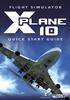 FLIGHT SIMULATOR QUICK START GUIDE XPlane 10 Developed by: Laminar Research Copyright: 2012/ Aerosoft GmbH Airport Paderborn/Lippstadt D33142 Bueren, Germany Tel: +49 (0) 29 55 / 76 0310 Fax: +49 (0) 29
FLIGHT SIMULATOR QUICK START GUIDE XPlane 10 Developed by: Laminar Research Copyright: 2012/ Aerosoft GmbH Airport Paderborn/Lippstadt D33142 Bueren, Germany Tel: +49 (0) 29 55 / 76 0310 Fax: +49 (0) 29
ShoreTel Enterprise Contact Center Using Agent Toolbar
 ShoreTel Enterprise Contact Center Using Agent Toolbar USER GUIDES RELEASE 7 Document and Software Copyrights Copyright 1998 2011 ShoreTel, Inc. All rights reserved. Printed in the United States of America.
ShoreTel Enterprise Contact Center Using Agent Toolbar USER GUIDES RELEASE 7 Document and Software Copyrights Copyright 1998 2011 ShoreTel, Inc. All rights reserved. Printed in the United States of America.
Ajera 7 Installation Guide
 Ajera 7 Installation Guide Ajera 7 Installation Guide NOTICE This documentation and the Axium software programs may only be used in accordance with the accompanying Axium Software License and Services
Ajera 7 Installation Guide Ajera 7 Installation Guide NOTICE This documentation and the Axium software programs may only be used in accordance with the accompanying Axium Software License and Services
NVMS-1200. User Manual
 NVMS-1200 User Manual Contents 1 Software Introduction... 1 1.1 Summary... 1 1.2 Install and Uninstall... 1 1.2.1 Install the Software... 1 2 Login Software... 3 2.1 Login... 3 2.2 Control Panel Instruction...
NVMS-1200 User Manual Contents 1 Software Introduction... 1 1.1 Summary... 1 1.2 Install and Uninstall... 1 1.2.1 Install the Software... 1 2 Login Software... 3 2.1 Login... 3 2.2 Control Panel Instruction...
COMSPHERE 6700 SERIES NETWORK MANAGEMENT SYSTEM
 COMSPHERE 6700 SERIES NETWORK MANAGEMENT SYSTEM SECURITY MANAGER FEATURE SUPPLEMENT Document No. 6700-A2-GB41-30 February 1998 Copyright 1998 Paradyne Corporation. All rights reserved. Printed in U.S.A.
COMSPHERE 6700 SERIES NETWORK MANAGEMENT SYSTEM SECURITY MANAGER FEATURE SUPPLEMENT Document No. 6700-A2-GB41-30 February 1998 Copyright 1998 Paradyne Corporation. All rights reserved. Printed in U.S.A.
Topaz Installation Sheet
 Topaz Installation Sheet P/N 460924001E ISS 08FEB12 Content Introduction... 3 Recommended minimum requirements... 3 Setup for Internet Explorer:... 4 Topaz installation... 10 Technical support... 14 Copyright
Topaz Installation Sheet P/N 460924001E ISS 08FEB12 Content Introduction... 3 Recommended minimum requirements... 3 Setup for Internet Explorer:... 4 Topaz installation... 10 Technical support... 14 Copyright
Configuration Manager
 After you have installed Unified Intelligent Contact Management (Unified ICM) and have it running, use the to view and update the configuration information in the Unified ICM database. The configuration
After you have installed Unified Intelligent Contact Management (Unified ICM) and have it running, use the to view and update the configuration information in the Unified ICM database. The configuration
Welcome to MaxMobile. Introduction. System Requirements. MaxMobile 10.5 for Windows Mobile Pocket PC
 MaxMobile 10.5 for Windows Mobile Pocket PC Welcome to MaxMobile Introduction MaxMobile 10.5 for Windows Mobile Pocket PC provides you with a way to take your customer information on the road. You can
MaxMobile 10.5 for Windows Mobile Pocket PC Welcome to MaxMobile Introduction MaxMobile 10.5 for Windows Mobile Pocket PC provides you with a way to take your customer information on the road. You can
Traffic Management App. User Guide
 Traffic Management App User Guide content section one Introduction 2 Logging In 2 section two Creating a new Traffic Management Plan 4 Identifying the location 4 Associating with a non-streetworks or unplanned
Traffic Management App User Guide content section one Introduction 2 Logging In 2 section two Creating a new Traffic Management Plan 4 Identifying the location 4 Associating with a non-streetworks or unplanned
Table of Contents INTRODUCTION... 2 HOME PAGE... 3. Announcements... 7 Personalize & Change Password... 8 Reminders... 9 SERVICE CATALOG...
 Table of Contents INTRODUCTION... 2 HOME PAGE... 3 Announcements... 7 Personalize & Change Password... 8 Reminders... 9 SERVICE CATALOG... 11 Raising a Service Request... 12 Edit the Service Request...
Table of Contents INTRODUCTION... 2 HOME PAGE... 3 Announcements... 7 Personalize & Change Password... 8 Reminders... 9 SERVICE CATALOG... 11 Raising a Service Request... 12 Edit the Service Request...
User Guide. Chapter 6. Teacher Pages
 User Guide Chapter 6 s Table of Contents 1. Introduction... 4 I. Enhancements... 5 II. Tips... 6 2. Key Information... 7 3. How to Add a... 8 4. How to Edit... 10 I. SharpSchool s WYSIWYG Editor... 11
User Guide Chapter 6 s Table of Contents 1. Introduction... 4 I. Enhancements... 5 II. Tips... 6 2. Key Information... 7 3. How to Add a... 8 4. How to Edit... 10 I. SharpSchool s WYSIWYG Editor... 11
Sage Intelligence Financial Reporting for Sage ERP X3 Version 6.5 Installation Guide
 Sage Intelligence Financial Reporting for Sage ERP X3 Version 6.5 Installation Guide Table of Contents TABLE OF CONTENTS... 3 1.0 INTRODUCTION... 1 1.1 HOW TO USE THIS GUIDE... 1 1.2 TOPIC SUMMARY...
Sage Intelligence Financial Reporting for Sage ERP X3 Version 6.5 Installation Guide Table of Contents TABLE OF CONTENTS... 3 1.0 INTRODUCTION... 1 1.1 HOW TO USE THIS GUIDE... 1 1.2 TOPIC SUMMARY...
Introduction to MS WINDOWS XP
 Introduction to MS WINDOWS XP Mouse Desktop Windows Applications File handling Introduction to MS Windows XP 2 Table of Contents What is Windows XP?... 3 Windows within Windows... 3 The Desktop... 3 The
Introduction to MS WINDOWS XP Mouse Desktop Windows Applications File handling Introduction to MS Windows XP 2 Table of Contents What is Windows XP?... 3 Windows within Windows... 3 The Desktop... 3 The
Clickfree Software User Guide
 Clickfree Software User Guide Last Revised: Nov 2, 2011 Clickfree_backup_software_user_guide_v1.0 Clickfree and the Clickfree logo are trademarks or registered trademarks of Storage Appliance Corporation.
Clickfree Software User Guide Last Revised: Nov 2, 2011 Clickfree_backup_software_user_guide_v1.0 Clickfree and the Clickfree logo are trademarks or registered trademarks of Storage Appliance Corporation.
Applying a circular load. Immediate and consolidation settlement. Deformed contours. Query points and query lines. Graph query.
 Quick Start Tutorial 1-1 Quick Start Tutorial This quick start tutorial will cover some of the basic features of Settle3D. A circular load is applied to a single soil layer and settlements are examined.
Quick Start Tutorial 1-1 Quick Start Tutorial This quick start tutorial will cover some of the basic features of Settle3D. A circular load is applied to a single soil layer and settlements are examined.
Vico Office R3.0 Help
 1 Vico Office R3.0 Help User guide 2 Contents 3 Vico Office R3.0 Help Revision 1 4 Vico Office Introduction Welcome to Vico Office, Vico's integrated Virtual Construction environment. The Vico Office Suite
1 Vico Office R3.0 Help User guide 2 Contents 3 Vico Office R3.0 Help Revision 1 4 Vico Office Introduction Welcome to Vico Office, Vico's integrated Virtual Construction environment. The Vico Office Suite
ShoreTel Enterprise Contact Center 8 Using Agent Toolbar
 ShoreTel Enterprise Contact Center 8 Using Agent Toolbar November 2012 Legal Notices Document and Software Copyrights Copyright 1998-2012 by ShoreTel Inc., Sunnyvale, California, USA. All rights reserved.
ShoreTel Enterprise Contact Center 8 Using Agent Toolbar November 2012 Legal Notices Document and Software Copyrights Copyright 1998-2012 by ShoreTel Inc., Sunnyvale, California, USA. All rights reserved.
ORACLE BUSINESS INTELLIGENCE WORKSHOP
 ORACLE BUSINESS INTELLIGENCE WORKSHOP Creating Interactive Dashboards and Using Oracle Business Intelligence Answers Purpose This tutorial shows you how to build, format, and customize Oracle Business
ORACLE BUSINESS INTELLIGENCE WORKSHOP Creating Interactive Dashboards and Using Oracle Business Intelligence Answers Purpose This tutorial shows you how to build, format, and customize Oracle Business
Table of Contents. 1. Overview... 3. 1.1 Materials Required. 3 1.2 System Requirements. 3 1.3 User Mode 3. 2. Installation Instructions..
 Table of Contents 1. Overview..... 3 1.1 Materials Required. 3 1.2 System Requirements. 3 1.3 User Mode 3 2. Installation Instructions.. 4 2.1 Installing the On Call Diabetes Management Software. 4 2.2
Table of Contents 1. Overview..... 3 1.1 Materials Required. 3 1.2 System Requirements. 3 1.3 User Mode 3 2. Installation Instructions.. 4 2.1 Installing the On Call Diabetes Management Software. 4 2.2
Reduced Quality Sample
 Access 2007 Essentials PART ONE Mobile MOUSe Access 2007 Essentials Version # 1.1 Part One 08/08/2010 11:20 About this Course Microsoft Access is the database application included with Microsoft Office.
Access 2007 Essentials PART ONE Mobile MOUSe Access 2007 Essentials Version # 1.1 Part One 08/08/2010 11:20 About this Course Microsoft Access is the database application included with Microsoft Office.
USER GUIDE MANTRA WEB EXTRACTOR. www.altiliagroup.com
 USER GUIDE MANTRA WEB EXTRACTOR www.altiliagroup.com Page 1 of 57 MANTRA WEB EXTRACTOR USER GUIDE TABLE OF CONTENTS CONVENTIONS... 2 CHAPTER 2 BASICS... 6 CHAPTER 3 - WORKSPACE... 7 Menu bar 7 Toolbar
USER GUIDE MANTRA WEB EXTRACTOR www.altiliagroup.com Page 1 of 57 MANTRA WEB EXTRACTOR USER GUIDE TABLE OF CONTENTS CONVENTIONS... 2 CHAPTER 2 BASICS... 6 CHAPTER 3 - WORKSPACE... 7 Menu bar 7 Toolbar
Getting Started with Mamut Online Desktop
 // Mamut Business Software Getting Started with Mamut Online Desktop Getting Started with Mamut Online Desktop Contents Welcome to Mamut Online Desktop... 3 Getting Started... 6 Status... 23 Contact...
// Mamut Business Software Getting Started with Mamut Online Desktop Getting Started with Mamut Online Desktop Contents Welcome to Mamut Online Desktop... 3 Getting Started... 6 Status... 23 Contact...
StrikeRisk v6.0 IEC/EN 62305-2 Risk Management Software Getting Started
 StrikeRisk v6.0 IEC/EN 62305-2 Risk Management Software Getting Started Contents StrikeRisk v6.0 Introduction 1/1 1 Installing StrikeRisk System requirements Installing StrikeRisk Installation troubleshooting
StrikeRisk v6.0 IEC/EN 62305-2 Risk Management Software Getting Started Contents StrikeRisk v6.0 Introduction 1/1 1 Installing StrikeRisk System requirements Installing StrikeRisk Installation troubleshooting
Charter Business Desktop Security Administrator's Guide
 Charter Business Desktop Security Administrator's Guide Table of Contents Chapter 1: Introduction... 4 Chapter 2: Getting Started... 5 Creating a new user... 6 Recovering and changing your password...
Charter Business Desktop Security Administrator's Guide Table of Contents Chapter 1: Introduction... 4 Chapter 2: Getting Started... 5 Creating a new user... 6 Recovering and changing your password...
Task Force on Technology / EXCEL
 Task Force on Technology EXCEL Basic terminology Spreadsheet A spreadsheet is an electronic document that stores various types of data. There are vertical columns and horizontal rows. A cell is where the
Task Force on Technology EXCEL Basic terminology Spreadsheet A spreadsheet is an electronic document that stores various types of data. There are vertical columns and horizontal rows. A cell is where the
