Solar Shading Android Application v6.0. User s Manual
|
|
|
- Teresa Nichols
- 8 years ago
- Views:
Transcription
1 Solar Shading Android Application v6.0 User s Manual Comoving Magnetics Revision: April 21, Comoving Magnetics. All rights reserved.
2 Preface... 3 Part 1: Shading Analysis... 4 How to Start a Job... 4 Mapping the Horizon Holding the Phone... 7 Mapping the Horizon The Mapping Process... 8 Viewing an Existing Job... 9 Job At A Glance...11 User Preferences About the Calculations Trouble Shooting/FAQ Part 2: Solar Compass The Compass Phone Orientation Sensor Readings Button Descriptions... 21
3 Preface The following is a user s guide for the Solar Shading application from Comoving Magnetics for the Android OS. This manual will give an overview of how to use the application as well as a description of the various features and options available in the application.
4 How to Start a Job Part 1: Shading Analysis From the Main Menu select the New Job button as seen in figure 1. Figure 1: Main Menu Screen Shot Figure 2: Initialize New Job Screen Shot
5 This will bring you to the Initialize New Job screen, as seen in figure 2, where the user will fill in the following values: Job Name: This will be the file name under which your job is saved. It should be noted that, just like all file names for a conventional computer, illegal characters will not work and cause the program to not save the job properly (i.e. :, /,, \,?, *, etc.) Latitude: This is the GPS latitude coordinates, in degrees, of the solar array. The current location of the user can be entered manually or populated from the button located near the top of the screen with the GPS icon. Longitude: This is the GPS longitude coordinates, in degrees, of the solar array. The current location of the user can be entered manually or populated from the button located near the top of the screen with the GPS icon. Altitude: Although this is not used in any calculations, it may be used in future iterations of the program. Changing the default value of 0 does nothing. Time Zone: This value is used for displaying the hours on the Solar Path Graph. Array kw: This value is used to estimate the system output. The value must be a positive number. The default value can be set from the App Settings menu, see Users Preferences section in this manual for more information. AC-DC Derate: This value is used to estimate the system output. The system output estimate is, admittedly, VERY optimistic. This value is used to curb the output and should be used in an effort to bring the results down to more realistic values. The value must be a positive number between 0 and 1. The default value can be set from the App Settings menu, see Users Preferences section in this manual for more information.
6 Tracker: This is used to calculate the estimated output of the system. You can have fixed, single axis, dual axis and multiple tilts. See the About The Calculations section of this manual for more information. Array Tilt: This is the tilt of the solar array. The value inputted must be between 0 and 90 degrees. The default value can be set from the App Settings menu, see Users Preferences section in this manual for more information. Press the Phone icon button near the top of the screen to automatically fill in this value. When using this feature the phone should be on the same plane as the panel would be with the top of the phone pointing to the top of the panel. Array Azimuth: This is the azimuth of the solar array. 180 degrees is due south. The inputted value must be within 0 and 360 degrees. The default value can be set from the App Settings menu, see Users Preferences section in this manual for more information. Press the Populate Tilt and Azimuth with Phones Sensors button near the bottom of the screen to automatically fill in this value. When using this feature the phone should be on the same plane as the panel would be with the top of the phone pointing to the top of the panel.
7 Mapping the Horizon Holding the Phone The obstructions on the horizon are mapped using the phone s accelerometer and compass. There are two ways to hold the phone while mapping the horizon. Both of these methods can be accessed through the settings menu under Settings>Horizon Mapping Settings>Aiming Mode. Use The Camera To Aim: In this mode the phone will be held in the landscape position. Point the phone such that the cross hairs are focused on the top of the obstructions on the horizon. While mapping do not move the phone physically up and down, but rather, tilt the phone as you turn. Point The Green Arrow: In this mode the mapping process is completed by pointing the green arrow on the screen at the top of the obstructions on the horizon. To take a reading the phone s screen will be facing up and in the portrait position. Line up the phone between the user s eye and the point of interest on the horizon. See the picture of someone properly lining up the screen with the horizon below in figure 3. Figure 3: Someone properly lining up the horizon with their Android phone
8 Mapping the Horizon The Mapping Process There are three ways for a user to map the obstructions on the horizon as described below. Option #1 Auto-Detect Line up the phone as described above. Tap record button; you will hear a series of two short beeps followed by one long beep. At the end of the long beep begin rotating in a clockwise direction while keeping the phone lined up with the top of the obstructions on the horizon. At the end of a 360 degree turn you will hear another beep to signify that the mapping process has ended. When recording, sometimes a phone will throw out wild points which will prematurely stop the recording process just after it has begun. If this happens try using option #2 or #3. Option #2 Manual Stop This option will work the same as option #1 with the except that the phone will not automatically recognize that the user has made a 360 degree turn. Once you have made a full 360 degree turn tap the stop button to stop the mapping process. Be sure not to go over the 360 degree mark as this may cause calculation errors. Option #3 Manual Tap For each point of interest along the horizon, line up the phone as described above, and tap the record button on the screen. You will hear a beep to signify that the point along the horizon has been recorded. Continue this process for the portion of the horizon you are interested in. Once you have mapped all of the points along the horizon press the stop button (or if using the green arrow method press and hold the screen until a long beep is heard) and the program will ask you to save the run. This final long beep does not record a point. Once you have saved a run you will be brought to the Job At A Glance screen where you can review the results. See the Job At A Glance section for more information. Tip: If you point the phone slightly below the horizon it will record a 0, this is useful if you only care about one obstruction; you could map this one obstruction and then map the rest of the horizon at slightly below the horizon, then only the obstruction will be counted in the calculations.
9 Viewing an Existing Job From the Main Menu screen select the Existing Job button. Figure 4a: Main Menu Screen Shot This will launch a screen with a list of saved jobs. Simply select the job you wish to view.
10 Figure 4b: Job List Screen Shot To erase or copy a job tap and hold the job in the existing jobs list. A pop up will ask if you would like to erase the job. From the menu button in this screen you can also print a comparison report. This report will be similar to the normal PDF report, except it will compare any graphs you print in a final table at the end of the report. (Note: If the user does not select any shading output graphs to print then this table will be blank.)
11 Job At A Glance This is where you will review and make any necessary changes to the job parameters prior to sending a shading analysis report. The latitude, longitude, altitude, time zone, array kw, AC-DC Derate factor, axis tracking, array tilt and array azimuth can be changed from this menu by pressing and holding the value you wish to change. The job name cannot be changed after the job has been saved. Figure 5: Job At A Glance Screen Shot The estimated annual losses, winter solstice day length and summer solstice day length will update after any value has been changed. This screen is where the graphs that will be printed to the report can be viewed. The Solar Path Graph, Solar Losses Bar Graph and Estimated Output Bar Graph buttons will launch a screen where these graphs can be previewed. An example of these graphs can be seen below. Figure 6a: Example Sun Path Graph
12 Figure 6b: Example Monthly Losses Graph Figure 6c: Example System Output Graph The Print Report and Send button will print a PDF report of the results and place it in an for the user to send off. From the sun path graph as seen in figure 6a the user has the option to smooth the graph as well as add a picture from file as an overlay on the graph.
13 Output File to System Advisory Model (SAM) File From this screen you can output a.csv file that can be used in the SAM modeling tool from NREL. This option is accessed from the menu button. The file will be written to the phones SD card as well as give to option to the file after creation. Refresh Graphs Figure 7: Job At A Glance Menu When the user has the Create Graphs From Scratch checkbox in the application settings is unchecked the Refresh Graphs button, as seen in figure 7, can be used to re-create the graphs from scratch.
14 User Preferences The User Preferences can be accessed by pressing the menu button on your Android phone and selecting the Settings button shown in figures 7a and 7b. Figure 8a: Accessing the User Preferences with the menu button Figure 8b: User Preferences
15 There are several screens that are split up into various user preferences. The description of these screens and their contents are described below: Application Settings Comoving Magnetics Logo Checkbox: When checked this will display the Comoving Magnetics splash screen when the application is opened. Tablet With Default Landscape Orientation Checkbox: When checked, this will signal the app that it is being used on a tablet with a default position of landscape. Auto-populate Job Name: This will automatically populate the job name with today s date in the Run New Calculations screen. Create Graphs From Scratch Checkbox: This will allow the app to only create the graphs the first time you view them. This option will cut down on processing time, but be careful to remember that if a parameter is changed the graphs must be erased and re-created to show this change. Background Color: This will allow the user to specify the background color of the action bar of the app. Default System kw: This is the default value for the system kw value in the Run New Calculations screen. Default System AC-DC Derate: This is the default value for the system AC-DC Derate value in the Run New Calculations screen. Default Array Tilt: This is the default value for the Array Tilt value in the Run New Calculations screen. Default Array Azimuth: This is the default value for the Array Azimuth value in the Run New Calculations screen. Horizon Mapping Settings Beep Volume: This will set the volume of the Beep during the mapping process. Horizon Auto Detect: This will set which option to use in mapping the horizon. See the Mapping the Horizon section for more information on the mapping process. Manually Input Magnetic Declination Checkbox: When checked this will allow the user to manually input the magnetic declination used in the app. Magnetic Declination: This is a hard coded value that will be used to offset the azimuth while mapping the horizon. This will only be used if the Manually Input Magnetic Declination checkbox is checked.
16 Use Camera To Aim Checkbox: This checkbox will let you use the camera to map the horizon. See the Mapping The Horizon sections for more information on the mapping process. Crosshair Color: This is the color of the crosshairs on the screen when the camera is used to map the horizon. Solar Path Settings Display Summer Solstice Checkbox: When checked this will display the summer solstice path on the Solar Path Graph. Summer Path Color: This will set the printed color of the summer solstice path on the Solar Path Graph. Display Winter Solstice Checkbox: When checked this will display the winter solstice path on the Solar Path Graph. Winter Path Color: This will set the printed color of the winter solstice path on the Solar Path Graph. Display Today Path Checkbox: When checked this will display the today path on the Solar Path Graph. Today Path Color: This will set the printed color of the today path on the Solar Path Graph. Display Custom Day Path Checkbox: When checked this will display the custom day path on the Solar Path Graph. Custom Day Title: This will allow the user to give the custom day path a title. Pick Date: This will allow the user to pick a custom day to be plotted. Custom Day Path Color: This will set the printed color of the custom day path on the Solar Path Graph. Display Lines For All Month Checkbox: When checked this will display paths for each month on the specified date on the Solar Path Graph. Show Hour Lines Checkbox: When checked this will display hour lines for the months. Day of the Month to Plot: This will allow the user to pick a day of the month to be plotted. Monthly Path Color: This will set the printed color of the monthly paths on the Solar Path Graph. Display Day Hours Checkbox: When checked this will display the hours along the solar path(s). Use Local Solar Time: This will display the hours in local solar time. Display Grid Lines Checkbox: This will display the grid lines.
17 Transpose Graph by 180 Checkbox: This will transpose the graph by 180 degrees for users in the southern hemisphere. Shade Path Color: This will set the printed color of the mapped horizon. Hours Bar Graph Settings Weighted Graph Checkbox: When checked this will weight the shading analysis so sun hours that are closer to perpendicular to the panel orientation will be given more value than ones that are not. Alert Limit: This will set the percentage limit for the minimum alerting level for the solar losses. Upper Limit: This will set the percentage limit for the minimum upper level for the solar losses. Acceptable Limit Color: This will set the color of the bars that are within the acceptable percentage losses limit. Alert Limit Color: This will set the color of the bars that are within the Alert percentage losses limit. Upper Limit Color: This will set the color of the bars that are within the Upper percentage losses limit. Output Bar Graph Settings Bar Color: This will set the color of the bars in the Estimated Output Bar graph. Use PVWatts Calculations: This will use PVWatts data to calculate the output from the array. PVWatts API Key: The key that is used to access the data from the PVWatts server. PVWatts data Set: The weather data set that is used in the PVWatts calculations. Monthly Derate Factors: The values for January through December will be used to derate the kwh output shown in the Output Bar Graph. These factors can be used to normalize this graph to more realistic values. PDF Report Settings User Name: Printed on the cover page of the PDF report. Company Name: Printed on the cover page of the PDF report. Company Header: This is an image that will be placed on the header of the cover page of the PDF report. No matter what size image is selected it will be re-sized to 500x50 pixels. It is typically best to select an image that is 500x50 to use as the header Display Path Graph Checkbox: When checked this will print the Path Graph on the PDF report.
18 Display Losses Bar Graph Checkbox: When checked this will display the Losses Bar Graph on the PDF report. Display Estimated Output Bar Graph Checkbox: When checked this will display the Estimated Output Bar Graph on the PDF report. Display How to Analyze Paragraph Checkbox: When checked this will display a clarifying paragraph about how to interpret the result at the end of the report. Compass Settings Summer Solstice Color: This will set the color of the summer solstice arc on the compass. Winter Solstice Color: This will set the color of the winter solstice arc on the compass. Manually Input Magnetic Declination Checkbox: When checked this will allow the user to manually input the magnetic declination used in the app. Magnetic Declination: This is a hard coded value that will be used to offset the azimuth while mapping the horizon. This will only be used if the Manually Input Magnetic Declination checkbox is checked.
19 About the Calculations The solar path calculations use the same equations that are used by the National Oceanic and Atmospheric Administration (NOAA). The shading losses are calculated by comparing the amount of time the sun is under the shading path to the total amount of time the sun is above the horizon.
20 Trouble Shooting/FAQ Q: I keep trying to map the horizon, but soon after the third beep the program automatically stops and asks me to save before I have finished mapping the horizon. What should I do? A: Three possible things could be happening: 1) You may be holding the phone in the wrong direction. Review the Mapping The Horizon Holding The Phone section of this manual. 2) It is possible that your phone s sensors may be throwing Wild values when recording the horizon and the phone thinks that you have already made a 360 degree turn. Try either beginning the horizon mapping at a different part of the horizon or try using the manual stop or manual tap options for mapping the horizon. 3) Your sensors may need calibration. The Android OS doesn t have any way to do this programmatically, but most phones will re-calibrate automatically when you shake the phone in a figure 8. Q: How accurate is the Solar Shading Application? A: The Solar Shading Application uses the same equations as the National Oceanic and Atmospheric Administration (NOAA) so the solar path will be as accurate as possible. However, the application does use your phone s sensors to map the horizon so the calculations can only be as accurate as your phone s sensors. One more note about accuracy is that the phone is taking readings where the phone is located, so if you are trying to do a shading analysis for a carport and you are standing on the ground, then the analysis will be calculated at the ground level and not at the carport level. Q: I have successfully completed the mapping process, but I misspelled the job name. Is there any way to change it? A: Through the solar shading program there is no way to change it, however, the job name is simply the file name of the job saved to the user s SD card. Changing this file name will change the job name. (Warning: changing anything else with-in these files may cause the program to not work correctly so manually changing the job name is not recommended) Q: The Output Bar Graph is giving me higher than actual values. How can I make these values more realistic? A: Use the Monthly Derate Factors that can be accessed under the Settings>Output Bar Graph. See Output Bar Graph Settings for more information.
21 The Compass Part 2: Solar Compass The Solar Compass will give you the bearing of the phone with the path of the sun for the winter and summer solstices. Figure 9: Solar Compass Phone Orientation Sensor Readings The phone orientation sensor readings are intended to be used to judge a panels orientation. These readings can be sent to anyone by pressing and holding the text. A pop up will appear asking the user if they would like to share this answer. Button Descriptions Lock: This button will lock the sensors and stop the compass and orientation sensors from changing. S.S.: This will toggle on and off the Summer Solstice line that is displayed on the compass. W.S.: This will toggle on and off the Summer Solstice line that is displayed on the compass. Set GPS: This will get the current location of the phone and set the GPS location for the winter and summer solstice paths on the compass.
Full credit for this chapter to Prof. Leonard Bachman of the University of Houston
 Chapter 6: SOLAR GEOMETRY Full credit for this chapter to Prof. Leonard Bachman of the University of Houston SOLAR GEOMETRY AS A DETERMINING FACTOR OF HEAT GAIN, SHADING AND THE POTENTIAL OF DAYLIGHT PENETRATION...
Chapter 6: SOLAR GEOMETRY Full credit for this chapter to Prof. Leonard Bachman of the University of Houston SOLAR GEOMETRY AS A DETERMINING FACTOR OF HEAT GAIN, SHADING AND THE POTENTIAL OF DAYLIGHT PENETRATION...
Application Note: Understanding the Solmetric SunEye
 Application Note: Understanding the Solmetric SunEye Abstract Thorough site evaluation will not guarantee a successful solar installation, but it can definitely increase the chances. Solar site evaluation
Application Note: Understanding the Solmetric SunEye Abstract Thorough site evaluation will not guarantee a successful solar installation, but it can definitely increase the chances. Solar site evaluation
SolarEdge Site Mapping Tool Software Guide
 1 2 Important Notice Copyright 2011 SolarEdge Inc. All rights reserved. No part of this document may be reproduced, stored in a retrieval system or transmitted, in any form or by any means, electronic,
1 2 Important Notice Copyright 2011 SolarEdge Inc. All rights reserved. No part of this document may be reproduced, stored in a retrieval system or transmitted, in any form or by any means, electronic,
Sun Earth Relationships
 1 ESCI-61 Introduction to Photovoltaic Technology Sun Earth Relationships Ridha Hamidi, Ph.D. Spring (sun aims directly at equator) Winter (northern hemisphere tilts away from sun) 23.5 2 Solar radiation
1 ESCI-61 Introduction to Photovoltaic Technology Sun Earth Relationships Ridha Hamidi, Ph.D. Spring (sun aims directly at equator) Winter (northern hemisphere tilts away from sun) 23.5 2 Solar radiation
10 Magni Tablet User Guide
 10 Magni Tablet User Guide MODEL NUMBER: Wireless Mobile Internet Tablet Powered by SYTAB10ST Top View Front View Bottom View Side View SYTAB10ST Getting to Know Your New Tablet: MINI Micro SD Micro SD
10 Magni Tablet User Guide MODEL NUMBER: Wireless Mobile Internet Tablet Powered by SYTAB10ST Top View Front View Bottom View Side View SYTAB10ST Getting to Know Your New Tablet: MINI Micro SD Micro SD
Solar-Generation Data Visualization Software Festa Operation Manual
 Solar-Generation Data Visualization Software Festa Operation Manual Please be advised that this operation manual is subject to change without notice. FL-003 CONTENTS INTRODUCTION Chapter1: Basic Operations
Solar-Generation Data Visualization Software Festa Operation Manual Please be advised that this operation manual is subject to change without notice. FL-003 CONTENTS INTRODUCTION Chapter1: Basic Operations
How To Use The Csi Ebpp Calculator
 CSI EPBB Design Factor Calculator User Guide 1. Guide Overview This User Guide is intended to provide background on the California Solar Initiative (CSI) Expected Performance Based Buydown (EPBB) Design
CSI EPBB Design Factor Calculator User Guide 1. Guide Overview This User Guide is intended to provide background on the California Solar Initiative (CSI) Expected Performance Based Buydown (EPBB) Design
Mobile Android App User Guide
 Mobile Android App User Guide Mobile Android App User Guide Copyright 2012 icontrol Networks, Inc. All rights reserved. No reproduction in whole or in part without prior written approval. icontrol Networks,
Mobile Android App User Guide Mobile Android App User Guide Copyright 2012 icontrol Networks, Inc. All rights reserved. No reproduction in whole or in part without prior written approval. icontrol Networks,
Document Number: 13004.25-4.5.2-6/15/2012
 Mobile Android App User Guide Copyright 2012 icontrol Networks, Inc. All rights reserved. No reproduction in whole or in part without prior written approval. icontrol Networks, icontrol, and icontrol logo
Mobile Android App User Guide Copyright 2012 icontrol Networks, Inc. All rights reserved. No reproduction in whole or in part without prior written approval. icontrol Networks, icontrol, and icontrol logo
User Manual. Document Management System
 User Manual Document Management System Version 1.0 1 of 23 Table of Contents 1. Introduction... 4 2. Objective... 4 3. Login to E-Governance System... 4 4. Document Management System (DMS) in E-Governance
User Manual Document Management System Version 1.0 1 of 23 Table of Contents 1. Introduction... 4 2. Objective... 4 3. Login to E-Governance System... 4 4. Document Management System (DMS) in E-Governance
Access I 2010. Tables, Queries, Forms, Reports. Lourdes Day, Technology Specialist, FDLRS Sunrise
 Access I 2010 Tables, Queries, Forms, Reports Lourdes Day, Technology Specialist, FDLRS Sunrise Objectives Participants will 1. create and edit a table 2. create queries with criteria 3. create and edit
Access I 2010 Tables, Queries, Forms, Reports Lourdes Day, Technology Specialist, FDLRS Sunrise Objectives Participants will 1. create and edit a table 2. create queries with criteria 3. create and edit
Ready Light on lowerright of frame bezel
 Version 10 SMART Board Interactive Whiteboard Basics This Quick Reference Guide provides an overview of the information you need to begin using a SMART Board interactive whiteboard. Before you begin, make
Version 10 SMART Board Interactive Whiteboard Basics This Quick Reference Guide provides an overview of the information you need to begin using a SMART Board interactive whiteboard. Before you begin, make
Orientation to the Sky: Apparent Motions
 Chapter 2 Orientation to the Sky: Apparent Motions 2.1 Purpose The main goal of this lab is for you to gain an understanding of how the sky changes during the night and over the course of a year. We will
Chapter 2 Orientation to the Sky: Apparent Motions 2.1 Purpose The main goal of this lab is for you to gain an understanding of how the sky changes during the night and over the course of a year. We will
7 Mini Tablet User Guide
 7 Mini Tablet User Guide MODEL NUMBER: Powered by SYTABBL7 Wireless Mobile Internet Tablet Getting to Know Your New Tablet: Front View: Back View: Side Angle View: MENU MENU Power Key ON/OFF, Back Button
7 Mini Tablet User Guide MODEL NUMBER: Powered by SYTABBL7 Wireless Mobile Internet Tablet Getting to Know Your New Tablet: Front View: Back View: Side Angle View: MENU MENU Power Key ON/OFF, Back Button
Renewable Energy. Solar Power. Courseware Sample 86352-F0
 Renewable Energy Solar Power Courseware Sample 86352-F0 A RENEWABLE ENERGY SOLAR POWER Courseware Sample by the staff of Lab-Volt Ltd. Copyright 2009 Lab-Volt Ltd. All rights reserved. No part of this
Renewable Energy Solar Power Courseware Sample 86352-F0 A RENEWABLE ENERGY SOLAR POWER Courseware Sample by the staff of Lab-Volt Ltd. Copyright 2009 Lab-Volt Ltd. All rights reserved. No part of this
SMART Board Tips & Tricks (version 9.0) Getting Started. SMART Tools vs. SMART Notebook software
 SMART Board Tips & Tricks (version 9.0) Getting Started SMART Tools vs. SMART Notebook software Click the SMART Board icon (in the system tray at the bottom right of your screen) to access the SMART Board
SMART Board Tips & Tricks (version 9.0) Getting Started SMART Tools vs. SMART Notebook software Click the SMART Board icon (in the system tray at the bottom right of your screen) to access the SMART Board
Mobile Data Collection with Avenza PDF Maps
 Mobile Data Collection with Avenza PDF Maps Installing the App The Avenza PDF Maps app v2.0.1 should already be installed on your device. If not, you can search Avenza in the App store to install it. Please
Mobile Data Collection with Avenza PDF Maps Installing the App The Avenza PDF Maps app v2.0.1 should already be installed on your device. If not, you can search Avenza in the App store to install it. Please
Impact Call PC. call001. Impact Call User s Guide
 R Impact Call PC call001 Impact Call User s Guide Comdial strives to design the features in our communications systems to be fully interactive with one another. However, this is not always possible, as
R Impact Call PC call001 Impact Call User s Guide Comdial strives to design the features in our communications systems to be fully interactive with one another. However, this is not always possible, as
Contents. Introduction... Shorthand... Tappable Items... Arrows... The Basics: Finding and Navigating to a Destination
 Contents Introduction... Shorthand... Tappable Items... Arrows... The Basics: Finding and Navigating to a Destination Simple Search and Navigation... Part 1. Getting Started Touch Gestures... Using Touch
Contents Introduction... Shorthand... Tappable Items... Arrows... The Basics: Finding and Navigating to a Destination Simple Search and Navigation... Part 1. Getting Started Touch Gestures... Using Touch
Creating Acrobat Forms Acrobat 9 Professional
 Creating Acrobat Forms Acrobat 9 Professional Acrobat forms typically have an origin from another program, like Word, Illustrator, Publisher etc. Doesn t matter. You design the form in another application
Creating Acrobat Forms Acrobat 9 Professional Acrobat forms typically have an origin from another program, like Word, Illustrator, Publisher etc. Doesn t matter. You design the form in another application
Siting of Active Solar Collectors and Photovoltaic Modules
 SOLAR CENTER INFORMATION NCSU Box 7401 Raleigh, NC 27695 (919) 515-3480 Toll Free 1-800-33-NC SUN Siting of Active Solar Collectors and Photovoltaic Modules To install a solar energy system properly, it
SOLAR CENTER INFORMATION NCSU Box 7401 Raleigh, NC 27695 (919) 515-3480 Toll Free 1-800-33-NC SUN Siting of Active Solar Collectors and Photovoltaic Modules To install a solar energy system properly, it
BlackVue Cloud App Overview...3. Getting Started...6. Basic Menu Screens...15. BlackVue Cloud...24. BlackVue Wi-Fi...40. Internal Memory...
 Table of Contents BlackVue Cloud App Overview...3 Key Functions When Cloud is Connected...4 Key Functions When Wi-Fi Connection is Made...4 Key Features of Internal Memory...4 Supported Devices...5 Getting
Table of Contents BlackVue Cloud App Overview...3 Key Functions When Cloud is Connected...4 Key Functions When Wi-Fi Connection is Made...4 Key Features of Internal Memory...4 Supported Devices...5 Getting
Payco, Inc. Evolution and Employee Portal. Payco Services, Inc.., 2013. 1 Home
 Payco, Inc. Evolution and Employee Portal Payco Services, Inc.., 2013 1 Table of Contents Payco Services, Inc.., 2013 Table of Contents Installing Evolution... 4 Commonly Used Buttons... 5 Employee Information...
Payco, Inc. Evolution and Employee Portal Payco Services, Inc.., 2013 1 Table of Contents Payco Services, Inc.., 2013 Table of Contents Installing Evolution... 4 Commonly Used Buttons... 5 Employee Information...
Optimum Orientation of Solar Panels
 Optimum Orientation of Solar Panels To get the most from solar panels, point them in the direction that captures the most sun. But there are a number of variables in figuring out the best direction. This
Optimum Orientation of Solar Panels To get the most from solar panels, point them in the direction that captures the most sun. But there are a number of variables in figuring out the best direction. This
Effective Use of Android Sensors Based on Visualization of Sensor Information
 , pp.299-308 http://dx.doi.org/10.14257/ijmue.2015.10.9.31 Effective Use of Android Sensors Based on Visualization of Sensor Information Young Jae Lee Faculty of Smartmedia, Jeonju University, 303 Cheonjam-ro,
, pp.299-308 http://dx.doi.org/10.14257/ijmue.2015.10.9.31 Effective Use of Android Sensors Based on Visualization of Sensor Information Young Jae Lee Faculty of Smartmedia, Jeonju University, 303 Cheonjam-ro,
IDIS Mobile Android. Operation Manual. Powered by
 IDIS Mobile Android Operation Manual Powered by Before reading this manual IDIS Mobile for Android is an app for connecting to a device (NVR or network camera) using mobile device running on Android platform
IDIS Mobile Android Operation Manual Powered by Before reading this manual IDIS Mobile for Android is an app for connecting to a device (NVR or network camera) using mobile device running on Android platform
EagleView iphone App User Guide
 EagleView iphone App User Guide For iphone OS 3.1 Software and Higher 866-659-8439 www.eagleview.com Table of Contents Overview... 2 What s New... 2 Available Features:... 2 Getting Started... 3 Installation...
EagleView iphone App User Guide For iphone OS 3.1 Software and Higher 866-659-8439 www.eagleview.com Table of Contents Overview... 2 What s New... 2 Available Features:... 2 Getting Started... 3 Installation...
PentaMetric battery Monitor System Sentry data logging
 PentaMetric battery Monitor System Sentry data logging How to graph and analyze renewable energy system performance using the PentaMetric data logging function. Bogart Engineering Revised August 10, 2009:
PentaMetric battery Monitor System Sentry data logging How to graph and analyze renewable energy system performance using the PentaMetric data logging function. Bogart Engineering Revised August 10, 2009:
Creating Interactive PDF Forms
 Creating Interactive PDF Forms Using Adobe Acrobat X Pro Information Technology Services Outreach and Distance Learning Technologies Copyright 2012 KSU Department of Information Technology Services This
Creating Interactive PDF Forms Using Adobe Acrobat X Pro Information Technology Services Outreach and Distance Learning Technologies Copyright 2012 KSU Department of Information Technology Services This
Creating Forms With Adobe LiveCycle Designer 8.2
 Creating Forms With Adobe LiveCycle Designer 8.2 Instructional Media Center HCC Version 2 Modified Date 1/20/10 Learning Objectives: At the end of this training session the student will be able to use
Creating Forms With Adobe LiveCycle Designer 8.2 Instructional Media Center HCC Version 2 Modified Date 1/20/10 Learning Objectives: At the end of this training session the student will be able to use
1 Table of Contents SolarEdge Site Design Tool
 1 Table of Contents SolarEdge Site Design Tool SolarEdge Site Designer V2.2 2 Table of Contents Table of Contents... 2 Introduction... 3 Starting to Use the Site Designer... 4 Begin a New Project... 9
1 Table of Contents SolarEdge Site Design Tool SolarEdge Site Designer V2.2 2 Table of Contents Table of Contents... 2 Introduction... 3 Starting to Use the Site Designer... 4 Begin a New Project... 9
Snap 9 Professional s Scanning Module
 Miami s Quick Start Guide for Using Snap 9 Professional s Scanning Module to Create a Scannable Paper Survey Miami s Survey Solutions Snap 9 Professional Scanning Module Overview The Snap Scanning Module
Miami s Quick Start Guide for Using Snap 9 Professional s Scanning Module to Create a Scannable Paper Survey Miami s Survey Solutions Snap 9 Professional Scanning Module Overview The Snap Scanning Module
HOBOmobile User s Guide Android
 HOBOmobile User s Guide Android Onset Computer Corporation 470 MacArthur Blvd. Bourne, MA 02532 www.onsetcomp.com Mailing Address: P.O. Box 3450 Pocasset, MA 02559 3450 Phone: 1 800 LOGGERS (1 800 564
HOBOmobile User s Guide Android Onset Computer Corporation 470 MacArthur Blvd. Bourne, MA 02532 www.onsetcomp.com Mailing Address: P.O. Box 3450 Pocasset, MA 02559 3450 Phone: 1 800 LOGGERS (1 800 564
Generate Android App
 Generate Android App This paper describes how someone with no programming experience can generate an Android application in minutes without writing any code. The application, also called an APK file can
Generate Android App This paper describes how someone with no programming experience can generate an Android application in minutes without writing any code. The application, also called an APK file can
The following words and their definitions should be addressed before completion of the reading:
 Seasons Vocabulary: The following words and their definitions should be addressed before completion of the reading: sphere any round object that has a surface that is the same distance from its center
Seasons Vocabulary: The following words and their definitions should be addressed before completion of the reading: sphere any round object that has a surface that is the same distance from its center
CONFIGURING VIRTUAL TERMINAL: This is the screen you will see when you first open Virtual Terminal
 CONFIGURING VIRTUAL TERMINAL: This is the screen you will see when you first open Virtual Terminal Before you begin you must configure the Options for Virtual Terminal. Click on the Options drop down menu
CONFIGURING VIRTUAL TERMINAL: This is the screen you will see when you first open Virtual Terminal Before you begin you must configure the Options for Virtual Terminal. Click on the Options drop down menu
GO7. Getting Started ENGLISH. simrad-yachting.com
 GO7 Getting Started ENGLISH simrad-yachting.com GO7 Getting Started 3 4 GO7 Getting Started Contents 7 Introduction 7 The Home page 8 Application pages 9 Integration of 3 rd party devices 9 GoFree wireless
GO7 Getting Started ENGLISH simrad-yachting.com GO7 Getting Started 3 4 GO7 Getting Started Contents 7 Introduction 7 The Home page 8 Application pages 9 Integration of 3 rd party devices 9 GoFree wireless
OWA - Outlook Web App
 OWA - Outlook Web App Olathe Public Schools 0 Page MS Outlook Web App OPS Technology Department Last Revised: May 1, 2011 Table of Contents MS Outlook Web App... 1 How to Access the MS Outlook Web App...
OWA - Outlook Web App Olathe Public Schools 0 Page MS Outlook Web App OPS Technology Department Last Revised: May 1, 2011 Table of Contents MS Outlook Web App... 1 How to Access the MS Outlook Web App...
AXIS Installation Monitor. User s Manual
 AXIS Installation Monitor User s Manual Overview Setup Single camera setup One or more cameras in a network setup Device menu Monitor window Monitor menu Tips and tricks Overview AXIS Installation Monitor
AXIS Installation Monitor User s Manual Overview Setup Single camera setup One or more cameras in a network setup Device menu Monitor window Monitor menu Tips and tricks Overview AXIS Installation Monitor
Before reading this manual
 Before reading this manual RAS Mobile for Android is an app for connecting to a device (DVR, NVR, network video transmitter or network camera) using mobile device running on Android platform and remotely
Before reading this manual RAS Mobile for Android is an app for connecting to a device (DVR, NVR, network video transmitter or network camera) using mobile device running on Android platform and remotely
Help. Contents Back >>
 Contents Back >> Customizing Opening the Control Panel Control Panel Features Tabs Control Panel Lists Control Panel Buttons Customizing Your Tools Pen and Airbrush Tabs 2D Mouse and 4D Mouse Tabs Customizing
Contents Back >> Customizing Opening the Control Panel Control Panel Features Tabs Control Panel Lists Control Panel Buttons Customizing Your Tools Pen and Airbrush Tabs 2D Mouse and 4D Mouse Tabs Customizing
Tutorial for Android users *with the CONNECTED WATCH App
 Tutorial for Android users *with the CONNECTED WATCH App 8 July 2014 Table of Contents 1. How to use the watch 2. How to pair the watch to your device 1. Step 1: Prepare your watch for pairing 2. Step
Tutorial for Android users *with the CONNECTED WATCH App 8 July 2014 Table of Contents 1. How to use the watch 2. How to pair the watch to your device 1. Step 1: Prepare your watch for pairing 2. Step
Mixing Station Manual Manual Version 0.21. This manual is not yet complete, please be patient
 Manual Version 0.21 This manual is not yet complete, please be patient Content About... 3 Compatible Mixer:... 3 Quick start... 4 Start View... 5 UI Elements... 6 Knobs... 6 Fader... 6 Main View... 7 Channel
Manual Version 0.21 This manual is not yet complete, please be patient Content About... 3 Compatible Mixer:... 3 Quick start... 4 Start View... 5 UI Elements... 6 Knobs... 6 Fader... 6 Main View... 7 Channel
Brief Guide v0.3. Based on Android Version 1.7.6.1. Work in Progress
 Brief Guide v0.3 Based on Android Version 1.7.6.1 Work in Progress File Manager ❾ ❿ ❺ ❻ ❼ ❽ ⓫ Manage files create folder, rename, delete, copy or move files and folders Import files and folders to My docs
Brief Guide v0.3 Based on Android Version 1.7.6.1 Work in Progress File Manager ❾ ❿ ❺ ❻ ❼ ❽ ⓫ Manage files create folder, rename, delete, copy or move files and folders Import files and folders to My docs
Using the Jive for ios App
 Using the Jive for ios App TOC 2 Contents App Overview...3 System Requirements... 4 Release Notes...5 Which Version Am I Using?... 6 Connecting to Your Community... 11 Getting Started...12 Using Your Inbox...13
Using the Jive for ios App TOC 2 Contents App Overview...3 System Requirements... 4 Release Notes...5 Which Version Am I Using?... 6 Connecting to Your Community... 11 Getting Started...12 Using Your Inbox...13
Introduction to Microsoft Publisher : Tools You May Need
 Introduction to Microsoft Publisher : Tools You May Need 1. Why use Publisher instead of Word for creating fact sheets, brochures, posters, newsletters, etc.? While both Word and Publisher can create documents
Introduction to Microsoft Publisher : Tools You May Need 1. Why use Publisher instead of Word for creating fact sheets, brochures, posters, newsletters, etc.? While both Word and Publisher can create documents
Virtual Office Remote Installation Guide
 Virtual Office Remote Installation Guide Table of Contents VIRTUAL OFFICE REMOTE INSTALLATION GUIDE... 3 UNIVERSAL PRINTER CONFIGURATION INSTRUCTIONS... 12 CHANGING DEFAULT PRINTERS ON LOCAL SYSTEM...
Virtual Office Remote Installation Guide Table of Contents VIRTUAL OFFICE REMOTE INSTALLATION GUIDE... 3 UNIVERSAL PRINTER CONFIGURATION INSTRUCTIONS... 12 CHANGING DEFAULT PRINTERS ON LOCAL SYSTEM...
Getting started with Adobe Reader
 Getting started with Adobe Reader Adobe Reader is the gold standard for reliably viewing PDF documents on Android phones and tablets. Let s take a look at the ways you can use PDF documents with Adobe
Getting started with Adobe Reader Adobe Reader is the gold standard for reliably viewing PDF documents on Android phones and tablets. Let s take a look at the ways you can use PDF documents with Adobe
OfficeSuite HD Meeting User Manual
 OfficeSuite HD Meeting User Manual Welcome to Broadview Networks OfficeSuite HD Meeting. Our service unifies cloud video conferencing, simple online meeting and mobile collaboration into one easy-to-use
OfficeSuite HD Meeting User Manual Welcome to Broadview Networks OfficeSuite HD Meeting. Our service unifies cloud video conferencing, simple online meeting and mobile collaboration into one easy-to-use
SMART Board Training Packet. Notebook Software 10.0
 SMART Board Training Packet Notebook Software 10.0 Chris de Treville Chris.deTreville@avispl.com 6301 Benjamin Road Suite 101 Tampa, FL 33634 p: 813.884.7168 f: 813.882.9508 SMART Board Welcome Center
SMART Board Training Packet Notebook Software 10.0 Chris de Treville Chris.deTreville@avispl.com 6301 Benjamin Road Suite 101 Tampa, FL 33634 p: 813.884.7168 f: 813.882.9508 SMART Board Welcome Center
Which month has larger and smaller day time?
 ACTIVITY-1 Which month has larger and smaller day time? Problem: Which month has larger and smaller day time? Aim: Finding out which month has larger and smaller duration of day in the Year 2006. Format
ACTIVITY-1 Which month has larger and smaller day time? Problem: Which month has larger and smaller day time? Aim: Finding out which month has larger and smaller duration of day in the Year 2006. Format
EZ RMC Remote HMI App Application Guide for Android Devices
 EZ RMC Remote HMI App Application Guide for Android Devices The EZ RMC Remote HMI App is an application designed for your Android devices to enable the monitoring and control of your EZTouch HMIs from
EZ RMC Remote HMI App Application Guide for Android Devices The EZ RMC Remote HMI App is an application designed for your Android devices to enable the monitoring and control of your EZTouch HMIs from
Astrock, t he A stronomical Clock
 Astrock, t he A stronomical Clock The astronomical clock is unlike any other clock. At first glance you ll find it has similar functions of a standard clock, however the astronomical clock can offer much
Astrock, t he A stronomical Clock The astronomical clock is unlike any other clock. At first glance you ll find it has similar functions of a standard clock, however the astronomical clock can offer much
Solar Energy Systems. Matt Aldeman Senior Energy Analyst Center for Renewable Energy Illinois State University
 Solar Energy Solar Energy Systems Matt Aldeman Senior Energy Analyst Center for Renewable Energy Illinois State University 1 SOLAR ENERGY OVERVIEW 1) Types of Solar Power Plants 2) Describing the Solar
Solar Energy Solar Energy Systems Matt Aldeman Senior Energy Analyst Center for Renewable Energy Illinois State University 1 SOLAR ENERGY OVERVIEW 1) Types of Solar Power Plants 2) Describing the Solar
Integrated Invoicing and Debt Management System for Mac OS X
 Integrated Invoicing and Debt Management System for Mac OS X Program version: 6.3 110401 2011 HansaWorld Ireland Limited, Dublin, Ireland Preface Standard Invoicing is a powerful invoicing and debt management
Integrated Invoicing and Debt Management System for Mac OS X Program version: 6.3 110401 2011 HansaWorld Ireland Limited, Dublin, Ireland Preface Standard Invoicing is a powerful invoicing and debt management
SketchUp Instructions
 SketchUp Instructions Every architect needs to know how to use SketchUp! SketchUp is free from Google just Google it and download to your computer. You can do just about anything with it, but it is especially
SketchUp Instructions Every architect needs to know how to use SketchUp! SketchUp is free from Google just Google it and download to your computer. You can do just about anything with it, but it is especially
RouteShoot Users Guide Android
 RouteShoot Users Guide Android Background The RouteShoot Android application draws together 3 phone features ( Video, GPS and Maps ) to provide you with a tool that will let you capture your videos, synchronised
RouteShoot Users Guide Android Background The RouteShoot Android application draws together 3 phone features ( Video, GPS and Maps ) to provide you with a tool that will let you capture your videos, synchronised
Chapter 15 Using Forms in Writer
 Writer Guide Chapter 15 Using Forms in Writer OpenOffice.org Copyright This document is Copyright 2005 2006 by its contributors as listed in the section titled Authors. You can distribute it and/or modify
Writer Guide Chapter 15 Using Forms in Writer OpenOffice.org Copyright This document is Copyright 2005 2006 by its contributors as listed in the section titled Authors. You can distribute it and/or modify
Solar Tracking Application
 Solar Tracking Application A Rockwell Automation White Paper Solar trackers are devices used to orient photovoltaic panels, reflectors, lenses or other optical devices toward the sun. Since the sun s position
Solar Tracking Application A Rockwell Automation White Paper Solar trackers are devices used to orient photovoltaic panels, reflectors, lenses or other optical devices toward the sun. Since the sun s position
Writer Guide. Chapter 15 Using Forms in Writer
 Writer Guide Chapter 15 Using Forms in Writer Copyright This document is Copyright 2005 2008 by its contributors as listed in the section titled Authors. You may distribute it and/or modify it under the
Writer Guide Chapter 15 Using Forms in Writer Copyright This document is Copyright 2005 2008 by its contributors as listed in the section titled Authors. You may distribute it and/or modify it under the
Trader s Guide 10.1.0.0
 Trader s Guide 10.1.0.0 September 2011 ONE BLUE HILL PLAZA, 10 TH FLOOR WWW.RITHMIC.COM ONE BLUE HILL PLAZA, 10 TH FLOOR 877 RITHMIC SALES PEARL RIVER, NEW YORK 10965-8689 877 408 0008 TECH SUPPORT Document
Trader s Guide 10.1.0.0 September 2011 ONE BLUE HILL PLAZA, 10 TH FLOOR WWW.RITHMIC.COM ONE BLUE HILL PLAZA, 10 TH FLOOR 877 RITHMIC SALES PEARL RIVER, NEW YORK 10965-8689 877 408 0008 TECH SUPPORT Document
Auburn University s Solar Photovoltaic Array Tilt Angle and Tracking Performance Experiment
 Auburn University s Solar Photovoltaic Array Tilt Angle and Tracking Performance Experiment Julie A. Rodiek 1, Steve R. Best 2, and Casey Still 3 Space Research Institute, Auburn University, AL, 36849,
Auburn University s Solar Photovoltaic Array Tilt Angle and Tracking Performance Experiment Julie A. Rodiek 1, Steve R. Best 2, and Casey Still 3 Space Research Institute, Auburn University, AL, 36849,
New Features Guide SMS + Email Templates
 New Features Guide SMS + Email Templates Fergus SMS & Email Templates Guide Version 1.2 Published 27/03/15 click a section to jump straight there 1. INTRODUCTION 5 2. OVERVIEW 6 3. CHANGES TO FERGUS 7
New Features Guide SMS + Email Templates Fergus SMS & Email Templates Guide Version 1.2 Published 27/03/15 click a section to jump straight there 1. INTRODUCTION 5 2. OVERVIEW 6 3. CHANGES TO FERGUS 7
PS236 Getac Camera. Operation Guide
 PS236 Getac Camera Copyright and Copies. The Software (including any copy thereof) is owned by Getac or its suppliers and is protected by copyright and patent laws. The Software copy is licensed to you
PS236 Getac Camera Copyright and Copies. The Software (including any copy thereof) is owned by Getac or its suppliers and is protected by copyright and patent laws. The Software copy is licensed to you
Opening the FTD Document Center. Double-click the FTD Document Center icon on your Windows desktop.
 23 The allows you to create templates for email messages that you will send from FTD Mercury. You can create several different delivery confirmation templates, as well as email cover letters that can be
23 The allows you to create templates for email messages that you will send from FTD Mercury. You can create several different delivery confirmation templates, as well as email cover letters that can be
PCLaw Tips & Tricks Best Practices
 2009 Practice Management Conference PCLaw Tips & Tricks Best Practices Presented by: Cindy Emmerson Affinity Consulting Group, LLC Naples, FL www.affinityconsulting.com www.affinityuniversity.com cemmerson@affinityconsulting.com
2009 Practice Management Conference PCLaw Tips & Tricks Best Practices Presented by: Cindy Emmerson Affinity Consulting Group, LLC Naples, FL www.affinityconsulting.com www.affinityuniversity.com cemmerson@affinityconsulting.com
1.5 MONITOR. Schools Accountancy Team INTRODUCTION
 1.5 MONITOR Schools Accountancy Team INTRODUCTION The Monitor software allows an extract showing the current financial position taken from FMS at any time that the user requires. This extract can be saved
1.5 MONITOR Schools Accountancy Team INTRODUCTION The Monitor software allows an extract showing the current financial position taken from FMS at any time that the user requires. This extract can be saved
Single Property Website Quickstart Guide
 Single Property Website Quickstart Guide Win More Listings. Attract More Buyers. Sell More Homes. TABLE OF CONTENTS Getting Started... 3 First Time Registration...3 Existing Account...6 Administration
Single Property Website Quickstart Guide Win More Listings. Attract More Buyers. Sell More Homes. TABLE OF CONTENTS Getting Started... 3 First Time Registration...3 Existing Account...6 Administration
PS535F Getac Camera. Operation Guide
 PS535F Getac Camera Copyright and Copies. The Software (including any copy thereof) is owned by Getac or its suppliers and is protected by copyright and patent laws. The Software copy is licensed to you
PS535F Getac Camera Copyright and Copies. The Software (including any copy thereof) is owned by Getac or its suppliers and is protected by copyright and patent laws. The Software copy is licensed to you
Federal Program Office (FPO) User Manual
 Federal Program Office (FPO) User Manual System Navigation NOAA Grants Online Program Management Office August 2015 Table of Contents Overview... 5 Accessing Grants Online... 5 Grants Online Navigation
Federal Program Office (FPO) User Manual System Navigation NOAA Grants Online Program Management Office August 2015 Table of Contents Overview... 5 Accessing Grants Online... 5 Grants Online Navigation
YOUR SUNPOWER MONITORING SYSTEM GUIDE
 YOUR SUNPOWER MONITORING SYSTEM GUIDE YOUR SUNPOWER MONITORING SYSTEM Congratulations on your new SunPower solar system with SunPower monitoring! SunPower s advanced monitoring solution allows you to easily
YOUR SUNPOWER MONITORING SYSTEM GUIDE YOUR SUNPOWER MONITORING SYSTEM Congratulations on your new SunPower solar system with SunPower monitoring! SunPower s advanced monitoring solution allows you to easily
House Design Tutorial
 Chapter 2: House Design Tutorial This House Design Tutorial shows you how to get started on a design project. The tutorials that follow continue with the same plan. When we are finished, we will have created
Chapter 2: House Design Tutorial This House Design Tutorial shows you how to get started on a design project. The tutorials that follow continue with the same plan. When we are finished, we will have created
The SwannCloud Mobile App
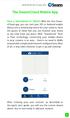 QSCLOUD150113E Swann 2014 The SwannCloud Mobile App Have a Smartphone or Tablet? With the free SwannCloud app, you can turn your ios or Android mobile device into a monitoring centre for your camera. Have
QSCLOUD150113E Swann 2014 The SwannCloud Mobile App Have a Smartphone or Tablet? With the free SwannCloud app, you can turn your ios or Android mobile device into a monitoring centre for your camera. Have
Chase Mobile Checkout Canada User Guide
 Chase Mobile Checkout Canada User Guide TM Trademark of Chase Paymentech, LLC, Chase Paymentech Solutions authorized user. Contents 1. INTRODUCTION... 3 1.1. OVERVIEW... 3 1.2. GET ADDITIONAL ASSISTANCE...
Chase Mobile Checkout Canada User Guide TM Trademark of Chase Paymentech, LLC, Chase Paymentech Solutions authorized user. Contents 1. INTRODUCTION... 3 1.1. OVERVIEW... 3 1.2. GET ADDITIONAL ASSISTANCE...
Ultra Dashcam. with Smartphone app control INSTRUCTION MANUAL
 Ultra Dashcam with Smartphone app control EN INSTRUCTION MANUAL 1 Getting to know the Dashcam GPS Receiver Slot 1 Camera Lens Micro HDMI Port 2 Speaker 1 For future application 2 Requires Micro HDMI to
Ultra Dashcam with Smartphone app control EN INSTRUCTION MANUAL 1 Getting to know the Dashcam GPS Receiver Slot 1 Camera Lens Micro HDMI Port 2 Speaker 1 For future application 2 Requires Micro HDMI to
Chapter 1 Kingsoft Office for Android: A Close Look. Compatible with Microsoft Office: With Kingsoft Office for Android, users are allowed to create,
 Introduction From the globally respected software company Kingsoft, comes an extraordinary new Office software for your Android mobile or tablet device. Utilizing decades of leading innovation, Kingsoft
Introduction From the globally respected software company Kingsoft, comes an extraordinary new Office software for your Android mobile or tablet device. Utilizing decades of leading innovation, Kingsoft
Pictorial User s Guide
 S-T IMAGING Pictorial User s Guide Copyright 2008 ST Imaging, Inc. a division of Digital Check Corp. All Rights Reserved. Table of Contents Getting Started... 1 Adjust for Viewing...1 Loading Microfilm...2
S-T IMAGING Pictorial User s Guide Copyright 2008 ST Imaging, Inc. a division of Digital Check Corp. All Rights Reserved. Table of Contents Getting Started... 1 Adjust for Viewing...1 Loading Microfilm...2
Metes and Bounds Help
 Metes and Bounds Help Topics: Drawing Wizard Data Entry o Entering Metes and Bounds Data o Entering Section Call Data Layers o Layer Options o Analyze Layer Closing Error Tabs Drawing Options o Drawing
Metes and Bounds Help Topics: Drawing Wizard Data Entry o Entering Metes and Bounds Data o Entering Section Call Data Layers o Layer Options o Analyze Layer Closing Error Tabs Drawing Options o Drawing
How To Use Senior Systems Cloud Services
 Senior Systems Cloud Services In this guide... Senior Systems Cloud Services 1 Cloud Services User Guide 2 Working In Your Cloud Environment 3 Cloud Profile Management Tool 6 How To Save Files 8 How To
Senior Systems Cloud Services In this guide... Senior Systems Cloud Services 1 Cloud Services User Guide 2 Working In Your Cloud Environment 3 Cloud Profile Management Tool 6 How To Save Files 8 How To
Lync 2013 Quick Reference Lync Meetings. Join a Lync Meeting. Schedule a Lync Meeting. Do I need a PIN, work number or extension? Set meeting options
 Join a Lync Meeting 1. In the meeting request, click Join Lync Meeting or click Join Online in the meeting reminder. 2. On the Join Meeting Audio window, select one of the options: Use Lync (full audio
Join a Lync Meeting 1. In the meeting request, click Join Lync Meeting or click Join Online in the meeting reminder. 2. On the Join Meeting Audio window, select one of the options: Use Lync (full audio
Contents First Time Setup... 2 Setting up the Legal Vault Client (KiteDrive)... 3 Setting up the KiteDrive Outlook Plugin... 10 Using the Legal Vault
 Contents First Time Setup... 2 Setting up the Legal Vault Client (KiteDrive)... 3 Setting up the KiteDrive Outlook Plugin... 10 Using the Legal Vault Outlook Plugin... 13 Using KiteDrive to Send Large
Contents First Time Setup... 2 Setting up the Legal Vault Client (KiteDrive)... 3 Setting up the KiteDrive Outlook Plugin... 10 Using the Legal Vault Outlook Plugin... 13 Using KiteDrive to Send Large
ENTERPRISE DATA WAREHOUSE PRODUCT PERFORMANCE REPORTS USER GUIDE EXTERNAL. Version: 1.0
 ENTERPRISE DATA WAREHOUSE PRODUCT PERFORMANCE REPORTS USER GUIDE EXTERNAL Version: 1.0 September 2004 Table of Contents 1.0 OVERVIEW...1 1.1 Product Performance Overview... 1 1.2 Enterprise Data Warehouse
ENTERPRISE DATA WAREHOUSE PRODUCT PERFORMANCE REPORTS USER GUIDE EXTERNAL Version: 1.0 September 2004 Table of Contents 1.0 OVERVIEW...1 1.1 Product Performance Overview... 1 1.2 Enterprise Data Warehouse
Contents. The OWRB Floodplain Viewer. Creating Maps... 8. Helpful Tips... 10
 Contents QUICK START GUIDE... 2-5 Add layers...9 Search for Layers...9 COMPREHENSIVE GUIDE... 6 Navigate the map...6 Locate specific places...6 Add layer from file...9 Add layer from web...9 Display pop-up
Contents QUICK START GUIDE... 2-5 Add layers...9 Search for Layers...9 COMPREHENSIVE GUIDE... 6 Navigate the map...6 Locate specific places...6 Add layer from file...9 Add layer from web...9 Display pop-up
Lesson #10: Importing Yield Data
 Lesson #10: Importing Yield Data This lesson introduces students to the steps of importing harvest yield data from a Case IH yield monitor. Yield monitors provide the first level of precision agriculture.
Lesson #10: Importing Yield Data This lesson introduces students to the steps of importing harvest yield data from a Case IH yield monitor. Yield monitors provide the first level of precision agriculture.
Exploring Solar Energy Variations on Earth: Changes in the Length of Day and Solar Insolation Through the Year
 Exploring Solar Energy Variations on Earth: Changes in the Length of Day and Solar Insolation Through the Year Purpose To help students understand how solar radiation varies (duration and intensity) during
Exploring Solar Energy Variations on Earth: Changes in the Length of Day and Solar Insolation Through the Year Purpose To help students understand how solar radiation varies (duration and intensity) during
New and Improved DocuSign Signing Experience Information Guide
 New and Improved DocuSign Signing Experience Information Guide On December 5th, as part of the DocuSign Winter 15 Release, DocuSign will launch a new and improved version of the signing experience. The
New and Improved DocuSign Signing Experience Information Guide On December 5th, as part of the DocuSign Winter 15 Release, DocuSign will launch a new and improved version of the signing experience. The
USER S MANUAL. AXIS Mobile Monitor
 USER S MANUAL AXIS Mobile Monitor AXIS Mobile Monitor Overview Main window Main menu Find Devices Find Devices menu Monitor window Monitor menu Sequence window Sequence menu How to Use AXIS Mobile Monitor
USER S MANUAL AXIS Mobile Monitor AXIS Mobile Monitor Overview Main window Main menu Find Devices Find Devices menu Monitor window Monitor menu Sequence window Sequence menu How to Use AXIS Mobile Monitor
Renovo Video Scheduler 7.0
 Renovo Video Scheduler 7.0 A quick upgrade guide for users of Renovo Video Scheduler 6.x and earlier versions This guide is intended to help existing users of Renovo Video Scheduler software adjust quickly
Renovo Video Scheduler 7.0 A quick upgrade guide for users of Renovo Video Scheduler 6.x and earlier versions This guide is intended to help existing users of Renovo Video Scheduler software adjust quickly
Renovo Video Scheduler 7.0
 Renovo Video Scheduler 7.0 A quick upgrade guide for users of Renovo Video Scheduler 6.x and earlier versions This guide is intended to help existing users of Renovo Video Scheduler software adjust quickly
Renovo Video Scheduler 7.0 A quick upgrade guide for users of Renovo Video Scheduler 6.x and earlier versions This guide is intended to help existing users of Renovo Video Scheduler software adjust quickly
2013 Kelly Services, Inc. 06/13
 2013 Kelly Services, Inc. 06/13 KASS Reference Guide for School District Employees Table of Contents First Things First Section A: Verify Your Name and Title Recordings Internet Feature Section B: Section
2013 Kelly Services, Inc. 06/13 KASS Reference Guide for School District Employees Table of Contents First Things First Section A: Verify Your Name and Title Recordings Internet Feature Section B: Section
User's Guide. [Home Network] app. Model No.
![User's Guide. [Home Network] app. Model No. User's Guide. [Home Network] app. Model No.](/thumbs/26/8329814.jpg) User's Guide [Home Network] app Model No. Table of Contents Table of Contents 1 Welcome to the Panasonic Home Network System!...5 1.1 What is the Panasonic Home Network System?...5 1.2 What can I use it
User's Guide [Home Network] app Model No. Table of Contents Table of Contents 1 Welcome to the Panasonic Home Network System!...5 1.1 What is the Panasonic Home Network System?...5 1.2 What can I use it
WEB MAPPING TOOL DOCUMENTATION
 ENTERPRISE ZONES RE DESIGNATION WEB MAPPING TOOL DOCUMENTATION January 26, 2015 COVER PAGE TABLE OF CONTENTS INTRODUCTION 1 APPLICATION LAYOUT 2 WEB MAP NAVIGATION 3 LOCATION SEARCH 4 MAP LEGEND 5 BASEMAP
ENTERPRISE ZONES RE DESIGNATION WEB MAPPING TOOL DOCUMENTATION January 26, 2015 COVER PAGE TABLE OF CONTENTS INTRODUCTION 1 APPLICATION LAYOUT 2 WEB MAP NAVIGATION 3 LOCATION SEARCH 4 MAP LEGEND 5 BASEMAP
Download Software 2.33 For Vigil civil I, II, 2 + & Military II, II+, II+c -
 Download Software 2.33 For Vigil civil I, II, 2 + & Military II, II+, II+c - User s Manual User s Manual Vigil Download Software Page 1 of 27 V2015.11 The Vigil is endorsed by: User s Manual Vigil Download
Download Software 2.33 For Vigil civil I, II, 2 + & Military II, II+, II+c - User s Manual User s Manual Vigil Download Software Page 1 of 27 V2015.11 The Vigil is endorsed by: User s Manual Vigil Download
Guide To Creating Academic Posters Using Microsoft PowerPoint 2010
 Guide To Creating Academic Posters Using Microsoft PowerPoint 2010 INFORMATION SERVICES Version 3.0 July 2011 Table of Contents Section 1 - Introduction... 1 Section 2 - Initial Preparation... 2 2.1 Overall
Guide To Creating Academic Posters Using Microsoft PowerPoint 2010 INFORMATION SERVICES Version 3.0 July 2011 Table of Contents Section 1 - Introduction... 1 Section 2 - Initial Preparation... 2 2.1 Overall
Communicator for Mac Help
 Communicator for Mac Help About the ShoreTel Communicator Introduction to the ShoreTel Communicator for Mac ShoreTel Communicator elements Learn about the window layout, panels, icons, buttons and notifications
Communicator for Mac Help About the ShoreTel Communicator Introduction to the ShoreTel Communicator for Mac ShoreTel Communicator elements Learn about the window layout, panels, icons, buttons and notifications
SMART Boards. If the board is connected to a different computer - Orientation is needed whenever you connect it to a new or different computer.
 SMART Boards What is a SMART Board? The SMART Board is an interactive whiteboard that converts a computer and date projector into a powerful tool for teaching and learning. With the computer image projected
SMART Boards What is a SMART Board? The SMART Board is an interactive whiteboard that converts a computer and date projector into a powerful tool for teaching and learning. With the computer image projected
THE TOP TEN TIPS FOR USING QUALTRICS AT BYU
 THE TOP TEN TIPS FOR USING QUALTRICS AT BYU TIP #1: CREATING A SURVEY FROM A COPY AND COLLABORATING ON SURVEYS TIP #2: CREATING AND USING PANELS TIP #3: LIBRARIES AND HOW TO USE THEM TIP #4: BASIC SKIP
THE TOP TEN TIPS FOR USING QUALTRICS AT BYU TIP #1: CREATING A SURVEY FROM A COPY AND COLLABORATING ON SURVEYS TIP #2: CREATING AND USING PANELS TIP #3: LIBRARIES AND HOW TO USE THEM TIP #4: BASIC SKIP
1. Check the Accessories
 This Quick User Guide helps you get started with the IRIScan Book Executive 3 scanner. This scanner is supplied with the software applications Readiris Pro 14 (Windows and Mac ), IRIScan Direct and IRISCompressor
This Quick User Guide helps you get started with the IRIScan Book Executive 3 scanner. This scanner is supplied with the software applications Readiris Pro 14 (Windows and Mac ), IRIScan Direct and IRISCompressor
User Support Manual KIDS IEP AND DATA MANAGEMENT SOFTWARE PROGRAM. Customized Relational Technology, Inc.
 Customized Relational Technology, Inc. 17726-J Oak Park Ave., Tinley Park, IL 60477 Phone: (708) 532-7022 Fax: (708) 532-7028 Toll Free: (866) 640-KIDS (5437) Email: support@iep-crt.com User Support Manual
Customized Relational Technology, Inc. 17726-J Oak Park Ave., Tinley Park, IL 60477 Phone: (708) 532-7022 Fax: (708) 532-7028 Toll Free: (866) 640-KIDS (5437) Email: support@iep-crt.com User Support Manual
Using the UPSMON-Plus Monitoring Software
 Using the UPSMON-Plus Monitoring Software With UPSMON-Plus UPS Monitoring software, you can: Monitor battery level, load level, input and output current. Schedule daily, weekly, or monthly battery self
Using the UPSMON-Plus Monitoring Software With UPSMON-Plus UPS Monitoring software, you can: Monitor battery level, load level, input and output current. Schedule daily, weekly, or monthly battery self
