Top 10 Most Frequently Asked Questions from the First Month of the EEC PQ Registry
|
|
|
- Caren Crawford
- 8 years ago
- Views:
Transcription
1 Top 10 FAQs from the First Month of the PQ Registry Top 10 Most Frequently Asked Questions from the First Month of the EEC PQ Registry As of July 20, 2010 just over a month since the release of the EEC Professional Qualification Registry over 5,000 records have been added to the PQ Registry. Thank you for your participation in this important workforce initiative. In helping these initial educators and programs get registered, there were some common questions from our users. Below are the most frequently asked questions concerning the PQ Registry and our guidance for how to use the system. FAQ 1: I m a program director. How can I can get access to the My Programs tab to manage my staff?... 1 FAQ 2: I typed in the PQ Registry s web address but got a page cannot be found message. Why is this?... 2 FAQ 3: I have a prior EEC Professional Certification, but when I search for it, the application says it is already associated with another user account. What does that mean?... 2 FAQ 4: I don t see my EEC Professional Certification for teacher, lead teacher, or director listed online. Why is this and how can I get it corrected?... 3 FAQ 5: How come I cannot see my Family Child Care license or assistant certification online?... 3 FAQ 6: The application says my address is invalid but my address is correct. How can I keep it?... 4 FAQ 7: I m concerned about the privacy of my information. Who will be able to see my information? How are my SSN and salary protected?... 4 FAQ 8: I ve worked in the child care field for decades? How much should I include in my Registry profile?... 5 FAQ 9: Do my staff need their own EEC Single Sign In accounts?... 5 FAQ 10: I completed my registration, but I cannot print the Registration Confirmation. How can I print it?... 6 Help: Where can I go if I need some help?... 6 FAQ 1: I m a program director. How can I can get access to the My Programs tab to manage my staff? By default, EEC set up those individuals with rights as online background record check (BRC) reviewers in the EEC BRC Manager as licensee administrators for their programs. These individuals can assign program or licensee administrator rights to other users within your organization. A licensee administrator can manage the staff of all of the locations of care within your organization. A program
2 administrator can manage the staff of one or several of the locations within the organization. The main functions administrators can do are list and manage their current staff and help staff register. Some programs did not have an active online BRC reviewer when the PQ Registry went live. In other organizations, this is not the person who would help staff register. If you have questions about who are your program administrators or if you are responsible for a program and wish to become a program or licensee administrator, your name, title, program name, program address, and license number to PQ Registry team at EECPQRegistry@massmail.state.ma.us. We ll help you get set up to list your staff and help them register. FAQ 2: I typed in the PQ Registry s web address but got a page cannot be found message. Why is this? The PQ Registry is a secure web site. Make sure that if you type in the web address, that you begin the address with https and not http. You can click the link below, copy it into your browser, or click the link off the EEC home page to get to the PQ Registry: FAQ 3: I have a prior EEC Professional Certification, but when I search for it, the application says it is already associated with another user account. What does that mean? As a security precaution, the PQ Registry has been designed so that your Registry record can only be accessed by your user account. Once a record is associated with (or claimed by ) an EEC Single Sign-In account, it cannot be found or viewed by other online users (other than your current employer and EEC). In most of these cases, the user account that is assigned to your prior Professional Certification record is your old account (you just might not remember that you have one). Educators that had previously used the online EEC Professional Certification system (formerly Teacher Qualifications or TQ system) already had a Single Sign In account. When we went live with the PQ Registry last month, we assigned these online accounts access to the educator s Registry record. So, the only way to get into those records is to use your old EEC user account. For those that remember their user name and password, you are a click away from accessing your PQ Registry record. Just login in and click the link to the Professional Qualifications Registry For those who cannot remember their user name, you can the PQ Registry Team at EECPQRegistry@massmail.state.ma.us with your name (and maiden name, if you have one), date of birth, and Professional Certification number, and we can help you retrieve your user name. Once you have your user name, you can log in and start updating your Registry record. If you cannot remember your password, you can reset it online and then access your account. Last updated July 23, 2010 Page 2 of 6
3 FAQ 4: I don t see my EEC Professional Certification for teacher, lead teacher, or director listed online. Why is this and how can I get it corrected? The PQ Registry has been designed to help you find and update your previous Professional Certification record as your new PQ Registry record. This means that you will not have to reenter in the Registry any information that is already in your Professional Certification record. For users that had applied for their Professional Certification online, we automatically set them up with access to their new Registry record using their existing EEC Single Sign In account. The system is also designed to run automated checks for prior records when a user tries to create a new Registry profile or when a program administrator lists their staff. While this works in most circumstances, there are cases when a user will end up with two Registry records (one from their prior Professional Certification and one new Registry record). This can happen due to the following reasons: A program administrator adds your record without selecting it from the lists on the Identify My Staff page (this is being changed in an upcoming release to limit the chance of new records being created) A user does not enter their Professional Certification Number on the Create a New Profile page when they first access the system The system cannot match your record to your previous Professional Certification due to the data in the older record (some do not have key information like date of birth or have former names) A user does not remember that they had a prior EEC user account and creates a new account with a new PQ Registry record Our PQ Registry Team can resolve these duplicate records for you. the PQ Registry Team at EECPQRegistry@massmail.state.ma.us and include your name, your Registry record number, your prior Professional Certification records number, your date of birth, and an address. We ll look up your two records and, if appropriate, merge the two records. The merging process can take a few days to complete, but we will follow up with an letting you know it is done. When your records are merged, we ask that you take a moment to review the merged record on the PQ Registry. The quickest way to confirm your information is to look at your Summary page. You should now see your Professional Certifications listed here. Please also make sure that the information on the Personal Information page is complete and up-to-date. If you had entered information in your Registry profile that was also in your Professional Certification, you may see some duplicate information listed. Please remove any duplicates. You will not be able to remove the information that was approved as part of your EEC Professional Certification. Please also note that some older Professional Certification records do not have full information, so some fields may be blank. FAQ 5: How come I cannot see my Family Child Care license or assistant certification online? Right now, the PQ Registry only shows EEC Certifications from group child care (teacher, lead teacher, and director). In the future we're planning to show indications of whether or not the educator holds a family child care license or is approved as a certified assistant as well. Last updated July 23, 2010 Page 3 of 6
4 FAQ 6: The application says my address is invalid but my address is correct. How can I keep it? The PQ Registry checks each address against the US Postal Service's database of known mailing addresses. This helps eliminate address typos and helps standardize the format of addresses. The application will show you the USPS's preferred format for an address. You do not have to accept it. Underneath the address you have entered (in the middle of the Personal Information page), you will see one of the following messages: The address you entered was not found. Please verify the above address is correct. Click "Yes" to keep your address as entered. Otherwise, click "No" and correct the address. This message means the USPS cannot confirm the address. This can happen most frequently with PO Boxes. Just click "Yes" to keep your address as entered, or click No to change it. Please verify the following standardized address is your address. Click "Yes" to use the USPS address below, click "No" to keep your address as entered. 51 SLEEPER ST, BOSTON, MA This message means that the USPS found a likely match, with some small changes. To use the USPS address, click "Yes." Otherwise, to keep your address as entered, click "No. If the USPS address is correct, we encourage you to click Yes to accept it. The USPS address check will happen each time you click the "Save and Next" on the Personal Information page. If you have not made a change and you have an Active registration, you do not need to click the "Save and Next" button. Rather, you can just navigate to whatever page you want by clicking on the tabs on the top of the page. FAQ 7: I m concerned about the privacy of my information. Who will be able to see my information? How are my SSN and salary protected? The information you enter into the PQ Registry is intended for use by you, your employer, and EEC. As soon as you enter or find your profile online, the system associates that record with your online user account and hides it from being found by any other online users. SSN Information: Using your Social Security Number can be a very valuable way to find your prior record with EEC. If you use the SSN as part of the search on the Create a New Profile page, it is not saved here. If you entered your SSN to search or if you had already had an SSN on your prior Professional Certification record, it will show initially on your Personal Information page in the PQ Registry. You can decide whether or not to keep it. To remove it, click the "I do not wish to or cannot provide SSN" checkbox underneath the SSN field and make sure to save the page. While your employer can view much of your PQ Registry profile, we do mask your Social Security Number from being viewed and it is not included on any printable forms. Salary Information: A crucial component of growing the early education and care workforce is understanding the compensation available to educators throughout the Commonwealth. That is why EEC is requesting salary information as part of your Work Experience records. The PQ Registry hides your salary information from other users. Your employer will be able to see the salary you entered under your Work Experience for work with that employer, but will not be able to see any other salary information from work at other employers. Last updated July 23, 2010 Page 4 of 6
5 FAQ 8: I ve worked in the child care field for decades? How much should I include in my Registry profile? We understand that many educators have extensive professional development and training records and that remembering and entering that information can be time consuming. We are most interested in having complete information about the current workforce. So, a CPR training 20 years ago is not as relevant as a Child Development training last year. We are asking that you focus on the past five years and then keep the profile updated annually for new professional development/trainings. In the future, we are planning to add a function that will automatically record your attendance at certain professional development tracked by EEC (so it will automatically show on your profile without you having to enter it). We will keep our users informed as this new function is being developed. FAQ 9: Do my staff need their own EEC Single Sign In accounts? Everyone who self-registers or would like access to their educator profile in the PQ Registry must have their own EEC Single Sign In account. If you share your account information with other employees, they will have access to your Registry information and you run the risk of them inadvertently changing your information. A program or licensee administrator can register for educators who have not self registered. Once an employee is listed as staff on the Identify My Staff or Record an Employee/Volunteer Registration pages, an administrator can register them using the functions on the Manage Employees/Volunteers page. The Manage Employees/Volunteers page lists all of your staff and you can filter this page if you are looking for a subset of your staff. There are four main functions on this page: 1) You can track the status of your staff's registrations. The column "Registry Status (ID)" shows each educator's status in bold. Most will likely be "Pending" to start. That means that they have not yet completed their Registration (or you have not completed it for them). If you click on this bold Registry status, the system will open that educator's Registry record. If you are completing their record for them (or updating it), just go ahead and enter the appropriate information. When you are done, click the My Programs link to return to your other program functions. If you register an employee/volunteer, his/her status will then change to "Active." If your staff self-registers, their status will also change to "Active" when they have completed their registration. 2) Under the "Action" column is a link labeled "Update." Click this link to update the employment status of an employee, change their position, or change their location of care. 3) The "Print Instructions" button allows you to print instructions for each educator to help them register. Select the checkbox next to those educators that will self-register and click the Print Instructions. A link to a file to print will appear shortly underneath the Print Instructions button. 4) You can also print this list, if it is easier to work off paper. After an employee/volunteer is listed in the Registry, either they (if they self-registered) or you (as a program administrator) can update their record to list training hours or other updates, as appropriate. Last updated July 23, 2010 Page 5 of 6
6 FAQ 10: I completed my registration, but I cannot print the Registration Confirmation. How can I print it? The Registration Confirmation and several forms and reports in the PQ Registry are created as Adobe PDF files. Most computers are set up to view these files. If you cannot open these files, it is likely that you need to install the free Adobe reader software. It can be downloaded at: If you cannot install the Adobe Reader on your computer, you can try to print it from another computer or simply give your Registry Number to your employer. Your employer can list you as an employee with that number, your name, and your date of birth. You can also print the screen to have a copy of this information. If you have Adobe installed already, it could be a pop-up blocking setting on your computer. If you hold the Control button down while clicking the Click here to print registration confirmation link, the Registration Confirmation should open in a new browser window. Help: Where can I go if I need some help? EEC has published instructions for educators, instructions for programs, and a growing list of frequently asked questions (FAQs) to help you use the system. You can find these resources at The FAQs are available from any page in the application by clicking the Frequently Asked Questions link on the bottom of each page. If you still have questions, EEC is here to help. For technical questions (problems with your user account, technical issues with accessing and using the system, etc.) contact the EEC Help Desk at EECHelpDesk@massmail.state.ma.us. If you have questions about the PQ Registry and its use, please contact the PQ Registry team at EECPQRegistry@massmail.state.ma.us. Thank you for using the PQ Registry! Last updated July 23, 2010 Page 6 of 6
Quick Guide to Registering Your Staff
 Quick Guide to Registering Your Staff If your program is an EEC-licensed large or small group, school age, or family child care program or if you program is participating in the EEC-sponsored QRIS initiative,
Quick Guide to Registering Your Staff If your program is an EEC-licensed large or small group, school age, or family child care program or if you program is participating in the EEC-sponsored QRIS initiative,
Provider Portal Manual Electronic Claims:
 Provider Portal Manual Electronic Claims: Site Registration Site Navigation Site Training FAQs Introduction and Overview... 1 Section I Prerequisites... 2 Section II Creating an Account... 2 Section III
Provider Portal Manual Electronic Claims: Site Registration Site Navigation Site Training FAQs Introduction and Overview... 1 Section I Prerequisites... 2 Section II Creating an Account... 2 Section III
User Manual 03/12/2014. A collaborative effort by
 User Manual 03/12/2014 A USER GUIDE DESIGNED TO HELP CREATE AND MAINTAIN PERSONAL ACCOUNTS IN mynhdoe, THE NH DEPARTMENT OF EDUCATION SINGLE SIGN-ON SYSTEM FOR ACCESSING SECURE APPLICATIONS A collaborative
User Manual 03/12/2014 A USER GUIDE DESIGNED TO HELP CREATE AND MAINTAIN PERSONAL ACCOUNTS IN mynhdoe, THE NH DEPARTMENT OF EDUCATION SINGLE SIGN-ON SYSTEM FOR ACCESSING SECURE APPLICATIONS A collaborative
SNACS. Free and Reduced Price School Meal Application Guide
 SNACS Free and Reduced Price School Meal Application Guide Wisconsin Department of Public Instruction 125 South Webster Street, P.O. Box 7841, Madison, WI 53707 Phone: (800) 441-4563, Fax: (608) 267-0363
SNACS Free and Reduced Price School Meal Application Guide Wisconsin Department of Public Instruction 125 South Webster Street, P.O. Box 7841, Madison, WI 53707 Phone: (800) 441-4563, Fax: (608) 267-0363
QRIS Program Manager User Guide. Release Date: 01/21/2011 Version 1.0
 QRIS Program Manager Release Date: 01/21/2011 Version 1.0 ( Q R I S ) P r o g r a m M a n a g e r Table of Contents Introduction... 3 Quick Guide on How to Access the QRIS Program Manager... 5 Requirements...
QRIS Program Manager Release Date: 01/21/2011 Version 1.0 ( Q R I S ) P r o g r a m M a n a g e r Table of Contents Introduction... 3 Quick Guide on How to Access the QRIS Program Manager... 5 Requirements...
WebGrants for Students User Guide
 Updated: December 7, 2005 Overview of is the California Student Aid Commission s (Commission) website that allows students to check the status of their Cal Grant and Chafee Grant applications and, in the
Updated: December 7, 2005 Overview of is the California Student Aid Commission s (Commission) website that allows students to check the status of their Cal Grant and Chafee Grant applications and, in the
Online Bill Payment & Presentment User Guide
 Table of Contents Alerts and Notifications... 4 Add an email Notification...4 Cancel an email Notification...5 Automatic Payments... 6 Add a Standard Automatic Payment Rule...6 Add an Automatic Payment
Table of Contents Alerts and Notifications... 4 Add an email Notification...4 Cancel an email Notification...5 Automatic Payments... 6 Add a Standard Automatic Payment Rule...6 Add an Automatic Payment
ACCOUNT SERVICES HELP
 ACCOUNT SERVICES HELP 1. How do I create an on line account? Before you can view your on line account information you first need to register a username profile. You do this by clicking on the Register
ACCOUNT SERVICES HELP 1. How do I create an on line account? Before you can view your on line account information you first need to register a username profile. You do this by clicking on the Register
New Hampshire Professional Registry User Guide How to create your Registry Record and online Credential Application
 Version 2 June 16, 2015 CHILD CARE AWARE OF AMERICA, CHILD DEVELOPMENT BUREAU, ACROSS NH, CHILD CARE AWARE OF NH New Hampshire Professional Registry User Guide How to create your Registry Record and online
Version 2 June 16, 2015 CHILD CARE AWARE OF AMERICA, CHILD DEVELOPMENT BUREAU, ACROSS NH, CHILD CARE AWARE OF NH New Hampshire Professional Registry User Guide How to create your Registry Record and online
INVESTOR360º CLIENT USER GUIDE
 INVESTOR360º CLIENT USER GUIDE TABLE OF CONTENTS 1. About Investor360 3 1.1 What does Investor360 provide? 3 1.2 Security 3 2. Logging in to Investor360 4 3. Welcome to Investor360 7 4. Navigating in Investor360
INVESTOR360º CLIENT USER GUIDE TABLE OF CONTENTS 1. About Investor360 3 1.1 What does Investor360 provide? 3 1.2 Security 3 2. Logging in to Investor360 4 3. Welcome to Investor360 7 4. Navigating in Investor360
DEPARTMENT OF VETERANS AFFAIRS Financial Services Center Dialysis Provider Portal User Guide. Version 3.0 May 2015
 DEPARTMENT OF VETERANS AFFAIRS Financial Services Center Dialysis Provider Portal User Guide Version 3.0 May 2015 1. Provider Portal for Dialysis Overview The VA Financial Services Center (FSC) Dialysis
DEPARTMENT OF VETERANS AFFAIRS Financial Services Center Dialysis Provider Portal User Guide Version 3.0 May 2015 1. Provider Portal for Dialysis Overview The VA Financial Services Center (FSC) Dialysis
TELPAS Coordinator s User Guide for Online Holistic Rating Training
 TELPAS Coordinator s User Guide for Online Holistic Rating Training 2015 Texas TrainingCenter Levels of Administrative Access in the TrainingCenter The Texas TrainingCenter provides coordinators with the
TELPAS Coordinator s User Guide for Online Holistic Rating Training 2015 Texas TrainingCenter Levels of Administrative Access in the TrainingCenter The Texas TrainingCenter provides coordinators with the
How Board Members and State Employees Utilize the Security Portal to Access PDMP. July 30, 2014 Version 2 Software Release Version 3.4.
 How Board Members and State Employees Utilize the Security Portal to Access PDMP July 30, 2014 Version 2 Software Release Version 3.4.11 Table of Contents How to Access PDMP via the ADPH Security Portal...
How Board Members and State Employees Utilize the Security Portal to Access PDMP July 30, 2014 Version 2 Software Release Version 3.4.11 Table of Contents How to Access PDMP via the ADPH Security Portal...
Online Services through My Direct Care www.mydirectcare.com
 Online Services through My Direct Care www.mydirectcare.com WEB PORTAL Employers and Employees associated with Consumer Direct have access to online services available through a secure website www.mydirectcare.com.
Online Services through My Direct Care www.mydirectcare.com WEB PORTAL Employers and Employees associated with Consumer Direct have access to online services available through a secure website www.mydirectcare.com.
Instructions for Creating or Validating Your Cana Online Account
 Instructions for Creating or Validating Your Cana Online Account We are excited about our new online shop! Click http://canavineyards.com/website-update/ if you want to know more about what our online
Instructions for Creating or Validating Your Cana Online Account We are excited about our new online shop! Click http://canavineyards.com/website-update/ if you want to know more about what our online
How to set up a ONe-Key ID, OneSource Account, and MOE Account
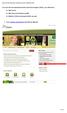 To access the Environmental Activity and Sector Registry (EASR), you will need a: ONe Key ID ONe Source for Business profile Ministry of the Environment (MOE) account 1. Go to ontario.ca/onesource and
To access the Environmental Activity and Sector Registry (EASR), you will need a: ONe Key ID ONe Source for Business profile Ministry of the Environment (MOE) account 1. Go to ontario.ca/onesource and
Reference Guide to the Attorney Registration System
 Reference Guide to the Attorney Registration System What is the Attorney Registration System? The Attorney Registration System allows attorneys to register for a secure user account. Upon registration
Reference Guide to the Attorney Registration System What is the Attorney Registration System? The Attorney Registration System allows attorneys to register for a secure user account. Upon registration
NDPERS Member Self Service Guide. Employee Guide. (Rev. 8.8.2014)
 NDPERS Member Self Service Guide Employee Guide (Rev. 8.8.2014) Table of Contents Getting Your NDPERS Member ID. Page 2 Instructions for Logging into PERSLink Member Self Service (MSS)..Page 3 13 What
NDPERS Member Self Service Guide Employee Guide (Rev. 8.8.2014) Table of Contents Getting Your NDPERS Member ID. Page 2 Instructions for Logging into PERSLink Member Self Service (MSS)..Page 3 13 What
Substitute Management Center
 Substitute Management Center The Tyler ISD Substitute Management Center (SMC) is provided to allow substitutes to manage their sub profiles, accept or reject pre-arranged jobs, search and accept sub jobs,
Substitute Management Center The Tyler ISD Substitute Management Center (SMC) is provided to allow substitutes to manage their sub profiles, accept or reject pre-arranged jobs, search and accept sub jobs,
Jobs.messiah.edu Messiah College Online Recruitment System
 Frequently Asked Questions for Applicants General Posting Questions... 3 When are postings typically listed on the website? How long do they remain on the website?... 3 How do I print a list of all job
Frequently Asked Questions for Applicants General Posting Questions... 3 When are postings typically listed on the website? How long do they remain on the website?... 3 How do I print a list of all job
PEOPLEADMIN PERFORMANCE APPRAISAL PROCESS EMPLOYEE SELF ASSESSMENT
 PEOPLEADMIN PERFORMANCE APPRAISAL PROCESS EMPLOYEE SELF ASSESSMENT Welcome to the University of Dayton Online Employment and Performance Management System. The Human Resources department has implemented
PEOPLEADMIN PERFORMANCE APPRAISAL PROCESS EMPLOYEE SELF ASSESSMENT Welcome to the University of Dayton Online Employment and Performance Management System. The Human Resources department has implemented
User Guide. A guide to online services available through Sircon for Education Providers. DOC CX 08/13/10 02/02 v5
 User Guide A guide to online services available through Sircon for Education Providers DOC CX 08/13/10 02/02 v5 Contents Contents Contents... 2 Introduction... 4 About this Guide... 4 Getting Started...
User Guide A guide to online services available through Sircon for Education Providers DOC CX 08/13/10 02/02 v5 Contents Contents Contents... 2 Introduction... 4 About this Guide... 4 Getting Started...
Key Tasks for Accelerated Reader Renaissance Place
 Key Tasks for Accelerated Reader Renaissance Place Welcome Our new Renaissance Place edition of Accelerated Reader still helps you motivate and monitor students guided independent reading practice, but
Key Tasks for Accelerated Reader Renaissance Place Welcome Our new Renaissance Place edition of Accelerated Reader still helps you motivate and monitor students guided independent reading practice, but
Online Job Application Guide
 Instructions for the First-Time User 1. Go to www.mspb.ms.gov 2. Click on Job Seekers 3. Under MSPB Career Center, Click on Job Openings Important Notes for Applicants: When applying online, each applicant
Instructions for the First-Time User 1. Go to www.mspb.ms.gov 2. Click on Job Seekers 3. Under MSPB Career Center, Click on Job Openings Important Notes for Applicants: When applying online, each applicant
U.S. Bank Secure Mail
 U.S. Bank Secure Mail @ Table of Contents Getting Started 3 Logging into Secure Mail 5 Opening Your Messages 7 Replying to a Message 8 Composing a New Message 8 1750-All Introduction: The use of email
U.S. Bank Secure Mail @ Table of Contents Getting Started 3 Logging into Secure Mail 5 Opening Your Messages 7 Replying to a Message 8 Composing a New Message 8 1750-All Introduction: The use of email
Create New MyWorkKeys Account Quick-Start Guide for the ACT National Career Readiness Certificate (ACT NCRC )
 Creating a New Account Step 1. Log in to MyWorkKeys.com. Type MyWorkKeys.com into your Internet browser and press Enter. The URL changes, and now the ACT National Career Readiness Certificate page displays.
Creating a New Account Step 1. Log in to MyWorkKeys.com. Type MyWorkKeys.com into your Internet browser and press Enter. The URL changes, and now the ACT National Career Readiness Certificate page displays.
E-mail Encryption Guide version 1.2, by Thomas Reed
 E-mail Encryption Guide version 1.2, by Thomas Reed In order for two people to send and receive encrypted e-mails to/from each other, both parties need: An e-mail reader that supports encryption (such
E-mail Encryption Guide version 1.2, by Thomas Reed In order for two people to send and receive encrypted e-mails to/from each other, both parties need: An e-mail reader that supports encryption (such
Receiving Secure Email Customer Support frequently asked questions
 Registering a Secure Password Q. Where do I find the current Secure email guidance documentation? A. Published on Glasgow City Council website. Q. My organisation has its own email encryption tool, do
Registering a Secure Password Q. Where do I find the current Secure email guidance documentation? A. Published on Glasgow City Council website. Q. My organisation has its own email encryption tool, do
Stewart Secure Email User Guide. March 13, 2015
 Stewart Secure Email User Guide March 13, 2015 Table of Contents Introduction... 1 What is secure email?... 1 Why secure email?... 1 What is personal, non-public information?... 1 How is my data protected?...
Stewart Secure Email User Guide March 13, 2015 Table of Contents Introduction... 1 What is secure email?... 1 Why secure email?... 1 What is personal, non-public information?... 1 How is my data protected?...
PROCUREMENT CARD US BANK ACCESS ONLINE SYSTEM USER GUIDE
 PROCUREMENT CARD US BANK ACCESS ONLINE SYSTEM USER GUIDE Contracts and Procurement Procurement Card Program September 2011 Contents Web Browser Security Settings... 3 Internet Explorer Security Settings...
PROCUREMENT CARD US BANK ACCESS ONLINE SYSTEM USER GUIDE Contracts and Procurement Procurement Card Program September 2011 Contents Web Browser Security Settings... 3 Internet Explorer Security Settings...
NYS OCFS CMS Contractor Manual
 NYS OCFS CMS Contractor Manual C O N T E N T S CHAPTER 1... 1-1 Chapter 1: Introduction to the Contract Management System... 1-2 CHAPTER 2... 2-1 Accessing the Contract Management System... 2-2 Shortcuts
NYS OCFS CMS Contractor Manual C O N T E N T S CHAPTER 1... 1-1 Chapter 1: Introduction to the Contract Management System... 1-2 CHAPTER 2... 2-1 Accessing the Contract Management System... 2-2 Shortcuts
Client Ordering and Report Retrieval Website
 1165 S. Stemmons Frwy. Suite 233 Lewisville, TX 75067 800-460-0723 Client Ordering and Report Retrieval Website The Reliable Reports Client Ordering Website allows client users to submit, view, and retrieve
1165 S. Stemmons Frwy. Suite 233 Lewisville, TX 75067 800-460-0723 Client Ordering and Report Retrieval Website The Reliable Reports Client Ordering Website allows client users to submit, view, and retrieve
Schools Remote Access Server
 Schools Remote Access Server This system is for school use only. Not for personal or private file use. Please observe all of the school district IT rules. 6076 State Farm Rd., Guilderland, NY 12084 Phone:
Schools Remote Access Server This system is for school use only. Not for personal or private file use. Please observe all of the school district IT rules. 6076 State Farm Rd., Guilderland, NY 12084 Phone:
4HOnline Enrollment Instructions
 4HOnline Enrollment Instructions Page 2: Creating a Family Profile Page 3: Adding a Member Profile and Personal Information Pages 4-5: Additional Information, Health Form, Clubs and Projects Page 6: Submitting
4HOnline Enrollment Instructions Page 2: Creating a Family Profile Page 3: Adding a Member Profile and Personal Information Pages 4-5: Additional Information, Health Form, Clubs and Projects Page 6: Submitting
EPSS Helpdesk - workdays from 08:00 to 20:00 - Phone: +32 2 23 33 760 E-mail: support@epss-fp7.org
 EPSS Frequently Asked Questions (FAQ) For support please contact: EPSS Helpdesk - workdays from 08:00 to 20:00 - Phone: +32 2 23 33 760 E-mail: support@epss-fp7.org A. General Questions: N.B.: For PIC-related
EPSS Frequently Asked Questions (FAQ) For support please contact: EPSS Helpdesk - workdays from 08:00 to 20:00 - Phone: +32 2 23 33 760 E-mail: support@epss-fp7.org A. General Questions: N.B.: For PIC-related
Accessing your 1098T online through General Dynamics Information Technology (Vangent).
 Accessing your 1098T online through General Dynamics Information Technology (Vangent). If you have used Vangent previously to access your 1098-T information, you will need to login with your account information.
Accessing your 1098T online through General Dynamics Information Technology (Vangent). If you have used Vangent previously to access your 1098-T information, you will need to login with your account information.
CUSTOMER PORTAL USER GUIDE FEBRUARY 2007
 CUSTOMER PORTAL USER GUIDE FEBRUARY 2007 CONTENTS INTRODUCTION 1. Access to the system 2. Case Management 2.1 Create a case 2.2 Review & Access existing cases 2.3 Update a Case 2.4 Resolve and Close a
CUSTOMER PORTAL USER GUIDE FEBRUARY 2007 CONTENTS INTRODUCTION 1. Access to the system 2. Case Management 2.1 Create a case 2.2 Review & Access existing cases 2.3 Update a Case 2.4 Resolve and Close a
Quick Guide for Importing Credit Reports from Credit Infonet into Best Case Bankruptcy. Enter New Unlock Code. Configuring the Credit Report Manager
 Best Case Solutions Wolters Kluwer Law & Business P.O. Box 32 Evanston, IL 60204 Telephone: 1.847.492.8037 Toll-free: 1.800.492.8037 Facsimile: 1.847.492.8038 E-mail: info@bestcase.com Web: www.bestcase.com
Best Case Solutions Wolters Kluwer Law & Business P.O. Box 32 Evanston, IL 60204 Telephone: 1.847.492.8037 Toll-free: 1.800.492.8037 Facsimile: 1.847.492.8038 E-mail: info@bestcase.com Web: www.bestcase.com
Secure Email A Guide for Users
 Secure Email A Guide for Users October 14, 2013 10/13 TABLE OF CONTENTS USING THE SYSTEM FOR THE FIRST TIME... 3 EMAIL NOTIFICATION OF SECURE INFORMATION... 3 GETTING REGISTERED ON THE SYSTEM... 4 ACCOUNT
Secure Email A Guide for Users October 14, 2013 10/13 TABLE OF CONTENTS USING THE SYSTEM FOR THE FIRST TIME... 3 EMAIL NOTIFICATION OF SECURE INFORMATION... 3 GETTING REGISTERED ON THE SYSTEM... 4 ACCOUNT
Steps for provider to acquire A&A login credentials and make renewal payment
 Steps for provider to acquire A&A login credentials and make renewal payment *** PLEASE NOTE: The changes to System Registry are such that a provider can either pay their own renewal or designate a service
Steps for provider to acquire A&A login credentials and make renewal payment *** PLEASE NOTE: The changes to System Registry are such that a provider can either pay their own renewal or designate a service
Learning aim search guidance
 Learning aim search guidance Version 1 This document provides guidance on how to use our learning aims search facility. July 2015 Of interest to colleges, training organisations, awarding organisations
Learning aim search guidance Version 1 This document provides guidance on how to use our learning aims search facility. July 2015 Of interest to colleges, training organisations, awarding organisations
Web Time Entry. Instructions for Employees
 Web Time Entry Instructions for Employees Introduction: Page 2 Section 1: Login to My Ramapo - Page 3 Section 2: Enter and Submit Time Page 7 The Web Time Entry component of Employee Self Service allows
Web Time Entry Instructions for Employees Introduction: Page 2 Section 1: Login to My Ramapo - Page 3 Section 2: Enter and Submit Time Page 7 The Web Time Entry component of Employee Self Service allows
1. On the Careers page, click on the "Click here to Register" link. You will then be taken to the Register page.
 Recommended Browsers for the recruiting system: Internet Explorer 7, 8, or 9 on Microsoft Windows Firefox 3.x on Microsoft Windows, UNIX, Linux, and Mac OSX Apple Safari 3.6 on Mac OS X Document Resources
Recommended Browsers for the recruiting system: Internet Explorer 7, 8, or 9 on Microsoft Windows Firefox 3.x on Microsoft Windows, UNIX, Linux, and Mac OSX Apple Safari 3.6 on Mac OS X Document Resources
PALM BEACH STATE COLLEGE APPLICANT TRACKING SYSTEM HIRING ADMINISTRATOR S GUIDE
 PALM BEACH STATE COLLEGE APPLICANT TRACKING SYSTEM HIRING ADMINISTRATOR S GUIDE TABLE OF CONTENTS INTRODUCTION... 1 GETTING STARTED... 2 CREATING A POSITION VACANCY REQUEST... 3... 3 Attaching Documents...
PALM BEACH STATE COLLEGE APPLICANT TRACKING SYSTEM HIRING ADMINISTRATOR S GUIDE TABLE OF CONTENTS INTRODUCTION... 1 GETTING STARTED... 2 CREATING A POSITION VACANCY REQUEST... 3... 3 Attaching Documents...
WEB EMPLOYEE SELF SERVICE
 WEB EMPLOYEE SELF SERVICE 1. Go to http://www.ahola.com. 2. Select Employer Services Login. 3. Click on Not Registered yet? 4. Enter your eight-digit Company Access code. You can find your code on your
WEB EMPLOYEE SELF SERVICE 1. Go to http://www.ahola.com. 2. Select Employer Services Login. 3. Click on Not Registered yet? 4. Enter your eight-digit Company Access code. You can find your code on your
INROADS, INC. TRAINING AND DEVELOPMENT. Intern E- Learning Guide 2012 (rev. 4.2012)
 INROADS, INC. TRAINING AND DEVELOPMENT Intern E- Learning Guide 2012 (rev. 4.2012) 1 Introduction Welcome to another valuable piece of your INROADS development experience, e learning! If you are unfamiliar
INROADS, INC. TRAINING AND DEVELOPMENT Intern E- Learning Guide 2012 (rev. 4.2012) 1 Introduction Welcome to another valuable piece of your INROADS development experience, e learning! If you are unfamiliar
The HR department has provided these training materials to assist with your understanding and use of this system.
 PEOPLEADMIN PERFORMANCE APPRAISAL PROCESS EMPLOYEE GUIDE Welcome to the Western Carolina University Online Employment and Performance Management System. The Human Resources department has implemented this
PEOPLEADMIN PERFORMANCE APPRAISAL PROCESS EMPLOYEE GUIDE Welcome to the Western Carolina University Online Employment and Performance Management System. The Human Resources department has implemented this
How to Utilize the Security Portal to Access PDMP (User Guide for Practitioners, Pharmacists, CRNPs, Physician Assistants, Law Enforcement, and CNMs)
 How to Utilize the Security Portal to Access PDMP (User Guide for Practitioners, Pharmacists, CRNPs, Physician Assistants, Law Enforcement, and CNMs) July 30, 2014 Version 2 Software Release Version 3.4.11
How to Utilize the Security Portal to Access PDMP (User Guide for Practitioners, Pharmacists, CRNPs, Physician Assistants, Law Enforcement, and CNMs) July 30, 2014 Version 2 Software Release Version 3.4.11
Salesforce Customer Portal Implementation Guide
 Salesforce Customer Portal Implementation Guide Salesforce, Winter 16 @salesforcedocs Last updated: December 10, 2015 Copyright 2000 2015 salesforce.com, inc. All rights reserved. Salesforce is a registered
Salesforce Customer Portal Implementation Guide Salesforce, Winter 16 @salesforcedocs Last updated: December 10, 2015 Copyright 2000 2015 salesforce.com, inc. All rights reserved. Salesforce is a registered
Cognos Reporting Environment. Running Cognos Reports. Ann Campbell, Heather Spence Cognos Version: 8.4 Last Revision Date: 23 March 2011 Revised by
 Cognos Reporting Environment Running Cognos Reports Prepared by: Ann Campbell, Heather Spence Cognos Version: 8.4 Last Revision Date: 23 March 2011 Revised by Heather Spence Revision Reason: Upgrade from
Cognos Reporting Environment Running Cognos Reports Prepared by: Ann Campbell, Heather Spence Cognos Version: 8.4 Last Revision Date: 23 March 2011 Revised by Heather Spence Revision Reason: Upgrade from
Employers Guide to Online Recruiting
 Employers Guide to Online Recruiting Jobs.utah.gov Utah Department of Workforce Services Table of Contents Employer Login Process (Existing Username & Password).....0 Forgot Username Process (Can t remember
Employers Guide to Online Recruiting Jobs.utah.gov Utah Department of Workforce Services Table of Contents Employer Login Process (Existing Username & Password).....0 Forgot Username Process (Can t remember
Client Administrator Quick Reference Guide
 Client Administrator Quick Reference Guide Thank you for using ADP's ipaystatements to view your payroll information. Use this Quick Reference Guide to learn how to view your pay statement, understand
Client Administrator Quick Reference Guide Thank you for using ADP's ipaystatements to view your payroll information. Use this Quick Reference Guide to learn how to view your pay statement, understand
Frequently Asked Questions
 Frequently Asked Questions I. ABOUT EMPLOYEE SELF SERVICE 1. What is Employee Self Service? Employee Self Service is North Shore-LIJ s secure and user-friendly tool that gives employees online access to
Frequently Asked Questions I. ABOUT EMPLOYEE SELF SERVICE 1. What is Employee Self Service? Employee Self Service is North Shore-LIJ s secure and user-friendly tool that gives employees online access to
I. Setting Listserv password
 I. Setting Listserv password Before you can manage the Listserv lists that you own, you will need to set up a Listserv password. This is a one- time procedure, although for security purposes it is a good
I. Setting Listserv password Before you can manage the Listserv lists that you own, you will need to set up a Listserv password. This is a one- time procedure, although for security purposes it is a good
A Quick Guide to Using CommonHelp
 A Quick Guide to Using CommonHelp Introduction CommonHelp is the Commonwealth of Virginia s fast and easy way to apply online for many Virginia social services assistance programs. Through a single online
A Quick Guide to Using CommonHelp Introduction CommonHelp is the Commonwealth of Virginia s fast and easy way to apply online for many Virginia social services assistance programs. Through a single online
ParishSOFT Remote Installation
 Table of Contents Setting up Remote Solution Windows 7 or Vista... 1 Connecting to ParishSOFT... 1 Accessing Your database... 3 Switching to your parish database... 4 Setting up Accounts for users... 5
Table of Contents Setting up Remote Solution Windows 7 or Vista... 1 Connecting to ParishSOFT... 1 Accessing Your database... 3 Switching to your parish database... 4 Setting up Accounts for users... 5
Quick Reference Guide PAYMENT GATEWAY (Virtual Terminal)
 PAYMENT GATEWAY (Virtual Terminal) Document Version 131227 Copyright 2013 epaymentamerica, Inc. All Rights Reserved Logging in to the Virtual Terminal 1. Open your internet browser; We strongly recommend
PAYMENT GATEWAY (Virtual Terminal) Document Version 131227 Copyright 2013 epaymentamerica, Inc. All Rights Reserved Logging in to the Virtual Terminal 1. Open your internet browser; We strongly recommend
The HR department has provided these training materials to assist with your understanding and use of this system.
 PEOPLEADMIN PERFORMANCE APPRAISAL PROCESS SUPERVISOR ROLE Welcome to the University of Dayton Online Employment and Performance Management System. The Human Resources department has implemented this system
PEOPLEADMIN PERFORMANCE APPRAISAL PROCESS SUPERVISOR ROLE Welcome to the University of Dayton Online Employment and Performance Management System. The Human Resources department has implemented this system
1 CoverMyMeds User s Guide User s Guide
 1 CoverMyMeds User s Guide User s Guide 2 CoverMyMeds User s Guide TABLE OF CONTENTS Overview 3 Starting a Request 3 Using a Key 4 Completing the Request 5 Address Books 5 Required and Important Tags 5
1 CoverMyMeds User s Guide User s Guide 2 CoverMyMeds User s Guide TABLE OF CONTENTS Overview 3 Starting a Request 3 Using a Key 4 Completing the Request 5 Address Books 5 Required and Important Tags 5
Manager s Self Service Onboarding Manual Employee Manual
 Manager s Self Service Onboarding Manual Employee Manual February, 2015 Contents Employee Process Part 1... 3 Employee Email with Instructions... 3 Employee PeopleSoft Login... 4 Employee Process Part
Manager s Self Service Onboarding Manual Employee Manual February, 2015 Contents Employee Process Part 1... 3 Employee Email with Instructions... 3 Employee PeopleSoft Login... 4 Employee Process Part
Table of Contents 1. Contents...1
 Table of Contents 1. Contents...1 1.1 Introduction/Getting Started...1 1.1.1 Creating an Account...1 1.1.2 Logging In...2 1.1.3 Forgotten Password...2 1.1.4 Creating a New Project...3 1.2 My Projects...3
Table of Contents 1. Contents...1 1.1 Introduction/Getting Started...1 1.1.1 Creating an Account...1 1.1.2 Logging In...2 1.1.3 Forgotten Password...2 1.1.4 Creating a New Project...3 1.2 My Projects...3
my>hr Employee Self-Service Open Enrollment How-To Guide
 my>hr Employee Self-Service Open Enrollment How-To Guide Version 2.1 May, 2012 Copyright 2011 Munson Healthcare. All Rights Reserved. No part of this manual may be displayed or reproduced in any form or
my>hr Employee Self-Service Open Enrollment How-To Guide Version 2.1 May, 2012 Copyright 2011 Munson Healthcare. All Rights Reserved. No part of this manual may be displayed or reproduced in any form or
Security Information Management System
 Commonwealth of Kentucky Security Information Management System User Guide Release 1.8 February 2016 DISCLAIMER: The Commonwealth is in process of securing a service to allow use of mobile phone numbers
Commonwealth of Kentucky Security Information Management System User Guide Release 1.8 February 2016 DISCLAIMER: The Commonwealth is in process of securing a service to allow use of mobile phone numbers
Payco, Inc. Evolution and Employee Portal. Payco Services, Inc.., 2013. 1 Home
 Payco, Inc. Evolution and Employee Portal Payco Services, Inc.., 2013 1 Table of Contents Payco Services, Inc.., 2013 Table of Contents Installing Evolution... 4 Commonly Used Buttons... 5 Employee Information...
Payco, Inc. Evolution and Employee Portal Payco Services, Inc.., 2013 1 Table of Contents Payco Services, Inc.., 2013 Table of Contents Installing Evolution... 4 Commonly Used Buttons... 5 Employee Information...
DALHOUSIE NOTES ON PAYROLL EXPENSE DETAIL IN FINANCE SELF SERVICE. QUICK REFERENCE As of September 1, 2015
 DALHOUSIE NOTES ON PAYROLL EXPENSE DETAIL IN FINANCE SELF SERVICE QUICK REFERENCE As of September 1, 2015 Quick reference document outlining the basic steps to access the payroll expense detail results
DALHOUSIE NOTES ON PAYROLL EXPENSE DETAIL IN FINANCE SELF SERVICE QUICK REFERENCE As of September 1, 2015 Quick reference document outlining the basic steps to access the payroll expense detail results
Process: Self Service
 How Do I Login to the Online Vendor Self-Service Application? 1. Using the information provided in the email sent to the primary Contact: Navigate to the URL for the application, the PeopleSoft Sign In
How Do I Login to the Online Vendor Self-Service Application? 1. Using the information provided in the email sent to the primary Contact: Navigate to the URL for the application, the PeopleSoft Sign In
Campus Portal for Parents and Students
 Campus Portal for Parents and Students April 2013 KNOWLEDGE BASE - CAMPUS PORTAL FOR PARENTS AND STUDENTS Portal Areas The following areas are available on the Portal. Different schools within a district
Campus Portal for Parents and Students April 2013 KNOWLEDGE BASE - CAMPUS PORTAL FOR PARENTS AND STUDENTS Portal Areas The following areas are available on the Portal. Different schools within a district
The IT Service Desk is now able to offer a new self-service facility for University staff and students.
 The IT Service Desk is now able to offer a new self-service facility for University staff and students. IT Self Service lets you log your own incidents, more commonly known as calls, directly into our
The IT Service Desk is now able to offer a new self-service facility for University staff and students. IT Self Service lets you log your own incidents, more commonly known as calls, directly into our
EPSS Helpdesk - workdays from 08:00 to 20:00 - Phone: +32 2 23 33 760 E-mail: support@epss-fp7.org
 EPSS Frequently Asked Questions (FAQ) For support please contact: EPSS Helpdesk - workdays from 08:00 to 20:00 - Phone: +32 2 23 33 760 E-mail: support@epss-fp7.org A. General Questions: N.B.: For PIC-related
EPSS Frequently Asked Questions (FAQ) For support please contact: EPSS Helpdesk - workdays from 08:00 to 20:00 - Phone: +32 2 23 33 760 E-mail: support@epss-fp7.org A. General Questions: N.B.: For PIC-related
efiletexas.gov Court Administrator User Guide
 efiletexas.gov Court Administrator User Guide EFS-TX-200-3191 v.4 February 2014 Copyright and Confidentiality Copyright 2014 Tyler Technologies, Inc. All rights reserved. All documentation, source programs,
efiletexas.gov Court Administrator User Guide EFS-TX-200-3191 v.4 February 2014 Copyright and Confidentiality Copyright 2014 Tyler Technologies, Inc. All rights reserved. All documentation, source programs,
Center for Educational Performance and Information (CEPI) Student Data System (SDS)
 Center for Educational Performance and Information (CEPI) Student Data System (SDS) Training Manual Questions? Contact: 517.335.0505 E-mail: CEPI@michigan.gov Table of Contents MODULE 1 STUDENT DATA SYSTEM
Center for Educational Performance and Information (CEPI) Student Data System (SDS) Training Manual Questions? Contact: 517.335.0505 E-mail: CEPI@michigan.gov Table of Contents MODULE 1 STUDENT DATA SYSTEM
Redesigned Customer Payment Site
 November 2013 Redesigned Customer Payment Site As you ll see below, there are many enhancements included in the redesign of the E-Payment Service Customer Payment Site. Utilize these release notes during
November 2013 Redesigned Customer Payment Site As you ll see below, there are many enhancements included in the redesign of the E-Payment Service Customer Payment Site. Utilize these release notes during
Mobility Tool Guide for Beneficiaries
 EUROPEAN COMMISSION Directorate-General for Education and Culture Lifelong Learning: policies and programme Coordination of the "Lifelong learning" programme Mobility Tool Guide for Beneficiaries Version:
EUROPEAN COMMISSION Directorate-General for Education and Culture Lifelong Learning: policies and programme Coordination of the "Lifelong learning" programme Mobility Tool Guide for Beneficiaries Version:
Quick Start Guide to Logging in to Online Banking
 Quick Start Guide to Logging in to Online Banking Log In to Internet Banking: Note: The first time you log in you are required to use your Customer ID. Your Customer ID is the primary account holder s
Quick Start Guide to Logging in to Online Banking Log In to Internet Banking: Note: The first time you log in you are required to use your Customer ID. Your Customer ID is the primary account holder s
INTRODUCTION TO EMAIL: & BASICS
 University of North Carolina at Chapel Hill Libraries Chapel Hill Public Library Carrboro Branch Library Carrboro Cybrary Durham Public Library INTRODUCTION TO EMAIL: & BASICS Getting Started Page 02 Prerequisites
University of North Carolina at Chapel Hill Libraries Chapel Hill Public Library Carrboro Branch Library Carrboro Cybrary Durham Public Library INTRODUCTION TO EMAIL: & BASICS Getting Started Page 02 Prerequisites
RESEARCH PARTICIPATION
 BNZ Voice FAQs THE PANEL Q What is an online research panel? Q What is BNZ Voice? Q Who can be a member of BNZ Voice? Q How do I become a member of BNZ Voice? Q Can I change my details or terminate my
BNZ Voice FAQs THE PANEL Q What is an online research panel? Q What is BNZ Voice? Q Who can be a member of BNZ Voice? Q How do I become a member of BNZ Voice? Q Can I change my details or terminate my
Computer Services & Telecommunications Enterprise Application Development. Scholarship Application eform Student Reference
 Scholarship Application eform Student Reference Table of Contents 1) Application purpose... 3 2) Accessing the application... 3 3) Submitting an Application... 3 4) Printing applications... 5 5) Reviewing
Scholarship Application eform Student Reference Table of Contents 1) Application purpose... 3 2) Accessing the application... 3 3) Submitting an Application... 3 4) Printing applications... 5 5) Reviewing
Health Indicators Advancing Healthy Aging in Your Community. Database Instructions for Managers
 Health Indicators Advancing Healthy Aging in Your Community Database Instructions for Managers Getting to the Database Website You can access the Health Indicators online database in two different ways.
Health Indicators Advancing Healthy Aging in Your Community Database Instructions for Managers Getting to the Database Website You can access the Health Indicators online database in two different ways.
Faculty Introduction to Self-Service
 Faculty Introduction to Self-Service This user guide focuses on how faculty members can use Self-Service to access and update their information. Using a Web browser, faculty members can enter student grades,
Faculty Introduction to Self-Service This user guide focuses on how faculty members can use Self-Service to access and update their information. Using a Web browser, faculty members can enter student grades,
Secure File Transfer Guest User Guide Updated: 5/8/14
 Secure File Transfer Guest User Guide Updated: 5/8/14 TABLE OF CONTENTS INTRODUCTION... 3 ACCESS SECURE FILE TRANSFER TOOL... 3 REGISTRATION... 4 SELF REGISTERING... 4 REGISTER VIA AN INVITATION SENT BY
Secure File Transfer Guest User Guide Updated: 5/8/14 TABLE OF CONTENTS INTRODUCTION... 3 ACCESS SECURE FILE TRANSFER TOOL... 3 REGISTRATION... 4 SELF REGISTERING... 4 REGISTER VIA AN INVITATION SENT BY
eopf Release E Administrator Training Manual
 eopf Release E Administrator Training Manual i The United States Office Of Personnel Management eopf Administrator Training Manual for eopf v5 eopf Version 4.1, July 2007, March 2008, March 2009; eopf
eopf Release E Administrator Training Manual i The United States Office Of Personnel Management eopf Administrator Training Manual for eopf v5 eopf Version 4.1, July 2007, March 2008, March 2009; eopf
North America Supplier Information Management (SIM) Novartis Supplier Directory - Supplier Guide
 North America Supplier Information Management (SIM) Novartis Supplier Directory - Supplier Guide Page: 1 / 14 Table of Contents 1.0 INTRODUCTION.3 2.0 INSTRUCTIONS..3-12 3.0 NOVARTIS SUPPLIER DIRECTORY
North America Supplier Information Management (SIM) Novartis Supplier Directory - Supplier Guide Page: 1 / 14 Table of Contents 1.0 INTRODUCTION.3 2.0 INSTRUCTIONS..3-12 3.0 NOVARTIS SUPPLIER DIRECTORY
Mutual of Omaha Insurance Company
 Mutual of Omaha Insurance Company GIRL SCOUTS OF THE USA OPTIONAL INSURANCE ONLINE ENROLLMENT USER GUIDE FOR COUNCIL AUTHORIZED PERSONNEL ONLY M25222_0814 1 CONVENIENT ONLINE ENROLLMENT It s easier than
Mutual of Omaha Insurance Company GIRL SCOUTS OF THE USA OPTIONAL INSURANCE ONLINE ENROLLMENT USER GUIDE FOR COUNCIL AUTHORIZED PERSONNEL ONLY M25222_0814 1 CONVENIENT ONLINE ENROLLMENT It s easier than
Online eopf Self-service Feature for Login ID and Password Retrieval for New Users
 For Employees Online eopf Self-service Feature for Login ID and Password Retrieval for New Users eopf provides web-based access for Federal personnel to view and print employment documents. Employees are
For Employees Online eopf Self-service Feature for Login ID and Password Retrieval for New Users eopf provides web-based access for Federal personnel to view and print employment documents. Employees are
DIBELS Data System Data Management for Literacy and Math Assessments Contents
 DIBELS Data System Data Management for Literacy and Math Assessments Contents Introduction... 2 Getting Started... 2 System Security... 2 Help...3 Main Menu... 3 Setting up a New Account... 4 Setting up
DIBELS Data System Data Management for Literacy and Math Assessments Contents Introduction... 2 Getting Started... 2 System Security... 2 Help...3 Main Menu... 3 Setting up a New Account... 4 Setting up
(PAVE ) On-line Order Form
 Presort Accuracy, Validation and Evaluation (PAVE ) On-line Order Form User Guide version 1.00 December 2012 BMA Certification Department National Customer Support Center United States Postal Service 225
Presort Accuracy, Validation and Evaluation (PAVE ) On-line Order Form User Guide version 1.00 December 2012 BMA Certification Department National Customer Support Center United States Postal Service 225
Schools CPD Online General User Guide Contents
 Schools CPD Online General User Guide Contents New user?...2 Access the Site...6 Managing your account in My CPD...8 Searching for events...14 Making a Booking on an Event...20 Tracking events you are
Schools CPD Online General User Guide Contents New user?...2 Access the Site...6 Managing your account in My CPD...8 Searching for events...14 Making a Booking on an Event...20 Tracking events you are
Creating a Participants Mailing and/or Contact List:
 Creating a Participants Mailing and/or Contact List: The Limited Query function allows a staff member to retrieve (query) certain information from the Mediated Services system. This information is from
Creating a Participants Mailing and/or Contact List: The Limited Query function allows a staff member to retrieve (query) certain information from the Mediated Services system. This information is from
Last Updated July, 2014
 MyHealth Patient Portal Last Updated July, 2014 Frequently Asked Questions General What is MyHealth Portal? Is there a fee to use MyHealth Portal? What do I need to use MyHealth Portal? Who do I contact
MyHealth Patient Portal Last Updated July, 2014 Frequently Asked Questions General What is MyHealth Portal? Is there a fee to use MyHealth Portal? What do I need to use MyHealth Portal? Who do I contact
BUSINESS SERVICES ONLINE. Registration and Access to Services. Handbook
 If you are navigating using only the keyboard or using an assistive device and need help, visit our Navigation Instructional page for alternative views and navigation. Warning: If you select this link,
If you are navigating using only the keyboard or using an assistive device and need help, visit our Navigation Instructional page for alternative views and navigation. Warning: If you select this link,
Getting Started with Flexible Registration
 Getting Started with Flexible Registration Browser Compatibility What web browsers are recommended for use with Flexible Registration? Click this link to learn about the supported browsers for the Community
Getting Started with Flexible Registration Browser Compatibility What web browsers are recommended for use with Flexible Registration? Click this link to learn about the supported browsers for the Community
Research Management System. User Guide Introduction to RMS Target Audience New and Current Users
 Research Management System User Guide Introduction to RMS Target Audience New and Current Users Contents Introduction... 3 PART 1 RMS Significant Changes... 3 PART 2 General... 4 2.1 Login for Current
Research Management System User Guide Introduction to RMS Target Audience New and Current Users Contents Introduction... 3 PART 1 RMS Significant Changes... 3 PART 2 General... 4 2.1 Login for Current
... This page intentionally left blank... Print in duplex mode (front and back) to avoid printing this page on separate sheet.
 August - 2003 This guide is available at http://blue.usps.gov/hrisp/hris/guidebks/welcome.htm and is designed for printing in duplex mode (front and back). ... This page intentionally left blank... Print
August - 2003 This guide is available at http://blue.usps.gov/hrisp/hris/guidebks/welcome.htm and is designed for printing in duplex mode (front and back). ... This page intentionally left blank... Print
College Faculty Salary & Credentialing System User Document 1
 WELCOME! The College Faculty Salary and Credentialing System has been developed to streamline the process of Salary Placement and Credentialing submission, review, and approval. Features include: Secure
WELCOME! The College Faculty Salary and Credentialing System has been developed to streamline the process of Salary Placement and Credentialing submission, review, and approval. Features include: Secure
NEWPORT CITY COUNCIL EMPLOYEE SELF SERVICE (ESS) USER GUIDE VERSION 2.0 (APRIL 2015)
 NEWPORT CITY COUNCIL EMPLOYEE SELF SERVICE (ESS) USER GUIDE VERSION 2.0 (APRIL 2015) INTRODUCTION Employee Self Service (ESS) is a module of the itrent integrated HR and Payroll system that is managed
NEWPORT CITY COUNCIL EMPLOYEE SELF SERVICE (ESS) USER GUIDE VERSION 2.0 (APRIL 2015) INTRODUCTION Employee Self Service (ESS) is a module of the itrent integrated HR and Payroll system that is managed
Mobility Tool Guide for Beneficiaries
 EUROPEAN COMMISSION Directorate-General for Education and Culture Lifelong Learning: policies and programme Coordination of the "Lifelong learning" programme Mobility Tool Guide for Beneficiaries Version:
EUROPEAN COMMISSION Directorate-General for Education and Culture Lifelong Learning: policies and programme Coordination of the "Lifelong learning" programme Mobility Tool Guide for Beneficiaries Version:
Broward ASQ Online User Guide
 Broward ASQ Online User Guide 6301 NW 5 th Way, Suite 3400 Fort Lauderdale, FL 33309 (954) 377-2188 Fax (954) 377-2192 www.elcbroward.org Table of Contents Part I: Program Administrator (Owner or Designee)
Broward ASQ Online User Guide 6301 NW 5 th Way, Suite 3400 Fort Lauderdale, FL 33309 (954) 377-2188 Fax (954) 377-2192 www.elcbroward.org Table of Contents Part I: Program Administrator (Owner or Designee)
Cox Business Premium Online Backup USER'S GUIDE. Cox Business VERSION 1.0
 Cox Business Premium Online Backup USER'S GUIDE Cox Business VERSION 1.0 Table of Contents ABOUT THIS GUIDE... 4 DOWNLOADING COX BUSINESS PREMIUM ONLINE BACKUP... 5 INSTALLING COX BUSINESS PREMIUM ONLINE
Cox Business Premium Online Backup USER'S GUIDE Cox Business VERSION 1.0 Table of Contents ABOUT THIS GUIDE... 4 DOWNLOADING COX BUSINESS PREMIUM ONLINE BACKUP... 5 INSTALLING COX BUSINESS PREMIUM ONLINE
Frequently Asked Questions Mindful Schools Online Courses. Logging In... 2. Navigation... 3. Emails & Forums... 3. Tracking My Work... 4. Files...
 Frequently Asked Questions Mindful Schools Online Courses Short Video tutorials (coming soon) Getting Started How to update your profile and add a picture How to post in a forum How to complete self-reflection
Frequently Asked Questions Mindful Schools Online Courses Short Video tutorials (coming soon) Getting Started How to update your profile and add a picture How to post in a forum How to complete self-reflection
How To Use The Grants Management System
 Grants Management Online Information System (GMIS Online) http://grants.dcjs.virginia.gov/index.cfm Web-based access to the Grants Application and Report Processing System. Department Of Criminal Justice
Grants Management Online Information System (GMIS Online) http://grants.dcjs.virginia.gov/index.cfm Web-based access to the Grants Application and Report Processing System. Department Of Criminal Justice
