Contracted Work & Administration (CWA) User Guide for Providers. Bulkload Spreadsheet
|
|
|
- Aubrey Banks
- 8 years ago
- Views:
Transcription
1 Contracted Work & Administration (CWA) User Guide for Providers Bulkload Spreadsheet Version Number 1.4 Last Modified March 2015
2 Crown copyright [2013] You may re-use this information (not including logos) free of charge in any format or medium, under the terms of the Open Government Licence. To view this licence, visit or write to the Information Policy Team, The National Archives, Kew, London TW9 4DU, or
3 Contents Introduction... 4 Downloading the spreadsheet... 5 Opening the spreadsheet in Excel pre Opening the spreadsheet in Excel Entering submission details... 8 Entering civil data Entering New Matter Starts New Matter Start Form New Matter Start Form (Mediation) CLR - controlled legal representation data (Immigration only) Entering criminal data Saving your work Checking your submission Printing the Bulkload spreadsheet Creating the Bulkload csv file Alternative methods of submission Points to note Troubleshooting Version 1.3 Page 3 of 30
4 Introduction The Bulkload spreadsheet provides an alternative way to upload your outcomes into Contracted Work & Administration (CWA) if you do not have a compatible case management system that produces a file for loading. Instead of manually typing the outcomes directly into CWA you can input them onto a spreadsheet and then create a csv file and bulk load when convenient. You can enter civil, criminal and mediation data for the same office number on the same spreadsheet; there are different sections for each area of law. If you only cover either civil, criminal or mediation, you can leave the other section(s) blank. If you have more than one office (account/supplier number) you will need to complete a separate spreadsheet for each office. If you have only new matter starts to submit, and no controlled work to report, please enter the new matter starts directly into CWA. It is not possible to bulk load a file without controlled work to report. Guides available on Gov.uk Website: The spreadsheet is best viewed with a screen resolution of 1024 X 768. You can still use the spreadsheet at lower resolution settings such as 800 X 600, but you will have to scroll the page across to view all the fields. Version 1.3 Page 4 of 30
5 Downloading the spreadsheet The Bulkload spreadsheet can be downloaded from the Gov.uk website: To download the spreadsheet: Scroll down the page to the Bulkloading section Click on the Provider bulkload spreadsheet and choose 'save file as...' Choose a location on your computer and click 'save' If you have any problems downloading the spreadsheet please contact the Online Support Team. online-support@legalaid.gsi.gov.uk Telephone: Version 1.3 Page 5 of 30
6 Opening the spreadsheet in Excel pre 2007 To open the spreadsheet you will need to go to the location where you saved it on your computer. You will use this original spreadsheet each month when you start a new period. When you use the save progress button it will not overwrite this spreadsheet. When you open the file a message will be displayed about macros. You will need to click Enable Macros for this spreadsheet to work. The macro security settings for Excel will need to be set to medium for this box to appear. If you have any problem with enabling the macros please see the troubleshooting section at the end of this guide. We recommend having the caps lock on when entering information. Entering data in lowercase may cause the bulk load file to fail. Version 1.3 Page 6 of 30
7 Opening the spreadsheet in Excel 2007 Follow the process as detailed above however when you open the file a message will be displayed about macros at the top of the screen. You will need to click Options to enable the macros to allow the spreadsheet to work. Select Enable this content and click OK. This will allow the macro content to run. We recommend having the Caps Lock on when entering information. Entering data in lowercase may cause the bulk load file to fail. Version 1.3 Page 7 of 30
8 Entering submission details When you first open the spreadsheet the main page will appear. Here you need to enter information on which account, schedule and submission period you are submitting for. You will need to click into the relevant box to input the information. Please make sure the information is input in the correct format as indicated by the description on the right. The month can be chosen from a drop down menu. Criminal schedule number: CRM/Account Number/11 (e.g. CRM/1A123B/11) Civil Submission Reference: Account Number/CIVIL (e.g. 1A123B/CIVIL) Mediation Submission Reference: Account Number/MEDIyyyy/nn (e.g. 1A123B/MEDI/14) Please note these formats may change in the future. If you do not have a crime schedule leave the Crime Schedule Number blank. Version 1.3 Page 8 of 30
9 If you do not have a civil schedule leave the Civil Submission Reference blank. If you do not have a mediation schedule leave the Mediation Submission Reference blank. When reporting civil or mediation submission data it is only necessary to report your account number plus /CIVIL or /MEDI against the Civil/Mediation Submission Reference as it is possible to report work that is authorised by more than one Civil/Mediation Schedule that are concurrently active. The Schedule Reference of the Schedule under which work has been conducted is recorded against individual outcomes or new matter starts information (see below). Version 1.3 Page 9 of 30
10 Entering civil data Once you have entered your submission details the next step is to choose which type of data you wish to enter. To enter civil data click on the Enter Civil Data button. Here you can type in your civil outcomes. You add the data for one outcome to one row. Once the row is complete you can move down and start a new outcome on the next row. Do not leave any gaps (blank lines) in the data. If you wish to remove a line please chose the VOID option in the fee scheme (see the image below); this will grey out the line ensuring it is safely removed. You will first need to select which fee scheme the outcome belongs to from the drop down menu. Once you have chosen this, some fields will be greyed out. These are not needed for this outcome and you will not be able to enter any information in these fields. The VOID option is there to remove an outcome entered in error. Some fields may be highlighted in yellow - these are optional fields. If they are not applicable to the specific case you do not need to fill these fields in. All other fields MUST be completed. You cannot leave any blank. If there are no costs to claim or time to report for a field you must enter 0. Version 1.3 Page 10 of 30
11 NB: The UFN and the UCN will be automatically generated for you, from other fields that you have filled in. The information MUST be input in the correct format to be accepted by CWA. To find out what the format is, hold the mouse cursor over the field heading. An example for the schedule reference is given below. Some fields have drop down menus, here you may only chose what is on the drop down menu. Version 1.3 Page 11 of 30
12 Entering mediation data If you wish to enter mediation data then after completing the submissions page select the Enter Mediation Data button. Here you can type in your mediation outcomes. Similar to the civil section of the spreadsheet you must add a single outcome to each row Do Not Leave Any Gaps (Blank Lines) in the Data. If you wish to remove a line please chose the VOID option in the fee scheme (see the image below); this will grey out the line ensuring it is safely removed. You will first need to select Matter Type 1 from the drop down menu. Once you have selected this some fields will be greyed out. These are not needed for this outcome and you will not be able to enter information in these fields. The VOID option is there to remove an outcome entered in error. Some fields may be highlighted in yellow - these are optional fields. If they are not applicable to the specific case you do not need to fill these fields in. NB: Client 2 details are optional in some matter types and can be left blank. NB: The Client 1 UCN will be automatically generated for you, from other fields that you have filled in. The 2 nd Client UCN will only appear when Client 2 forename is completed. Version 1.3 Page 12 of 30
13 The information MUST be input in the correct format to be accepted by CWA. To find out what the format is, hold the mouse cursor over the field heading. An example for the schedule reference (outcome) is given below. Some fields have drop down menus, here you may only chose what is on the drop down menu. Version 1.3 Page 13 of 30
14 Entering New Matter Starts By clicking the Add NMS & CLR Data button found in the civil and mediation screen (next to the Go to Help Page button) you can add matter starts data and controlled legal representation data (immigration only) to your submission. Civil New Matter Start data entered here (all providers) CLR data entered here (Immigration providers only) Mediation New Matter Start data entered here (Mediation providers only) Version 1.3 Page 14 of 30
15 New Matter Start Form Enter the Category Code, Schedule Reference, Procurement Area and Access Point codes, and the number of starts. Ensure you complete the table starting at the top and working down leaving no gaps between lines. You must fill out every column for each category. Do not enter a category code if you have no starts in that category. Enter each category on a separate row and complete all required columns If you have no matter starts please tick the Zero Matter Starts Indicator. If you have no new matter starts please leave the matter starts table blank and tick the Zero Matter Starts Indicator as highlighted above. When the indicator is ticked the table turns grey and you will be unable to enter information into the fields. If you have only new matter starts to submit, and no controlled work to report, please enter the new matter starts directly into CWA. It is not possible to bulk load a file without controlled work to report. Version 1.3 Page 15 of 30
16 NB: Any data entered on the New Matter Start form will be added to the civil bulk load file when it is created by clicking the Create Civil Bulkload button in the Civil Data Page. Therefore you should only create the civil Bulkload when both the civil data and New Matter Start forms are complete. Once you have uploaded your file into CWA please check your data is correct before you click the submit button. Version 1.3 Page 16 of 30
17 New Matter Start Form (Mediation) Enter the Mediation Type and the number of starts. Ensure you complete the table starting at the top and working down leaving no gaps between lines. You must fill out every column for each category. Do not enter a category code if you have no starts in that category. Enter each category on a separate row and complete both columns If you have no matter starts please tick the Zero If you have no new matter starts please leave the matter starts table blank Matter Starts Indicator. and tick the Zero Matter Starts Indicator as highlighted above. When the indicator is ticked the table turns grey and you will be unable to enter information into the fields. If you have only new matter starts to submit, and no controlled work to report, please enter the new matter starts directly into CWA. It is not possible to bulk load a file without controlled work to report. NB: Any data entered on the New Matter Start form will be added to the mediation bulk load file when it is created by clicking the Create Mediation Bulkload button in the Mediation Data Page. Therefore you should only create the mediation Bulkload when both the mediation data and New Matter Start forms are complete. Once you have uploaded your file into CWA please check your data is correct before you click the submit button. Version 1.3 Page 17 of 30
18 CLR - controlled legal representation data (Immigration only) This form is only applicable for providers who undertake immigration work. If you do not do immigration work you should leave this form blank. Enter the number of CLR cases next to the relevant CLR category code. You must complete all of the fields. If you have no cases to report for a category, please enter zeros in the table. Do not leave any fields blank. Enter Number of CLR cases for each category here Holding the mouse cursor over a particular category will give more information on what should be entered into the field. Once you have uploaded your file into CWA please check your CLR data is correct before you click the submit button. Version 1.3 Page 18 of 30
19 Entering criminal data To enter criminal data click on the Enter Crime Data button. Here you can type in your criminal outcomes. The columns relate to the different fields on a monthly crime lower submission form. You add the data for one outcome onto one row. Once the row is complete you can move down and start a new outcome on the next row. Do not leave any gaps (blank lines) in the data. If you wish to remove a line please chose the VOID option in the Stage Reached column and this will grey out the line ensuring it is safely removed. You will first need to select the stage reached from the drop down menu. Once you have chosen this, some fields may be greyed out. These are not needed for this outcome and you will not be able to enter any information in these fields. The VOID option is there to remove an outcome that has been entered in error. All other fields MUST be completed. You cannot leave any blank. If there are no costs to claim or time to report for a field you must enter 0. NB: Some claim codes such as INVG require very little information, so most of the fields will be greyed out as they are not needed. Version 1.3 Page 19 of 30
20 The information MUST be input in the correct format for the spreadsheet to work. To find out what the format is, hold the mouse over the field heading. Some fields have drop down menus, here you may only chose what is on the drop down menu. Version 1.3 Page 20 of 30
21 Saving your work You can save your progress at any time by clicking Save Progress from any page. This will create a folder on your C: drive called Bulkload. Within this folder will be a folder called backup. A copy of your entire spreadsheet (crime, civil and mediation) will be saved in the following location: C:\Bulkload\Backup\ MonthandYear \ AccNumber + MonthandYear E.g.: C:\Bulkload\Backup\APR2013\1A123BAPR2013 The folders will be created automatically; you do not need to create any folders. If you wish the file to be saved to a different location or on a shared network you can do this by clicking on the Go to Help Page button and changing it there. We recommend clicking the save progress button every line or two to minimise the chance of losing your data. Please note that you will overwrite any previously saved data. A message will appear and confirm whether the spreadsheet has saved successfully. Version 1.3 Page 21 of 30
22 Checking your submission When you have completed your spreadsheet you can run a check to see if you have entered information in all of the necessary fields by clicking on Run Data Check. Any fields that are missing essential data will be highlighted in orange. You can then go back and fill these fields in. When all the fields are filled in and the Run Data Check button is pressed the check will display a successful message. The Data check is automatically run whenever you create a Bulkload.csv file. This is to help ensure the file you create can be loaded into CWA. NB: The data check does not check the validity of codes, only that you have completed all the mandatory fields. Please ensure you are using the most up-to-date codes. These can be found on the Gov.uk website: Civil and Criminal code guidance: Version 1.3 Page 22 of 30
23 Printing the Bulkload spreadsheet You can print a summary of the Bulkload spreadsheet for your records by clicking on the Print Preview button. This will bring up the print preview screen. To print the summary, click on the Print button. The summary will print in black and white; you can print the civil, criminal and mediation areas of the spreadsheet. Version 1.3 Page 23 of 30
24 Creating the Bulkload csv file When you have finished inputting all your outcomes you can then create the csv file for bulk loading into CWA. You will need to do this separately for your criminal, civil and mediation submissions. The button can be found on criminal, civil and mediation pages next to the Save Progress button. All providers must submit using CWA via the Online Portal unless they have received special dispensation from their contract manager allowing them to submit by any other method. The Create Criminal Bulkload button will create a csv file for bulk loading into CWA and save it in the following location: C:\Bulkload\Crime\ MonthandYear \CrimeBulkload+ AccNumber + MonthandYear E.g.: C:\Bulkload\Crime\APR2013\CrimeBulkload1A123APR2013 The Create Civil Bulkload will create a csv file (combining the Civil, Criminal and CLR pages) for Bulk loading into CWA and save it in the following location: C:\Bulkload\Civil\ MonthandYear \CivilBulkload+ AccNumber + MonthandYear E.g.: C:\Bulkload\Civil\APR2013\CivilBulkload1A123APR2013 The Create Mediation Bulkload will create a csv file (again combining the Civil, Criminal and CLR pages) for Bulk loading into CWA and save it in the following location: C:\Bulkload\Mediation\ MonthandYear \MediationBulkload+ AccNumber + Mon thandyear Version 1.3 Page 24 of 30
25 E.g.: C:\Bulkload\Mediation\APR2013\MediationBulkload1A123APR2013 NB: You do not need to create any folders or files manually; they will be created by pressing the create civil/criminal/mediation Bulkload button. These are the files you will need to bulk load when you enter CWA. For guidance on how to do this, please see the CWA Bulkload Submissions at the quick guide Submitting Using the Bulkload Spreadsheet at Once you have uploaded your file into CWA, please check all your data is correct before clicking the submit button. Version 1.3 Page 25 of 30
26 Alternative methods of submission All providers must submit using CWA accessed via the Online Portal unless they have received special dispensation from their contract manager allowing them to submit by any other method. For more information please contact your Contract Manager. Please note that the submission deadline rules still apply. Version 1.3 Page 26 of 30
27 Points to note The spreadsheet is best viewed in resolution 1024 x 768. Always have caps lock on when entering data. The front page MUST be completed in full for relevant submission type. Always choose the Fee Scheme ID (civil), Stage Reached Claim Code (crime) or Matter Type 1 (mediation) prior to entering any other data on that line. Complete the civil/criminal/mediation data pages from top to bottom leaving no gaps (blank lines). If you need to remove a line choose the VOID option from the Fee Scheme, Stage Reached or Matter Type 1 (mediation) field. You cannot and do not need to enter any information into greyed out fields. Save progress regularly to avoid loss of data. If you need to change the location of the files saved or created go to the help page where you can change the file path. If you do not complete all the entries for your submission remember to save your progress before you close the spreadsheet. When you return to the task, open the backup file from Bulkload backup folder. Once you have created the Bulkload csv file you CANNOT edit or amend it in Excel. To make any changes you will need to open the backup spreadsheet that you created when clicking Save Progress. Then make the changes, click on Save Progress and then click on Create Civil/Criminal/Mediation Bulkload to recreate the Bulkload file. This will overwrite the previous Bulkload file. Click Go to Help Page at any time to display the help page. Here you can also find the Ethnicity check box to check your ethnicity codes are correct. For help regarding code guidance or payment issues please contact your contract manager. For further technical help contact the Online Support Team on: Version 1.3 Page 27 of 30
28 or Version 1.3 Page 28 of 30
29 Troubleshooting My macros are disabled I can t save my progress or create a file. If your macros are disabled the security settings may be too high. To change the security settings you will need to go to the Excel menu at the top of the spreadsheet and choose - Tools - Macro - Security. Select medium from the options and choose OK. If you then close the spreadsheet and open it again you should then be able to choose enable macros. The save progress button should then work. My macros are enabled but the buttons still don t work. If you are editing a cell the navigation buttons will not function. Try pressing the tab key to come out of the cell edit and move to the next cell. The buttons should now work. When I try to save I get the message: Visual Basic error 400 You may have opened the spreadsheet by left clicking on the download link on the website and opened the spreadsheet in the Internet browser. The spreadsheet needs to be downloaded to your computer before you can open it. To do this right click on the download link and chose save target as This message also appears when you do not enter any information on the front page. Enter the information onto the front page and try to save again. When I try to save progress I get a message Path not found or another error messages prevents me from saving. The most likely reason is that you are attempting to save it to a drive that does not exist on your computer or that drive is blocked to you. You can change this at the bottom of the Help Page by following the instructions, or contact the Online Support team on or online-support@legalaid.gsi.gov.uk. I have opened up the Bulkload spreadsheet and work I entered is missing. After you have saved progress for the month s submission a new file is created. You will find this on your computer at C:\Bulkload\Backup\month, where the month is the current period you are preparing, e.g. APR2013. To Version 1.3 Page 29 of 30
30 enter additional data open the backup file and enter it here. Saving progress overwrites the file, updating the data. I entered my crime data yesterday and I entered the civil (or mediation) data today - now I cannot find my crime data You must enter crime, civil and mediation entries for one office on the same spreadsheet. If you have more than one office a separate file will be created for each office identified by its supplier number. Another person is trying to enter data on the same file but cannot do so. The normal rules for Excel apply. Only one person can actively work on a file at the same time. Crown copyright Produced by Legal Aid Agency Version 1.3 Page 30 of 30
A guide to bulk deposit submissions
 A guide to bulk deposit submissions What is a bulk deposit submission? The Bulk Deposit Submission process is used for agents/landlords who have a large amount of deposits to submit at the same time, reducing
A guide to bulk deposit submissions What is a bulk deposit submission? The Bulk Deposit Submission process is used for agents/landlords who have a large amount of deposits to submit at the same time, reducing
A guide to setting up pay periods (including week 53) PM00104.0315/1
 A guide to setting up pay periods (including week 53) PM00104.0315/1 Within this document you will find instructions for creating new pay periods and amending existing pay periods for the 2015/2016 tax
A guide to setting up pay periods (including week 53) PM00104.0315/1 Within this document you will find instructions for creating new pay periods and amending existing pay periods for the 2015/2016 tax
Guide to Using the NIMC Audit Spreadsheet
 National Inpatient Medication Chart Guide to Using the NIMC Audit Spreadsheet 2012-1 - Table of contents Section Chapter Page 1 Introduction 3 2 Installation the NIMC Audit Spreadsheet 3 3 Entering patient
National Inpatient Medication Chart Guide to Using the NIMC Audit Spreadsheet 2012-1 - Table of contents Section Chapter Page 1 Introduction 3 2 Installation the NIMC Audit Spreadsheet 3 3 Entering patient
Word 2010: Mail Merge to Email with Attachments
 Word 2010: Mail Merge to Email with Attachments Table of Contents TO SEE THE SECTION FOR MACROS, YOU MUST TURN ON THE DEVELOPER TAB:... 2 SET REFERENCE IN VISUAL BASIC:... 2 CREATE THE MACRO TO USE WITHIN
Word 2010: Mail Merge to Email with Attachments Table of Contents TO SEE THE SECTION FOR MACROS, YOU MUST TURN ON THE DEVELOPER TAB:... 2 SET REFERENCE IN VISUAL BASIC:... 2 CREATE THE MACRO TO USE WITHIN
Instructions for creating a data entry form in Microsoft Excel
 1 of 5 You have several options when you want to enter data manually in Excel. You can enter data in one cell, in several cells at the same time, or on more than one worksheet (worksheet/spreadsheet: The
1 of 5 You have several options when you want to enter data manually in Excel. You can enter data in one cell, in several cells at the same time, or on more than one worksheet (worksheet/spreadsheet: The
How to Add Users 1. 2.
 Administrator Guide Contents How to Add Users... 2 How to Delete a User... 9 How to Create Sub-groups... 12 How to Edit the Email Sent Out to New Users... 14 How to Edit and Add a Logo to Your Group's
Administrator Guide Contents How to Add Users... 2 How to Delete a User... 9 How to Create Sub-groups... 12 How to Edit the Email Sent Out to New Users... 14 How to Edit and Add a Logo to Your Group's
Creating Codes with Spreadsheet Upload
 Creating Codes with Spreadsheet Upload Ad-ID codes are created at www.ad-id.org. In order to create a code, you must first have a group, prefix and account set up and associated to each other. This document
Creating Codes with Spreadsheet Upload Ad-ID codes are created at www.ad-id.org. In order to create a code, you must first have a group, prefix and account set up and associated to each other. This document
IRIS Payroll v1.15.50 Guide to Spreadsheet Import. www.iris.co.uk/payroll
 IRIS Payroll v1.15.50 Guide to Spreadsheet Import Contents What is Spreadsheet Import?... 3 How to create a new Spreadsheet Import template - step by step... 4 How to import pay details - step by step...
IRIS Payroll v1.15.50 Guide to Spreadsheet Import Contents What is Spreadsheet Import?... 3 How to create a new Spreadsheet Import template - step by step... 4 How to import pay details - step by step...
Secure FTP site. Connecting to Ofqual s secure FTP site and transferring files. March 2016. Ofqual/16/5889
 Secure FTP site Connecting to Ofqual s secure FTP site and transferring files nnnnnnnnnnnnnnnnnnnnnnnnnnnnnnnnnnnnn March 2016 Ofqual/16/5889 Contents 1 Introduction... 3 2 Connecting to the FTP site...
Secure FTP site Connecting to Ofqual s secure FTP site and transferring files nnnnnnnnnnnnnnnnnnnnnnnnnnnnnnnnnnnnn March 2016 Ofqual/16/5889 Contents 1 Introduction... 3 2 Connecting to the FTP site...
Web Ambassador Training on the CMS
 Web Ambassador Training on the CMS Learning Objectives Upon completion of this training, participants will be able to: Describe what is a CMS and how to login Upload files and images Organize content Create
Web Ambassador Training on the CMS Learning Objectives Upon completion of this training, participants will be able to: Describe what is a CMS and how to login Upload files and images Organize content Create
COSTARS Sales Reporting Manual December 2013
 COSTARS Sales Reporting Manual December 2013-1 - DGS/COSTARS website Suppliers access the COSTARS website through the DGS website. Follow the steps below to navigate to the COSTARS website. 1. Navigate
COSTARS Sales Reporting Manual December 2013-1 - DGS/COSTARS website Suppliers access the COSTARS website through the DGS website. Follow the steps below to navigate to the COSTARS website. 1. Navigate
FOR PREPARING THE CALL REPORT EXCEL DATA FILE AND ELECTRONIC SUBMISSION OF THE CRS AND E-DATA
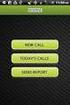 FOR PREPARING THE CALL REPORT EXCEL DATA FILE AND ELECTRONIC SUBMISSION OF THE CRS AND E-DATA NOTE: Please read all instructions carefully before preparing to input data on either of the Excel spreadsheet
FOR PREPARING THE CALL REPORT EXCEL DATA FILE AND ELECTRONIC SUBMISSION OF THE CRS AND E-DATA NOTE: Please read all instructions carefully before preparing to input data on either of the Excel spreadsheet
CJA 20. Automated Billing Program Attorney Training Guide EXCEL BILLING FOR CJA CASES. Page 1
 CJA 20 Automated Billing Program Attorney Training Guide EXCEL BILLING FOR CJA CASES Page 1 NOTES ABOUT MICROSOFT EXCEL Microsoft Excel was selected as the program to drive this billing program because
CJA 20 Automated Billing Program Attorney Training Guide EXCEL BILLING FOR CJA CASES Page 1 NOTES ABOUT MICROSOFT EXCEL Microsoft Excel was selected as the program to drive this billing program because
DaRIS portal visual user guide
 DaRIS portal visual user guide In this guide, we show some basic operations that you can do with DaRIS portal. Login / logout To access to the portal, click on this link https://mf-erc.its.monash.edu.au:8443/daris
DaRIS portal visual user guide In this guide, we show some basic operations that you can do with DaRIS portal. Login / logout To access to the portal, click on this link https://mf-erc.its.monash.edu.au:8443/daris
Frequently Asked Questions Online Applications
 How do I log in? To log in, click the 'Log-in' tab on the left-hand side of the page. Enter your email address and password and click the 'Log-in' button. If you have not registered before, you will need
How do I log in? To log in, click the 'Log-in' tab on the left-hand side of the page. Enter your email address and password and click the 'Log-in' button. If you have not registered before, you will need
Qualtrics Survey Tool
 Qualtrics Survey Tool This page left blank intentionally. Table of Contents Overview... 5 Uses for Qualtrics Surveys:... 5 Accessing Qualtrics... 5 My Surveys Tab... 5 Survey Controls... 5 Creating New
Qualtrics Survey Tool This page left blank intentionally. Table of Contents Overview... 5 Uses for Qualtrics Surveys:... 5 Accessing Qualtrics... 5 My Surveys Tab... 5 Survey Controls... 5 Creating New
How To Use Cleanersmate Software On A Pc Or Mac Or Macbook Or Macintosh (For Pc Or Pc) With A Computer Or Mac (For Mac) With An Ipa Or Mac Xp (For A Mac) On A Computer With
 User Guide Installation... 2 Using CleanersMate... 3 Initial Settings... 3 Clients... 3 Clients Summary Screen... 4 Adding a New Client... 4 Deleting an Existing Client... 4 Editing an Existing Client...
User Guide Installation... 2 Using CleanersMate... 3 Initial Settings... 3 Clients... 3 Clients Summary Screen... 4 Adding a New Client... 4 Deleting an Existing Client... 4 Editing an Existing Client...
Terminal Four (T4) Site Manager
 Terminal Four (T4) Site Manager Contents Terminal Four (T4) Site Manager... 1 Contents... 1 Login... 2 The Toolbar... 3 An example of a University of Exeter page... 5 Add a section... 6 Add content to
Terminal Four (T4) Site Manager Contents Terminal Four (T4) Site Manager... 1 Contents... 1 Login... 2 The Toolbar... 3 An example of a University of Exeter page... 5 Add a section... 6 Add content to
Creating an Excel Spreadsheet for Mail Merge. Excel Spreadsheet Mail Merge. 1 of 9 Design & Print Offline: Mail Merge
 Creating an Excel Spreadsheet for Mail Merge Excel Spreadsheet Mail Merge 1 of 9 Creating an Excel Database for a Mail Merge 1. To create a database for a mail merge you will first need to open Microsoft
Creating an Excel Spreadsheet for Mail Merge Excel Spreadsheet Mail Merge 1 of 9 Creating an Excel Database for a Mail Merge 1. To create a database for a mail merge you will first need to open Microsoft
www.etenders.gov.ie Electronic Tender Management System Quick User Guide Supplier
 Electronic Tender Management System Quick User Guide Supplier Page 1 Contents 1. Using the system 1.1 1.2 Supplier registration Finding published tenders 2. Responding to a public advertisement / notice
Electronic Tender Management System Quick User Guide Supplier Page 1 Contents 1. Using the system 1.1 1.2 Supplier registration Finding published tenders 2. Responding to a public advertisement / notice
Email Mail Merge Using Thunderbird. Bob Booth February 2009 AP-Tbird2
 Email Mail Merge Using Thunderbird. Bob Booth February 2009 AP-Tbird2 University of Sheffield Contents 1. Introduction... 3 2. Installing the Mail Tweak Plug-In... 4 2.1 DOWNLOADING MAIL TWEAK... 4 2.2
Email Mail Merge Using Thunderbird. Bob Booth February 2009 AP-Tbird2 University of Sheffield Contents 1. Introduction... 3 2. Installing the Mail Tweak Plug-In... 4 2.1 DOWNLOADING MAIL TWEAK... 4 2.2
National Child Measurement Programme 2015/16. IT System User Guide Part 3. Pupil Data Management
 National Child Measurement Programme 2015/16 IT System User Guide Part 3 Pupil Data Management Published May 2016 Version 2.1 We are the trusted source of authoritative data and information relating to
National Child Measurement Programme 2015/16 IT System User Guide Part 3 Pupil Data Management Published May 2016 Version 2.1 We are the trusted source of authoritative data and information relating to
Editor Manual for SharePoint Version 1. 21 December 2005
 Editor Manual for SharePoint Version 1 21 December 2005 ii Table of Contents PREFACE... 1 WORKFLOW... 2 USER ROLES... 3 MANAGING DOCUMENT... 4 UPLOADING DOCUMENTS... 4 NEW DOCUMENT... 6 EDIT IN DATASHEET...
Editor Manual for SharePoint Version 1 21 December 2005 ii Table of Contents PREFACE... 1 WORKFLOW... 2 USER ROLES... 3 MANAGING DOCUMENT... 4 UPLOADING DOCUMENTS... 4 NEW DOCUMENT... 6 EDIT IN DATASHEET...
The LMS/Moodle 2.7 GradeBook Workbook
 The LMS/Moodle 2.7 GradeBook Workbook Gradebook Overview Entering Grades Extra Credit Weighting Grade Scale Export to Excel http://www.lbcc.edu/moodle/index.cfm L O N G B E A C H C I T Y C O L L E G E
The LMS/Moodle 2.7 GradeBook Workbook Gradebook Overview Entering Grades Extra Credit Weighting Grade Scale Export to Excel http://www.lbcc.edu/moodle/index.cfm L O N G B E A C H C I T Y C O L L E G E
Web CMS Forms. Contents. IT Training
 IT Training Web CMS Forms Contents Forms... Creating a plan... Data types... Data protection... Form Manager... Creating a form... Adding questions... 4 Adding Answers for Radio Button and Drop Lists...
IT Training Web CMS Forms Contents Forms... Creating a plan... Data types... Data protection... Form Manager... Creating a form... Adding questions... 4 Adding Answers for Radio Button and Drop Lists...
User Guidelines for QFES e-lodgement
 Guidelines to assist with electronically registering, submitting, receiving and viewing applications for QFES Referral Agency Advice under the Sustainable Planning Act 2009. State of Queensland (Queensland
Guidelines to assist with electronically registering, submitting, receiving and viewing applications for QFES Referral Agency Advice under the Sustainable Planning Act 2009. State of Queensland (Queensland
1. Open the Practice web site. 2. Open the favorite.htm file. 3. Select the text to be used as the hyperlink for the first favorite web site.
 FrontPage 2003 Lesson 13 - Hyperlinks Types of Hyperlinks Hyperlinks are the primary method used to navigate between pages and Web sites. Links can point to other web pages, web sites, graphics, files,
FrontPage 2003 Lesson 13 - Hyperlinks Types of Hyperlinks Hyperlinks are the primary method used to navigate between pages and Web sites. Links can point to other web pages, web sites, graphics, files,
GeneSys. Unit Six.Two: Administering a 360 Project. genesysonline.net. psytech.com
 GeneSys Unit Six.Two: Administering a 360 Project genesysonline.net Unit Six.Two: Objectives Add & Administer Sessions in a 360 Project Adding Individual 360 Sessions Bulk Importing 360 Sessions SELF Specified
GeneSys Unit Six.Two: Administering a 360 Project genesysonline.net Unit Six.Two: Objectives Add & Administer Sessions in a 360 Project Adding Individual 360 Sessions Bulk Importing 360 Sessions SELF Specified
Creating a Newsletter with Microsoft Word
 Creating a Newsletter with Microsoft Word Frank Schneemann In this assignment we are going to use Microsoft Word to create a newsletter that can be used in your classroom instruction. If you already know
Creating a Newsletter with Microsoft Word Frank Schneemann In this assignment we are going to use Microsoft Word to create a newsletter that can be used in your classroom instruction. If you already know
How Do I Upload Multiple Trucks?
 How Do I Upload Multiple Trucks? 1. Log into account. Please see the How Do I Log into My Account? document (DOC-0125) for additional assistance with logging into PrePass.com. 2. On the Admin Home tab,
How Do I Upload Multiple Trucks? 1. Log into account. Please see the How Do I Log into My Account? document (DOC-0125) for additional assistance with logging into PrePass.com. 2. On the Admin Home tab,
USC Aiken CMS Manual. A manual on using the basic functions of the dotcms system. Office of Marketing and Community Relations-USC Aiken
 USC Aiken CMS Manual A manual on using the basic functions of the dotcms system Office of Marketing and Community Relations-USC Aiken Table Of Contents Introduction/How to Use Manual... 2 Logging In...
USC Aiken CMS Manual A manual on using the basic functions of the dotcms system Office of Marketing and Community Relations-USC Aiken Table Of Contents Introduction/How to Use Manual... 2 Logging In...
Version: V3.3 Last modified: 14/09/2015 16:03 Pages in document: 14
 Standard Operating Procedure (SOP) Engage ATS (Applicant Tracking System): Reviewing Applications and Shortlisting/ Interviewing (Conveners and Panel Members) Version: V3.3 Last modified: 14/09/2015 16:03
Standard Operating Procedure (SOP) Engage ATS (Applicant Tracking System): Reviewing Applications and Shortlisting/ Interviewing (Conveners and Panel Members) Version: V3.3 Last modified: 14/09/2015 16:03
HOW TO SUBMIT enbs IN THE KEY
 Page 1 of 12 HOW TO SUBMIT enbs IN THE KEY Introduction In order to submit an Electronic New Business Submission (enbs) through the Key, advisers need to first ensure their Sesame Web User ID is held in
Page 1 of 12 HOW TO SUBMIT enbs IN THE KEY Introduction In order to submit an Electronic New Business Submission (enbs) through the Key, advisers need to first ensure their Sesame Web User ID is held in
Excel Reports and Macros
 Excel Reports and Macros Within Microsoft Excel it is possible to create a macro. This is a set of commands that Excel follows to automatically make certain changes to data in a spreadsheet. By adding
Excel Reports and Macros Within Microsoft Excel it is possible to create a macro. This is a set of commands that Excel follows to automatically make certain changes to data in a spreadsheet. By adding
Importing of Clients, Contacts & Leads
 Importing of Clients, Contacts & Leads The Import function can be found within the Client module of the Key. It enables client data previously input into Trigold, Mortgage Brain MBL or from other formatted
Importing of Clients, Contacts & Leads The Import function can be found within the Client module of the Key. It enables client data previously input into Trigold, Mortgage Brain MBL or from other formatted
Concession FTP User Guide May 2011 Version 1.2
 Concession FTP User Guide May 2011 Version 1.2 Concessions FTP User guide Page 1 of 41 Contents Objective... 3 FTP User Guide Microsoft Windows XP... 5 Anatomy of the Files... 9 Working on your Files....
Concession FTP User Guide May 2011 Version 1.2 Concessions FTP User guide Page 1 of 41 Contents Objective... 3 FTP User Guide Microsoft Windows XP... 5 Anatomy of the Files... 9 Working on your Files....
Your Archiving Service
 It s as simple as 1, 2, 3 This email archiving setup guide provides you with easy to follow instructions on how to setup your new archiving service as well as how to create archiving users and assign archiving
It s as simple as 1, 2, 3 This email archiving setup guide provides you with easy to follow instructions on how to setup your new archiving service as well as how to create archiving users and assign archiving
LEARNING RESOURCE CENTRE GUIDE TO OFFICE 365
 LEARNING RESOURCE CENTRE GUIDE TO OFFICE 365 LEARNING RESOURCE CENTRE OCTOBER 2014/2015 Table of Contents Explanation of One Drive and Microsoft Office Online... 3 How to create a document and folder...
LEARNING RESOURCE CENTRE GUIDE TO OFFICE 365 LEARNING RESOURCE CENTRE OCTOBER 2014/2015 Table of Contents Explanation of One Drive and Microsoft Office Online... 3 How to create a document and folder...
1 P a g e. User Guide. 0845 456 3103 support.keytime.co.uk
 1 P a g e User Guide 2 P a g e Contents Introduction to Client Manager... 4 Configuring Client Manager... 4 Register your Software... 4 Manage Software Updates... 5 Maintain Staff Grades and Charge-out
1 P a g e User Guide 2 P a g e Contents Introduction to Client Manager... 4 Configuring Client Manager... 4 Register your Software... 4 Manage Software Updates... 5 Maintain Staff Grades and Charge-out
OxCORT Oxford Colleges On-line Reports for Tutorials
 OxCORT Oxford Colleges On-line Reports for Tutorials Tutorial Office Role Version 4.3 BSP Training Team Business Services and Projects Contents Table of Contents 1. Introduction To This manual... 5 Pre-requisites...
OxCORT Oxford Colleges On-line Reports for Tutorials Tutorial Office Role Version 4.3 BSP Training Team Business Services and Projects Contents Table of Contents 1. Introduction To This manual... 5 Pre-requisites...
Creating A Legal Document In MS Word
 Page 1 of 11 DOCUMENT MANAGEMENT Introduction The Documents section stores all documentation produced within The Key throughout the sales process. In addition documents created outside of the Key can be
Page 1 of 11 DOCUMENT MANAGEMENT Introduction The Documents section stores all documentation produced within The Key throughout the sales process. In addition documents created outside of the Key can be
Inside Blackboard Collaborate for Moderators
 Inside Blackboard Collaborate for Moderators Entering a Blackboard Collaborate Web Conference 1. The first time you click on the name of the web conference you wish to enter, you will need to download
Inside Blackboard Collaborate for Moderators Entering a Blackboard Collaborate Web Conference 1. The first time you click on the name of the web conference you wish to enter, you will need to download
Accounts. Step by Step Data Setup Wizard and How to Guide. online
 online Accounts Step by Step Data Setup Wizard and How to Guide Main Tel. 0845 450 7304 Support Tel. 0844 484 9412 Email info@liquidaccounts.com Free 30day trial www.liquidaccounts.com Page 1 Online Accounts
online Accounts Step by Step Data Setup Wizard and How to Guide Main Tel. 0845 450 7304 Support Tel. 0844 484 9412 Email info@liquidaccounts.com Free 30day trial www.liquidaccounts.com Page 1 Online Accounts
Contents. Version 1.4 June 2015. PCS-Tender Supplier Response Guide
 Version 1.4 June 2015 Contents What is Public Contracts Scotland - Tender (PCS-Tender)?... 2 What is the Pre-Qualification Questionnaire (PQQ) and Invitation to Tender (ITT) Templates?... 2 What types
Version 1.4 June 2015 Contents What is Public Contracts Scotland - Tender (PCS-Tender)?... 2 What is the Pre-Qualification Questionnaire (PQQ) and Invitation to Tender (ITT) Templates?... 2 What types
Content Management System User Guide
 CWD Clark Web Development Ltd Content Management System User Guide Version 1.0 1 Introduction... 3 What is a content management system?... 3 Browser requirements... 3 Logging in... 3 Page module... 6 List
CWD Clark Web Development Ltd Content Management System User Guide Version 1.0 1 Introduction... 3 What is a content management system?... 3 Browser requirements... 3 Logging in... 3 Page module... 6 List
Intellect Platform - Tables and Templates Basic Document Management System - A101
 Intellect Platform - Tables and Templates Basic Document Management System - A101 Interneer, Inc. 4/12/2010 Created by Erika Keresztyen 2 Tables and Templates - A101 - Basic Document Management System
Intellect Platform - Tables and Templates Basic Document Management System - A101 Interneer, Inc. 4/12/2010 Created by Erika Keresztyen 2 Tables and Templates - A101 - Basic Document Management System
EzyScript User Manual
 Version 1.4 Z Option 417 Oakbend Suite 200 Lewisville, Texas 75067 www.zoption.com (877) 653-7215 (972) 315-8800 fax: (972) 315-8804 EzyScript User Manual SAP Transaction Scripting & Table Querying Tool
Version 1.4 Z Option 417 Oakbend Suite 200 Lewisville, Texas 75067 www.zoption.com (877) 653-7215 (972) 315-8800 fax: (972) 315-8804 EzyScript User Manual SAP Transaction Scripting & Table Querying Tool
Introduction to Macromedia Dreamweaver MX
 Introduction to Macromedia Dreamweaver MX Macromedia Dreamweaver MX is a comprehensive tool for developing and maintaining web pages. This document will take you through the basics of starting Dreamweaver
Introduction to Macromedia Dreamweaver MX Macromedia Dreamweaver MX is a comprehensive tool for developing and maintaining web pages. This document will take you through the basics of starting Dreamweaver
AAFCO Check Sample Program New Data Reporting Website Manual Date of Issue: March 1 st 2014
 Victoria S. Siegel, Ph.D., Chair Collaborative Check Sample Program Committee AAFCO Check Sample Program New Data Reporting Website Manual Date of Issue: March 1 st 2014 1. Registered participants in any
Victoria S. Siegel, Ph.D., Chair Collaborative Check Sample Program Committee AAFCO Check Sample Program New Data Reporting Website Manual Date of Issue: March 1 st 2014 1. Registered participants in any
How to apply for an advertised vacancy
 Recruitment Online Applicant Help How to apply for an advertised vacancy 1. Start a Job Search Open the Recruitment Online portal (Jobs in Victorian Government Schools) via link http://www.education.vic.gov.au/hrweb/careers/pages/advacssch.aspx
Recruitment Online Applicant Help How to apply for an advertised vacancy 1. Start a Job Search Open the Recruitment Online portal (Jobs in Victorian Government Schools) via link http://www.education.vic.gov.au/hrweb/careers/pages/advacssch.aspx
Guidelines for Completing the VDOT Form C 13CPM
 Guidelines for Completing the VDOT Form C 13CPM CONSTRUCTION DIVISION 1. OVERVIEW The VDOT Form C 13CPM is required to prepare and submit the Contractor s Progress Earnings Schedule as specified in the
Guidelines for Completing the VDOT Form C 13CPM CONSTRUCTION DIVISION 1. OVERVIEW The VDOT Form C 13CPM is required to prepare and submit the Contractor s Progress Earnings Schedule as specified in the
Creating an Excel Database for a Mail Merge on a PC. Excel Spreadsheet Mail Merge. 0 of 8 Mail merge (PC)
 Creating an Excel Database for a Mail Merge on a PC Excel Spreadsheet Mail Merge 0 of 8 Creating an Excel Database for a Mail Merge on a PC 1. To create a database for a mail merge you will first need
Creating an Excel Database for a Mail Merge on a PC Excel Spreadsheet Mail Merge 0 of 8 Creating an Excel Database for a Mail Merge on a PC 1. To create a database for a mail merge you will first need
MicroStrategy Desktop
 MicroStrategy Desktop Quick Start Guide MicroStrategy Desktop is designed to enable business professionals like you to explore data, simply and without needing direct support from IT. 1 Import data from
MicroStrategy Desktop Quick Start Guide MicroStrategy Desktop is designed to enable business professionals like you to explore data, simply and without needing direct support from IT. 1 Import data from
Evaluation Database User Guide. January 2009. Page 1 of 30
 Evaluation Database User Guide January 2009 Page 1 of 30 Contents 1 - Introduction 2 - Getting Started 3-4 - General Tab 5 - Notes Tab 6 - Notes 7 - Matrix Tab 8 - New Matrix Stage 9 - Existing Matrix
Evaluation Database User Guide January 2009 Page 1 of 30 Contents 1 - Introduction 2 - Getting Started 3-4 - General Tab 5 - Notes Tab 6 - Notes 7 - Matrix Tab 8 - New Matrix Stage 9 - Existing Matrix
School to school (S2S) guide. Local authorities
 School to school (S2S) guide Local authorities September 2014 Contents Introduction 4 Logging in to S2S 5 Roles/Users 6 Using S2S Menus 7 Encryption 8 Uploading Files 10 Downloading Files 11 Remove Files
School to school (S2S) guide Local authorities September 2014 Contents Introduction 4 Logging in to S2S 5 Roles/Users 6 Using S2S Menus 7 Encryption 8 Uploading Files 10 Downloading Files 11 Remove Files
Mobile Device Manager User Guide
 Mobile Device Manager User Guide Contents What's new 4 What's new?... 4 About Mobile Device Manager 5 About Mobile Device Manager... 5 Update process with Mobile Device Manager... 5 Creating a user with
Mobile Device Manager User Guide Contents What's new 4 What's new?... 4 About Mobile Device Manager 5 About Mobile Device Manager... 5 Update process with Mobile Device Manager... 5 Creating a user with
Microsoft Access 2010 Overview of Basics
 Opening Screen Access 2010 launches with a window allowing you to: create a new database from a template; create a new template from scratch; or open an existing database. Open existing Templates Create
Opening Screen Access 2010 launches with a window allowing you to: create a new database from a template; create a new template from scratch; or open an existing database. Open existing Templates Create
Smart Web. User Guide. Amcom Software, Inc.
 Smart Web User Guide Amcom Software, Inc. Copyright Version 4.0 Copyright 2003-2005 Amcom Software, Inc. All Rights Reserved. Information in this document is subject to change without notice. The software
Smart Web User Guide Amcom Software, Inc. Copyright Version 4.0 Copyright 2003-2005 Amcom Software, Inc. All Rights Reserved. Information in this document is subject to change without notice. The software
PLANNING (BUDGETING)
 Accounting & Information Management System PLANNING (BUDGETING) Table of Contents AIMS/SAP Planning I. Periods/Versions/Profiles Fiscal Periods/Years... I-1 Plan Versions... I-1 Plan Profiles... I-2 II.
Accounting & Information Management System PLANNING (BUDGETING) Table of Contents AIMS/SAP Planning I. Periods/Versions/Profiles Fiscal Periods/Years... I-1 Plan Versions... I-1 Plan Profiles... I-2 II.
Directions for the Well Allocation Deck Upload spreadsheet
 Directions for the Well Allocation Deck Upload spreadsheet OGSQL gives users the ability to import Well Allocation Deck information from a text file. The Well Allocation Deck Upload has 3 tabs that must
Directions for the Well Allocation Deck Upload spreadsheet OGSQL gives users the ability to import Well Allocation Deck information from a text file. The Well Allocation Deck Upload has 3 tabs that must
ACE Centralised Payment Guidance Training Providers
 ACE Centralised Payment Guidance Training Providers DRAFT version 1, July 2013 please delete/destroy on receipt of an updated version ACE Payment processing draft guidance July 2013 FISSS v1.1 1 Contents
ACE Centralised Payment Guidance Training Providers DRAFT version 1, July 2013 please delete/destroy on receipt of an updated version ACE Payment processing draft guidance July 2013 FISSS v1.1 1 Contents
Employer Portal User Guide Last Updated: October 2015
 Employer Portal User Guide Last Updated: October 2015 San Francisco City Option PO Box 194367 San Francisco, CA 94119-4367 Phone: 1(415) 615-4492 Fax: 1(415) 615-4392 Email: employerservices@sfcityoption.org
Employer Portal User Guide Last Updated: October 2015 San Francisco City Option PO Box 194367 San Francisco, CA 94119-4367 Phone: 1(415) 615-4492 Fax: 1(415) 615-4392 Email: employerservices@sfcityoption.org
PE Content and Methods Create a Website Portfolio using MS Word
 PE Content and Methods Create a Website Portfolio using MS Word Contents Here s what you will be creating:... 2 Before you start, do this first:... 2 Creating a Home Page... 3 Adding a Background Color
PE Content and Methods Create a Website Portfolio using MS Word Contents Here s what you will be creating:... 2 Before you start, do this first:... 2 Creating a Home Page... 3 Adding a Background Color
Managing your Joomla! 3 Content Management System (CMS) Website Websites For Small Business
 2015 Managing your Joomla! 3 Content Management System (CMS) Website Websites For Small Business This manual will take you through all the areas that you are likely to use in order to maintain, update
2015 Managing your Joomla! 3 Content Management System (CMS) Website Websites For Small Business This manual will take you through all the areas that you are likely to use in order to maintain, update
ProExtra eclaiming User Guide
 ProExtra eclaiming User Guide Welcome to ProExtra eclaiming. You can use this system to submit claims to ProCare, for the services you have provided to patients referred to you by their GPs. You will need
ProExtra eclaiming User Guide Welcome to ProExtra eclaiming. You can use this system to submit claims to ProCare, for the services you have provided to patients referred to you by their GPs. You will need
Invoice Quotation and Purchase Orders Maker
 Invoice Quotation and Purchase Orders Maker Professional Edition Version 2.0.0.0 Help File By: Khaled Aljundi Software developer 1 P a g e Table of Contents 1.0 License Agreement... 3 2.0 About This Software...
Invoice Quotation and Purchase Orders Maker Professional Edition Version 2.0.0.0 Help File By: Khaled Aljundi Software developer 1 P a g e Table of Contents 1.0 License Agreement... 3 2.0 About This Software...
Accounts Receivable: Importing Remittance Data
 Updated December 2015 Contents...3 Getting Started...3 Configuring the Excel Spreadsheet...3 Importing the Data...5 2015 ECi Software Solutions, Inc. This feature lets you import check remittance information
Updated December 2015 Contents...3 Getting Started...3 Configuring the Excel Spreadsheet...3 Importing the Data...5 2015 ECi Software Solutions, Inc. This feature lets you import check remittance information
Microsoft Access Rollup Procedure for Microsoft Office 2007. 2. Click on Blank Database and name it something appropriate.
 Microsoft Access Rollup Procedure for Microsoft Office 2007 Note: You will need tax form information in an existing Excel spreadsheet prior to beginning this tutorial. 1. Start Microsoft access 2007. 2.
Microsoft Access Rollup Procedure for Microsoft Office 2007 Note: You will need tax form information in an existing Excel spreadsheet prior to beginning this tutorial. 1. Start Microsoft access 2007. 2.
Chapter 4b - Navigating RedClick Import Wizard
 Chapter Chapter 4b - Navigating RedClick Import Wizard 4b Click on an Import Name to display the template screen Click here to create a new template 2. Click on an existing template by clicking on the
Chapter Chapter 4b - Navigating RedClick Import Wizard 4b Click on an Import Name to display the template screen Click here to create a new template 2. Click on an existing template by clicking on the
How To Use Optimum Control EDI Import. EDI Invoice Import. EDI Supplier Setup General Set up
 How To Use Optimum Control EDI Import EDI Invoice Import This optional module will download digital invoices into Optimum Control, updating pricing, stock levels and account information automatically with
How To Use Optimum Control EDI Import EDI Invoice Import This optional module will download digital invoices into Optimum Control, updating pricing, stock levels and account information automatically with
Introduction to Client Online. Factoring Guide
 Introduction to Client Online Factoring Guide Contents Introduction 3 Preparing for Go live 3 If you have any questions 4 Logging In 5 Welcome Screen 6 Navigation 7 Navigation continued 8 Viewing Your
Introduction to Client Online Factoring Guide Contents Introduction 3 Preparing for Go live 3 If you have any questions 4 Logging In 5 Welcome Screen 6 Navigation 7 Navigation continued 8 Viewing Your
Teacher Training Session 1. Adding a Sub-Site (New Page) Editing a page and page security. Adding content cells. Uploading files and creating folders
 Teacher Training Session 1 Adding a Sub-Site (New Page) Editing a page and page security Adding content cells Uploading files and creating folders Adding Sub Sites Sub Sites are the same as Sub Groups
Teacher Training Session 1 Adding a Sub-Site (New Page) Editing a page and page security Adding content cells Uploading files and creating folders Adding Sub Sites Sub Sites are the same as Sub Groups
School account creation guide
 School account creation guide Contents Your welcome email Page 2 The CSV file Page 3 Uploading the CSV and creating the accounts Page 5 Retrieving staff usernames and passwords Page 8 Retrieving student
School account creation guide Contents Your welcome email Page 2 The CSV file Page 3 Uploading the CSV and creating the accounts Page 5 Retrieving staff usernames and passwords Page 8 Retrieving student
SAP Business Intelligence (BI) Reporting Training for MM. General Navigation. Rick Heckman PASSHE 1/31/2012
 2012 SAP Business Intelligence (BI) Reporting Training for MM General Navigation Rick Heckman PASSHE 1/31/2012 Page 1 Contents Types of MM BI Reports... 4 Portal Access... 5 Variable Entry Screen... 5
2012 SAP Business Intelligence (BI) Reporting Training for MM General Navigation Rick Heckman PASSHE 1/31/2012 Page 1 Contents Types of MM BI Reports... 4 Portal Access... 5 Variable Entry Screen... 5
1.4.27 RECURRING CREDIT CARDS POLICY
 1.4.27 RECURRING CREDIT CARDS POLICY Effective 06/01/04 Revised 04/11/11 OBJECTIVE Standardize the processing of automatic charges to a donor s credit card as a payment option. The donor must submit a
1.4.27 RECURRING CREDIT CARDS POLICY Effective 06/01/04 Revised 04/11/11 OBJECTIVE Standardize the processing of automatic charges to a donor s credit card as a payment option. The donor must submit a
MEDIAplus administration interface
 MEDIAplus administration interface 1. MEDIAplus administration interface... 5 2. Basics of MEDIAplus administration... 8 2.1. Domains and administrators... 8 2.2. Programmes, modules and topics... 10 2.3.
MEDIAplus administration interface 1. MEDIAplus administration interface... 5 2. Basics of MEDIAplus administration... 8 2.1. Domains and administrators... 8 2.2. Programmes, modules and topics... 10 2.3.
Entering Claims Spreadsheet Processor
 Entering Claims Spreadsheet Processor Welcome to the Online Claims Platform FSC International and Historic Futures are pleased to announce that the OCP is available for test and we are very interested
Entering Claims Spreadsheet Processor Welcome to the Online Claims Platform FSC International and Historic Futures are pleased to announce that the OCP is available for test and we are very interested
(CP) Claim Processing Electronic Select Short Cut Key (F12) Type in Menu Id:
 Manual Section 4 Claim Processing (CP) Claim Processing Electronic Select Short Cut Key (F12) Type in Menu Id: CP and enter The # symbol will generate the next Claim ID Process Type: Proof (This will check
Manual Section 4 Claim Processing (CP) Claim Processing Electronic Select Short Cut Key (F12) Type in Menu Id: CP and enter The # symbol will generate the next Claim ID Process Type: Proof (This will check
Submitting an application
 Submitting an application Procedure 1. If you would like to submit an application via the DAAD Portal, please start by selecting your chosen programme in our database for scholarship holders or academic
Submitting an application Procedure 1. If you would like to submit an application via the DAAD Portal, please start by selecting your chosen programme in our database for scholarship holders or academic
2) Log in using the Email Address and Password provided in your confirmation email
 Welcome to HR Classroom! The following will show you how to use your HR Classroom admin account, including setting up Training Groups, inserting Policies, and generating Trainee Reports. 1) Logging into
Welcome to HR Classroom! The following will show you how to use your HR Classroom admin account, including setting up Training Groups, inserting Policies, and generating Trainee Reports. 1) Logging into
Setting up a Website. Creating your website on the Herts @UK emarketplace
 Creating your website on the Herts @UK emarketplace 1 Contents Creating your website on the Herts @UK emarketplace...1 Step 1 Setting up a site...3 1. Registering for an @UK Website...6 Step 2 Create your
Creating your website on the Herts @UK emarketplace 1 Contents Creating your website on the Herts @UK emarketplace...1 Step 1 Setting up a site...3 1. Registering for an @UK Website...6 Step 2 Create your
SLA Online User Guide
 SLA Online User Guide Contents SLA Online User Guide 2 Logging in 2 Home 2 Things to do 2 Upcoming events/calendar 3 News features 3 Services 3 Shopping Basket 3 Appointment/Visit Bookings 4 Quote Requests
SLA Online User Guide Contents SLA Online User Guide 2 Logging in 2 Home 2 Things to do 2 Upcoming events/calendar 3 News features 3 Services 3 Shopping Basket 3 Appointment/Visit Bookings 4 Quote Requests
WIDA Assessment Management System (WIDA AMS) User Guide, Part 2
 WIDA Assessment Management System (WIDA AMS) User Guide, Part 2 Data Recognition Corporation (DRC) 13490 Bass Lake Road Maple Grove, MN 55311 Direct: 1-855-787-9615 https://wida-ams.us Revision Date: September
WIDA Assessment Management System (WIDA AMS) User Guide, Part 2 Data Recognition Corporation (DRC) 13490 Bass Lake Road Maple Grove, MN 55311 Direct: 1-855-787-9615 https://wida-ams.us Revision Date: September
North East Jobs. A Guide for Job Applicants
 North East Jobs A Guide for Job Applicants Contents Introduction... 3 Getting started: Registration and Creation of an Account... 3 Finding YHN vacancies... 5 Completion and submission of YHN online application
North East Jobs A Guide for Job Applicants Contents Introduction... 3 Getting started: Registration and Creation of an Account... 3 Finding YHN vacancies... 5 Completion and submission of YHN online application
How To Download Nvision Reports In Awnsoft Peoplesoft Report Manager And Nvision Operating Reports In Excel
 Objectives By the end of this exercise you will be able to: Locate you reports in the Report Manager Share your reports with other individuals Content 1. Overview of Report Manager 2. Month End nvision
Objectives By the end of this exercise you will be able to: Locate you reports in the Report Manager Share your reports with other individuals Content 1. Overview of Report Manager 2. Month End nvision
Form 155. Form 162. Form 194. Form 239
 Below is a list of topics that we receive calls about each year with the solutions to them detailed. New features and funds have also been added. Note: Some of the topics have more than one question so
Below is a list of topics that we receive calls about each year with the solutions to them detailed. New features and funds have also been added. Note: Some of the topics have more than one question so
Course Exercises for the Content Management System. Grazyna Whalley, Laurence Cornford June 2014 AP-CMS2.0. University of Sheffield
 Course Exercises for the Content Management System. Grazyna Whalley, Laurence Cornford June 2014 AP-CMS2.0 University of Sheffield PART 1 1.1 Getting Started 1. Log on to the computer with your usual username
Course Exercises for the Content Management System. Grazyna Whalley, Laurence Cornford June 2014 AP-CMS2.0 University of Sheffield PART 1 1.1 Getting Started 1. Log on to the computer with your usual username
Health Indicators Advancing Healthy Aging in Your Community. Database Instructions for Managers
 Health Indicators Advancing Healthy Aging in Your Community Database Instructions for Managers Getting to the Database Website You can access the Health Indicators online database in two different ways.
Health Indicators Advancing Healthy Aging in Your Community Database Instructions for Managers Getting to the Database Website You can access the Health Indicators online database in two different ways.
Web Content Management Training Manualv3
 City & County of San Francisco Powered by Innovation DT City & County of Sa Departme Techno Powered by Innova DEPARTMENT OF TECHNOLOGYDT Web Content Management Training Manualv3 Department of Technology
City & County of San Francisco Powered by Innovation DT City & County of Sa Departme Techno Powered by Innova DEPARTMENT OF TECHNOLOGYDT Web Content Management Training Manualv3 Department of Technology
Creating a Participants Mailing and/or Contact List:
 Creating a Participants Mailing and/or Contact List: The Limited Query function allows a staff member to retrieve (query) certain information from the Mediated Services system. This information is from
Creating a Participants Mailing and/or Contact List: The Limited Query function allows a staff member to retrieve (query) certain information from the Mediated Services system. This information is from
Impreso: 22/02/2011 Página 1 de 19. Origen: FSC Versión: 2011-v3 EBILLING FAQ
 Impreso: 22/02/2011 Página 1 de 19 EBILLING FAQ Impreso: 22/02/2011 Página 2 de 19 Contents 1. Which web page you should access to upload the invoices... 3 2. Invoice management... 4 2.1 How to create
Impreso: 22/02/2011 Página 1 de 19 EBILLING FAQ Impreso: 22/02/2011 Página 2 de 19 Contents 1. Which web page you should access to upload the invoices... 3 2. Invoice management... 4 2.1 How to create
Wellesley College Alumnae Association. Volunteer Instructions for Email Template
 Volunteer Instructions for Email Template Instructions: Sending an Email in Harris 1. Log into Harris, using your username and password If you do not remember your username/password, please call 781.283.2331
Volunteer Instructions for Email Template Instructions: Sending an Email in Harris 1. Log into Harris, using your username and password If you do not remember your username/password, please call 781.283.2331
Secure Website and Reader Application User Guide
 Secure Website and Reader Application User Guide February 2005 IMPORTANT NOTICE Copyright Medibank Private Limited All rights reserved. No part of this document (including its appendices and Schedules)
Secure Website and Reader Application User Guide February 2005 IMPORTANT NOTICE Copyright Medibank Private Limited All rights reserved. No part of this document (including its appendices and Schedules)
In partnership with. PO Convert User Guide - Service-Type Purchase Orders
 In partnership with PO Convert User Guide - Service-Type Purchase Orders Imperial College phases out paper invoices with electronic invoicing Imperial College London has implemented a series of changes
In partnership with PO Convert User Guide - Service-Type Purchase Orders Imperial College phases out paper invoices with electronic invoicing Imperial College London has implemented a series of changes
ZOINED RETAIL ANALYTICS. User Guide
 ZOINED RETAIL ANALYTICS User Guide Contents Using the portal New user Profile Email reports Portal use Dashboard Drilling down into the data Filter options Analytics Managing analysis Saving the analysis
ZOINED RETAIL ANALYTICS User Guide Contents Using the portal New user Profile Email reports Portal use Dashboard Drilling down into the data Filter options Analytics Managing analysis Saving the analysis
Appointment Scheduler
 EZClaim Appointment Scheduler User Guide Last Update: 11/19/2008 Copyright 2008 EZClaim This page intentionally left blank Contents Contents... iii Getting Started... 5 System Requirements... 5 Installing
EZClaim Appointment Scheduler User Guide Last Update: 11/19/2008 Copyright 2008 EZClaim This page intentionally left blank Contents Contents... iii Getting Started... 5 System Requirements... 5 Installing
T4 Site Manager for website moderators
 T4 Site Manager for website moderators (Moderator role only) Practical workbook University of Bristol IT Services document its-t4sm-2t. Updated on 10/03/2016 Introduction Is this guide for me? The overall
T4 Site Manager for website moderators (Moderator role only) Practical workbook University of Bristol IT Services document its-t4sm-2t. Updated on 10/03/2016 Introduction Is this guide for me? The overall
ACCESS 2007. Importing and Exporting Data Files. Information Technology. MS Access 2007 Users Guide. IT Training & Development (818) 677-1700
 Information Technology MS Access 2007 Users Guide ACCESS 2007 Importing and Exporting Data Files IT Training & Development (818) 677-1700 training@csun.edu TABLE OF CONTENTS Introduction... 1 Import Excel
Information Technology MS Access 2007 Users Guide ACCESS 2007 Importing and Exporting Data Files IT Training & Development (818) 677-1700 training@csun.edu TABLE OF CONTENTS Introduction... 1 Import Excel
BulkSMS Text Messenger Product Manual
 BulkSMS Text Messenger Product Manual 1. Installing the software 1.1. Download the BulkSMS Text Messenger Go to www.bulksms.com and choose your country. process. Click on products on the top menu and select
BulkSMS Text Messenger Product Manual 1. Installing the software 1.1. Download the BulkSMS Text Messenger Go to www.bulksms.com and choose your country. process. Click on products on the top menu and select
Chapter A5: Creating client files and attaching bank accounts
 Chapter A5: Creating client files and attaching bank accounts This chapter is aimed at BankLink Administrators It covers the set up of your BankLink Practice clients. A BankLink Practice user needs BankLink
Chapter A5: Creating client files and attaching bank accounts This chapter is aimed at BankLink Administrators It covers the set up of your BankLink Practice clients. A BankLink Practice user needs BankLink
