Mobile Device Manager User Guide
|
|
|
- Kevin Hunter
- 8 years ago
- Views:
Transcription
1 Mobile Device Manager User Guide
2 Contents What's new 4 What's new?... 4 About Mobile Device Manager 5 About Mobile Device Manager... 5 Update process with Mobile Device Manager... 5 Creating a user with Mobile Device Manager access... 6 Overview 8 TomTom Telematics contents 9 About TomTom Telematics... 9 Assigning TomTom Telematics contents... 9 My content 10 About My content Uploading new apps and contents Uploading a new version of your content Deleting a version of your content Editing the description of contents Assigning contents Third party 13 About Third party Managing vendors Assigning contents Managing assigments of contents 14 About assigning contents Assigning contents Assigning a specific version Auto-update Un-assigning contents from PRO 827x devices Downloading contents onto micro SD cards 16 About downloading contents Downloading all assigned contents Downloading maps and basic software only
3 Mobile Device Manager SD card updates 17 About updating using an SD card How to update a Mobile Device Manager using an SD card
4 What's new What's new? Pin to version support (PIN2version) Using the MDM for every content item you can determine, if you want to receive automated updates or stay with the installed version. Pin to version is particularly beneficiary for example if you want to update an app quickly without having to install the latest map. The Auto-update option keeps your content items always up-to-date. 4
5 About Mobile Device Manager About Mobile Device Manager The Mobile Device Manager is a portal where you can manage contents such as apps for your PRO 827x Driver Terminals. You can install the contents on PRO 827x devices over the Air using a Wifi connection, or you can download them onto a micro SD card to install the software from the micro SD card. Using the Mobile Device Manager you can do the following: Assign a specific TomTom Telematics firmware and map versions to your PRO 827x devices and remove assignments from your PRO 827x devices. Upload your own contents and apps to be made available for download for your PRO 827x. Manage third party vendors and assign contents from third party vendors to your PRO 827x devices and remove assignments from your PRO 827x devices. Select to auto-update content items as soon as a new version is available or stay with a selected version. Create a micro SD card with downloaded contents from TomTom Telematics, third parties or contents, that you have uploaded before. With that you can install the contents without the need of a WiFi connection. Note: Using the Mobile Device Manager you can only assign contents to PRO 827x devices. The actual installation will be done on the PRO 827x by tapping Software update. Update process with Mobile Device Manager Updating your PRO 827x devices is a three step process: 1. Uploading contents to Mobile Device Manager. 2. Assigning contents in Mobile Device Manager to PRO 827x devices, or removing assignments. 3. Tapping Software update on the PRO 827x device. You can only assign contents and updates to all devices within the account. 5
6 Creating a user with Mobile Device Manager access To be able to access the Mobile Device Manager, you first have to create a WEBFLEET user in your WEBFLEET account, that has the right to use the Mobile Device Manager. 1. Log in to WEBFLEET as account administrator. 2. Click More in the main menu and select Users from the list. 3. Click New. 4. Fill in the required details. 5. Click Save. 6
7 6. Click Advanced to change user rights. 7. Select the External tab. 8. Select Access to the Mobile Device Manager. 9. Click the MDM Platform Customer Terms and Conditions button to read the terms and conditions for the use of the Mobile Device Manager. 10. After you have read the terms and conditions for the use of the Mobile Device Manager select I have read and accept the MDM Platform Customer Terms and Conditions. 11. Click Ok, to save your changes. 7
8 Overview The Overview is shown after you have logged on to the Mobile Device Manager. To access the Overview page from any other view do the following: 1. In the main navigation menu click Apps & Contents. 2. Select Overview from the drop down list. The Overview gives you direct access to: TomTom Telematics contents from TomTom Telematics, such as the TomTom PRO software, maps and TomTom Telematics apps. My Contents contents and apps that you have uploaded. Third party apps software vendors have created and published to your account. FAQ section - Here is a list of frequently asked questions and answers: 8
9 TomTom Telematics contents About TomTom Telematics The TomTom Telematics view provides an overview of the TomTom Telematics content assigned to your devices. Here you can manage the assignment of software packages from TomTom Telematics to your PRO 827x devices. To access the TomTom Telematics view do the following: 1. In the main navigation menu click Apps & content. 2. Select TomTom Telematics from the drop down list. Assigning TomTom Telematics contents TomTom Telematics contents that include firmware and maps are automatically assigned to your devices. You cannot un-assign those content items. Nevertheless, you can select a specific version to be assigned to your devices. To make all other TomTom Telematics content or a specific version available for installation on your devices you must first assign the contents to the devices and then run the update on your devices. 9
10 My content About My content In the My content view you can find the list of apps and contents you have uploaded to your account. These can be assigned to your devices. You can sort the list by title, version number, status and date. Additionally, you can filter the list using the search text box in the upper right. To access the My content view do the following: 1. In the main navigation menu click Apps & content. 2. Select My content from the drop down list. In the My content view you can do the following: Upload new contents. Assign contents to your PRO 827x devices. Un-assign contents from your PRO 827x devices. Upload new versions for your contents. Delete individual versions of your contents. Edit descriptions of your contents. Pin to version means that you can determine, if you want to receive updates automatically or keep the installed version of selected contents. This is particularly beneficiary for example if you want to update an app quickly without having to install the latest map. The Auto-update option is activated by default and can be changed per item. Simply select the item you want to stay on a particular version and change the Auto-update switch to Off. Pin to version is supported by all content types. To pin to a defined version, select the content item from the list. On the details page, select the desired version from the drop-down list right to the content title. Uploading new apps and contents You can upload your own contents to the Mobile Device Manager. Important: You must have all the intellectual property rights in and to the contents that you want to upload. Where you use third party content you must have the right to use the third party content. You are solely responsible for the content and TomTom shall have no responsibility relating to the suitability or functionality of any application. TomTom Telematics will not take any responsibility for performance degradation caused by third party applications. To upload new content that you have created do the following: 1. In the main navigation menu click Apps & content. 2. Select My content from the drop down list. The My content view will be shown. 3. Click the Add new content button. The Upload new app view will be shown. 10
11 4. Click Select File. The following file types are supported: apk, zip. Files must not be larger than 50 MB. 5. Browse for the file you want to upload, select it and click Open. The file will be uploaded. Meta data such as title, version etc. will be shown. 6. Click Next. 7. Fill in the missing details in the mandatory fields. Short descriptions to the right of the fields help you to understand what shall be filled into the respective field and how many characters are allowed. 8. Click Next. 9. Click Terms and Conditions to read the terms and conditions for the use of the Mobile Device Manager. 10. Select the tick box to accept the terms and conditions for the use of the Mobile Device Manager to confirm that you agree with the terms and conditions. 11. Click Finish and save. The content that you have uploaded is now shown in the list for My contents. Uploading a new version of your content You can upload multiple versions of a specific content that you have uploaded before. Important: You must have all the intellectual property rights in and to the contents that you want to upload. Where you use third party content you must have the right to use the third party content. You are solely responsible for the content and TomTom shall have no responsibility relating to the suitability or functionality of any application. TomTom Telematics will not take any responsibility for performance degradation caused by third party applications. Note: When you assign a new version to the PRO 827x devices, the previously installed version will be replaced by the version that is newly assigned to the PRO 827x device. To upload a new version of apps and content do the following: 1. In the main navigation menu click Apps & content. 2. Select My content from the drop down list. The My content view will be shown. 3. Select the content for which you want to upload a new version in the list. The Details view for the selected content will be shown. 4. Click the Upload new version button. 5. Click Select File. The following file types are supported: apk, zip. Files must not be larger than 50 MB. 6. Browse for the file you want to upload, select it and click Open. The file will be uploaded. Meta data such as title, version etc. will be shown. 7. Click Next. 8. Fill in the missing details in the mandatory fields. Short descriptions to the right of the fields help you to understand what shall be filled into the respective field and how many characters are allowed. 9. Click Next. 11
12 10. Click Terms and Conditions to read the terms and conditions for the use of the Mobile Device Manager. 11. Select the tick box to accept the terms and conditions for the use of the Mobile Device Manager to confirm that you agree with the terms and conditions. 12. Click Finish and save. The content that you have uploaded is now shown in the list for My contents. Deleting a version of your content You can delete content or, if the content is available in multiple versions, you can delete individual versions of the content. To delete a version of your app or content do the following: 1. In the main navigation menu click Apps & content. 2. Select My content from the drop down list. The My content view will be shown. 3. Select the content which you want to delete or from which you want to delete a version. The Details view for the selected content will be shown. 4. Select the version that you want to delete from the list right to the content title. 5. Click Delete. To delete the content from the PRO 827x, on the PRO 827x tap Software update. Editing the description of contents You can edit the description of your contents. If you have different versions of a content, you can change the description per version. To edit the description of a content or a version do the following: 1. In the main navigation menu click Apps & content. 2. Select My content from the drop down list. The My content view will be shown. 3. Select the content which you want to edit. The Details view for the selected content will be shown. 4. Click the Edit button. Now you can edit the description. 5. Amend the description as you want. 6. Click Save. Assigning contents To make contents available for installation on your devices you must first assign the contents to the devices. 12
13 Third party About Third party In the Third party view you can find a list of contents software vendors have published to your account. You can sort the list by title, version number, status, date and vendor. Additionally, you can filter the list using the search text box in the upper right. To access the Third party view do the following: 1. In the main navigation menu click Apps & content. 2. Select Third party from the drop down list. In the Third party view you can do the following: Add software vendors to and remove software vendors from your account Assign third party contents to your PRO 827x devices Un-assign third party contents from your PRO 827x devices The Mobile Device Manager is a content distribution platform for software vendors. We recommend to contact the software vendors to clarify commercial details before granting software vendors access to your account. Managing vendors Add software vendors to your Mobile Device Manager account to see which contents they have published to your account. To add and remove software vendors do the following: 1. In the main navigation menu click Apps & content. 2. Select Third party from the drop down list. 3. Click the Manage vendors button. The Software vendors view will be shown. Here you can see a list of all software vendors registered as.connect partner offering contents for PRO 827x devices. You can sort the list by name and country. Additionally, you can filter the list using the search text box in the upper right. 4. Click Add in the line for the software vendor that you want to add to your account. Click Remove in the line for the software vendor that you want to remove from your account. You must contact the vendor to make them aware that you are interested in the applications. The software vendors can now publish contents to your account to be shown in the Third party view, so you can assign their contents to your PRO 827x devices. Assigning contents To make contents available for installation on your devices you must first assign the contents to the devices. 13
14 Managing assigments of contents About assigning contents Before an app or other content can be downloaded and installed onto your PRO 827x devices you need to assign the specific contents to your PRO 827x devices. After you have assigned an app to be installed on your PRO 827x devices you can chose to either auto-update to the latest version available or pin to a specific version (PIN2version). Note: To make your changes become effective on your devices, on the PRO 827x tap Software update. Assigning contents To assign contents to your PRO 827x do the following: 1. In the main navigation menu click Apps & content. 2. Select your content type from the drop down list. Content types are: TomTom Telematics, My content and Third Party. 3. Click the Assign button for the content that you want to assign to your PRO 827x devices. Assigning a specific version To assign a newer or other specific version of a content item, do the following: 1. Select the app from the list. 2. In the details view of the app go to the drop-down list right to the name of the app and select the version you want to assign from the list. 3. Click the Assign button for the content that you want to assign to your PRO 827x devices. Note: Content items for which a new version is available are marked with a star in the list view. Alternatively, in the list view you can move the slider for Auto-update to Off, to stick to the currently assigned version. Auto-update Contents are set to Auto-update by default, when you have contents assigned for the very first time. When you have manually selected a specific version the Auto-update is de-activated. You can easily enable Auto-update by going to the list view and moving the slider for Auto-update to On. Then the most recent version of the content will be assigned to your devices. Un-assigning contents from PRO 827x devices To remove the assignment of contents from your PRO 827x devices, do the following: 14
15 1. In the main navigation menu click Apps & content. 2. Select the content type from the drop down list. Content types are: TomTom Telematics, My Content and Third Party. 3. Click the Unassign button for the content item that you want to un-assign from your PRO 827x devices in the list. Note: TomTom Telematics firmware and maps cannot be unassigned from your devices. 15
16 Downloading contents onto micro SD cards About downloading contents You can download all contents onto a micro SD card to install the downloaded contents, software and maps from the micro SD card on the PRO 827x. This may be the case, if no Wifi connection is available or the transmission of the data using Wifi would take too much time. You can also download the default content consisting of the map and TomTom application only. Important: You must select the same map variant as pre-installed on the PRO 827x, otherwise the PRO 827x will not be updated. To install the downloaded content on your PRO 827x, extract the content of the downloaded ZIP-file onto your computer. Then copy the extracted ttt folder and the file rescue.img to an empty formatted micro SD card. Then insert the micro SD card into the micro SD card slot of the PRO 827x. Then tap Software update. Downloading all assigned contents To download all contents that are assigned to your PRO 827x devices, including basic software, maps, third party apps and your own contents onto a micro SD card, do the following: 1. In the main navigation menu click Download. 2. Open the list for Your device and map and select a device/map combination from the list. The contents included in the selected software package will be listed under Contents. Make sure the micro SD card has enough space to save the selected software package. You can find a list of suggested software package/micro SD card size combinations on the right hand side. 3. Click the Download button. Downloading maps and basic software only Here you can also download the default device content only, without additional apps and contents from TomTom Telematics, software vendors or yourself. To download the maps and the basic software for your PRO 827x devices, do the following: 1. In the main navigation menu click Download. 2. Go to the box for Default content on the right hand side. 3. Click Start download. 16
17 Mobile Device Manager SD card updates About updating using an SD card The following procedure explains how to create and use an SD card to update a PRO 827x device to the latest application and map versions. The same SD card can be used to update multiple navigation devices. IMPORTANT: Updating PRO 7250/5250 devices with the firmware version or lower requires special attention. Therefore, please read the following instructions thoroughly. Preparation Make sure you have the following: Computer with broadband internet connection. SD card reader. Empty micro SD card (minimum capacity 8 GB/maximum capacity 32 GB). Formatting the SD card If you are using a Microsoft Windows operating system, do the following: 1. Go to My Computer. 2. Right-click on the SD card and select Format. 3. Choose FAT32. It is not recommended to select the format option Quick format. 4. Start formatting. If you are using Mac OS, do the following: 1. Go to Disk Utility. 2. Choose the SD card. 3. Go to Partition tab and click Options. 4. Choose Master Boot Record. 5. Start formatting. How to update a Mobile Device Manager using an SD card 1. Extract the content of the downloaded ZIP-file onto your computer. 2. Copy the extracted ttt folder and the file rescue.img to an empty formatted micro SD card. Your SD card is now ready for bulk updates. 3. Insert the SD card into the PRO 827x device. 17
18 IMPORTANT: Do not remove the SD card during the installation process. Make sure that the devices are fully charged before you conduct an update. We recommend to connect the devices to power before you conduct an update. When you connect a device to a PC make sure to exit the MyDrive service application first by clicking Exit. 4. Tap the Software update button in the home view of your PRO 827x device. You will be asked if you want to update your device. 5. Tap Install update. The installation process starts. 6. When the installation process is complete, tap the Home button to return to the home view. Your PRO 827x device is fully updated to the latest version. Copyright notices 2016 TomTom Telematics B.V., The Netherlands. This product is protected by international patent, trademark and copyright registrations where applicable, with further rights pending. No part of this product or its contents may be copied without the express written permission of the rights holder TomTom. All rights reserved. This material is proprietary and the subject of copyright protection and/or database rights protection and/or other intellectual property rights owned by TomTom or its suppliers. The use of this material is subject to the terms of a licence agreement. Any unauthorised copying or disclosure of this material will lead to criminal and civil liabilities. Please see telematics.tomtom.com/legal for limited warranty and end user licence agreements applying to this product. 18
NOTE: LakeMaster charts purchased from chartselect.humminbird.com do not need to be registered.
 1 OVERVIEW Humminbird ChartSelect allows you to purchase Humminbird LakeMaster charts and save them to encrypted SD or microsd Cards to use on your Humminbird fishing system. Preparation: We recommend
1 OVERVIEW Humminbird ChartSelect allows you to purchase Humminbird LakeMaster charts and save them to encrypted SD or microsd Cards to use on your Humminbird fishing system. Preparation: We recommend
Frequently Asked Questions
 Frequently Asked Questions What is Xythos? Xythos is a secure web-based file storage system that allows you to place files in a central location so they can be accessed via the internet. You can upload,
Frequently Asked Questions What is Xythos? Xythos is a secure web-based file storage system that allows you to place files in a central location so they can be accessed via the internet. You can upload,
TomTom PRO 82xx PRO.connect developer guide
 TomTom PRO 82xx PRO.connect developer guide Contents Introduction 3 Preconditions 4 Establishing a connection 5 Preparations on Windows... 5 Preparations on Linux... 5 Connecting your TomTom PRO 82xx device
TomTom PRO 82xx PRO.connect developer guide Contents Introduction 3 Preconditions 4 Establishing a connection 5 Preparations on Windows... 5 Preparations on Linux... 5 Connecting your TomTom PRO 82xx device
Junk E-mail Settings. Options
 Outlook 2003 includes a new Junk E-mail Filter. It is active, by default, and the protection level is set to low. The most obvious junk e-mail messages are caught and moved to the Junk E-Mail folder. Use
Outlook 2003 includes a new Junk E-mail Filter. It is active, by default, and the protection level is set to low. The most obvious junk e-mail messages are caught and moved to the Junk E-Mail folder. Use
16.4.3 Lab: Data Backup and Recovery in Windows XP
 16.4.3 Lab: Data Backup and Recovery in Windows XP Introduction Print and complete this lab. In this lab, you will back up data. You will also perform a recovery of the data. Recommended Equipment The
16.4.3 Lab: Data Backup and Recovery in Windows XP Introduction Print and complete this lab. In this lab, you will back up data. You will also perform a recovery of the data. Recommended Equipment The
Mobility with Eye-Fi Scanning Guide
 Mobility with Eye-Fi Scanning Guide Scan and Transfer Images Wirelessly with Eye-Fi This document is to be used in addition to the scanner s user guide located on the installation disc. The instructions
Mobility with Eye-Fi Scanning Guide Scan and Transfer Images Wirelessly with Eye-Fi This document is to be used in addition to the scanner s user guide located on the installation disc. The instructions
MY WORLD GIS. Installation Instructions
 MY WORLD GIS Version 4.1 Installation Instructions Copyright 2007 by Northwestern University. All rights reserved. Created August 15, 2002 Last Revised April 14, 2008 2. Launching the Installer On the
MY WORLD GIS Version 4.1 Installation Instructions Copyright 2007 by Northwestern University. All rights reserved. Created August 15, 2002 Last Revised April 14, 2008 2. Launching the Installer On the
Intel Unite Solution. Standalone User Guide
 Intel Unite Solution Standalone User Guide Legal Disclaimers & Copyrights All information provided here is subject to change without notice. Contact your Intel representative to obtain the latest Intel
Intel Unite Solution Standalone User Guide Legal Disclaimers & Copyrights All information provided here is subject to change without notice. Contact your Intel representative to obtain the latest Intel
2.6.1 Creating an Acronis account... 11 2.6.2 Subscription to Acronis Cloud... 11. 3 Creating bootable rescue media... 12
 USER'S GUIDE Table of contents 1 Introduction...3 1.1 What is Acronis True Image 2015?... 3 1.2 New in this version... 3 1.3 System requirements... 4 1.4 Install, update or remove Acronis True Image 2015...
USER'S GUIDE Table of contents 1 Introduction...3 1.1 What is Acronis True Image 2015?... 3 1.2 New in this version... 3 1.3 System requirements... 4 1.4 Install, update or remove Acronis True Image 2015...
SSD Guru. Installation and User Guide. Software Version 1.4
 SSD Guru Installation and User Guide Software Version 1.4 Contents Welcome!............................................................................. 1 Key features.........................................................................
SSD Guru Installation and User Guide Software Version 1.4 Contents Welcome!............................................................................. 1 Key features.........................................................................
10.3.1.6 Lab - Data Backup and Recovery in Windows XP
 5.0 10.3.1.6 Lab - Data Backup and Recovery in Windows XP Introduction Print and complete this lab. In this lab, you will back up data. You will also perform a recovery of the data. Recommended Equipment
5.0 10.3.1.6 Lab - Data Backup and Recovery in Windows XP Introduction Print and complete this lab. In this lab, you will back up data. You will also perform a recovery of the data. Recommended Equipment
INSTALLATION GUIDE. AXIS Camera Station
 INSTALLATION GUIDE AXIS Camera Station About this Guide This guide is intended for administrators and users of the AXIS Camera Station, and is applicable for software release 3.50 and later. It covers
INSTALLATION GUIDE AXIS Camera Station About this Guide This guide is intended for administrators and users of the AXIS Camera Station, and is applicable for software release 3.50 and later. It covers
AvePoint Tags 1.1 for Microsoft Dynamics CRM. Installation and Configuration Guide
 AvePoint Tags 1.1 for Microsoft Dynamics CRM Installation and Configuration Guide Revision G Issued August 2014 Table of Contents About AvePoint Tags for Microsoft Dynamics CRM... 3 Required Permissions...
AvePoint Tags 1.1 for Microsoft Dynamics CRM Installation and Configuration Guide Revision G Issued August 2014 Table of Contents About AvePoint Tags for Microsoft Dynamics CRM... 3 Required Permissions...
AvePoint CallAssist 3.2.5 for Microsoft Dynamics CRM. Installation and Configuration Guide
 AvePoint CallAssist 3.2.5 for Microsoft Dynamics CRM Installation and Configuration Guide Revision K Issued November 2014 Table of Contents Overview... 4 Prerequisites... 5 Environment Requirements...
AvePoint CallAssist 3.2.5 for Microsoft Dynamics CRM Installation and Configuration Guide Revision K Issued November 2014 Table of Contents Overview... 4 Prerequisites... 5 Environment Requirements...
Sync Tool for Clarion NX700/NX509/NP509 Series
 1 Introduction Sync Tool for Clarion NX700/NX509/NP509 Series User Guide The Sync Tool is a downloadable application that enables you to update the navigation software, maps and other content included
1 Introduction Sync Tool for Clarion NX700/NX509/NP509 Series User Guide The Sync Tool is a downloadable application that enables you to update the navigation software, maps and other content included
LEARNING RESOURCE CENTRE GUIDE TO OFFICE 365
 LEARNING RESOURCE CENTRE GUIDE TO OFFICE 365 LEARNING RESOURCE CENTRE OCTOBER 2014/2015 Table of Contents Explanation of One Drive and Microsoft Office Online... 3 How to create a document and folder...
LEARNING RESOURCE CENTRE GUIDE TO OFFICE 365 LEARNING RESOURCE CENTRE OCTOBER 2014/2015 Table of Contents Explanation of One Drive and Microsoft Office Online... 3 How to create a document and folder...
Operating System Installation Guide
 Operating System Installation Guide This guide provides instructions on the following: Installing the Windows Server 2008 operating systems on page 1 Installing the Windows Small Business Server 2011 operating
Operating System Installation Guide This guide provides instructions on the following: Installing the Windows Server 2008 operating systems on page 1 Installing the Windows Small Business Server 2011 operating
AvePoint Timeline Pro 2.0.1 for Microsoft Dynamics CRM. Installation and Configuration Guide
 AvePoint Timeline Pro 2.0.1 for Microsoft Dynamics CRM Installation and Configuration Guide Revision F Issued December 2014 Table of Contents About AvePoint Timeline Pro... 3 Required Permissions... 4
AvePoint Timeline Pro 2.0.1 for Microsoft Dynamics CRM Installation and Configuration Guide Revision F Issued December 2014 Table of Contents About AvePoint Timeline Pro... 3 Required Permissions... 4
Mobile App User's Guide
 Mobile App User's Guide Copyright Statement Copyright Acronis International GmbH, 2002-2012. All rights reserved. "Acronis", "Acronis Compute with Confidence", "Acronis Recovery Manager", "Acronis Secure
Mobile App User's Guide Copyright Statement Copyright Acronis International GmbH, 2002-2012. All rights reserved. "Acronis", "Acronis Compute with Confidence", "Acronis Recovery Manager", "Acronis Secure
Nexio Backup and Recovery
 Nexio Backup and Recovery 11/2/2015 175-100271-00 RevE Publication Information 2015 Imagine Communications Corp. Proprietary and Confidential. Imagine Communications considers this document and its contents
Nexio Backup and Recovery 11/2/2015 175-100271-00 RevE Publication Information 2015 Imagine Communications Corp. Proprietary and Confidential. Imagine Communications considers this document and its contents
Cloud Identity Management Tool Quick Start Guide
 Cloud Identity Management Tool Quick Start Guide Software version 2.0.0 October 2013 General Information: info@cionsystems.com Online Support: support@cionsystems.com Copyright 2013 CionSystems Inc., All
Cloud Identity Management Tool Quick Start Guide Software version 2.0.0 October 2013 General Information: info@cionsystems.com Online Support: support@cionsystems.com Copyright 2013 CionSystems Inc., All
SC-T35/SC-T45/SC-T46/SC-T47 ViewSonic Device Manager User Guide
 SC-T35/SC-T45/SC-T46/SC-T47 ViewSonic Device Manager User Guide Copyright and Trademark Statements 2014 ViewSonic Computer Corp. All rights reserved. This document contains proprietary information that
SC-T35/SC-T45/SC-T46/SC-T47 ViewSonic Device Manager User Guide Copyright and Trademark Statements 2014 ViewSonic Computer Corp. All rights reserved. This document contains proprietary information that
NotifyMDM Device Application User Guide Installation and Configuration for Windows Mobile 6 Devices
 NotifyMDM Device Application User Guide Installation and Configuration for Windows Mobile 6 Devices End-of-Life Notice Please note that GO!Enterprise MDM server version 3.6.3 is the last to officially
NotifyMDM Device Application User Guide Installation and Configuration for Windows Mobile 6 Devices End-of-Life Notice Please note that GO!Enterprise MDM server version 3.6.3 is the last to officially
Getting Started with VMware Fusion
 Getting Started with VMware Fusion VMware Fusion for Mac OS X 2008 2012 EN-000933-00 2 Getting Started with VMware Fusion You can find the most up-to-date technical documentation on the VMware Web site
Getting Started with VMware Fusion VMware Fusion for Mac OS X 2008 2012 EN-000933-00 2 Getting Started with VMware Fusion You can find the most up-to-date technical documentation on the VMware Web site
GREEN HOUSE DATA. E-Mail Services Guide. Built right. Just for you. greenhousedata.com. Green House Data 340 Progress Circle Cheyenne, WY 82007
 GREEN HOUSE DATA Built right. Just for you. E-Mail Services Guide greenhousedata.com 1 Green House Data 340 Progress Circle Cheyenne, WY 82007 Table of Contents Getting Started on Business Class Email
GREEN HOUSE DATA Built right. Just for you. E-Mail Services Guide greenhousedata.com 1 Green House Data 340 Progress Circle Cheyenne, WY 82007 Table of Contents Getting Started on Business Class Email
Cloud Storage Service
 Cloud Storage Service User Guide (Web Interface, Android App) Table of Content System Requirements...4 1.1Web Browser... 4 1.2Mobile Apps... 4 Accessing Cloud Storage using a Web Browser... 4 The Web Home
Cloud Storage Service User Guide (Web Interface, Android App) Table of Content System Requirements...4 1.1Web Browser... 4 1.2Mobile Apps... 4 Accessing Cloud Storage using a Web Browser... 4 The Web Home
System update procedure for Kurio 7 (For build number above 110)
 System update procedure for Kurio 7 (For build number above 110) IMPORTANT NOTE: Before starting the procedure, please check your current Android build number, that can be found as follows: exit the Kurio
System update procedure for Kurio 7 (For build number above 110) IMPORTANT NOTE: Before starting the procedure, please check your current Android build number, that can be found as follows: exit the Kurio
USB Flash Memory TransMemory-EX II TM
 USB Flash Memory TransMemory-EX II TM Security Software User Manual TOSHIBA Corporation Semiconductor & Storage Products Company Contents Chapter 1: Introduction... 2 Chapter 2: System Requirements...
USB Flash Memory TransMemory-EX II TM Security Software User Manual TOSHIBA Corporation Semiconductor & Storage Products Company Contents Chapter 1: Introduction... 2 Chapter 2: System Requirements...
User Guide Vodafone Mobile Wi-Fi R210. Designed by Vodafone
 User Guide Vodafone Mobile Wi-Fi R210 Designed by Vodafone Welcome to the world of mobile communications 1 Welcome 2 Device overview 3 Getting started: Step 1 4 Getting started: Step 2 5 Mobile Wi-Fi web
User Guide Vodafone Mobile Wi-Fi R210 Designed by Vodafone Welcome to the world of mobile communications 1 Welcome 2 Device overview 3 Getting started: Step 1 4 Getting started: Step 2 5 Mobile Wi-Fi web
Texas Sales Tax Electronic Reporting Using Electronic Data Interchange (EDI)
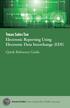 Texas Sales Tax Electronic Reporting Using Electronic Data Interchange (EDI) Quick Reference Guide Susan Combs Texas Comptroller of Public Accounts Texas Sales Tax Electronic Reporting Using Electronic
Texas Sales Tax Electronic Reporting Using Electronic Data Interchange (EDI) Quick Reference Guide Susan Combs Texas Comptroller of Public Accounts Texas Sales Tax Electronic Reporting Using Electronic
User Guide Vodafone Pocket WiFi Pro. Designed by Vodafone
 User Guide Vodafone Pocket WiFi Pro Designed by Vodafone Welcome to the world of mobile communications 1 Welcome 2 Device overview 3 Getting started: setup 4 Getting started: use 5 Pocket WiFi online dashboard
User Guide Vodafone Pocket WiFi Pro Designed by Vodafone Welcome to the world of mobile communications 1 Welcome 2 Device overview 3 Getting started: setup 4 Getting started: use 5 Pocket WiFi online dashboard
Installing Office 365 Pro Plus (Office 2013 Suite) from the SSCC Office 365 Student Email (MyMail) Portal
 Installing Office 365 Pro Plus (Office 2013 Suite) from the SSCC Office 365 Student Email (MyMail) Portal SSCC students are now eligible to receive a free copy of Microsoft Office 365 Pro Plus (Office
Installing Office 365 Pro Plus (Office 2013 Suite) from the SSCC Office 365 Student Email (MyMail) Portal SSCC students are now eligible to receive a free copy of Microsoft Office 365 Pro Plus (Office
DigiDelivery Client Quick Start
 DigiDelivery Client Quick Start Installing the DigiDelivery Client To download and install the DigiDelivery client software: 1 Launch your Web browser and navigate to www.digidesign.com/digidelivery/clients.
DigiDelivery Client Quick Start Installing the DigiDelivery Client To download and install the DigiDelivery client software: 1 Launch your Web browser and navigate to www.digidesign.com/digidelivery/clients.
THE EDINBURGH NAPIER UNIVERSITY WINDOWS VIRTUAL PRIVATE NETWORK (VPN) GUIDE FOR MAC USERS
 THE EDINBURGH NAPIER UNIVERSITY WINDOWS VIRTUAL PRIVATE NETWORK (VPN) GUIDE FOR MAC USERS INTRODUCTION... 2 WHAT SERVICES CAN I ACCESS USING THE VPN?... 2 WHAT ARE THE REQUIREMENTS OF THE VPN SERVICE?...
THE EDINBURGH NAPIER UNIVERSITY WINDOWS VIRTUAL PRIVATE NETWORK (VPN) GUIDE FOR MAC USERS INTRODUCTION... 2 WHAT SERVICES CAN I ACCESS USING THE VPN?... 2 WHAT ARE THE REQUIREMENTS OF THE VPN SERVICE?...
http://downloadcenter.trendmicro.com/
 Trend Micro Incorporated reserves the right to make changes to this document and to the product described herein without notice. Before installing and using the product, review the readme files, release
Trend Micro Incorporated reserves the right to make changes to this document and to the product described herein without notice. Before installing and using the product, review the readme files, release
Image Backup and Recovery Procedures
 Image Backup and Recovery Procedures Thank you for purchasing a Fujitsu computer. Fujitsu is committed to bringing you the best computing experience with your new system. It is very important that you
Image Backup and Recovery Procedures Thank you for purchasing a Fujitsu computer. Fujitsu is committed to bringing you the best computing experience with your new system. It is very important that you
Drake Hosted User Guide
 Drake Hosted User Guide Last Revision Date: 11/23/2015 Support.DrakeSoftware.com (828) 524-8020 Drake Hosted User Guide Copyright The Drake Hosted User Guide, Drake Tax Software, and any other related
Drake Hosted User Guide Last Revision Date: 11/23/2015 Support.DrakeSoftware.com (828) 524-8020 Drake Hosted User Guide Copyright The Drake Hosted User Guide, Drake Tax Software, and any other related
Attix5 Pro Server Edition
 Attix5 Pro Server Edition V7.0.2 User Manual for Mac OS X Your guide to protecting data with Attix5 Pro Server Edition. Copyright notice and proprietary information All rights reserved. Attix5, 2013 Trademarks
Attix5 Pro Server Edition V7.0.2 User Manual for Mac OS X Your guide to protecting data with Attix5 Pro Server Edition. Copyright notice and proprietary information All rights reserved. Attix5, 2013 Trademarks
www.thedatalocker.com Customer Service: 1-877-264-3715 Email Us: marketing@thedatalocker.com
 TheDataLocker online backup allows you to store, backup and retrieve any computer data over the internet to a secured remote system. Its main function is to generate a duplicate of your important files
TheDataLocker online backup allows you to store, backup and retrieve any computer data over the internet to a secured remote system. Its main function is to generate a duplicate of your important files
OneDrive for Business User Guide
 OneDrive for Business User Guide Contents OneDrive for Business and Office 365... 2 Storing University Information in the Cloud... 2 Signing in... 2 The Office 365 Interface... 3 The OneDrive App... 3
OneDrive for Business User Guide Contents OneDrive for Business and Office 365... 2 Storing University Information in the Cloud... 2 Signing in... 2 The Office 365 Interface... 3 The OneDrive App... 3
UF Health SharePoint 2010 Introduction to Content Administration
 UF Health SharePoint 2010 Introduction to Content Administration Email: training@health.ufl.edu Web Page: http://training.health.ufl.edu Last Updated 2/7/2014 Introduction to SharePoint 2010 2.0 Hours
UF Health SharePoint 2010 Introduction to Content Administration Email: training@health.ufl.edu Web Page: http://training.health.ufl.edu Last Updated 2/7/2014 Introduction to SharePoint 2010 2.0 Hours
Guidelines for online application procedure
 Guidelines for online application procedure Step 1 Go to www.funding guide.de Step 2 Fill up the details indicated by the orange coloured arrows below (Status: Undergraduates, your Country of Origin: India,
Guidelines for online application procedure Step 1 Go to www.funding guide.de Step 2 Fill up the details indicated by the orange coloured arrows below (Status: Undergraduates, your Country of Origin: India,
Outlook Web App User Guide
 Outlook Web App Table of Contents QUICK REFERENCE... 2 OUTLOOK WEB APP URL... 2 Imagine! Help Desk...... 2 OUTLOOK WEB APP MAIN WINDOW... 2 KEY NEW FEATURES... 3 GETTING STARTED WITH OUTLOOK... 4 LOGGING
Outlook Web App Table of Contents QUICK REFERENCE... 2 OUTLOOK WEB APP URL... 2 Imagine! Help Desk...... 2 OUTLOOK WEB APP MAIN WINDOW... 2 KEY NEW FEATURES... 3 GETTING STARTED WITH OUTLOOK... 4 LOGGING
Online File Folder. Getting Started Guide. Become an Expert at Managing Your Files Online. wind. Online File Folder // Getting Started Guide
 Getting Started Guide Online File Folder Become an Expert at Managing Your Files Online Getting Started Guide Page 1 Getting Started Guide: Online File Folder Version 2.1 (2.22.11) Copyright 2010. All
Getting Started Guide Online File Folder Become an Expert at Managing Your Files Online Getting Started Guide Page 1 Getting Started Guide: Online File Folder Version 2.1 (2.22.11) Copyright 2010. All
WorldShip Install on a Single or Workgroup Workstation
 PRE-INSTALLATION INSTRUCTIONS: This document discusses using the WorldShip DVD to install WorldShip. You can also install WorldShip from the web. Go to the following web page and click on the appropriate
PRE-INSTALLATION INSTRUCTIONS: This document discusses using the WorldShip DVD to install WorldShip. You can also install WorldShip from the web. Go to the following web page and click on the appropriate
How To Manage Your Email Storage In Outlook On A Pc Or Macintosh Outlook On Pc Or Pc Or Ipa On A Macintosh Or Ipad On A Computer Or Ipo On A Laptop Or Ipod On A Desktop Or Ipoo On A
 ITS Computing Guide IT Services www.its.salford.ac.uk Outlook Email Management Use of the University s electronic storage areas is increasing at a greater rate than ever before. In order to keep systems
ITS Computing Guide IT Services www.its.salford.ac.uk Outlook Email Management Use of the University s electronic storage areas is increasing at a greater rate than ever before. In order to keep systems
Phone: 800.894.0412 - Fax: 888.723.4773 - Web: www.ctiautomation.net - Email: info@ctiautomation.net
 Safety Precautions Read and understand this specifications, instruction manual, installation manual and catalog to make proper use of the product. WARNING If critical situations that could lead to user
Safety Precautions Read and understand this specifications, instruction manual, installation manual and catalog to make proper use of the product. WARNING If critical situations that could lead to user
Dual-boot Windows 10 alongside Windows 8
 Most of the people are very much interested to install the newly launched Operating System Windows 10 on their devices. But, it is not recommended to directly use Windows 10 as the primary OS because it
Most of the people are very much interested to install the newly launched Operating System Windows 10 on their devices. But, it is not recommended to directly use Windows 10 as the primary OS because it
Printer Driver Installation Manual
 Printer Driver Installation Manual Copyrights Any unauthorized reproduction of the contents of this document, in part or whole, is strictly prohibited. Limitation of Liability SATO Corporation and its
Printer Driver Installation Manual Copyrights Any unauthorized reproduction of the contents of this document, in part or whole, is strictly prohibited. Limitation of Liability SATO Corporation and its
Image Backup and Recovery Procedures
 Image Backup and Recovery Procedures Thank you for purchasing a Fujitsu computer. Fujitsu is committed to bringing you the best computing experience with your new system. It is very important that you
Image Backup and Recovery Procedures Thank you for purchasing a Fujitsu computer. Fujitsu is committed to bringing you the best computing experience with your new system. It is very important that you
RDC-7 Windows XP Installation Guide
 RDC-7 Windows XP Installation Guide CONTENTS 1. End User License Agreement...3 2. Important notes...4 3. Customer support...4 4. Installing the USB driver...4 I. Prior to installation...4 II. Installation
RDC-7 Windows XP Installation Guide CONTENTS 1. End User License Agreement...3 2. Important notes...4 3. Customer support...4 4. Installing the USB driver...4 I. Prior to installation...4 II. Installation
2.8.1 Creating an Acronis account... 15 2.8.2 Subscription to Acronis Cloud... 16. 3 Creating bootable rescue media... 16
 USER'S GUIDE Table of contents 1 Introduction...3 1.1 What is Acronis True Image 2015?... 3 1.2 New in this version... 3 1.3 System requirements... 4 1.4 Install, update or remove Acronis True Image 2015...
USER'S GUIDE Table of contents 1 Introduction...3 1.1 What is Acronis True Image 2015?... 3 1.2 New in this version... 3 1.3 System requirements... 4 1.4 Install, update or remove Acronis True Image 2015...
Generating an Apple Enterprise MDM Certificate
 Good Mobile Control Server Generating an Apple Enterprise MDM Certificate Updated 09/30/11 Overview... 1 Generating Your Apple Certificate Using a Mac... 1 Generating Your Apple Certificate Using Windows...
Good Mobile Control Server Generating an Apple Enterprise MDM Certificate Updated 09/30/11 Overview... 1 Generating Your Apple Certificate Using a Mac... 1 Generating Your Apple Certificate Using Windows...
CONFIGURING TARGET ACTIVE DIRECTORY DOMAIN FOR AUDIT BY NETWRIX AUDITOR
 CONFIGURING TARGET ACTIVE DIRECTORY DOMAIN FOR AUDIT BY NETWRIX AUDITOR TECHNICAL ARTICLE Product Version: 5.0 July 2013. Legal Notice The information in this publication is furnished for information use
CONFIGURING TARGET ACTIVE DIRECTORY DOMAIN FOR AUDIT BY NETWRIX AUDITOR TECHNICAL ARTICLE Product Version: 5.0 July 2013. Legal Notice The information in this publication is furnished for information use
WatchDox for Mac User Guide
 WatchDox for Mac User Guide Version 2.3.0 Confidentiality This document contains confidential material that is proprietary to WatchDox. The information and ideas herein may not be disclosed to any unauthorized
WatchDox for Mac User Guide Version 2.3.0 Confidentiality This document contains confidential material that is proprietary to WatchDox. The information and ideas herein may not be disclosed to any unauthorized
AT&T Synaptic Storage as Service mobile business app for the Android Quick Start Guide
 Edition/Issue AT&T Synaptic Storage as Service mobile business app for the Android Quick Start Guide Core Features Guide For Technical Support: Website: https://www.synaptic.att.com/clouduser/synaptic/welcome.htm
Edition/Issue AT&T Synaptic Storage as Service mobile business app for the Android Quick Start Guide Core Features Guide For Technical Support: Website: https://www.synaptic.att.com/clouduser/synaptic/welcome.htm
DOCUMENTATION MICROSOFT WINDOWS SYSTEM BACKUP AND RESTORE OPERATIONS
 DOCUMENTATION MICROSOFT WINDOWS SYSTEM BACKUP AND RESTORE Copyright Notice The use and copying of this product is subject to a license agreement. Any other use is prohibited. No part of this publication
DOCUMENTATION MICROSOFT WINDOWS SYSTEM BACKUP AND RESTORE Copyright Notice The use and copying of this product is subject to a license agreement. Any other use is prohibited. No part of this publication
Managing Contacts in Outlook
 Managing Contacts in Outlook This document provides instructions for creating contacts and distribution lists in Microsoft Outlook 2007. In addition, instructions for using contacts in a Microsoft Word
Managing Contacts in Outlook This document provides instructions for creating contacts and distribution lists in Microsoft Outlook 2007. In addition, instructions for using contacts in a Microsoft Word
Installation Instructions
 Avira Secure Backup Installation Instructions Trademarks and Copyright Trademarks Windows is a registered trademark of the Microsoft Corporation in the United States and other countries. All other brand
Avira Secure Backup Installation Instructions Trademarks and Copyright Trademarks Windows is a registered trademark of the Microsoft Corporation in the United States and other countries. All other brand
Colorfly Tablet Upgrade Guide
 Colorfly Tablet Upgrade Guide (PhoenixSuit) 1. Downloading the Firmware and Upgrade Tool 1. Visit the official website http://www.colorful.cn/, choose 产 品 > 数 码 类 > 平 板 电 脑, and click the product to be
Colorfly Tablet Upgrade Guide (PhoenixSuit) 1. Downloading the Firmware and Upgrade Tool 1. Visit the official website http://www.colorful.cn/, choose 产 品 > 数 码 类 > 平 板 电 脑, and click the product to be
Exchange 2003 Mailboxes
 Exchange 2003 Mailboxes Microsoft will stop supporting Exchange 2003 mailboxes in 2014 as it comes to the end of it s life. To maintain our levels of support and performance of all our customers, we will
Exchange 2003 Mailboxes Microsoft will stop supporting Exchange 2003 mailboxes in 2014 as it comes to the end of it s life. To maintain our levels of support and performance of all our customers, we will
Technology Business Solutions. Online Backup Manager INSTALLATION
 Technology Business Solutions Online Backup Manager 1. Go to the TBS OBM Software Registration Page Click the TBS Logo Under the select an account type choose the PRO version. Page1 of7 2.) Create a new
Technology Business Solutions Online Backup Manager 1. Go to the TBS OBM Software Registration Page Click the TBS Logo Under the select an account type choose the PRO version. Page1 of7 2.) Create a new
Using GIGABYTE Notebook for the First Time
 P34 V6.0 Congratulations on your purchase of the GIGABYTE Notebook. This manual will help you to get started with setting up your notebook. The final product configuration depends on the model at the point
P34 V6.0 Congratulations on your purchase of the GIGABYTE Notebook. This manual will help you to get started with setting up your notebook. The final product configuration depends on the model at the point
Last modified: November 22, 2013 This manual was updated for the TeamDrive Android client version 3.0.216
 Last modified: November 22, 2013 This manual was updated for the TeamDrive Android client version 3.0.216 2013 TeamDrive Systems GmbH Page 1 Table of Contents 1 Starting TeamDrive for Android for the First
Last modified: November 22, 2013 This manual was updated for the TeamDrive Android client version 3.0.216 2013 TeamDrive Systems GmbH Page 1 Table of Contents 1 Starting TeamDrive for Android for the First
Division of Student Affairs Email Quota Practices / Guidelines
 Division of Student Affairs Email Quota Practices / Guidelines Table of Contents Quota Rules:... 1 Mailbox Organization:... 2 Mailbox Folders... 2 Mailbox Rules... 2 Mailbox Size Monitoring:... 3 Using
Division of Student Affairs Email Quota Practices / Guidelines Table of Contents Quota Rules:... 1 Mailbox Organization:... 2 Mailbox Folders... 2 Mailbox Rules... 2 Mailbox Size Monitoring:... 3 Using
Attix5 Pro Server Edition
 Attix5 Pro Server Edition V7.0.3 User Manual for Linux and Unix operating systems Your guide to protecting data with Attix5 Pro Server Edition. Copyright notice and proprietary information All rights reserved.
Attix5 Pro Server Edition V7.0.3 User Manual for Linux and Unix operating systems Your guide to protecting data with Attix5 Pro Server Edition. Copyright notice and proprietary information All rights reserved.
FlashAir. Firmware Update Tool Ver. 1.00.04. User s Manual. (For updating a Mac system via the Internet)
 FlashAir Firmware Update Tool Ver. 1.00.04 User s Manual (For updating a Mac system via the Internet) 1 FlashAir firmware update tool Version 1.00.04 Toshiba Corporation Semiconductor & Storage Products
FlashAir Firmware Update Tool Ver. 1.00.04 User s Manual (For updating a Mac system via the Internet) 1 FlashAir firmware update tool Version 1.00.04 Toshiba Corporation Semiconductor & Storage Products
Getting Started with Microsoft Office Live Meeting. Published October 2007 Last Update: August 2009
 Getting Started with Microsoft Office Live Meeting Published October 2007 Last Update: August 2009 Information in this document, including URL and other Internet Web site references, is subject to change
Getting Started with Microsoft Office Live Meeting Published October 2007 Last Update: August 2009 Information in this document, including URL and other Internet Web site references, is subject to change
10 STEPS TO YOUR FIRST QNX PROGRAM. QUICKSTART GUIDE Second Edition
 10 STEPS TO YOUR FIRST QNX PROGRAM QUICKSTART GUIDE Second Edition QNX QUICKSTART GUIDE A guide to help you install and configure the QNX Momentics tools and the QNX Neutrino operating system, so you can
10 STEPS TO YOUR FIRST QNX PROGRAM QUICKSTART GUIDE Second Edition QNX QUICKSTART GUIDE A guide to help you install and configure the QNX Momentics tools and the QNX Neutrino operating system, so you can
Kaspersky Lab Mobile Device Management Deployment Guide
 Kaspersky Lab Mobile Device Management Deployment Guide Introduction With the release of Kaspersky Security Center 10.0 a new functionality has been implemented which allows centralized management of mobile
Kaspersky Lab Mobile Device Management Deployment Guide Introduction With the release of Kaspersky Security Center 10.0 a new functionality has been implemented which allows centralized management of mobile
The United States Office Of Personnel Management eopf System Administrator Training Manual for eopf Version 4.0.
 The United States Office Of Personnel Management eopf System Administrator Training Manual for eopf Version 4.0. Copyright 1994-2007 by Northrop Grumman. All rights reserved. Northrop Grumman, the Northrop
The United States Office Of Personnel Management eopf System Administrator Training Manual for eopf Version 4.0. Copyright 1994-2007 by Northrop Grumman. All rights reserved. Northrop Grumman, the Northrop
Using GIGABYTE Notebook for the First Time
 P55 V3.0 Congratulations on your purchase of the GIGABYTE Notebook. This manual will help you to get started with setting up your notebook. The final product configuration depends on the model at the point
P55 V3.0 Congratulations on your purchase of the GIGABYTE Notebook. This manual will help you to get started with setting up your notebook. The final product configuration depends on the model at the point
Samsung Drive Manager User Manual
 Samsung Drive Manager User Manual The contents of this manual are subject to change without notice. Companies, names and data used in examples are not actual companies, names or data unless otherwise noted.
Samsung Drive Manager User Manual The contents of this manual are subject to change without notice. Companies, names and data used in examples are not actual companies, names or data unless otherwise noted.
Point of Sale 2015 Enterprise. Installation Guide
 Point of Sale 2015 Enterprise Installation Guide Contents About this guide 3 System Requirements - Microsoft SQL Server 2008 R2 Express 3 System Requirements - POS Enterprise 2015 (Administrator) 3 System
Point of Sale 2015 Enterprise Installation Guide Contents About this guide 3 System Requirements - Microsoft SQL Server 2008 R2 Express 3 System Requirements - POS Enterprise 2015 (Administrator) 3 System
Getting Started with Microsoft Office Live Meeting. Published October 2007
 Getting Started with Microsoft Office Live Meeting Published October 2007 Information in this document, including URL and other Internet Web site references, is subject to change without notice. Unless
Getting Started with Microsoft Office Live Meeting Published October 2007 Information in this document, including URL and other Internet Web site references, is subject to change without notice. Unless
NetClient CS Document Management Portal User Guide
 NetClient CS Document Management Portal User Guide Table of Contents Document Management Portal User Guide... 1 Introduction to NetClient CS... 2 System Requirements... 2 Accessing and Using NetClient
NetClient CS Document Management Portal User Guide Table of Contents Document Management Portal User Guide... 1 Introduction to NetClient CS... 2 System Requirements... 2 Accessing and Using NetClient
Step By Step Guide To Setting Up Your System
 www.kenwood-electronics.co.uk/vw Kenwood Navigation Systems DNX525DAB Keep up-to-date with the latest software by registering today. Registrate your system on Kenwood s website to receive notifications
www.kenwood-electronics.co.uk/vw Kenwood Navigation Systems DNX525DAB Keep up-to-date with the latest software by registering today. Registrate your system on Kenwood s website to receive notifications
RSA Authentication Manager 7.1 Basic Exercises
 RSA Authentication Manager 7.1 Basic Exercises Contact Information Go to the RSA corporate web site for regional Customer Support telephone and fax numbers: www.rsa.com Trademarks RSA and the RSA logo
RSA Authentication Manager 7.1 Basic Exercises Contact Information Go to the RSA corporate web site for regional Customer Support telephone and fax numbers: www.rsa.com Trademarks RSA and the RSA logo
Essen BioScience Service Procedure
 Purpose of the Procedure: This procedure describes the steps involved in upgrading the graphical user interface (GUI) and controller software of an IncuCyte. The goal of the procedure is to update the
Purpose of the Procedure: This procedure describes the steps involved in upgrading the graphical user interface (GUI) and controller software of an IncuCyte. The goal of the procedure is to update the
BillQuick Assistant 2008 Start-Up Guide
 Time Billing and Project Management Software Built With Your Industry Knowledge BillQuick Assistant 2008 Start-Up Guide BQE Software, Inc. 2601 Airport Drive Suite 380 Torrance CA 90505 Support: (310)
Time Billing and Project Management Software Built With Your Industry Knowledge BillQuick Assistant 2008 Start-Up Guide BQE Software, Inc. 2601 Airport Drive Suite 380 Torrance CA 90505 Support: (310)
Computer s History Quick Start Guide & Safety Tips
 How to: Check Your Computer s History Quick Start Guide & Safety Tips Copyright Web Wise Kids. 2009. All Rights Reserved WHAT IS COMPUTER HISTORY? Your computer contains records that can tell you a lot
How to: Check Your Computer s History Quick Start Guide & Safety Tips Copyright Web Wise Kids. 2009. All Rights Reserved WHAT IS COMPUTER HISTORY? Your computer contains records that can tell you a lot
Digital Photo Bank / Portable HDD Pan Ocean E350 User Manual
 Digital Photo Bank / Portable HDD Pan Ocean E350 User Manual Installing a hard disk 1. Power off the unit. 2. Remove the bottom cover from the unit by removing four screws. 3. Insert the 2.5 HDD to the
Digital Photo Bank / Portable HDD Pan Ocean E350 User Manual Installing a hard disk 1. Power off the unit. 2. Remove the bottom cover from the unit by removing four screws. 3. Insert the 2.5 HDD to the
Bulk Downloader. Call Recording: Bulk Downloader
 Call Recording: Bulk Downloader Contents Introduction... 3 Getting Started... 3 Configuration... 4 Create New Job... 6 Running Jobs... 7 Job Log... 7 Scheduled Jobs... 8 Recent Runs... 9 Storage Device
Call Recording: Bulk Downloader Contents Introduction... 3 Getting Started... 3 Configuration... 4 Create New Job... 6 Running Jobs... 7 Job Log... 7 Scheduled Jobs... 8 Recent Runs... 9 Storage Device
How to Add Users 1. 2.
 Administrator Guide Contents How to Add Users... 2 How to Delete a User... 9 How to Create Sub-groups... 12 How to Edit the Email Sent Out to New Users... 14 How to Edit and Add a Logo to Your Group's
Administrator Guide Contents How to Add Users... 2 How to Delete a User... 9 How to Create Sub-groups... 12 How to Edit the Email Sent Out to New Users... 14 How to Edit and Add a Logo to Your Group's
VMware Horizon FLEX User Guide
 Horizon FLEX 1.1 This document supports the version of each product listed and supports all subsequent versions until the document is replaced by a new edition. To check for more recent editions of this
Horizon FLEX 1.1 This document supports the version of each product listed and supports all subsequent versions until the document is replaced by a new edition. To check for more recent editions of this
OneDrive for Business User Guide
 OneDrive for Business User Guide Contents About OneDrive for Business and Office 365... 2 Storing University Information in the Cloud... 2 Signing in... 2 The Office 365 Interface... 3 The OneDrive for
OneDrive for Business User Guide Contents About OneDrive for Business and Office 365... 2 Storing University Information in the Cloud... 2 Signing in... 2 The Office 365 Interface... 3 The OneDrive for
ReadyNAS Remote. User Manual. June 2013 202-11078-03. 350 East Plumeria Drive San Jose, CA 95134 USA
 User Manual June 2013 202-11078-03 350 East Plumeria Drive San Jose, CA 95134 USA Support Thank you for selecting this NETGEAR product. After installing your device, locate the serial number on the label
User Manual June 2013 202-11078-03 350 East Plumeria Drive San Jose, CA 95134 USA Support Thank you for selecting this NETGEAR product. After installing your device, locate the serial number on the label
LG External HDD Hard Disk Drive XG1
 LG External HDD Hard Disk Drive XG1 - Thank you for purchasing this product. - This user manual contains instructions on how to use the product properly. - Please read this manual carefully. - Be sure
LG External HDD Hard Disk Drive XG1 - Thank you for purchasing this product. - This user manual contains instructions on how to use the product properly. - Please read this manual carefully. - Be sure
To check the version of your firmware, press the menu button on your BlackBerry then, select Options:
 Wireless network instructions Note: This guide is for use with a BlackBerry 9000 mobile device and BlackBerry Desktop Software version 6.1.0.35. Other BlackBerry devices and software may function in a
Wireless network instructions Note: This guide is for use with a BlackBerry 9000 mobile device and BlackBerry Desktop Software version 6.1.0.35. Other BlackBerry devices and software may function in a
Outlook Web App. in Office 365. The Outlook Window. Signing In. (Outlook Exchange Faculty & Staff) Getting Started
 Outlook Web App in Office 365 (Outlook Exchange Faculty & Staff) Getting Started The Outlook Window Navigation Bar Settings Navigation Pane View Pane Reading Pane Navigation Bar switch between Outlook,
Outlook Web App in Office 365 (Outlook Exchange Faculty & Staff) Getting Started The Outlook Window Navigation Bar Settings Navigation Pane View Pane Reading Pane Navigation Bar switch between Outlook,
Universal Management Service 2015
 Universal Management Service 2015 UMS 2015 Help All rights reserved. No parts of this work may be reproduced in any form or by any means - graphic, electronic, or mechanical, including photocopying, recording,
Universal Management Service 2015 UMS 2015 Help All rights reserved. No parts of this work may be reproduced in any form or by any means - graphic, electronic, or mechanical, including photocopying, recording,
EPC 9.X - STANDALONE DEPLOYMENT MANUAL
 EPC 9.X - STANDALONE DEPLOYMENT MANUAL Disclaimer 1 Disclaimer Copyright (c) 2016 Interfacing Technologies Corporation. All rights reserved. This document, as well as the software described in it, is furnished
EPC 9.X - STANDALONE DEPLOYMENT MANUAL Disclaimer 1 Disclaimer Copyright (c) 2016 Interfacing Technologies Corporation. All rights reserved. This document, as well as the software described in it, is furnished
Sharp Remote Device Manager (SRDM) Server Software Setup Guide
 Sharp Remote Device Manager (SRDM) Server Software Setup Guide This Guide explains how to install the software which is required in order to use Sharp Remote Device Manager (SRDM). SRDM is a web-based
Sharp Remote Device Manager (SRDM) Server Software Setup Guide This Guide explains how to install the software which is required in order to use Sharp Remote Device Manager (SRDM). SRDM is a web-based
MASTER GUIDE (MAC) Gaming on the go is now possible.
 MASTER GUIDE (MAC) CONTENTS 1. System & Hardware Requirements 2. Package Contents 3. Key Features 4. Installation / Registration / Technical Support 5. Configuring Your Razer Orochi 6. Copyright and Intellectual
MASTER GUIDE (MAC) CONTENTS 1. System & Hardware Requirements 2. Package Contents 3. Key Features 4. Installation / Registration / Technical Support 5. Configuring Your Razer Orochi 6. Copyright and Intellectual
NovaBACKUP. User Manual. NovaStor / November 2011
 NovaBACKUP User Manual NovaStor / November 2011 2011 NovaStor, all rights reserved. All trademarks are the property of their respective owners. Features and specifications are subject to change without
NovaBACKUP User Manual NovaStor / November 2011 2011 NovaStor, all rights reserved. All trademarks are the property of their respective owners. Features and specifications are subject to change without
how to synchronise your contacts
 how to synchronise your contacts The mobile satellite company installing the contact synchronisation tool The contact synchronisation tool enables you to transfer contact information between your PC and
how to synchronise your contacts The mobile satellite company installing the contact synchronisation tool The contact synchronisation tool enables you to transfer contact information between your PC and
Click on Grant Guidelines for Empowering YOUth Initiatives Round 1. This will provide you with further details on this Approach to the Market.
 360Pro Applicants Quick Reference Guide For help or issues related to access to 360Pro or 360Pro functions, please direct your queries to the Employment Services Purchasing Hotline (espurchasing@employment.gov.au).
360Pro Applicants Quick Reference Guide For help or issues related to access to 360Pro or 360Pro functions, please direct your queries to the Employment Services Purchasing Hotline (espurchasing@employment.gov.au).
COMBOGARDPRO. 39E Electronic Combination Lock SOFTWARE INSTALLATION INSTRUCTIONS
 COMBOGARDPRO 39E Electronic Combination Lock SOFTWARE INSTALLATION INSTRUCTIONS IMPLEMENTATION PACKAGE The ComboGard Pro Software implementation package includes: 707012 ComboGard Pro Software Install
COMBOGARDPRO 39E Electronic Combination Lock SOFTWARE INSTALLATION INSTRUCTIONS IMPLEMENTATION PACKAGE The ComboGard Pro Software implementation package includes: 707012 ComboGard Pro Software Install
OneNet Cloud Services
 OneNet Cloud Services Documentation OneNet Limited Distribution Page 1 of 19 Contents Summary... 3 Logging into Control Panel... 4 Microsoft Cloud Services Management... 6 Creating a new user (applies
OneNet Cloud Services Documentation OneNet Limited Distribution Page 1 of 19 Contents Summary... 3 Logging into Control Panel... 4 Microsoft Cloud Services Management... 6 Creating a new user (applies
Parallels Transporter Agent
 Parallels Transporter Agent User's Guide Copyright 1999-2015 Parallels IP Holdings GmbH and its affiliates. All rights reserved. Parallels IP Holdings GmbH Vordergasse 59 8200 Schaffhausen Switzerland
Parallels Transporter Agent User's Guide Copyright 1999-2015 Parallels IP Holdings GmbH and its affiliates. All rights reserved. Parallels IP Holdings GmbH Vordergasse 59 8200 Schaffhausen Switzerland
