Importing of Clients, Contacts & Leads
|
|
|
- Thomasine Shelton
- 8 years ago
- Views:
Transcription
1 Importing of Clients, Contacts & Leads The Import function can be found within the Client module of the Key. It enables client data previously input into Trigold, Mortgage Brain MBL or from other formatted systems to be imported as client or lead details into the Key. It should be noted that the import function will only transfer basic client data from the source system into the Key and should not be viewed as a full data transfer. The actual level of data imported will depend on the amount of data previously held within the source system. In order to import client and lead details go to the Client area and click on the Import button. This will list the possible import sources. This guide is split into the following sections: Import from Trigold and MBL Import from Generic File Import Creating a New Import Specification Using and Existing Import Specification Import from Trigold and MBL Click on the relevant source (in this case we will select MBL) and a list of clients held in the source system will be displayed. Select the required client(s) by ticking the relevant boxes and OK. 1 v3.6 Jun 11
2 The Select All button allows all clients held in the sourcing system to be imported into the Key in one go. NB: Care should be taken when choosing the Select ALL option as this could import a large number of clients which in turn may not necessarily contain up-to-date information. A message will be displayed when the import is complete as shown below. Click OK to proceed. The clients that have been imported will now appear in the list of clients held within the Key. Import from Generic File Import The Generic File Import option allows Lead, Client and Contact details to be imported from a number of different sources into the Key. The possible source file options are:.csv.txt Excel Access Sql Xml This guide will cover an import from an Excel spreadsheet. Where an import is required from another source and additional guidance is required please contact the Key Helpdesk on NB: Prior to undertaking any import it is essential to ensure that the source data is accurate to avoid any corrupt details being imported into the Key. Where any blank columns or rows are found these should be corrected as appropriate prior to the import being undertaken. There are two options available: Create a new Import Specification Use an existing import specification 2 v3.6 Jun 11
3 Creating a New Import Specification Click on the From Generic File Import option. Select Create a new import specification and click Next. This will display a Data Source Configuration screen. In this case we will select a Microsoft Excel spreadsheet. The specific file can be located by clicking on the Browse button. Click Next 3 v3.6 Jun 11
4 A Table Mappings screen will now be displayed. The Source column will list any worksheets that are contained within the source spreadsheet. Place a tick against the required worksheet name and the Destination options of Client, Contacts or Leads will be available. Select Client, Contacts or Leads as required and then click on Edit to link relevant fields between the source file and the Key. 4 v3.6 Jun 11
5 A Column Mappings screen will be displayed. The Source column shows the field name contained in the source spreadsheet The Destination column shows the available fields within the Key The three remaining columns of Type, Nullable and Size will be automatically completed by the Key when a destination is selected To select a field within the Key click on the dropdown arrow within the Destination column of the row required. A list of available fields within the Key will be displayed. NB: to view a list of available fields in the Key please refer to the Merge Fields Fact Find template within the Client > Documents > Template area of the Key. This document can be opened and saved and lists all client data fields held within the Key. A copy of this template can also be found on the Sesame Key website at A completed list is shown below. When finished click OK. This will return you to the Table Mappings screen. 5 v3.6 Jun 11
6 The Preview button can be selected to view a sample of the fields which have been successfully mapped as shown below. Click OK when finished to return to the Table Mappings screen. Where any further amendments are required the Edit button can be used or click Next to proceed 6 v3.6 Jun 11
7 Select the required adviser and click Next. The Run Import screen can be used to save the Import Specification for later use. In order to save place a tick in the box and click Next. In order to run the import immediately leave the box unticked and click Next (the import specification can be saved later in the process). 7 v3.6 Jun 11
8 If the import specification is to be saved enter a Description and click Finish. In order to run the import at a later time follow the Use an Existing Import Specification procedure below. If the import specification has not been saved the following screen will be displayed confirming that the import has completed and the number of records imported. The import specification can be saved at this stage by entering a Description. Click Finish to complete the import. 8 v3.6 Jun 11
9 The clients that have been imported will now be available to view in the Client > Client Search screen. To refresh the client screen click Search. Using an Existing Import Specification Click on the From Generic File Import option. Select Use an existing import specification, highlight the required description and click Next. 9 v3.6 Jun 11
10 The Data Source Configuration box will be displayed which will detail the source file used within the original import process. NB: the original source file must be used. In the event that new data is required to be import into the Key this should be added to the original source file and any historic data deleted prior to the import process being started. Click Next. The Table Mappings screen will be displayed. Click Edit to review the mappings originally created and Preview to view a sample of the fields which have been successfully mapped. Click Next. 10 v3.6 Jun 11
11 Select the required adviser and click Next. Where any changes have been made to the original import specification the Run Import screen can be used to save the Import Specification. In order to save, place a tick in the box and click Next. In order to run the import immediately leave the box unticked and click Next (the import specification can be saved later in the process). 11 v3.6 Jun 11
12 If the import specification is to be saved enter a Description and click Finish and rerun the import using the above procedures. If the import specification has not been saved the following screen will be displayed confirming that the import has completed and the number of records imported. If any changes have been made to the original import specification they can be saved at this stage by entering a Description. Click Finish to complete the import. 12 v3.6 Jun 11
13 The clients that have been imported will now be available to view in the Client > Client Search screen. To refresh the client screen click Search. 13 v3.6 Jun 11
From the Start Page click on Create New Client. Alternatively, you can click on New Client within the Browse window on the left hand side
 Lead Management The purpose of this User Guide is to provide users with guidance on how to create and manage leads. The guide has been split into a number of sections for ease of reference: Creating a
Lead Management The purpose of this User Guide is to provide users with guidance on how to create and manage leads. The guide has been split into a number of sections for ease of reference: Creating a
Creating an Excel Database for a Mail Merge on a PC. Excel Spreadsheet Mail Merge. 0 of 8 Mail merge (PC)
 Creating an Excel Database for a Mail Merge on a PC Excel Spreadsheet Mail Merge 0 of 8 Creating an Excel Database for a Mail Merge on a PC 1. To create a database for a mail merge you will first need
Creating an Excel Database for a Mail Merge on a PC Excel Spreadsheet Mail Merge 0 of 8 Creating an Excel Database for a Mail Merge on a PC 1. To create a database for a mail merge you will first need
Using Ad-Hoc Reporting
 Using Ad-Hoc Reporting The purpose of this guide is to explain how the Ad-hoc reporting function can be used to produce Management Information from client and product data held in the Key. The guide will
Using Ad-Hoc Reporting The purpose of this guide is to explain how the Ad-hoc reporting function can be used to produce Management Information from client and product data held in the Key. The guide will
USING THE MARKETING MAIL SHOT AREA
 Page 1 of 7 USING THE MARKETING MAIL SHOT AREA Introduction The purpose of this guide is to explain how the Marketing Mail Shot area can be used to produce mail shots based on client and product data in
Page 1 of 7 USING THE MARKETING MAIL SHOT AREA Introduction The purpose of this guide is to explain how the Marketing Mail Shot area can be used to produce mail shots based on client and product data in
Creating an Excel Spreadsheet for Mail Merge. Excel Spreadsheet Mail Merge. 1 of 9 Design & Print Offline: Mail Merge
 Creating an Excel Spreadsheet for Mail Merge Excel Spreadsheet Mail Merge 1 of 9 Creating an Excel Database for a Mail Merge 1. To create a database for a mail merge you will first need to open Microsoft
Creating an Excel Spreadsheet for Mail Merge Excel Spreadsheet Mail Merge 1 of 9 Creating an Excel Database for a Mail Merge 1. To create a database for a mail merge you will first need to open Microsoft
Avery Wizard: Using the wizard with Microsoft Word. This is a simple step-by-step guide showing how to use the Avery wizard in word
 Avery Wizard: Using the wizard with Microsoft Word This is a simple step-by-step guide showing how to use the Avery wizard in word Open up a blank document in Microsoft Word and click the Avery Tab at
Avery Wizard: Using the wizard with Microsoft Word This is a simple step-by-step guide showing how to use the Avery wizard in word Open up a blank document in Microsoft Word and click the Avery Tab at
Word 2010: Mail Merge to Email with Attachments
 Word 2010: Mail Merge to Email with Attachments Table of Contents TO SEE THE SECTION FOR MACROS, YOU MUST TURN ON THE DEVELOPER TAB:... 2 SET REFERENCE IN VISUAL BASIC:... 2 CREATE THE MACRO TO USE WITHIN
Word 2010: Mail Merge to Email with Attachments Table of Contents TO SEE THE SECTION FOR MACROS, YOU MUST TURN ON THE DEVELOPER TAB:... 2 SET REFERENCE IN VISUAL BASIC:... 2 CREATE THE MACRO TO USE WITHIN
Mail Merge Creating Mailing Labels 3/23/2011
 Creating Mailing Labels in Microsoft Word Address data in a Microsoft Excel file can be turned into mailing labels in Microsoft Word through a mail merge process. First, obtain or create an Excel spreadsheet
Creating Mailing Labels in Microsoft Word Address data in a Microsoft Excel file can be turned into mailing labels in Microsoft Word through a mail merge process. First, obtain or create an Excel spreadsheet
2009 Braton Groupe sarl, All rights reserved.
 D A T A B A S E M A N A G E R U S E R M A N U A L The information in this manual is not binding and may be modified without prior notice. Supply of the software described in this manual is subject to a
D A T A B A S E M A N A G E R U S E R M A N U A L The information in this manual is not binding and may be modified without prior notice. Supply of the software described in this manual is subject to a
IRIS Payroll v1.15.50 Guide to Spreadsheet Import. www.iris.co.uk/payroll
 IRIS Payroll v1.15.50 Guide to Spreadsheet Import Contents What is Spreadsheet Import?... 3 How to create a new Spreadsheet Import template - step by step... 4 How to import pay details - step by step...
IRIS Payroll v1.15.50 Guide to Spreadsheet Import Contents What is Spreadsheet Import?... 3 How to create a new Spreadsheet Import template - step by step... 4 How to import pay details - step by step...
The purpose of this User Guide is to provide users with guidance on the following:
 LEAD MANAGEMENT Introduction The purpose of this User Guide is to provide users with guidance on the following: Creating a Lead Importing Leads Managing Leads Completing a Lead Not Proceeding Re-opening
LEAD MANAGEMENT Introduction The purpose of this User Guide is to provide users with guidance on the following: Creating a Lead Importing Leads Managing Leads Completing a Lead Not Proceeding Re-opening
2012 Teklynx Newco SAS, All rights reserved.
 D A T A B A S E M A N A G E R DMAN-US- 01/01/12 The information in this manual is not binding and may be modified without prior notice. Supply of the software described in this manual is subject to a user
D A T A B A S E M A N A G E R DMAN-US- 01/01/12 The information in this manual is not binding and may be modified without prior notice. Supply of the software described in this manual is subject to a user
Microsoft Word 2013: Mail Merge
 Microsoft Word 2013: Mail Merge Mail merge is a tool which allows you to create form letters, mailing labels and envelopes by linking a main document to a data source. It is the process of combining a
Microsoft Word 2013: Mail Merge Mail merge is a tool which allows you to create form letters, mailing labels and envelopes by linking a main document to a data source. It is the process of combining a
In This Issue: Excel Sorting with Text and Numbers
 In This Issue: Sorting with Text and Numbers Microsoft allows you to manipulate the data you have in your spreadsheet by using the sort and filter feature. Sorting is performed on a list that contains
In This Issue: Sorting with Text and Numbers Microsoft allows you to manipulate the data you have in your spreadsheet by using the sort and filter feature. Sorting is performed on a list that contains
Mail Merge. Course Description. Objectives: Design a Main Document. Design a Data Source. Directories. Merge the Main Document with the Data
 Mail Merge Course Description The Mail Merge feature allows you to combine items from a data source into a document. This allows you to create form letters, mailing labels, envelopes, etc. You also have
Mail Merge Course Description The Mail Merge feature allows you to combine items from a data source into a document. This allows you to create form letters, mailing labels, envelopes, etc. You also have
TUTORIAL: Reporting Gold-Vision 6
 Reporting Using SQL reporting Services Tutorial Objectives: Introduction to Gold-Vision Reporting Standard Reports Searching for a Report Running a Standard Report Viewing a Report Exporting Data Example
Reporting Using SQL reporting Services Tutorial Objectives: Introduction to Gold-Vision Reporting Standard Reports Searching for a Report Running a Standard Report Viewing a Report Exporting Data Example
Creating A Legal Document In MS Word
 Page 1 of 11 DOCUMENT MANAGEMENT Introduction The Documents section stores all documentation produced within The Key throughout the sales process. In addition documents created outside of the Key can be
Page 1 of 11 DOCUMENT MANAGEMENT Introduction The Documents section stores all documentation produced within The Key throughout the sales process. In addition documents created outside of the Key can be
HOW TO CREATE AN HTML5 JEOPARDY- STYLE GAME IN CAPTIVATE
 HOW TO CREATE AN HTML5 JEOPARDY- STYLE GAME IN CAPTIVATE This document describes the steps required to create an HTML5 Jeopardy- style game using an Adobe Captivate 7 template. The document is split into
HOW TO CREATE AN HTML5 JEOPARDY- STYLE GAME IN CAPTIVATE This document describes the steps required to create an HTML5 Jeopardy- style game using an Adobe Captivate 7 template. The document is split into
Excel Reports and Macros
 Excel Reports and Macros Within Microsoft Excel it is possible to create a macro. This is a set of commands that Excel follows to automatically make certain changes to data in a spreadsheet. By adding
Excel Reports and Macros Within Microsoft Excel it is possible to create a macro. This is a set of commands that Excel follows to automatically make certain changes to data in a spreadsheet. By adding
TUTORIAL: Campaigns Gold-Vision 6
 Tutorial Objectives: Campaigns Page No. Campaign Structure What is a Campaign? 2 3 Creating a Campaign Recipient List Campaign List Options 4 Creating a New Campaign: Create from current list Add to existing
Tutorial Objectives: Campaigns Page No. Campaign Structure What is a Campaign? 2 3 Creating a Campaign Recipient List Campaign List Options 4 Creating a New Campaign: Create from current list Add to existing
Managing Contacts in Outlook
 Managing Contacts in Outlook This document provides instructions for creating contacts and distribution lists in Microsoft Outlook 2007. In addition, instructions for using contacts in a Microsoft Word
Managing Contacts in Outlook This document provides instructions for creating contacts and distribution lists in Microsoft Outlook 2007. In addition, instructions for using contacts in a Microsoft Word
The first thing to do is choose if you are creating a mail merge for printing or an e-mail merge for distribution over e-mail.
 Create a mail or e-mail merge Use mail or e-mail merge when you want to create a large number of documents that are mostly identical but include some unique information. For example, you can use mail merge
Create a mail or e-mail merge Use mail or e-mail merge when you want to create a large number of documents that are mostly identical but include some unique information. For example, you can use mail merge
How To Use Cleanersmate Software On A Pc Or Mac Or Macbook Or Macintosh (For Pc Or Pc) With A Computer Or Mac (For Mac) With An Ipa Or Mac Xp (For A Mac) On A Computer With
 User Guide Installation... 2 Using CleanersMate... 3 Initial Settings... 3 Clients... 3 Clients Summary Screen... 4 Adding a New Client... 4 Deleting an Existing Client... 4 Editing an Existing Client...
User Guide Installation... 2 Using CleanersMate... 3 Initial Settings... 3 Clients... 3 Clients Summary Screen... 4 Adding a New Client... 4 Deleting an Existing Client... 4 Editing an Existing Client...
ODBC (Open Database Connectivity) for MS-Excel Microsoft OLE DB Provider for ODBC Drivers (Legitronic v3.6.2 & Later)
 ODBC (Open Database Connectivity) for MS-Excel Microsoft OLE DB Provider for ODBC Drivers (Legitronic v3.6.2 & Later) Open Database Connectivity (ODBC) is a standard or open application-programming interface
ODBC (Open Database Connectivity) for MS-Excel Microsoft OLE DB Provider for ODBC Drivers (Legitronic v3.6.2 & Later) Open Database Connectivity (ODBC) is a standard or open application-programming interface
Microsoft Excel 2013: Using a Data Entry Form
 Microsoft Excel 2013: Using a Data Entry Form Using Excel's built in data entry form is a quick and easy way to enter data into an Excel database. Using the form allows you to: start a new database table
Microsoft Excel 2013: Using a Data Entry Form Using Excel's built in data entry form is a quick and easy way to enter data into an Excel database. Using the form allows you to: start a new database table
PRODUCTS & QUOTES USING THE KEY & IRESS EXCHANGE
 Page 1 of 18 PRODUCTS & QUOTES USING THE KEY & IRESS EXCHANGE Introduction Once you have completed the Protection/GI Fact Find in relation to the client s protection needs you can now proceed to quote
Page 1 of 18 PRODUCTS & QUOTES USING THE KEY & IRESS EXCHANGE Introduction Once you have completed the Protection/GI Fact Find in relation to the client s protection needs you can now proceed to quote
Learning Services IT Guide. Access 2013
 Learning Services IT Guide Access 2013 Microsoft Access is a programme which allows you to store a lot of information easily in the form of a database. For example you could create a database which stored
Learning Services IT Guide Access 2013 Microsoft Access is a programme which allows you to store a lot of information easily in the form of a database. For example you could create a database which stored
TriCore Secure Web Email Gateway User Guide 1
 TriCore Secure Web Email Gateway User Guide This document provides information about TriCore Secure Web Email Gateway. This document is for users who are authorized to send and receive encrypted email
TriCore Secure Web Email Gateway User Guide This document provides information about TriCore Secure Web Email Gateway. This document is for users who are authorized to send and receive encrypted email
Create a PivotTable or PivotChart report
 Page 1 of 5 Excel Home > PivotTable reports and PivotChart reports > Basics Create or delete a PivotTable or PivotChart report Show All To analyze numerical data in depth and to answer unanticipated questions
Page 1 of 5 Excel Home > PivotTable reports and PivotChart reports > Basics Create or delete a PivotTable or PivotChart report Show All To analyze numerical data in depth and to answer unanticipated questions
Instructions for creating a data entry form in Microsoft Excel
 1 of 5 You have several options when you want to enter data manually in Excel. You can enter data in one cell, in several cells at the same time, or on more than one worksheet (worksheet/spreadsheet: The
1 of 5 You have several options when you want to enter data manually in Excel. You can enter data in one cell, in several cells at the same time, or on more than one worksheet (worksheet/spreadsheet: The
Basic Pivot Tables. To begin your pivot table, choose Data, Pivot Table and Pivot Chart Report. 1 of 18
 Basic Pivot Tables Pivot tables summarize data in a quick and easy way. In your job, you could use pivot tables to summarize actual expenses by fund type by object or total amounts. Make sure you do not
Basic Pivot Tables Pivot tables summarize data in a quick and easy way. In your job, you could use pivot tables to summarize actual expenses by fund type by object or total amounts. Make sure you do not
Microsoft Word 2007 - Mail Merge
 Microsoft Word 2007 - Mail Merge Mail merge is a tool which allows you to create form letters, mailing labels and envelopes by linking a main document to a set of data or data source. It is the process
Microsoft Word 2007 - Mail Merge Mail merge is a tool which allows you to create form letters, mailing labels and envelopes by linking a main document to a set of data or data source. It is the process
Creating Serial Numbers using Design and Print Online. Creating a Barcode in Design and Print Online. Creating a QR Code in Design and Print Online
 Creating Serial Numbers using Design and Print Online Creating a Barcode in Design and Print Online Creating a QR Code in Design and Print Online 1 of 19 Creating a Serial Number 1. On the Design and Print
Creating Serial Numbers using Design and Print Online Creating a Barcode in Design and Print Online Creating a QR Code in Design and Print Online 1 of 19 Creating a Serial Number 1. On the Design and Print
Using Excel to find Perimeter, Area & Volume
 Using Excel to find Perimeter, Area & Volume Level: LBS 4 V = lwh Goal: To become familiar with Microsoft Excel by entering formulas into a spreadsheet in order to calculate the perimeter, area and volume
Using Excel to find Perimeter, Area & Volume Level: LBS 4 V = lwh Goal: To become familiar with Microsoft Excel by entering formulas into a spreadsheet in order to calculate the perimeter, area and volume
MICROSOFT ACCESS TABLES
 MICROSOFT ACCESS TABLES Create a New Table... 1 Design View... Datasheet View... 5 Table Tools in Datasheet View... 6 Sorting and Filtering Data... 8 Import and Export Data... 10 Relationships... 11 Relationship
MICROSOFT ACCESS TABLES Create a New Table... 1 Design View... Datasheet View... 5 Table Tools in Datasheet View... 6 Sorting and Filtering Data... 8 Import and Export Data... 10 Relationships... 11 Relationship
EXCEL DATA FILE UPLOAD
 EXCEL DATA FILE UPLOAD The Oregon Fuels Tax System allows data to be entered manually into each online schedule. Large amounts of data can be uploaded through the XML process (requires specific software).
EXCEL DATA FILE UPLOAD The Oregon Fuels Tax System allows data to be entered manually into each online schedule. Large amounts of data can be uploaded through the XML process (requires specific software).
To successfully initialize Microsoft Outlook (Outlook) the first time, email settings need to be verified.
 TO: UAN CLIENTS FROM: UAN STAFF DATE: OCTOBER 8, 2008 SUBJECT: Steps for Initial Setup of Microsoft Outlook To successfully initialize Microsoft Outlook (Outlook) the first time, email settings need to
TO: UAN CLIENTS FROM: UAN STAFF DATE: OCTOBER 8, 2008 SUBJECT: Steps for Initial Setup of Microsoft Outlook To successfully initialize Microsoft Outlook (Outlook) the first time, email settings need to
Products and Quotes using Exchange
 Products and Quotes using Exchange Once you have completed the Protection/GI Fact Find in relation to the client s protection needs you can now proceed to quote the most appropriate product for your client.
Products and Quotes using Exchange Once you have completed the Protection/GI Fact Find in relation to the client s protection needs you can now proceed to quote the most appropriate product for your client.
Search help. More on Office.com: images templates. Here are some basic tasks that you can do in Microsoft Excel 2010.
 Page 1 of 8 Excel 2010 Home > Excel 2010 Help and How-to > Getting started with Excel Search help More on Office.com: images templates Basic tasks in Excel 2010 Here are some basic tasks that you can do
Page 1 of 8 Excel 2010 Home > Excel 2010 Help and How-to > Getting started with Excel Search help More on Office.com: images templates Basic tasks in Excel 2010 Here are some basic tasks that you can do
Microsoft Access to Microsoft Word Performing a Mail Merge from an Access Query
 Microsoft Access to Microsoft Word Performing a Mail Merge from an Access Query Performing a Query in Access Before performing a mail merge, we need to set up a query with the necessary fields. Opening
Microsoft Access to Microsoft Word Performing a Mail Merge from an Access Query Performing a Query in Access Before performing a mail merge, we need to set up a query with the necessary fields. Opening
Technical Bulletin. SQL Express Backup Utility
 Technical Bulletin SQL Express Backup Utility May 2012 Introduction This document describes the installation, configuration and use of the SATEON SQL Express Backup utility, which is used to provide scheduled
Technical Bulletin SQL Express Backup Utility May 2012 Introduction This document describes the installation, configuration and use of the SATEON SQL Express Backup utility, which is used to provide scheduled
Moving Data Between Access and Excel
 Moving Data Between Access and Excel This document provides basic techniques for exchanging data between Microsoft Access and Excel. Transferring from Excel to Access To bring data into Access from Excel,
Moving Data Between Access and Excel This document provides basic techniques for exchanging data between Microsoft Access and Excel. Transferring from Excel to Access To bring data into Access from Excel,
User Guide. Opening secure email from the State of Oregon Viewing birth certificate edits reports in MS Excel
 User Guide Opening secure email from the State of Oregon Viewing birth certificate edits reports in MS Excel Birth Certifier Edition Last Revised: August, 0 PUBLIC HEALTH DIVISION Center for Public Health
User Guide Opening secure email from the State of Oregon Viewing birth certificate edits reports in MS Excel Birth Certifier Edition Last Revised: August, 0 PUBLIC HEALTH DIVISION Center for Public Health
SupportDesk and Customer Relationship Management
 SupportDesk and Customer Relationship Management 1 Introduction The CRM Module is a SupportDesk optional extra, available in the Windows and Web interfaces. It is intended for those supporting external
SupportDesk and Customer Relationship Management 1 Introduction The CRM Module is a SupportDesk optional extra, available in the Windows and Web interfaces. It is intended for those supporting external
Creating a Distribution List from an Excel Spreadsheet
 Creating a Distribution List from an Excel Spreadsheet Create the list of information in Excel Create an excel spreadsheet. The following sample file has the person s first name, last name and email address
Creating a Distribution List from an Excel Spreadsheet Create the list of information in Excel Create an excel spreadsheet. The following sample file has the person s first name, last name and email address
Unity Application Suite SQL Server Database Integration
 Unity Application Suite SQL Server Database Integration 1.0 Introduction This document outlines the steps required to integrate the Unity Client with a Microsoft SQL Server database. Unity Integrates with
Unity Application Suite SQL Server Database Integration 1.0 Introduction This document outlines the steps required to integrate the Unity Client with a Microsoft SQL Server database. Unity Integrates with
BT Quantum Unified Communicator Client Outlook Upgrade Installation Guide
 BT Quantum Unified Communicator Client Outlook Upgrade Installation Guide Amendments Change Author Date Section 1. Assigning an Outlook licence to your BT Quantum UC Client. 1. The BT Unified Communicator
BT Quantum Unified Communicator Client Outlook Upgrade Installation Guide Amendments Change Author Date Section 1. Assigning an Outlook licence to your BT Quantum UC Client. 1. The BT Unified Communicator
Configuring Data Masking
 Configuring Data Masking Intellicus Web-based Reporting Suite Version 4.5 Enterprise Professional Smart Developer Smart Viewer Intellicus Technologies info@intellicus.com www.intellicus.com Copyright 2009
Configuring Data Masking Intellicus Web-based Reporting Suite Version 4.5 Enterprise Professional Smart Developer Smart Viewer Intellicus Technologies info@intellicus.com www.intellicus.com Copyright 2009
Mail Merge Microsoft Word and Excel Queries Scott Kern Senior Consultant
 Mail Merge Microsoft Word and Excel Queries Scott Kern Senior Consultant What We ll Cover 1. Enabling database connections through Microsoft Excel 2. Accessing the data stored in the SQL Database via the
Mail Merge Microsoft Word and Excel Queries Scott Kern Senior Consultant What We ll Cover 1. Enabling database connections through Microsoft Excel 2. Accessing the data stored in the SQL Database via the
Process Document Campus Community: Create Communication Template. Document Generation Date 7/8/2009 Last Changed by Status
 Document Generation Date 7/8/2009 Last Changed by Status Final System Office Create Communication Template Concept If you frequently send the same Message Center communication to selected students, you
Document Generation Date 7/8/2009 Last Changed by Status Final System Office Create Communication Template Concept If you frequently send the same Message Center communication to selected students, you
Exporting Client Information
 Contents About Exporting Client Information Selecting Layouts Creating/Changing Layouts Removing Layouts Exporting Client Information Exporting Client Information About Exporting Client Information Selected
Contents About Exporting Client Information Selecting Layouts Creating/Changing Layouts Removing Layouts Exporting Client Information Exporting Client Information About Exporting Client Information Selected
for Sage 100 ERP Business Insights Overview Document
 for Sage 100 ERP Business Insights Document 2012 Sage Software, Inc. All rights reserved. Sage Software, Sage Software logos, and the Sage Software product and service names mentioned herein are registered
for Sage 100 ERP Business Insights Document 2012 Sage Software, Inc. All rights reserved. Sage Software, Sage Software logos, and the Sage Software product and service names mentioned herein are registered
Instructions for applying data validation(s) to data fields in Microsoft Excel
 1 of 10 Instructions for applying data validation(s) to data fields in Microsoft Excel According to Microsoft Excel, a data validation is used to control the type of data or the values that users enter
1 of 10 Instructions for applying data validation(s) to data fields in Microsoft Excel According to Microsoft Excel, a data validation is used to control the type of data or the values that users enter
Word 2007: Mail Merge Learning Guide
 Word 2007: Mail Merge Learning Guide Getting Started Mail merge techniques allow you to create a document which combines repetitive text elements with data drawn from an external data document. To perform
Word 2007: Mail Merge Learning Guide Getting Started Mail merge techniques allow you to create a document which combines repetitive text elements with data drawn from an external data document. To perform
Using the Mass Email Utility
 Using the Mass Email Utility All ideas and information contained within these documents are the intellectual property rights of HKP. These documents are not for general distribution and are meant for use
Using the Mass Email Utility All ideas and information contained within these documents are the intellectual property rights of HKP. These documents are not for general distribution and are meant for use
Create a new investment form and publish it to a SharePoint 2013 forms library
 Create a new investment form and publish it to a SharePoint 2013 forms library Step 1, create two new document libraries in the root site of your a collection 1) Open SharePoint Designer 2013 2) Create
Create a new investment form and publish it to a SharePoint 2013 forms library Step 1, create two new document libraries in the root site of your a collection 1) Open SharePoint Designer 2013 2) Create
Six Steps to Completing a Mail-Merge
 Six Steps to Completing a Mail-Merge Mail merging means to plug data from an address table into form letters, e-mail messages, envelopes, address labels, or a directory (a list or catalog, for example).
Six Steps to Completing a Mail-Merge Mail merging means to plug data from an address table into form letters, e-mail messages, envelopes, address labels, or a directory (a list or catalog, for example).
SMS Text Messaging. This needs to be done before you beginning using the text messing service.
 SMS Text Messaging 1. SETTING UP TEMPLATE MESSAGES READY FOR USE Click on Housekeeping then Standard Text Messaging You can set up as many templates as you think your school will use. Type your text into
SMS Text Messaging 1. SETTING UP TEMPLATE MESSAGES READY FOR USE Click on Housekeeping then Standard Text Messaging You can set up as many templates as you think your school will use. Type your text into
OxCORT Oxford Colleges On-line Reports for Tutorials
 OxCORT Oxford Colleges On-line Reports for Tutorials Tutorial Office Role Version 4.3 BSP Training Team Business Services and Projects Contents Table of Contents 1. Introduction To This manual... 5 Pre-requisites...
OxCORT Oxford Colleges On-line Reports for Tutorials Tutorial Office Role Version 4.3 BSP Training Team Business Services and Projects Contents Table of Contents 1. Introduction To This manual... 5 Pre-requisites...
Microsoft Access Rollup Procedure for Microsoft Office 2007. 2. Click on Blank Database and name it something appropriate.
 Microsoft Access Rollup Procedure for Microsoft Office 2007 Note: You will need tax form information in an existing Excel spreadsheet prior to beginning this tutorial. 1. Start Microsoft access 2007. 2.
Microsoft Access Rollup Procedure for Microsoft Office 2007 Note: You will need tax form information in an existing Excel spreadsheet prior to beginning this tutorial. 1. Start Microsoft access 2007. 2.
Search help. More on Office.com: images templates
 Page 1 of 14 Access 2010 Home > Access 2010 Help and How-to > Getting started Search help More on Office.com: images templates Access 2010: database tasks Here are some basic database tasks that you can
Page 1 of 14 Access 2010 Home > Access 2010 Help and How-to > Getting started Search help More on Office.com: images templates Access 2010: database tasks Here are some basic database tasks that you can
To export data formatted for Avery labels -
 Information used to create labels in the Client Data System (CDS) can be exported out of CDS and used to create labels in Microsoft Word, making it possible to customize the font style, size, and color.
Information used to create labels in the Client Data System (CDS) can be exported out of CDS and used to create labels in Microsoft Word, making it possible to customize the font style, size, and color.
Volume. Revolutionary. Online. Cool. Letters&Recall
 Volume Revolutionary. Online. Cool. Letters&Recall H E A L T H I N N O V A T I O N T E C H O N O L O G I E S, I N C EyeCodeRight v4.0 Tutorial EyeCodeRight 2717 Emerson Ave South Minneapolis, MN 877-370-6906
Volume Revolutionary. Online. Cool. Letters&Recall H E A L T H I N N O V A T I O N T E C H O N O L O G I E S, I N C EyeCodeRight v4.0 Tutorial EyeCodeRight 2717 Emerson Ave South Minneapolis, MN 877-370-6906
Quick Start Guide v4.0 Client Outlook Connection
 Quick Start Guide v4.0 Client Outlook Connection Contents Chapter 1 Outlook Anywhere - Outlook Anywhere 3 - Setting up Outlook Anywhere for PC 4 - Setting up Outlook for Mac 9 CLIENT OUTLOOK CONNECTION
Quick Start Guide v4.0 Client Outlook Connection Contents Chapter 1 Outlook Anywhere - Outlook Anywhere 3 - Setting up Outlook Anywhere for PC 4 - Setting up Outlook for Mac 9 CLIENT OUTLOOK CONNECTION
Exporting Contact Information
 Contents About Exporting Contact Information Selecting Layouts Creating/Changing Layouts Removing Layouts Exporting Contact Information Exporting Contact Information About Exporting Contact Information
Contents About Exporting Contact Information Selecting Layouts Creating/Changing Layouts Removing Layouts Exporting Contact Information Exporting Contact Information About Exporting Contact Information
Overview... 2 How to Add New Documents... 3 Adding a Note / SMS or Phone Message... 3 Adding a New Letter... 4. How to Create Letter Templates...
 THE DOCUMENT MANAGER Chapter 14 THE DOCUMENT MANAGER CONTENTS Overview... 2 How to Add New Documents... 3 Adding a Note / SMS or Phone Message... 3 Adding a New Letter... 4 How to Create Letter Templates...
THE DOCUMENT MANAGER Chapter 14 THE DOCUMENT MANAGER CONTENTS Overview... 2 How to Add New Documents... 3 Adding a Note / SMS or Phone Message... 3 Adding a New Letter... 4 How to Create Letter Templates...
MODULE 2: SMARTLIST, REPORTS AND INQUIRIES
 MODULE 2: SMARTLIST, REPORTS AND INQUIRIES Module Overview SmartLists are used to access accounting data. Information, such as customer and vendor records can be accessed from key tables. The SmartList
MODULE 2: SMARTLIST, REPORTS AND INQUIRIES Module Overview SmartLists are used to access accounting data. Information, such as customer and vendor records can be accessed from key tables. The SmartList
As in the example above, a Budget created on the computer typically has:
 Activity Card Create a How will you ensure that your expenses do not exceed what you planned to invest or spend? You can create a budget to plan your expenditures and earnings. As a family, you can plan
Activity Card Create a How will you ensure that your expenses do not exceed what you planned to invest or spend? You can create a budget to plan your expenditures and earnings. As a family, you can plan
Install and Troubleshoot Java
 01 IG Markets Install and Troubleshoot Java Java software from Sun Microsystems is required to be installed to enable the use of IT-Finance Charts. If Java is not installed, or if there is a problem with
01 IG Markets Install and Troubleshoot Java Java software from Sun Microsystems is required to be installed to enable the use of IT-Finance Charts. If Java is not installed, or if there is a problem with
Upgrading a computer to Windows 10 with PetLinx
 25 August, 2015 Upgrading a computer to Windows 10 with PetLinx Microsoft have recently released Windows 10 and offered it as a free upgrade for user of Windows 7 and 8/8.1. In most cases, computers with
25 August, 2015 Upgrading a computer to Windows 10 with PetLinx Microsoft have recently released Windows 10 and offered it as a free upgrade for user of Windows 7 and 8/8.1. In most cases, computers with
MICROSOFT WORD: MAIL MERGE
 SIU Medical Library / Department of Information and Communication Sciences MICROSOFT WORD: MAIL MERGE MICROSOFT WORD 2010 OVERVIEW Mail Merge allows you to automatically merge a list of variable information,
SIU Medical Library / Department of Information and Communication Sciences MICROSOFT WORD: MAIL MERGE MICROSOFT WORD 2010 OVERVIEW Mail Merge allows you to automatically merge a list of variable information,
Getting Started with Access 2007
 Getting Started with Access 2007 1 A database is an organized collection of information about a subject. Examples of databases include an address book, the telephone book, or a filing cabinet full of documents
Getting Started with Access 2007 1 A database is an organized collection of information about a subject. Examples of databases include an address book, the telephone book, or a filing cabinet full of documents
Result Entry by Spreadsheet User Guide
 Result Entry by Spreadsheet User Guide Created in version 2007.3.0.1485 1/50 Table of Contents Result Entry by Spreadsheet... 3 Result Entry... 4 Introduction... 4 XML Availability... 4 Result Entry...
Result Entry by Spreadsheet User Guide Created in version 2007.3.0.1485 1/50 Table of Contents Result Entry by Spreadsheet... 3 Result Entry... 4 Introduction... 4 XML Availability... 4 Result Entry...
High Impact email & Alpha Five: A Mail Merge Guide.
 High Impact email & Alpha Five: A Mail Merge Guide. Performing a Mail Merge that utilizes your Alpha Five database takes just a few moments and allows you to easily send HTML messages to your contacts.
High Impact email & Alpha Five: A Mail Merge Guide. Performing a Mail Merge that utilizes your Alpha Five database takes just a few moments and allows you to easily send HTML messages to your contacts.
Excel 2003: Ringtones Task
 Excel 2003: Ringtones Task 1. Open up a blank spreadsheet 2. Save the spreadsheet to your area and call it Ringtones.xls 3. Add the data as shown here, making sure you keep to the cells as shown Make sure
Excel 2003: Ringtones Task 1. Open up a blank spreadsheet 2. Save the spreadsheet to your area and call it Ringtones.xls 3. Add the data as shown here, making sure you keep to the cells as shown Make sure
Creating a Participants Mailing and/or Contact List:
 Creating a Participants Mailing and/or Contact List: The Limited Query function allows a staff member to retrieve (query) certain information from the Mediated Services system. This information is from
Creating a Participants Mailing and/or Contact List: The Limited Query function allows a staff member to retrieve (query) certain information from the Mediated Services system. This information is from
HOW TO SUBMIT enbs IN THE KEY
 Page 1 of 12 HOW TO SUBMIT enbs IN THE KEY Introduction In order to submit an Electronic New Business Submission (enbs) through the Key, advisers need to first ensure their Sesame Web User ID is held in
Page 1 of 12 HOW TO SUBMIT enbs IN THE KEY Introduction In order to submit an Electronic New Business Submission (enbs) through the Key, advisers need to first ensure their Sesame Web User ID is held in
Sharing files to allow for collaboration
 Your Office 365 account allows you to create and edit your documents you have uploaded into your OneDrive for Business library directly from within your web browser. You can share these documents with
Your Office 365 account allows you to create and edit your documents you have uploaded into your OneDrive for Business library directly from within your web browser. You can share these documents with
How To Create A Powerpoint Intelligence Report In A Pivot Table In A Powerpoints.Com
 Sage 500 ERP Intelligence Reporting Getting Started Guide 27.11.2012 Table of Contents 1.0 Getting started 3 2.0 Managing your reports 10 3.0 Defining report properties 18 4.0 Creating a simple PivotTable
Sage 500 ERP Intelligence Reporting Getting Started Guide 27.11.2012 Table of Contents 1.0 Getting started 3 2.0 Managing your reports 10 3.0 Defining report properties 18 4.0 Creating a simple PivotTable
Accounts Receivable: Importing Remittance Data
 Updated December 2015 Contents...3 Getting Started...3 Configuring the Excel Spreadsheet...3 Importing the Data...5 2015 ECi Software Solutions, Inc. This feature lets you import check remittance information
Updated December 2015 Contents...3 Getting Started...3 Configuring the Excel Spreadsheet...3 Importing the Data...5 2015 ECi Software Solutions, Inc. This feature lets you import check remittance information
ODBC Reference Guide
 ODBC Reference Guide Introduction TRIMS is built around the Pervasive PSQL9. PSQL9 is a high performance record management system that performs all data handling operations. Open DataBase Connectivity
ODBC Reference Guide Introduction TRIMS is built around the Pervasive PSQL9. PSQL9 is a high performance record management system that performs all data handling operations. Open DataBase Connectivity
Microsoft Excel 2010 Training. Use Excel tables to manage information
 Microsoft Excel 2010 Training Use Excel tables to manage information Overview: Help with data management In this course, you ll learn how to manage information by using tables in Excel. Tables make it
Microsoft Excel 2010 Training Use Excel tables to manage information Overview: Help with data management In this course, you ll learn how to manage information by using tables in Excel. Tables make it
Mail Merge: Create Mailing Labels Using Excel Data and Filtering the Contents in the Data
 Mail Merge: Create Mailing Labels Using Excel Data and Filtering the Contents in the Data Prior to starting this, please save the.csv file that you exported as an excel file (example: xxxx.csv will now
Mail Merge: Create Mailing Labels Using Excel Data and Filtering the Contents in the Data Prior to starting this, please save the.csv file that you exported as an excel file (example: xxxx.csv will now
Module 9 Ad Hoc Queries
 Module 9 Ad Hoc Queries Objectives Familiarize the User with basic steps necessary to create ad hoc queries using the Data Browser. Topics Ad Hoc Queries Create a Data Browser query Filter data Save a
Module 9 Ad Hoc Queries Objectives Familiarize the User with basic steps necessary to create ad hoc queries using the Data Browser. Topics Ad Hoc Queries Create a Data Browser query Filter data Save a
Creating an Access Database. To start an Access Database, you should first go into Access and then select file, new.
 To start an Access Database, you should first go into Access and then select file, new. Then on the right side of the screen, select Blank database. Give your database a name where it says db1 and save
To start an Access Database, you should first go into Access and then select file, new. Then on the right side of the screen, select Blank database. Give your database a name where it says db1 and save
Introduction to Microsoft Access 2010
 Introduction to Microsoft Access 2010 A database is a collection of information that is related. Access allows you to manage your information in one database file. Within Access there are four major objects:
Introduction to Microsoft Access 2010 A database is a collection of information that is related. Access allows you to manage your information in one database file. Within Access there are four major objects:
Excel will open with the report displayed. You can format and/or save the report as desired.
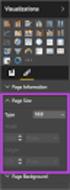 SI5 User and Administration Guide 553 Excel Reports Excel reports provide a powerful way to view data across projects. To run an Excel report, first select the projects you would like to use for your report
SI5 User and Administration Guide 553 Excel Reports Excel reports provide a powerful way to view data across projects. To run an Excel report, first select the projects you would like to use for your report
To create a dynamic report that will show a history of IRA contributions organized by account -
 The IRA Contribution History report is a dynamic report that will display a list of IRA accounts showing the contribution history (and amounts of each contribution) over a specified period of time. The
The IRA Contribution History report is a dynamic report that will display a list of IRA accounts showing the contribution history (and amounts of each contribution) over a specified period of time. The
Using Word 2007 For Mail Merge
 Using Word 2007 For Mail Merge Introduction This document assumes that you are familiar with using Word for word processing, with the use of a computer keyboard and mouse and you have a working knowledge
Using Word 2007 For Mail Merge Introduction This document assumes that you are familiar with using Word for word processing, with the use of a computer keyboard and mouse and you have a working knowledge
LFormAdmin Help Guide version 2.3.0. LFormAdmin. User Guide. Version 2.3.0. Product help. REV1150116NH
 LFormAdmin User Guide Version 2.3.0 Product help. REV1150116NH 1 Disclaimer Advanced Legal is satisfied that the information contained in this document is correct at the time of production. Advanced Legal
LFormAdmin User Guide Version 2.3.0 Product help. REV1150116NH 1 Disclaimer Advanced Legal is satisfied that the information contained in this document is correct at the time of production. Advanced Legal
Excel Reports User Guide
 Excel Reports User Guide Copyright 2000-2006, E-Z Data, Inc. All Rights Reserved. No part of this documentation may be copied, reproduced, or translated in any form without the prior written consent of
Excel Reports User Guide Copyright 2000-2006, E-Z Data, Inc. All Rights Reserved. No part of this documentation may be copied, reproduced, or translated in any form without the prior written consent of
Acclipse Document Manager
 Acclipse Document Manager Administration Guide Edition 22.11.2010 Acclipse NZ Ltd Acclipse Pty Ltd PO Box 2869 PO Box 690 Level 3, 10 Oxford Tce Suite 15/40 Montclair Avenue Christchurch, New Zealand Glen
Acclipse Document Manager Administration Guide Edition 22.11.2010 Acclipse NZ Ltd Acclipse Pty Ltd PO Box 2869 PO Box 690 Level 3, 10 Oxford Tce Suite 15/40 Montclair Avenue Christchurch, New Zealand Glen
Sample Table. Columns. Column 1 Column 2 Column 3 Row 1 Cell 1 Cell 2 Cell 3 Row 2 Cell 4 Cell 5 Cell 6 Row 3 Cell 7 Cell 8 Cell 9.
 Working with Tables in Microsoft Word The purpose of this document is to lead you through the steps of creating, editing and deleting tables and parts of tables. This document follows a tutorial format
Working with Tables in Microsoft Word The purpose of this document is to lead you through the steps of creating, editing and deleting tables and parts of tables. This document follows a tutorial format
STAMPIN UP! Customer Manager and Mailing Selector Users Guide
 STAMPIN UP! Customer Manager and Mailing Selector Users Guide STAMPIN UP! Customer Manager and Mailing Selector Users Guide 2006 Stampin' Up! 12907 South 3600 West Riverton, UT 84065 www.stampinup.com
STAMPIN UP! Customer Manager and Mailing Selector Users Guide STAMPIN UP! Customer Manager and Mailing Selector Users Guide 2006 Stampin' Up! 12907 South 3600 West Riverton, UT 84065 www.stampinup.com
Page 1. 1.0 Create and Manage a Presentation 1.1 Create a Presentation Pages Where Covered
 Page 1 Study Guide for MOS Objectives in Microsoft PowerPoint 2013 Illustrated 1.0 Create and Manage a Presentation 1.1 Create a Presentation creating blank presentations 6 creating presentations using
Page 1 Study Guide for MOS Objectives in Microsoft PowerPoint 2013 Illustrated 1.0 Create and Manage a Presentation 1.1 Create a Presentation creating blank presentations 6 creating presentations using
Introduction to Microsoft Access 2013
 Introduction to Microsoft Access 2013 A database is a collection of information that is related. Access allows you to manage your information in one database file. Within Access there are four major objects:
Introduction to Microsoft Access 2013 A database is a collection of information that is related. Access allows you to manage your information in one database file. Within Access there are four major objects:
IT Quick Reference Guides Performing Mail Merges in Word 2010
 IT Quick Reference Guides Performing Mail Merges in Word 2010 Word Guides Mail merges are useful when you want to create form letters or other documents sent to or drawing information from multiple customers.
IT Quick Reference Guides Performing Mail Merges in Word 2010 Word Guides Mail merges are useful when you want to create form letters or other documents sent to or drawing information from multiple customers.
What is a Mail Merge?
 NDUS Training and Documentation What is a Mail Merge? A mail merge is generally used to personalize form letters, to produce mailing labels and for mass mailings. A mail merge can be very helpful if you
NDUS Training and Documentation What is a Mail Merge? A mail merge is generally used to personalize form letters, to produce mailing labels and for mass mailings. A mail merge can be very helpful if you
Microsoft Dynamics NAV Connector. User Guide
 Microsoft Dynamics NAV Connector User Guide Microsoft Dynamics NAV Connector, version 1.0 Copyright Bottomline Technologies, Inc. 2008. All Rights Reserved Information in this document is subject to change
Microsoft Dynamics NAV Connector User Guide Microsoft Dynamics NAV Connector, version 1.0 Copyright Bottomline Technologies, Inc. 2008. All Rights Reserved Information in this document is subject to change
Using FileMaker Pro with Microsoft Office
 Hands-on Guide Using FileMaker Pro with Microsoft Office Making FileMaker Pro Your Office Companion page 1 Table of Contents Introduction... 3 Before You Get Started... 4 Sharing Data between FileMaker
Hands-on Guide Using FileMaker Pro with Microsoft Office Making FileMaker Pro Your Office Companion page 1 Table of Contents Introduction... 3 Before You Get Started... 4 Sharing Data between FileMaker
