Cisco VoIP Phones: Configuring Single Number Reach (SNR) and Move to Mobile. ICIT Technology Training and Advancement
|
|
|
- Jonas Kelly
- 8 years ago
- Views:
Transcription
1 Cisco VoIP Phones: Configuring Single Number Reach (SNR) and Move to Mobile. ICIT Technology Training and Advancement Updated on 7/28/2014
2 Table of Contents Single Number Reach (SNR)... 3 About Single Number Reach (SNR)... 3 Logging into the Cisco Unified Communications Self Care Portal... 3 Personalize Single Number Reach Settings... 3 Configuring an Alternate Number... 3 Single Number Reach Ring Schedule... 5 Adjust Single Number Reach Call Timing... 7 Disable Single Number Reach... 9 Move to Mobile (Mobility) About Move to Mobile Personalize Move to Mobile Settings Enable/Disable Move to Mobile Send Call to Mobile Device Send Mobile Call back to Desk Phone Troubleshooting
3 Single Number Reach (SNR) About Single Number Reach (SNR) Single Number Reach (SNR) allows users to answer incoming calls to their UWW extension using an alternate phone, such as a mobile phone. When an incoming call rings your primary desk phone, it will also ring an alternate phone number simultaneously. This is a custom, add-on, feature that is not enabled by default and requires an ICIT staff consultation. This document is intended for users that already have SNR enabled. To request access to this feature, please contact the ICIT TSC Helpdesk at or helpdesk@uww.edu. Once ICIT staff has enabled SNR for your extension, please use this guide to modify and customize these settings. Logging into the Cisco Unified Communications Self Care Portal Single number reach settings are configured using the Cisco Unified Communications Self Care Portal. Please follow the instructions below to log into the Cisco Unified Communications Self Care Portal page. NOTE: You must be on the UW-Whitewater campus network, or use a VPN connection to connect to the UWW network, to access the link below. For help setting up a VPN connection, please contact the ICIT TSC helpdesk at or helpdesk@uww.edu. Using a web browser, go to Step 2 Enter your Net-ID and password. Click Login to continue. NOTE: Your Net-ID and password is case-sensitive. Personalize Single Number Reach Settings Single Number Reach settings are configured using the Cisco Unified Communications Self Care Portal. Please follow the instructions below to customize your SNR configuration options. Configuring an Alternate Number Configure an alternate phone number to ring simultaneously when your primary UWW phone extension rings. 3
4 From the main Cisco Unified Communications Self Care Portal page, click the Cisco Dual Mode for phone option and select Edit Single Number Reach. Step 2 1. Enter your alternate phone number in the Phone Number or URI box. NOTE: Your phone number should include 1, the area code, then the number. Ex Enter an alternate phone number description in the Description box. 3. Check the Enable Single Number Reach checkbox to enable SNR on your phone. Step 3 Click Save to save your settings. 4
5 Single Number Reach Ring Schedule Once SNR is configured, you have the ability to set what days and times you would like your alternate phone number to ring. Please follow the instructions below to create your SNR schedule. From the main Cisco Unified Communications Self Care Portal page, click the Cisco Dual Mode for phone option and select Edit Single Number Reach. Step 2 Click the button to Create a schedule for this assignment. 5
6 Step 3 1. Enter a description for your schedule. 2. Select the Ring only during specific times radial button. 3. Check the boxes of the days you would like to schedule your alternate number to ring. 4. Set your start and end time for each day you would like to schedule your alternate number to ring. NOTE: Times are in military time format. 5. Set your current time zone. NOTE: You may need to select More Choices multiple times to view all time zone options. 6. Click Save to save your schedule settings. Step 4 Click Save to return to the main Self Care Portal page. 6
7 Adjust Single Number Reach Call Timing From the main Cisco Unified Communications Self Care Portal page, click the Cisco Dual Mode for phone option and select Edit Single Number Reach. Step 2 Click the Advanced Call Timing link. NOTE: Normally the Advanced Call Timing settings should remain as default. Only change these settings if you are having trouble answering calls on your desk or alternate phone number once SNR is enabled. 7
8 Wait before ring: Set the number of seconds your primary desk phone should ring before your alternate phone begins to ring. This allows you to answer the call at your desk before ringing your alternate number. Prevent call from going straight to voic Sets the number of seconds you would like to wait before calls go to voic . Stop ringing this phone after: Set the number of seconds to stop ringing your alternate phone to prevent reaching the voic on your alternate phone. Step 3 Once you have changed your Advanced Timing settings, click Save to save your settings. 8
9 Disable Single Number Reach Follow the instructions below to disable Single Number Reach on your phone. From the main Cisco Unified Communications Self Care Portal page, click the Cisco Dual Mode for phone option and select Edit Single Number Reach. Step 2 Uncheck the box to Enable Single Number Reach. Click Save to save your changes. NOTE: To enable Single Number Reach on your phone again, simply check the box Enable Single Number Reach. Your previous settings should remain intact. 9
10 Move to Mobile (Mobility) About Move to Mobile Once Single Number Reach is enabled on your desk phone, you gain the ability to transfer an active call from your desktop phone to your mobile phone without losing the call. This option appears as a button on your phone called Mobility. Move to Mobile is disabled by default until you enable it. NOTE: On a video enabled phone, you must press the minimize or hide video soft key to view the Mobility soft key, allowing you to transfer your call to a mobile device. Personalize Move to Mobile Settings NOTE: Pictures may appear slightly different depending on phone model. Enable/Disable Move to Mobile Move to Mobile is disabled by default. To enable, follow the instructions below. Press the Mobility button or soft key on your phone. NOTE: On 79xx model phones you must select the More soft key, then Mobility soft key button. 10
11 Step 2 Highlight the Enable Mobile Connect option, then press the Select soft key button. NOTE: To disable Move to Mobile, follow step 1 above, then select Disable Mobile Connect and press the Select soft key button. NOTE: If mobility is already enabled, you will only see Disable Mobile Connect as an option. If you want to keep mobility enabled, press the Exit key to return to the main menu. If you want to disable mobility, press the Select soft key button. Send Call to Mobile Device To transfer an active phone call from your desk phone to your mobile phone, follow the instructions below. While on an active phone call at your desk phone, press the Mobility soft key on your phone s display screen. Note: If using a 79xx model phone, you may need to press the More soft key button to display the Mobility soft key button. 11
12 Step 2 Select Send call to Mobile Phone, then press the Select soft key button. Step 3 After a few seconds your mobile phone will ring. Answer the call. You may be prompted to press any digit to accept the call. Do so now. The transferred call should now be active on your mobile phone. Step 4 To end the call, simply hang up the call on your mobile phone. This will place the call on hold at your desk phone. Press the line button, of the held call, to resume the call at your desk phone. If you do not resume the call at your desk phone, the call will automatically end after 5 seconds. 12
13 Send Mobile Call back to Desk Phone To transfer a mobile connect call from your mobile phone back to your desk phone, please follow the instructions bellow. NOTE: This option is only available for calls that were previously transferred to a mobile phone using Send to Mobile. Verify the line on your phone is illuminated red, indicating that you currently have a call transferred using Send to Mobile. NOTE: Your phone may look slightly different from the picture depending on phone model. Continue to next page for remaining steps. 13
14 Step 2 End the call on your mobile device. The system will automatically put the call on hold at your desk phone. Step 3 Press the line key associated with the call that is on hold. NOTE: Typically a line will flash red if it has a call on hold. The call should now be active on your desk phone. NOTE: If you do not answer the call on hold within 5 seconds the call will end. Troubleshooting Contact the Technology Support Center Helpdesk at helpdesk@uww.edu or (262)
Cisco VoIP 8961/9951/9971 Phones Reference Guide ICIT Technology Training and Advancement training@uww.edu
 Cisco VoIP 8961/9951/9971 Phones Reference Guide ICIT Technology Training and Advancement training@uww.edu Updated on 8/1/2014 TABLE OF CONTENTS Phone Overview... 4 Phone Terms... 5 Operating Your Phone...
Cisco VoIP 8961/9951/9971 Phones Reference Guide ICIT Technology Training and Advancement training@uww.edu Updated on 8/1/2014 TABLE OF CONTENTS Phone Overview... 4 Phone Terms... 5 Operating Your Phone...
Cisco VoIP 79XX Phones Reference Guide ICIT Technology Training and Advancement training@uww.edu. Updated on 7/11/2014
 Cisco VoIP 79XX Phones Reference Guide ICIT Technology Training and Advancement training@uww.edu Updated on 7/11/2014 1 TABLE OF CONTENTS 2 Phone Overview... 4 2.1 Phone Terms... 5 3 Operating Your Phone...
Cisco VoIP 79XX Phones Reference Guide ICIT Technology Training and Advancement training@uww.edu Updated on 7/11/2014 1 TABLE OF CONTENTS 2 Phone Overview... 4 2.1 Phone Terms... 5 3 Operating Your Phone...
Cisco VoIP 8941/8945 Phones Reference Guide ICIT Technology Training and Advancement training@uww.edu
 Cisco VoIP 8941/8945 Phones Reference Guide ICIT Technology Training and Advancement training@uww.edu Updated on 7/31/2014 TABLE OF CONTENTS Phone Overview... 4 Phone Terms... 5 Operating Your Phone...
Cisco VoIP 8941/8945 Phones Reference Guide ICIT Technology Training and Advancement training@uww.edu Updated on 7/31/2014 TABLE OF CONTENTS Phone Overview... 4 Phone Terms... 5 Operating Your Phone...
Cisco Jabber IM v11 Mac Reference Guide
 Cisco Jabber IM v11 Mac Reference Guide ICIT Technology Training Department Training@uww.edu Updated on June 29, 2015 1 TABLE OF CONTENTS 1 Table of Contents... 2 2 About Cisco Jabber... 4 3 Installing
Cisco Jabber IM v11 Mac Reference Guide ICIT Technology Training Department Training@uww.edu Updated on June 29, 2015 1 TABLE OF CONTENTS 1 Table of Contents... 2 2 About Cisco Jabber... 4 3 Installing
Cisco Jabber 9.x for Windows Reference Guide Updated on July 29, 2014
 Cisco Jabber 9.x for Windows Reference Guide Updated on July 29, 2014 1 TABLE OF CONTENTS 2 About Cisco Jabber for Windows... 3 3 Installing the Jabber Client... 4 4 Logging in to Jabber... 4 5 Jabber
Cisco Jabber 9.x for Windows Reference Guide Updated on July 29, 2014 1 TABLE OF CONTENTS 2 About Cisco Jabber for Windows... 3 3 Installing the Jabber Client... 4 4 Logging in to Jabber... 4 5 Jabber
How to use SURA in three simple steps:
 How to use SURA in three simple steps: Most of SURA s functionality can be accessed through these three steps. 1) Download SURA to your computer Go to the SU Downloads page to obtain the SURA utility.
How to use SURA in three simple steps: Most of SURA s functionality can be accessed through these three steps. 1) Download SURA to your computer Go to the SU Downloads page to obtain the SURA utility.
Cisco 8851. Dial Plan. Feature and Session Buttons. Your Phone
 Cisco 8851 Dial Plan Internal Calls: Dial 5-digit extension External Calls: Domestic/Local: 9+1 Area Code + Number Int l: 9+011+Country Code + Number Emergency: 9+911 or 911 Your Phone 1. Incoming call
Cisco 8851 Dial Plan Internal Calls: Dial 5-digit extension External Calls: Domestic/Local: 9+1 Area Code + Number Int l: 9+011+Country Code + Number Emergency: 9+911 or 911 Your Phone 1. Incoming call
Cisco IP Phone 8945 User Guide
 Cisco IP Phone 8945 User Guide Cisco IP Phone 8945 User Guide... 1 Placing a call... 2 Soft Keys... 2 Status Messages... 2 Forwarding calls to another phone... 2 Transferring a call... 3 Initiating a conference
Cisco IP Phone 8945 User Guide Cisco IP Phone 8945 User Guide... 1 Placing a call... 2 Soft Keys... 2 Status Messages... 2 Forwarding calls to another phone... 2 Transferring a call... 3 Initiating a conference
Cisco IP Telephony Training Manual University of Wisconsin Whitewater, icit
 Placing a call Cisco IP Telephony Training Manual University of Wisconsin Whitewater, icit To place a call on the Cisco IP Telephony (IPT) system you will follow similar dial patterns that are used with
Placing a call Cisco IP Telephony Training Manual University of Wisconsin Whitewater, icit To place a call on the Cisco IP Telephony (IPT) system you will follow similar dial patterns that are used with
Getting to Know Your Cisco VoIP Phone 303G, 504G, 508G and 514G
 Getting to Know Your Cisco VoIP Phone 303G, 504G, 508G and 514G Getting to know your new phone is easy. This guide will help you get started. You ll learn how to: Use the feature buttons Navigate your
Getting to Know Your Cisco VoIP Phone 303G, 504G, 508G and 514G Getting to know your new phone is easy. This guide will help you get started. You ll learn how to: Use the feature buttons Navigate your
ACCESSING SINGLE NUMBER SERVICE FROM THE WEB PORTAL (FOR PHONE ADMINISTRATION SEE PAGE 6)
 Page 1 F o r A s s i s t a n c e C a l l 6 0 5. 5 9 4. 3 4 1 1 ACCESSING SINGLE NUMBER SERVICE FROM THE WEB PORTAL (FOR PHONE ADMINISTRATION SEE PAGE 6) After logging into the Web Portal, click on the
Page 1 F o r A s s i s t a n c e C a l l 6 0 5. 5 9 4. 3 4 1 1 ACCESSING SINGLE NUMBER SERVICE FROM THE WEB PORTAL (FOR PHONE ADMINISTRATION SEE PAGE 6) After logging into the Web Portal, click on the
How do I enroll in the password portal?
 The self-serve portal is designed to allow you to change your password and unlock your locked account even if you have forgotten your password. You must enroll for this service to be able to use it. You
The self-serve portal is designed to allow you to change your password and unlock your locked account even if you have forgotten your password. You must enroll for this service to be able to use it. You
VoIP Quick Start Guide
 VoIP Quick Start Guide VoIP is made up of three elements: The Phone The Software (optional) The Web Version of the software (optional) Your new voice mail can be accessed by calling (971-722) 8988. Or,
VoIP Quick Start Guide VoIP is made up of three elements: The Phone The Software (optional) The Web Version of the software (optional) Your new voice mail can be accessed by calling (971-722) 8988. Or,
Bloomfield Hills Schools VPN and Viewconnect Instructions
 Connect to Bloomfield Hills Schools VPN - Open Internet Explorer. - Type https://vpn.bloomfield.org into the address bar. - Click Continue to this website (not recommended). if prompted. - If this is your
Connect to Bloomfield Hills Schools VPN - Open Internet Explorer. - Type https://vpn.bloomfield.org into the address bar. - Click Continue to this website (not recommended). if prompted. - If this is your
CISCO IP PHONE 6945 Series User Guide
 CISCO IP PHONE 6945 Series User Guide Notes Page 15 VOICE MAIL Setting up Voice Mail for the First Time: Press the messages key on your phone. Follow the recorded instruction to record your name, record
CISCO IP PHONE 6945 Series User Guide Notes Page 15 VOICE MAIL Setting up Voice Mail for the First Time: Press the messages key on your phone. Follow the recorded instruction to record your name, record
VoIP Phone Quick Start Guide
 VoIP Phone Quick Start Guide What is VoIP? VoIP stand for Voice over Internet Protocol. This means that instead of using traditional phone lines to transmit calls, VoIP phones use an Internet connection.
VoIP Phone Quick Start Guide What is VoIP? VoIP stand for Voice over Internet Protocol. This means that instead of using traditional phone lines to transmit calls, VoIP phones use an Internet connection.
Aventail Connect Client with Smart Tunneling
 Aventail Connect Client with Smart Tunneling User s Guide Windows v8.7.0 1996-2006 Aventail Corporation. All rights reserved. Aventail, Aventail Cache Control, Aventail Connect, Aventail Connect Mobile,
Aventail Connect Client with Smart Tunneling User s Guide Windows v8.7.0 1996-2006 Aventail Corporation. All rights reserved. Aventail, Aventail Cache Control, Aventail Connect, Aventail Connect Mobile,
1 P a g e. Digital Voice Services Business User Guide
 1 P a g e Digital Voice Services Business User Guide Feature Access Codes *62 Voice Portal *86 Direct Voice Mail Retrieval *77 Anonymous Call Rejection Activation *87 Anonymous Call Rejection Deactivation
1 P a g e Digital Voice Services Business User Guide Feature Access Codes *62 Voice Portal *86 Direct Voice Mail Retrieval *77 Anonymous Call Rejection Activation *87 Anonymous Call Rejection Deactivation
Cisco IP Phone Training 8/26/15
 Cisco IP Phone Training 8/26/15 Using your Phone This document will provide information on the following: Introduce you to your phone Place, transfer, forward, park and pick up a call Set voice mail passwords
Cisco IP Phone Training 8/26/15 Using your Phone This document will provide information on the following: Introduce you to your phone Place, transfer, forward, park and pick up a call Set voice mail passwords
User Guide. Voice Services Self Care Portal. Logging In. Welcome to the Self Care Portal
 Logging In 1. From your Internet browser, enter the following URL: http://selfcare.ucc.ny.gov 2. Choose End User Self Care. 3. Enter your username and password: a. Username: Enter your LDAP user ID. (same
Logging In 1. From your Internet browser, enter the following URL: http://selfcare.ucc.ny.gov 2. Choose End User Self Care. 3. Enter your username and password: a. Username: Enter your LDAP user ID. (same
IP Telephony. United Nations Office at Geneva
 IP Telephony United Nations Office at Geneva Cisco IP Phone 8945 Summary Summary 1 Phone screen Shows information about your phone, including directory number, call information (for example caller ID,
IP Telephony United Nations Office at Geneva Cisco IP Phone 8945 Summary Summary 1 Phone screen Shows information about your phone, including directory number, call information (for example caller ID,
State of Illinois Central Management Services. Training provided to you by Netech Corporation
 State of Illinois Central Management Services Training provided to you by Netech Corporation The phone Basic Calling Functions Making calls, transferring calls Features Call Logs, Corporate Directory Video
State of Illinois Central Management Services Training provided to you by Netech Corporation The phone Basic Calling Functions Making calls, transferring calls Features Call Logs, Corporate Directory Video
...1 CITRIX REMOTE ACCESS WINDOWS 7...1 TABLE OF CONTENTS...1 ADDING CITRIX.AKERMAN.COM AS A TRUSTED SITE TO INTERNET EXPLORER 8.0...
 TABLE OF CONTENTS...1 CITRIX REMOTE ACCESS WINDOWS 7...1 TABLE OF CONTENTS...1 ADDING CITRIX.AKERMAN.COM AS A TRUSTED SITE TO INTERNET EXPLORER 8.0...2 INSTALLING THE ENDPOINT ANALYSIS...4 LOGGING OFF
TABLE OF CONTENTS...1 CITRIX REMOTE ACCESS WINDOWS 7...1 TABLE OF CONTENTS...1 ADDING CITRIX.AKERMAN.COM AS A TRUSTED SITE TO INTERNET EXPLORER 8.0...2 INSTALLING THE ENDPOINT ANALYSIS...4 LOGGING OFF
Personalizing Your Individual Phone Line Setup
 Personalizing Your Individual Phone Line Setup For assistance, please call 1-800-453-2251 With these instruction, you will: 1. Record your greeting. 2. Configure your 911 settings. 3. Learn how to use
Personalizing Your Individual Phone Line Setup For assistance, please call 1-800-453-2251 With these instruction, you will: 1. Record your greeting. 2. Configure your 911 settings. 3. Learn how to use
Personalizing Your Individual Phone Line Setup For assistance, please call 1-800-453-2251 ext. 102.
 Personalizing Your Individual Phone Line Setup For assistance, please call 1-800-453-2251 ext. 102. With these instructions, you will: 1. Record your greeting. 2. Configure your 911 setting. 3. Learn how
Personalizing Your Individual Phone Line Setup For assistance, please call 1-800-453-2251 ext. 102. With these instructions, you will: 1. Record your greeting. 2. Configure your 911 setting. 3. Learn how
VoIP Aastra 6739i User Guide
 VoIP Aastra 6739i User Guide University of Calgary Network Services Contents Voicemail... 3 Access: From your office... 3 Access: From any phone... 3 Voice Mail Options... 3 Access: Internet... 5 Calling
VoIP Aastra 6739i User Guide University of Calgary Network Services Contents Voicemail... 3 Access: From your office... 3 Access: From any phone... 3 Voice Mail Options... 3 Access: Internet... 5 Calling
Hosted PBX. TelePacific Communicator User Guide. Desktop Edition
 Hosted PBX TelePacific Communicator User Guide Desktop Edition 11/19/2014 CONTENTS Login... 2 Home Window... 3 Status Flag... 4 My Room... 6 Contacts Screen... 6 History... 8 Directory... 9 Dialpad...
Hosted PBX TelePacific Communicator User Guide Desktop Edition 11/19/2014 CONTENTS Login... 2 Home Window... 3 Status Flag... 4 My Room... 6 Contacts Screen... 6 History... 8 Directory... 9 Dialpad...
SINGLE NUMBER SERVICE - MY SERVICES MANAGEMENT
 Service Change Charge...$18 Monthly Service...$3/mo. LOGIN TO MY SERVICES In your web browser type in myservices.gondtc.com. Enter your Username (ten-digit phone number for example ) and Password. Your
Service Change Charge...$18 Monthly Service...$3/mo. LOGIN TO MY SERVICES In your web browser type in myservices.gondtc.com. Enter your Username (ten-digit phone number for example ) and Password. Your
Multi-Factor Authentication Job Aide
 To start your account configuration and begin using Multi-Factor Authentication, log in to the CCHMC Multi-Factor Authentication User Portal at https://mfa.cchmc.org/multifactorauth. For assistance, please
To start your account configuration and begin using Multi-Factor Authentication, log in to the CCHMC Multi-Factor Authentication User Portal at https://mfa.cchmc.org/multifactorauth. For assistance, please
Hallpass Instructions for Connecting to Mac with a Mac
 Hallpass Instructions for Connecting to Mac with a Mac The following instructions explain how to enable screen sharing with your Macintosh computer using another Macintosh computer. Note: You must leave
Hallpass Instructions for Connecting to Mac with a Mac The following instructions explain how to enable screen sharing with your Macintosh computer using another Macintosh computer. Note: You must leave
ADMINISTRATOR GUIDE Call Queuing Administrator Guide V 2.0. 8x8 Call Queuing. Administrator Guide. Version 2.0 February 2011
 8x8 Call Queuing Administrator Guide Version 2.0 February 2011 Table of Contents Introduction...3 How an 8x8 Call Queue Works...4 Example: Primary and Secondary Queue Extension Group...4 Getting Started...5
8x8 Call Queuing Administrator Guide Version 2.0 February 2011 Table of Contents Introduction...3 How an 8x8 Call Queue Works...4 Example: Primary and Secondary Queue Extension Group...4 Getting Started...5
Instructions for Connecting to PACS outside of a Regional Facility
 Instructions for Connecting to PACS outside of a Regional Facility For support, please contact the ehealth Saskatchewan Helpdesk at 1-888-316-7446 Recommended options provide optimal performance 1 The
Instructions for Connecting to PACS outside of a Regional Facility For support, please contact the ehealth Saskatchewan Helpdesk at 1-888-316-7446 Recommended options provide optimal performance 1 The
Charter Business Hunt Group Administrator Start-up and Quick Reference Guide
 Charter Business Hunt Group Administrator Start-up and Quick Reference Guide This guide is designed to help company telephone administrators manage the most common tasks related to initial set-up and on-going
Charter Business Hunt Group Administrator Start-up and Quick Reference Guide This guide is designed to help company telephone administrators manage the most common tasks related to initial set-up and on-going
How do I Install and Configure MS Remote Desktop for the Haas Terminal Server on my Mac?
 Enterprise Computing & Service Management How do I Install and Configure MS Remote Desktop for the Haas Terminal Server on my Mac? In order to connect remotely to a PC computer from your Mac, we recommend
Enterprise Computing & Service Management How do I Install and Configure MS Remote Desktop for the Haas Terminal Server on my Mac? In order to connect remotely to a PC computer from your Mac, we recommend
Clear Choice Communications. Digital Voice Services User Guide
 Clear Choice Communications Digital Voice Services User Guide 2 P a g e * Feature Access Codes *62 Access Voicemail *72 Call Forwarding Always Activation *73 Call Forwarding Always Deactivation *90 Call
Clear Choice Communications Digital Voice Services User Guide 2 P a g e * Feature Access Codes *62 Access Voicemail *72 Call Forwarding Always Activation *73 Call Forwarding Always Deactivation *90 Call
Online Tools. CommPortal. Go to http://myphone.bayring.com. User Name: Your 10-digit telephone number (no dashes) Password: Your voice mail password
 CommPortal Go to http://myphone.bayring.com User Name: Your 10-digit telephone number (no dashes) Password: Your voice mail password Dashboard The dashboard provides a way to quickly access some of your
CommPortal Go to http://myphone.bayring.com User Name: Your 10-digit telephone number (no dashes) Password: Your voice mail password Dashboard The dashboard provides a way to quickly access some of your
Note: This documentation was written using the Samsung Galaxy S5 and Android version 5.0. Configuration may be slightly different.
 University Information Technology Services Training, Outreach, Learning Technologies & Video Production HallPass Instructions for Connecting to PC with an Android Device Note: This documentation was written
University Information Technology Services Training, Outreach, Learning Technologies & Video Production HallPass Instructions for Connecting to PC with an Android Device Note: This documentation was written
Extension Manual. User portal, Dial codes & Voice mail for 3CX Phone System Version 7.0
 Extension Manual User portal, Dial codes & Voice mail for 3CX Phone System Version 7.0 Copyright 2006-2008, 3CX ltd. http:// E-mail: info@3cx.com Information in this document is subject to change without
Extension Manual User portal, Dial codes & Voice mail for 3CX Phone System Version 7.0 Copyright 2006-2008, 3CX ltd. http:// E-mail: info@3cx.com Information in this document is subject to change without
Citrix Remote Access Portal U s e r M a n u a l
 Citrix Remote Access Portal U s e r M a n u a l 1 P a g e Table of Contents Table of Contents... 2 Introduction... 3 1. What is Citrix and how does it work?... 4 2. PC Setup/Internet Explorer - Connecting
Citrix Remote Access Portal U s e r M a n u a l 1 P a g e Table of Contents Table of Contents... 2 Introduction... 3 1. What is Citrix and how does it work?... 4 2. PC Setup/Internet Explorer - Connecting
E-Mail: SupportCenter@uhcl.edu Phone: 281-283-2828 Fax: 281-283-2969 Box: 230 http://www.uhcl.edu/uct
 A VPN (Virtual Private Network) provides a secure, encrypted tunnel from your computer to UHCL's network when off campus. UHCL offers VPN software to allow authenticated, secure access to many UHCL resources
A VPN (Virtual Private Network) provides a secure, encrypted tunnel from your computer to UHCL's network when off campus. UHCL offers VPN software to allow authenticated, secure access to many UHCL resources
Using the Cisco IP Phone System
 Using the Cisco IP Phone System Chapter 0 The Cisco IP Phones 7970 and 7960G are full-feature telephones that provide voice communication over the same data network that your computer uses, allowing you
Using the Cisco IP Phone System Chapter 0 The Cisco IP Phones 7970 and 7960G are full-feature telephones that provide voice communication over the same data network that your computer uses, allowing you
Password: Your voice mail password
 CommPortal Go to http://myphone.bayring.com Number: Your 10-digit telephone number (no dashes) Password: Your voice mail password Dashboard The dashboard provides a way to quickly access some of your key
CommPortal Go to http://myphone.bayring.com Number: Your 10-digit telephone number (no dashes) Password: Your voice mail password Dashboard The dashboard provides a way to quickly access some of your key
Assistant-Enterprise Toolbar Go to http://www.vc3.com/support/pages/voiceadvantage-guides.aspx to access the toolbar download.
 Assistant-Enterprise Toolbar Go to http://www.vc3.com/support/pages/voiceadvantage-guides.aspx to access the toolbar download. Assistant Enterprise Toolbar in Internet Explorer: Assistant Enterprise Toolbar
Assistant-Enterprise Toolbar Go to http://www.vc3.com/support/pages/voiceadvantage-guides.aspx to access the toolbar download. Assistant Enterprise Toolbar in Internet Explorer: Assistant Enterprise Toolbar
Remote Access Using The New York Eye & Ear Infirmary of Mount Sinai Secure Web VPN
 Remote Access Using The New York Eye & Ear Infirmary of Mount Sinai Secure Web VPN OVERVIEW The New York Eye & Ear Infirmary of Mount Sinai Remote Access (VPN) home page allows remote access to the Infirmary
Remote Access Using The New York Eye & Ear Infirmary of Mount Sinai Secure Web VPN OVERVIEW The New York Eye & Ear Infirmary of Mount Sinai Remote Access (VPN) home page allows remote access to the Infirmary
Guide for Setting Up Your Multi-Factor Authentication Account and Using Multi-Factor Authentication
 Guide for Setting Up Your Multi-Factor Authentication Account and Using Multi-Factor Authentication This document serves as a How To reference guide for employees to execute the following MFA tasks: 1.
Guide for Setting Up Your Multi-Factor Authentication Account and Using Multi-Factor Authentication This document serves as a How To reference guide for employees to execute the following MFA tasks: 1.
Cisco Jabber User Guide for Windows
 Cisco Jabber User Guide for Windows Cisco Jabber is a unified communication tool to manage phone calls, contacts, voicemail and instant messaging, and your availability status via a software launch on
Cisco Jabber User Guide for Windows Cisco Jabber is a unified communication tool to manage phone calls, contacts, voicemail and instant messaging, and your availability status via a software launch on
Extension Manual User portal, Dial codes & Voice mail for 3CX Phone System Version 6.0
 Extension Manual User portal, Dial codes & Voice mail for 3CX Phone System Version 6.0 Copyright 2006-2008, 3CX ltd. http://www.3cx.com E-mail: info@3cx.com Information in this document is subject to change
Extension Manual User portal, Dial codes & Voice mail for 3CX Phone System Version 6.0 Copyright 2006-2008, 3CX ltd. http://www.3cx.com E-mail: info@3cx.com Information in this document is subject to change
Cisco IP 7961 Telephone & Unity Voicemail User s Guide
 Cisco IP 7961 Telephone & Unity Voicemail User s Guide Office of Information Technology Telecommunications and Network Operations Table of Contents General Information...1 Understanding Lines vs. Calls...2
Cisco IP 7961 Telephone & Unity Voicemail User s Guide Office of Information Technology Telecommunications and Network Operations Table of Contents General Information...1 Understanding Lines vs. Calls...2
How to Use Remote Access Using Internet Explorer
 Introduction Welcome to the Mount s Remote Access service. The following documentation is intended to assist first time or active users with connecting, authenticating and properly logging out of Remote
Introduction Welcome to the Mount s Remote Access service. The following documentation is intended to assist first time or active users with connecting, authenticating and properly logging out of Remote
UWW Wireless: Creating Bulk Wireless Guest Accounts
 October 15, 2015 UWW Wireless: Creating Bulk Wireless Guest Accounts OVERVIEW This guide will walk you through the steps to create and manage bulk guest wireless accounts through the Guest Wireless Sponsor
October 15, 2015 UWW Wireless: Creating Bulk Wireless Guest Accounts OVERVIEW This guide will walk you through the steps to create and manage bulk guest wireless accounts through the Guest Wireless Sponsor
Cisco AnyConnect VPN for: Windows 8
 Cisco AnyConnect VPN for: Windows 8 Introduction The following instructions detail how to set up Cisco VPN for Microsoft Windows using NetID+. You will need to use VPN with NetID+ if you are trying to
Cisco AnyConnect VPN for: Windows 8 Introduction The following instructions detail how to set up Cisco VPN for Microsoft Windows using NetID+. You will need to use VPN with NetID+ if you are trying to
Digital Telephone User Guide
 Digital Telephone User Guide 1 Proud to provide Conway s Electric, Water, Cable, Internet and Telephone services. Welcome to Conway Corporation Digital Telephone Service We take pride in providing superior
Digital Telephone User Guide 1 Proud to provide Conway s Electric, Water, Cable, Internet and Telephone services. Welcome to Conway Corporation Digital Telephone Service We take pride in providing superior
SMALL BUSINESS USER GUIDE
 SMALL BUSINESS USER GUIDE TABLE OF CONTENTS Anonymous Call Rejection 4 Anywhere 5 Call Block 6 Call Forwarding 7 Call Logs 8 Call Return 8 Call Transfer 8 Call Waiting 9 Caller ID 9 Do Not Disturb 10 Find
SMALL BUSINESS USER GUIDE TABLE OF CONTENTS Anonymous Call Rejection 4 Anywhere 5 Call Block 6 Call Forwarding 7 Call Logs 8 Call Return 8 Call Transfer 8 Call Waiting 9 Caller ID 9 Do Not Disturb 10 Find
Unified Communications Self Care Portal
 Headquarters Desktop Phone Management September 2015 Use the Unified Communications Self Care Portal to customize your phone, forward your calls to another location, or access your phone user guide. This
Headquarters Desktop Phone Management September 2015 Use the Unified Communications Self Care Portal to customize your phone, forward your calls to another location, or access your phone user guide. This
Digital Voice Services User Guide
 Digital Voice Services User Guide 2 P a g e * Feature Access Codes *11 Broadworks Anywhere (pulling call to alternate phone) *62 Access Voicemail *72 Call Forwarding Always Activation *73 Call Forwarding
Digital Voice Services User Guide 2 P a g e * Feature Access Codes *11 Broadworks Anywhere (pulling call to alternate phone) *62 Access Voicemail *72 Call Forwarding Always Activation *73 Call Forwarding
SSL VPN Service. To get started using the NASA IV&V/WVU SSL VPN service, you must verify that you meet all required criteria specified here:
 SSL VPN Service Note: This guide was written using Windows 7 with Internet Explorer 8. The same principles and techniques are applicable to new versions of Internet Explorer as well as Firefox. Any significant
SSL VPN Service Note: This guide was written using Windows 7 with Internet Explorer 8. The same principles and techniques are applicable to new versions of Internet Explorer as well as Firefox. Any significant
VWCC Cisco Phone Users Guide New Phone setup and configuration guide Version 1.4
 VWCC Cisco Phone Users Guide New Phone setup and configuration guide Version 1.4 Last updated: 5/23/11 Table of Contents 1. VOICE MAIL... 3 1.1 Configuring your Voice Mail Box... 3 1.2 Additional Voicemail
VWCC Cisco Phone Users Guide New Phone setup and configuration guide Version 1.4 Last updated: 5/23/11 Table of Contents 1. VOICE MAIL... 3 1.1 Configuring your Voice Mail Box... 3 1.2 Additional Voicemail
Online Tools. CommPortal. Go to http://myphone.bayring.com. User Name: Your 10-digit telephone number (no dashes) Password: Your voice mail password
 CommPortal Go to http://myphone.bayring.com User Name: Your 10-digit telephone number (no dashes) Password: Your voice mail password Summary Click here to manage forwarding. Messages & Calls You can play
CommPortal Go to http://myphone.bayring.com User Name: Your 10-digit telephone number (no dashes) Password: Your voice mail password Summary Click here to manage forwarding. Messages & Calls You can play
Information to configure your Windows 7 office computer is described below.
 The Remote Desktop feature in Windows allows you to control your computer from another office or from home. Remote Desktop allows you to use the applications on your office computer, and access your data
The Remote Desktop feature in Windows allows you to control your computer from another office or from home. Remote Desktop allows you to use the applications on your office computer, and access your data
Cloud Voice Service. Cisco Unified IP Phone 7942G User Guide. (Version 1.0)
 Cisco Unified IP Phone 7942G User Guide (Version 1.0) Table of Content 1. Phone Set Features and Functions... 2 1.1 Operation for IP Phone 7942G... 3 1.2 Adjusting the Height of the Footstand... 4 2. Preference
Cisco Unified IP Phone 7942G User Guide (Version 1.0) Table of Content 1. Phone Set Features and Functions... 2 1.1 Operation for IP Phone 7942G... 3 1.2 Adjusting the Height of the Footstand... 4 2. Preference
IPA Help Desk. How to use Self-Service portal. [Version 1.0] [28/12/1435 H] FRM CC-UME-V001
![IPA Help Desk. How to use Self-Service portal. [Version 1.0] [28/12/1435 H] FRM CC-UME-V001 IPA Help Desk. How to use Self-Service portal. [Version 1.0] [28/12/1435 H] FRM CC-UME-V001](/thumbs/33/16466655.jpg) IPA Help Desk How to use Self-Service portal [Version 1.0] [28/12/1435 H] How to use Self-Service portal Institute of public administration provides a new Help Desk system which allows users in the head
IPA Help Desk How to use Self-Service portal [Version 1.0] [28/12/1435 H] How to use Self-Service portal Institute of public administration provides a new Help Desk system which allows users in the head
E-Mail: SupportCenter@uhcl.edu Phone: 281-283-2828 Fax: 281-283-2969 Box: 230 http://www.uhcl.edu/uct
 A VPN (Virtual Private Network) provides a secure, encrypted tunnel from your computer to UHCL's network when off campus. UHCL offers VPN software to allow authenticated, secure access to many UHCL resources
A VPN (Virtual Private Network) provides a secure, encrypted tunnel from your computer to UHCL's network when off campus. UHCL offers VPN software to allow authenticated, secure access to many UHCL resources
Using Your New Cisco VOIP Phone STANFORD UNIVERSITY INFORMATION TECHNOLOGY SERVICES
 Using Your New Cisco VOIP Phone Agenda Getting to know your IP phone Cisco 8961, 9951 Review the basics and learn about special features Soft Keys Login/Logoff Free Conference Calling Ring tones and images
Using Your New Cisco VOIP Phone Agenda Getting to know your IP phone Cisco 8961, 9951 Review the basics and learn about special features Soft Keys Login/Logoff Free Conference Calling Ring tones and images
HELPFUL HINTS FOR VOIP PHONES
 HELPFUL HINTS FOR VOIP PHONES TO LEAVE A MESSAGE IN MAILBOX WITHOUT CALLING THE NUMBER ACCESS THE LINE (GET DIAL TONE) - PRESS STAR DIAL 5 DIGIT NUMBER TO TRANSFER A CALL WITHOUT ANNOUNCING WHOSE CALLING
HELPFUL HINTS FOR VOIP PHONES TO LEAVE A MESSAGE IN MAILBOX WITHOUT CALLING THE NUMBER ACCESS THE LINE (GET DIAL TONE) - PRESS STAR DIAL 5 DIGIT NUMBER TO TRANSFER A CALL WITHOUT ANNOUNCING WHOSE CALLING
MY HELPDESK - END-USER CONSOLE...
 Helpdesk User Guide Page 1 Helpdesk User Guide Table of Contents 1 INTRODUCTION... 3 1.1. OBJECTIVES... 3 1.2. END-USER CONSOLE... 3 1.3. SUMMARY OF RESPONSIBILITY... 3 1.4. HELPDESK INCIDENT LIFE CYCLE...
Helpdesk User Guide Page 1 Helpdesk User Guide Table of Contents 1 INTRODUCTION... 3 1.1. OBJECTIVES... 3 1.2. END-USER CONSOLE... 3 1.3. SUMMARY OF RESPONSIBILITY... 3 1.4. HELPDESK INCIDENT LIFE CYCLE...
Call Indicator Light LCD Display Screen
 Network & Telecoms Information Technology Services www.its.salford.ac.uk Using your 7911/12 IPT Phone This is the complete IT Services Guide to your Cisco 7911 /12 Series Internet Protocol Telephone. Call
Network & Telecoms Information Technology Services www.its.salford.ac.uk Using your 7911/12 IPT Phone This is the complete IT Services Guide to your Cisco 7911 /12 Series Internet Protocol Telephone. Call
Digital Voice Services Residential User Guide
 Digital Voice Services Residential User Guide 2 P a g e * Feature Access Codes *11 Broadworks Anywhere (pulling call to alternate phone) *62 Access Voicemail *72 Call Forwarding Always Activation *73 Call
Digital Voice Services Residential User Guide 2 P a g e * Feature Access Codes *11 Broadworks Anywhere (pulling call to alternate phone) *62 Access Voicemail *72 Call Forwarding Always Activation *73 Call
Feature Reference. Features: Call Forwarding Call Waiting Conference Calling Outbound Caller ID Block Last Call Return VoiceMail
 Feature Reference This document will provide you with information on and how to use the following features of your phone service with Standard Broadband. Features: Call Forwarding Call Waiting Conference
Feature Reference This document will provide you with information on and how to use the following features of your phone service with Standard Broadband. Features: Call Forwarding Call Waiting Conference
Cloud Voice Service Cisco Unified IP Phone 6921 User Guide. (Version 1.0)
 Cisco Unified IP Phone 6921 User Guide (Version 1.0) Table of Content 1 Phone Set Features and Functions... 3 1.1 Operation for IP Phone 6921... 3 2 Location of Control... 4 3 Preference Setup... 6 3.1
Cisco Unified IP Phone 6921 User Guide (Version 1.0) Table of Content 1 Phone Set Features and Functions... 3 1.1 Operation for IP Phone 6921... 3 2 Location of Control... 4 3 Preference Setup... 6 3.1
Hosted PBX End User Training Guide For the Polycom Soundpoint IP 321, 331 and 335 Phone
 Hosted PBX End User Training Guide For the Polycom Soundpoint IP 321, 331 and 335 Phone HOSTED PBX END USER TRAINING GUIDE ACCESSING VOICEMAIL To retrieve your voicemail, press the Menu button, button
Hosted PBX End User Training Guide For the Polycom Soundpoint IP 321, 331 and 335 Phone HOSTED PBX END USER TRAINING GUIDE ACCESSING VOICEMAIL To retrieve your voicemail, press the Menu button, button
Cisco 7941 / 7961 IP Phone User Guide
 Cisco 7941 / 7961 IP Phone User Guide Emergency To dial 911 for emergency service, you must dial the Outside Access Digit first (usually 9) + 911. Customer Service / Technical Support (919) 459-2300, option
Cisco 7941 / 7961 IP Phone User Guide Emergency To dial 911 for emergency service, you must dial the Outside Access Digit first (usually 9) + 911. Customer Service / Technical Support (919) 459-2300, option
Using the Content Distribution Manager GUI
 CHAPTER 3 Using the Content Distribution Manager GUI The Content Distribution Manager is the central location from which much of the work of creating and managing ACNS networks and hosted content can be
CHAPTER 3 Using the Content Distribution Manager GUI The Content Distribution Manager is the central location from which much of the work of creating and managing ACNS networks and hosted content can be
EPB Hosted Phone Solution Quick Start Guide
 Quick Start Guide Congratulations on making the smart move to EPB for communications solutions that help you do business even better. This quick start guide will help you get the most from your EPB Hosted
Quick Start Guide Congratulations on making the smart move to EPB for communications solutions that help you do business even better. This quick start guide will help you get the most from your EPB Hosted
ATTENTION: End users should take note that Main Line Health has not verified within a Citrix
 Subject: Citrix Remote Access using PhoneFactor Authentication ATTENTION: End users should take note that Main Line Health has not verified within a Citrix environment the image quality of clinical cal
Subject: Citrix Remote Access using PhoneFactor Authentication ATTENTION: End users should take note that Main Line Health has not verified within a Citrix environment the image quality of clinical cal
VoIP Phone System. South Central College VoIP User Guide
 VoIP Phone System South Central College installed a new high tech phone system in July of 2005. This system communicates across the network rather than using traditional phone wiring. The technology, known
VoIP Phone System South Central College installed a new high tech phone system in July of 2005. This system communicates across the network rather than using traditional phone wiring. The technology, known
User Manual. 3CX VOIP client / Soft phone Version 6.0
 User Manual 3CX VOIP client / Soft phone Version 6.0 Copyright 2006-2008, 3CX ltd. http:// E-mail: info@3cx.com Information in this document is subject to change without notice. Companies names and data
User Manual 3CX VOIP client / Soft phone Version 6.0 Copyright 2006-2008, 3CX ltd. http:// E-mail: info@3cx.com Information in this document is subject to change without notice. Companies names and data
VoIP Aastra 6757i User Guide
 VoIP Aastra 6757i User Guide University of Calgary Network Services Oct 2013 1 of 10 Network Services Access: From your office... 3 Access: From any phone... 3 Voice Mail Options... 3 Access: Internet...
VoIP Aastra 6757i User Guide University of Calgary Network Services Oct 2013 1 of 10 Network Services Access: From your office... 3 Access: From any phone... 3 Voice Mail Options... 3 Access: Internet...
Citrix Remote Access Work Instructions
 Work Instructions Version 1.0 15 January 2010 InTACT Shared Services Centre ACT Department of Treasury Quality Management System Service Management Tools Contents Introduction... 3 Purpose... 3 Scope...
Work Instructions Version 1.0 15 January 2010 InTACT Shared Services Centre ACT Department of Treasury Quality Management System Service Management Tools Contents Introduction... 3 Purpose... 3 Scope...
Lync 2011. Basics. CITES Training Services University of Illinois. Microsoft
 Microsoft Lync 2011 Basics CITES Training Services University of Illinois 2 Table of Contents Getting Started... 2 Starting Lync 2011... 3 Understanding the Lync 2011 Program Screen... 4 Using Help...
Microsoft Lync 2011 Basics CITES Training Services University of Illinois 2 Table of Contents Getting Started... 2 Starting Lync 2011... 3 Understanding the Lync 2011 Program Screen... 4 Using Help...
BUSINESS PHONE USER S MANUAL
 Wire your business for success Find great business services inside. BUSINESS PHONE USER S MANUAL INSIDE: - PHONE PLANS - HOW TO ACCESS YOUR FEATURES ONLINE CLICK BUSINESS.CABLEONE.NET TODAY! BUSINESS CARE
Wire your business for success Find great business services inside. BUSINESS PHONE USER S MANUAL INSIDE: - PHONE PLANS - HOW TO ACCESS YOUR FEATURES ONLINE CLICK BUSINESS.CABLEONE.NET TODAY! BUSINESS CARE
Conference Feature Pack
 Conference Feature Pack Purpose: To provide an explanation and example of each feature and service that Bright House Networks Business Solutions offers. Each item will provide the reader with the following:
Conference Feature Pack Purpose: To provide an explanation and example of each feature and service that Bright House Networks Business Solutions offers. Each item will provide the reader with the following:
Charter Business Phone Plus Hunt Group Administrator Start-up and Quick Reference Guide. Document Version 1.0
 Charter Business Phone Plus Start-up and Quick Document Version 1.0 About this Guide This guide is designed to help company telephone administrators manage the most common tasks related to initial set-up
Charter Business Phone Plus Start-up and Quick Document Version 1.0 About this Guide This guide is designed to help company telephone administrators manage the most common tasks related to initial set-up
MOBILITY FOR iphone USER GUIDE
 MOBILITY FOR iphone USER GUIDE VERSION 20.0.2 401 Market Street, First Floor Philadelphia, PA 19106 877.258.3722 www.alteva.com Table of Contentsl 1. About Alteva Mobility for iphone... 3 2. Installation...
MOBILITY FOR iphone USER GUIDE VERSION 20.0.2 401 Market Street, First Floor Philadelphia, PA 19106 877.258.3722 www.alteva.com Table of Contentsl 1. About Alteva Mobility for iphone... 3 2. Installation...
Accessing the Media General SSL VPN
 Launching Applications and Mapping Drives Remote Desktop Outlook Launching Web Applications Full Access VPN Note: To access the Media General VPN, anti-virus software must be installed and running on your
Launching Applications and Mapping Drives Remote Desktop Outlook Launching Web Applications Full Access VPN Note: To access the Media General VPN, anti-virus software must be installed and running on your
Having Conversations Using Cisco Unified Personal Communicator
 CHAPTER3 Having Conversations Using Cisco Unified Personal Communicator About Conversations, page 3-1 How To Make Calls, page 3-2 Responding to Incoming Calls, page 3-5, page 3-6 About Conversations You
CHAPTER3 Having Conversations Using Cisco Unified Personal Communicator About Conversations, page 3-1 How To Make Calls, page 3-2 Responding to Incoming Calls, page 3-5, page 3-6 About Conversations You
PC Installation Documentation for the Instant Messaging and MeetingPlace Features of Your New Telephone
 Copy: cupc Admin ffr.7 0 2 k9_enu.zip, from: R:\Cisco\PC Client\VOIP Client PC Installation Documentation for the Instant Messaging and MeetingPlace Features of Your New Telephone Your new telephone is
Copy: cupc Admin ffr.7 0 2 k9_enu.zip, from: R:\Cisco\PC Client\VOIP Client PC Installation Documentation for the Instant Messaging and MeetingPlace Features of Your New Telephone Your new telephone is
Digital telephony. Softphone Getting Started Guide. Business Edition TEL-GDA-AFF-002-0902
 Digital telephony Business Edition Softphone Getting Started Guide TEL-GDA-AFF-002-0902 Contents ABOUT THIS GUIDE 3 911 EMERGENCY SERVICES 3 DOWNLOADING THE SOFTWARE 3 CONFIGURING THE SOFTWARE 5 INITIALIZING
Digital telephony Business Edition Softphone Getting Started Guide TEL-GDA-AFF-002-0902 Contents ABOUT THIS GUIDE 3 911 EMERGENCY SERVICES 3 DOWNLOADING THE SOFTWARE 3 CONFIGURING THE SOFTWARE 5 INITIALIZING
Remote Access Services Apple Macintosh - Installation Guide
 Remote Access Services Apple Macintosh - Installation Guide Version. February, 05 P age Contents GETTING STARTED... JAVA VERIFICATION, INSTALLATION, AND CONFIGURATION... Checking Mac OS version... Java
Remote Access Services Apple Macintosh - Installation Guide Version. February, 05 P age Contents GETTING STARTED... JAVA VERIFICATION, INSTALLATION, AND CONFIGURATION... Checking Mac OS version... Java
Communicator for Mac Help
 Communicator for Mac Help About the ShoreTel Communicator Introduction to the ShoreTel Communicator for Mac ShoreTel Communicator elements Learn about the window layout, panels, icons, buttons and notifications
Communicator for Mac Help About the ShoreTel Communicator Introduction to the ShoreTel Communicator for Mac ShoreTel Communicator elements Learn about the window layout, panels, icons, buttons and notifications
We thank you for being our customer, we take pride in providing superior and reliable Commercial Voice services to our customers.
 Welcome to USA Communications Commercial Voice. We thank you for being our customer, we take pride in providing superior and reliable Commercial Voice services to our customers. This document should answer
Welcome to USA Communications Commercial Voice. We thank you for being our customer, we take pride in providing superior and reliable Commercial Voice services to our customers. This document should answer
Instructions for accessing the new TU wireless Network
 Instructions for accessing the new TU wireless Network These instructions are meant for University owned systems directly supported by ENS Computer Services. Users of other systems may find this document
Instructions for accessing the new TU wireless Network These instructions are meant for University owned systems directly supported by ENS Computer Services. Users of other systems may find this document
Find Me Call Forwarding
 Find Me Call Forwarding Find Me forwards phone calls in sequence or simultaneously between your office, cell and home phone, remote sales agents or stores in unique locations based on your office schedule.
Find Me Call Forwarding Find Me forwards phone calls in sequence or simultaneously between your office, cell and home phone, remote sales agents or stores in unique locations based on your office schedule.
Guide to using your CISCO IP 7945 phone at Imperial College London
 Cisco IP Phone 7945 To transfer a call To make an inquiry call Announce to the caller you are going to transfer their call 1. Press the Transfer button. The call will go on hold. 2. Dial the extension
Cisco IP Phone 7945 To transfer a call To make an inquiry call Announce to the caller you are going to transfer their call 1. Press the Transfer button. The call will go on hold. 2. Dial the extension
PHONE & VOICEMAIL- REFERENCE GUIDE
 Information Technology PHONE & VOICEMAIL- REFERENCE GUIDE INTRODUCTION The following guide is designed as a reference guide for the Cisco Model 7960 phone system. Figure 1 Cisco Model 7960 Phone COMMON
Information Technology PHONE & VOICEMAIL- REFERENCE GUIDE INTRODUCTION The following guide is designed as a reference guide for the Cisco Model 7960 phone system. Figure 1 Cisco Model 7960 Phone COMMON
Cisco Linksys SPA 2102
 Cisco Linksys SPA 2102 Phone adapter with Router for your Internet calling 1 www.joip.com Home Phone Adapter 1. Introduction... 3 2. Signup... 4 3. Using the Linksys Phone Adapter as an ATA... 6 3. Using
Cisco Linksys SPA 2102 Phone adapter with Router for your Internet calling 1 www.joip.com Home Phone Adapter 1. Introduction... 3 2. Signup... 4 3. Using the Linksys Phone Adapter as an ATA... 6 3. Using
Contents. Cbeyond Communicator for Mobile (ios) extends TotalCloud Phone System (TCPS) calling capabilities to an iphone.
 Cbeyond Communicator for TotalCloud Phone System for Mobile Cbeyond Communicator for Mobile (ios) extends TotalCloud Phone System (TCPS) calling capabilities to an iphone. Cbeyond Communicator is an intuitive
Cbeyond Communicator for TotalCloud Phone System for Mobile Cbeyond Communicator for Mobile (ios) extends TotalCloud Phone System (TCPS) calling capabilities to an iphone. Cbeyond Communicator is an intuitive
Digital Voice Services User Guide
 Digital Voice Services User Guide * Feature Access Codes *72 Call Forwarding Always Activation *73 Call Forwarding Always Deactivation *90 Call Forwarding Busy Activation *91 Call Forwarding Busy Deactivation
Digital Voice Services User Guide * Feature Access Codes *72 Call Forwarding Always Activation *73 Call Forwarding Always Deactivation *90 Call Forwarding Busy Activation *91 Call Forwarding Busy Deactivation
Residential and Business
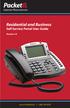 Internet Phone Service Residential and Business Self Service Portal User Guide Version 2.0 www.packet8.net 1.866.TRY.VOIP Contents Introduction to the Packet8 Self Service Portal... 3 How to use your new
Internet Phone Service Residential and Business Self Service Portal User Guide Version 2.0 www.packet8.net 1.866.TRY.VOIP Contents Introduction to the Packet8 Self Service Portal... 3 How to use your new
Yeastar Technology Co., Ltd.
 MyPBX U100 & U200 Extension User s Guide Version: V1.0 Yeastar Technology Co., Ltd. Date: 25 th February, 2014 Yeastar Technology Co., Ltd.(www.yeastar.com) 1/8 Contents INTRODUCTION... 3 1. MYPBX USER
MyPBX U100 & U200 Extension User s Guide Version: V1.0 Yeastar Technology Co., Ltd. Date: 25 th February, 2014 Yeastar Technology Co., Ltd.(www.yeastar.com) 1/8 Contents INTRODUCTION... 3 1. MYPBX USER
My Account Quick Start
 My Account Quick Start for Verizon Business Digital Voice Service Guide for Office System Administrators Accessing My Account Phone Assignment Defining the User Site Services Auto Attendant Voice Portal
My Account Quick Start for Verizon Business Digital Voice Service Guide for Office System Administrators Accessing My Account Phone Assignment Defining the User Site Services Auto Attendant Voice Portal
