LOGER S INSTRUCTION MANUAL
|
|
|
- Abigayle Perkins
- 8 years ago
- Views:
Transcription
1 LOGER S INSTRUCTION MANUAL Local Government Electronic Local Government E- (LOGER) Last Updated October 2014 Page 1 of 52
2 TABLE OF CONTENTS SECTION ONE: Access Logging into LOGER.. 3 SECTION TWO: Annual Financial Report (AFR) Management Main Menu 4 Beginning the Submission Process. 4 General Information Page.. 6 Revenues Entering Revenue Balances 8 Revenue Account Codes Manually Entering Revenues 12 Importing Revenues from Excel 16 Expenditures Expenditures. 20 Expenditure Account Codes Manually Entering Expenditures 23 Importing Expenditures from Excel.. 26 Debt 29 Component Units. 30 Audit Certification 38 SECTION THREE: Reports Standard Reports. 40 Ad Hoc Reports 46 SECTION FOUR: Index Index 52 Local Government E- (LOGER) Last Updated October 2014 Page 2 of 52
3 SECTION ONE: Access A. Logging Into LOGER 1) Go to 2) For the username, input your governmental entity s six-digit unit ID. 3) Use the password that was assigned to you, or created by your entity. If you are unable to locate the login information, send an to localgov@myfloridacfo.com or call the Local Government Section at (850) NOTE: Passwords must be at least eight characters and are case sensitive. Local Government E- (LOGER) Last Updated October 2014 Page 3 of 52
4 SECTION TWO: Annual Financial Report (AFR) Management A. Main Menu Screen From the Main Menu you can select AFR Management or Reports. AFR Management allows you to view, submit or modify the Annual Financial Report (AFR) and update your contact information. For instructions on viewing AFR reports, see page 51. B. Beginning the AFR Submission Process 1. Click on AFR Management. Local Government E- (LOGER) Last Updated October 2014 Page 4 of 52
5 2. Choose the appropriate year from the dropdown under Start New or Continue Unsubmitted AFR. 2) Click the Submit button. 3) The AFR Summary page displays each required section of the AFR. General Information Revenues Expenditures Debt Component Units Audit Certification Local Government E- (LOGER) Last Updated October 2014 Page 5 of 52
6 C. General Information 1) Click on General Information. Local Government E- (LOGER) Last Updated October 2014 Page 6 of 52
7 2) Update the information in each field as needed. NOTE: The Contact and Location fields are required fields. This is used to update you on the status of your AFR and will be kept private. New Fields: There are two new fields in the General Information starting in The fields are Location and Fiscal Year End. 3) Click Save to record the changes. NOTE: To record the changes you must click Save when you are finished updating information. 4) Click the Back to AFR Summary link located in the upper portion of the screen after saving the updated information. This will return you to the AFR Summary page. Local Government E- (LOGER) Last Updated October 2014 Page 7 of 52
8 D. Revenues 1) Click on Revenues on the AFR Summary page. Local Government E- (LOGER) Last Updated October 2014 Page 8 of 52
9 2) The Revenues page will be used to enter revenue amounts by account code and fund group. b. h. a. d. e. f. g. c. i. The Revenues Page a. View Revenue Account Codes Opens a PDF document with a list of the year s revenue account codes (can be viewed, saved or printed) b. Import Revenues from Excel This functionality allows you to download a template, plug in amounts, and upload it back into the system (useful for large entities who use many account codes) instead of entering the amounts individually through the Add Item button c. Print All Listed Revenues This link pulls the saved revenue entries into a document formatted for printing (useful for reviewing entry amounts) d. Done Entering Revenues This checkbox must be checked before the system will allow you to enter information in the Audit screen (so you can t certify the AFR until this box is checked) Local Government E- (LOGER) Last Updated October 2014 Page 9 of 52
10 e. No Revenues - This checkbox must be checked if the entity has no revenues for the reporting period (make sure you check the Done Entering Revenues checkbox after checking No Revenues) f. Add Item Push this button to begin adding lines of revenue information g. Delete All Only use this button if you need to completely wipe the information from the current Revenues page (the system allows you to delete individual line items by clicking on the Edit link beside the line) h. Edit This link allows you to update or delete the line item NOTE: The system will not allow you to edit lines if the Done Entering Revenues box is checked. Uncheck the box in order to make changes. i. Page Total This is the total of the revenue items on the displayed page only (if you use more than 10 account codes, there will be more than one page); there will be a line titled All Page Total at the bottom of the last page Local Government E- (LOGER) Last Updated October 2014 Page 10 of 52
11 View Revenue Account Codes 1. To obtain the most recent PDF listing of all revenue account codes for the selected year, click on View Revenue Account Codes. 2. The File Download window will appear 3. Click Open. The following is an example of a PDF list of revenue account codes. It can be viewed, saved or printed. Local Government E- (LOGER) Last Updated October 2014 Page 11 of 52
12 Manually Entering Revenues 1) From the AFR Summary Page, click on Revenues. Local Government E- (LOGER) Last Updated October 2014 Page 12 of 52
13 Click on the Add Item button. Local Government E- (LOGER) Last Updated October 2014 Page 13 of 52
14 The Account Code Entry screen will appear. 2) Use the drop down box to select an account code. NOTE: Each account code can only be used once; once used, it will no longer appear in the list of options in the dropdown. 3) Work down the list and enter the appropriate amounts for each fund group. NOTE: The amount fields will only allow whole numbers (no decimals). 4) Multiple rows may be entered by clicking Save/Add Another. 5) To exit the window without saving the information entered, click Close. 6) To exit the window after saving the information entered, click Save and then Close. Local Government E- (LOGER) Last Updated October 2014 Page 14 of 52
15 7) Check the Done Entering Revenues checkbox. Before the system will allow the AFR to be submitted, the box Done Entering Revenues must be checked. This is true even if the No Revenues box is checked. 8) To update an existing line of revenue data, click Edit beside the appropriate row and make the adjustment. NOTE: The system will not allow you to edit lines if the Done Entering Revenues box is checked. Uncheck the box in order to make changes. 9) Once completed, click Back to AFR Summary located in the upper portion of the screen. Local Government E- (LOGER) Last Updated October 2014 Page 15 of 52
16 Importing Revenues from Excel 1) Click on Import Revenues From Excel on the Revenues page. 2) The Import Account Information screen will appear. 3) Download the preformatted Microsoft Excel template by clicking on the link titled here. The template has been developed to ensure the format is correct when importing data. Local Government E- (LOGER) Last Updated October 2014 Page 16 of 52
17 4) Read the information displayed on the Import Account Information screen regarding the data. 5) Once the spreadsheet is complete, choose Revenues in the Upload box to begin the upload process. 6) Click the Browse button and select the completed file. 7) Click the Upload button. NOTE: Importing revenues from Excel will erase any data previously entered. Local Government E- (LOGER) Last Updated October 2014 Page 17 of 52
18 8) Once the upload is complete the Revenues screen will reappear with the amounts populated. Local Government E- (LOGER) Last Updated October 2014 Page 18 of 52
19 Check the Done Entering Revenues checkbox. Before the system will allow the AFR to be submitted, the box Done Entering Revenues must be checked. This is true even if the No Revenues box is checked. 9) To update an existing line of revenue data, click inside the Edit icon box beside the appropriate row and make the adjustment. NOTE: The system will not allow you to edit lines if the Done Entering Revenues box is checked. Uncheck the box in order to make changes. 10) Once completed, click Back to AFR Summary located in the upper portion of the screen. Local Government E- (LOGER) Last Updated October 2014 Page 19 of 52
20 E. Expenditures 1) Click on Expenditures on the AFR Summary page. Local Government E- (LOGER) Last Updated October 2014 Page 20 of 52
21 2) The Expenditures page will be used to enter expenditures by account code and fund group. b. a. c. d. e. f. g. The Expenditures Page a. View Expenditure Account Codes Opens a PDF document with a list of the year s expenditure account codes (can be viewed, saved or printed) b. Import Expenditures from Excel This functionality allows you to download a template, plug in amounts, and upload it back into the system (useful for large entities who use many account codes) instead of entering the amounts individually through the Add Item button c. Print All Listed Expenditures This link pulls the saved expenditure entries into a document formatted for printing (useful for reviewing entry amounts) d. Done Entering Expenditures This checkbox must be checked before the system will allow you to enter information in the Audit screen (so you can t certify the AFR until this box is checked) e. No Expenditures - This checkbox must be checked if the entity has no expenditures for the reporting period (make sure you check the Done Entering Expenditures checkbox after checking No Expenditures) f. Add Item Push this button to begin adding lines of expenditure information Local Government E- (LOGER) Last Updated October 2014 Page 21 of 52
22 g. Delete All Only use this button if you need to completely remove the information from the current Expenditure s page (the system allows you to delete individual line items by clicking on the Edit link beside the line) View Expenditure Account Codes 1) To obtain the most recent PDF listing of all expenditure account codes for the selected year, click on View Expenditures Account Codes. 2) The File Download window will appear 3) Click Open. The following is an example of a PDF list of expenditure account codes. It can be viewed, saved or printed. Local Government E- (LOGER) Last Updated October 2014 Page 22 of 52
23 Manually Entering Expenditures 1) From the Summary Page, click on Expenditures. Local Government E- (LOGER) Last Updated October 2014 Page 23 of 52
24 Click on the Add Item button. The Account Code Entry screen will appear. 2) Use the drop down box to select an account code. NOTE: Each account code can only be used once; once used, it will no longer appear in the list of options in the dropdown. 3) Use the drop down box to select an object code. Local Government E- (LOGER) Last Updated October 2014 Page 24 of 52
25 4) Work down the list and enter the appropriate amounts for each fund group. NOTE: The amount fields will only allow whole numbers (no decimals). 5) Multiple rows may be entered by clicking Save/Add Another. 6) To exit the window without saving the information entered, click Close. 7) To exit the window after saving the information entered, click Save and then Close. 8) Check the Done Entering Expenditures checkbox. Before the system will allow the AFR to be submitted, the box Done Entering Expenditures must be checked. This is true even if the No Expenditures box is checked. 9) To update an existing line of expenditure data, click Edit beside the appropriate row and make the adjustment. NOTE: The system will not allow you to edit lines if the Done Entering Expenditures box is checked. Uncheck the box in order to make changes. 10) Once completed, click Back to AFR Summary located in the upper portion of the screen. Local Government E- (LOGER) Last Updated October 2014 Page 25 of 52
26 Importing Expenditures from Excel 1) Click on Import Expenditures From Excel on the Expenditures page. Local Government E- (LOGER) Last Updated October 2014 Page 26 of 52
27 2) The Import Account Information screen will appear. 3) Download the preformatted Microsoft Excel template by clicking on the link titled here. The template has been developed to ensure the format is correct when importing data. 4) Read the information displayed on the Import Account Information screen regarding the data. 5) Once the spreadsheet is complete, choose Expenditures in the Upload box to begin the upload process. 6) Click the Browse button and select the completed file. 7) Click the Upload button. NOTE: Importing expenditures from Excel will erase any data previously entered. Local Government E- (LOGER) Last Updated October 2014 Page 27 of 52
28 8) Once the upload is complete the Expenditures screen will appear with the amounts populated. 9) Before the system will allow the AFR to be submitted, the box Done Entering Expenditures must be checked. This is true even if the No Expenditure box is checked. If the Done Entering Expenditures box is not checked when the AFR is submitted, an error message will be displayed. 10) To update an existing line of revenue data, click inside the Edit icon box beside the appropriate row and make the adjustment. NOTE: If you need to adjust or add an entry AND the Done Entering Expenditures box is checked, uncheck the box in order to make changes. 11) Once completed, click Back to AFR Summary located in the upper portion of the screen. Local Government E- (LOGER) Last Updated October 2014 Page 28 of 52
29 Debt Debt is used to record a formal long-term debt balance that is not due for actual payment within the current fiscal year. This could include but not limited to notes and bonds, claims and judgments, landfill closure and post closure care costs that are not due for payment in the current period. This does not include informal liability such as compensated leave liability. 1) To get started click on Debt. Local Government E- (LOGER) Last Updated October 2014 Page 29 of 52
30 The next screen will appear. NOTE: A value must be entered into this field that is equal to zero (0) or greater. No negative numbers may be entered. Click Save then Back to AFR Summary. Component Units Enter component unit reporting type and total revenue, expenditure, and long-term debt balances if applicable. 1) To get started, click on Component Units. Local Government E- (LOGER) Last Updated October 2014 Page 30 of 52
31 The next screen will appear. 2) Click an Edit box beside each of the component units listed to enter the pop-up input section. Local Government E- (LOGER) Last Updated October 2014 Page 31 of 52
32 3) Each of the component units listed will need to be accessed and updated via the pop-up screen (below) with any financial data you are required to report on behalf of your government s component units - even if it s considered a Zero District. 4) When done inputting information for your component unit, click Save Item and proceed to the next component unit on your screen. Local Government E- (LOGER) Last Updated October 2014 Page 32 of 52
33 Audit The Audit section of the AFR will need to be completed before the AFR can be submitted. The revenue and expenditures sections must be completed before starting this section. This will determine if an audited financial statement is required for the reported year. 1) To get started, click on Audit. Local Government E- (LOGER) Last Updated October 2014 Page 33 of 52
34 Audit (Continued) The next screen will appear. 2) If an audit was required due to the revenue and expenditure balances posted, you will need to click Yes (pursuant to S , F.S.). If an audit was not required, click No and proceed to Step 4. Local Government E- (LOGER) Last Updated October 2014 Page 34 of 52
35 Audit (Continued) If Yes was selected, you will be directed to the following screen. 3) Enter the applicable information and click Save. Local Government E- (LOGER) Last Updated October 2014 Page 35 of 52
36 Audit (Continued) If an audit was not required (and not done) the next screen will appear. 4) Below is the Auditor General s Data Element Worksheet. Its completion is required pursuant to statute if the independently audited financial statement was not required. The AFR can t be submitted without the independent auditor information completed (above) or the Auditor General s Data Element Worksheet. Local Government E- (LOGER) Last Updated October 2014 Page 36 of 52
37 5) Click the Edit box to the left of the data elements to input amounts. 6) Enter the amount in the box on the top right. 7) Once the amount is entered, click Save Item. 8) Proceed to the next data element until all amounts are entered. Local Government E- (LOGER) Last Updated October 2014 Page 37 of 52
38 Certification Before electronically submitting the AFR, the government s CFO and one of the elected officials/chairman must electronically certify the submission. 1) To begin the certification process, click on Certification. Local Government E- (LOGER) Last Updated October 2014 Page 38 of 52
39 Certification (Continued) The next screen will appear. 2) The local government s CFO and chairman/elected official must electronically certify the submission. Each can attest to the three (3) questions concerning financial emergency and the AFR/audit balances by reading each statement and clicking on Yes or No. 3) Select the appropriate supporting documentation that will accompany the AFR. 4) Click the box to certify that the contact information provided in the General Information section is accurate and complete. Local Government E- (LOGER) Last Updated October 2014 Page 39 of 52
40 Certification (Continued) 5) Both the CFO and the chairman/elected official must complete the appropriate box. Each must click the Agree box and click Save or Submit AFR. 6) If there are any sections left incomplete, the submission will not occur and an error message explaining which sections need to be completed will appear. SECTION THREE: Reports The reporting module is available to governments, legislative and executive branch staff, and the public. This section can be accessed two different ways. First from the main login screen click on the Reports link located at the top of the page. Or this section can be accessed if you are already logged into LOGER by following the steps below. Local Government E- (LOGER) Last Updated October 2014 Page 40 of 52
41 Second, from the Main Menu click on Reports. Local Government E- (LOGER) Last Updated October 2014 Page 41 of 52
42 Standard Reports The following screen will appear. The homepage of the reporting application is the list of standard reports available. The data is live at the point of the Bureau of Financial certification of the submitted Annual Financial Report (AFR). Only one year can be chosen for one report due to the size of the reports generated. To select a report: 1. Choose the year. 2. Choose the report. 3. Choose either Excel or Adobe PDF. 4. Click Get Report. Local Government E- (LOGER) Last Updated October 2014 Page 42 of 52
43 Standard Reports (Continued) 5. Click Open. The following are examples of reports that will appear. Local Government E- (LOGER) Last Updated October 2014 Page 43 of 52
44 REVENUE DETAIL REPORT The revenue and expenditure detail reports are very similar in format to the submitted AFR. The main difference is that the report sub-totals the general categories. Local Government E- (LOGER) Last Updated October 2014 Page 44 of 52
45 REVENUE, EXPENDITURE AND DEBT TOTALS The Revenue, Expenditure and long term debt report is the CFO s reporting requirement cited in Section (2), F.S. Local Government E- (LOGER) Last Updated October 2014 Page 45 of 52
46 Ad-Hoc Reports There are four steps to generate an ad-hoc report: 1) On the Reports menu, select Create a Report. Local Government E- (LOGER) Last Updated October 2014 Page 46 of 52
47 Ad-Hoc Reports (Continued) The screen below will appear. Local Government E- (LOGER) Last Updated October 2014 Page 47 of 52
48 2) Select the year/years that the report will detail. 3) Select the local governments that the report will feature. There can be a total of five local governments selected for each report generated. Ad-Hoc Reports (Continued) 4) Select the revenue and expenditure categories in which the report will display. Basic View = The revenues and expenditures are grouped into their general categories. Advanced View = The revenues and expenditures are selected by their specific account code. Example of Basic View Local Government E- (LOGER) Last Updated October 2014 Page 48 of 52
49 Ad-Hoc Reports (Continued) Advance View Sample where the user has the option of drilling down their request to the account code level. Local Government E- (LOGER) Last Updated October 2014 Page 49 of 52
50 Basic View Report Sample Local Government E- (LOGER) Last Updated October 2014 Page 50 of 52
51 Advanced View Report Sample Local Government E- (LOGER) Last Updated October 2014 Page 51 of 52
52 SECTION FOUR: Index Ad-hoc report Advanced View... 48, 51 Audit... 2, 5, 9, 21, 33, 34, 35, 36 Auditor General s Data Element Worksheet Basic View... 48, 50 Certification... 2, 5, 38, 39, 40 Component Units... 2, 5, 30, 31, 32 Debt... 2, 5, 29 Expenditure Account Codes... 2, 21, 22 Expenditures... 2, 5, 20, 21, 22, 23, 25, 26, 27, 28 General Information... 2, 5, 6 module Revenue Account Codes... 2, 9, 11 revenue and expenditure detail reports Revenue, Expenditure and long term debt report Revenues... 2, 5, 8, 9, 10, 12, 15, 16, 17, 18, 19 Standard Reports Zero District Local Government E- (LOGER) Last Updated October 2014 Page 52 of 52
Kansas Insurance Department. Firefighter Relief Act Online Services. User Help Documentation
 Kansas Insurance Department Firefighter Relief Act Online Services User Help Documentation KID-FRA Online Version 2.6 Last Document Revision June 2014 Table of Contents Log in... 3 Creating a New Account...
Kansas Insurance Department Firefighter Relief Act Online Services User Help Documentation KID-FRA Online Version 2.6 Last Document Revision June 2014 Table of Contents Log in... 3 Creating a New Account...
Schools CPD Online General User Guide Contents
 Schools CPD Online General User Guide Contents New user?...2 Access the Site...6 Managing your account in My CPD...8 Searching for events...14 Making a Booking on an Event...20 Tracking events you are
Schools CPD Online General User Guide Contents New user?...2 Access the Site...6 Managing your account in My CPD...8 Searching for events...14 Making a Booking on an Event...20 Tracking events you are
2015-16 BUDGET CALL Quick Reference Guide
 2015-16 BUDGET CALL Quick Reference Guide Finance Department January 2015 This document is also available online at www.yorku.ca/finance/ TABLE OF CONTENTS Introduction... 2 Budget Submission Due Date...
2015-16 BUDGET CALL Quick Reference Guide Finance Department January 2015 This document is also available online at www.yorku.ca/finance/ TABLE OF CONTENTS Introduction... 2 Budget Submission Due Date...
Council of Ontario Universities. COFO Online Reporting System. User Manual
 Council of Ontario Universities COFO Online Reporting System User Manual Updated September 2014 Page 1 Updated September 2014 Page 2 Table of Contents 1. Security... 5 Security Roles Defined in the Application...
Council of Ontario Universities COFO Online Reporting System User Manual Updated September 2014 Page 1 Updated September 2014 Page 2 Table of Contents 1. Security... 5 Security Roles Defined in the Application...
NACCAS CRM Owner Screen Updates
 NACCAS CRM Owner Screen Updates Changes have been made to the owner screen in the NACCAS CRM. When you next login you will see a series of tabs that look like this: When each tab is expanded, you will
NACCAS CRM Owner Screen Updates Changes have been made to the owner screen in the NACCAS CRM. When you next login you will see a series of tabs that look like this: When each tab is expanded, you will
External Account Creation and Upload Instructions for the Local Government (LG) Audit Report Collection System
 External Account Creation and Upload Instructions for the Local Government (LG) Audit Report Collection System In order to submit data for any Department of Audits and Accounts (DOAA) web application,
External Account Creation and Upload Instructions for the Local Government (LG) Audit Report Collection System In order to submit data for any Department of Audits and Accounts (DOAA) web application,
Contents. Accessing Compensation Reports Generating Compensation Reports. Saving PDF Reports after Viewing Printing PDF Reports
 Broker Compensation Reports Online Contents Accessing Compensation Reports Generating Compensation Reports PDF o o Excel o o o Saving PDF Reports after Viewing Printing PDF Reports Exporting Reports to
Broker Compensation Reports Online Contents Accessing Compensation Reports Generating Compensation Reports PDF o o Excel o o o Saving PDF Reports after Viewing Printing PDF Reports Exporting Reports to
Bulk E-mailing With gravitymail
 Bulk E-mailing With gravitymail Preamble: Information & Technology Services blocks all outgoing e-mail with 40 or more recipients. This is being done so Humber does not get blacklisted as an Internet spammer.
Bulk E-mailing With gravitymail Preamble: Information & Technology Services blocks all outgoing e-mail with 40 or more recipients. This is being done so Humber does not get blacklisted as an Internet spammer.
Delaware Insurance Plan
 Delaware Insurance Plan Web Application User s Guide Issued November 2012 Page 2 TABLE OF CONTENTS I. INTRODUCTION II. GETTING STARTED A. First Time User B. Forgot Password or User ID C. Welcome Screen
Delaware Insurance Plan Web Application User s Guide Issued November 2012 Page 2 TABLE OF CONTENTS I. INTRODUCTION II. GETTING STARTED A. First Time User B. Forgot Password or User ID C. Welcome Screen
Your Archiving Service
 It s as simple as 1, 2, 3 This email archiving setup guide provides you with easy to follow instructions on how to setup your new archiving service as well as how to create archiving users and assign archiving
It s as simple as 1, 2, 3 This email archiving setup guide provides you with easy to follow instructions on how to setup your new archiving service as well as how to create archiving users and assign archiving
Wisconsin Medicaid Electronic Health Record Incentive Program for Eligible Hospitals
 P-00358D Wisconsin Medicaid Electronic Health Record Incentive Program for Eligible Hospitals User Guide i Table of Contents 1 Introduction... 1 2 Before You Begin... 2 2.1 Register with Centers for Medicare
P-00358D Wisconsin Medicaid Electronic Health Record Incentive Program for Eligible Hospitals User Guide i Table of Contents 1 Introduction... 1 2 Before You Begin... 2 2.1 Register with Centers for Medicare
Strategic Planning Online (SPOL) Users Guide
 Strategic Planning Online (SPOL) Users Guide Legal and Human Resources Division 2010 TABLE OF CONTENTS Getting Started: Logging into SPOL...3 Getting Started: Planning Section...4 Planning Section Overview:
Strategic Planning Online (SPOL) Users Guide Legal and Human Resources Division 2010 TABLE OF CONTENTS Getting Started: Logging into SPOL...3 Getting Started: Planning Section...4 Planning Section Overview:
GMS Applicant Procedures Applicant - OJP Grants Management System Welcome Page (AP-1)
 Applicant - OJP Grants Management System Welcome Page (AP-) Welcome to the Applicant Procedures (AP) for the OJP Grants Management System. These Job Aids will guide you through the procedures for using
Applicant - OJP Grants Management System Welcome Page (AP-) Welcome to the Applicant Procedures (AP) for the OJP Grants Management System. These Job Aids will guide you through the procedures for using
CentreSuite Expense Routing Cardholder USER GUIDE
 CentreSuite Expense Routing Cardholder USER GUIDE CentreSuite Expense Routing Cardholder User Guide Table of Contents 3 First Time Users 6 Quick Links from your Home Screen 7 Statements 9 Creating and
CentreSuite Expense Routing Cardholder USER GUIDE CentreSuite Expense Routing Cardholder User Guide Table of Contents 3 First Time Users 6 Quick Links from your Home Screen 7 Statements 9 Creating and
Maryland Electronic Health Records (EHR) Incentive Program Registration and Attestation System. Provider User Guide. Version 2
 Maryland Electronic Health Records (EHR) Incentive Program Registration and Attestation System Provider User Guide Version 2 December 2012 Table of Contents Table of Figures... 3 Introduction... 4 Getting
Maryland Electronic Health Records (EHR) Incentive Program Registration and Attestation System Provider User Guide Version 2 December 2012 Table of Contents Table of Figures... 3 Introduction... 4 Getting
Virginia s Department of Minority Business Enterprise
 Virginia s Department of Minority Business Enterprise SWaM/SDV Dashboard User Manual Note: To view the expenditures and analysis on the Dashboard, a logon name and password is not required. It is required
Virginia s Department of Minority Business Enterprise SWaM/SDV Dashboard User Manual Note: To view the expenditures and analysis on the Dashboard, a logon name and password is not required. It is required
Remote Viewer Recording Backup
 Remote Viewer Recording Backup Introduction: In this tutorial we will explain how to retrieve your recordings using the Web Service online. Using this method you can backup videos onto your computer using
Remote Viewer Recording Backup Introduction: In this tutorial we will explain how to retrieve your recordings using the Web Service online. Using this method you can backup videos onto your computer using
Online Payroll Remittance Manual for Employers
 Online Payroll Remittance Manual for Employers Before you start using the online payroll website Fraud Filter and Bank Changes Depending on your bank s ACH fraud filtering mechanisms you may need to identify
Online Payroll Remittance Manual for Employers Before you start using the online payroll website Fraud Filter and Bank Changes Depending on your bank s ACH fraud filtering mechanisms you may need to identify
Creating and grading assignments
 Creating and grading assignments An assignment activity provides a simple way for an instructor to provide a task for students to complete before a given deadline, collect work form student and assign
Creating and grading assignments An assignment activity provides a simple way for an instructor to provide a task for students to complete before a given deadline, collect work form student and assign
Are you a broker or carrier and have registered? Click the Log In link from the top of the page and enter your User Name and Password.
 Welcome to DAT Onboarding Are you a broker or carrier and have registered? Click the Log In link from the top of the page and enter your User Name and Password. Are you a carrier and need to create a profile?
Welcome to DAT Onboarding Are you a broker or carrier and have registered? Click the Log In link from the top of the page and enter your User Name and Password. Are you a carrier and need to create a profile?
Register Manufacturer: Click on Register Manufacturer radio button, choose the State name and click on Login Button. The following screen appears:
 USER MANUAL Click on the Internet Explorer icon on the Computer. Type http://farmer.gov.in/dealers/login.aspx on the address bar of Internet Explorer Window. The following screen will appear. Choose the
USER MANUAL Click on the Internet Explorer icon on the Computer. Type http://farmer.gov.in/dealers/login.aspx on the address bar of Internet Explorer Window. The following screen will appear. Choose the
Click on Grant Guidelines for Empowering YOUth Initiatives Round 1. This will provide you with further details on this Approach to the Market.
 360Pro Applicants Quick Reference Guide For help or issues related to access to 360Pro or 360Pro functions, please direct your queries to the Employment Services Purchasing Hotline (espurchasing@employment.gov.au).
360Pro Applicants Quick Reference Guide For help or issues related to access to 360Pro or 360Pro functions, please direct your queries to the Employment Services Purchasing Hotline (espurchasing@employment.gov.au).
COSTARS Sales Reporting Manual December 2013
 COSTARS Sales Reporting Manual December 2013-1 - DGS/COSTARS website Suppliers access the COSTARS website through the DGS website. Follow the steps below to navigate to the COSTARS website. 1. Navigate
COSTARS Sales Reporting Manual December 2013-1 - DGS/COSTARS website Suppliers access the COSTARS website through the DGS website. Follow the steps below to navigate to the COSTARS website. 1. Navigate
Step-by-Step Instructions:
 Department of Business and Professional Regulation Division of Alcoholic Beverages and Tobacco Step-by-Step Instructions for Online Brand/Label Registration Contents Category Page FIRST TIME USERS OF ONLINE
Department of Business and Professional Regulation Division of Alcoholic Beverages and Tobacco Step-by-Step Instructions for Online Brand/Label Registration Contents Category Page FIRST TIME USERS OF ONLINE
HOW TO USE OIT EMAIL VIA THE WEB
 HOW TO USE OIT EMAIL VIA THE WEB A) Logging into your MyOIT account which includes your email account 1) Open a browser such as Firefox, Chrome or Safari. Please do not use Internet Explorer. 2) In the
HOW TO USE OIT EMAIL VIA THE WEB A) Logging into your MyOIT account which includes your email account 1) Open a browser such as Firefox, Chrome or Safari. Please do not use Internet Explorer. 2) In the
Document Manager 2.0. Corporate Administrator Guide
 Document Manager 2.0 Corporate Administrator Guide Introduction to the Corporate Administrator Guide Document Manager 2.0 is the Web to Print ordering application for OfficeMax ImPress. Many features and
Document Manager 2.0 Corporate Administrator Guide Introduction to the Corporate Administrator Guide Document Manager 2.0 is the Web to Print ordering application for OfficeMax ImPress. Many features and
Online Job Application Guide
 Instructions for the First-Time User 1. Go to www.mspb.ms.gov 2. Click on Job Seekers 3. Under MSPB Career Center, Click on Job Openings Important Notes for Applicants: When applying online, each applicant
Instructions for the First-Time User 1. Go to www.mspb.ms.gov 2. Click on Job Seekers 3. Under MSPB Career Center, Click on Job Openings Important Notes for Applicants: When applying online, each applicant
Submitting a Claim in New MIPS Sponsor of Day Care Homes (more detailed instructions found in back of document)
 Submitting a Claim in New MIPS Sponsor of Day Care Homes (more detailed instructions found in back of document) Log into MIPS (using same Authorization Number and Password as before). **Be sure to take
Submitting a Claim in New MIPS Sponsor of Day Care Homes (more detailed instructions found in back of document) Log into MIPS (using same Authorization Number and Password as before). **Be sure to take
HEALTH SAVINGS ACCOUNT EMPLOYER WEBSITE GUIDE
 REGISTERING YOUR ACCOUNT FOR ONLINE ACCESS HEALTH SAVINGS ACCOUNT EMPLOYER WEBSITE GUIDE A note to accountholders with multiple account types with Sterling HSA: We now support a single login for all of
REGISTERING YOUR ACCOUNT FOR ONLINE ACCESS HEALTH SAVINGS ACCOUNT EMPLOYER WEBSITE GUIDE A note to accountholders with multiple account types with Sterling HSA: We now support a single login for all of
Introduction to the Document Vault
 Introduction to the Document Vault Table of Contents Introduction to the Document Vault... 3 Key Documents to Maintain in your Document Vault... 3 Document Vault Navigation... 4 Uploading a New Document...
Introduction to the Document Vault Table of Contents Introduction to the Document Vault... 3 Key Documents to Maintain in your Document Vault... 3 Document Vault Navigation... 4 Uploading a New Document...
Maryland Electronic Health Records (EHR) Incentive Program Registration and Attestation System. Provider User Guide. Version 3
 Maryland Electronic Health Records (EHR) Incentive Program Registration and Attestation System Provider User Guide Version 3 January 2014 Table of Contents Table of Figures... 3 Introduction... 4 Getting
Maryland Electronic Health Records (EHR) Incentive Program Registration and Attestation System Provider User Guide Version 3 January 2014 Table of Contents Table of Figures... 3 Introduction... 4 Getting
REGISTER OF COMPANIES, ENTERPRISES AND BUSINESS
 RWANDA BUSINESS REGISTRY PROJECT REGISTER OF COMPANIES, ENTERPRISES AND BUSINESS NAMES USER MANUAL Online user Version: 1.0 March 9 th 2010 NORWAY REGISTERS DEVELOPMENT AS TABLE OF CONTENTS 1 INTRODUCTION...
RWANDA BUSINESS REGISTRY PROJECT REGISTER OF COMPANIES, ENTERPRISES AND BUSINESS NAMES USER MANUAL Online user Version: 1.0 March 9 th 2010 NORWAY REGISTERS DEVELOPMENT AS TABLE OF CONTENTS 1 INTRODUCTION...
PELICAN: Financial Management Training Guide
 Version 1.1 Version 1.1 Version 2.0 Revision Date: 02/21/2015 PELICAN: Financial Management Training Guide Office of Child Development and Early Learning (OCDEL) COMMONWEALTH OF PENNSYLVANIA Contents Financial
Version 1.1 Version 1.1 Version 2.0 Revision Date: 02/21/2015 PELICAN: Financial Management Training Guide Office of Child Development and Early Learning (OCDEL) COMMONWEALTH OF PENNSYLVANIA Contents Financial
dotgrants Annual Liquid Fuels Report Reference Manual
 dotgrants Annual Liquid Fuels Report Reference Manual For assistance with completing the forms, call your District Municipal Services Rep. For assistance with dotgrants, please call (717) 783-2446 Annual
dotgrants Annual Liquid Fuels Report Reference Manual For assistance with completing the forms, call your District Municipal Services Rep. For assistance with dotgrants, please call (717) 783-2446 Annual
Appendix 2 EHS Deficiency Correction Certification PIH Field Office User Instructions
 1. Field Office users will log into Secure Systems to access the EHS Report system using the following uniform resource locator (URL): https://www11.hud.gov/ssmaster 2. The Field Office user will enter
1. Field Office users will log into Secure Systems to access the EHS Report system using the following uniform resource locator (URL): https://www11.hud.gov/ssmaster 2. The Field Office user will enter
Online Academic and Administrative Service System. (GRIPS Gateway) Operation Manual (Student)
 Online Academic and Administrative Service System (GRIPS Gateway) Operation Manual (Student) Contents 1. Access from GRIPS homepage... 1 2. Log in to GRIPS Gateway (G-way)... 1 3. If pop-up blocker appears...
Online Academic and Administrative Service System (GRIPS Gateway) Operation Manual (Student) Contents 1. Access from GRIPS homepage... 1 2. Log in to GRIPS Gateway (G-way)... 1 3. If pop-up blocker appears...
Open a PDF document using Adobe Reader, then click on the Tools menu on the upper left hand corner.
 This document illustrates how to digitally sign PDF documents using Acrobat Reader 11. The illustrations assume that the user already has a digital certificate. You will need the latest version of Adobe
This document illustrates how to digitally sign PDF documents using Acrobat Reader 11. The illustrations assume that the user already has a digital certificate. You will need the latest version of Adobe
Fountas & Pinnell Online Data Management System. Manage. Main Navigation Manage Districts/Schools/Classes Manage Groups Manage Students Manage Account
 Fountas & Pinnell Online Data Management System Manage Main Navigation Manage Districts/Schools/Classes Manage Groups Manage Students Manage Account Main Navigation To add districts, schools, classes,
Fountas & Pinnell Online Data Management System Manage Main Navigation Manage Districts/Schools/Classes Manage Groups Manage Students Manage Account Main Navigation To add districts, schools, classes,
Administrator Instructions for Link2CDMS Contractor Document Management System
 Table of Contents Administrator Instructions for Link2CDMS Contractor Document Management System Getting Started... 2 Viewing Your Approvals Dashboard... 2 Specifying Contractor Approval Status... 7 Adding
Table of Contents Administrator Instructions for Link2CDMS Contractor Document Management System Getting Started... 2 Viewing Your Approvals Dashboard... 2 Specifying Contractor Approval Status... 7 Adding
Asset Management Automatic Financials Upload on the MITAS Internet Property Management site
 Slide 1 - Title on the MITAS Internet Property Management site Page 1 of 38 Slide 2 - Objectives Section One Objectives In this section you will learn how to automatically upload financial data from the
Slide 1 - Title on the MITAS Internet Property Management site Page 1 of 38 Slide 2 - Objectives Section One Objectives In this section you will learn how to automatically upload financial data from the
Creating a Participants Mailing and/or Contact List:
 Creating a Participants Mailing and/or Contact List: The Limited Query function allows a staff member to retrieve (query) certain information from the Mediated Services system. This information is from
Creating a Participants Mailing and/or Contact List: The Limited Query function allows a staff member to retrieve (query) certain information from the Mediated Services system. This information is from
IMPORTANT: You must complete this step before you can install and activate SafeSend.
 Initial Setup Guide Welcome to SafeSend! This guide has been created to assist with your initial setup. Please follow the below steps to get started. If you are a Firm Administrator and are setting your
Initial Setup Guide Welcome to SafeSend! This guide has been created to assist with your initial setup. Please follow the below steps to get started. If you are a Firm Administrator and are setting your
This is a summary of the edocs system. A detailed user guide follows.
 GlobeTax provides tax reclaim services for financial institutions and their investor clients. Certain documentation is necessary to file tax reclaims. This documentation varies by beneficial owner type.
GlobeTax provides tax reclaim services for financial institutions and their investor clients. Certain documentation is necessary to file tax reclaims. This documentation varies by beneficial owner type.
1 INTRODUCTION... 5 1.1 WHAT IS AUSTRAC ONLINE?... 5 1.2 WHO IS EXPECTED TO USE AUSTRAC ONLINE?... 5 2 HELP... 6
 Contents 1 INTRODUCTION... 5 1.1 WHAT IS AUSTRAC ONLINE?... 5 1.2 WHO IS EXPECTED TO USE AUSTRAC ONLINE?... 5 2 HELP... 6 2.1 THE HELP ICON... 6 2.2 WHO CAN HELP ME WITH AUSTRAC ONLINE?... 6 2.3 WHAT IF
Contents 1 INTRODUCTION... 5 1.1 WHAT IS AUSTRAC ONLINE?... 5 1.2 WHO IS EXPECTED TO USE AUSTRAC ONLINE?... 5 2 HELP... 6 2.1 THE HELP ICON... 6 2.2 WHO CAN HELP ME WITH AUSTRAC ONLINE?... 6 2.3 WHAT IF
MyFaxCentral User Administration Guide
 faxing simplified. anytime. anywhere. MyFaxCentral User Administration Guide www.myfax.com MyFaxCentral Common Controls...1 Navigation Controls...1 Customize View...1 MyFaxCentral User Administration...2
faxing simplified. anytime. anywhere. MyFaxCentral User Administration Guide www.myfax.com MyFaxCentral Common Controls...1 Navigation Controls...1 Customize View...1 MyFaxCentral User Administration...2
Medical Services Administration Bureau of Medicaid Financial Services. LTC File Transfer Application. User Manual
 Medical Services Administration Bureau of Medicaid Financial Services LTC Reimbursement and Rate Setting Section LTC File Transfer Application User Manual LTC File Transfer User Manual Version 1 May 1,
Medical Services Administration Bureau of Medicaid Financial Services LTC Reimbursement and Rate Setting Section LTC File Transfer Application User Manual LTC File Transfer User Manual Version 1 May 1,
New Online Banking Guide for FIRST time Login
 New Online Banking Guide for FIRST time Login Step 1: Login Enter your existing Online Banking User ID and Password. Click Log-In. Step 2: Accepting terms and Conditions to Proceed Click on See the terms
New Online Banking Guide for FIRST time Login Step 1: Login Enter your existing Online Banking User ID and Password. Click Log-In. Step 2: Accepting terms and Conditions to Proceed Click on See the terms
How to Attach the Syllabus and Course Schedule to a Content Item
 How to Attach the Syllabus and Course Schedule to a Content Item Getting Started Part of preparing your course for delivery to students includes uploading your syllabus and course schedule to your online
How to Attach the Syllabus and Course Schedule to a Content Item Getting Started Part of preparing your course for delivery to students includes uploading your syllabus and course schedule to your online
Transitioning from TurningPoint 5 to TurningPoint Cloud - LMS 1
 Transitioning from TurningPoint 5 to TurningPoint Cloud - LMS 1 A Turning Account is a unique identifier that is used to tie together all software accounts and response devices. A Turning Account is required
Transitioning from TurningPoint 5 to TurningPoint Cloud - LMS 1 A Turning Account is a unique identifier that is used to tie together all software accounts and response devices. A Turning Account is required
Veteran Information Portal: Obtaining Your Certificate of Eligibility Online
 Veteran Information Portal: Obtaining Your Certificate of Eligibility Online I. Register for the Portal Step 1: To obtain a User Name and password, go to the Veterans Information Portal at https://vip.vba.va.gov.
Veteran Information Portal: Obtaining Your Certificate of Eligibility Online I. Register for the Portal Step 1: To obtain a User Name and password, go to the Veterans Information Portal at https://vip.vba.va.gov.
Online Registration Instructions
 Online Registration Instructions 1. Open Internet Explorer and browse to my.nyack.edu 2. Click on Check Email icon and login to the MyNyackSSO page shown below using the login information you were assigned
Online Registration Instructions 1. Open Internet Explorer and browse to my.nyack.edu 2. Click on Check Email icon and login to the MyNyackSSO page shown below using the login information you were assigned
Erasmus Charter for Higher Education
 Erasmus Charter for Higher Education How to complete and submit an application for accreditation Version 1 2 March 2015 TABLE OF CONTENTS Technical requirements... 3 Overview of the application process...
Erasmus Charter for Higher Education How to complete and submit an application for accreditation Version 1 2 March 2015 TABLE OF CONTENTS Technical requirements... 3 Overview of the application process...
Reference Document. SedonaOnline Support
 Document Overview This document is being provided to explain how to request a SedonaOnline password and how to use SedonaOnline to submit and view Support Tickets. Our company utilizes the SedonaOffice
Document Overview This document is being provided to explain how to request a SedonaOnline password and how to use SedonaOnline to submit and view Support Tickets. Our company utilizes the SedonaOffice
eopf Release E Administrator Training Manual
 eopf Release E Administrator Training Manual i The United States Office Of Personnel Management eopf Administrator Training Manual for eopf v5 eopf Version 4.1, July 2007, March 2008, March 2009; eopf
eopf Release E Administrator Training Manual i The United States Office Of Personnel Management eopf Administrator Training Manual for eopf v5 eopf Version 4.1, July 2007, March 2008, March 2009; eopf
Quick Start Guide. Hosting Your Domain
 Quick Start Guide Hosting Your Domain http://www.names.co.uk/support/ Table of Contents Web Hosting... 3 FTP (File Transfer Protocol)... 3 File Manager... 6 SiteMaker... 7 2 Please keep these documents
Quick Start Guide Hosting Your Domain http://www.names.co.uk/support/ Table of Contents Web Hosting... 3 FTP (File Transfer Protocol)... 3 File Manager... 6 SiteMaker... 7 2 Please keep these documents
Spreadsheet Upload Handbook Electronic Filing of Colorado Sales Tax
 Taxpayer Service Division Colorado Department of Revenue December 22, 2014 Spreadsheet Upload Handbook Electronic Filing of Colorado Sales Tax NOTE: As of Feb. 1, 2012, the tax codes have been updated
Taxpayer Service Division Colorado Department of Revenue December 22, 2014 Spreadsheet Upload Handbook Electronic Filing of Colorado Sales Tax NOTE: As of Feb. 1, 2012, the tax codes have been updated
Medicaid Electronic Health Record (EHR) Incentive Program
 State Level Registration for Eligible Professionals (EP) 2014 - All Program Years Medicaid Electronic Health Record (EHR) Incentive Program February 2014 (Version 3.2) 1 Table of Contents First Year Providers...
State Level Registration for Eligible Professionals (EP) 2014 - All Program Years Medicaid Electronic Health Record (EHR) Incentive Program February 2014 (Version 3.2) 1 Table of Contents First Year Providers...
A guide to bulk deposit submissions
 A guide to bulk deposit submissions What is a bulk deposit submission? The Bulk Deposit Submission process is used for agents/landlords who have a large amount of deposits to submit at the same time, reducing
A guide to bulk deposit submissions What is a bulk deposit submission? The Bulk Deposit Submission process is used for agents/landlords who have a large amount of deposits to submit at the same time, reducing
EasyFile System User's Guide (Pool Financial Statements) (As of March 30, 2015)
 EasyFile System User's Guide (Pool Financial Statements) (As of March 30, 2015) Table of Contents Introduction... 3 System Requirements... 3 Overview... 3 Getting Started... 4 The Pool Index... 7 The Filing
EasyFile System User's Guide (Pool Financial Statements) (As of March 30, 2015) Table of Contents Introduction... 3 System Requirements... 3 Overview... 3 Getting Started... 4 The Pool Index... 7 The Filing
www.etenders.gov.ie Electronic Tender Management System Quick User Guide Supplier
 Electronic Tender Management System Quick User Guide Supplier Page 1 Contents 1. Using the system 1.1 1.2 Supplier registration Finding published tenders 2. Responding to a public advertisement / notice
Electronic Tender Management System Quick User Guide Supplier Page 1 Contents 1. Using the system 1.1 1.2 Supplier registration Finding published tenders 2. Responding to a public advertisement / notice
Online Certification Portfolio
 Online Certification Portfolio Welcome to the Online Certification Portfolio system. This document will provide you with an overview of how to navigate the site, submit your Continuing Professional Education
Online Certification Portfolio Welcome to the Online Certification Portfolio system. This document will provide you with an overview of how to navigate the site, submit your Continuing Professional Education
Chapter 15: Forms. User Guide. 1 P a g e
 User Guide Chapter 15 Forms Engine 1 P a g e Table of Contents Introduction... 3 Form Building Basics... 4 1) About Form Templates... 4 2) About Form Instances... 4 Key Information... 4 Accessing the Form
User Guide Chapter 15 Forms Engine 1 P a g e Table of Contents Introduction... 3 Form Building Basics... 4 1) About Form Templates... 4 2) About Form Instances... 4 Key Information... 4 Accessing the Form
LINK System Security EDI. On Line Trading Partner Agreement Execution
 LINK System Security EDI On Line Trading Partner Agreement Execution 1 Trading Partner Agreement (TPA) Execution Directory Trading Partner Agreement and Exhibit A - Execution TPA Worksheet Enter Required
LINK System Security EDI On Line Trading Partner Agreement Execution 1 Trading Partner Agreement (TPA) Execution Directory Trading Partner Agreement and Exhibit A - Execution TPA Worksheet Enter Required
Applying for Archive Service Accreditation: Using the online application system
 Applying for Archive Service Accreditation: Using the online application system 1 Archive Service Accreditation online application system: user guide Table of Contents 1 Registering on the online application
Applying for Archive Service Accreditation: Using the online application system 1 Archive Service Accreditation online application system: user guide Table of Contents 1 Registering on the online application
https://weboffice.edu.pe.ca/
 NETSTORAGE MANUAL INTRODUCTION Virtual Office will provide you with access to NetStorage, a simple and convenient way to access your network drives through a Web browser. You can access the files on your
NETSTORAGE MANUAL INTRODUCTION Virtual Office will provide you with access to NetStorage, a simple and convenient way to access your network drives through a Web browser. You can access the files on your
FOR PREPARING THE CALL REPORT EXCEL DATA FILE AND ELECTRONIC SUBMISSION OF THE CRS AND E-DATA
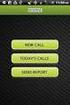 FOR PREPARING THE CALL REPORT EXCEL DATA FILE AND ELECTRONIC SUBMISSION OF THE CRS AND E-DATA NOTE: Please read all instructions carefully before preparing to input data on either of the Excel spreadsheet
FOR PREPARING THE CALL REPORT EXCEL DATA FILE AND ELECTRONIC SUBMISSION OF THE CRS AND E-DATA NOTE: Please read all instructions carefully before preparing to input data on either of the Excel spreadsheet
Saskatchewan Asbestos Registry of Public Buildings User Manual
 Saskatchewan Asbestos Registry of Public Buildings User Manual User accounts and submissions 2015 saskatchewan.ca/asbestos Table of Contents Overview...1 Accessing the Asbestos Registry of Public Buildings...........................
Saskatchewan Asbestos Registry of Public Buildings User Manual User accounts and submissions 2015 saskatchewan.ca/asbestos Table of Contents Overview...1 Accessing the Asbestos Registry of Public Buildings...........................
AVDC Document Management System Getting Started
 Page 1 of 7 AVDC Document Management System Getting Started Login Upon entering the AVDC document management system (http://www.avdc-dms.org/dms/ or via the link on the AVDC web site Home page), the initial
Page 1 of 7 AVDC Document Management System Getting Started Login Upon entering the AVDC document management system (http://www.avdc-dms.org/dms/ or via the link on the AVDC web site Home page), the initial
Online Employment Application Guide
 Online Employment Application Guide This guide describes how to apply for jobs using the LA Careers website. The process consists of the following steps: Create an Account Find Jobs Apply for a Job Create
Online Employment Application Guide This guide describes how to apply for jobs using the LA Careers website. The process consists of the following steps: Create an Account Find Jobs Apply for a Job Create
MathXL Getting Started Guide for Instructors
 MathXL Getting Started Guide for Instructors Copyright Notice Copyright 2013 by Pearson Education. All rights reserved. No part of the contents of this book may be reproduced or transmitted in any form
MathXL Getting Started Guide for Instructors Copyright Notice Copyright 2013 by Pearson Education. All rights reserved. No part of the contents of this book may be reproduced or transmitted in any form
Self-Evaluation Platform on Information Technology in Education
 Self-Evaluation Platform on Information Technology in Education (ITED) for Schools User Manual Amendment History Change Revision Description Pages Affected Revision Date Approval Number Number Reference
Self-Evaluation Platform on Information Technology in Education (ITED) for Schools User Manual Amendment History Change Revision Description Pages Affected Revision Date Approval Number Number Reference
The Welcome screen displays each time you log on to PaymentNet; it serves as your starting point or home screen.
 PaymentNet Cardholder Quick Reference Card Corporate Card ffwelcome to PaymentNet The Welcome screen displays each time you log on to PaymentNet; it serves as your starting point or home screen. PaymentNet
PaymentNet Cardholder Quick Reference Card Corporate Card ffwelcome to PaymentNet The Welcome screen displays each time you log on to PaymentNet; it serves as your starting point or home screen. PaymentNet
Google Apps for Sharing Folders and Collecting Assignments
 Google Apps for Sharing Folders and Collecting Assignments The Google Drive is cloud (online) storage space, and it is also where you create and work with Google Docs, Sheets, Slides, etc. Create a Folder
Google Apps for Sharing Folders and Collecting Assignments The Google Drive is cloud (online) storage space, and it is also where you create and work with Google Docs, Sheets, Slides, etc. Create a Folder
Online Employment Application Guide: Seattle Public Schools
 This guide describes how to apply for jobs using the Seattle Public Schools NEOGOV job application system. The process consists of the following steps: Create an Account Find Jobs Apply for a Job CREATE
This guide describes how to apply for jobs using the Seattle Public Schools NEOGOV job application system. The process consists of the following steps: Create an Account Find Jobs Apply for a Job CREATE
InterCall Online. Administrator Reports and Invoices. Basic Reports CONFERENCING & COLLABORATION
 USER GUIDE InterCall Online Administrator Reports and Invoices Numerous types of audio and web activity reports are available from InterCall Online to help you keep track and analyze your conferencing
USER GUIDE InterCall Online Administrator Reports and Invoices Numerous types of audio and web activity reports are available from InterCall Online to help you keep track and analyze your conferencing
Tips for Web Filers. Tips for Web Filers. New Company Registration Page
 Please read all information and instructions prior to entering the data. The instructions provide important details about completing the form and will help make your web experience a positive one. 1. How
Please read all information and instructions prior to entering the data. The instructions provide important details about completing the form and will help make your web experience a positive one. 1. How
ARIBA Contract Management System. User Guide to Accompany Training
 ARIBA Contract Management System User Guide to Accompany Training Technical Training Team 6/29/2010 Table of Contents How to use this Guide... 4 Contract Management Process... 5 ARIBA- Getting Started...
ARIBA Contract Management System User Guide to Accompany Training Technical Training Team 6/29/2010 Table of Contents How to use this Guide... 4 Contract Management Process... 5 ARIBA- Getting Started...
DIRECT PAYMENTS (ACH TRANSFER MODULE)
 DIRECT PAYMENTS (ACH TRANSFER MODULE) Direct payments is an add on module to utility billing that allows customers to pay their utility bill by a recur ACH payment. Please note that the term ACH (Automatic
DIRECT PAYMENTS (ACH TRANSFER MODULE) Direct payments is an add on module to utility billing that allows customers to pay their utility bill by a recur ACH payment. Please note that the term ACH (Automatic
PCORI Online User Manual: Submitting a Letter of Intent
 PCORI Online User Manual: Submitting a Letter of Intent Revised 7/10/2015 Table of Contents 1. About PCORI Online... 3 2. Register... 4 3. Create an Account... 5 4. Start Your LOI... 6 5. Pre Screen Questionnaire...
PCORI Online User Manual: Submitting a Letter of Intent Revised 7/10/2015 Table of Contents 1. About PCORI Online... 3 2. Register... 4 3. Create an Account... 5 4. Start Your LOI... 6 5. Pre Screen Questionnaire...
Setting Up Monthly Reporter
 Setting Up Monthly Reporter April 11, 2014 I. HOW IT WORKS A QUICK OVERVIEW A. AuditWare Development Company maintains a powerful, sophisticated server on which a portion of memory is assigned to each
Setting Up Monthly Reporter April 11, 2014 I. HOW IT WORKS A QUICK OVERVIEW A. AuditWare Development Company maintains a powerful, sophisticated server on which a portion of memory is assigned to each
Homepage / Login FAQ - VENDOR MANAGEMENT SYSTEM
 Homepage / Login To access the Login dropdown box, click on the Login hyperlink on the upper right side of the page Returning users enter their existing credentials, click on the Login button, and are
Homepage / Login To access the Login dropdown box, click on the Login hyperlink on the upper right side of the page Returning users enter their existing credentials, click on the Login button, and are
ufiling system user guide
 ufiling system user guide Table of Contents Table of Contents... 2 Introduction... 5 Background... 5 Purpose... 5 Quick Links... 6 ufiling Activation Process... 7 Domestic Activation Process... 8 Commercial
ufiling system user guide Table of Contents Table of Contents... 2 Introduction... 5 Background... 5 Purpose... 5 Quick Links... 6 ufiling Activation Process... 7 Domestic Activation Process... 8 Commercial
Creating a Website with Google Sites
 Creating a Website with Google Sites This document provides instructions for creating and publishing a website with Google Sites. At no charge, Google Sites allows you to create a website for various uses,
Creating a Website with Google Sites This document provides instructions for creating and publishing a website with Google Sites. At no charge, Google Sites allows you to create a website for various uses,
BankNet Instructions for Large File Transfer. May 20, 2013 Version 1.1
 May 20, 2013 Version 1.1 Table of Contents 1 Introduction... 1 2 Accessing the Secure Large File Transfer Tool... 2 3 Setting Your Email Address for Confirmation Notifications.. 7 4 Uploading a File...
May 20, 2013 Version 1.1 Table of Contents 1 Introduction... 1 2 Accessing the Secure Large File Transfer Tool... 2 3 Setting Your Email Address for Confirmation Notifications.. 7 4 Uploading a File...
ClicktoFax Service Usage Manual
 ClicktoFax Service Usage Manual 1. Log in to Fax Service 2. Configure your account 3. Send a fax 4. Receive a fax/search for Faxes/View Faxes 5. Logout 6. Additional Support 1. Log into fax service: a.
ClicktoFax Service Usage Manual 1. Log in to Fax Service 2. Configure your account 3. Send a fax 4. Receive a fax/search for Faxes/View Faxes 5. Logout 6. Additional Support 1. Log into fax service: a.
PROPHIX Reporting What is PROPHIX?
 ALA Financial System PROPHIX Reporting What is PROPHIX? ALA s Financial System upgrade is comprised of three new software solutions: 1. Bill Payment Process (BPP), a Microsoft SharePoint web-based platform
ALA Financial System PROPHIX Reporting What is PROPHIX? ALA s Financial System upgrade is comprised of three new software solutions: 1. Bill Payment Process (BPP), a Microsoft SharePoint web-based platform
REPORTING CENTRAL EXTERNAL USER GUIDE FEDERAL RESERVE SYSTEM
 REPORTING CENTRAL EXTERNAL USER GUIDE FEDERAL RESERVE SYSTEM February 2016 Version 3.1 Table of Contents I. Overview.... Page 3 II. Accessing and Logging Into Reporting Central..... Pages 4-5 III. Reporting
REPORTING CENTRAL EXTERNAL USER GUIDE FEDERAL RESERVE SYSTEM February 2016 Version 3.1 Table of Contents I. Overview.... Page 3 II. Accessing and Logging Into Reporting Central..... Pages 4-5 III. Reporting
Wisconsin Medicaid Electronic Health Record Incentive Program for Eligible Professionals
 P- Wisconsin Medicaid Electronic Health Record Incentive Program for Eligible Professionals June 15,2015 User Guide i Table of Contents 1 Introduction... 1 2 Before You Begin... 2 2.1 Register
P- Wisconsin Medicaid Electronic Health Record Incentive Program for Eligible Professionals June 15,2015 User Guide i Table of Contents 1 Introduction... 1 2 Before You Begin... 2 2.1 Register
User Guide. A guide to online services available through Sircon for Education Providers. DOC CX 08/13/10 02/02 v5
 User Guide A guide to online services available through Sircon for Education Providers DOC CX 08/13/10 02/02 v5 Contents Contents Contents... 2 Introduction... 4 About this Guide... 4 Getting Started...
User Guide A guide to online services available through Sircon for Education Providers DOC CX 08/13/10 02/02 v5 Contents Contents Contents... 2 Introduction... 4 About this Guide... 4 Getting Started...
Surplus Lines Online User Guide
 Surplus Lines Online User Guide Missouri Department of Insurance, Financial Institutions and Professional Registration Contents Summary... 1 Site Address... 1 Account Management... 2 Account Registration...
Surplus Lines Online User Guide Missouri Department of Insurance, Financial Institutions and Professional Registration Contents Summary... 1 Site Address... 1 Account Management... 2 Account Registration...
USO-FX enables the transfer of files to individuals and groups of users with complete confidence that the data is carried securely at every stage.
 USO-FX secure file transfer service How to use USO-FX Instructions for school staff You will be aware of recent articles in the media about personal data going astray, and of the consequent need for all
USO-FX secure file transfer service How to use USO-FX Instructions for school staff You will be aware of recent articles in the media about personal data going astray, and of the consequent need for all
Secure Message Center User Guide
 Secure Message Center User Guide Using the Department of Banking Secure Email Message Center 2 Receiving and Replying to Messages 3 Initiating New Messages 7 Using the Address Book 9 Managing Your Account
Secure Message Center User Guide Using the Department of Banking Secure Email Message Center 2 Receiving and Replying to Messages 3 Initiating New Messages 7 Using the Address Book 9 Managing Your Account
ScanShell.Net Install Guide
 ScanShell.Net Install Guide Please install the software first - DO NOT PLUG IN THE SCANNER The scanner has been carefully packaged to avoid damage during transportation. Before operating the scanner, please
ScanShell.Net Install Guide Please install the software first - DO NOT PLUG IN THE SCANNER The scanner has been carefully packaged to avoid damage during transportation. Before operating the scanner, please
Revised March 2015. Online Hiring Center Job Aid
 Revised March 2015 Online Hiring Center Job Aid Section Title Page(s) I. Recruitment Life Cycle Overview................... 1,2 System Roles............................... 3 II. Create a Requisition (OHC)......................
Revised March 2015 Online Hiring Center Job Aid Section Title Page(s) I. Recruitment Life Cycle Overview................... 1,2 System Roles............................... 3 II. Create a Requisition (OHC)......................
I. Setting Listserv password
 I. Setting Listserv password Before you can manage the Listserv lists that you own, you will need to set up a Listserv password. This is a one- time procedure, although for security purposes it is a good
I. Setting Listserv password Before you can manage the Listserv lists that you own, you will need to set up a Listserv password. This is a one- time procedure, although for security purposes it is a good
National Finance Center Office of the Chief Financial Officer U.S. Department of Agriculture December 2012. webta Employee Training Guide
 National Finance Center Office of the Chief Financial Officer U.S. Department of Agriculture December 2012 webta Employee Training Guide Table of Contents Training Objectives and webta Navigation Overview...
National Finance Center Office of the Chief Financial Officer U.S. Department of Agriculture December 2012 webta Employee Training Guide Table of Contents Training Objectives and webta Navigation Overview...
BRILL s Editorial Manager (EM) Manual for Reviewers
 BRILL s Editorial Manager (EM) Manual for Reviewers Table of Contents Introduction... 2 1. Logging into EM... 2 2. Changing Your Access Codes and Contact Information... 2 3. Agreeing or Declining to Review...
BRILL s Editorial Manager (EM) Manual for Reviewers Table of Contents Introduction... 2 1. Logging into EM... 2 2. Changing Your Access Codes and Contact Information... 2 3. Agreeing or Declining to Review...
Last Updated on 11/06/2008. www.jobprotech.com
 Last Updated on 11/06/2008 www.jobprotech.com Copyright JobPro Technology, 2008 How to Use this Guide This manual is designed as a reference for JobPro customers. It is not intended to be a replacement
Last Updated on 11/06/2008 www.jobprotech.com Copyright JobPro Technology, 2008 How to Use this Guide This manual is designed as a reference for JobPro customers. It is not intended to be a replacement
WEB-BASED CLAIMS REPORTING AN OVERVIEW OF THE ONLINE FIRST NOTICE OF LOSS TOOL
 WEB-BASED CLAIMS REPORTING AN OVERVIEW OF THE ONLINE FIRST NOTICE OF LOSS TOOL CONTENTS Overview... 3 How to submit a claim online Step 1: Access the application - POLICY HOLDERS... 4 Step 1A: Access the
WEB-BASED CLAIMS REPORTING AN OVERVIEW OF THE ONLINE FIRST NOTICE OF LOSS TOOL CONTENTS Overview... 3 How to submit a claim online Step 1: Access the application - POLICY HOLDERS... 4 Step 1A: Access the
General Supplier Training: Ariba e-sourcing Tool
 General Supplier Training: Ariba e-sourcing Tool December 2013 100 YEARS STRONG Table of Contents What is e-sourcing Ariba e-mail Notification Supported Browsers/Compatibility Establish an Ariba Commerce
General Supplier Training: Ariba e-sourcing Tool December 2013 100 YEARS STRONG Table of Contents What is e-sourcing Ariba e-mail Notification Supported Browsers/Compatibility Establish an Ariba Commerce
